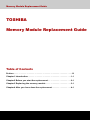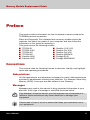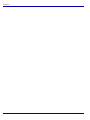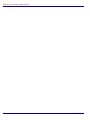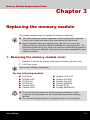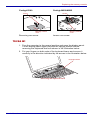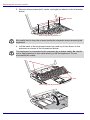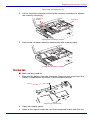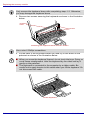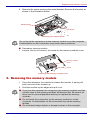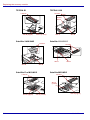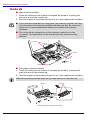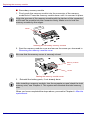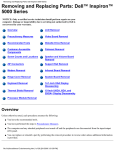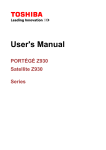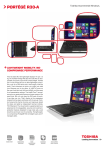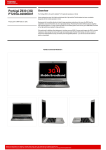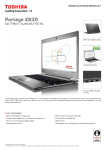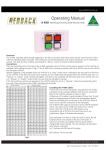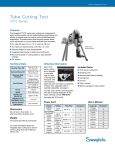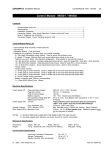Download TOSHIBA Memory Module Replacement Guide
Transcript
Memory Module Replacement Guide TOSHIBA Memory Module Replacement Guide Table of Contents Preface . . . . . . . . . . . . . . . . . . . . . . . . . . . . . . . . . . . . . . . . . . . . . . . . . . . iii Chapter1 Introduction . . . . . . . . . . . . . . . . . . . . . . . . . . . . . . . . . . . . . . 1-1 Chapter2 Before you start the replacement . . . . . . . . . . . . . . . . . . . . 2-1 Chapter3 Replacing the memory module . . . . . . . . . . . . . . . . . . . . . . 3-1 Chapter4 After you have done the replacement . . . . . . . . . . . . . . . . . 4-1 Copyright © 2004 by TOSHIBA Corporation. All rights reserved. Under the copyright laws, this manual cannot be reproduced in any form without the prior written permission of TOSHIBA. No patent liability is assumed, with respect to the use of the information contained herein. TOSHIBA Memory module Replacement Guide First edition September 2004 Trademarks Windows and Microsoft are registered trademarks of Microsoft Corporation. Other trademarks and registered trademarks not listed above may be used in this manual. ii User’s Manual Memory Module Replacement Guide Preface This guide contains information on how to replace a memory module for TOSHIBA personal computers. When the Diagnostic Tool indicates that a memory module should be replaced, first check the model of your computer, and then follow the instructions in this guide for replacing it. This guide covers the following models: ■ TECRA S1 ■ Satellite 1110/1115 ■ TECRA 9100 ■ Satellite Pro M10 ■ TECRA M1 ■ Satellite Pro M15 ■ TECRA M2 ■ Satellite M30/M35 ■ Satellite 2400 ■ Portégé R100 ■ Satellite 2405 ■ Portégé M200/M205 Conventions This manual uses the following formats to describe, identify, and highlight terms and operating procedures. Abbreviations On first appearance, and whenever necessary for clarity, abbreviations are enclosed in parentheses following their definition. For example: Read Only Memory (ROM). Acronyms are also defined in the Glossary. Messages Messages are used in this manual to bring important information to your attention. Each type of message is identified as shown below. Pay attention! A caution informs you that improper use of equipment or failure to follow instructions may cause data loss or damage your equipment. Please read. A note is a hint or advice that helps you make best use of your equipment. User’s Manual iii Preface iv User’s Manual Memory Module Replacement Guide Chapter 1 Introduction This chapter provides a basic outline of the steps for replacing a memory module. Refer to the associated chapter or section for detailed information. 1. Chapter 2 Before you start the replacement This chapter describes the preparatory tasks on the components such as the AC adapter and the battery pack before you begin the replacement procedure. 2. Chapter 3 Replacing the memory module This chapter explains how to replace the memory module for each of the models. 3. Chapter 4 After the replacement This chapter describes how to check whether the new memory module is installed correctly. User’s Manual 1-1 Introduction 1-2 User’s Manual Memory Module Replacement Guide Chapter 2 Before you start the replacement Be sure to read the User’s Guide provided with your computer and then perform the following steps. 1. Turn the computer’s power off. Be sure the computer is not in sleep, suspend, or hibernate mode. Make sure the Power indicator is off. 2. Remove AC adapter and all cables and devices connected to the computer. 3. Turn the computer upside down and remove the battery pack. Refer to the instructions for removing the battery pack in the User’s Guide for your computer. ■ Do not try to install or remove a memory module unless you have completed steps 1 through 3 above. You can damage the computer and the memory module and you may lose data. ■ Only install the memory module in the computer for which it was intended. If the memory is incorrectly installed, or installed in the wrong computer, the computer will issue a series of short beeps. If this occurs, shut down the power and remove the memory module. ■ Be careful not to let screws or other foreign objects fall into the computer. It may cause damage or injury. Use a size 0 Phillips screwdriver to remove and secure screws. Use of an incorrect screwdriver can damage the screw heads. When you have completed the steps above, proceed to Chapter 3: Replacing the memory module. User’s Manual 2-1 Before you start the replacement 2-2 User’s Manual Memory Module Replacement Guide Chapter 3 Replacing the memory module This chapter explains how to replace the memory module(s). ■ The replacement procedure depends on the model of the computer. Check your model and refer to the instructions for that model. ■ Most computers have two memory slots. Be sure to remove the affected memory module(s) before installing the replacement(s). The illustrations below may only show one memory module being replaced. If both modules are affected, the procedure must be repeated for each affected module. 1. Removing the memory module cover 1. Remove or loosen the screws securing the memory module cover. 2. Lift off the cover. Use a size 0 Phillips screwdriver. For the following models: ■ ■ ■ ■ ■ ■ TECRA S1 TECRA 9100 TECRA M1 TECRA M2 Satellite 2400 Satellite 2405 ■ ■ ■ ■ ■ ■ Satellite 1110/1115 Satellite Pro M10 Satellite Pro M15 Satellite M30/M35 Portégé R100 Portégé M200/M205 ■ Do not touch the connectors on the memory module or on the computer. Contamination on the connectors may cause memory failures. ■ Do not leave foreign objects or dropped screws in the computer. User’s Manual 3-1 Replacing the memory module TECRA S1 TECRA 9100 Screws Screw Memory module cover Memory module cover Removing one screw Removing two screws Satellite 2400/2405 Satellite 1110/1115 Screw Screws Memory module cover Memory module cover Removing one screw Removing two screws Satellite Pro M10/M15 Satellite M30/M35 Screws Screw Memory module cover Memory module cover Removing two screws 3-2 Loosen one screw User’s Manual Replacing the memory module Portégé R100 Portégé M200/M205 Screw Screw Memory module cover Memory module cover Removing one screw Loosen one screw TECRA M1 1. Turn the computer to the normal position and open the display panel. Tilt the display panel slightly beyond the upright position before removing the keyboard brace as shown in the illustration below. 2. Put your fingers on both ends of the keyboard brace and remove it carefully in the direction indicated by the arrows in the illustration below. Keyboard brace Removing the keyboard brace User’s Manual 3-3 Replacing the memory module 3. Remove three screws (left, center, and right) as shown in the illustration below. Screws Removing the keyboard (1) Be careful not to drop the screws inside the computer when removing the keyboard. 4. Lift the back of the keyboard toward you and lay it face down on the palmrest as shown in the illustrations below. The keyboard is connected to the computer by a ribbon cable. Be careful not to apply tension to this cable when you lift the keyboard. Do not disconnect this cable. Slits Tabs Removing the keyboard (2) 3-4 User’s Manual Replacing the memory module Removing the keyboard (3) 5. Lift the insulation sheet(s) covering the memory module(s) to expose the memory module(s). Insulation sheets VGA chip Lifting the insulation sheets 6. Secure the insulation sheet(s) temporarily with masking tape. Lifting the insulation sheets TECRA M2 ■ Main memory module 1. Remove the battery from the computer. Remove one screw from the battery compartment as shown in the illustration below. Screw Removing one screw. 2. Open the display panel. 3. Insert a thin object under the rim of the keyboard brace and lift it out. User’s Manual 3-5 Replacing the memory module Only remove the keyboard brace after completing steps 1-3. Otherwise, you may damage the keyboard brace. 4. Remove two screws securing the keyboard as shown in the illustration below. Keyboard brace Screws Removing the keyboard brace and two screws Use a size 0 Phillips screwdriver. 5. Lift the back of the keyboard toward you and lay it face down on the palmrest as shown in the illustration below. ■ When you move the keyboard forward, do not touch the keys. Doing so could cause misalignment. Hold the keyboard by the sides and lay it gently on the palmrest. ■ The keyboard is connected to the computer by a ribbon cable. Be careful not to apply tension to this cable when you lift the keyboard. Do not disconnect this cable. Lift the keyboard 3-6 User’s Manual Replacing the memory module 6. Remove the screw securing the metal bracket. Remove the bracket as shown in the illustration below. Metal bracket Screw Removing the metal bracket Do not touch the connectors on the memory module or on the computer. Contamination on the connectors may cause memory failures. ■ Secondary memory module 1. Loosen, but do not remove, the screw on the memory module cover. Memory module cover Screw Removing the memory module cover 2. Removing the memory module 1. Press the latches to the outside to release the module. A spring will push one end of the module up. 2. Hold the module by the edges and pull it out. ■ If you use the computer for a long time, the memory modules and the circuits close to the memory modules will become hot. Be sure to let them cool to room temperature before you replace the memory modules. ■ Do not touch the connectors on the memory module or on the computer. Contamination on the connectors may cause memory failures. ■ Do not leave foreign objects or dropped screws in the computer. User’s Manual 3-7 Replacing the memory module TECRA S1 TECRA 9100 Latches Latches Shield sheet Slot B (Upper) Slot A (Lower) Satellite 2400/2405 Slot B Slot A Satellite 1110/1115 Latches Latches Slot A Slot B Slot B Slot A Satellite Pro M10/M15 Satellite M30/M35 Latches Latches Slot A (Lower) Slot B (Upper) Slot B (Upper) 3-8 Slot A (Lower) User’s Manual Replacing the memory module Portégé R100 Portégé M200/M205 Slot B (Upper) Latches Slot A (Lower) Slot A TECRA M1 1. Press the latches to the outside to release the module. A spring will push one end of the module up. 2. Hold the module by the edges and pull it out. ■ If you use the computer for a long time, the memory modules and the circuits close to the memory modules will become hot. Be sure to let them cool to room temperature before you replace the memory modules. ■ Do not touch the connectors on the memory module or on the computer. Contamination on the connectors may cause memory failures. Slot B (Not shown) Slot A Removing the memory module User’s Manual 3-9 Replacing the memory module TECRA M2 ■ Main memory module 1. Press the latches to the outside to release the module. A spring will push one end of the module up. 2. Hold the edges of the module and pull it out, then replace the insulator. ■ If you use the computer for a long time, the memory modules and the circuits close to the memory modules will become hot. Be sure to let them cool to room temperature before you replace the memory modules. ■ Do not touch the connectors on the memory module or on the computer. Contamination on the connectors may cause memory failures. Latches Slot A Removing the memory module ■ Secondary memory module 1. Press the latches to the outside to release the module. A spring will push one end of the module up. 2. Hold the edges of the module and pull it out, then replace the insulator. When the memory module pops up, you can remove it from the slot. Slot B Latches Removing the memory module 3-10 User’s Manual Replacing the memory module 3. Insert/install memory module 1. Firmly push the memory module into the connector, matching the notch. Press down on the memory module until the latches on either side click into place. TECRA S1 TECRA 9100 Slot B (Upper) Guide sheet Slot A (Lower) Satellite 2400/2405 Slot B Slot A Satellite 1110/1115 Slot A Slot B Satellite Pro M10/M15 Slot A Satellite M30/M35 Slot A Slot B (Upper) User’s Manual Slot A (Lower) Slot B Slot B 3-11 Replacing the memory module Portégé R100 Portégé M200/M205 Slot B (Upper) Slot A Slot A (Lower) 2. Seat the memory module cover and secure it with one screw. 3. Replace the battery pack as described in the User’s Guide for your computer. TECRA M1 1. Firmly push the memory module into the connector, matching the notch. Press down on the memory module until the latches on either side click into place. Slot B Slot A Installing a memory module Slot B Slot A Installing two memory modules 2. Seat the insulation sheet to cover the module. Be sure to check that the insulation sheet is returned to the original position to cover the memory module(s). 3-12 User’s Manual Replacing the memory module 3. Align the two tabs on the lower edge of the keyboard with the slits on the computer and seat the keyboard in its original position. Refer to Removing the keyboard (2). Replace the three screws removed in step 6 above. Be sure to replace all screws that were removed in step 6. Do not leave foreign objects, such as tape or dropped screws, in the computer. 4. Seat the keyboard brace in its original position. 5. Replace the battery pack as described in the User’s Guide for your computer. TECRA M2 ■ Main memory module 1. Firmly push the new memory module into the socket and push it down so it lies flat and is secured by two latches on either side. Slot A Installing the memory module 2. Seat the metal bracket over the keyboard cable and secure it with one screw. 3. Insert tabs on the front of the keyboard into corresponding notches on the computer and seat the keyboard in its original position. When seating the keyboard, be sure to fit the flexible cable under the palmrest if it was pulled out while you were removing the keyboard. 4. Replace the two screws to secure the keyboard. Be sure to replace both screws removed in Removing the keyboard brace and two screws. Make sure not to drop any screws into the computer. 5. Seat the keyboard brace and press to secure latches. 6. Replace the screw removed from the battery compartment. 7. Install the battery pack. Refer to replacing the battery pack section in the User’s Guide for your computer. User’s Manual 3-13 Replacing the memory module ■ Secondary memory module 1. Firmly push the memory module into the connector of the memory module slot. Press the memory module down until it is secured in place. Align the grooves of the memory module with the latches of the connector and insert the module into the connector firmly. Make sure to hold the memory module by the edges. Slot B Installing the secondary memory module 2. Seat the memory module cover and secure the screw you loosened in Removing the memory module cover. Be sure that the memory cover is securely closed. Memory module cover Screw Seating the memory module cover 3. Reinstall the battery pack, if not already done. After installing a memory module, turn the computer on and check the total memory size, see Chapter 4. The system will calculate the total memory size. When you have completed the steps above, proceed to Chapter 4: After the replacement. 3-14 User’s Manual Memory Module Replacement Guide Chapter 4 After the replacement This chapter explains the steps you need to complete after replacing the memory module(s). After you turn on your computer, the total memory size is automatically calculated. The total memory size can be confirmed in System Properties. In addition, System Properties can confirm the version of the operating system and the type of CPU. Perform the following steps to verify that the total memory size is correct. Microsoft® Windows® XP Home Edition or Windows XP Professional 1. Open the Control Panel and click Performance and Maintenance. 2. Click Display basic information about your computer. The System Properties dialog is displayed. 3. Make sure that the RAM size is correct in the General tab. Microsoft Windows 2000, Windows 98 Second Edition or Windows NT® 4.0 1. Open the Control Panel and double-click System. 2. Make sure that the RAM size is correct in the General tab. User’s Manual 4-1 After the replacement 4-2 User’s Manual