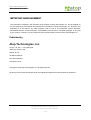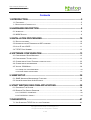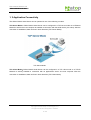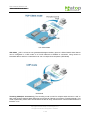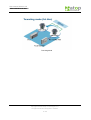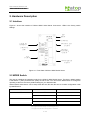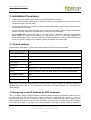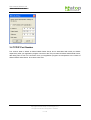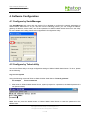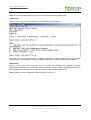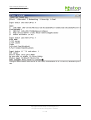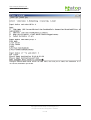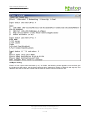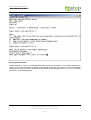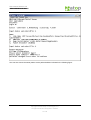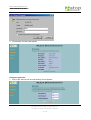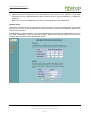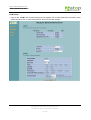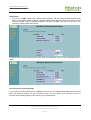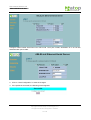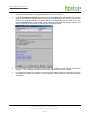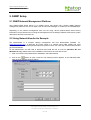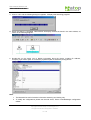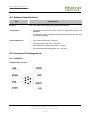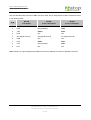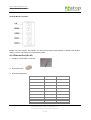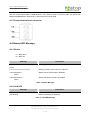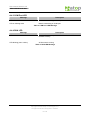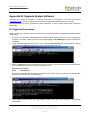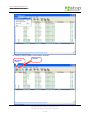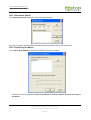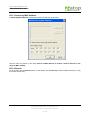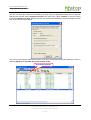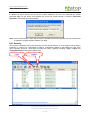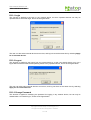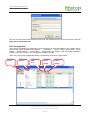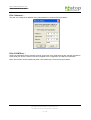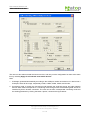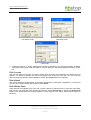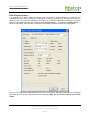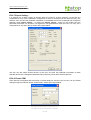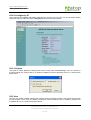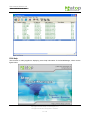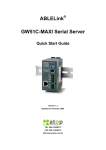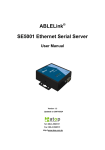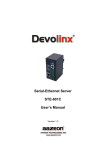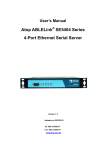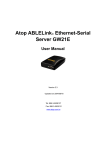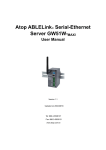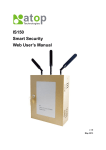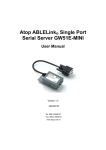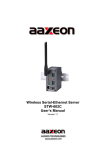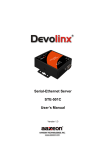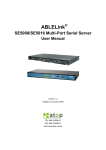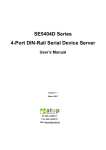Download GW51C-MAXI Serial Server Specifications
Transcript
ABLELink® GW51C-MAXI Serial Server User’s Manual Version 1.4 Updated on February, 2008. TEL: 886-3-5508137 FAX: 886-3-5508131 http://www.atop.com.tw User manual Version 1.4 GW51C-MAXI Serial Server IMPORTANT ANNOUNCEMENT The information contained in this document is the property of Atop Technologies, Inc. and is supplied for the sole purpose of the operation and maintenance of products of Atop Technologies, Inc. No part of this publication is to be used for any other purposes, and it is not to be reproduced, copied, disclosed, transmitted, stored in a retrieval system, or translated into any human or computer language, in any form, by any means, in whole or in part, without the prior express written consent of Atop Technologies, Inc. Published by Atop Technologies, Inc. 2F, No. 146, Sec. 1, Tung-Hsing Rd. Jubei City, Hsinchu 302 Taiwan, R.O.C. Tel: 886-3-5508137 Fax: 886-3-5508131 www.atop.com.tw Copyright © 2004 Atop Technologies, Inc. All rights reserved. All other product names referenced herein are registered trademarks of their respective companies. Copyright © 2004 Atop Technologies, Inc. All rights reserved. Designed in Taiwan. 1 / 68 User manual Version 1.4 GW51C-MAXI Serial Server FCC WARNING Class A for Ethernet-Serial Server (Model GW51C-MAXI Serial Server) This equipment has been tested and found to comply with the limits for a Class A digital device pursuant to Part 15 of the FCC rules. These limits are designed to provide reasonable protection against harmful interference when the equipment is operated in a commercial environment. This equipment generates, uses and radiates radio frequency energy and, if not installed and used in accordance with the instructions, may cause harmful interference to radio communications. Operation of this equipment in a residential area is likely to cause harmful interference in which case the user will be required to correct the interference at his own expenses. A shielded-type power cord is required in order to meet FCC emission limits and also to prevent interference to the nearby radio and television reception. It is essential that only the supplied power cord can be used. Use only shielded cables to connect other devices to this equipment by RS-232 / RS-485 ports. Be cautioned that changes or modifications not expressly approved by the party responsible for compliance could void ones authority to operate the equipment. Copyright © 2004 Atop Technologies, Inc. All rights reserved. Designed in Taiwan. 2 / 68 User manual Version 1.4 GW51C-MAXI Serial Server Contents 1. INTRODUCTION........................................................................................................5 1.1 PACKAGING ........................................................................................................................... 5 1. 2 APPLICATION CONNECTIVITY ................................................................................................. 6 2. HARDWARE DESCRIPTION ..................................................................................9 2.1 INTERFACE ............................................................................................................................ 9 2.2 MODE SWITCH..................................................................................................................... 9 3. INSTALLATION PROCEDURES ..........................................................................10 3.1 DEFAULT SETTINGS ............................................................................................................. 10 3.2 ASSIGNING A NEW IP ADDRESS BY ARP COMMAND ............................................................... 10 3.3 AUTO IP WITH DHCP .......................................................................................................... 11 3.4 TCP/IP PORT NUMBER ....................................................................................................... 12 4. SOFTWARE CONFIGURATION...........................................................................13 4.1 CONFIGURE BY SERIALMANAGER ......................................................................................... 13 4.2 CONFIGURE BY TELNET UTILITY ............................................................................................ 13 4.3 CONFIGURE BY HYPER TERMINAL CONSOLE UTILITY ............................................................. 23 4.4 CONFIGURE BY WEB BROWSER ............................................................................................ 24 4.5 VIRTUAL COM MODE .......................................................................................................... 30 4.5.1 Setup of a virtual COM driver ...................................................................................................30 4.5.2 Virtual COM communication .....................................................................................................31 5. SNMP SETUP...........................................................................................................36 5.1 SNMP NETWORK MANAGEMENT PLATFORM ........................................................................ 36 5.2 USING NETWORKVIEW AS AN EXAMPLE ............................................................................... 36 6. START WRITING ONES OWN APPLICATIONS...............................................38 6.1 PREPARING THE SYSTEM..................................................................................................... 38 6.2 RUNNING THE SAMPLE PROGRAM........................................................................................ 38 6.2.1 TCPTEST in Visual Basic .........................................................................................................38 6.2.2 TCPTEST2 in Visual C .............................................................................................................39 7. DIAGNOSTICS.........................................................................................................41 7.1 USE STANDARD TCP/IP UTILITY PING COMMAND ................................................................. 41 Copyright © 2004 Atop Technologies, Inc. All rights reserved. Designed in Taiwan. 3 / 68 User manual Version 1.4 GW51C-MAXI Serial Server 7.2 USE SERIALMANAGER CONFIGURATION UTILITY PROGRAM .................................................. 41 7.3 USE TCPTEST.EXE OR TCPTEST2.EXE SAMPLE PROGRAM ............................................ 42 APPENDIX A: GW51C-MAXI SERIAL SERVER SPECIFICATIONS................43 A.1. HARDWARE SPECIFICATIONS .............................................................................................. 43 A.2. SOFTWARE SPECIFICATIONS .............................................................................................. 44 A.3 CONNECTOR PIN ASSIGNMENTS .......................................................................................... 44 A.3.1 COM Port..................................................................................................................................44 A.3.2 Ethernet Port (RJ-45) ...............................................................................................................46 A.3.3 Power terminal block connector ...............................................................................................47 A.4 BUZZER/LED MESSAGE ...................................................................................................... 47 A.4.1 Buzzer ......................................................................................................................................47 A.4.2 LAN LED...................................................................................................................................47 A.4.3 COM Port LED..........................................................................................................................48 A.4.4 RUN LED..................................................................................................................................48 APPENDIX B. UPGRADE SYSTEM SOFTWARE................................................49 B.1 UPGRADE PROCEDURES ..................................................................................................... 49 B.2 CRITICAL ISSUES OF UPGRADING ........................................................................................ 50 B.3 ERROR MESSAGES ............................................................................................................. 50 APPENDIX C. HARDWARE CONFIGURATION ...................................................51 C.1 DISABLE SYSTEM FIRMWARE .............................................................................................. 51 APPENDIX D CONFIGURATION UTILITY .............................................................52 D.1. SERIALMANAGER INTRODUCTION ....................................................................................... 52 D.2. INTERFACE ........................................................................................................................ 52 D.3. FUNCTIONS ....................................................................................................................... 52 Copyright © 2004 Atop Technologies, Inc. All rights reserved. Designed in Taiwan. 4 / 68 User manual Version 1.4 GW51C-MAXI Serial Server 1. Introduction GW51C-MAXI Serial Server is a gateway between Ethernet (TCP/IP) and RS-232/RS-485 communications. The information transmitted by GW51C-MAXI Serial Server is transparent to both host computers (Ethernet) and devices (RS-232/RS-485). Data coming from the Ethernet (TCP/IP) is sent to the designated RS-232/RS-485 port and data being received from RS-232/RS-485 port is sent to the Ethernet (TCP/IP) transparently. In the computer integration manufacturing or industrial automation area, the GW51C-MAXI Serial Server is used for field devices to direct connect to Ethernet network. Terminal Server (main control program run in GW51C-MAXI Serial Server) transforms whatever data received from RS-232/RS-485 to TCP/UDP port then connect devices to the Ethernet network via a single application program or multiple application programs. Many control devices provide the ability to communicate with hosts through RS-232/RS-485 however RS-232/RS-485 serial communication has its limitations. For one, it is hard to transfer data through a long distance. With GW51C-MAXI Serial Server, it is possible to communicate with a remote device in the Intranet environment or even in the Internet and thus, increases the communication distance dramatically. GW51C-MAXI Serial Server from Atop Technologies Inc. offers one RS-232/ RS-485 port, one RJ45 Ethernet and Watch-Dog Timer etc. 1.1 Packaging Atop Wireless Serial Server x 1 5 pins Terminal Block for Serial Connector x 1 3 pins Terminal Block for Power Connector x 1 Mini DIN to DB-9 Cable x 1 Wall mount kits x 2 Atop Wireless Serial Server quick start guide x 1 Product CD containing configuration utility x 1 Product Warranty card x 1 Optional Accessories: Power Adapter with Terminal block output 12V1.25A (1) US315-12 (US) Switching adapter (2) US315-12 (EU) Switching adapter UL Notice for Power supplier All the series of GW products are intended to be supplied by a Listed Power Unit marked with “LPS”, “Limited Power Source” or “Class 2” and output rate 9~30VDC, 0.3A minimum. Or, use the recommended power supply in “Optional Accessories”. Copyright © 2004 Atop Technologies, Inc. All rights reserved. Designed in Taiwan. 5 / 68 User manual Version 1.4 GW51C-MAXI Serial Server 1. 2 Application Connectivity The GW51C-MAXI Serial Server can be operated in one of the following 4 modes: TCP Server Mode:GW51C-MAXI Serial Server can be configured in a TCP server mode on an Ethernet Network to wait for the host computer to establish a connection with the serial device ( the client). After the connection is established, data can flow in both directions (TCP Server Mode). TCP Server Mode TCP Client Mode:GW51C-MAXI Serial Server can be configured in a TCP client mode on a TCP/IP Network to actively establish a connection with an applications server –the host computer. After the connection is established, data can flow in both directions (TCP Client Mode) Copyright © 2004 Atop Technologies, Inc. All rights reserved. Designed in Taiwan. 6 / 68 User manual Version 1.4 GW51C-MAXI Serial Server TCP Client Mode UDP Mode:UDP is a fast but non-guaranteed datagram delivery protocol. GW51C-MAXI Serial Server can be configured in a UDP mode on a TCP/IP Network to establish a connection, using unicast or broadcast data to and from a serial device to one or multiple host computers (UDP Mode) UDP Mode Tunneling Mode(Pair Connection):The tunneling mode is used for multiple serial devices to “talk” to each other through GW51C-MAXI Serial Server’s and their Ethernet connections (Tunneling Mode). This mode is particularly useful when two serial devices are far away, because their communication distance is limited to 15 m. Copyright © 2004 Atop Technologies, Inc. All rights reserved. Designed in Taiwan. 7 / 68 User manual Version 1.4 GW51C-MAXI Serial Server Tunneling Mode Copyright © 2004 Atop Technologies, Inc. All rights reserved. Designed in Taiwan. 8 / 68 User manual Version 1.4 GW51C-MAXI Serial Server 2. Hardware Description 2.1 Interface Figure 2.1 shows the interface of GW51C-MAXI Serial Server Connectors、LEDs & the factory switch settings. LED Indicator Mode Switch Mini-Din Pin Assignment Serial Port Mini D Connector Mode Switch Table Serial Port Terminal Block Connector UTP Connector Power Supply Inpu Connector Figure 2.1. Front Plate of GW51C-MAXI Serial Server 2.2 MODE Switch This sets or initializes the operating mode for the GW51C-MAXI Serial Server. The factory default setting is that Switch 1 (SW1) and Switch 2 (SW2) are set to OFF. You can use the Mode switch to change the operating mode from the factory default settings to your desired mode. GW51C-MAXI Serial Server can be setup either RS-232, RS-485, RS-422 or Console configuration mode by MODE Switch. SW1 SW2 Mode OFF OFF RS-232 ON CONSOLE OFF RS-485 ON RS-422 ON Copyright © 2004 Atop Technologies, Inc. All rights reserved. Designed in Taiwan. 9 / 68 User manual Version 1.4 GW51C-MAXI Serial Server 3. Installation Procedures Prepare necessary cables, hub, power cord and RS232/RS485 connector. Connect GW51C-MAXI Serial Server to Ethernet network via hub/switch or direct connect to host computer through cross over cable. Connect a serial device to a serial port of GW51C-MAXI Serial Server, make sure the right connection of either RS-232 or RS-485. Plug in DC9-30V, the buzzer will beep and the RUN LED will blink if GW51C-MAXI Serial Server functions normally. Please refer to Appendix A.4 to see all of LED messages. Use SerialManager configuration utility in the product CD or diskette to diagnose GW51C-MAXI Serial Server. If it starts up successfully, you are able to find the IP and MAC addresses of GW51C-MAXI Serial Server. One can change the network parameters of GW51C-MAXI Serial Server to join your LAN by changing its IP address, gateway IP address and subnet mask. 3.1 Default settings GW51C-MAXI Serial Server is shipped with default settings shown in the following table: Property Default Value IP Address 10.0.50.100 Gateway 10.0.0.254 Subnet Mask 255.255.0.0 User Name admin Password Null COM 1 9600,None, 8, 1, No flow control, buffer disabled, packet delimiter timer 2ms Link 1 Type: TCP Server, Listen port 4660, Filter=0.0.0.0, Virtual COM disabled SysName of SNMP name SysLocation of SNMP location SysContact of SNMP contact Note: One can press the default button to restore system settings including IP address, gateway IP address and subnet mask etc. to the defaults. Press and hold the default button for 5 seconds till the server reboots. 3.2 Assigning a new IP Address by ARP command ARP –s is used to assign a static IP address of GW51C-MAXI Serial Server and add this static entries to the ARP cache of the computer, when TCP/IP packet with destination port number 1 is sent to GW51C-MAXI Serial Server, it causes the device to check its MAC address with IP address, once GW51C-MAXI Serial Server finds those two unmatched, it will reboot and change to the new IP address which was set by ARP –s command. The following example uses ARP to assign a static IP address of Copyright © 2004 Atop Technologies, Inc. All rights reserved. Designed in Taiwan. 10 / 68 User manual Version 1.4 GW51C-MAXI Serial Server GW51C-MAXI Serial Server using its MAC address printed on the label of the rear panel, then use Telnet to send the TCP/IP packet with destination port number 1 to GW51C-MAXI Serial Server, after GW51C-MAXI Serial Server reboots it will change its IP address to the new one. Notes: 1. Arp command can only be used to set a static IP address of GW51C-MAXI Serial Server using system default user name admin and default password null. 2. Only TCP/IP packet with destination port number 1 will lead GW51C-MAXI Serial Server to reboot and change the IP address. 3.3 Auto IP with DHCP A DHCP server automatically assigns the IP address and network settings. GW51C-MAXI Serial Server supports DHCP. It will supply for the unit with an IP address gateway address, and subnet mask. You may use SerialManager software to search network information automatically by putting a check on Auto IP on Dialog window. Copyright © 2004 Atop Technologies, Inc. All rights reserved. Designed in Taiwan. 11 / 68 User manual Version 1.4 GW51C-MAXI Serial Server 3.4 TCP/IP Port Number Port number 4660 is default of GW51C-MAXI Serial Server and is associated with serial port COM1 respectively. After your application program connects to the TCP port 4660 of GW51C-MAXI Serial Server, data being sent to this TCP connection from your application program are transparent to the COM1 of GW51C-MAXI Serial Server. Vice versa is also true. Copyright © 2004 Atop Technologies, Inc. All rights reserved. Designed in Taiwan. 12 / 68 User manual Version 1.4 GW51C-MAXI Serial Server 4. Software Configuration 4.1 Configure by SerialManager Use SerialManager that comes with the product CD or diskette to configure the network parameters of GW51C-MAXI Serial Server. As you can see from the following picture, you can change IP address, gateway IP address, subnet mask, user ID and password of GW51C-MAXI Serial Server from the utility. For more details of the utility please refer to Appendix-D Configuration Utility. 4.2 Configure by Telnet utility You can use Telnet utility to change configuration settings of GW51C-MAXI Serial Server. To do so, please do the following. Log in to the system Using the following command Telnet to GW51C-MAXI Serial Server “Telnet IP_address”. For example Telnet 10.0.50.100 1. After telnet to GW51C-MAXI Serial Server, system prompts for a password, the default password is null (leave it blank). Note: One can press the default button of GW51C-MAXI Serial Server to reset the password to the default value. Copyright © 2004 Atop Technologies, Inc. All rights reserved. Designed in Taiwan. 13 / 68 User manual Version 1.4 GW51C-MAXI Serial Server 2. After verifying the password, the following terminal screen appears. NOTE: 1. If GW51C-MAXI Serial Server does not receive any command within 1 minute, Telnet will be terminated automatically. 2. The changes of networking parameters will take effect only when you exit and restart GW51C-MAXI Serial Server. 3. Select “1” from “Input choice and enter (0~4):” to enter overview page as following: This page gives one the general information of GW51C-MAXI Serial Server including IP and MAC address, SNMP information, kernel and AP version, and connection status of the device. Networking Select “2” from “Input choice and enter (0~4):” to enter Networking page as following: Copyright © 2004 Atop Technologies, Inc. All rights reserved. Designed in Taiwan. 14 / 68 User manual Version 1.4 GW51C-MAXI Serial Server This page allows one to change network settings of the device including IP address, subnet mask, gateway IP address and SNMP information of GW51C-MAXI Serial Server. Please notice that any setting change made on this page won’t take effect until you restart the device. Change the password 1. Select “3” from “Input choice and enter (0~4):” the following screen appears. 2. If you want to change the password, please enter in the old password in the “Please input old password” field, enter in the new password in the “Please input new password” and the “Please verify new password” fields. Copyright © 2004 Atop Technologies, Inc. All rights reserved. Designed in Taiwan. 15 / 68 User manual Version 1.4 GW51C-MAXI Serial Server Note: One can press the default key of product to reset password to the default value. COM1 Setup Select “4” from “Input choice and enter (0~4):” the following screen appears: The page gives you the opportunity to configure parameters of COM1 setting which include COM1 working mode, port parameters, enabling or disabling serial buffer’s data and setting packet delimiter. LINK1 Setup Enter in 1 from “Input choice and enter (1~4):” of COM1, the following screen appears. Configure GW51C-MAXI Serial Server as TCP server and the local port is 4660. IP filter is disabled by default, if IP filter is enabled, only source IP 10.0.0.154 can connect to GW51C-MAXI Serial Server. Note: IP filtering function is disabled if setting FILTER_IP to “0.0.0.0”. Copyright © 2004 Atop Technologies, Inc. All rights reserved. Designed in Taiwan. 16 / 68 User manual Version 1.4 GW51C-MAXI Serial Server Configure GW51C-MAXI Serial Server as TCP client, the destination IP is 10.0.29.123, destination port is 666. Copyright © 2004 Atop Technologies, Inc. All rights reserved. Designed in Taiwan. 17 / 68 User manual Version 1.4 GW51C-MAXI Serial Server Configure GW51C-MAXI Serial Server as UDP client, the local port is 4660, the destination IP is 10.0.29.254, destination port is 666. Copyright © 2004 Atop Technologies, Inc. All rights reserved. Designed in Taiwan. 18 / 68 User manual Version 1.4 GW51C-MAXI Serial Server COM port setting Enter in 2 from “Input choice and enter (1~4):” of COM1, the following screen appears, one can then give the COM port alias name, set the baud rate and parity, determine number of data bit and stop bit, and decide if one want to use flow control and the enter in of flow control one want to use. Copyright © 2004 Atop Technologies, Inc. All rights reserved. Designed in Taiwan. 19 / 68 User manual Version 1.4 GW51C-MAXI Serial Server Enabling serial data buffer Enter in 3 from “Input choice and enter (1~4):” of COM1, by default COM port serial data buffer is enabled meaning that when TCP/IP Ethernet connection is broken, serial data collected from serial device will be kept in GW51C-MAXI Serial Server, once TCP/IP connection is resumed, the serial data will be sent through Ethernet connection, one can disable it if one wish. Copyright © 2004 Atop Technologies, Inc. All rights reserved. Designed in Taiwan. 20 / 68 User manual Version 1.4 GW51C-MAXI Serial Server Setting packet delimiter Packet delimiter is a way of controlling packets within serial communication. It can prevent packets from being cut thus keep the packets complete. GW51C-MAXI Serial Server provides two ways of parameter setting as inter character timer and terminator. By default packet delimiter timer is 1 ms, one can change timer shown in the following figure: Copyright © 2004 Atop Technologies, Inc. All rights reserved. Designed in Taiwan. 21 / 68 User manual Version 1.4 GW51C-MAXI Serial Server One can also choose character pattern as the packet delimiter indicated in the following figure: Copyright © 2004 Atop Technologies, Inc. All rights reserved. Designed in Taiwan. 22 / 68 User manual Version 1.4 GW51C-MAXI Serial Server 4.3 Configure by Hyper Terminal console utility 1. Power off GW51C-MAXI Serial Server. 2. Set the MODE switch SW1 to ‘OFF’ and SW2 to ‘ON’. 3. Use a PC to connect to GW51C-MAXI Serial Server’s console with RS-232 cross over cable. 4. Power on GW51C-MAXI Serial Server. 5. Open a Hyper Terminal program from ones computer Start menu -> Programs -> Accessories -> Communication -> Hyper Terminal, set COM2 parameters as follows. - Baud rate: 9600 bps - Data bit: 8 bits - Parity: None - Stop bit: 1bit - Flow control: None Note: At present time baud rate is fixed at 9600, 8, n, 1, without flow control for console port communication, RS-232C parameters of ones computer COM port and GW51C-MAXI Serial Server must be the same. Copyright © 2004 Atop Technologies, Inc. All rights reserved. Designed in Taiwan. 23 / 68 User manual Version 1.4 GW51C-MAXI Serial Server 6. Once Hyper Terminal is connected, enter in username and password then the following Hyper Terminal window appears, 7. The following configuration operations are totally the same as those by Telnet. 8. After finishing console settings, power off GW51C-MAXI Serial Server, put SW1 and SW2 back to the previous setting. 4.4 Configure by web browser It is also possible to modify various settings through the web server interface. To do so, please follow the steps below. Log in to the system 1. From web browser, enter in the IP address of GW51C-MAXI Serial Server in the URL. Example: http://10.0.50.100 2. The following authentication screen appears. Please enter in user name and password then click on OK. The user name is admin and password is null by default. Copyright © 2004 Atop Technologies, Inc. All rights reserved. Designed in Taiwan. 24 / 68 User manual Version 1.4 GW51C-MAXI Serial Server 3. The following overview page appears. Change the password 1. Click on the “Security” link and the following screen appears. Copyright © 2004 Atop Technologies, Inc. All rights reserved. Designed in Taiwan. 25 / 68 User manual Version 1.4 GW51C-MAXI Serial Server 2. Please input the old password in the “Old Password” field, input the new password in the “New Password” and the “Verified Password” fields, and then click on “Save Configuration” to update the password. Note: One can press the default key of product to reset password to the default value. Network setup Click on the “Networking” link and the following screen appears. Fill in IP information under TCP/IP field. Alternatively, one can do the configuration by clicking on DHCP to obtain auto IP address, gateway and subnet mask information. Enable SNMP by checking “Enable”, fill in network identification information under SNMP field and click on the “Save Configuration” button to save the changes, please notice that the setting will not become effective until one restart GW51C-MAXI Serial Server. Copyright © 2004 Atop Technologies, Inc. All rights reserved. Designed in Taiwan. 26 / 68 User manual Version 1.4 GW51C-MAXI Serial Server COM1 Setup 1. Click on the “COM1” link and the following screen appears. Fill in COM1 parameter information under COM1 field then click on “Save Configuration” button to save the changes. Copyright © 2004 Atop Technologies, Inc. All rights reserved. Designed in Taiwan. 27 / 68 User manual Version 1.4 GW51C-MAXI Serial Server LINK1 Setup 1. Click on the “COM1” link and the following screen appears, one can configure GW51C-MAXI Serial Server as transparent mode by default. Configure GW51C-MAXI Serial Server as TCP server and the local port is 4660, IP filter is disabled by default, if IP filter is enabled, only source IP 10.0.29.11 can connect to GW51C-MAXI Serial Server. Configure GW51C-MAXI Serial Server as TCP client, the destination IP is 10.0.29.11, destination port is 4660. Pair Connection (Tunneling Mode) In the case of the serial connection is established with two or more GW51C-MAXI Serial Server to send data over Ethernet network, i.e. pair connection mode, one can choose “pair connection” which is indicated in the following figure to cope with any type of serial device. Copyright © 2004 Atop Technologies, Inc. All rights reserved. Designed in Taiwan. 28 / 68 User manual Version 1.4 GW51C-MAXI Serial Server Configure GW51C-MAXI Serial Server as UDP mode. Local port is 4660, destination IP is 10.0.29.254 and destination port is 4660. 2. Click on “Save Configuration” to save the changes. 3. If the update is successful, the following screen appears. Copyright © 2004 Atop Technologies, Inc. All rights reserved. Designed in Taiwan. 29 / 68 User manual Version 1.4 GW51C-MAXI Serial Server 4.5 Virtual COM Mode Virtual COM driver mode for windows converts COM data to LAN data to control the RS-232C port on a GW51C-MAXI Serial Server via the LAN. By creating virtual COM ports on the PC, Atop Virtual COM redirects the communications from the virtual COM ports to an IP address and port number on a GW51C-MAXI Serial Server that connects the serial line device to the network. The following figure is Atop Virtual COM connection diagram. PC Serial Line HUB Serial Device 1 Serial Line Physical COM1 Serial Device 2 Physical COM2 Serial Line COM3 (Virtual COM Port) COM4 (Virtual COM Port) COM5 (Virtual COM Port) COM6 (Virtual COM Port) OS Driver Level Serial Device 3 Serial Line Serial Device 4 TCP/IP Network : : GW51C-MAXI COM256 (Virtual COM Port) 4.5.1 Setup of a virtual COM driver Pre-installation requirements Please check the operation system on ones PC complied with the following requirements: • Processor: Intel-compatible, Pentium class • Operation system: Windows Server 2003, Windows XP, Windows 2000, Windows NT 4.0 SP5 or later, Windows Me, Windows 98, Windows 95, Microsoft NT/2000 Terminal Server, Citrix Meta Frame • Windows Installer 2.0 • Network: Microsoft TCP/IP networking software Copyright © 2004 Atop Technologies, Inc. All rights reserved. Designed in Taiwan. 30 / 68 User manual Version 1.4 GW51C-MAXI Serial Server Applying to the serial server Cautions on Use Virtual COM supports firmware AP v3.4 and above of ABLELink Serial-Ethernet Servers. Limitation Atop Virtual COM driver provides user to select up to 256 COM ports as Virtual COM ports in a SerialManager PC. User can select them from a list of COM ports, which is from COM1 up to COM256. Installation Make sure one have turned off all anti-virus software before beginning the installation. Run AtopVcom.exe program included in the CD to install Atop Virtual COM for ones operating system. In the end of the installation, please select one or two COM ports to become the Virtual COM ports. Uninstalling 1. From Windows Start menu select Setting, Control Panel, Add/Remove Programs. 2. Select Serial IP for ATOP in the list of installed software. 3. Click the Add/Remove button to remove the program, or From Windows Start menu select Programs, Serial IP for ATOP, Uninstall Serial IP for ATOP to remove the program. 4.5.2 Virtual COM communication 4.5.2.1 Enable Virtual COM on GW51C-MAXI Serial Server From web browser access to GW51C-MAXI Serial Server by typing its IP address, click on COM1 link to access COM1 page, on the top half of the page click on “TCP Server” and enable Virtual COM by putting a check in front of the “Enable” button, then enter in the local port number in the “Local Port” field as indicated in the following figure: Copyright © 2004 Atop Technologies, Inc. All rights reserved. Designed in Taiwan. 31 / 68 User manual Version 1.4 GW51C-MAXI Serial Server For the users of Mitsubishi A-Series PLC, it may be recommended to enable “Mitsubishi A-Series PLC” in the case of some connection problems occurred. Or one can enable Virtual COM through telnet configuration by setting COM1 as TCP server, and enter in the local port number for COM1, then enable virtual COM as shown in the following figure: Copyright © 2004 Atop Technologies, Inc. All rights reserved. Designed in Taiwan. 32 / 68 User manual Version 1.4 GW51C-MAXI Serial Server 4.5.2.2 Run Serial/IP for ATOP program on PC In the Window Start Menu, select the Serial/IP for ATOP program group and select Serial/IP for ATOP Configuration. The configuration window is shown as following: Copyright © 2004 Atop Technologies, Inc. All rights reserved. Designed in Taiwan. 33 / 68 User manual Version 1.4 GW51C-MAXI Serial Server At right is a sample Virtual COM Control Panel window. At the left is the list of the COM ports that one have selected (in the Select Ports window) for use by the Virtual COM Redirector. If you wish to change which ports appear in this list, use the Select Ports button. Each COM port has its own settings. Once one click on COM port, the Control Panel display should change the settings for that COM port. Note: When one changes settings for a COM port, the changes are effective immediately. There is no separate confirmation dialog to confirm or cancel one should change. Configuring Virtual COM Ports One configure each Serial/IP COM port as follows: 1. Select a COM port in the list. 2. For IP Address of Server, enter a numeric IP address for the serial server. 3. For Port Number, enter the TCP port number that the serial server uses to provide its serial ports to the network. 4. For Server Credentials, the default is No Login Required. If one serial server does require a login by the Virtual COM Redirector, the Virtual COM Redirector needs to provide a username Copyright © 2004 Atop Technologies, Inc. All rights reserved. Designed in Taiwan. 34 / 68 User manual Version 1.4 GW51C-MAXI Serial Server and/or password every time an application tries to use the serial server. 5. Click the Configuration Wizard button and then click the Start button that appears in the wizard window. This important step verifies that the Virtual COM Redirector can communicate with the serial server using the settings one have provided. If the Log display does not show errors, click the Use Settings button in the wizard, which makes the recommended settings effective and returns one to the Control Panel to continue with the following steps. 6. For Connection Protocol, the setting must match the TCP/IP protocol that the serial server supports. The Configuration Wizard is usually able to determine the correct setting. 7. For COM Port Options, the settings must match the COM port behavior expected by the PC application that will use this COM port. The Configuration Wizard will recommend a combination of settings. Copyright © 2004 Atop Technologies, Inc. All rights reserved. Designed in Taiwan. 35 / 68 User manual Version 1.4 GW51C-MAXI Serial Server 5. SNMP Setup 5.1 SNMP Network Management Platform Atop GW51C-MAXI Serial Server is an SNMP device that allows many popular SNMP Network management platforms such as HP Open View and Sun Net Manager to conduct on the SerialManager. Depending on the network management tools one are using, device (GW51C-MAXI Serial Server) information can be collected from running the management tools including IP address, DNS name, system descriptions and NIC information etc. 5.2 Using NetworkView As An Example The NetworkView is a compact network management tool from NetworkView Software, Inc. (www.networkview.com). It discovers all TCP/IP nodes in a network using DNS, SNMP and ports information and documents with printed maps and reports for future use. One may visit their web sites and get a free download. To use NetworkView, one will need to download and install the tool on ones PC (Windows NT and Windows 9x only). Please refer to the installation instructions that come with the tool. 1. After one have done the NetworkView installation, start NetworkView. 2. Click on the button to open a new file. The following screen appears, in the Addresses field, enter in the IP address range to search. Copyright © 2004 Atop Technologies, Inc. All rights reserved. Designed in Taiwan. 36 / 68 User manual Version 1.4 GW51C-MAXI Serial Server 3. Click on “OK” and the following dialog box appears. It displays the searching progress. 4. When the search is completed, NetworkView will display the devices found in the main window, as shown in the following diagram. 5. Double-click on the device icon to display information about the device, including IP Address, Company, SysLocation (Max 15 characters), SysName (Max 9 characters) and types etc. Note: 1. The NetworkView tool is limited to information extracting and viewing only. 2. To modify the configurations please use the web server, Telnet or SerialManager configuration utilities. Copyright © 2004 Atop Technologies, Inc. All rights reserved. Designed in Taiwan. 37 / 68 User manual Version 1.4 GW51C-MAXI Serial Server 6. Start Writing ones Own Applications Before one start writing ones host applications or programs to interact with GW51C-MAXI Serial Server, please make sure one have done the following. 6.1 Preparing The System 1. Properly connect GW51C-MAXI RS-232/RS-485 cables. Serial Server hardware including power, Ethernet and 2. Properly configure the parameters of GW51C-MAXI Serial Server including connection type, IP address, gateway IP address, and network mask accordingly (see chapter 3 Hardware Installation section). 3. Configure GW51C-MAXI Serial Server as TCP Server using default TCP port number 4660. 4. The host (PC) application program must be configured as a TCP client and connects to GW51C-MAXI Serial Server with designated TCP port number 4660 for COM1. 5. Make sure GW51C-MAXI Serial Server is running by checking the running status through SerialManager configuration utility. 6.2 Running The Sample Program Sample programs written in VB and VC++ included in package are provided for ones reference, source codes are also included. Test program can be found in the product CD or diskette under the directory of \sample\vb_ap\ and \sample\vc_ap respectively. There are two test programs, TCPTEST written in Visual Basic and TCPTEST2 written in Visual C++. 6.2.1 TCPTEST in Visual Basic This sample program is written in Visual Basic 5.0 with Winsock Controls. It shows one how to send and receive data between host (PC) and GW51C-MAXI Serial Server via Ethernet in two socket ports. Run Visual Basic and open sample program tcptest. vbp, after the program is started successfully, one can start testing functions. For more information, please press Help in the program to get detail explanation. Note: Please be sure the Microsoft visual studio family software is installed on the computer. Otherwise the sample program will not run. Copyright © 2004 Atop Technologies, Inc. All rights reserved. Designed in Taiwan. 38 / 68 User manual Version 1.4 GW51C-MAXI Serial Server 1 2 3 4 Status Status 6.2.2 TCPTEST2 in Visual C To start the program, please enter in the following command in the command line prompt: TCPTEST2 IP_Address Port_Number Copyright © 2004 Atop Technologies, Inc. All rights reserved. Designed in Taiwan. 39 / 68 User manual Version 1.4 GW51C-MAXI Serial Server The command tcptest2 10.0.50.100 4660 brings one to connect to a TCP server of IP address 10.0.50.100 and port number 4660, the received data is displayed on the screen and the data typed in is sent to the TCP server of the designated port number. One can also send binary data in hex format with a leading character “\”. For example, “\00” and “\FF” represent ASCII code 0 and 255 respectively. One can also use modem to connect to the serial server. Command "AT\Od" sends standard AT command to the modem which in return responds with "OK\0D\0A" message to the host application. Always use '=' then Enter key to exit the program. Copyright © 2004 Atop Technologies, Inc. All rights reserved. Designed in Taiwan. 40 / 68 User manual Version 1.4 GW51C-MAXI Serial Server 7. Diagnostics There are several ways one can check on the status and availability of GW51C-MAXI Serial Server. 7.1 Use Standard TCP/IP Utility ping Command From Windows Start menu, select Run and enter in “ping <TCP Server IP address>”. If the connection is established, the Reply messages are displayed, otherwise it will indicate Request timed out. 7.2 Use SerialManager Configuration Utility Program Use SerialManager configuration program that comes with the product CD or diskette to check on the status of GW51C-MAXI Serial Server. The status and version can be read from the tool. Copyright © 2004 Atop Technologies, Inc. All rights reserved. Designed in Taiwan. 41 / 68 User manual Version 1.4 GW51C-MAXI Serial Server For example, ‘s’ means that COM1 is server mode and is not connected. 7.3 Use TCPTEST.EXE or TCPTEST2.EXE Sample Program Use sample programs TCPTEST.EXE and TCPTEST2.EXE that comes with the product CD or diskette to check on the status of GW51C-MAXI Serial Server. Please refer to chapter 6.2 to run the sample programs. Copyright © 2004 Atop Technologies, Inc. All rights reserved. Designed in Taiwan. 42 / 68 User manual Version 1.4 GW51C-MAXI Serial Server Appendix A: GW51C-MAXI Serial Server Specifications A.1. Hardware Specifications Specifications CPU 16-bit Embedded CPU 100MHz Flash Memory 512K Bytes SDRAM 512K Bytes EEPROM 512 Bytes Host Communication IEEE802.3 base band TCP/IP, UDP, SNMP, HTTP, Telnet, ARP, BOOTP, DHCP Reset Built-in default key to restore factory default settings Watch Dog Timer 1.34 second hardware auto reset Power failure threshold: 4.75V Serial Port Communication One RS-232 or RS-485 selectable RS-232: EIA-RS-232C standard, Full Duplex, 8 pins Mini-DIN or 5 pins terminal block RS-485: 2/4 wires, Half/Full duplex, 8 pins Mini-DIN or 5 pins terminal Parameters 1) Baud-rate: 1200 bps ~ 230400 bps 2) Parity: None, Even, Odd, Mark, Space 3) Data bits: 7,8 4) Stop bits: 1,2 5) Packet Delimiter: by inter-character timeout, by characters delim 6) Flow Control: None, Hardware CTS/RTS, Software Xon/Xoff LED indication RUN x 1 LAN x 1 COM port1 Power Requirement +9~30Vdc, 2.8 Watt Max Temperature Operation: Storage: 0℃ to 60℃ -40℃ to 70℃ Humidity 20%~90% non-condensing Housing 91mm(L) x 46mm(W) x 76mm(H) Copyright © 2004 Atop Technologies, Inc. All rights reserved. Designed in Taiwan. 43 / 68 User manual Version 1.4 GW51C-MAXI Serial Server A.2. Software Specifications Item Protocol Configuration Specifications TCP, UDP, ARP, ICMP, SNMP, HTTP, Telnet, BOOTP,DHCP Configuration information for both TCP/IP and serial ports is kept in the EEPROM. Configuration utilities of Windows 95/98/2000/NT/XP/2003 are provided for configuring settings. Internal Buffer Size TCP receiving buffer size = 8K bytes TCP transmitting buffer size = 16K bytes RS-232/RS-485 receiving buffer size = 4K bytes RS-232/RS-485 transmitting buffer size = 4K bytes A.3 Connector Pin Assignments A.3.1 COM Port 8 pin Mini DIN connector Copyright © 2004 Atop Technologies, Inc. All rights reserved. Designed in Taiwan. 44 / 68 User manual Version 1.4 GW51C-MAXI Serial Server Atop provides Mini DIN connector to DB9 connector cable, the pin assignments of DB9 connector is shown in the following table: Pin# RS-232 RS-485 RS-485 Full Duplex 2 wire, Half Duplex 4 wire, Full Duplex 1 DCD N/A N/A 2 RXD N/A (reserved) TXD+ 3 TXD DATA+ RXD+ 4 DTR N/A N/A 5 SG (Signal Ground) SG (Signal Ground) SG (Signal Ground) 6 DSR N/A N/A 7 RTS DATA- RXD- 8 CTS N/A (reserved) TXD- 9 N/A N/A N/A Note: RS485 2 or 4 pins assignments of DB9 connector are different from those of Mini DIN connector. Copyright © 2004 Atop Technologies, Inc. All rights reserved. Designed in Taiwan. 45 / 68 User manual Version 1.4 GW51C-MAXI Serial Server Terminal Block Connector RS485 only uses RTS/R- and TxD/R+ for data communication while RS232 or RS422 uses RTS/R-, TxD/R+, CTS/T- and RxD/T+ for communicating data. A.3.2 Ethernet Port (RJ-45) 1. Category 5 UTP cable, 8 core wire. 2. RJ45 Connector. 3. RJ45 Pin Assignment Pin Assignment 568A Definition 568B Definition Pin1 Green-White Orange-White Pin2 Green Orange Pin3 Orange-White Green-White Pin4 Blue Blue Pin5 Blue-White Blue-White Pin6 Orange Green Pin7 Brown-White Brown-White Pin8 Brown Brown Copyright © 2004 Atop Technologies, Inc. All rights reserved. Designed in Taiwan. 46 / 68 User manual Version 1.4 GW51C-MAXI Serial Server One can choose either 568A or 568B definition. If one want to make a crossover cable, one should use 568A and 568B definition respectively in each terminal of a UTP cable. A.3.3 Power terminal block connector A.4 Buzzer/LED Message A.4.1 Buzzer “ ^ “: Beep twice “ = “: Beep off Message Description ^===^===^===^===^===^===^... Watchdog problem, return service is required (1sec) ^^^^^^^^^^^^^^^^^^^^^^^... Memory problem, return service is required ^==^========^^ Startup OK but AP firmware is disabled (5sec) ^==^========^^^ Startup OK and AP firmware is enabled (5sec) Table 1. Buzzer Message A.4.2 LAN LED Message Description LED Off No data is transmitting on Ethernet LED blinking Data is transmitting on Ethernet Table 2. LAN LED Message Copyright © 2004 Atop Technologies, Inc. All rights reserved. Designed in Taiwan. 47 / 68 User manual Version 1.4 GW51C-MAXI Serial Server A.4.3 COM Port LED Message Description LED off No data is transmitting on COM port LED on blinking state Data is transmitting on COM port Table 3. COM Port LED Message A.4.4 RUN LED Message Description LED on Jumper JP1 pin1 and pin2 are short to disable AP firmware in the flash memory. LED blinking (rate: 0.5Sec) AP firmware is running Table 4. RUN LED Message Copyright © 2004 Atop Technologies, Inc. All rights reserved. Designed in Taiwan. 48 / 68 User manual Version 1.4 GW51C-MAXI Serial Server Appendix B. Upgrade System Software After the new version of firmware is released, customers can download it from Atop web site at www.atop.com.tw. One can contact Atop sales person to request the newest product CD as well. One may decide to or not to upgrade the system’s firmware. To do so, please follow these instructions listed below. B.1 Upgrade Procedures When one get a new software version, please follow the sequences below to upgrade ones GW51C-MAXI Serial Server. 1. Connect a PC (Windows 95/98/NT/2000) and GW51C-MAXI Serial Server one wish to upgrade the firmware in the same TCP/IP network. Use command ping or SerialManager program to verify their availability. 2. Prepare the download tool. Execute the utility program download.bat and press any key to edit its configuration file dapdl.cfg. dapdl.cfg file can be found in the product CD. 3. Edit the "dapdl.cfg" file to fit ones system need, the content of the file looks like as the following. Be sure to save ones modifications after the change is made. Remote_IP 10.0.50.100 Load U51cmap.hex The first line identifies the IP address of GW51C-MAXI Serial Server, the second line identifies the firmware (.Hex file) name to be downloaded. 4. Input the user name and password credential, the new firmware will be downloaded. 5. GW51C-MAXI Serial Server will automatically restart each time the firmware is successfully downloaded. Copyright © 2004 Atop Technologies, Inc. All rights reserved. Designed in Taiwan. 49 / 68 User manual Version 1.4 GW51C-MAXI Serial Server B.2 Critical Issues of Upgrading 1. One can always abort the upgrading process by pressing the <Esc> key from host PC during the upgrading process. GW51C-MAXI Serial Server will restart automatically and the system remains intact. 2. If GW51C-MAXI Serial Server does not receive any upgrading data within 30 seconds, GW51C-MAXI Serial Server will restart automatically and the system remains intact. 3. After the upgrading process finishes, GW51C-MAXI Serial Server will program the flash memory and buzzer beeps 6 times then restarts. Normally, it takes around 10 seconds to complete the programming process. If an error occurs during the programming process, GW51C-MAXI Serial Server will clear the corresponding memory and the system remains intact of what it was. B.3 Error Messages Firmware upgrade may not be successful if errors occur during the process. Error Cause Message Illegal Hex file format Hex File Text Error Hex File Check-Sum Error Hex File Format Error Hex File End of Record Error GW51C-MAXI Serial Server handshaking problem GW51C-MAXI ACK Start Address Error GW51C-MAXI ACK Length Error GW51C-MAXI Response Command Error Configuration file Remote IP not found Open configuration file failure Copyright © 2004 Atop Technologies, Inc. All rights reserved. Designed in Taiwan. 50 / 68 Comments User manual Version 1.4 GW51C-MAXI Serial Server Appendix C. Hardware Configuration C.1 Disable System Firmware The AP (application program) firmware of GW51C-MAXI Serial Server can be disabled. This function is used in the situation that one downloaded a wrong version of firmware that caused the system crashed. To disable the current version of firmware and prevent it from executing, please do the followings: 1. Turn the power off, open GW51C-MAXI Serial Server case. 2. Short pin1 and pin2 of jumper JP1 on the right-top corner from the main board to disable AP firmware. 3. Power on GW51C-MAXI Serial Server. 4. Download the correct AP firmware to GW51C-MAXI Serial Server. 5. Remove the pin 1 and pin2 of jumper JP1 to enable AP firmware. 6. Close the case and continue ones operations. Copyright © 2004 Atop Technologies, Inc. All rights reserved. Designed in Taiwan. 51 / 68 User manual Version 1.4 GW51C-MAXI Serial Server Appendix D Configuration Utility D.1. SerialManager Introduction SerialManager, developed by ATOP, is a special tool for device management and configuration, and can realize the daily management on various ATOP network devices for address search, device positioning, parameter configuring, firmware downloading and so on. D.2. Interface The operating interface of the SerialManager shown as below: Main menu Device details Status bar D.3. Functions D3.1 Device Search This function is applied to search devices in the network. The user can use four ways to search devices. They are search by broadcast, search by special IP addresses, search by special MAC addresses and rescanning devices by using the current search way. The user can select his required search way by clicking the Search option on the main menu, shown as below: Copyright © 2004 Atop Technologies, Inc. All rights reserved. Designed in Taiwan. 52 / 68 User manual Version 1.4 GW51C-MAXI Serial Server Or, select by clicking a button on the toolbar, as below: Broadcast Search Rescan Copyright © 2004 Atop Technologies, Inc. All rights reserved. Designed in Taiwan. 53 / 68 User manual Version 1.4 GW51C-MAXI Serial Server D3.1.1 Broadcast Search Once Broadcast Search is selected, a box will pop up as below: The user may type in or select different broadcast address based on his/her own requirement. D3.1.2 Search by IP address Once Search by IP Address is selected, an interface will pop up as below: Here user may have two options: Select an IP address to search or Search device in the range of IP address. Copyright © 2004 Atop Technologies, Inc. All rights reserved. Designed in Taiwan. 54 / 68 User manual Version 1.4 GW51C-MAXI Serial Server D3.1.3 Search by MAC Address If Search by MAC Address is selected, another box will pop up as below: Here the user may search in two ways: Search a MAC address to search or Search devices in the range of MAC address D3.1.4 Rescan Once the user click the Rescan button on the toolbar, the SerialManager shall re-search devices by using the current search way. Copyright © 2004 Atop Technologies, Inc. All rights reserved. Designed in Taiwan. 55 / 68 User manual Version 1.4 GW51C-MAXI Serial Server D3.2 Firmware This function is applied to downloading a firmware into a selected device. Upgrade from disk Upgrade from disk Copyright © 2004 Atop Technologies, Inc. All rights reserved. Designed in Taiwan. 56 / 68 User manual Version 1.4 GW51C-MAXI Serial Server The user can enter the window for downloading by firstly clicking a designated network device, and then selecting the submenu option Upgrade from disk in the main menu option Firmware, or directly clicking the button Upgrade from disk. And then the user can select and download the required firmware from the disk, as shown in the figure below: The user can also select several same devices at one time, and realize the firmware updating for them by selecting Apply for all selected devices have same model. Download Parameter Copyright © 2004 Atop Technologies, Inc. All rights reserved. Designed in Taiwan. 57 / 68 User manual Version 1.4 GW51C-MAXI Serial Server In addition for some devices with JFFS2 file system supported, the user can download the related parameter data into the device that supports the JFFS2 file system through a submenu Download Parameter. See details as the figure below: Note: Some of old firmware version did not support SerialManual firmware upgrade function. Please refer to appendix "Upgrade System Software “for detail. D3.3 Security This function is applied to the security protection for the network devices, so as to supply some necessary protection to a device for configuration modifying, configuration leading-in and leading-out, and some other important functions. Here three functions are mainly supplied, including: Login, Logout and Change Password, shown as the figure below: Login Logout Copyright © 2004 Atop Technologies, Inc. All rights reserved. Designed in Taiwan. 58 / 68 User manual Version 1.4 GW51C-MAXI Serial Server D3.3.1 Login This function is applied to the login to any network device, as some important devices can only be operated after a successful login, shown as the figure below: The user can also select several devices at one time, and log in them at the same time by selecting Apply for all selected devices. D3.3.2 Logout This function is applied to the logout from any network device, as the user should always carry out a logout after he/she has finished the operating action to any important device, shown as the figure below: The user can also select several devices at one time, and log out them at the same time by selecting Apply for all selected devices. D3.3.3 Change Password This function is applied to modifying the password for logging in any network device, but can only be realized after a successful log-in, shown as the figure below: Copyright © 2004 Atop Technologies, Inc. All rights reserved. Designed in Taiwan. 59 / 68 User manual Version 1.4 GW51C-MAXI Serial Server The user can also select several devices at one time, and modify their pins at the same time by selecting Apply for all selected devices. D3.4 Configuration This function is applied to the configuring, import and export of work parameters for any network device, and here are mainly supplied with: ‘Network …’, ‘COM Port…’, ‘Locate’, ‘Reset’, ‘Erase Flash’, ‘Import Setting…’, ‘Export Setting…’, ‘Virtual COM…’, ‘Config by IE’ and ‘Options’, and some other application functions. The user can carry out a configuration operating through menu or by clicking the corresponded button on the toolbar, shown as the figure below: Locate Network … COM Port … Import Export Setting Setting … Copyright © 2004 Atop Technologies, Inc. All rights reserved. Designed in Taiwan. 60 / 68 User manual Version 1.4 GW51C-MAXI Serial Server D3.4.1 Network … The user can modify the IP address of any selected device, shown as the figure below: D3.4.2 COM Port … ATOP has developed various network products, and some of the ATOP devices are specially supplied to some serial-port servers, while this function is applied to the configuration of COM port parameters. Note: This function can be realized only after a successful login, shown as the figure below: Copyright © 2004 Atop Technologies, Inc. All rights reserved. Designed in Taiwan. 61 / 68 User manual Version 1.4 GW51C-MAXI Serial Server The user can also select several devices at one time, and carry out the configuration for them at the same time by selecting Apply for all selected same model devices Note: 1. COM tags: generated automatically according to the COM port number of the device. If a device has 4 COM port, there will be 4 tags: respectively COM1, COM2, COM3, COM4, and the like. 2. Connecting mode: it means the connecting mode between the serial-port server and other network devices. Each COM corresponds to a connecting mode through which the transferring data will not be interfered by that in another connection. The user can set each corresponded connecting mode and the working parameter by clicking the button "Option", shown as the figure below: Copyright © 2004 Atop Technologies, Inc. All rights reserved. Designed in Taiwan. 62 / 68 User manual Version 1.4 GW51C-MAXI Serial Server TCP Server mode TCP Client mode UDP mode 3. COM port property: it mainly represents the working parameter of the serial port setting, including: serial-port working type, baud rate, data bit, stop bit, parity bit, data packet delimiter and flow control, etc. D3.4.3 Locate The user can apply this function to locate a device when he knows it’s IP address, but doesn’t know its position. If a device is selected, the device will appear with singing by which the user can locate the device through the submenu option Locate or clicking the Locate button on the toolbar. D3.4.4 Reset The device should be restarted after a successful modification of parameter configuration. And the user can carry out a restart through the submenu option Reset. D3.4.5 Erase Flash Some devices are supplied to the user with a certain capacity of Flash memory to save the user's data. And the user can erase the Flash through the submenu option Erase Flash or clicking the Erase Flash button on the toolbar when the memory capacity is to be used up or the history data are unnecessary to be saved. Copyright © 2004 Atop Technologies, Inc. All rights reserved. Designed in Taiwan. 63 / 68 User manual Version 1.4 GW51C-MAXI Serial Server D3.4.6 Import Setting … If a network has a large number of devices which are used for a same purpose, it would be very complicated to carry out the parameter configuration for each of the devices in the network one by one, while the user can import the parameter information of a standard parameter file directly into all the devices of the network through the submenu option Import setting … or clicking the Import setting … button on the toolbar, thus the work procedures can be largely reduced, shown as the figure below: The user can also select several devices at one time, and lead the parameter information of a standard parameter file into all the selected devices by selecting Apply for all selected devices have same model. Copyright © 2004 Atop Technologies, Inc. All rights reserved. Designed in Taiwan. 64 / 68 User manual Version 1.4 GW51C-MAXI Serial Server D3.4.7 Export Setting… If a network has a large number of devices which are used for a same purpose, it would be very complicated to carry out the parameter configuration for each of the devices in the network one by one, while the user can save the parameter information of a standard device into a parameter file through the submenu option Export setting… or clicking the Export setting… button on the toolbar, thus the parameter information can be led in over again from this parameter file when the user is to carry out a configuration for any other device, shown as the figure below: The user can also select several devices at one time, and save the parameter information of these selected devices into a designated parameter file by selecting "Save all the selected devices". D3.4.8 Virtual COM Some devices are supplied with the function of virtual serial port, and the user can carry out any related setting through the submenu option "Virtual COM", shown as the figure below: Copyright © 2004 Atop Technologies, Inc. All rights reserved. Designed in Taiwan. 65 / 68 User manual Version 1.4 GW51C-MAXI Serial Server D3.4.9 Configure by IE Some devices are supplied with build-in Web servers, and the user can carry out any parameter setting directly through the submenu option Config by IE, shown as the figure below: D3.4.10 Option The option is mainly applied to setting some common work rules of SerialManager, such as: search for the time interval of a network device, or whether to display any device indication and so on, shown as the figure below: D3.5 View The user can select a display mode of the network device according to his/her own requirement through the menu option "View", such as: display in sequence of device module name, or display in sequence of IP address and so on, shown as the figure below: Copyright © 2004 Atop Technologies, Inc. All rights reserved. Designed in Taiwan. 66 / 68 User manual Version 1.4 GW51C-MAXI Serial Server D3.6 Help This function is mainly applied to displaying some help information of the SerialManager, shown as the figure below: Copyright © 2004 Atop Technologies, Inc. All rights reserved. Designed in Taiwan. 67 / 68