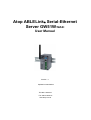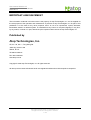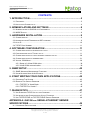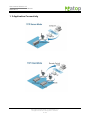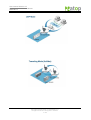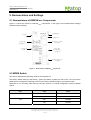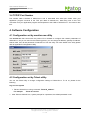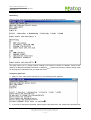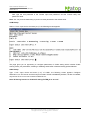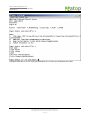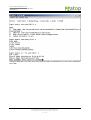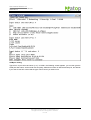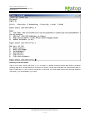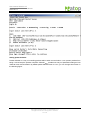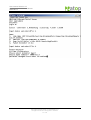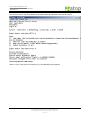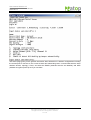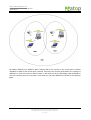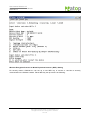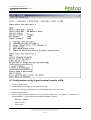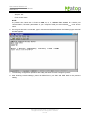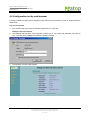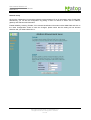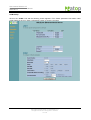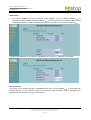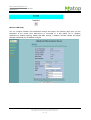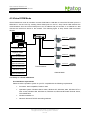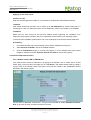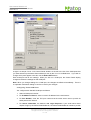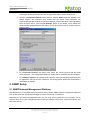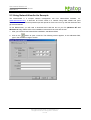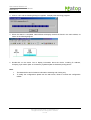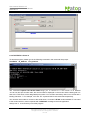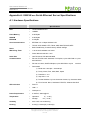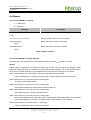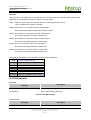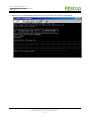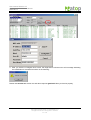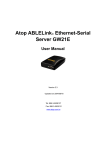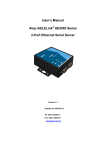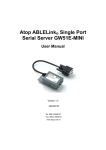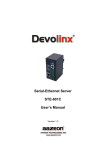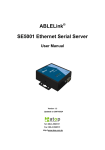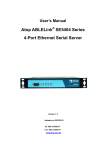Download Atop ABLELink GW51W-MAXI User manual
Transcript
Atop ABLELink® Serial-Ethernet Server GW51W-MAXI User Manual Version 1.1 Updated on 2004/08/18 Tel: 886-3-5508137 Fax: 886-3-5508131 www.atop.com.tw User manual Version 1.1 ABLELink Serial-Ethernet Server GW51W-MAXI IMPORTANT ANNOUNCEMENT The information contained in this document is the property of Atop Technologies, Inc. and is supplied for the sole purpose of the operation and maintenance of products of Atop Technologies, Inc. No part of this publication is to be used for any other purposes, and it is not to be reproduced, copied, disclosed, transmitted, stored in a retrieval system, or translated into any human or computer language, in any form, by any means, in whole or in part, without the prior express written consent of Atop Technologies, Inc. Published by Atop Technologies, Inc. 2F, No. 146, Sec. 1, Tung-Hsing Rd. Jubei City, Hsinchu 302 Taiwan, R.O.C. Tel: 886-3-5508137 Fax: 886-3-5508131 www.atop.com.tw Copyright © 2003 Atop Technologies, Inc. All rights reserved. All other product names referenced herein are registered trademarks of their respective companies. Copyright © 2003 Atop Technologies, Inc. All rights reserved. Designed in Taiwan. 1 / 63 User manual Version 1.1 ABLELink Serial-Ethernet Server GW51W-MAXI FCC WARNING Class B for Serial-Ethernet Server (Model GW51W-MAXI) This equipment has been tested and found to comply with the limits for a Class B digital device, pursuant to Part 15 of the FCC Rules. These limits are designed to provide reasonable protection against harmful interference is a residential installation. This equipment generates, uses and can radiate radio frequency energy and, if not installed and used in accordance with the instructions, may cause harmful interference to radio communications, However, there is guarantee the interference to radio or television reception, which can be determined by turning the equipment off and on, the user is encouraged to try to correct the interference by one of the following measures: -Reorient or relocate the receiving antenna, - Increase the separation between the equipment and receiver. – Connect the equipment into an outlet on a circuit different from that to which the receiver is connected. – Consult the dealer or an experienced radio / TV technician for help. This device complies with Part 15 of the FCC Rules. Operation is subject to the following two conditions: (1) This device may not cause harmful interference, and (2) this device must accept any interference received, including interference that may cause undesired operation. FCC Caution: Any changes or modifications not expressly approved by the party responsible for compliance could void the user’s authority to operate this equipment. IMPORTANT NOTE: FCC Radiation Exposure Statement: This equipment complies with FCC radiation exposure limits set forth for an uncontrolled environment. This equipment should be installed and operated with minimum distance 20cm between the radiator & your body. This transmitter must not be co-located or operating in conjunction with any other antenna or transmitter. Use only shielded cables to connect other devices to this equipment by RS-232 / RS-485 ports. Be cautioned that changes or modifications not approved by the party responsible for compliance could void your authority to operate the equipment. ATOP declared that GW51W-MAXI is limited in ch1~ch11 by specified firmware controlled in USA. Copyright © 2003 Atop Technologies, Inc. All rights reserved. Designed in Taiwan. 2 / 63 User manual Version 1.1 ABLELink Serial-Ethernet Server GW51W-MAXI CONTENTS 1. INTRODUCTION..................................................................................5 1.1 PACKAGING ........................................................................................................................... 5 1.2 APPLICATION CONNECTIVITY .................................................................................................. 6 2. NOMENCLATURE AND SETTINGS ...................................................8 2.1 NOMENCLATURE OF GW51W-MAXI COMPONENTS ................................................................... 8 2.2 MODE SWITCH..................................................................................................................... 8 3. HARDWARE INSTALLATION .............................................................9 3.1 CONFIGURATION.................................................................................................................... 9 3.2 ASSIGNING A NEW IP ADDRESS BY ARP COMMAND ................................................................. 9 3.3 AUTO IP.............................................................................................................................. 10 3.4 TCP/IP PORT NUMBER ....................................................................................................... 11 4. SOFTWARE CONFIGURATION .......................................................11 4.1 CONFIGURATION SET BY MONITOR.EXE UTILITY ..................................................................... 11 4.2 CONFIGURATION SET BY TELNET UTILITY .............................................................................. 11 4.3 CONFIGURATION SET BY HYPER TERMINAL CONSOLE UTILITY ................................................. 29 4.4 CONFIGURATION SET BY WEB BROWSER ............................................................................... 31 4.5 VIRTUAL COM MODE .......................................................................................................... 38 4.5.1 Setup of a Virtual COM driver .................................................................................. 38 4.5.2 Virtual COM communication..................................................................................... 39 5. SNMP SETUP....................................................................................42 5.1 SNMP NETWORK MANAGEMENT PLATFORM ........................................................................ 42 5.2 USING NETWORKVIEW AS AN EXAMPLE ............................................................................... 43 6. START WRITING YOUR OWN APPLICATIONS ..............................45 6.1 PREPARING THE SYSTEM..................................................................................................... 45 6.2 RUNNING THE SAMPLE PROGRAM........................................................................................ 45 6.2.1 TCPTEST in Visual Basic......................................................................................... 45 6.2.2 TCPTEST2 in Visual C............................................................................................. 46 7. DIAGNOSTICS ..................................................................................47 7.1 USE STANDARD TCP/IP UTILITY PING COMMAND ................................................................. 47 7.2 USE MONITOR.EXE CONFIGURATION UTILITY PROGRAM ........................................................ 47 7.3 USE TCPTEST.EXE OR TCPTEST2.EXE SAMPLE PROGRAM ............................................ 48 APPENDIX A: GW51W-MAXI SERIAL-ETHERNET SERVER SPECIFICATIONS .................................................................................49 A.1. HARDWARE SPECIFICATIONS .............................................................................................. 49 Copyright © 2003 Atop Technologies, Inc. All rights reserved. Designed in Taiwan. 3 / 63 User manual Version 1.1 ABLELink Serial-Ethernet Server GW51W-MAXI A.2. SOFTWARE SPECIFICATIONS .............................................................................................. 50 A.3 CONNECTOR PIN ASSIGNMENTS .......................................................................................... 50 A.3.1 COM Port................................................................................................................. 50 A.3.2 Power terminal block connector............................................................................... 52 A.4 BUZZER .............................................................................................................................. 53 A.4.1 Detect GW51W-MAXI startup ..................................................................................... 53 A.4.2 Detect GW51W-MAXI Signal Strength........................................................................ 53 A.5 LED INDICATOR .................................................................................................................. 54 APPENDIX B. UPGRADE SYSTEM SOFTWARE................................56 B.1 UPGRADE PROCEDURES ..................................................................................................... 56 B.2 CRITICAL ISSUES OF UPGRADING ........................................................................................ 58 B.3 ERROR MESSAGES ............................................................................................................. 58 APPENDIX C. HARDWARE CONFIGURATION ..................................59 APPENDIX D CONFIGURATION UTILITY ...........................................60 D.1 RUN THE UTILITY................................................................................................................. 60 D.2 DETECT OPERATIONAL DEVICES.......................................................................................... 60 D.3 CONFIGURE DEVICES.......................................................................................................... 60 Copyright © 2003 Atop Technologies, Inc. All rights reserved. Designed in Taiwan. 4 / 63 User manual Version 1.1 ABLELink Serial-Ethernet Server GW51W-MAXI 1. Introduction Atop GW51W-MAXI Wireless Serial-Ethernet Server is a gateway between Ethernet (TCP/IP) and RS-232/RS-485 communications. It allows almost any serial device to be connected to a new or existing Ethernet network. The information transmitted by GW51W-MAXI is transparent to both host computers (Ethernet) and devices (RS-232/RS-485). Data coming from the Ethernet (TCP/IP) is sent to the designated RS-232/RS-485 port and data being received from RS-232/RS-485 port is sent to the Ethernet (TCP/IP) transparently. In the computer integration manufacturing or industrial automation area, Atop GW51W-MAXI Serial-Ethernet Server is used for field devices to direct connect to Ethernet network. Terminal Server (main control program run in GW51W-MAXI) transforms whatever data received from RS-232/RS-485 to TCP/UDP port then connects devices to the Ethernet network via a single application program or multiple application programs. Many control devices provide the ability to communicate with hosts through RS-232/RS-485 however RS-232/RS-485 serial communication has its limitations. For one, it is hard to transfer data through a long distance. With Atop GW51W-MAXI, it is possible to communicate with a remote device in the Intranet environment or even in the Internet and thus, increases the communication distance dramatically. Flexible configuration options enable this unit to be setup remotely over Ethernet by Telnet, web browser, or Window utility. Packed in a rugged DIN Rail mountable case and 9~30V DC power input range, GW51W-MAXI is ideal for almost any industrial and manufacturing automation. 1.1 Packaging Atop Serial-Ethernet Server x 1 Mini DIN to RS-232 DB 9 connector cable x 1 Wall mount x 2 Atop Serial-Ethernet Server quick start guide x 1 Product CD containing configuration utility and sample programs x 1 Copyright © 2003 Atop Technologies, Inc. All rights reserved. Designed in Taiwan. 5 / 63 User manual Version 1.1 ABLELink Serial-Ethernet Server GW51W-MAXI 1. 2 Application Connectivity Copyright © 2003 Atop Technologies, Inc. All rights reserved. Designed in Taiwan. 6 / 63 User manual Version 1.1 ABLELink Serial-Ethernet Server GW51W-MAXI Copyright © 2003 Atop Technologies, Inc. All rights reserved. Designed in Taiwan. 7 / 63 User manual Version 1.1 ABLELink Serial-Ethernet Server GW51W-MAXI 2. Nomenclature and Settings 2.1 Nomenclature of GW51W-MAXI Components Figure 2.1 shows the names of GW51W-MAXI components. In the figure, the indicated switch settings represent factory settings. LED Indicator Antenna Mode Switch Serial Port Mini-Din Connector Mini-Din Pin Assignment Mode Switch Table Serial Port Terminal Block Connector Power Supply Input Connector Figure 2.1. Nomenclature of GW51W-MAXI Components 2.2 MODE Switch This sets or initializes the operating mode for the GW51W-MAXI. The factory default setting is that Switch 1 (SW1) and Switch 2 (SW2) are set to OFF. You can use the Mode switch to change the operating mode from the factory default settings to your desired mode. GW51W-MAXI can be setup either RS-232, RS-485, RS-422 or Console configuration mode by MODE Switch. SW1 SW2 Mode OFF OFF RS-232 ON CONSOLE OFF RS-485 ON RS-422 ON Copyright © 2003 Atop Technologies, Inc. All rights reserved. Designed in Taiwan. 8 / 63 User manual Version 1.1 ABLELink Serial-Ethernet Server GW51W-MAXI 3. Hardware Installation Prepare necessary cables, hub, power cord and RS-232/RS-485 connector. Place GW51W-MAXI to the area that an access point can cover. Connect a serial device to a serial port of GW51W-MAXI, make sure the right connection of either RS-232 or RS-485. Plug in DC-9-30V, the buzzer will beep and the RUN LED will blink if GW51W-MAXI functions normally. Please refer to Appendix A.5 to see all of LED messages. Use monitor.exe configuration utility in the product CD or diskette to diagnose GW51W-MAXI. If it starts up successfully, you are able to find the IP and MAC addresses of GW51W-MAXI. You can change the network parameters of GW51W-MAXI to join your LAN by changing its IP address, gateway IP address and subnet mask. Note: If there are more than one access points, the access point’s ESSID must be the same. 3.1 Configuration Atop GW51W-MAXI Serial-Ethernet Server is shipped with default settings shown in the following table: Property Default Value IP Address 10.0.50.100 Gateway 10.0.0.254 Subnet Mask 255.255.0.0 User Name admin Password Null COM 1 9600,None, 8, 1, No flow control, buffer disabled, packet delimiter timer 1ms Link 1 Type: TCP Server, Listen port 4660, Filter=0.0.0.0, Virtual COM disabled SysName of SNMP name SysLocation of SNMP location SysContact of SNMP contact NOTE: Atop provides a default button to restore system settings including IP address, gateway IP address and subnet mask etc. to the defaults. Press and hold the default button for 5 seconds till the server reboots. 3.2 Assigning a new IP Address by ARP command Arp –s is used to assign a static IP address of GW51W-MAXI and add this static entries to the Arp cache of the computer, when TCP/IP packet with destination port number 1 is sent to GW51W-MAXI, it causes the device to check its MAC address with IP address, once GW51W-MAXI finds those two unmatched, it will reboot and change to the new IP address which was set by Arp –s command. The following example uses ARP to assign a static IP address of GW51W-MAXI using its MAC address printed on the label of the rear panel, then use Telnet to send the TCP/IP packet with destination port number 1 to GW51W-MAXI, after Copyright © 2003 Atop Technologies, Inc. All rights reserved. Designed in Taiwan. 9 / 63 User manual Version 1.1 ABLELink Serial-Ethernet Server GW51W-MAXI GW51W-MAXI reboots it will change its IP address to the new one. Note: 1. Arp command can only be used to set a static IP address of GW51W-MAXI using system reset user name admin and default password null. 2. Only TCP/IP packet with destination port number 1 will lead GW51W-MAXI to reboot and change the IP address. 3.3 Auto IP A DHCP server automatically assigns the IP address and network settings. GW51W-MAXI supports DHCP. It will supply for the unit with an IP address gateway address, and subnet mask. You may use Monitor.exe software to search network information automatically by putting a check on Auto IP on Dialog window. Copyright © 2003 Atop Technologies, Inc. All rights reserved. Designed in Taiwan. 10 / 63 User manual Version 1.1 ABLELink Serial-Ethernet Server GW51W-MAXI 3.4 TCP/IP Port Number Port number 4660 is default of GW51W-MAXI and is associated with serial port COM1. After your application program connects to the TCP port 4660 of GW51W-MAXI, data being sent to this TCP connection from your application program are transparent to the COM1 of GW51W-MAXI. Vice versa is also true. 4. Software Configuration 4.1 Configuration set by monitor.exe utility Use monitor.exe that comes with the product CD or diskette to configure the network parameters of GW51W-MAXI. As you can see from the following picture, you can change IP address, gateway IP address, subnet mask, user ID and password of GW51W-MAXI from the utility. For more details of the utility please refer to Appendix-D Configuration Utility. 4.2 Configuration set by Telnet utility You can use Telnet utility to change configuration settings of GW51W-MAXI. To do so, please do the following. Log in to the system Telnet to GW51W-MAXI using command “Telnet IP_address”. For example Telnet 10.0.50.100 1. After Telnet to GW51W-MAXI, system prompts for a password, the default password is null. Copyright © 2003 Atop Technologies, Inc. All rights reserved. Designed in Taiwan. 11 / 63 User manual Version 1.1 ABLELink Serial-Ethernet Server GW51W-MAXI Note: You can press the default button of GW51W-MAXI to reset the password to the default value. 2. After verifying the password, the following terminal screen appears. Notes: 1. If GW51W-MAXI does not receive any command within 1 minute, Telnet will be terminated automatically. 2. The changes of networking parameters will take effect only when you exit and restart GW51W-MAXI. 3. Select “1” from “Input choice and enter (0~5):” to enter overview page as following: Copyright © 2003 Atop Technologies, Inc. All rights reserved. Designed in Taiwan. 12 / 63 User manual Version 1.1 ABLELink Serial-Ethernet Server GW51W-MAXI This page gives you the general information of GW51W-MAXI including IP and MAC address, SNMP information, kernel and AP version, and connection status of the device. Copyright © 2003 Atop Technologies, Inc. All rights reserved. Designed in Taiwan. 13 / 63 User manual Version 1.1 ABLELink Serial-Ethernet Server GW51W-MAXI Networking Select “2” from “Input choice and enter (0~5):” to enter Networking page as following: This page allows you to change network settings of the device including IP address, subnet mask, gateway IP address and SNMP information of GW51W-MAXI. Please notice that any setting change made on this page won’t take effect until you restart the device. Change the password 1. Select “3” from “Input choice and enter (0~5):” the following screen appears. 2. If you want to change the password, please type the old password in the “Please input old password” Copyright © 2003 Atop Technologies, Inc. All rights reserved. Designed in Taiwan. 14 / 63 User manual Version 1.1 ABLELink Serial-Ethernet Server GW51W-MAXI field, type the new password in the “Please input new password” and the “Please verify new password” fields. Note: You can press the default key of product to reset password to the default value. COM1 Setup Select “4” from “Input choice and enter (0~5):” the following screen appears The page gives you an opportunity to configure parameters of COM1 setting which includes COM1 working mode, port parameters, enabling or disabling serial buffer’s data and setting packet delimiter. LINK1 Setup Type 1 from “Input choice and enter (1~4):” of COM1, the following screen appears. Configure GW51W-MAXI as TCP server and the local port is 4660. IP filter is disabled by default, if IP filter is enabled, only source IP 10.0.0.154 can connect to GW51W-MAXI. Note: IP filtering function is disabled if setting FILTER_IP to “0.0.0.0”. Copyright © 2003 Atop Technologies, Inc. All rights reserved. Designed in Taiwan. 15 / 63 User manual Version 1.1 ABLELink Serial-Ethernet Server GW51W-MAXI Configure GW51W-MAXI as TCP client, the destination IP is 10.0.29.123, destination port is 666. Copyright © 2003 Atop Technologies, Inc. All rights reserved. Designed in Taiwan. 16 / 63 User manual Version 1.1 ABLELink Serial-Ethernet Server GW51W-MAXI Configure GW51W-MAXI as UDP client, the local port is 4660, the destination IP is 10.0.29.254, destination port is 666. Copyright © 2003 Atop Technologies, Inc. All rights reserved. Designed in Taiwan. 17 / 63 User manual Version 1.1 ABLELink Serial-Ethernet Server GW51W-MAXI COM port setting Type 2 from “Input choice and enter (1~4):” of COM1, the following screen appears, you can then give the COM port alias name, set the baud rate and parity, determine number of data bit and stop bit, and decide if you want to use flow control and the type of flow control you want to use. Copyright © 2003 Atop Technologies, Inc. All rights reserved. Designed in Taiwan. 18 / 63 User manual Version 1.1 ABLELink Serial-Ethernet Server GW51W-MAXI Enabling serial data buffer Type 3 from “Input choice and enter (1~4):” of COM1, by default COM port serial data buffer is enabled meaning that when TCP/IP Ethernet connection is broken, serial data collected from serial device will be kept in GW51W-MAXI, once TCP/IP connection is resumed, the serial data will be sent through Ethernet connection, you can disable it if you wish. Copyright © 2003 Atop Technologies, Inc. All rights reserved. Designed in Taiwan. 19 / 63 User manual Version 1.1 ABLELink Serial-Ethernet Server GW51W-MAXI Setting packet delimiter Packet delimiter is a way of controlling packets within serial communication. It can prevent packets from being cut thus keep the packets complete. GW51W-MAXI provides two ways of parameter setting as inter character timer and terminator. By default packet delimiter timer is 0 ms, you can change timer shown in the following figure: Copyright © 2003 Atop Technologies, Inc. All rights reserved. Designed in Taiwan. 20 / 63 User manual Version 1.1 ABLELink Serial-Ethernet Server GW51W-MAXI Copyright © 2003 Atop Technologies, Inc. All rights reserved. Designed in Taiwan. 21 / 63 User manual Version 1.1 ABLELink Serial-Ethernet Server GW51W-MAXI You can also choose character pattern as the packet delimiter indicated in the following figure: Accessing Wireless LAN setting Select “5” from “Input choice and enter (0~5):” the following screen appears. Copyright © 2003 Atop Technologies, Inc. All rights reserved. Designed in Taiwan. 22 / 63 User manual Version 1.1 ABLELink Serial-Ethernet Server GW51W-MAXI The above page gives you the general information about GW51W-MAXI wireless configurations including the access point it connects to, the current channel and transmitting rate it communicates with the other wireless devices, topology it uses, and what the ESSID (extended service set identifier) and WEP (wireless encryption protocol) are if you use them. Copyright © 2003 Atop Technologies, Inc. All rights reserved. Designed in Taiwan. 23 / 63 User manual Version 1.1 ABLELink Serial-Ethernet Server GW51W-MAXI Wireless LAN topology You can choose either infrastructure or ad-hoc mode for GW51W-MAXI as indicated in the following figure: Wireless LAN Transmission Rate You can set GW51W-MAXI transmission rate as 1 Mbps, 2Mbps, 5.5Mbps, 11Mbps, or full auto based on 802.11 standard shown in the following figure: Copyright © 2003 Atop Technologies, Inc. All rights reserved. Designed in Taiwan. 24 / 63 User manual Version 1.1 ABLELink Serial-Ethernet Server GW51W-MAXI Wireless LAN Ad-hoc channel You have to select the same channel for two wireless devices to talk to each other as indicated in the following figure: Copyright © 2003 Atop Technologies, Inc. All rights reserved. Designed in Taiwan. 25 / 63 User manual Version 1.1 ABLELink Serial-Ethernet Server GW51W-MAXI Wireless LAN ESSID ESSID (extended service set identification) is used to identify all of the computers in the wireless LAN system, it is different from BSSID (basic service set identification) which contains a single access point (AP) and several other nodes. The following diagram illustrates this concept: Copyright © 2003 Atop Technologies, Inc. All rights reserved. Designed in Taiwan. 26 / 63 User manual Version 1.1 ABLELink Serial-Ethernet Server GW51W-MAXI By default, GW51W-MAXI’s ESSID is NULL meaning that it can connect to any access point it detects regardless of SSID of the access point. However if there are two access points within the coverage of GW51W-MAXI, it will not connect to either of them, in this case you have to specifically input the ESSID of one of the access points for connection. From telnet you can input ESSID as indicated in the following figure: Copyright © 2003 Atop Technologies, Inc. All rights reserved. Designed in Taiwan. 27 / 63 User manual Version 1.1 ABLELink Serial-Ethernet Server GW51W-MAXI Wireless Encryption Protocol or Wired Equivalent Protocol ( WEP ) Setting For security reason, GW51W-MAXI can set up to use WEP key of 40 bits or 128 bits to securely communicate in the wireless network. Telnet WEP key set up screen is as following: Copyright © 2003 Atop Technologies, Inc. All rights reserved. Designed in Taiwan. 28 / 63 User manual Version 1.1 ABLELink Serial-Ethernet Server GW51W-MAXI 4.3 Configuration set by hyper terminal console utility 1. Power off GW51W-MAXI. 2. Set the MODE switch SW1 to ‘OFF’ and SW2 to ‘ON’. 3. Use a PC to connect to GW51W-MAXI’s console with RS-232 cross over cable. 4. Power on GW51W-MAXI. 5. Open a hyper terminal program from your computer Start menu -> Programs -> Accessories -> Communication -> hyper terminal, set COM1 parameters as follows. - Baud rate : 9600bps - Data bit: 8 bits - Parity: None Copyright © 2003 Atop Technologies, Inc. All rights reserved. Designed in Taiwan. 29 / 63 User manual Version 1.1 ABLELink Serial-Ethernet Server GW51W-MAXI - Stop bit: 1bit - Flow control: None NOTE: At present time baud rate is fixed at 9600, 8, n, 1, without flow control for console port communication, RS-232C parameters of your computer COM port and GW51W-MAXI must be the same. 6. Once hyper terminal is connected, type in username and password then the following hyper terminal window appears. 7. The following configuration operations are totally the same as those configure by telnet. 8. After finishing console settings, power off GW51W-MAXI, put SW1 and SW2 back to the previous setting. Copyright © 2003 Atop Technologies, Inc. All rights reserved. Designed in Taiwan. 30 / 63 User manual Version 1.1 ABLELink Serial-Ethernet Server GW51W-MAXI 4.4 Configuration set by web browser It is also possible to modify various settings through the web server interface. To do so, please follow the steps below. Log in to the system 1. From web browser, type in the IP address of GW51W-MAXI in the URL. Example: http://10.0.50.100 2. The following authentication screen appears. Please type in user name and password then click on “OK”. The user name is admin and password is null by default. 3. The following overview page appears. Copyright © 2003 Atop Technologies, Inc. All rights reserved. Designed in Taiwan. 31 / 63 User manual Version 1.1 ABLELink Serial-Ethernet Server GW51W-MAXI Change the password 1. Click on the “Security” link and the following screen appears. 2. Please input the old password in the “Old Password” field, input the new password in the “New Password” and the “Verified Password” fields. Then click on “Save Configuration” to update the password. Note: You can press the default key of product to reset password to the default value. Copyright © 2003 Atop Technologies, Inc. All rights reserved. Designed in Taiwan. 32 / 63 User manual Version 1.1 ABLELink Serial-Ethernet Server GW51W-MAXI Network setup Click on the “Networking” link and the following screen appears. Fill in IP information under TCP/IP field. Alternatively, you can do the configuration by putting a check on DHCP to obtain auto IP address, gateway and subnet mask information. Enable SNMP by checking “Enable”, fill in network identification information under SNMP field and click on the “Save Configuration” button to save the changes, please notice that the setting will not become effective until you restart GW51W-MAXI. Copyright © 2003 Atop Technologies, Inc. All rights reserved. Designed in Taiwan. 33 / 63 User manual Version 1.1 ABLELink Serial-Ethernet Server GW51W-MAXI COM1 Setup Click on the “COM1” link and the following screen appears. Fill in COM1 parameter information under COM1 field then click on “Save Configuration” button to save the changes. Copyright © 2003 Atop Technologies, Inc. All rights reserved. Designed in Taiwan. 34 / 63 User manual Version 1.1 ABLELink Serial-Ethernet Server GW51W-MAXI LINK1 Setup 1. Click on the “COM1” link and the following screen appears, you can configure GW51W-MAXI as transparent mode by default. Configure GW51W-MAXI as TCP server and the local port is 4660, IP filter is disabled by default, if IP filter is enabled, only source IP 10.0.29.11 can connect to GW51W-MAXI. Configure GW51W-MAXI as TCP client, the destination IP is 10.0.29.11, destination port is 4660. Pair Connection In the case of the serial connection is established with two or more GW51W-MAXI to send data over Ethernet network, i.e. pair connection mode, you can choose “pair connection” which is indicated in the following figure to cope with any type of serial device. Copyright © 2003 Atop Technologies, Inc. All rights reserved. Designed in Taiwan. 35 / 63 User manual Version 1.1 ABLELink Serial-Ethernet Server GW51W-MAXI Configure GW51W-MAXI as TCP client, the destination IP is 10.0.29.11, destination port is 4660. Configure GW51W-MAXI as UDP mode. Local port is 666, destination IP is 10.0.50.100 and destination port is 4660. 2. Click on “Save Configuration” to save the changes. 3. If the update is successful, the following screen appears. Copyright © 2003 Atop Technologies, Inc. All rights reserved. Designed in Taiwan. 36 / 63 User manual Version 1.1 ABLELink Serial-Ethernet Server GW51W-MAXI Wireless LAN Setup You can configure wireless LAN parameters through web pages, the following page gives you the information of the access point GW51W-MAXI is connected to, it also allows you to configure GW51W-MAXI’s wireless topology, ESSID and WEP security. In addition, the BSS Quality and Signal Strength will indicate you the situation of signal. Copyright © 2003 Atop Technologies, Inc. All rights reserved. Designed in Taiwan. 37 / 63 User manual Version 1.1 ABLELink Serial-Ethernet Server GW51W-MAXI 4.5 Virtual COM Mode Virtual COM driver mode for windows converts COM data to LAN data to control the RS-232C port on a GW51W-MAXI via the LAN. By creating Virtual COM ports on the PC, Atop Virtual COM redirects the communications from the Virtual COM ports to an IP address and port number on a GW51W-MAXI that connects the serial line device to the network. The following figure is Atop Virtual COM connection diagram. PC Serial Line HUB Serial Device 1 Serial Line Physical COM1 Serial Device 2 Physical COM2 Serial Line COM3 (Virtual COM Port) COM4 (Virtual COM Port) COM5 (Virtual COM Port) COM6 (Virtual COM Port) OS Driver Level Serial Device 3 Serial Line Serial Device 4 TCP/IP Network : : GW51W-MAXI COM256 (Virtual COM Port) 4.5.1 Setup of a Virtual COM driver Pre-installation requirements Please check the operation system on your PC complied with the following requirements: • Processor: Intel-compatible, Pentium class • Operation system: Windows Server 2003, Windows XP, Windows 2000, Windows NT 4.0 SP5 or later, Windows Me, Windows 98, Windows 95, Microsoft NT/2000 Terminal Server, Citrix MetaFrame • Windows Installer 2.0 • Network: Microsoft TCP/IP networking software Copyright © 2003 Atop Technologies, Inc. All rights reserved. Designed in Taiwan. 38 / 63 User manual Version 1.1 ABLELink Serial-Ethernet Server GW51W-MAXI Applying to the serial server Cautions on Use Atop Virtual COM supports firmware AP v3.4 and above of ABLELink Serial-Ethernet Servers. Limitation Atop Virtual COM driver provides user to select up to 256 COM ports as Virtual COM ports in a monitoring PC. User can select them from a list of COM ports, which is from COM1 up to COM256. Installation Make sure you have turned off all anti-virus software before beginning the installation. Run AtopVcom.exe program included in the CD to install Atop Virtual COM for your operating system. In the end of the installation, please select one or two COM ports to become the Virtual COM ports. Uninstalling 1. From Windows Start menu select Setting, Control Panel, Add/Remove Programs. 2. Select Serial IP for ATOP in the list of installed software. 3. Click the Add/Remove button to remove the program, or From Windows Start menu select Programs, Serial IP for ATOP, Uninstall Serial IP for ATOP to remove the program. 4.5.2 Virtual COM communication 4.5.2.1 Enable Virtual COM on GW51W-MAXI From web browser access to GW51W-MAXI by typing its IP address, click on COM1 link to access COM1 page, on the top half of the page click on “TCP Server” and enable Virtual COM by putting a check in front of the “Enable” button, then type in the local port number in the “Local Port” field as indicated in the following figure: For the users of Mitsubishi A-Series PLC, it may be recommended to enable “Mitsubishi A-Series PLC” in the case of some connection problems occurred. Copyright © 2003 Atop Technologies, Inc. All rights reserved. Designed in Taiwan. 39 / 63 User manual Version 1.1 ABLELink Serial-Ethernet Server GW51W-MAXI Or you can enable Virtual COM through telnet configuration by setting COM1 as TCP server, and type in the local port number for COM1, then enable virtual COM as shown in the following figure: 4.5.2.2 Run Serial/IP for ATOP program on monitoring PC In the Window Start Menu, select the Serial/IP for ATOP program group and select Serial/IP for ATOP Configuration. The configuration window is shown as following: Copyright © 2003 Atop Technologies, Inc. All rights reserved. Designed in Taiwan. 40 / 63 User manual Version 1.1 ABLELink Serial-Ethernet Server GW51W-MAXI At right is a sample Virtual COM Control Panel window. At the left is the list of the COM ports that you have selected (in the Select Ports window) for use by the Virtual COM Redirector. If you wish to change which ports appear in this list, use the Select Ports button. Each COM port has its own settings. When you click on a COM port, the Control Panel display changes to reflect the settings for that COM port. Note: When you change settings for a COM port, the changes are effective immediately. There is no separate confirmation dialog to confirm or cancel your changes. Configuring Virtual COM Ports You configure each Serial/IP COM port as follows: 1. Select a COM port in the list. 2. For IP Address of Server, enter a numeric IP address for the serial server. 3. For Port Number, enter the TCP port number that the serial server uses to provide its serial ports to the network. 4. For Server Credentials, the default is No Login Required. If your serial server does require a login by the Virtual COM Redirector, the Virtual COM Redirector needs to provide Copyright © 2003 Atop Technologies, Inc. All rights reserved. Designed in Taiwan. 41 / 63 User manual Version 1.1 ABLELink Serial-Ethernet Server GW51W-MAXI a username and/or password every time an application tries to use the serial server. 5. Click the Configuration Wizard button and then click the Start button that appears in the wizard window. This important step verifies that the Virtual COM Redirector can communicate with the serial server using the settings you have provided. If the Log display does not show errors, click the Use Settings button in the wizard, which makes the recommended settings effective and returns you to the Control Panel to continue with the following steps. 6. For Connection Protocol, the setting must match the TCP/IP protocol that the serial server supports. The Configuration Wizard is usually able to determine the correct setting. 7. For COM Port Options, the settings must match the COM port behavior expected by the PC application that will use this COM port. The Configuration Wizard will recommend a combination of settings. 5. SNMP Setup 5.1 SNMP Network Management Platform Atop GW51W-MAXI is an SNMP device that allows many popular SNMP network management platforms such as HP OpenView and SunNet Manager to conduct monitoring on the device. Depending on the network management tools you are using, device (GW51W-MAXI) information can be collected from running the management tools including IP address, DNS name, system descriptions and NIC information etc. Copyright © 2003 Atop Technologies, Inc. All rights reserved. Designed in Taiwan. 42 / 63 User manual Version 1.1 ABLELink Serial-Ethernet Server GW51W-MAXI 5.2 Using NetworkView As An Example The NetworkView is a compact network management tool from NetworkView Software, Inc. (www.networkview.com). It discovers all TCP/IP nodes in a network using DNS, SNMP and ports information and documents with printed maps and reports for future use. You may visit their web sites and get a free download. To use NetworkView, you will need to download and install the tool on your PC (Windows NT and Windows 9x only). Please refer to the installation instructions that come with the tool. 1. After you have done the NetworkView installation, start NetworkView. button to open a new file. The following screen appears, in the Addresses field, 2. Click on the type in the IP address range to search. Copyright © 2003 Atop Technologies, Inc. All rights reserved. Designed in Taiwan. 43 / 63 User manual Version 1.1 ABLELink Serial-Ethernet Server GW51W-MAXI 3. Click on “OK” and the following dialog box appears. It displays the searching progress. 4. When the search is completed, NetworkView will display the devices found in the main window, as shown in the following diagram. 5. Double-click on the device icon to display information about the device, including IP Address, Company, SysLocation (Max 15 characters), SysName (Max 9 characters) and types etc. Note: 1. The NetworkView tool is limited to information extracting and viewing only. 2. To modify the configurations please use the web server, Telnet or monitor.exe configuration utilities. Copyright © 2003 Atop Technologies, Inc. All rights reserved. Designed in Taiwan. 44 / 63 User manual Version 1.1 ABLELink Serial-Ethernet Server GW51W-MAXI 6. Start Writing Your Own Applications Before you start writing your host applications or programs to interact with GW51W-MAXI, please make sure you have done the following. 6.1 Preparing The System 1. Properly connect GW51W-MAXI hardware including power, Ethernet and RS-232/RS-485 cables. 2. Properly configure the parameters of GW51W-MAXI including connection type, IP address, gateway IP address, and network mask accordingly (see chapter 3 Hardware Installation section). 3. Configure GW51W-MAXI as TCP Server using default TCP port number 4660. 4. The host (PC) application program must be configured as a TCP client and connects to GW51W-MAXI with designated TCP port number 4660 for COM1. 5. Make sure GW51W-MAXI is running by checking the running status through monitor.exe configuration utility. 6.2 Running The Sample Program Sample programs written in VB and VC++ included in package are provided for your reference, source codes are also included. Test program can be found in the product CD or diskette under the directory of \sample\vb_ap\ and \sample\vc_ap respectively. There are two test programs, TCPTEST written in Visual Basic and TCPTEST2 written in Visual C++. 6.2.1 TCPTEST in Visual Basic This sample program is written in Visual Basic 5.0 with Winsock Controls. It shows you how to send and receive data between host (PC) and GW51W-MAXI via Ethernet in two socket ports. Run Visual Basic and open sample program tcptest.vbp, after the program is started successfully, you can start testing functions. For more information, please press Help in the program to get detail explanation. Note: Please be sure the Microsoft visual studio family software is installed on the computer. Otherwise the sample program will not run. Copyright © 2003 Atop Technologies, Inc. All rights reserved. Designed in Taiwan. 45 / 63 User manual Version 1.1 ABLELink Serial-Ethernet Server GW51W-MAXI 1 2 3 4 Status Status 6.2.2 TCPTEST2 in Visual C To start the program, please type in the following command in the command line prompt: TCPTEST2 IP_Address Port_Number The command tcptest2 10.0.50.100 4660 brings you to connect to a TCP server of IP address 10.0.50.100 and port number 4660, the received data is displayed on the screen and the data typed in is sent to the TCP server of the designated port number. You can also send binary data in hex format with a leading character “\”. For example, “\00” and “\FF” represent ASCII code 0 and 255 respectively. You can also use modem to connect to the serial server. Command "AT\Od" sends standard AT command to the modem which in return responds with "OK\0D\0A" message to the host application. Always use '=' then Enter key to exit the program. Copyright © 2003 Atop Technologies, Inc. All rights reserved. Designed in Taiwan. 46 / 63 User manual Version 1.1 ABLELink Serial-Ethernet Server GW51W-MAXI 7. Diagnostics There are several ways you can check on the status and availability of GW51W-MAXI. 7.1 Use Standard TCP/IP Utility ping Command From Windows Start menu, select Run and type in “ping <TCP Server IP address>”. If the connection is established, the Reply messages are displayed, otherwise it will indicate Request timed out. 7.2 Use monitor.exe Configuration Utility Program Use monitor.exe configuration program that comes with the product CD or diskette to check on the status of GW51W-MAXI. The status can be read from “AP version” column of the tool. Status Descriptions S The system is configured as a TCP Server and not yet connected. C The system is configured as a TCP Client and not yet connected. U The system is configured as an UDP. A The TCP Server and is connected. B The TCP Client and is connected. Copyright © 2003 Atop Technologies, Inc. All rights reserved. Designed in Taiwan. 47 / 63 User manual Version 1.1 ABLELink Serial-Ethernet Server GW51W-MAXI For example, ‘s’ means that COM1 is server mode and is not connected. 7.3 Use TCPTEST.EXE or TCPTEST2.EXE Sample Program Use sample programs TCPTEST.EXE and TCPTEST2.EXE that comes with the product CD or diskette to check on the status of GW51W-MAXI. Please refer to chapter 6.2 to run the sample programs. Copyright © 2003 Atop Technologies, Inc. All rights reserved. Designed in Taiwan. 48 / 63 User manual Version 1.1 ABLELink Serial-Ethernet Server GW51W-MAXI Appendix A: GW51W-MAXI Serial-Ethernet Server Specifications A.1. Hardware Specifications Specifications CPU 16-bit Embedded CPU 100MHz Flash Memory 512K Bytes SDRAM 512K Bytes EEPROM 512 Bytes Host Communication IEEE802.11b 11 Mbps Wireless LAN TCP/IP, UDP, SNMP, HTTP, Telnet, ARP, BOOTP,DHCP,WEP Reset Built-in default key to restore factory default settings Watch Dog Timer 1.34 second hardware auto reset Power failure threshold: 4.75V Serial Port One RS-232 or RS-485 selectable Communication RS-232: EIA-RS-232C standard, Full Duplex, 8 pins Mini-DIN or 5 pins terminal block RS-485: 2/4 wires, Half/Full Duplex, 8 pins Mini-DIN or 5 pins terminal Parameters 1) Baud-rate: 1200 bps ~ 230400 bps 2) Parity: None, Even, Odd, Mark, Space 3) Data bits: 7 or 8 4) Stop bits: 1 or 2 5) Packet Delimiter: by inter-character timeout, by characters delim 6) Flow Control: None, Hardware CTS/RTS, Software Xon/Xoff LED indication RUN x 1 LAN x 1 COM port x 1 Power Requirement 9~30VDC, 220mA@12V Temperature Operation: Storage: 0℃ to 60℃ -40℃ to 85℃ Humidity 20%~70% non-condensing Housing 91mm(L) x 46mm(W) x 76mm(H) Copyright © 2003 Atop Technologies, Inc. All rights reserved. Designed in Taiwan. 49 / 63 User manual Version 1.1 ABLELink Serial-Ethernet Server GW51W-MAXI A.2. Software Specifications Item Protocol Specifications TCP, UDP, ARP, ICMP, SNMP, HTTP, Telnet, BOOTP, DHCP Configuration Configuration information for both TCP/IP and serial ports is kept in the EEPROM. Configuration utilities of Windows 95/98/2000/NT/XP/2003 are provided for configuring settings. Internal Buffer Size TCP receiving buffer size = 8K bytes TCP transmitting buffer size = 16K bytes RS-232/RS-485 receiving buffer size = 4K bytes RS-232/RS-485 transmitting buffer size = 4K bytes A.3 Connector Pin Assignments A.3.1 COM Port 1. 8 pin Mini DIN connector Copyright © 2003 Atop Technologies, Inc. All rights reserved. Designed in Taiwan. 50 / 63 User manual Version 1.1 ABLELink Serial-Ethernet Server GW51W-MAXI Pin assignments of Mini DIN connector is shown in the following table: Pin# RS-232 RS-485 RS-485 Full Duplex 2 wire, Half Duplex 4 wire, Full Duplex 1 DCD N/A N/A 2 RXD N/A RxD/T+ 3 TXD TxD/R+ TxD/R+ 4 DTR N/A (reserved) N/A 5 SG (Signal Ground) SG (Signal Ground) SG (Signal Ground) 6 DSR N/A N/A 7 RTS RTS/R- RTS/R- 8 CTS N/A CTS/T- 9 N/A N/A(reserved for Atop devices) N/A Atop provides Mini DIN connector to DB9 connector cable, the pin assignments of DB9 connector is shown in the following table: Pin# RS-232 RS-485 RS-485 Full Duplex 2 wire, Half Duplex 4 wire, Full Duplex 1 DCD N/A N/A 2 RXD N/A N/A 3 TXD DATA- RXD- 4 DTR N/A (reserved) TXD- 5 SG (Signal Ground) SG (Signal Ground) SG (Signal Ground) 6 DSR N/A N/A 7 RTS N/A N/A 8 CTS DATA+ RXD+ 9 RI N/A(reserved for Atop devices) TXD+ Note that RS-485 2 or 4 pins assignments of DB9 connector is different from those of Mini DIN connector. Copyright © 2003 Atop Technologies, Inc. All rights reserved. Designed in Taiwan. 51 / 63 User manual Version 1.1 ABLELink Serial-Ethernet Server GW51W-MAXI 2. Terminal Block Connector RS-485 only uses RTS/R- and TxD/R+ for data communication while RS-232 or RS-422 uses RTS/R-, TxD/R+, CTS/T- and RxD/T+ for communicating data. A.3.2 Power terminal block connector Copyright © 2003 Atop Technologies, Inc. All rights reserved. Designed in Taiwan. 52 / 63 User manual Version 1.1 ABLELink Serial-Ethernet Server GW51W-MAXI A.4 Buzzer A.4.1 Detect GW51W-MAXI startup “ ^ “ : Beep twice “ = “ : Beep off Description Message Watchdog problem, return service is required ^===^===^===^===^===^===^.. (1sec) ^^^^^^^^^^^^^^^^^^^^^^^.. Memory problem, return service is required ^==^========^^ Startup OK but AP firmware is disabled (5sec) Startup OK and AP firmware is enabled ^==^========^^^ (5sec) Table 1. Buzzer indication A.4.2 Detect GW51W-MAXI Signal Strength The BSS quality can be detected by beep indication either in GW51W-MAXI startup or run-time. Startup Please power on GW51W-MAXI and press the default key. You may find the following conditions of beep responses. While beginning, if the default key is pressed and then released, one of the specified actions will be react in system, depend on the released time and how many times of keeps do you heard. State 1. When startup, after some beeps, there are 3 clear beeps and then silence. If key is released here, it will stay in the kernel. No secondary kernel or AP will be executed. State 2. After state 1 for 3 seconds, there are 2 clear beeps. The action is the same as State 1. State 3. After state 2 for 3 seconds, there are 3 clear beeps. Set to WLAN infrastructure mode without SSID and WEP key. State 4. After state 3 for 3 seconds, there are 4 clear beeps. Set to WLAN Ad Hoc mode with default channel 3. State 5. After state 4 for 3 seconds, there are 5 clear beeps. Set to WLAN infrastructure mode and toggle to enable/disable signal quality beeps. If it is enabled, system will beep every 3 seconds. The signal quality is represented by count of beeps. State 6. After state 5 for 3 seconds, there is 1 clear beep. If key is released after here, no action will be taken. Copyright © 2003 Atop Technologies, Inc. All rights reserved. Designed in Taiwan. 53 / 63 User manual Version 1.1 ABLELink Serial-Ethernet Server GW51W-MAXI Run-time When run-time, if the default key is pressed and then released, one of the specified actions will be down depending on the released time after you heard how many beeps. State 1. When run-time, if the key is pressed, there is 1 clear beep and then silence. If key is released here, system will restart. State 2. After state 1 for 3 seconds, there are 2 clear beeps. System will restore default configuration and then restart. State 3. After state 2 for 30 seconds, there are 3 clear beeps. The action is the same as State 3 in startup time. State 4. After State 3 for 3 seconds, there are 4 clear beeps. The action is the same as State 4 in startup time. State 5. After 4 for 3 seconds, there are 5 clear beeps. The action is the same as State 5 in startup time. State 6. After state 5 for 3 seconds, there is 1 clear beep. The action is the same as State 6 in startup time. BSS quality is indicated by count of beeps, which is shown as bellowed: 1 beep There is no signal detected 2 beeps The quality is between is 0%~20% 3 beeps The quality is between is 20%~40% 4 beeps The quality is between is 40%~60% 5 beeps The quality is between is 60%~80% 6 beeps The quality is between is 80%~100% A.5 LED indicator LAN LED Description Message LED Off No data is transmitting on Ethernet LED blinking Data is transmitting on Ethernet Table 2. LAN LED Message COM Port LED Message LED off Description No data is transmitting on COM port Copyright © 2003 Atop Technologies, Inc. All rights reserved. Designed in Taiwan. 54 / 63 User manual Version 1.1 ABLELink Serial-Ethernet Server GW51W-MAXI LED on blinking state Data is transmitting on COM port Table 3. COM Port LED Message RUN LED Description Message LED on Jumper JP7 and JP8 are short to disable AP firmware in the flash memory. LED blinking (rate: 0.5Sec) AP firmware is running Table 4. RUN LED Message Copyright © 2003 Atop Technologies, Inc. All rights reserved. Designed in Taiwan. 55 / 63 User manual Version 1.1 ABLELink Serial-Ethernet Server GW51W-MAXI Appendix B. Upgrade System Software After the new version of firmware is released, customers can download it from Atop’s web site at www.atop.com.tw. You can contact Atop’s sales person to request the newest product CD as well. You may decide to or not to upgrade the system’s firmware. To do so, please follow these instructions listed below. B.1 Upgrade Procedures When you get a new software version, please follow the sequences below to upgrade your GW51W-MAXI. 1. Connect a PC (Windows 95/98/NT/2000) and GW51W-MAXI you wish to upgrade the firmware in the same TCP/IP network. Use command ping or monitor.exe utility program to verify their availability. 2. Prepare the download tool. Execute the utility program download.bat and press any key to edit its configuration file dapdl.cfg. dapdl.cfg file can be found in the product CD. 3. Edit the "dapdl.cfg" file to fit your system need, the content of the file looks like as the following. Be sure to save your modifications after the change is made. Remote_IP Load 10.0.50.100 U51wmap.hex The first line identifies the IP address of GW51W-MAXI, the second line identifies the firmware (.Hex file) name to be downloaded. 4. Input the user name and password credential, the new firmware will be downloaded. Copyright © 2003 Atop Technologies, Inc. All rights reserved. Designed in Taiwan. 56 / 63 User manual Version 1.1 ABLELink Serial-Ethernet Server GW51W-MAXI 5. GW51W-MAXI will automatically restart each time the firmware is successfully downloaded. Copyright © 2003 Atop Technologies, Inc. All rights reserved. Designed in Taiwan. 57 / 63 User manual Version 1.1 ABLELink Serial-Ethernet Server GW51W-MAXI B.2 Critical Issues of Upgrading 1. You can always abort the upgrading process by pressing the <Esc> key from host PC during the upgrading process. GW51W-MAXI will restart automatically and the system remains intact. 2. If GW51W-MAXI does not receive any upgrading data within 30 seconds, GW51W-MAXI will restart automatically and the system remains intact. 3. After the upgrading process finishes, GW51W-MAXI will program the flash memory and buzzer beeps 6 times then restarts. Normally, it takes around 10 seconds to complete the programming process. If an error occurs during the programming process, GW51W-MAXI will clear the corresponding memory and the system remains intact of what it was. B.3 Error Messages Firmware upgrade may not be successful if errors occur during the process. Error Cause Message Illegal Hex file format Hex File Text Error Hex File Check-Sum Error Hex File Format Error Hex File End of Record Error GW51W-MAXI handshaking problem GW51W-MAXI ACK Start Address Error GW51W-MAXI ACK Length Error GW51W-MAXI Response Command Error Configuration file Remote IP not found Open configuration file failure Copyright © 2003 Atop Technologies, Inc. All rights reserved. Designed in Taiwan. 58 / 63 User manual Version 1.1 ABLELink Serial-Ethernet Server GW51W-MAXI Appendix C. Hardware Configuration Disable System Firmware The AP (application program) firmware of GW51W-MAXI can be disabled. This function is used in the situation that you downloaded a wrong version of firmware that caused the system crashed. To disable the current version of firmware and prevent it from executing, please do the followings: 1. Turn the power off, open the case of GW51W-MAXI. 2. Short the Jumper JP7 and JP8 on the right-top corner from the main board to disable AP firmware. 3. Power on GW51W-MAXI. 4. Download the correct AP firmware to GW51W-MAXI. 5. Remove the Jumper JP7 and JP8 to enable AP firmware. 6. Close the case and continue your operations. Copyright © 2003 Atop Technologies, Inc. All rights reserved. Designed in Taiwan. 59 / 63 User manual Version 1.1 ABLELink Serial-Ethernet Server GW51W-MAXI Appendix D Configuration Utility The configuration utility monitor.exe comes with the product CD or diskette is the main utility program to demonstrate and configure GW51W-MAXI’s settings. D.1 Run the utility Start the program under environment and the following window appears. D.2 Detect Operational Devices You may do the following steps to detect devices currently available on the network. 1. Start monitor.exe utility program. 2. Select an item from the Broadcast IP list. 3. Specify a number in the Wishes box. 4. Click on the Invite button. This will display all the devices information you have requested. D.3 Configure Devices You may use monitor.exe configuration utility to configure the settings of devices on the network. To do so, please follow the steps below. 1. Repeat the steps in the section of D.2 to bring up the devices information. 2. Select the device you want to configure from the IP Address column, click on the Config button, a configuration window will popup as shown in Figure D2: Copyright © 2003 Atop Technologies, Inc. All rights reserved. Designed in Taiwan. 60 / 63 User manual Version 1.1 ABLELink Serial-Ethernet Server GW51W-MAXI 3. After you click the “Configure Now” button, the target device will return an ACK message indicating the modification is successful as shown in the following: Please note monitor.exe version 2.3 and above requires gw21le.dll library to function properly. Copyright © 2003 Atop Technologies, Inc. All rights reserved. Designed in Taiwan. 61 / 63 User manual Version 1.1 ABLELink Serial-Ethernet Server GW51W-MAXI The following table lists the functional descriptions for all the fields. Field Name Field Descriptions Broadcast IP Except for the default IP 255.255.255.255, other items (IPs) are read from the file “seg.cfg”. This field specifies a detecting IP range. It may be a designated IP or a broadcast IP. Wishes Specifies minimum number of the devices you wish to get reply from after sending an Invite request. If there is not as many as devices responding to your invitation, the system repeatedly sends invitation until your request is fulfilled. Reply Indicates the actual number of devices this utility program detected. Retry Specify the number of times that an Invite request is re-sent. Locate Locate the specified device. Reset Reset the selected device. Config Configure the selected device. Exit Exit this utility. IP Address Indicate the IP address of the device that replied to your request. Leading tag “!” stands for IP address collision, possibly caused by duplicated IP addresses on the network. Leading tag “?” stands for Mac address collision, possibly caused by duplicated Mac addresses on the network. MAC Address Indicates the MAC address of responding device. Gateway Indicates the IP address of the gateway. Subnet Mask Indicates the TCP/IP network mask. OS Indicates the OS version of the responding device. AP Version Indicates the AP version of the responding device. Model Indicates the model number of the responding device. This field is only available for monitor.exe version 2.0 and above. Copyright © 2003 Atop Technologies, Inc. All rights reserved. Designed in Taiwan. 62 / 63