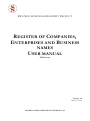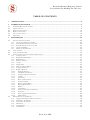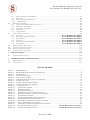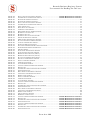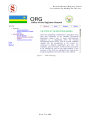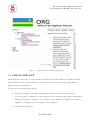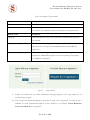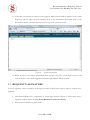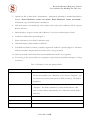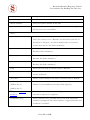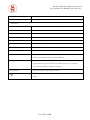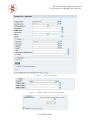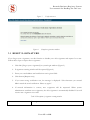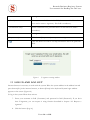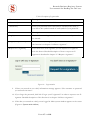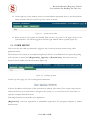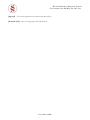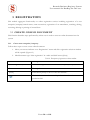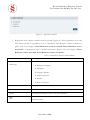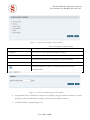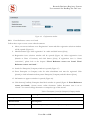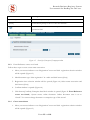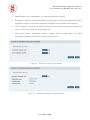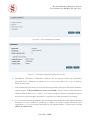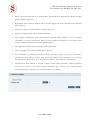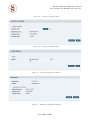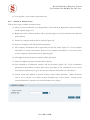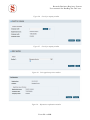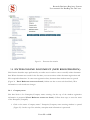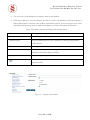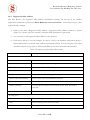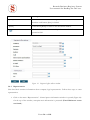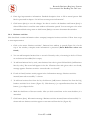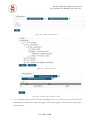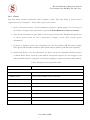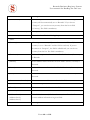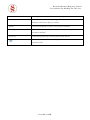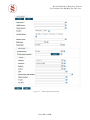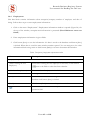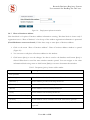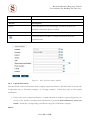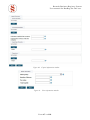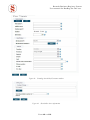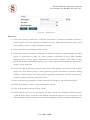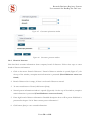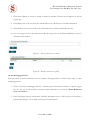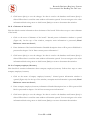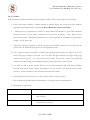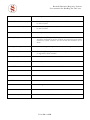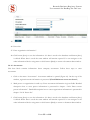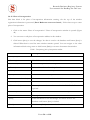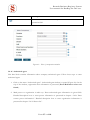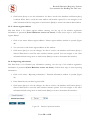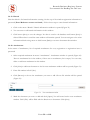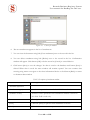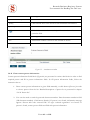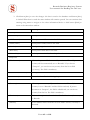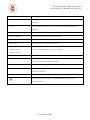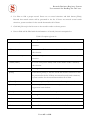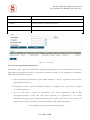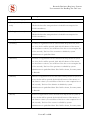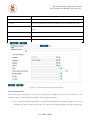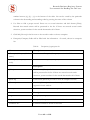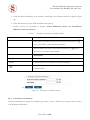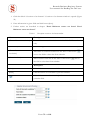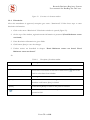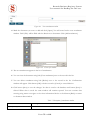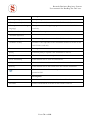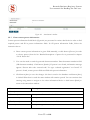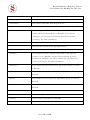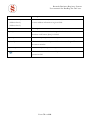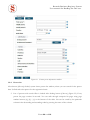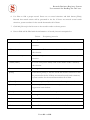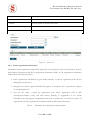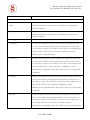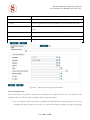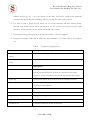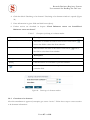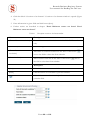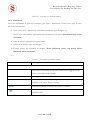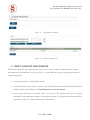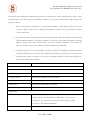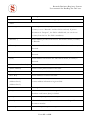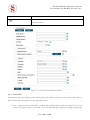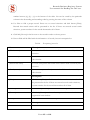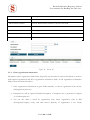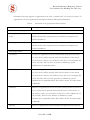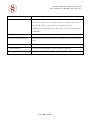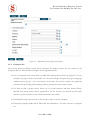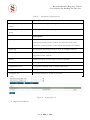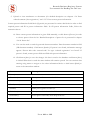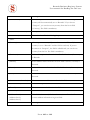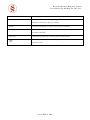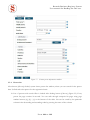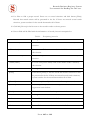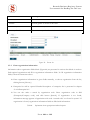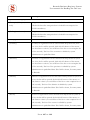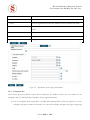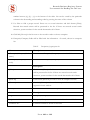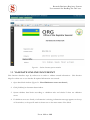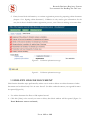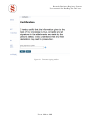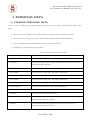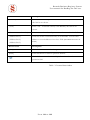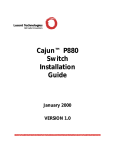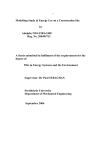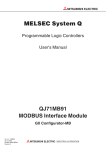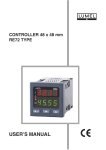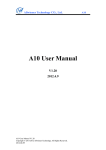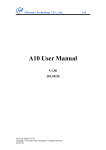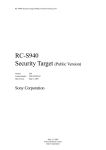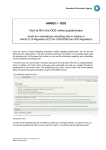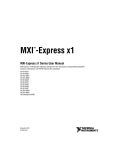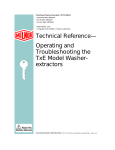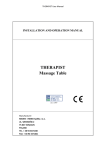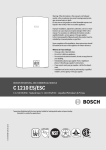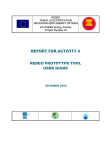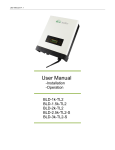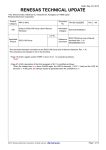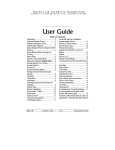Download Online-Business-Regi.. - Office of Registrar General
Transcript
RWANDA BUSINESS REGISTRY PROJECT
REGISTER OF COMPANIES,
ENTERPRISES AND BUSINESS
NAMES
USER MANUAL
Online user
Version: 1.0
March 9th 2010
NORWAY REGISTERS DEVELOPMENT AS
Rwanda Business Registry System
User manual for BusReg On-line user
TABLE OF CONTENTS
1
INTRODUCTION .................................................................................................................................................... 5
2
WORKING WITH SYSTEM .................................................................................................................................... 6
2.1
2.2
2.3
2.4
2.5
2.6
ENTER BUSREG ONLINE SYSTEM .............................................................................................................................. 6
LOG IN AND OUT ...................................................................................................................................................... 8
REQUEST E-SIGNATURE .......................................................................................................................................... 10
RESET E-SIGNATURE ............................................................................................................................................... 15
LOG IN AND LOG OUT............................................................................................................................................. 16
USER MENU ............................................................................................................................................................ 18
3
REGISTRATION .................................................................................................................................................... 20
3.1
CREATE ONLINE DOCUMENT .................................................................................................................................. 20
3.1.1 Create new enterprise/company ..................................................................................................................... 20
3.1.2 Error! Reference source not found. ................................................................................................................ 24
3.1.3 Error! Reference source not found. ................................................................................................................ 25
3.1.4 Create amendment ......................................................................................................................................... 25
3.1.5 Submit an Annual return ................................................................................................................................ 30
VIEW AGENDA ........................................................................................................................................................ 32
VIEW AGENDA RECORD........................................................................................................................................... 32
ENTER ONLINE DOCUMENT (NEW REGISTRATION)................................................................................................. 33
3.4.1 Company name .............................................................................................................................................. 33
3.4.2 Registered office address ................................................................................................................................ 35
3.4.3 Representative ................................................................................................................................................ 36
3.4.4 Business activities ........................................................................................................................................... 37
3.4.5 Owner............................................................................................................................................................ 39
3.4.6 Employment .................................................................................................................................................. 43
3.4.7 Place of business address ................................................................................................................................ 44
3.4.8 Capital information ........................................................................................................................................ 45
3.4.9 Board of directors .......................................................................................................................................... 50
3.4.10
Managing director ...................................................................................................................................... 51
3.4.11
Chairman of the board ............................................................................................................................... 52
3.4.12
Company employee/Secretary ................................................................................................................... 52
3.4.13
Auditor ...................................................................................................................................................... 53
3.4.14
Accountant ................................................................................................................................................ 55
3.4.15
Place of incorporation................................................................................................................................ 56
3.4.16
Authorized agent ....................................................................................................................................... 57
3.4.17
Shares register address ............................................................................................................................... 58
3.4.18
Reporting information ............................................................................................................................... 58
3.4.19
Branch ....................................................................................................................................................... 59
3.4.20
Attachments .............................................................................................................................................. 59
3.4.21
Enter contact person information .............................................................................................................. 61
3.4.22
Person list .................................................................................................................................................. 64
3.4.23
Enter organization information .................................................................................................................. 66
3.4.24
Enterprise list ............................................................................................................................................ 68
REGISTER DATA (AMENDMENT) .............................................................................................................................. 70
3.5.1 Change of particulars/Order of correction ..................................................................................................... 70
3.5.2 Declaring to be dormant ................................................................................................................................ 70
3.5.3 Cessation to be dormant ................................................................................................................................ 71
3.5.4 Dissolution .................................................................................................................................................... 73
3.5.5 Amalgamation ................................................................................................................................................ 74
3.5.6 Attachments ................................................................................................................................................... 74
3.2
3.3
3.4
3.5
P AGE 2
OF
118
Rwanda Business Registry System
User manual for BusReg On-line user
3.8
3.9
3.10
3.11
3.5.7 Enter contact person information .................................................................................................................. 77
3.5.8 Person list ...................................................................................................................................................... 80
3.5.9 Enter organization information ...................................................................................................................... 82
3.5.10
Enterprise list ............................................................................................................................................ 84
REGISTER AMENDMENT.......................................................................................................................................... 86
3.6.1 Change of particulars/Order of correction ..................................................................................................... 86
3.6.2 Declaring to be dormant ................................................................................................................................ 86
3.6.3 Cessation to be dormant ................................................................................................................................ 87
3.6.4 Dissolution .................................................................................................................................................... 89
3.6.5 Amalgamation ................................................................................................................................................ 90
EDIT ONLINE DOCUMENT....................................................................................................................................... 91
3.7.1 Person list ....................................................................................................... Error! Bookmark not defined.
3.7.2 Enter organization information ....................................................................... Error! Bookmark not defined.
3.7.3 Enterprise list .................................................................................................. Error! Bookmark not defined.
3.7.4 Person list ....................................................................................................... Error! Bookmark not defined.
3.7.5 Enter organization information ....................................................................... Error! Bookmark not defined.
3.7.6 Enterprise list .................................................................................................. Error! Bookmark not defined.
PREVIEW ONLINE DOCUMENT .............................................................................................................................. 110
VALIDATE ONLINE DOCUMENT ............................................................................................................................ 111
DELETE ONLINE DOCUMENT................................................................................................................................ 112
SIGNING ONLINE DOCUMENT ............................................................................................................................... 113
4
PERSONAL DATA ................................................................................................................................................ 115
3.6
3.7
4.1
5
5.1
5.2
CHANGE PERSONAL DATA .................................................................................................................................... 115
ABBREVIATIONS AND DEFINITIONS ......................................................................................................... 117
ABBREVIATIONS ................................................................................................................................................... 117
DEFINITIONS ........................................................................................................................................................ 117
LIST OF FIGURES
FIGURE 1.
FIGURE 2.
FIGURE 3.
FIGURE 4.
FIGURE 5.
FIGURE 6.
FIGURE 7.
FIGURE 8.
FIGURE 9.
FIGURE 10.
FIGURE 11.
FIGURE 12.
FIGURE 13.
FIGURE 14.
FIGURE 15.
FIGURE 16.
FIGURE 17.
FIGURE 18.
FIGURE 19.
FIGURE 20.
FIGURE 21.
FIGURE 22.
FIGURE 23.
ORG HOMEPAGE ............................................................................................................................................. 7
REGISTER BUSINESS IN RWANDA INFORMATION ............................................................................................. 8
LOGIN WINDOW ............................................................................................................................................... 9
SYSTEM MAIN WINDOW ................................................................................................................................. 10
NEW ACCOUNT WINDOW ................................................................................................................................ 14
ADDRESS WINDOW IF COUNTRY IS NOT RWANDA .......................................................................................... 14
VERIFICATION TEXT....................................................................................................................................... 15
COMPLETE REGISTRATION WINDOW .............................................................................................................. 15
E-SIGNATURE RESETTING WINDOW ................................................................................................................ 16
LOGIN WINDOW ......................................................................................................................................... 17
SYSTEM MAIN WINDOW ............................................................................................................................. 18
OPENING SUB MENU .................................................................................................................................. 18
REGISTRATION WINDOW............................................................................................................................ 21
ENTERPRISE/COMPANY SELECTION WINDOW ............................................................................................ 22
DOMESTIC COMPANY CATEGORY SELECT WINDOW ................................................................................... 22
CONFIRMATION WINDOW .......................................................................................................................... 24
SEARCH FOR ENTERPRISE/COMPANY WINDOW.......................................................................................... 25
ENTERPRISE/COMPANY SEARCH WINDOW ................................................................................................. 26
AMENDMENT INFORMATION TO APPROVE WINDOW ................................................................................... 26
SELECT AMENDMENT TYPE WINDOW ......................................................................................................... 27
AMENDMENT INFORMATION CONFIRMATION WINDOW .............................................................................. 27
SEARCH FOR COMPANY WINDOW......................................................... ERROR! BOOKMARK NOT DEFINED.
SEARCH FOR COMPANY WINDOW......................................................... ERROR! BOOKMARK NOT DEFINED.
P AGE 3
OF
118
Rwanda Business Registry System
User manual for BusReg On-line user
FIGURE 24.
FIGURE 25.
FIGURE 26.
FIGURE 27.
FIGURE 28.
FIGURE 29.
FIGURE 30.
FIGURE 31.
FIGURE 32.
FIGURE 33.
FIGURE 34.
FIGURE 35.
FIGURE 36.
FIGURE 37.
FIGURE 38.
FIGURE 39.
FIGURE 40.
FIGURE 41.
FIGURE 42.
FIGURE 43.
FIGURE 44.
FIGURE 45.
FIGURE 46.
FIGURE 47.
FIGURE 48.
FIGURE 49.
FIGURE 50.
FIGURE 51.
FIGURE 52.
FIGURE 53.
FIGURE 54.
FIGURE 55.
FIGURE 56.
FIGURE 57.
FIGURE 58.
FIGURE 59.
FIGURE 60.
FIGURE 61.
FIGURE 62.
FIGURE 63.
FIGURE 64.
FIGURE 65.
FIGURE 66.
FIGURE 67.
FIGURE 68.
FIGURE 69.
FIGURE 70.
FIGURE 71.
FIGURE 72.
FIGURE 73.
FIGURE 74.
FIGURE 75.
FIGURE 76.
FIGURE 77.
FIGURE 78.
FIGURE 79.
FIGURE 80.
SELECT APPLICANT POSITION WINDOW................................................ ERROR! BOOKMARK NOT DEFINED.
INFORMATION CONFIRMATION WINDOW.............................................. ERROR! BOOKMARK NOT DEFINED.
SEARCH FOR COMPANY WINDOW............................................................................................................... 31
SEARCH FOR COMPANY WINDOW............................................................................................................... 31
SELECT APPLICANT POSITION WINDOW...................................................................................................... 31
INFORMATION CONFIRMATION WINDOW.................................................................................................... 31
USER AGENDA LIST.................................................................................................................................... 32
DOCUMENT DATA WINDOW ....................................................................................................................... 33
COMPANY NAME WINDOW ......................................................................................................................... 34
REGISTERED OFFICE ADDRESS WINDOW .................................................................................................... 36
BUSINESS ACTIVITIES LIST......................................................................................................................... 38
BUSINESS LINE LIST ................................................................................................................................... 38
BUSINESS LINE LIST WITH A RECORD ......................................................................................................... 38
OWNER INFORMATION WINDOW ................................................................................................................ 42
EMPLOYMENT INFORMATION WINDOW...................................................................................................... 44
PLACE OF BUSINESS ADDRESS WINDOW ..................................................................................................... 45
CAPITAL INFORMATION WINDOW .............................................................................................................. 47
SHARE INFORMATION WINDOW ................................................................................................................. 47
FOUNDING SHAREHOLDER/GUARANTOR WINDOW .................................................................................... 48
SHAREHOLDER SHARES INFORMATION ...................................................................................................... 48
EDITING SHARES ........................................................................................................................................ 49
GUARANTEE INFORMATION WINDOW ........................................................................................................ 50
GUARANTOR GUARANTEE WINDOW .......................................................................................................... 50
BOARD OF DIRECTORS LIST (EMPTY) ......................................................................................................... 51
BOARD OF DIRECTORS LIST (FILLED). ........................................................................................................ 51
PLACE OF INCORPORATION WINDOW ......................................................................................................... 57
FINANCIAL INFORMATION WINDOW........................................................................................................... 58
NEW ATTACHMENT WINDOW ..................................................................................................................... 59
CHOOSE FILE WINDOW .............................................................................................................................. 60
ATTACHMENTS WINDOW ........................................................................................................................... 61
CONTACT PERSON INFORMATION WINDOW ................................................................................................ 64
PERSON LIST .............................................................................................................................................. 66
INFORMATION ABOUT ORGANIZATION WINDOW ........................................................................................ 68
ORGANIZATION LIST .................................................................................................................................. 70
DECLARING TO BE DORMANT WINDOW...................................................................................................... 71
CESSATION TO BE DORMANT WINDOW ...................................................................................................... 73
DISSOLUTION WINDOW .............................................................................................................................. 74
NEW ATTACHMENT WINDOW ..................................................................................................................... 75
CHOOSE FILE WINDOW .............................................................................................................................. 75
ATTACHMENTS’ WINDOW .......................................................................................................................... 77
CONTACT PERSON INFORMATION WINDOW ................................................................................................ 80
PERSON LIST .............................................................................................................................................. 82
INFORMATION ABOUT ORGANIZATION WINDOW ........................................................................................ 84
ORGANIZATION LIST .................................................................................................................................. 86
DECLARING TO BE DORMANT WINDOW...................................................................................................... 87
CESSATION TO BE DORMANT WINDOW ...................................................................................................... 89
DISSOLUTION WINDOW .............................................................................................................................. 90
AMALGAMATION WINDOW ........................................................................................................................ 91
DOMESTIC COMPANY LIST ......................................................................................................................... 91
CONTACT PERSON INFORMATION WINDOW .......................................... ERROR! BOOKMARK NOT DEFINED.
PERSON LIST ........................................................................................ ERROR! BOOKMARK NOT DEFINED.
INFORMATION ABOUT ORGANIZATION WINDOW .................................. ERROR! BOOKMARK NOT DEFINED.
ORGANIZATION LIST ............................................................................ ERROR! BOOKMARK NOT DEFINED.
CONTACT PERSON INFORMATION WINDOW .......................................... ERROR! BOOKMARK NOT DEFINED.
PERSON LIST ........................................................................................ ERROR! BOOKMARK NOT DEFINED.
INFORMATION ABOUT ORGANIZATION WINDOW .................................. ERROR! BOOKMARK NOT DEFINED.
ORGANIZATION LIST ............................................................................ ERROR! BOOKMARK NOT DEFINED.
P AGE 4
OF
118
Rwanda Business Registry System
User manual for BusReg On-line user
FIGURE 81.
FIGURE 82.
FIGURE 83.
FIGURE 84.
ONLINE DOCUMENT PREVIEW WINDOW ................................................................................................... 111
VALIDATION INFORMATION MESSAGES ................................................................................................... 112
VALIDATION INFORMATION MESSAGES ................................................................................................... 112
DOCUMENT SIGNING WINDOW ................................................................................................................. 114
1 INTRODUCTION
This document is designed for users of Rwanda Business Registration System – new system for company
and enterprise registration, name reservation and annual returns filing. It is referred as the system
further in the document.
System performs these main functions:
Business name reservation;
Application of new enterprise or company registration:
o Foreign company
o Enterprise
o Domestic company
Amendment registration;
Filing annual returns
Searching, editing, reviewing, deleting or printing of entered data.
P AGE 5
OF
118
Rwanda Business Registry System
User manual for BusReg On-line user
2 WORKING WITH SYSTEM
2.1 ENTER BUSREG ONLINE SYSTEM
An internet browser is necessary to work with the system. Write the ORG home page address in the
address bar and press button [Go] in the internet browser, or button [Enter] in the keyboard. The ORG
home page window appears on the screen (Error! Reference source not found.).
1. Click on menu “Registration > Business registration” on the left of the page.
2. Online business registration information window will be opened on the right of the page
(Figure 2).
3. Click on the link “To start using the online services proceed here.”.
4. System login window will be opened (Figure 3).
5. In this window you can log in the system with your e-signature (Please see chapter “2.2 Log in
and out”). If you don’t have the e-signature, request it (Please see chapter “2.3 Request esignature”).
P AGE 6
OF
118
Rwanda Business Registry System
User manual for BusReg On-line user
Figure 1.
P AGE 7
ORG Homepage
OF
118
Rwanda Business Registry System
User manual for BusReg On-line user
Figure 2.
Register Business in Rwanda information
2.2 LOG IN AND OUT
Internet browser is necessary to work with the system. Write the system address in the address bar and
press button [Go] in the internet browser, or button [Enter] in the keyboard. System login window
appears on the screen (Figure 3).
To log in the system follow these actions:
6. Enter your e-signature username and password in field {Username} and {Password}.
7. If you don’t have e-signature, you can request for new e-signature using function described in
chapter “2.3 Request e-signature”. If you forgot your e-signature use function “2.4 Reset esignature” to disable your account and get a new e-signature.
8. Click the button [Log in].
P AGE 8
OF
118
Rwanda Business Registry System
User manual for BusReg On-line user
Table 1. Description of Login window
Name
Description
{Username}
Enter your username in this field
{Password}
Enter your password in this field. Data is encoded in this field, so
you will see star symbol instead of each symbol of your password.
Button name
Description
[Log In]
Click this button to log in the system after username and password
are entered.
[Forgot your e-signature?]
Click this link if you forgot your e-signature. Detailed description of
this function is in chapter “Error! Reference source not found. Reset esignature”.
[Request for e-signature]
If you don’t have e-signature, you can create a new e-signature with
this button. Detailed description of new user creating is in chapter
“2.3 Request e-signature”.
Figure 3.
Login window
9. If data you entered are not valid, information message appears: “Your login attempt was not
successful. Please try again.”
10. If you forgot the password-signature, click link “Forgot your e-signature?” in order to get a
reminder in email. Detailed description of this function is in chapter “Error! Reference
source not found. Reset e-signature”.
P AGE 9
OF
118
Rwanda Business Registry System
User manual for BusReg On-line user
11. If the data you entered are valid, you are logged in. Main system window appears on the screen
(Figure 4). On the right top of the window, there is user information presented. Next to user
first and last name, username that was used to log in the system is shown.
Figure 4.
System main window
12. When actions in the system are finished, click the link “Log Out” in the right corner of the
system window. You will be logged out and the login window will be opened.
2.3 REQUEST E-SIGNATURE
A new E-signature can be created by receiving it by email. Follow these steps in order to request for esignature:
1. Click button [Request for e-signature] in system login window (Figure 3). New create new esignature window will be opened (Error! Reference source not found.).
2. Enter user information in given fields.
P AGE 10
OF
118
Rwanda Business Registry System
User manual for BusReg On-line user
3. Upload the files in data block “Attachments”. Attachment uploading is detailed described in
chapter “Error! Reference source not found. Error! Reference source not found.”.
Attachment copy of ID document is mandatory.
4. Click link [terms and conditions]. New window with terms and conditions will be opened.
Read it and close.
5. Mark checkbox “I agree to terms and conditions” if you have read and agree to them.
6. Verification field will be opened (Figure 7).
7. Enter verification text in field {Verification text}.
8. Click button [Save] when all data are filled in.
9. If all fields are filled in correctly, complete registration window is opened (Figure 8). The letter
with the username and password data will be sent to the given email.
10. Check your email. Find a letter from system administrator with your e-signature.
11. You can log in the system with your e-signature, using function, described in chapter “2.2 Log
in and out”.
Table 1. Description of create new signature window
Name
{ID Document}*
Description
Choose the ID document. If you choose “Personal ID card”, country
will be automatically set to “Rwanda”. If you choose “Passport”, you
can choose any country from the list in field {Country}. The field is
mandatory.
{Country}*
Country can be selected from drop-down list, if selected document is
“Passport”. The field is mandatory. If selected document is “ID
card”, country will be automatically set to “Rwanda” and the field is
read-only.
{ID document no}*
Enter ID document number. The field is mandatory.
{First name}*
Enter user first name in this field. This field is mandatory.
{Middle name}
Enter user middle name in this field.
P AGE 11
OF
118
Rwanda Business Registry System
User manual for BusReg On-line user
Name
Description
{Last name}*
Enter user last name in this field. This field is mandatory.
{Phone number}
Enter user’s phone number in this field.
{Email address}*
Enter email address in this field. This field is mandatory. E-signature
will be send to this email address.
Address
{Country}*
Choose country from drop-down list. If document is “Personal ID
card”, the country is set to “Rwanda” and the field is read-only. If
document is “Passport”, the field is editable and you can choose
country from the list. The field is mandatory.
{Province}*
Province can be selected from drop-down list, if selected country is
Rwanda. Field is mandatory.
{District}*
District can be selected from drop-down list, if selected country is
Rwanda. The field is mandatory.
{Sector}*
Sector can be selected from drop-down list, if selected country is
Rwanda. The field is mandatory.
{Cell}
Enter cell in this field, if selected country is Rwanda.
{Street name and number}
Enter street name and number of apartment in this field, if selected
country is Rwanda.
{P.O. Box}
Enter P.O Box number in this field, if selected country is Rwanda.
{Address line 1}
Fields are shown if selected country is not Rwanda. You can enter
{Address line 2}
address or several addresses into these fields (Figure 6).
{Address line 3}
I agree to terms and
This checkbox must be marked if you agree to terms and conditions
conditions
and want to request for e-signature.
{Verification text}*
Enter verification text, presented above in this field. This field is
mandatory and appears only when checkbox “I agree with terms and
conditions” is marked.
P AGE 12
OF
118
Rwanda Business Registry System
User manual for BusReg On-line user
Name
Column name
Description
Description
Attachments
Attachment
Attachment is shown in this column of the list.
File size
File size is shown in this column of the list.
File name
File name is shown in this column of the list.
Button Name
Description
[New]
Click this button to upload a new attachment in the table.
[Download file]
Click this link to download attached file to your computer.
[Edit]
Click this link to edit a record in the table.
[Delete]
Click this link to delete a record from the table.
[terms and conditions]
Click this link to review the terms and conditions. New window with
terms and conditions will be opened. Read it.
[Save]
Click this button to save account’s information and to get username
and password by email. If fields are filled in correctly, complete
registration window is opened (Figure 8).
[Log in here]
[
]
Click this link to open log in window
Click this button in order to see help information about the particular
field.
P AGE 13
OF
118
Rwanda Business Registry System
User manual for BusReg On-line user
Figure 5.
Figure 6.
New account window
Address window if country is not Rwanda
P AGE 14
OF
118
Rwanda Business Registry System
User manual for BusReg On-line user
Figure 7.
Figure 8.
Verification text
Complete registration window
2.4 RESET E-SIGNATURE
If you forgot your e-signature, use this function to disable your old e-signature and request for a new.
Follow these steps to request new e-signature:
1. Click link [Forgot your e-signature?] in system login window (Figure 3).
2. E-signature resetting window will be opened (Figure 9).
3. Enter you e-mail address and verification text in given fields.
4. Click button [Request new].
5. If you enter wrong verification text, the message is displayed: “The characters you entered
didn’t match the word verification. Please try again”.
6. If entered information is correct, new e-signature will be requested. When system
administrator confirms new e-signature, the old e-signature is automatically disabled. User will
receive new e-signature via e-mail.
Table 2. Description of e-signature resetting window
Name
Description
P AGE 15
OF
118
Rwanda Business Registry System
User manual for BusReg On-line user
Name
Description
{Email}*
Enter your e-mail address in this field (the same e-mail address that
was used to create e-signature). This field is mandatory.
{Verification text}*
Enter verification text, presented above in this field. This field is
mandatory.
Button name
Description
[Request new]
Click button [Request new] to request new e-signature.
[
Click this button in order to see help information about the particular
]
field.
Figure 9.
E-signature resetting window
2.5 LOG IN AND LOG OUT
Internet browser is necessary to work with the system. Write the system address in the address bar and
press button [Go] in the internet browser, or button [Enter] in the keyboard. System login window
appears on the screen (Figure 10).
To log in the system follow these actions:
7. Enter your username in field {Username} and password in field {Password}. If you don’t
have E-signature, you can request it using function described in chapter “2.3 Request esignature”.
8. Click the button [Log in].
P AGE 16
OF
118
Rwanda Business Registry System
User manual for BusReg On-line user
Table 1.Description of Login window
Name
Description
{Username}
Enter your username in this field
{Password}
Enter your password in this field. Data is encoded in this field, so
you will see dot symbol instead of each symbol of your password.
Button name
Description
[Log In]
Click this button to log in the system after username and password
are entered.
[Forgot your password?]
Click this link if you forget your password. Detailed description of
this function is in chapter “2.4 Reset e-signature”.
[Request for e-signature]
If you don’t have an E-signature, you can request for e-signature
with this button. Detailed description of how to request an Esignature is described in chapter “2.3 Request e-signature”.
Figure 10. Login window
9. If data you entered are not valid, information message appears: “The username or password
you entered is incorrect”.
10. If you forgot the password, click link “Forgot your E-signature?” in order to request a new Esignature. Detailed description of this function is in chapter “2.4 Reset e-signature”.
11. If the data you entered are valid, you are logged in. Main system window appears on the screen
(Figure 11 System main window)
P AGE 17
OF
118
Rwanda Business Registry System
User manual for BusReg On-line user
12. On the right top of the window, there is user information presented. Next to user first and last
name, username that was used to log in the system is shown.
Figure 11. System main window
13. When actions in the system are finished, click the link “Log Out” in the right corner of the
system window. You will be logged out and the login window will be opened (Figure 10).
2.6 USER MENU
Only a user who has valid user data and is logged to the system can perform actions using online
application menu.
All functions of the system are accessible through menu. The list of available menu is opened by putting
mouse pointer on menu label ([Registration], [Agenda] or [Personal data]). Sub menu items are
shown in the list under the main menu label (Figure 12).
Figure 12. Opening sub menu
On the top of the page you can see Navigation information:
It shows the address and location of the opened active window. The names of the system object shown
in blue can be used as an active links to navigate in the system, i.e. you can click on the “Data blocks” to
open the enterprise data block menu.
Following functions are accessible in the application:
[Registration] –start new registration or amendment registration for enterprise/company or submit
annual return.
P AGE 18
OF
118
Rwanda Business Registry System
User manual for BusReg On-line user
[Agenda] – View user registration record list and their status.
[Personal data] –view or change personal information.
P AGE 19
OF
118
Rwanda Business Registry System
User manual for BusReg On-line user
3 REGISTRATION
This module aggregates functionality on online registration services including registration of a new
enterprise/company/annual return, name reservation, registration of an amendment, searching, editing,
reviewing, deleting or printing of entered data.
3.1 CREATE ONLINE DOCUMENT
This function describes steps performed by online user in order to enter an online document into the
system.
3.1.1
Create new enterprise/company
Follow these steps to create a new online document:
1. Move your mouse indicator over “Registration” menu and click. registration selection window
will be opened (Figure 13).
2. Mark document type “New registration” in a radio and click button [Next].
Table 2. Description of registration selection window
Name
Description
{Select registration}
Select “New registration” to create a new enterprise/company record.
Button name
Description
[Next]
Click button [Next] to move to the next window..
[
]
Click this button in order to see help information about the
particular field.
P AGE 20
OF
118
Rwanda Business Registry System
User manual for BusReg On-line user
Figure 13. Registration window
3. Registration issue selection window will be opened (Figure 14). Select registration issue and
click button [Next]. If registration issue is subordinate unit (Branch or Place of business),
please look at the chapter “Error! Reference source not found. Error! Reference source
not found.”. If registration issue is “Name reservation”, please look at the chapter “Error!
Reference source not found. Error! Reference source not found.”
Table 3. Description of enterprise selection window
Name
Description
{Select among the
You have to select one of possible values:
following}
Domestic company
Enterprise
Foreign company;
Name reseravtion
Branch;
Place of business
Button name
Description
[Previous]
Click button [Previous] to come back to previous window..
[Next]
Click button [Next] to move to the next window..
[
]
Click this button in order to see help information about the
particular field.
P AGE 21
OF
118
Rwanda Business Registry System
User manual for BusReg On-line user
Figure 14. Enterprise/Company selection window
Table 4. Description of category window
Name
Description
Category
You have to select registered company category
Button name
Description
[Previous]
Click button [Previous] to come back to previous window.
[Next]
Click button [Next] to move to the next window..
[
]
Click this button in order to see help information about the
particular field.
Figure 15. Domestic company category select window
4. If registration issue is Domestic company the company category selection window is opened
(Figure 15). Select the Domestic company category and click button [Next].
5. Confirm window is opened (Figure 16).
P AGE 22
OF
118
Rwanda Business Registry System
User manual for BusReg On-line user
6. Click button [Confirm]. Enterprise data block window is opened (Figure 31-Error! Reference
source not found.). System creates online document. Online document state is set to
“Saved”. You cannot change document or enterprise type of this record.
7. You can continue entering enterprise data in enterprise data blocks from this window (detailed
description of each window is presented in chapter “3.4 Enter online document (New
registration)”) or you can find this document and continue registration later in user agenda
(chapter “3.3 view agenda record”).
Table 5. Description of confirmation window
Name
Description
Registration
Selected registration is presented in this field. Field is read-only, you
cannot edit data.
Registration issue
Selected registration issue is presented in this field. Field is read-only,
you cannot edit data.
Name reservation number
Enter name reservation number if you have a name reserved and
click button [Search] to load the name reservation information
Button name
Description
[Previous]
Click button [Previous] to come back to previous window.
[Confirm]
Click button [Confirm] to create online document. You can continue
registration, or find document with the state “Saved” in user agenda
list after clicking this button and continue registration later.
[
]
Click this button in order to see help information about the
particular field.
P AGE 23
OF
118
Rwanda Business Registry System
User manual for BusReg On-line user
Figure 16. Confirmation window
3.1.2
Error! Reference source not found.
Follow these steps to create a new online document:
8. Move your mouse indicator over “Registration” menu and click. registration selection window
will be opened (Figure 13).
9. Mark document type “New registration” in a radio and click button [Next].
10. Registration issue selection window will be opened (Figure 14). Select registration issue
(Branch or Place of business) and click button [Next]. If registration issue is “Name
reservation”, please look at the chapter “Error! Reference source not found. Error!
Reference source not found.”
11. Search for Enterprise/Company window is opened (Figure 17).
12. Enter Enterprise or Company code for what subordinate unit must be registered. Click
[Search] to load information about parent Enterprise/Company and click button [Next].
13. Information to approve window is opened (Figure 16).
14. Click button [Confirm]. Enterprise data block window is opened (Figure 31-Error! Reference
source not found.). System creates online document. Online document state is set to
“Saved”. You cannot change document or enterprise type of this record.
Table 6. Description of search for Enterprise/Company window
Name
Description
Enterprise/Company code
The code of the Enterprise/Company to search must be entered
Button name
Description
[Search]
Click button [Search] to load a Enterprise/Company information
P AGE 24
OF
118
Rwanda Business Registry System
User manual for BusReg On-line user
Name
Description
[Previous]
Click button [Previous] to come back to previous window.
[Next]
Click button [Next] to move to the next window..
[
Click this button in order to see help information about the
]
particular field.
Figure 17. Search for Enterprise/Company window
3.1.3
Error! Reference source not found.
Follow these steps to create a new name reservation:
1. Move your mouse indicator over “Registration” menu and click. registration selection window
will be opened (Figure 13).
2. Mark document type “New registration” in a radio and click button [Next].
3. Registration issue selection window will be opened (Figure 14). Select name reservation and
click button [Next].
4. Confirm window is opened (Figure 16).
5. Click button [Confirm]. Enterprise data block window is opened (Figure 31-Error! Reference
source not found.). System creates online document. Online document state is set to
“Saved”. You cannot change document or enterprise type of this record.
3.1.4
Create amendment
1. Move your mouse indicator over “Registration” menu and click. registration selection window
will be opened (Figure 13).
P AGE 25
OF
118
Rwanda Business Registry System
User manual for BusReg On-line user
2. Mark document type “Amendment” in a radio and click button [Next].
3. Enterprise/Company search window will be opened (Figure 18). Enter subordinate unit ID or
enterprise/company code in field {Enterprise/Company code} and click button [Search].
4. If the enterprise is found system loads the enterprise data from the registration database and
shows it to the user in read-only mode (Figure 19).
5. Click button [Next]. Amendment selection window will be opened (Figure 20). Mark
appropriate amendment check boxes and click button [Next].
Figure 18. Enterprise/Company search window
Figure 19. Amendment information to approve window
P AGE 26
OF
118
Rwanda Business Registry System
User manual for BusReg On-line user
Figure 20. Select amendment type window
Figure 21. Amendment information confirmation window
6. Amendment information confirmation window will be opened. Check the information
presented. If the information presented is not correct click [Previous] to go to previous
windows and correct.
7. If the information presented is correct click button [Confirm]. Enterprise data block window is
opened (Figure 31-Error! Reference source not found.). System creates online document.
Online document state is set to “Saved”. You cannot change document or amendment type of
this record. Current enterprise information is copied to an online document for a change.
8. You can continue entering enterprise data in enterprise data blocks from this window (detailed
description of each window is presented in chapter “3.4 Enter online document (New
registration)”), or you can find this document in user agenda (chapter “0 Follow these steps to
submit an annual return:
P AGE 27
OF
118
Rwanda Business Registry System
User manual for BusReg On-line user
1. Move your mouse indicator over “Registration” menu and click. Registration selection window
will be opened (Figure 13).
2. Registration issue selection window will be opened (Figure 14). Select Annual return and click
button [Next].
3. Search for company window will be opened (Figure 26).
4. Type in a company code and click button [Search]
5. The company information will be presented in read only mode (Figure 27). If the company
information is correct click button [Next]. If the company information is not correct enter
correct company code and click button [Search] again.
6. The applicant position selection window will be presented.
7. Select the applicant position and click button [Next]
8. The information confirmation window will be presented (Figure 29). If the information
presented in the window is correct click button [Confirm]. If the information is not correct
click the button [Previous] to go to the previous windows and correct the information.
9. Annual return data window is opened. System creates online document. Online document
state is set to “Saved”. You cannot change document type of this record. Current annual
return information is copied to an online document for a change.
P AGE 28
OF
118
Rwanda Business Registry System
User manual for BusReg On-line user
Figure 22. Search for company window
Figure 23. Search for company window
Figure 24. Select applicant position window
Figure 25. Information confirmation window
P AGE 29
OF
118
Rwanda Business Registry System
User manual for BusReg On-line user
10. View agenda”) and continue registration later.
3.1.5
Submit an Annual return
Follow these steps to submit an annual return:
11. Move your mouse indicator over “Registration” menu and click. Registration selection window
will be opened (Figure 13).
12. Registration issue selection window will be opened (Figure 14). Select Annual return and click
button [Next].
13. Search for company window will be opened (Figure 26).
14. Type in a company code and click button [Search]
15. The company information will be presented in read only mode (Figure 27). If the company
information is correct click button [Next]. If the company information is not correct enter
correct company code and click button [Search] again.
16. The applicant position selection window will be presented.
17. Select the applicant position and click button [Next]
18. The information confirmation window will be presented (Figure 29). If the information
presented in the window is correct click button [Confirm]. If the information is not correct
click the button [Previous] to go to the previous windows and correct the information.
19. Annual return data window is opened. System creates online document. Online document
state is set to “Saved”. You cannot change document type of this record. Current annual
return information is copied to an online document for a change.
P AGE 30
OF
118
Rwanda Business Registry System
User manual for BusReg On-line user
Figure 26. Search for company window
Figure 27. Search for company window
Figure 28. Select applicant position window
Figure 29. Information confirmation window
P AGE 31
OF
118
Rwanda Business Registry System
User manual for BusReg On-line user
3.2 VIEW AGENDA
User agenda – not completed registration processes list. User agenda contains records with the state
“Saved”. “Prepared” and “Submitted”. Registration process can be opened for the data entry, correcting,
deleting and reviewing.
This function describes steps performed by online user in order to view his agenda list.
1. Move your mouse indicator over “Agenda” menu and click. Agenda list will be opened (Figure 30).
2. System shows online transaction document list. Rows in the list can be ordered by pressing the
header of the corresponding column which is displayed in the list. By pressing first time on the
column rows will be ordered in ascending order according to the selected column and by pressing
second time on the column rows will be ordered in descending order according to the selected
column.
3. User may filter online document list and find required record. Enter or select one or several search
criterions into given filter fields and click button [Filter].
4. Records that match selected criterions will be presented in the list. If there are entered several search
criterions, system searches for the records that matches all of them.
5. Use button [Show all] to clear filter fields and to load a complete list of all the records.
Figure 30. User agenda list
3.3 VIEW AGENDA RECORD
P AGE 32
OF
118
Rwanda Business Registry System
User manual for BusReg On-line user
Figure 31. Document data window
3.4 ENTER ONLINE DOCUMENT (NEW REGISTRATION)
This function describes steps performed by an online user in order to enter or modify online document
data. When document was saved for the first time, user can continue online document registration and
fill in required information. To enter new registration data, document data window must be opened
(Figure 31 - Error! Reference source not found.).Online user has to enter each data block, fill in
information or edit it and save changes.
3.4.1
Company name
This data block is for Enterprise/Company name entering. On the top of the window registration
information is presented (Error! Reference source not found.). Follow these steps to enter the name
of the Enterprise/Company:
1. Click on the menu “Company name”. Enterprise/Company name entering window is opened
(Figure 32). On the top of the window, enterprise main information is presented.
P AGE 33
OF
118
Rwanda Business Registry System
User manual for BusReg On-line user
2. You can enter or edit Enterprise/Company name in this window.
3. Click button [Save] to save the changes. No data is saved to the database until button [Save] is
clicked. When data is saved the same window still remains opened. You can navigate to the other
information blocks using menu or click button [Back] to return to document data window.
Table1. Description of Enterprise/Company name entering window
Name
Description
{Company name}
Enter Enterprise/Company name into that field.
{Abbreviation}
Select an abbreviation for the company by selecting an appropriate
radio buttons.
Button
Description
[Save]
Click this button to save the changes. No data is saved to the
database until button [Save] is clicked.
[Back]
[
]
Click button [Back] to return to the data block window.
Click this button in order to see help information about the
particular field.
Figure 32. Company name window
P AGE 34
OF
118
Rwanda Business Registry System
User manual for BusReg On-line user
3.4.2
Registered office address
This data block is for registered office address information entering. On the top of the window
registration information is presented (Error! Reference source not found.). Follow these steps to enter
registered office address:
4. Click on the menu “Registered office address”. Registered office address window is opened
(Figure 33). On the top of the window, enterprise main information is presented.
5. You can enter or edit registered office address in this window.
6. Click button [Save] to save the changes. No data is saved to the database until button [Save] is
clicked. When data is saved the same window still remains opened. You can navigate to the other
information blocks using menu or click button [Back] to return to document data window.
Table2. .Description of registered office address window
Name
Description
Address
{Country}
This field is read-only. Country is set to Rwanda.
{Province }
Select address province from drop-down list.
{District}
Select address district from drop-down list.
{Sector}
Select address sector from drop-down list.
{Cell}
Enter address cell from drop-down list.
{Street name and number}
Enter street name and number in this field
{E-mail}
Email address can be entered in this field. This field is optional
{Phone number}
Contact phone number can be entered in this field. This field is
optional.
{P.O. Box}
P. O. Box can be entered in this field. This field is optional
Working hours
{From}
Enter working hours start in this field.
{To}
Enter working hours end in this field.
Button
Description
P AGE 35
OF
118
Rwanda Business Registry System
User manual for BusReg On-line user
Name
Description
[Save]
Click this button to save the changes. No data is saved to the
database until button [Save] is clicked.
[Back]
[
Click button [Back] to return to the data block window.
Click this button in order to see help information about the
]
particular field.
Figure 33. Registered office address window
3.4.3
Representative
This data block contains information about company legal representative. Follow these steps to enter
representative:
1. Click on the menu “Representative”. Natural person information window is opened (Figure 64).
On the top of the window, enterprise main information is presented (Error! Reference source
not found.).
P AGE 36
OF
118
Rwanda Business Registry System
User manual for BusReg On-line user
2. Enter legal representative information. Detailed description how to fill in natural person field
block is presented in chapter “3.4.21 Enter contact person information”.
3. Click button [Save] to save the changes. No data is saved to the database until button [Save] is
clicked. When data is saved the same window still remains opened. You can navigate to the other
information blocks using menu or click button [Back] to return to document data window.
3.4.4
Business activities
This data block contains information about company/enterprise business activities. Follow these steps
to enter representative:
1. Click on the menu “Business activities”. Business lines window is opened (Figure 34). On the
top of the window, enterprise main information is presented (Error! Reference source not
found.).
2. You can add enterprise business line or several of them by code, or browsing in the list. If there
are no business lines added, list is empty.
3. To add new business line by code, enter business line code in given field and click [Add business
lines by code]. The record will appear in the list. If business line with given code is not found,
message appears “Business activities <entered code> not found!”.
4. If code is found, business activity appear in the. Information message “Business activities
inserted/removed successfully.” is shown
5. To add new business line from the list, click button [Add/remove business line from the list],
business activities list is shown (Figure 35). Click button [+] to expand business lines list. Click
button [-] to collapse the list.
6. Mark the checkboxes of chosen records. After you click second time on the next checkbox, it is
unmarked.
7. Click button [Save]. Information message “Business activities inserted/removed successfully.” is
shown and new business activities appear or are removed from the list (Figure 36).
P AGE 37
OF
118
Rwanda Business Registry System
User manual for BusReg On-line user
Figure 34. Business activities list
Figure 35. Business line list
Figure 36. Business line list with a record
8. You can delete business activity with the link [Delete] next to the business line record. Click the
link [Delete], confirmation window will appear. Click button [OK] to delete record or [Cancel] to
cancel deletion.
P AGE 38
OF
118
Rwanda Business Registry System
User manual for BusReg On-line user
3.4.5
Owner
This data block contains information about enterprise owner. This data block is shown only if
registration issue is “Enterprise”. Follow these steps to enter owner:
1. Click on the menu “Owner”. Owner information window is opened (Figure 37). On the top of
the window, enterprise main information is presented (Error! Reference source not found.).
2. Enter owner information in given fields or choose person from the list. Detailed description how
to choose person from the list is presented in chapter “3.4.21 Enter contact person
information”.
3. If person is already in person list, information can also be loaded by ID document number.
Enter person ID document number in field {ID document number} and click button [Search].
4. Click button [Save] to save the information. No data is saved to the database until button [Save]
is clicked. When data is saved the same window still remains opened. You can navigate to the
other information blocks using menu or click button [Back] to return to document data window.
Table3. Description if owner information window
Name
Description
Owner information
{First name}
Enter person first name in this field.
{Middle name}
Enter person middle name in this field.
{Family name}
Enter person family name in this field.
{Gender}
Mark person gender in radio eye.
{Marital status}
Mark person marital status in radio eye.
{Spouse name}
Enter person spouse name in this field.
{Birth date}
Enter person birth date in this field.
{Nationality}
Select person nationality from drop-down list.
Identification
P AGE 39
OF
118
Rwanda Business Registry System
User manual for BusReg On-line user
Name
Description
{ID document}
Choose the person ID document. If you choose “ID card”, person
country will be automatically set to “Rwanda”. If you choose
“Passport”, you can choose any country from the list in field
{Country}. The field is mandatory.
{ ID document number}
Enter person ID document number in this field.
{Date of Birth}
Enter the date of birth of the legal representative
Address
{Country}
Choose person country. If person document is “ID card”, the
country is set to “Rwanda” and the field is read-only. If person
document is “Passport”, the field is editable and you can choose
country from the list. The field is mandatory.
{Province }
Select address province from the list. This field is shown, if country
is Rwanda.
{District}
Select address district from the list. This field is shown, if country is
Rwanda.
{Sector}
Select address sector from the list. This field is shown, if country is
Rwanda.
{Cell}
Enter address cell from the list. This field is shown, if country is
Rwanda.
{Street name and number}
Enter street name and house number in this field.
{Phone number}
Enter contact phone number in this field.
{E-mail }
Enter contact e-mail address in this field.
{P.O. Box}
Enter address P.O. box in this field.
{Address line 1}
This field is shown only if selected country is not Rwanda. Enter
{Address line 2}
contact address information in given fields.
{Address line 3}
Button
Description
P AGE 40
OF
118
Rwanda Business Registry System
User manual for BusReg On-line user
Name
Description
[Save]
Click this button to save the changes. No data is saved to the
database until button [Save] is clicked.
[Back]
Click button [Back] to return to the previous window.
[Search]
Click this button to load person information according to ID
document number
[Choose]
[
]
Click button [Choose] to choose person from the list.
Click this button in order to see help information about the
particular field.
P AGE 41
OF
118
Rwanda Business Registry System
User manual for BusReg On-line user
Figure 37. Owner information window
P AGE 42
OF
118
Rwanda Business Registry System
User manual for BusReg On-line user
3.4.6
Employment
This data block contains information about enterprise/company number of employees and date of
hiring. Follow these steps to enter employment information:
1. Click on the menu “Employment”. Employment information window is opened (Figure 38). On
the top of the window, enterprise main information is presented (Error! Reference source not
found.).
2. Enter employment information in given fields.
3. Click button [Save] to save the information. No data is saved to the database until button [Save]
is clicked. When data is saved the same window remains opened. You can navigate to the other
information blocks using menu or click button [Back] to return to document data window.
Table4. Description if employment information window
Name
Description
Employment information
{Date of hiring the first
employee}
Enter date of hiring the first employee in this field, or click button
[
] next to the field to select date from calendar.
{Number of employees}
Enter number of employees in this field.
Button
Description
[Save]
Click this button to save the changes. No data is saved to the
database until button [Save] is clicked.
[Back]
[
]
Click button [Back] to return to the previous window.
Click this button in order to see help information about the
particular field.
P AGE 43
OF
118
Rwanda Business Registry System
User manual for BusReg On-line user
Figure 38. Employment information window
3.4.7
Place of business address
This data block is for place of business address information entering. This data block is shown only if
registration issue is “Place of business”. On the top of the window registration information is presented
(Error! Reference source not found.). Follow these steps to enter place of business address:
1. Click on the menu “Place of business address”. Place of business address window is opened
(Figure 39).
2. You can enter or edit place of business address in this window.
3. Click button [Save] to save the changes. No data is saved to the database until button [Save] is
clicked. When data is saved the same window remains opened. You can navigate to the other
information blocks using menu or click button [Back] to return to document data window.
Table5. .Description of place of business address window
Name
Description
Place of business
{Country}
This field is read-only. Country is set to Rwanda.
{Province }
Select address province from drop-down list.
{District}
Select address district from drop-down list.
{Sector}
Select address sector from drop-down list.
{Cell}
Enter address cell from drop-down list.
{Street name and number}
Enter street name and number in this field
{E-mail }
Email address can be entered in this field. This field is optional
{Phone number}
Contact phone number can be entered in this field. This field is
optional.
P AGE 44
OF
118
Rwanda Business Registry System
User manual for BusReg On-line user
Name
Description
{P.O. Box}
P. O. Box can be entered in this field. This field is optional
Button
Description
[Save]
Click this button to save the changes. No data is saved to the
database until button [Save] is clicked.
[Back]
[
Click button [Back] to return to the data block window.
Click this button in order to see help information about the
]
particular field.
Figure 39. Place of business address window
3.4.8
Capital information
This data block contains information about company capital information. This data block is shown only
if registration issue is “Domestic company” or “Foreign company”. Follow these steps to enter capital
information:
1. Click on the menu “Capital information”. Capital information window is opened (Figure 40). On
the top of the window, enterprise main information is presented (Error! Reference source not
found.). Fields may vary depending on different categories of Domestic company.
Shares:
P AGE 45
OF
118
Rwanda Business Registry System
User manual for BusReg On-line user
2. Click button [New] in field block “Share information”. Share information window is opened
(Figure 41). Enter share information in given fields and click button [Save]. Click button [Back]
to return to capital information window.
3. Click button [New] in field block “Founding shareholders”. Founding shareholders window is
opened (Figure 42). Mark person or organization in radio eye. Enter shareholder information in
given fields. Detailed description how to enter person information is presented in chapter
“3.4.21 Enter contact person information”. Detailed description how to enter organization
information is presented in chapter “3.4.22 Person list
4. Click button [Save]. Shareholder shares information fields appear in the bottom of the window
(Figure 43). Click button [New] to enter shareholder shares information. Shares editing window
is opened (Figure 44). Enter shareholder shares information and click button [Save]. Shareholder
shares are presented in the list.
5. Enter total shareholder number of shares in field {Total shareholder number of shares} and
click button [Save].
6. Click button [Back] to return to capital information window.
7. Enter total share capital of the company in field {Total share capital of the company}
8. Enter total number of the shares of the company in field {Total number of the shares of the
company} and click button [Save]. Shares information entering is finished.
P AGE 46
OF
118
Rwanda Business Registry System
User manual for BusReg On-line user
Figure 40. Capital information window
Figure 41. Share information window
P AGE 47
OF
118
Rwanda Business Registry System
User manual for BusReg On-line user
Figure 42. Founding shareholder/Guarantor window
Figure 43. Shareholder shares information
P AGE 48
OF
118
Rwanda Business Registry System
User manual for BusReg On-line user
Figure 44. Editing shares
Guarantee:
9. Click button [New] in field block “Guarantee information”. Guarantee information window is
opened (Figure 45). Enter guarantee information in given fields and click button [Save]. Click
button [Back] to return to capital information window.
10. Enter total amount of guarantee in field {Total}.
11. Click button [New] in field block “Guarantors”. Guarantors window is opened (Figure 42). Mark
person or organization in radio eye. Enter guarantor information in given fields. Detailed
description how to enter person information is presented in chapter “3.4.21 Enter contact
person information”. Detailed description how to enter organization information is presented in
chapter “3.4.22 Person list
12. Click button [Save]. Guarantor guarantee information fields appear in the bottom of the window
(Figure 46). Click button [New] to enter guarantor guarantee information. Guarantee editing
window is opened (Figure 45). Enter guarantor guarantee information and click button [Save].
Guarantor guarantee will be presented in the list.
13. Enter total amount per guarantor in field {Amount per guarantor} and click button [Save].
14. Click button [Back] to return to capital information window.
15. Enter total guarantee amount in fields {Total}
16. Click button [Save] to save the information. No data is saved to the database until button [Save]
is clicked. When data is saved the same window still remains opened. You can navigate to the
other information blocks using menu or click button [Back] to return to document data window.
P AGE 49
OF
118
Rwanda Business Registry System
User manual for BusReg On-line user
Figure 45. Guarantee information window
Figure 46. Guarantor guarantee window
3.4.9
Board of directors
This data block contains information about company board of directors. Follow these steps to enter
board of directors information:
1. Click on the menu “Board of directors”. Board of directors window is opened (Figure 47). On
the top of the window, enterprise main information is presented (Error! Reference source not
found.).
2. Board of directors list is empty, if there is no board of directors entered.
3. To enter new director of board, click button [New].
4. Natural person information window is opened (Figure 64). On the top of the window, enterprise
main information is presented (Error! Reference source not found.).
5. Enter legal board of director information. Detailed description how to fill in person field block is
presented in chapter “3.4.21 Enter contact person information”.
6. Click button [Save] to save entered information.
P AGE 50
OF
118
Rwanda Business Registry System
User manual for BusReg On-line user
7. Click button [Back] to return to board of directors window. Entered record appears in the list
(Figure 48).
8. Click [Edit] next to the record in the shareholders list to edit director of board information.
9. Click [Delete] next to the record in the shareholders list to delete shareholder record.
10. You can navigate to the other information blocks using menu or click button [Back] to return to
document data window.
Figure 47. Board of directors list (empty)
Figure 48. Board of directors list (filled).
3.4.10 Managing director
This data block contains information about company managing director. Follow these steps to enter
managing director:
1. Click on the menu “Managing director”. Natural person information window is opened (Figure
64). On the top of the window, enterprise main information is presented (Error! Reference
source not found.).
2. Enter managing director information. Detailed description how to fill in person field block is
presented in chapter “3.4.21 Enter contact person information”.
P AGE 51
OF
118
Rwanda Business Registry System
User manual for BusReg On-line user
3. Click button [Save] to save the changes. No data is saved to the database until button [Save] is
clicked. When data is saved the same window still remains opened. You can navigate to the other
information blocks using menu or click button [Back] to return to document data window.
3.4.11 Chairman of the board
This data block contains information about chairman of the board. Follow these steps to enter chairman
of the board:
1. Click on the menu “Chairman of the board”. Natural person information window is opened
(Figure 64). On the top of the window, enterprise main information is presented (Error!
Reference source not found.).
2. Enter chairman of the board information. Detailed description how to fill in person field block is
presented in chapter “3.4.21 Enter contact person information”.
3. Click button [Save] to save the changes. No data is saved to the database until button [Save] is
clicked. When data is saved the same window still remains opened. You can navigate to the other
information blocks using menu or click button [Back] to return to document data window.
3.4.12 Company employee/Secretary
This data block contains information about company employee/secretary. Follow these steps to enter
company employee/secretary:
1. Click on the menu “Company employee/secretary”. Natural person information window is
opened (Figure 64). On the top of the window, enterprise main information is presented (Error!
Reference source not found.).
2. Enter company employee/secretary information. Detailed description how to fill in person field
block is presented in chapter “3.4.21 Enter contact person information”.
3. Click button [Save] to save the changes. No data is saved to the database until button [Save] is
clicked. When data is saved the same window still remains opened. You can navigate to the other
information blocks using menu or click button [Back] to return to document data window.
P AGE 52
OF
118
Rwanda Business Registry System
User manual for BusReg On-line user
3.4.13 Auditor
This data block contains information about company auditor. Follow these steps to enter auditor:
1. Click on the menu “Auditor”. Auditor window is opened (Figure 42). On the top of the window,
registration main information is presented (Error! Reference source not found.).
2. ”. Mark person or organization in radio eye. Enter auditor information in given fields. Detailed
description how to enter person information is presented in chapter “3.4.21 Enter contact
person information”. Detailed description how to enter organization information is presented in
chapter “3.4.22 Person list
3. After button [Choose] clicked, system shows person list window, where you can search for the
person data. To find and select person for the registration basis:
4. List of persons with search filter is loaded after clicking button [Choose] (Figure 55). Every
person list page contains 20 records. You can walk through enterprise list pages using page
number buttons [1], [2] .. [>] at the bottom of the table. List can be sorted by the particular
column in the descending and ascending order by pressing the name of the column.
5. Use filter to find a proper record. Enter one or several criterions and click button [Filter].
Records that match criteria will be presented in the list. If there are entered several search
criterions, system searches for the record that matches all of them.
6. Click link [Choose] in the list next to the record in order to choose person.
7. Person fields will be filled with the information of record, chosen in enterprise list.
8. Description of person list
9. Name
10. Description
11. {ID document}
12. You can select ID document in this field to make a search by
this criterion.
13. {ID number}
14. You can enter ID document number in this field to make a
search by this criterion.
P AGE 53
OF
118
Rwanda Business Registry System
User manual for BusReg On-line user
9. Name
10. Description
15. {Person first name}
16. You can enter person first name in this field to make a search
by this criterion.
17. {Family name}
18. You can enter person family name in this field to make a search
by this criterion.
19. Button name
20. Description
21. [Filter]
22. Click button [Filter] to find the record that matches criterions.
It will be presented in the list. If there are entered several search
criterions, system searches for the record that matches all of
them
23. [Show all]
24. Click button [Show all] in order to view all enterprise records.
25. [Choose]
26. Click link [Choose] to choose the enterprise and to come back
to registration basis window.
27. [Back]
28. Click this button to come back to previous window.
29. Column name
30. Description
31. Full name
32. Person full name is shown in this field.
33. ID document
34. Person ID document is shown in this field.
35. ID document number
36. Person ID document number is shown in this field.
37. Birth date
38. Person birth date is shown in this field.
39. Gender
40. Person gender is shown in this field.
41. Nationality
42. Person nationality is shown in this field.
43. Country of residence
44. Person country of residence is shown in this field.
P AGE 54
OF
118
Rwanda Business Registry System
User manual for BusReg On-line user
45.
46. Person list
47. Enter organization information”.
48. Click button [Save] to save the information. No data is saved to the database until button [Save]
is clicked. When data is saved the same window still remains opened. You can navigate to the
other information blocks using menu or click button [Back] to return to document data window.
3.4.14 Accountant
This data block contains information about company accountant. Follow these steps to enter
accountant:
1. Click on the menu “Accountant”. Accountant window is opened (Figure 42). On the top of the
window, registration main information is presented (Error! Reference source not found.).
2. Mark person or organization in radio eye. Enter accountant information in given fields. Detailed
description how to enter person information is presented in chapter “3.4.21 Enter contact
person information”. Detailed description how to enter organization information is presented in
chapter “3.4.22 Person list”
3. Click button [Save] to save the information. No data is saved to the database until button [Save]
is clicked. When data is saved the same window still remains opened. You can navigate to the
other information blocks using menu or click button [Back] to return to document data window.
P AGE 55
OF
118
Rwanda Business Registry System
User manual for BusReg On-line user
3.4.15 Place of incorporation
This data block is for place of incorporation information entering. On the top of the window
registration information is presented (Error! Reference source not found.). Follow these steps to enter
place of incorporation:
1. Click on the menu “Place of incorporation”. Place of incorporation window is opened (Figure
49).
2. You can enter or edit place of incorporation address in this window.
3. Click button [Save] to save the changes. No data is saved to the database until button [Save] is
clicked. When data is saved the same window remains opened. You can navigate to the other
information blocks using menu or click button [Back] to return to document data window.
Table6. .Description of place of incorporation window
Name
Description
Place of incorporation
{Country}
This field is read-only. Country is set to Rwanda.
{Province }
Select address province from drop-down list.
{District}
Select address district from drop-down list.
{Sector}
Select address sector from drop-down list.
{Cell}
Enter address cell from drop-down list.
{Street name and number}
Enter street name and number in this field
{E-mail }
Email address can be entered in this field. This field is optional
{Phone number}
Contact phone number can be entered in this field. This field is
optional.
{P.O. Box}
P. O. Box can be entered in this field. This field is optional
Button
Description
[Save]
Click this button to save the changes. No data is saved to the
database until button [Save] is clicked.
[Back]
Click button [Back] to return to the data block window.
P AGE 56
OF
118
Rwanda Business Registry System
User manual for BusReg On-line user
Name
[
Description
Click this button in order to see help information about the
]
particular field.
Figure 49. Place of incorporation window
3.4.16 Authorized agent
This data block contains information about company authorized agent. Follow these steps to enter
authorized agent:
1. Click on the menu “Authorized agent”. Authorized agent window is opened (Figure 42). On the
top of the window, registration main information is presented (Error! Reference source not
found.).
2. Mark person or organization in radio eye. Enter authorized agent information in given fields.
Detailed description how to enter person information is presented in chapter “3.4.21 Enter
contact person information”. Detailed description how to enter organization information is
presented in chapter “3.4.22 Person list”.
P AGE 57
OF
118
Rwanda Business Registry System
User manual for BusReg On-line user
3. Click button [Save] to save the information. No data is saved to the database until button [Save]
is clicked. When data is saved the same window still remains opened. You can navigate to the
other information blocks using menu or click button [Back] to return to document data window.
3.4.17 Shares register address
This data block is for shares register address entering. On the top of the window registration
information is presented (Error! Reference source not found.). Follow these steps to enter shares
register address:
1. Click on the menu “Shares register address”. Shares register address window is opened (Figure
49).
2. You can enter or edit shares register address in this window.
3. Click button [Save] to save the changes. No data is saved to the database until button [Save] is
clicked. When data is saved the same window remains opened. You can navigate to the other
information blocks using menu or click button [Back] to return to document data window.
3.4.18 Reporting information
This data block is for financial year information entering. On the top of the window registration
information is presented (Error! Reference source not found.). Follow these steps to enter reporting
information:
1. Click on the menu “Reporting information”. Financial information window is opened (Figure
50).
2. Enter financial year start date in given fields.
3. Click button [Save] to save the changes. No data is saved to the database until button [Save] is
clicked. When data is saved the same window remains opened. You can navigate to the other
information blocks using menu or click button [Back] to return to document data window.
Figure 50. Financial information window
P AGE 58
OF
118
Rwanda Business Registry System
User manual for BusReg On-line user
3.4.19 Branch
This data block is for branch information entering. On the top of the window registration information is
presented (Error! Reference source not found.). Follow these steps to enter branch information:
1. Click on the menu “Branch”. Branch information window is opened (Figure 33).
2. You can enter or edit branch information in this window.
3. Click button [Save] to save the changes. No data is saved to the database until button [Save] is
clicked. When data is saved the same window still remains opened. You can navigate to the other
information blocks using menu or click button [Back] to return to document data window.
3.4.20 Attachments
In the menu of attachments, list of required attachments for every registration or registration issue is
presented.
1. Select required attachment in menu “Attachments”. Attachment window is opened (Figure 63).
There is attachments list in the window, if there are no attachments, list is empty. You can view,
delete or add new attachment in this window.
2. Click [New] to add new document to the list new attachment window will be opened (Figure 51).
3. Enter file number in field {No}.
4. Click [Browse] to choose the attachment you want to add. Choose file window will be opened
(Figure 52).
Figure 51. New attachment window
5. Mark the document you want to add and click [Open]. You will come back to new attachment
window. Field {File} will be filled with the directions to document. Click [Save].
P AGE 59
OF
118
Rwanda Business Registry System
User manual for BusReg On-line user
Figure 52.
Choose file window
6. The new attachment appears in the list of attachments.
7. You can view the document using link [View attachment] next to the record in the list.
8. You can delete attachment using link [Delete] next to the record in the list. Confirmation
window will appear. Click button [OK] to delete record or [Cancel] to cancel deletion.
9. Click button [Save] to save the changes. No data is saved to the database until button [Save] is
clicked. When data is saved the same window still remains opened. You can continue data
entering using menu to navigate to the other information blocks or click button [Back] to return
to document data window.
Table7. Description of attachments window
Name
Description
Attachment information
{Attachment type}
Attachment type is shown in this field. Field is read-only.
{Number of files}
Number of files uploaded in this attachment window is shown in
this field. Field is read-only.
Button name
Description
[New]
Click link [New] to upload a new attachment to the list.
[Back]
Click this button to return to previous window.
P AGE 60
OF
118
Rwanda Business Registry System
User manual for BusReg On-line user
Name
Description
[View attachment]
Click this link next to view the attached file.
[Edit]
Click this link next to the record to edit attachment information.
[Delete]
Click this link next to the record in the list to delete attachment.
[
Click this button in order to see help information about the
]
particular field.
Column name
Description
No
Attachment number is shown in this column of the list.
File name
Name of attached file is shown in this column of the list
Figure 53. Attachments window
3.4.21 Enter contact person information
Contact person information fields block (Figure 64) are presented in various data blocks in order to find
required person and fill in person information fields. To fill person information fields, follow the
instruction above:
1. Enter contact person information in given fields manually, or click button [Choose] in order
to choose person from the list. Detailed description of person list is presented in chapter
“3.4.22 Person list”.
2. You can also make a search by personal document number. Enter document number in field
{ID document number}. Click button [Search.]. If person is not found, information message
appears “Person with code “entered code” for type “selected registration” not found”. If
person is found, contact person fields are filled with person information.
P AGE 61
OF
118
Rwanda Business Registry System
User manual for BusReg On-line user
3. Click button [Save] to save the changes. No data is saved to the database until button [Save]
is clicked. When data is saved the same window still remains opened. You can continue data
entering using menu to navigate to the other information blocks or click button [Back] to
return to document data window.
Name
Description
Natural person
{First name}
Enter person first name in this field.
{Middle name}
Enter person middle name in this field.
{Family name}
Enter person family name in this field.
{Gender}
Mark person gender in radio eye.
{Birth date}
Enter person birth date in this field.
{Nationality}
Select person nationality from drop-down list.
Identification
{ID document}
Choose the person ID document. If you choose “ID card”, person
country will be automatically set to “Rwanda”. If you choose
“Passport”, you can choose any country from the list in field
{Country}. The field is mandatory.
{ ID document number}
Enter person ID document number in this field.
{Date of Birth}
Enter the date of birth of the legal representative
Address
{Country}
Choose person country. If person document is “ID card”, the
country is set to “Rwanda” and the field is read-only. If person
document is “Passport”, the field is editable and you can choose
country from the list. The field is mandatory.
{Province }
Select address province from the list. This field is shown, if country
is Rwanda.
{District}
Select address district from the list. This field is shown, if country is
Rwanda.
P AGE 62
OF
118
Rwanda Business Registry System
User manual for BusReg On-line user
Name
Description
{Sector}
Select address sector from the list. This field is shown, if country is
Rwanda.
{Cell}
Enter address cell from the list. This field is shown, if country is
Rwanda.
{Street name and number}
Enter street name and house number in this field.
{Phone number}
Enter contact phone number in this field.
{E-mail }
Enter contact e-mail address in this field.
{P.O. Box}
Enter address P.O. box in this field.
{Address line 1}
This field is shown only if selected country is not Rwanda. Enter
{Address line 2}
contact address information in given fields.
{Address line 3}
Button
Description
[Save]
Click this button to save the changes. No data is saved to the
database until button [Save] is clicked.
[Back]
Click button [Back] to return to the previous window.
[Search]
Click this button to load person information according to ID
document number
[Choose]
[
]
Click button [Choose] to choose person from the list.
Click this button in order to see help information about the
particular field.
P AGE 63
OF
118
Rwanda Business Registry System
User manual for BusReg On-line user
Figure 54. Contact person information window
3.4.22 Person list
After button [Choose] clicked, system shows person list window, where you can search for the person
data. To find and select person for the registration basis:
1. List of persons with search filter is loaded after clicking button [Choose] (Figure 55). Every
person list page contains 20 records. You can walk through enterprise list pages using page
number buttons [1], [2] .. [>] at the bottom of the table. List can be sorted by the particular
column in the descending and ascending order by pressing the name of the column.
P AGE 64
OF
118
Rwanda Business Registry System
User manual for BusReg On-line user
2. Use filter to find a proper record. Enter one or several criterions and click button [Filter].
Records that match criteria will be presented in the list. If there are entered several search
criterions, system searches for the record that matches all of them.
3. Click link [Choose] in the list next to the record in order to choose person.
4. Person fields will be filled with the information of record, chosen in enterprise list.
Table8. Description of person list
Name
Description
{ID document}
You can select ID document in this field to make a search by this
criterion.
{ID number}
You can enter ID document number in this field to make a search by
this criterion.
{Person first name}
You can enter person first name in this field to make a search by this
criterion.
{Family name}
You can enter person family name in this field to make a search by
this criterion.
Button name
Description
[Filter]
Click button [Filter] to find the record that matches criterions. It will
be presented in the list. If there are entered several search criterions,
system searches for the record that matches all of them
[Show all]
Click button [Show all] in order to view all enterprise records.
[Choose]
Click link [Choose] to choose the enterprise and to come back to
registration basis window.
[Back]
Click this button to come back to previous window.
Column name
Description
Full name
Person full name is shown in this field.
ID document
Person ID document is shown in this field.
ID document number
Person ID document number is shown in this field.
P AGE 65
OF
118
Rwanda Business Registry System
User manual for BusReg On-line user
Name
Description
Birth date
Person birth date is shown in this field.
Gender
Person gender is shown in this field.
Nationality
Person nationality is shown in this field.
Country of residence
Person country of residence is shown in this field.
Figure 55. Person list
3.4.23 Enter organization information
Information about organization fields block (Figure 66) are presented in various data blocks in order to
find required organization and fill in organization information fields. To fill organization information
fields, follow the instruction above:
1. Enter organization information in given fields manually, or choose organization from the list,
clicking button [Choose.].
2. Enterprise list will be opened. Detailed description of enterprise list is presented in chapter
“3.4.24 Enterprise list”.
3. You can also make a search by organization code. Enter organization code in field
{Enterprise/Company code} and click button [Search.]. If organization is not found,
information message appears “Organization with code “entered code” not found in system”. If
organization is found, organization information fields are filled with information.
Table9. Information about organization window description
P AGE 66
OF
118
Rwanda Business Registry System
User manual for BusReg On-line user
Name
Description
Information about organization
{Enterprise/Company
Organization code can be entered in this field or will be automatically
code}
filled with data after enterprise data is loaded from enterprise list.
Field is mandatory.
{Full registered name}
Organization name can be entered in this field or will be automatically
filled with data after enterprise data is loaded from enterprise list.
Field is mandatory.
Head of office address
{Country}
Country of organization can be selected from drop-down list (click
on a list, the list will be opened, click with left button of the mouse
on the name to select it, use scroll bar of the list to view complete list
of the records). The list of the countries is editable by system
administrator in predefined data.
{Province}
Province of organization can be selected from drop-down list (click
on a list, the list will be opened, click with left button of the mouse
on the name to select it, use scroll bar of the list to view complete list
of the records). The list of the provinces is editable by system
administrator in predefined data. This field is shown, if country name
is Rwanda.
{District}
District of organization can be selected from drop-down list (click on
a list, the list will be opened, click with left button of the mouse on
the name to select it, use scroll bar of the list to view complete list of
the records). The list of the districts is editable by system
administrator in predefined data. This field is shown, if country name
is Rwanda.
{Sector}
Sector of organization can be selected from drop-down list (click on
a list, the list will be opened, click with left button of the mouse on
the name to select it, use scroll bar of the list to view complete list of
the records). The list of the sectors is editable by system
administrator in predefined data. This field is shown, if country name
P AGE 67
OF
118
Rwanda Business Registry System
User manual for BusReg On-line user
Name
Description
is Rwanda.
{Cell}
Cell of organization head office address can be entered in this field.
{Street name and number}
Street name and number of head office address can be entered in this
field.
{Phone number}
Organization phone number can be entered in this field
{Email address}
Organization email address can be entered in this field.
{P.O. Box}
Organization P.O. Box can be entered in this field.
Figure 56. Information about organization window
3.4.24 Enterprise list
After button [Choose] clicked, system shows enterprise list window, where you can search for the
enterprise data. To find and select enterprise for the registration basis:
1. List of enterprises with search filter is loaded after clicking button [Choose] (Figure 57). Every
enterprise list page contains 20 records. You can walk through enterprise list pages using page
P AGE 68
OF
118
Rwanda Business Registry System
User manual for BusReg On-line user
number buttons [1], [2] .. [>] at the bottom of the table. List can be sorted by the particular
column in the descending and ascending order by pressing the name of the column.
2. Use filter to find a proper record. Enter one or several criterions and click button [Filter].
Records that match criteria will be presented in the list. If there are entered several search
criterions, system searches for the record that matches all of them.
3. Click link [Choose] in the list next to the record in order to choose enterprise.
4. Enterprise/Company fields will be filled with the information of record, chosen in enterprise
list.
Table10.
Description of organization list
Name
Description
{Enterprise/Company/Other
You can enter Enterprise/Company name in this field.
name}
{Enterprise/Company/Other
You can enter Enterprise/Company code in this field.
code}
Button name
Description
[Filter]
Click button [Filter] to find the record that matches criterions. It
will be presented in the list. If there are entered several search
criterions, system searches for the record that matches all of them
[Show all]
Click button [Show all] in order to view all enterprise records.
[Choose]
Click link [Choose] to choose the enterprise and to come back to
registration basis window.
[Back]
Click this button to come back to previous window.
Column name
Description
Organization code
Enterprise/Company code is shown in this field.
Organization Name
Enterprise/Company name is shown in this column of the list.
Certificate No.
Certificate number is shown in this field.
P AGE 69
OF
118
Rwanda Business Registry System
User manual for BusReg On-line user
Figure 57. Organization list
3.5 REGISTER DATA (AMENDMENT)
This function describes steps performed by data entry clerk in order to enter amendment registration
dossier into the system. To enter amendment data, document data window must be opened (Error!
Reference source not found.). Document data window might be different depending on amendment
type. Data entry clerk has to enter each data block, fill in information or edit it and save changes.
3.5.1
Change of particulars/Order of correction
This type amendment allows to change all enterprise data blocks information. This amendment shows
the same data blocks as in new registration. This means that document data window might be different,
depending on a registration issue (Error! Reference source not found. - Error! Reference source not
found.). Data blocks contain information that was entered during new registration. All fields are
editable.
1. Enter or edit required data blocks and save changes. You can find description of each enterprise
data block in chapter “Error! Reference source not found. Error! Reference source not
found.”.
2. Further actions are described in chapter “Error! Reference source not found.Error!
Reference source not found.”
3.5.2
Declaring to be dormant
After this amendment is approved, enterprise gets status “Dormant”. Follow these steps to enter
declaring to be dormant information:
P AGE 70
OF
118
Rwanda Business Registry System
User manual for BusReg On-line user
1. Click data block “Declaring to be dormant”. Declaring to be dormant window is opened (Figure
58).
2. Enter information in given fields and click button [Save].
3. Further actions are described in chapter “Error! Reference source not found.Error!
Reference source not found.”
Table11.
Name
Description of declaring to be dormant window
Description
{Date of dormant resolution}
Enter date of dormant resolution in this field or click button [
]
next to the field to select date from calendar.
{Start date}
Enter dormant start date in this field or click button [
] next to
the field to select date from calendar.
Button name
Description
[Save]
Click this button to save entered information.
[Back]
Click this button to come back to previous window.
[
Click this button in order to see help information about the
]
particular field.
20.
21.
Figure 58. Declaring to be dormant window
3.5.3
Cessation to be dormant
After this amendment is approved, enterprise gets status “Active”. Follow these steps to enter cessation
to be dormant information:
P AGE 71
OF
118
Rwanda Business Registry System
User manual for BusReg On-line user
1. Click data block “Cessation to be dormant”. Cessation to be dormant window is opened (Figure
59).
2. Enter information in given fields and click button [Save].
3. Further actions are described in chapter “Error! Reference source not found. Error!
Reference source not found.”
Table12.
Description cessation to be dormant window
Name
Description
{Date of dormant resolution}
Date of dormant resolution is shown in this field. Field is readonly.
{Start date}
{Date of cessation
resolution}
{Cessation date}
Start of being dormant is shown in this field. Field is read-only.
Enter date of cessation resolution in this field or click button [
next to the field to select date from calendar.
Enter cessation start date in this field or click button [
] next to
the field to select date from calendar.
Button name
Description
[Save]
Click this button to save entered information.
[Back]
Click this button to come back to previous window.
[
]
Click this button in order to see help information about the
particular field.
P AGE 72
OF
118
]
Rwanda Business Registry System
User manual for BusReg On-line user
Figure 59. Cessation to be dormant window
3.5.4
Dissolution
After this amendment is approved, enterprise gets status “Terminated”. Follow these steps to enter
dissolution information:
1. Click on the menu “Dissolution”. Dissolution window is opened (Figure 70).
2. On the top of the window, registration main information is presented (Error! Reference source
not found.).
3. Enter dissolution information in given fields.
4. Click button [Save] to save the changes.
5. Further actions are described in chapter “Error! Reference source not found. Error!
Reference source not found.”
22.
Table13.
Name
Description of dissolution window
Description
Dissolution
{Resolution date}
Enter date of resolution in this field or click button [
] next to the
field to select date from calendar.
Button
Description
[Save]
Click this button to save the changes. No data is saved to the
database until button [Save] is clicked.
[Back]
[
]
Click button [Back] to return to the previous window.
Click this button in order to see help information about the
particular field.
P AGE 73
OF
118
Rwanda Business Registry System
User manual for BusReg On-line user
Figure 60. Dissolution window
3.5.5
Amalgamation
This amendment can only be registered for domestic company. In data block “Amalgamation” another
domestic company can be added. After approval of this amendment, company that was added in data
block “Amalgamation” will get status “Terminated”.
Follow these steps to enter amalgamation
information:
1. Click on the menu “Amalgamation”. Amalgamation window is opened (Figure 71).
2. On the top of the window, registration main information is presented (Error! Reference source
not found.).
3.5.6
Attachments
In the menu of attachments, list of required attachments for every type of enterprise is presented. If
enterprise type is subordinate unit (branch, representative office or business location), attachment menu
is not shown.
10. Select required attachment in menu “Attachments”. Attachment window is opened (Figure 63).
There is attachments list in the window, if there are no attachments, list is empty. You can view,
delete or add new attachment in this window.
11. Click [Add attachment] to add new document to the list. New attachment window will be
opened (Figure 61).
12. Enter file number in field {No}.
13. Click [Browse] to choose the attachment you want to add. Choose file window will be opened
(Figure 62).
P AGE 74
OF
118
Rwanda Business Registry System
User manual for BusReg On-line user
Figure 61. New attachment window
14. Mark the document you want to add and click [Open]. You will come back to new attachment
window. Field {File} will be filled with the directions to document. Click [Add attachment].
Figure 62. Choose file window
15. The new attachment appears in the list of attachments.
16. You can view the document using link [View attachment] next to the record in the list.
17. You can delete attachment using link [Delete] next to the record in the list. Confirmation
window will appear. Click button [OK] to delete record or [Cancel] to cancel deletion.
18. Click button [Save] to save the changes. No data is saved to the database until button [Save] is
clicked. When data is saved the same window still remains opened. You can continue data
entering using menu to navigate to the other information blocks or click button [Back] to return
to document data window.
Table 7. Description of attachments window
Name
Description
Enterprise information
P AGE 75
OF
118
Rwanda Business Registry System
User manual for BusReg On-line user
Name
Description
{Enterprise type}
Enterprise type is shown in this field. Field is read only.
{Enterprise name}
Enterprise name is shown in this field. Field is read only.
{Enterprise name in foreign
Enterprise name in foreign language is shown in this field. Field is
language}
read only.
{Abbreviated name}
Abbreviated enterprise name is shown in this field. Field is read only.
Attachment information
{Attachment type}
Attachment type is shown in this field. Field is read-only.
{Number of files}
Number of files uploaded in this attachment window is shown in this
field. Field is read-only.
Button name
Description
[New]
Click link [New] to upload a new attachment to the list.
[Back]
Click this button to return to previous window.
[View attachment]
Click this link next to view the attached file.
[Edit]
Click this link next to the record to edit attachment information
[Delete]
Click this link next to the record in the list to delete attachment.
[
]
Click this button in order to see help information about the
particular field.
Column name
Description
No
Attachment number is shown in this column of the list.
File name
Name of attached file is shown in this column of the list
P AGE 76
OF
118
Rwanda Business Registry System
User manual for BusReg On-line user
Figure 63. Attachments’ window
3.5.7
Enter contact person information
Contact person information fields block (Figure 64) are presented in various data blocks in order to find
required person and fill in person information fields. To fill person information fields, follow the
instruction above:
4. Enter contact person information in given fields manually, or click button [Choose] in order
to choose person from the list. Detailed description of person list is presented in chapter
“3.4.22 Person list”.
5. You can also make a search by personal document number. Enter document number in field
{ID document number}. Click button [Search.]. If person is not found, information message
appears “Person with code “entered code” for type “selected registration” not found”. If
person is found, contact person fields are filled with person information.
6. Click button [Save] to save the changes. No data is saved to the database until button [Save]
is clicked. When data is saved the same window still remains opened. You can continue data
entering using menu to navigate to the other information blocks or click button [Back] to
return to document data window.
Name
Description
Natural person
{First name}
Enter person first name in this field.
{Middle name}
Enter person middle name in this field.
{Family name}
Enter person family name in this field.
{Gender}
Mark person gender in radio eye.
P AGE 77
OF
118
Rwanda Business Registry System
User manual for BusReg On-line user
Name
Description
{Birth date}
Enter person birth date in this field.
{Nationality}
Select person nationality from drop-down list.
Identification
{ID document}
Choose the person ID document. If you choose “ID card”, person
country will be automatically set to “Rwanda”. If you choose
“Passport”, you can choose any country from the list in field
{Country}. The field is mandatory.
{ ID document number}
Enter person ID document number in this field.
{Date of Birth}
Enter the date of birth of the legal representative
Address
{Country}
Choose person country. If person document is “ID card”, the
country is set to “Rwanda” and the field is read-only. If person
document is “Passport”, the field is editable and you can choose
country from the list. The field is mandatory.
{Province }
Select address province from the list. This field is shown, if country
is Rwanda.
{District}
Select address district from the list. This field is shown, if country is
Rwanda.
{Sector}
Select address sector from the list. This field is shown, if country is
Rwanda.
{Cell}
Enter address cell from the list. This field is shown, if country is
Rwanda.
{Street name and number}
Enter street name and house number in this field.
{Phone number}
Enter contact phone number in this field.
{E-mail }
Enter contact e-mail address in this field.
{P.O. Box}
Enter address P.O. box in this field.
P AGE 78
OF
118
Rwanda Business Registry System
User manual for BusReg On-line user
Name
Description
{Address line 1}
This field is shown only if selected country is not Rwanda. Enter
{Address line 2}
contact address information in given fields.
{Address line 3}
Button
Description
[Save]
Click this button to save the changes. No data is saved to the
database until button [Save] is clicked.
[Back]
Click button [Back] to return to the previous window.
[Search]
Click this button to load person information according to ID
document number
[Choose]
[
]
Click button [Choose] to choose person from the list.
Click this button in order to see help information about the
particular field.
P AGE 79
OF
118
Rwanda Business Registry System
User manual for BusReg On-line user
Figure 64. Contact person information window
3.5.8
Person list
After button [Choose] clicked, system shows person list window, where you can search for the person
data. To find and select person for the registration basis:
5. List of persons with search filter is loaded after clicking button [Choose] (Figure 55). Every
person list page contains 20 records. You can walk through enterprise list pages using page
number buttons [1], [2] .. [>] at the bottom of the table. List can be sorted by the particular
column in the descending and ascending order by pressing the name of the column.
P AGE 80
OF
118
Rwanda Business Registry System
User manual for BusReg On-line user
6. Use filter to find a proper record. Enter one or several criterions and click button [Filter].
Records that match criteria will be presented in the list. If there are entered several search
criterions, system searches for the record that matches all of them.
7. Click link [Choose] in the list next to the record in order to choose person.
8. Person fields will be filled with the information of record, chosen in enterprise list.
Table14.
Description of person list
Name
Description
{ID document}
You can select ID document in this field to make a search by this
criterion.
{ID number}
You can enter ID document number in this field to make a search by
this criterion.
{Person first name}
You can enter person first name in this field to make a search by this
criterion.
{Family name}
You can enter person family name in this field to make a search by
this criterion.
Button name
Description
[Filter]
Click button [Filter] to find the record that matches criterions. It will
be presented in the list. If there are entered several search criterions,
system searches for the record that matches all of them
[Show all]
Click button [Show all] in order to view all enterprise records.
[Choose]
Click link [Choose] to choose the enterprise and to come back to
registration basis window.
[Back]
Click this button to come back to previous window.
Column name
Description
Full name
Person full name is shown in this field.
ID document
Person ID document is shown in this field.
ID document number
Person ID document number is shown in this field.
P AGE 81
OF
118
Rwanda Business Registry System
User manual for BusReg On-line user
Name
Description
Birth date
Person birth date is shown in this field.
Gender
Person gender is shown in this field.
Nationality
Person nationality is shown in this field.
Country of residence
Person country of residence is shown in this field.
Figure 65. Person list
3.5.9
Enter organization information
Information about organization fields block (Figure 66) are presented in various data blocks in order to
find required organization and fill in organization information fields. To fill organization information
fields, follow the instruction above:
4. Enter organization information in given fields manually, or choose organization from the list,
clicking button [Choose.].
5. Enterprise list will be opened. Detailed description of enterprise list is presented in chapter
“3.4.24 Enterprise list”.
6. You can also make a search by organization code. Enter organization code in field
{Enterprise/Company code} and click button [Search.]. If organization is not found,
information message appears “Organization with code “entered code” not found in system”. If
organization is found, organization information fields are filled with information.
Table15.
Information about organization window description
P AGE 82
OF
118
Rwanda Business Registry System
User manual for BusReg On-line user
Name
Description
Information about organization
{Enterprise/Company
Organization code can be entered in this field or will be automatically
code}
filled with data after enterprise data is loaded from enterprise list.
Field is mandatory.
{Full registered name}
Organization name can be entered in this field or will be automatically
filled with data after enterprise data is loaded from enterprise list.
Field is mandatory.
Head of office address
{Country}
Country of organization can be selected from drop-down list (click
on a list, the list will be opened, click with left button of the mouse
on the name to select it, use scroll bar of the list to view complete list
of the records). The list of the countries is editable by system
administrator in predefined data.
{Province}
Province of organization can be selected from drop-down list (click
on a list, the list will be opened, click with left button of the mouse
on the name to select it, use scroll bar of the list to view complete list
of the records). The list of the provinces is editable by system
administrator in predefined data. This field is shown, if country name
is Rwanda.
{District}
District of organization can be selected from drop-down list (click on
a list, the list will be opened, click with left button of the mouse on
the name to select it, use scroll bar of the list to view complete list of
the records). The list of the districts is editable by system
administrator in predefined data. This field is shown, if country name
is Rwanda.
{Sector}
Sector of organization can be selected from drop-down list (click on
a list, the list will be opened, click with left button of the mouse on
the name to select it, use scroll bar of the list to view complete list of
the records). The list of the sectors is editable by system
administrator in predefined data. This field is shown, if country name
P AGE 83
OF
118
Rwanda Business Registry System
User manual for BusReg On-line user
Name
Description
is Rwanda.
{Cell}
Cell of organization head office address can be entered in this field.
{Street name and number}
Street name and number of head office address can be entered in this
field.
{Phone number}
Organization phone number can be entered in this field
{Email address}
Organization email address can be entered in this field.
{P.O. Box}
Organization P.O. Box can be entered in this field.
Figure 66. Information about organization window
3.5.10 Enterprise list
After button [Choose] clicked, system shows enterprise list window, where you can search for the
enterprise data. To find and select enterprise for the registration basis:
5. List of enterprises with search filter is loaded after clicking button [Choose] (Figure 57). Every
enterprise list page contains 20 records. You can walk through enterprise list pages using page
P AGE 84
OF
118
Rwanda Business Registry System
User manual for BusReg On-line user
number buttons [1], [2] .. [>] at the bottom of the table. List can be sorted by the particular
column in the descending and ascending order by pressing the name of the column.
6. Use filter to find a proper record. Enter one or several criterions and click button [Filter].
Records that match criteria will be presented in the list. If there are entered several search
criterions, system searches for the record that matches all of them.
7. Click link [Choose] in the list next to the record in order to choose enterprise.
8. Enterprise/Company fields will be filled with the information of record, chosen in enterprise
list.
Table16.
Description of organization list
Name
Description
{Enterprise/Company/Other
You can enter Enterprise/Company name in this field.
name}
{Enterprise/Company/Other
You can enter Enterprise/Company code in this field.
code}
Button name
Description
[Filter]
Click button [Filter] to find the record that matches criterions. It
will be presented in the list. If there are entered several search
criterions, system searches for the record that matches all of them
[Show all]
Click button [Show all] in order to view all enterprise records.
[Choose]
Click link [Choose] to choose the enterprise and to come back to
registration basis window.
[Back]
Click this button to come back to previous window.
Column name
Description
Organization code
Enterprise/Company code is shown in this field.
Organization Name
Enterprise/Company name is shown in this column of the list.
Certificate No.
Certificate number is shown in this field.
P AGE 85
OF
118
Rwanda Business Registry System
User manual for BusReg On-line user
Figure 67. Organization list
3.6 REGISTER AMENDMENT
This function describes steps performed by data entry clerk in order to enter amendment registration
dossier into the system. To enter amendment data, document data window must be opened (Error!
Reference source not found.). Document data window might be different depending on amendment
type. Data entry clerk has to enter each data block, fill in information or edit it and save changes.
3.6.1
Change of particulars/Order of correction
This type amendment allows to change all enterprise data blocks information. This amendment shows
the same data blocks as in new registration. This means that document data window might be different,
depending on a registration issue (Error! Reference source not found. - Error! Reference source not
found.). Data blocks contain information that was entered during new registration. All fields are
editable.
3. Enter or edit required data blocks and save changes. You can find description of each enterprise
data block in chapter “Error! Reference source not found. Error! Reference source not
found.”.
4. Further actions are described in chapter “Error! Reference source not found.Error!
Reference source not found.”
3.6.2
Declaring to be dormant
After this amendment is approved, enterprise gets status “Dormant”. Follow these steps to enter
declaring to be dormant information:
P AGE 86
OF
118
Rwanda Business Registry System
User manual for BusReg On-line user
4. Click data block “Declaring to be dormant”. Declaring to be dormant window is opened (Figure
58).
5. Enter information in given fields and click button [Save].
6. Further actions are described in chapter “Error! Reference source not found.Error!
Reference source not found.”
Table17.
Name
Description of declaring to be dormant window
Description
{Date of dormant resolution}
Enter date of dormant resolution in this field or click button [
]
next to the field to select date from calendar.
{Start date}
Enter dormant start date in this field or click button [
] next to
the field to select date from calendar.
Button name
Description
[Save]
Click this button to save entered information.
[Back]
Click this button to come back to previous window.
[
Click this button in order to see help information about the
]
particular field.
23.
24.
Figure 68. Declaring to be dormant window
3.6.3
Cessation to be dormant
After this amendment is approved, enterprise gets status “Active”. Follow these steps to enter cessation
to be dormant information:
P AGE 87
OF
118
Rwanda Business Registry System
User manual for BusReg On-line user
4. Click data block “Cessation to be dormant”. Cessation to be dormant window is opened (Figure
59).
5. Enter information in given fields and click button [Save].
6. Further actions are described in chapter “Error! Reference source not found. Error!
Reference source not found.”
Table18.
Description cessation to be dormant window
Name
Description
{Date of dormant resolution}
Date of dormant resolution is shown in this field. Field is readonly.
{Start date}
{Date of cessation
resolution}
{Cessation date}
Start of being dormant is shown in this field. Field is read-only.
Enter date of cessation resolution in this field or click button [
next to the field to select date from calendar.
Enter cessation start date in this field or click button [
] next to
the field to select date from calendar.
Button name
Description
[Save]
Click this button to save entered information.
[Back]
Click this button to come back to previous window.
[
]
Click this button in order to see help information about the
particular field.
P AGE 88
OF
118
]
Rwanda Business Registry System
User manual for BusReg On-line user
Figure 69. Cessation to be dormant window
3.6.4
Dissolution
After this amendment is approved, enterprise gets status “Terminated”. Follow these steps to enter
dissolution information:
6. Click on the menu “Dissolution”. Dissolution window is opened (Figure 70).
7. On the top of the window, registration main information is presented (Error! Reference source
not found.).
8. Enter dissolution information in given fields.
9. Click button [Save] to save the changes.
10. Further actions are described in chapter “Error! Reference source not found. Error!
Reference source not found.”
25.
Table19.
Name
Description of dissolution window
Description
Dissolution
{Resolution date}
Enter date of resolution in this field or click button [
] next to the
field to select date from calendar.
Button
Description
[Save]
Click this button to save the changes. No data is saved to the
database until button [Save] is clicked.
[Back]
[
]
Click button [Back] to return to the previous window.
Click this button in order to see help information about the
particular field.
P AGE 89
OF
118
Rwanda Business Registry System
User manual for BusReg On-line user
Figure 70. Dissolution window
3.6.5
Amalgamation
This amendment can only be registered for domestic company. In data block “Amalgamation” another
domestic company can be added. After approval of this amendment, company that was added in data
block “Amalgamation” will get status “Terminated”.
Follow these steps to enter amalgamation
information:
3. Click on the menu “Amalgamation”. Amalgamation window is opened (Figure 71).
4. On the top of the window, registration main information is presented (Error! Reference source
not found.).
5. Click button [New] to add a new domestic company from the list. Domestic company list will be
opened (Figure 72).
9.
Every enterprise list page contains 20 records. You can walk through enterprise list pages using
page number buttons [1], [2] .. [>] at the bottom of the table. List can be sorted by the particular
column in the descending and ascending order by pressing the name of the column.
10. Use filter to find a proper record. Enter one or several criterions and click button [Filter].
Records that match criteria will be presented in the list. If there are entered several search
criterions, system searches for the record that matches all of them.
11. Click link [Choose] in the list next to the record in order to choose domestic company.
6. Domestic company record will appear in the list in amalgamation window.
7. Click button [Back].
8. Further actions are described in chapter “Error! Reference source not found. Error!
Reference source not found.”.
P AGE 90
OF
118
Rwanda Business Registry System
User manual for BusReg On-line user
Figure 71. Amalgamation window
Figure 72. Domestic company list
3.7 EDIT ONLINE DOCUMENT
This function describes steps performed by online user in order to edit an online document. Online
document can be edited while it is in state “Saved”. To edit online document, user agenda list must be
opened (Figure 30)
1. Use agenda list filter to find required record.
2. Click link [View] at the record you want to edit, data block window will be opened. Data block
window will be opened (Figure 31- Error! Reference source not found.).
3. Choose data block from data block menu on the left of the window and enter or upload
information. Each data block window is described in chapter “3.4 Enter online document (New
registration)” and “3.5.7 Enter contact person information
P AGE 91
OF
118
Rwanda Business Registry System
User manual for BusReg On-line user
Contact person information fields block (Figure 64) are presented in various data blocks in order to find
required person and fill in person information fields. To fill person information fields, follow the
instruction above:
7. Enter contact person information in given fields manually, or click button [Choose] in order
to choose person from the list. Detailed description of person list is presented in chapter
“3.4.22 Person list”.
8. You can also make a search by personal document number. Enter document number in field
{ID document number}. Click button [Search.]. If person is not found, information message
appears “Person with code “entered code” for type “selected registration” not found”. If
person is found, contact person fields are filled with person information.
9. Click button [Save] to save the changes. No data is saved to the database until button [Save]
is clicked. When data is saved the same window still remains opened. You can continue data
entering using menu to navigate to the other information blocks or click button [Back] to
return to document data window.
Name
Description
Natural person
{First name}
Enter person first name in this field.
{Middle name}
Enter person middle name in this field.
{Family name}
Enter person family name in this field.
{Gender}
Mark person gender in radio eye.
{Birth date}
Enter person birth date in this field.
{Nationality}
Select person nationality from drop-down list.
Identification
{ID document}
Choose the person ID document. If you choose “ID card”, person
country will be automatically set to “Rwanda”. If you choose
“Passport”, you can choose any country from the list in field
{Country}. The field is mandatory.
{ ID document number}
Enter person ID document number in this field.
P AGE 92
OF
118
Rwanda Business Registry System
User manual for BusReg On-line user
Name
Description
{Date of Birth}
Enter the date of birth of the legal representative
Address
{Country}
Choose person country. If person document is “ID card”, the
country is set to “Rwanda” and the field is read-only. If person
document is “Passport”, the field is editable and you can choose
country from the list. The field is mandatory.
{Province }
Select address province from the list. This field is shown, if country
is Rwanda.
{District}
Select address district from the list. This field is shown, if country is
Rwanda.
{Sector}
Select address sector from the list. This field is shown, if country is
Rwanda.
{Cell}
Enter address cell from the list. This field is shown, if country is
Rwanda.
{Street name and number}
Enter street name and house number in this field.
{Phone number}
Enter contact phone number in this field.
{E-mail }
Enter contact e-mail address in this field.
{P.O. Box}
Enter address P.O. box in this field.
{Address line 1}
This field is shown only if selected country is not Rwanda. Enter
{Address line 2}
contact address information in given fields.
{Address line 3}
Button
Description
[Save]
Click this button to save the changes. No data is saved to the
database until button [Save] is clicked.
[Back]
Click button [Back] to return to the previous window.
[Search]
Click this button to load person information according to ID
document number
[Choose]
Click button [Choose] to choose person from the list.
P AGE 93
OF
118
Rwanda Business Registry System
User manual for BusReg On-line user
Name
[
Description
Click this button in order to see help information about the
]
particular field.
Figure 73. Contact person information window
3.7.1
Person list
After button [Choose] clicked, system shows person list window, where you can search for the person
data. To find and select person for the registration basis:
9. List of persons with search filter is loaded after clicking button [Choose] (Figure 55). Every
person list page contains 20 records. You can walk through enterprise list pages using page
P AGE 94
OF
118
Rwanda Business Registry System
User manual for BusReg On-line user
number buttons [1], [2] .. [>] at the bottom of the table. List can be sorted by the particular
column in the descending and ascending order by pressing the name of the column.
10. Use filter to find a proper record. Enter one or several criterions and click button [Filter].
Records that match criteria will be presented in the list. If there are entered several search
criterions, system searches for the record that matches all of them.
11. Click link [Choose] in the list next to the record in order to choose person.
12. Person fields will be filled with the information of record, chosen in enterprise list.
Table20.
Description of person list
Name
Description
{ID document}
You can select ID document in this field to make a search by this
criterion.
{ID number}
You can enter ID document number in this field to make a search by
this criterion.
{Person first name}
You can enter person first name in this field to make a search by this
criterion.
{Family name}
You can enter person family name in this field to make a search by
this criterion.
Button name
Description
[Filter]
Click button [Filter] to find the record that matches criterions. It will
be presented in the list. If there are entered several search criterions,
system searches for the record that matches all of them
[Show all]
Click button [Show all] in order to view all enterprise records.
[Choose]
Click link [Choose] to choose the enterprise and to come back to
registration basis window.
[Back]
Click this button to come back to previous window.
Column name
Description
Full name
Person full name is shown in this field.
P AGE 95
OF
118
Rwanda Business Registry System
User manual for BusReg On-line user
Name
Description
ID document
Person ID document is shown in this field.
ID document number
Person ID document number is shown in this field.
Birth date
Person birth date is shown in this field.
Gender
Person gender is shown in this field.
Nationality
Person nationality is shown in this field.
Country of residence
Person country of residence is shown in this field.
Figure 74. Person list
3.7.2
Enter organization information
Information about organization fields block (Figure 66) are presented in various data blocks in order to
find required organization and fill in organization information fields. To fill organization information
fields, follow the instruction above:
7. Enter organization information in given fields manually, or choose organization from the list,
clicking button [Choose.].
8. Enterprise list will be opened. Detailed description of enterprise list is presented in chapter
“3.4.24 Enterprise list”.
9. You can also make a search by organization code. Enter organization code in field
{Enterprise/Company code} and click button [Search.]. If organization is not found,
P AGE 96
OF
118
Rwanda Business Registry System
User manual for BusReg On-line user
information message appears “Organization with code “entered code” not found in system”. If
organization is found, organization information fields are filled with information.
Table21.
Name
Information about organization window description
Description
Information about organization
{Enterprise/Company
Organization code can be entered in this field or will be automatically
code}
filled with data after enterprise data is loaded from enterprise list.
Field is mandatory.
{Full registered name}
Organization name can be entered in this field or will be automatically
filled with data after enterprise data is loaded from enterprise list.
Field is mandatory.
Head of office address
{Country}
Country of organization can be selected from drop-down list (click
on a list, the list will be opened, click with left button of the mouse
on the name to select it, use scroll bar of the list to view complete list
of the records). The list of the countries is editable by system
administrator in predefined data.
{Province}
Province of organization can be selected from drop-down list (click
on a list, the list will be opened, click with left button of the mouse
on the name to select it, use scroll bar of the list to view complete list
of the records). The list of the provinces is editable by system
administrator in predefined data. This field is shown, if country name
is Rwanda.
{District}
District of organization can be selected from drop-down list (click on
a list, the list will be opened, click with left button of the mouse on
the name to select it, use scroll bar of the list to view complete list of
the records). The list of the districts is editable by system
administrator in predefined data. This field is shown, if country name
is Rwanda.
{Sector}
Sector of organization can be selected from drop-down list (click on
P AGE 97
OF
118
Rwanda Business Registry System
User manual for BusReg On-line user
Name
Description
a list, the list will be opened, click with left button of the mouse on
the name to select it, use scroll bar of the list to view complete list of
the records). The list of the sectors is editable by system
administrator in predefined data. This field is shown, if country name
is Rwanda.
{Cell}
Cell of organization head office address can be entered in this field.
{Street name and number}
Street name and number of head office address can be entered in this
field.
{Phone number}
Organization phone number can be entered in this field
{Email address}
Organization email address can be entered in this field.
{P.O. Box}
Organization P.O. Box can be entered in this field.
P AGE 98
OF
118
Rwanda Business Registry System
User manual for BusReg On-line user
Figure 75. Information about organization window
3.7.3
Enterprise list
After button [Choose] clicked, system shows enterprise list window, where you can search for the
enterprise data. To find and select enterprise for the registration basis:
12. List of enterprises with search filter is loaded after clicking button [Choose] (Figure 57). Every
enterprise list page contains 20 records. You can walk through enterprise list pages using page
number buttons [1], [2] .. [>] at the bottom of the table. List can be sorted by the particular
column in the descending and ascending order by pressing the name of the column.
13. Use filter to find a proper record. Enter one or several criterions and click button [Filter].
Records that match criteria will be presented in the list. If there are entered several search
criterions, system searches for the record that matches all of them.
14. Click link [Choose] in the list next to the record in order to choose enterprise.
15. Enterprise/Company fields will be filled with the information of record, chosen in enterprise
list.
P AGE 99
OF
118
Rwanda Business Registry System
User manual for BusReg On-line user
Table22.
Description of organization list
Name
Description
{Enterprise/Company/Other
You can enter Enterprise/Company name in this field.
name}
{Enterprise/Company/Other
You can enter Enterprise/Company code in this field.
code}
Button name
Description
[Filter]
Click button [Filter] to find the record that matches criterions. It
will be presented in the list. If there are entered several search
criterions, system searches for the record that matches all of them
[Show all]
Click button [Show all] in order to view all enterprise records.
[Choose]
Click link [Choose] to choose the enterprise and to come back to
registration basis window.
[Back]
Click this button to come back to previous window.
Column name
Description
Organization code
Enterprise/Company code is shown in this field.
Organization Name
Enterprise/Company name is shown in this column of the list.
Certificate No.
Certificate number is shown in this field.
Figure 76. Organization list
4. Register amendment”.
P AGE 100
OF
118
Rwanda Business Registry System
User manual for BusReg On-line user
5. Upload or view attachments or documents (for detailed description see chapters “3.4 Enter
online document (New registration)” and “3.5.7 Enter contact person information
Contact person information fields block (Figure 64) are presented in various data blocks in order to find
required person and fill in person information fields. To fill person information fields, follow the
instruction above:
10. Enter contact person information in given fields manually, or click button [Choose] in order
to choose person from the list. Detailed description of person list is presented in chapter
“3.4.22 Person list”.
11. You can also make a search by personal document number. Enter document number in field
{ID document number}. Click button [Search.]. If person is not found, information message
appears “Person with code “entered code” for type “selected registration” not found”. If
person is found, contact person fields are filled with person information.
12. Click button [Save] to save the changes. No data is saved to the database until button [Save]
is clicked. When data is saved the same window still remains opened. You can continue data
entering using menu to navigate to the other information blocks or click button [Back] to
return to document data window.
Name
Description
Natural person
{First name}
Enter person first name in this field.
{Middle name}
Enter person middle name in this field.
{Family name}
Enter person family name in this field.
{Gender}
Mark person gender in radio eye.
{Birth date}
Enter person birth date in this field.
{Nationality}
Select person nationality from drop-down list.
Identification
P AGE 101
OF
118
Rwanda Business Registry System
User manual for BusReg On-line user
Name
Description
{ID document}
Choose the person ID document. If you choose “ID card”, person
country will be automatically set to “Rwanda”. If you choose
“Passport”, you can choose any country from the list in field
{Country}. The field is mandatory.
{ ID document number}
Enter person ID document number in this field.
{Date of Birth}
Enter the date of birth of the legal representative
Address
{Country}
Choose person country. If person document is “ID card”, the
country is set to “Rwanda” and the field is read-only. If person
document is “Passport”, the field is editable and you can choose
country from the list. The field is mandatory.
{Province }
Select address province from the list. This field is shown, if country
is Rwanda.
{District}
Select address district from the list. This field is shown, if country is
Rwanda.
{Sector}
Select address sector from the list. This field is shown, if country is
Rwanda.
{Cell}
Enter address cell from the list. This field is shown, if country is
Rwanda.
{Street name and number}
Enter street name and house number in this field.
{Phone number}
Enter contact phone number in this field.
{E-mail }
Enter contact e-mail address in this field.
{P.O. Box}
Enter address P.O. box in this field.
{Address line 1}
This field is shown only if selected country is not Rwanda. Enter
{Address line 2}
contact address information in given fields.
{Address line 3}
Button
Description
P AGE 102
OF
118
Rwanda Business Registry System
User manual for BusReg On-line user
Name
Description
[Save]
Click this button to save the changes. No data is saved to the
database until button [Save] is clicked.
[Back]
Click button [Back] to return to the previous window.
[Search]
Click this button to load person information according to ID
document number
[Choose]
[
]
Click button [Choose] to choose person from the list.
Click this button in order to see help information about the
particular field.
P AGE 103
OF
118
Rwanda Business Registry System
User manual for BusReg On-line user
Figure 77. Contact person information window
3.7.4
Person list
After button [Choose] clicked, system shows person list window, where you can search for the person
data. To find and select person for the registration basis:
13. List of persons with search filter is loaded after clicking button [Choose] (Figure 55). Every
person list page contains 20 records. You can walk through enterprise list pages using page
number buttons [1], [2] .. [>] at the bottom of the table. List can be sorted by the particular
column in the descending and ascending order by pressing the name of the column.
P AGE 104
OF
118
Rwanda Business Registry System
User manual for BusReg On-line user
14. Use filter to find a proper record. Enter one or several criterions and click button [Filter].
Records that match criteria will be presented in the list. If there are entered several search
criterions, system searches for the record that matches all of them.
15. Click link [Choose] in the list next to the record in order to choose person.
16. Person fields will be filled with the information of record, chosen in enterprise list.
Table23.
Description of person list
Name
Description
{ID document}
You can select ID document in this field to make a search by this
criterion.
{ID number}
You can enter ID document number in this field to make a search by
this criterion.
{Person first name}
You can enter person first name in this field to make a search by this
criterion.
{Family name}
You can enter person family name in this field to make a search by
this criterion.
Button name
Description
[Filter]
Click button [Filter] to find the record that matches criterions. It will
be presented in the list. If there are entered several search criterions,
system searches for the record that matches all of them
[Show all]
Click button [Show all] in order to view all enterprise records.
[Choose]
Click link [Choose] to choose the enterprise and to come back to
registration basis window.
[Back]
Click this button to come back to previous window.
Column name
Description
Full name
Person full name is shown in this field.
ID document
Person ID document is shown in this field.
ID document number
Person ID document number is shown in this field.
P AGE 105
OF
118
Rwanda Business Registry System
User manual for BusReg On-line user
Name
Description
Birth date
Person birth date is shown in this field.
Gender
Person gender is shown in this field.
Nationality
Person nationality is shown in this field.
Country of residence
Person country of residence is shown in this field.
Figure 78. Person list
3.7.5
Enter organization information
Information about organization fields block (Figure 66) are presented in various data blocks in order to
find required organization and fill in organization information fields. To fill organization information
fields, follow the instruction above:
10. Enter organization information in given fields manually, or choose organization from the list,
clicking button [Choose.].
11. Enterprise list will be opened. Detailed description of enterprise list is presented in chapter
“3.4.24 Enterprise list”.
12. You can also make a search by organization code. Enter organization code in field
{Enterprise/Company code} and click button [Search.]. If organization is not found,
information message appears “Organization with code “entered code” not found in system”. If
organization is found, organization information fields are filled with information.
Table24.
Information about organization window description
P AGE 106
OF
118
Rwanda Business Registry System
User manual for BusReg On-line user
Name
Description
Information about organization
{Enterprise/Company
Organization code can be entered in this field or will be automatically
code}
filled with data after enterprise data is loaded from enterprise list.
Field is mandatory.
{Full registered name}
Organization name can be entered in this field or will be automatically
filled with data after enterprise data is loaded from enterprise list.
Field is mandatory.
Head of office address
{Country}
Country of organization can be selected from drop-down list (click
on a list, the list will be opened, click with left button of the mouse
on the name to select it, use scroll bar of the list to view complete list
of the records). The list of the countries is editable by system
administrator in predefined data.
{Province}
Province of organization can be selected from drop-down list (click
on a list, the list will be opened, click with left button of the mouse
on the name to select it, use scroll bar of the list to view complete list
of the records). The list of the provinces is editable by system
administrator in predefined data. This field is shown, if country name
is Rwanda.
{District}
District of organization can be selected from drop-down list (click on
a list, the list will be opened, click with left button of the mouse on
the name to select it, use scroll bar of the list to view complete list of
the records). The list of the districts is editable by system
administrator in predefined data. This field is shown, if country name
is Rwanda.
{Sector}
Sector of organization can be selected from drop-down list (click on
a list, the list will be opened, click with left button of the mouse on
the name to select it, use scroll bar of the list to view complete list of
the records). The list of the sectors is editable by system
administrator in predefined data. This field is shown, if country name
P AGE 107
OF
118
Rwanda Business Registry System
User manual for BusReg On-line user
Name
Description
is Rwanda.
{Cell}
Cell of organization head office address can be entered in this field.
{Street name and number}
Street name and number of head office address can be entered in this
field.
{Phone number}
Organization phone number can be entered in this field
{Email address}
Organization email address can be entered in this field.
{P.O. Box}
Organization P.O. Box can be entered in this field.
Figure 79. Information about organization window
3.7.6
Enterprise list
After button [Choose] clicked, system shows enterprise list window, where you can search for the
enterprise data. To find and select enterprise for the registration basis:
16. List of enterprises with search filter is loaded after clicking button [Choose] (Figure 57). Every
enterprise list page contains 20 records. You can walk through enterprise list pages using page
P AGE 108
OF
118
Rwanda Business Registry System
User manual for BusReg On-line user
number buttons [1], [2] .. [>] at the bottom of the table. List can be sorted by the particular
column in the descending and ascending order by pressing the name of the column.
17. Use filter to find a proper record. Enter one or several criterions and click button [Filter].
Records that match criteria will be presented in the list. If there are entered several search
criterions, system searches for the record that matches all of them.
18. Click link [Choose] in the list next to the record in order to choose enterprise.
19. Enterprise/Company fields will be filled with the information of record, chosen in enterprise
list.
Table25.
Description of organization list
Name
Description
{Enterprise/Company/Other
You can enter Enterprise/Company name in this field.
name}
{Enterprise/Company/Other
You can enter Enterprise/Company code in this field.
code}
Button name
Description
[Filter]
Click button [Filter] to find the record that matches criterions. It
will be presented in the list. If there are entered several search
criterions, system searches for the record that matches all of them
[Show all]
Click button [Show all] in order to view all enterprise records.
[Choose]
Click link [Choose] to choose the enterprise and to come back to
registration basis window.
[Back]
Click this button to come back to previous window.
Column name
Description
Organization code
Enterprise/Company code is shown in this field.
Organization Name
Enterprise/Company name is shown in this column of the list.
Certificate No.
Certificate number is shown in this field.
P AGE 109
OF
118
Rwanda Business Registry System
User manual for BusReg On-line user
Figure 80. Organization list
6. Register amendment"), or perform further process actions.
7. Click button [Back] to return to the previous window.
You must repeat actions from the first step in order to edit another record.
3.8 PREVIEW ONLINE DOCUMENT
This function describes steps performed by online user in order to view an online document. To view
online document, user agenda list must be opened (Figure 30)
1. Use agenda list filter to find required record.
2. Click link [View] at the record you want to edit, data block window will be opened. Data block
window will be opened (Figure 31 - Error! Reference source not found.).
3. Click button [Preview]. System loads all the online document data from the database and shows
it to the user. If the online document isn’t found system shows error message “Online document is
not found.”
4. Click button [Back] to return to the previous window.
You must repeat actions from the first step in order to view another record.
P AGE 110
OF
118
Rwanda Business Registry System
User manual for BusReg On-line user
Figure 81. Online document preview window
3.9 VALIDATE ONLINE DOCUMENT
This function describes steps by online user in order to validate entered information. This function
helps for online user to see whether all required information was entered.
1. Open data block window (Figure 31 - Error! Reference source not found.).
2. Click [Validate] in document data window.
3. System validates data blocks according to validation rules and checks if there are validation
errors.
4. If validation errors are found, or information is missing, information message appears on the top
of the window, or the specific mark is shown next to the menu name of the block.
P AGE 111
OF
118
Rwanda Business Registry System
User manual for BusReg On-line user
5. Enter/correct block information, or continue registration process by preparing online document
(chapter “3.11 Signing online document”). Validation is only used to give information for the
user, but it doesn’t forbid continue registration process, even if there is missing or incorrect data.
Figure 82. Validation information messages
Figure 83. Validation information messages
3.10 DELETE ONLINE DOCUMENT
This function describes steps performed by online user in order to delete an online document. Online
document can be deleted only if it is in state “Saved”. To delete online document, user agenda list must
be opened (Figure 30)
1. Use online document list filter to find required record.
2. Click link [View] at the record you want to delete, data block window will be opened (Figure 31 Error! Reference source not found.).
P AGE 112
OF
118
Rwanda Business Registry System
User manual for BusReg On-line user
3. Click [Delete document]. Confirmation message window will appear with the text “Are you sure you
want to delete document? If yes, press [OK], if no, press [Cancel]”.
4. Click button [OK] to delete record or [Cancel] to cancel deleting action.
5. If button [OK] is clicked this record is no longer available in user agenda list and no further actions
with this document are possible.. If button [Cancel] is clicked the record is not removed from the
list.
You must repeat actions from the first step in order to delete another online document.
3.11 SIGNING ONLINE DOCUMENT
This function describes steps performed by online user in order to prepare an online document for the
submission to the ORG. To prepare online document, online document list must be opened (Figure 30)
1. Use online agenda list filter to find required record.
2. Click link [View] at the record you want to delete, data block window will be opened (Figure 31 Error! Reference source not found.).
3. Click [Submit]. The document signing window will be opened (Figure 84).
4. Read a certification text. If you agree enter your password in order to sign a document and click
[Sign].
P AGE 113
OF
118
Rwanda Business Registry System
User manual for BusReg On-line user
Figure 84. Document signing window
P AGE 114
OF
118
Rwanda Business Registry System
User manual for BusReg On-line user
4 PERSONAL DATA
4.1 CHANGE PERSONAL DATA
User can view or change his own personal data. In order to view or change a personal data, follow these
steps:
1. Move your mouse indicator over “Personal data” menu, sub menu list will be opened.
2. Click on menu “Change personal data”. Personal data window will be opened (Table 1).
3. You can change personal information, except your E-signature data.
4. Click [Save] to save the changes you made.
Table 8. Description of personal data window
Name
Description
{ ID document}
Select the Person ID document. Passport or ID card.
{ Country}
Select the passport issue country. This field will not be shown in case
a ID document is ID card.
{ ID document no}
Enter a passport number or ID card number
{ First name}
Enter your first name here. The field is mandatory.
{ Middle name }
Enter your middle name here.
{ Last name}
Enter your last name here. The field is mandatory.
{ Phone number}
Enter your contact phone number here.
{ Email address}
Enter your email address. The field is mandatory.
Address
{Country}
Select country from drop-down list.
{Province}
Select a province form a drop-down list. If selected country is not
Rwanda, this field is not shown.
{District}
Select district from drop-down list. If selected country is not
Rwanda, this field is not shown.
P AGE 115
OF
118
Rwanda Business Registry System
User manual for BusReg On-line user
Name
Description
{ Sector}
Select sector from drop-down list. If selected country is not Rwanda,
this field is not shown.
{Cell}
Write a cell. . If selected country is not Rwanda, this field is not
shown.
{Street name and number}
Street name and number of apartment can be entered in this field.
{Address line 1}
Fields are shown if selected country is not Rwanda. You can enter
{Address line 2}
address or several addresses into these fields (Error! Reference source not
{Address line 3}
found.).
Button name
Description
[Save]
Click this button to save the changes.
[Back]
Click this button to return to previous window.
[
]
Click this button in order to see help information about the
particular field.
Table 1 Personal data window
P AGE 116
OF
118
Rwanda Business Registry System
User manual for BusReg On-line user
5 ABBREVIATIONS AND DEFINITIONS
5.1 ABBREVIATIONS
Abbreviation
Explanation
BUSREG
Register of Companies, Enterprises and Business Names
LBRO
Liaison Business Registration Office
NRD
Norway Registers Development AS
ORG
Office of the Registrar General
RBRS
Rwanda Business Registry System, consisting of Business Registration System,
Intellectual Property Rights System and Secured Transactions System.
RWF
Rwandan Franc
TIN
Taxpayer Identification Number. The TIN is assigned to a company or enterprise
by the RRA.
5.2 DEFINITIONS
Definition
Explanation
Agenda
The list of notices that were started or are assigned to this user. The
Agenda is sometimes called to do list.
Amendment
A type of document in the BusReg of the application for registration of an
amendment. An amendment refers to a main document, and changes the
main document status, extent or content.
Application
A formalized inquiry to the ORG on a paper based form.
Business Registration Form
A registration form which covers all the data required to submit in order
to be registered at once in ORG, RRA, SSFR.
Dossier
Business registration form with attachments required by law
P AGE 117
OF
118
Rwanda Business Registry System
User manual for BusReg On-line user
Enterprise/Company code
The TIN generated and assigned to a company or enterprise by RRA as
the unique identifier of companies and enterprises. The code stays the
same along with the company or enterprise through its life-span and will
not be used or re-used for any other companies or enterprises.
On-line registration
Web enabled system for the preparation and submission of the business
registration form.
On-line registration
Web enabled system for the preparation and submission of the business
registration form
Registration office
Location of the remote ORG office
P AGE 118
OF
118