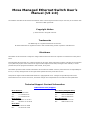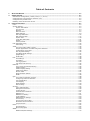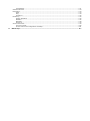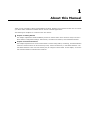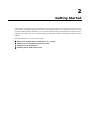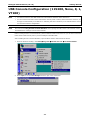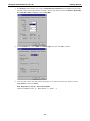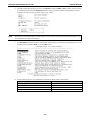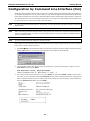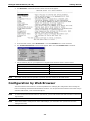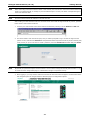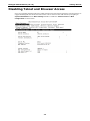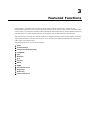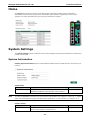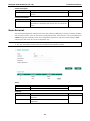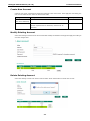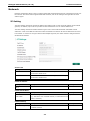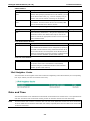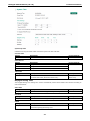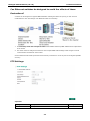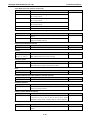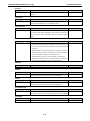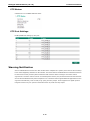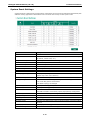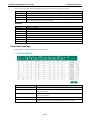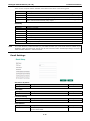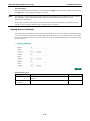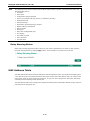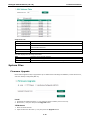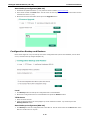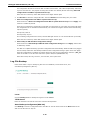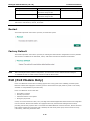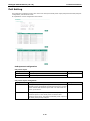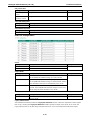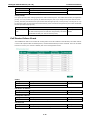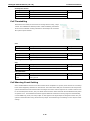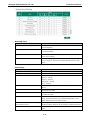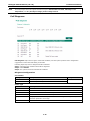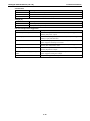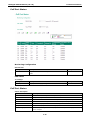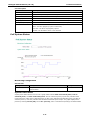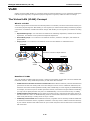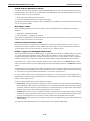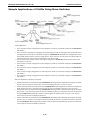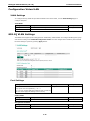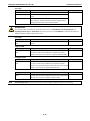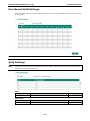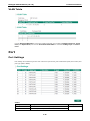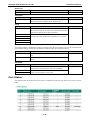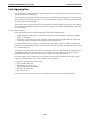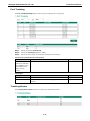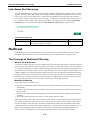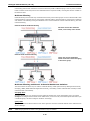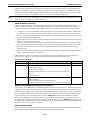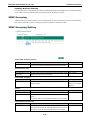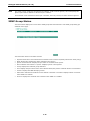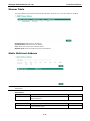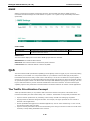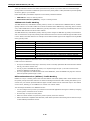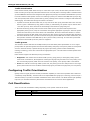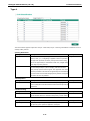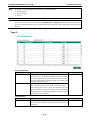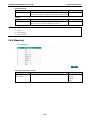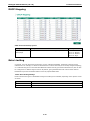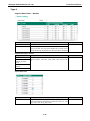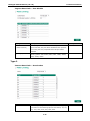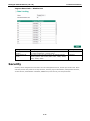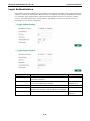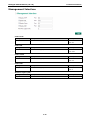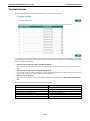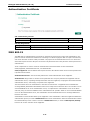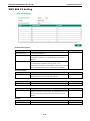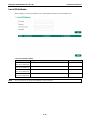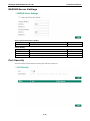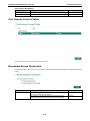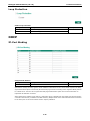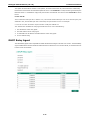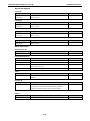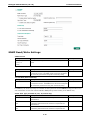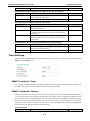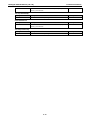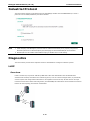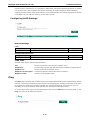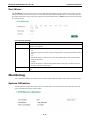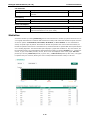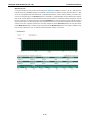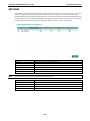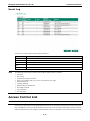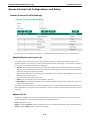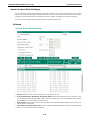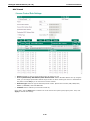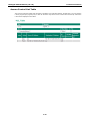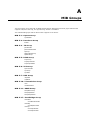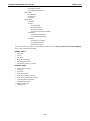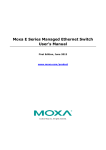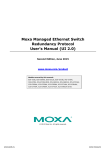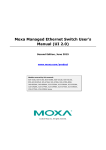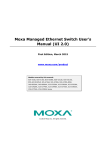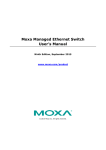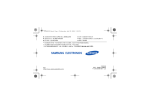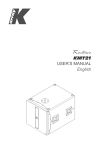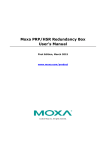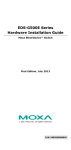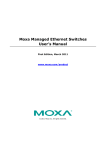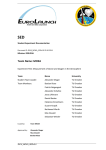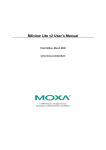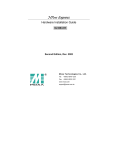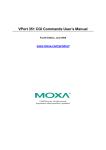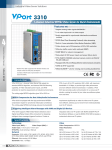Download Moxa Managed Ethernet Switch User`s Manual
Transcript
Moxa Managed Ethernet Switch User’s Manual (UI 2.0) First Edition, September 2014 www.moxa.com/product Models covered by this manual: EDS-510E, EDS-G508E, EDS-G512E, EDS-G516E, IKS-6726A, IKS-6728A, IKS-6728A-8PoE, IKS-G6524A, IKS-G6824A, ICS-G7526A, ICS-G7826A, ICS-G7528A, ICS-G7828A, ICS-G7748A, ICS-G7848A, ICS-G7750A, ICS-G7850A, ICS-G7752A, ICS-G7852A Series © 2014 Moxa Inc. All rights reserved. Moxa Managed Ethernet Switch User’s Manual (UI 2.0) The software described in this manual is furnished under a license agreement and may be used only in accordance with the terms of that agreement. Copyright Notice © 2014 Moxa Inc. All rights reserved. Trademarks The MOXA logo is a registered trademark of Moxa Inc. All other trademarks or registered marks in this manual belong to their respective manufacturers. Disclaimer Information in this document is subject to change without notice and does not represent a commitment on the part of Moxa. Moxa provides this document as is, without warranty of any kind, either expressed or implied, including, but not limited to, its particular purpose. Moxa reserves the right to make improvements and/or changes to this manual, or to the products and/or the programs described in this manual, at any time. Information provided in this manual is intended to be accurate and reliable. However, Moxa assumes no responsibility for its use, or for any infringements on the rights of third parties that may result from its use. This product might include unintentional technical or typographical errors. Changes are periodically made to the information herein to correct such errors, and these changes are incorporated into new editions of the publication. Technical Support Contact Information www.moxa.com/support Moxa Americas Moxa China (Shanghai office) Toll-free: 1-888-669-2872 Toll-free: 800-820-5036 Tel: +1-714-528-6777 Tel: +86-21-5258-9955 Fax: +1-714-528-6778 Fax: +86-21-5258-5505 Moxa Europe Moxa Asia-Pacific Tel: +49-89-3 70 03 99-0 Tel: +886-2-8919-1230 Fax: +49-89-3 70 03 99-99 Fax: +886-2-8919-1231 Moxa India Tel: +91-80-4172-9088 Fax: +91-80-4132-1045 Table of Contents 1. About this Manual ............................................................................................................................. 1-1 2. Getting Started.................................................................................................................................. 2-1 USB Console Configuration (115200, None, 8, 1, VT100) ......................................................................... 2-2 Configuration by Command Line Interface (CLI) ..................................................................................... 2-5 Configuration by Web Browser ............................................................................................................. 2-6 Disabling Telnet and Browser Access ..................................................................................................... 2-8 3. Featured Functions ........................................................................................................................... 3-1 Home ................................................................................................................................................ 3-2 System Settings ................................................................................................................................. 3-2 System Information ..................................................................................................................... 3-2 User Account .............................................................................................................................. 3-3 Network ..................................................................................................................................... 3-5 Date and Time ............................................................................................................................ 3-6 IEEE 1588 PTP ............................................................................................................................ 3-8 Warning Notification .................................................................................................................. 3-12 MAC Address Table .................................................................................................................... 3-17 System Files ............................................................................................................................. 3-18 Turbo Ring DIP Switch ............................................................................................................... 3-21 Restart..................................................................................................................................... 3-22 Factory Default ......................................................................................................................... 3-22 PoE (PoE Models Only) ...................................................................................................................... 3-22 PoE Setting............................................................................................................................... 3-23 VLAN............................................................................................................................................... 3-32 The Virtual LAN (VLAN) Concept .................................................................................................. 3-32 Sample Applications of VLANs Using Moxa Switches ....................................................................... 3-34 Configuration Virtual LAN ........................................................................................................... 3-35 802.1Q VLAN Settings................................................................................................................ 3-35 Port-Based VLAN Settings........................................................................................................... 3-37 QinQ Settings ........................................................................................................................... 3-37 VLAN Table ............................................................................................................................... 3-38 Port ................................................................................................................................................ 3-38 Port Settings............................................................................................................................. 3-38 Port Status ............................................................................................................................... 3-39 Link Aggregation ....................................................................................................................... 3-40 Link-Swap Fast Recovery ........................................................................................................... 3-42 Multicast .......................................................................................................................................... 3-42 The Concept of Multicast Filtering ................................................................................................ 3-42 IGMP Snooping ......................................................................................................................... 3-45 IGMP Snooping Setting .............................................................................................................. 3-45 IGMP Group Status .................................................................................................................... 3-46 Stream Table ............................................................................................................................ 3-47 Static Multicast Address ............................................................................................................. 3-47 GMRP....................................................................................................................................... 3-48 QoS ................................................................................................................................................ 3-48 The Traffic Prioritization Concept ................................................................................................. 3-48 Configuring Traffic Prioritization .................................................................................................. 3-50 CoS Classification ...................................................................................................................... 3-50 CoS Mapping ............................................................................................................................ 3-53 DSCP Mapping .......................................................................................................................... 3-54 Rate Limiting ............................................................................................................................ 3-54 Security........................................................................................................................................... 3-57 Login Authentication .................................................................................................................. 3-58 Management Interface ............................................................................................................... 3-59 Trusted Access .......................................................................................................................... 3-60 Authentication Certificate ........................................................................................................... 3-61 IEEE 802.1X ............................................................................................................................. 3-61 IEEE 802.1X Setting .................................................................................................................. 3-62 Local Database ......................................................................................................................... 3-63 RADIUS Server Settings ............................................................................................................. 3-64 Port Security............................................................................................................................. 3-64 Port Access Control Table ........................................................................................................... 3-65 Broadcast Storm Protection ........................................................................................................ 3-65 Loop Protection ......................................................................................................................... 3-66 DHCP .............................................................................................................................................. 3-66 IP-Port Binding.......................................................................................................................... 3-66 DHCP Relay Agent ..................................................................................................................... 3-67 SNMP .............................................................................................................................................. 3-69 SNMP Read/Write Settings.......................................................................................................... 3-70 Trap Settings ............................................................................................................................ 3-71 Industrial Protocol ............................................................................................................................ 3-73 Diagnostics ...................................................................................................................................... 3-73 LLDP ........................................................................................................................................ 3-73 Ping ......................................................................................................................................... 3-74 Port Mirror ................................................................................................................................ 3-75 Monitoring ....................................................................................................................................... 3-75 System Utilization ..................................................................................................................... 3-75 Statistics .................................................................................................................................. 3-76 SFP DDM .................................................................................................................................. 3-78 Event Log ................................................................................................................................. 3-79 Access Control List ............................................................................................................................ 3-79 The ACL Concept ....................................................................................................................... 3-80 Access Control List Configuration and Setup ................................................................................. 3-81 A. MIB Groups ....................................................................................................................................... A-1 1 1. About this Manual Thank you for purchasing a Moxa managed Ethernet switch. Read this user’s manual to learn how to connect your Moxa switch to Ethernet-enabled devices used for industrial applications. The following two chapters are covered in this user manual: Chapter 2: Getting Started This chapter explains the initial installation process for a Moxa switch. There are three ways to access a Moxa switch’s configuration settings: USB console, command line interface, and web-based interface. Chapter 3: Featured Functions This chapter explains how to access a Moxa switch’s various configuration, monitoring, and administration functions. These functions can be accessed by serial, Telnet command line, or web-based interface. The web-based interface is the most user-friendly way to configure a Moxa switch. In this chapter, we use the web console interface to introduce the functions. 2 2. Getting Started In this chapter we explain how to install a Moxa switch for the first time. There are three ways to access the Moxa switch’s configuration settings: USB console, command line interface, or web-based interface. If you do not know the Moxa switch’s IP address, you can open the USB console by connecting the Moxa switch to a PC’s USB port with a USB cable. You can open the Telnet or web-based console over an Ethernet LAN or over the Internet. The following topics are covered in this chapter: USB Console Configuration (115200, None, 8, 1, VT100) Configuration by Command Line Interface (CLI) Configuration by Web Browser Disabling Telnet and Browser Access Managed Switch Manual (UI 2.0) Getting Started USB Console Configuration (115200, None, 8, 1, VT100) NOTE • You cannot connect to the USB console and command line interface at the same time. • You can connect to the web console and another console (serial or Telnet) at the same time. However, we strongly recommend that you do NOT do so. Following this advice will allow you to maintain better control over the Moxa switch’s configuration. NOTE We recommend using PComm Terminal Emulator when opening the USB console. This software can be downloaded free of charge from the Moxa website. Before running PComm Terminal Emulator, please install the USB console driver to your PC then connect the Moxa switch’s USB console port to your PC’s USB port with USB cable. After installing PComm Terminal Emulator, open the Moxa switch’s USB console as follows: 1. From the Windows desktop, click Start Programs PComm Lite 1.3 Terminal Emulator. 2. Select Open under the Port Manager menu to open a new connection. 2-2 Managed Switch Manual (UI 2.0) Getting Started 3. The Property window should open. On the Communication Parameter tab for Ports, select the COM port that is being used for the console connection. Set the other fields as follows: 115200 for Baud Rate, 8 for Data Bits, None for Parity, and 1 for Stop Bits. 4. On the Terminal tab, select VT100 for Terminal Type, and then click OK to continue. 5. In the terminal window, the Moxa switch will prompt you to select a terminal type. Enter 1 to select ansi/vt100 and then press Enter. 2-3 Managed Switch Manual (UI 2.0) Getting Started 6. The USB console will prompt you to log in. Press Enter and select admin or user. Use the down arrow key on your keyboard to select the Password field and enter a password if desired. This password will be required to access any of the consoles (web, serial, Telnet). NOTE By default, the password assigned to Moxa switch is ‘moxa’. Please change the default password after 1st log in consideration of higher security level. 7. The Main Menu of the Moxa switch’s USB console should appear. (In PComm Terminal Emulator, you can adjust the font by selecting Font… from the Edit menu.) 8. Use the following keys on your keyboard to navigate the Moxa switch’s USB console: Key Function Up, down, right, left arrow keys, Tab Move the onscreen cursor Enter Display and select options Space Toggle options Esc Previous menu 2-4 Managed Switch Manual (UI 2.0) Getting Started Configuration by Command Line Interface (CLI) Opening the Moxa switch’s Telnet or web console over a network requires that the PC host and Moxa switch are on the same logical subnet. You may need to adjust your PC host’s IP address and subnet mask. By default, the Moxa switch’s IP address is 192.168.127.253 and the Moxa switch’s subnet mask is 255.255.255.0 (referred to as a Class B network). Your PC’s IP address must be set to 192.168.xxx.xxx if the subnet mask is 255.255.0.0, or to 192.168.127.xxx if the subnet mask is 255.255.255.0. NOTE To connect to the Moxa switch’s Telnet or web console, your PC host and the Moxa switch must be on the same logical subnet. NOTE When connecting to the Moxa switch’s Telnet or web console, first connect one of the Moxa switch’s Ethernet ports to your Ethernet LAN, or directly to your PC’s Ethernet port. You may use either a straight-through or cross-over Ethernet cable. NOTE The Moxa switch’s default IP address is 192.168.127.253. After making sure that the Moxa switch is connected to the same LAN and logical subnet as your PC, open the Moxa switch’s Telnet console as follows: 1. Click Start Run from the Windows Start menu and then Telnet to the Moxa switch’s IP address from the Windows Run window. You may also issue the Telnet command from a DOS prompt. 2. In the terminal window, the Telnet console will prompt you to select a terminal type. Type 1 to choose ansi/vt100, and then press Enter. 3. The Telnet console will prompt you to log in. Press Enter and then select admin or user. Use the down arrow key on your keyboard to select the Password field and enter a password if desired. This password will be required to access any of the consoles (web, serial, Telnet). If you do not wish to create a password, leave the Password field blank and press Enter. 2-5 Managed Switch Manual (UI 2.0) Getting Started 4. The Main Menu of the Moxa switch’s Telnet console should appear. 5. In the terminal window, select Preferences… from the Terminal menu on the menu bar. 6. The Terminal Preferences window should appear. Make sure that VT100 Arrows is checked. 7. Use the following keys on your keyboard to navigate inside the Moxa switch’s Telnet console: NOTE Key Function Up, down, right, left arrow keys, Tab Move the onscreen cursor Enter Display and select options Space Toggle options Esc Previous menu The Telnet console looks and operates in precisely the same manner as the USB console. Configuration by Web Browser The Moxa switch’s web console is a convenient platform for modifying the configuration and accessing the built-in monitoring and network administration functions. You can open the Moxa switch’s web console using a standard web browser, such as Internet Explorer. NOTE To connect to the Moxa switch’s Telnet or web console, your PC host and the Moxa switch must be on the same logical subnet. NOTE If the Moxa switch is configured for other VLAN settings, you must make sure your PC host is on the management VLAN. 2-6 Managed Switch Manual (UI 2.0) NOTE Getting Started When connecting to the Moxa switch’s Telnet or web console, first connect one of the Moxa switch’s Ethernet ports to your Ethernet LAN, or directly to your PC’s Ethernet port. You may use either a straight-through or cross-over Ethernet cable. NOTE The Moxa switch’s default IP address is 192.168.127.253. After making sure that the Moxa switch is connected to the same LAN and logical subnet as your PC, open the Moxa switch’s web console as follows: 1. Connect your web browser to the Moxa switch’s IP address by entering it in the Address or URL field. 2. The Moxa switch’s web console will open, and you will be prompted to log in. Select the login account (admin or user) and enter the Password. This password will be required to access any of the consoles (web, serial, Telnet). If you do not wish to create a password, leave the Password field blank and press Enter. NOTE By default, the password assigned to Moxa switch is ‘moxa’. Please change the default password after 1st log in at User Account configuration page in consideration of higher component security. 3. After logging in, you may need to wait a few moments for the web console to appear. Use the folders in the left navigation panel to navigate between different pages of configuration options. 2-7 Managed Switch Manual (UI 2.0) Getting Started Disabling Telnet and Browser Access If you are connecting the Moxa switch to a public network but do not intend to manage it over the network, we suggest disabling both the Telnet and web consoles. This is done from the USB console by navigating to System Identification under Basic Settings. Disable or enable the Telnet Console and Web Configuration as shown below: 2-8 3 3. Featured Functions In this chapter, we explain how to access the Moxa switch’s various configuration, monitoring, and administration functions. These functions can be accessed by serial, Telnet, or web console. The USB console can be used if you do not know the Moxa switch’s IP address and requires that you connect the Moxa switch to a PC COM port. The Telnet and web consoles can be opened over an Ethernet LAN or the Internet. The web console is the most user-friendly interface for configuring a Moxa switch. In this chapter, we use the web console interface to introduce the functions. There are only a few differences between the web console, USB console, and Telnet console. The following topics are covered in this chapter: Home System Settings Using PoE (PoE Models Only) VLAVLANN Port Multicast QoS Security DHCP SNMP Industrial Protocol Diagnostics Monitoring Access Control List Managed Switch Manual (UI 2.0) Featured Functions Home The Home page shows the summary of the Moxa switch information including System Information, Redundancy Protocol, Event log and Device virtualization panel. With the organized key summary, the operators can easily understand the system and port link status at a glance. System Settings The System Settings section includes the most common settings required by administrators to maintain and control a Moxa switch. System Information Defining System Information items to make different switches easier to identify that are connected to your network. Switch Name Setting Description Factory Default Max. 30 characters This option is useful for differentiating between the roles or none applications of different units. Example: Factory Switch 1. NOTE To follow the PROFINET I/O naming rule, the character of Switch Name only supports a-z/A-Z/0-9/-/., and the name can't start with port-xyz/port-xyz-abcde where xyzabcde=0...9 or in format n.n.n.n where n=0...9 Switch Location Setting Description Max. 80 characters This option is useful for differentiating between the locations of Switch Location Factory Default different units. Example: production line 1. 3-2 Managed Switch Manual (UI 2.0) Featured Functions Switch Description Setting Description Max. 30 characters This option is useful for recording a more detailed description of Switch Model name Factory Default the unit. Contact Information Setting Description Factory Default Max. 30 characters This option is useful for providing information about who is None responsible for maintaining this unit and how to contact this person. User Account The Moxa switch supports the management of accounts, including establishing, activating, modifying, disabling and removing accounts. There are two levels of configuration access, admin and user. The account belongs to admin privilege has read/write access of all configuration parameters, while the account belongs to user authority has read access to view the configuration only. NOTE 1. In consideration of higher security level, strongly suggest to change the default password after first log in 2. The user with ‘admin’ account name can’t be deleted and disabled by default Active Setting Description Factory Default Checked The Moxa switch can be accessed by the activated user name Enabled Unchecked The Moxa switch can’t be accessed by the non-activated user Authority Setting Description Factory Default admin The account has read/write access of all configuration admin parameters. user The account can only read configuration but without any modification. 3-3 Managed Switch Manual (UI 2.0) Featured Functions Create New Account Input the user name, password and assign the authority to the new account. Once apply the new setting, the new account will be shown under the Account List table. Setting Description Factory Default User Name User Name None Password for the user account. None (Max. of 30 characters) Password Minimum requirement is 4 characters, maximum of 16 characters Modify Existing Account Select the existing account from the Account List table. Modify the details accordingly then apply the setting to save the configuration. Delete Existing Account Select the existing account from the Account List table. Press delete button to delete the account. 3-4 Managed Switch Manual (UI 2.0) Featured Functions Network Network configuration allows users to configure both IPv4 and IPv6 parameters for management access over the network. The Moxa switch supports both IPv4 and IPv6, and can be managed through either of these address types. IP Setting The IPv4 settings include the switch’s IP address and subnet mask, as well as the IP address of the default gateway. In addition, input cells are provided for the IP addresses of a 1st and 2nd DNS server. The IPv6 settings include two distinct address types—Link-Local Unicast addresses and Global Unicast addresses. A Link-Local address makes the switch accessible over IPv6 for all devices attached to the same local subnet. To connect to a larger network with multiple segments, the switch must be configured with a Global Unicast address. Get IP From Setting Description DHCP The Moxa switch’s IP address will be assigned automatically by DHCP Factory Default the network’s DHCP server. BOOTP The Moxa switch’s IP address will be assigned automatically by the network’s BootP server. Manual The Moxa switch’s IP address must be set manually. Switch IP Address Setting Description Factory Default IP address for the Moxa Assigns the Moxa switch’s IP address on a TCP/IP network. 192.168.127.253 switch Switch Subnet Mask Setting Description Factory Default Subnet mask for the Identifies the type of network the Moxa switch is connected to 24(255.255.255.0) Moxa switch (e.g., 255.255.0.0 for a Class B network, or 255.255.255.0 for a Class C network). Default Gateway Setting Description Factory Default IP address for gateway Specifies the IP address of the router that connects the LAN to None an outside network. 3-5 Managed Switch Manual (UI 2.0) Featured Functions DNS IP Address Setting Description Factory Default IP address for DNS Specifies the IP address of the DNS server used by your None server network. After specifying the DNS server’s IP address, you can use the Moxa switch’s URL (e.g., www.PT.company.com) to open the web console instead of entering the IP address. IP address for 2nd DNS Specifies the IP address of the secondary DNS server used by None server your network. The Moxa switch will use the secondary DNS server if the first DNS server fails to connect. IPv6 Global Unicast Address Prefix (Prefix Length: 64 bits) Default Gateway Setting Description Factory Default Global Unicast Address The prefix value must be formatted according to the RFC 2373 None Prefix “IPv6 Addressing Architecture,” using 8 colon-separated 16-bit hexadecimal values. One double colon may be used in the address to indicate the appropriate number of zeros required to fill the undefined fields. IPv6 Global Unicast Address Setting Description None Displays the IPv6 Global Unicast address. The network portion None Factory Default of the Global Unicast address can be configured by specifying the Global Unicast Prefix and using an EUI-64 interface ID in the low order 64 bits. The host portion of the Global Unicast address is automatically generated using the modified EUI-64 form of the interface identifier (Switch’s MAC address). IPv6 Link-Local Address Setting Description None The network portion of the Link-Local address is FE80 and the None Factory Default host portion of the Link-Local address is automatically generated using the modified EUI-64 form of the interface identifier (Switch’s MAC address) IPv6 Neighbor Cache The information in the neighbor cache that includes the neighboring node’s IPv6 address, the corresponding Link-Layer address, and the current state of the entry. Date and Time The Moxa switch has a time calibration function based on information from an NTP server or user specified time and date. Functions such as automatic warning emails can therefore include time and date stamp. NOTE The Moxa switch does not have a real time clock. The user must update the Current Time and Current Date to set the initial time for the Moxa switch after each reboot, especially when there is no NTP server on the LAN or Internet connection. 3-6 Managed Switch Manual (UI 2.0) Featured Functions System Up Time Indicates how long the Moxa switch remained up since the last cold start. Current Time Setting Description Factory Default User-specified time Indicates time in yyyy-mm-dd format. None Clock Source Setting Description Factory Default Local Configure clock source from local time Local NTP Configure clock source from NTP SNTP Configure clock source from SNTP Time Zone Setting Description Factory Default Time zone Specifies the time zone, which is used to determine the local GMT (Greenwich time offset from GMT (Greenwich Mean Time). Mean Time) Daylight Saving Time The Daylight Saving Time settings are used to automatically set the Moxa switch’s time forward according to national standards. Start Date Setting Description Factory Default User-specified date Specifies the date that Daylight Saving Time begins. None Setting Description Factory Default User-specified date Specifies the date that Daylight Saving Time ends. None End Date Offset Setting Description Factory Default User-specified hour Specifies the number of hours that the time should be set None forward during Daylight Saving Time. 3-7 Managed Switch Manual (UI 2.0) NOTE Featured Functions Changing the time zone will automatically correct the current time. Be sure to set the time zone before setting the time. Time Server IP/Name Setting Description Factory Default IP address or name of The IP or domain address (e.g., 192.168.1.1, None time server time.stdtime.gov.tw, or time.nist.gov). IP address or name of The Moxa switch will try to locate the secondary NTP server if secondary time server the first NTP server fails to connect. Enable NTP/SNTP Server Setting Description Factory Default Enable/Disable Enables SNTP/NTP server functionality for clients Disabled IEEE 1588 PTP The following information is taken from the NIST website at http: //ieee1588.nist.gov/intro.htm: “Time measurement can be accomplished using the IEEE Standard for a Precision Clock Synchronization Protocol for Networked Measurement and Control Systems (IEEE 1588-2008) to synchronize real-time clocks incorporated within each component of the electrical power system for power automation applications. IEEE 1588, which was published in November 2002, expands the performance capabilities of Ethernet networks to control systems that operate over a communication network. In recent years an increasing number of electrical power systems have been using a more distributed architecture with network technologies that have less stringent timing specifications. IEEE 1588 generates a master-slave relationship between the clocks, and enforces the specific timing requirements in such power systems. All devices ultimately get their time from a clock known as the grandmaster clock. In its basic form, the protocol is intended to be administration free.” How does an Ethernet Switch Affect 1588 Synchronization? The following content is taken from the NIST website at http: //ieee1588.nist.gov/switch.htm: “An Ethernet switch potentially introduces multi-microsecond fluctuations in the latency between the 1588 grandmaster clock and a 1588 slave clock. Uncorrected these fluctuations will cause synchronization errors. The magnitude of these fluctuations depend on the design of the Ethernet switch and the details of the communication traffic. Experiments with prototype implementations of IEEE 1588 indicate that with suitable care the effect of these fluctuations can be successfully managed. For example, use of appropriate statistics in the 1588 devices to recognized significant fluctuations and use suitable averaging techniques in the algorithms controlling the correction of the local 1588 clock will be the good design means to achieve the highest time accuracy.” 3-8 Managed Switch Manual (UI 2.0) Featured Functions Can Ethernet switches be designed to avoid the effects of these fluctuations? A switch can be designed to support IEEE 1588 while avoiding the effects of queuing. In this case two modifications to the usual design of an Ethernet switch are necessary: 1. The Boundary Clock and Transparent Clock functionalities defined by IEEE 1588 must be implemented in the switch. 2. The switch must be configured such that it does not pass IEEE 1588 message traffic using the normal communication mechanisms of the switch. Such an Ethernet switch will synchronize clocks directly connected to one of its ports to the highest possible accuracy. PTP Settings Operation Setting Description Factory Default Enable IEEE 1588 PTP Globally disables or enables IEEE 1588 operation. Disabled 3-9 Managed Switch Manual (UI 2.0) Featured Functions Clock Mode (sets the switch’s clock mode) Setting Description Factory Default v1 BC Operates as an IEEE 1588 v1 boundary clock. v1 BC v2 E2E 2-step TC Operates as an edge-to-edge IEEE 1588 v2 transparent clock with 2-step method. v2 E2E 1-step TC Operates as an edge-to-edge IEEE 1588 v2 transparent clock v2 P2P 2-step TC Operates as a peer-to-peer IEEE 1588 v2 transparent clock with 1-step method. with 2-step method. v2 E2E BC Operates as an edge-to-edge IEEE 1588 v2 boundary clock v2 P2P BC Operates as a peer-to-peer IEEE 1588 v2 boundary clock SyncInterval (sets the synchronization message time interval) Setting Description Factory Default 0, 1, 2, 3, or 4 0 (1 s), 1 (2 s), 2 (4 s), 3 (8 s), or 4 (16 s). Supported in IEEE 0 1588 V1. -3, -2, -1, 0, or 1 -3 (128 ms), -2 (256 ms), -1 (512 ms), 0 (1 s), or 1 (2 s). Supported in IEEE 1588 V2. Delay-request Minimum Interval Setting Description Factory Default 0, 1, 2, 3, 4, or 5 Minimum delay request message interval 0 (1 sec.) Setting Description Factory Default _DFLT (0), _ALT(1), Subdomain name (IEEE 1588-2002) or the domain Number 0(default domain) _ALT(2), or _ALT(3) (IEEE 1588-2008) fields in PTP messages Domain Transport mode Setting Description Factory Default IPv4 or 802.3/Ethernet IEEE 1588 PTP V1 supports IPv4 only IPv4 IEEE 1588 PTP V2 supports both IPv4 and IPv6. Role Setting Description Factory Default Member or Master Set this switch to be the Member or Grand Master Member Announce Interval (sets the announce message interval) Setting Description Factory Default 0, 1, 2, 3, or 4 0 (1 s), 1 (2 s), 2 (4 s), 3 (8 s), or 4 (16 s) 1 (2 s) Announce Timeout Setting Description Factory Default 2, 3, 4, 5, 6, 7, 8, 9, or The multiple of announce message receipt timeout by the 10 3 announce message interval. PDelay-request Minimum Interval Setting -1, 0, 1, 2, 3, 4, or 5 Description Factory Default Minimal delay request message interval: 0 (1 sec) -1 (512 ms), 0 (1 s), 1 (2 s), 2 (4 s), 3 (8 s), 4 (16 s), 5(32s) (Available in Clock Mode: v2 P2P 2-step TC, and v2 P2P BC) priority1 Setting Description Factory Default 0 to 255 Set first priority value; 0 = highest priority, 255 = lowest 128 priority. 3-10 Managed Switch Manual (UI 2.0) Featured Functions priority2 Setting Description Factory Default 0 to 255 Set second priority value; 0 = highest priority, 255 = lowest 128 priority. Clock Class Setting Description 0 to 255 The clockClass attribute denotes the traceability of the time or 248 Factory Default frequency distributed by the grandmaster clock. Clock Accuracy Setting Description Factory Default 0x21 The clockAccuracy characterizes a clock for the purpose of the 0x21 best master clock (BMC) algorithm. This value is fixed at 0x21, which means the time of the EDS switch is accurate to within 100 ns. Timescale Type Setting Description Factory Default PTP or ARB • PTP PTP timescale: In normal operation, the epoch is the PTP epoch and the timescale is continuous. The time unit is SI seconds, as realized on the rotating geoid (SI: International System). • ARB timescale: In normal operation, the epoch is set by an administrative procedure. The epoch can be reset during normal operation. Between invocations of the administrative procedure, the timescale is continuous. Additional invocations of the administrative procedure may introduce discontinuities in the overall timescale. ARB Time Setting Description Factory Default 0 to 255 The geoid of the PTP clock reference time (seconds). 0 Setting Description Factory Default True or False The last minute of the current UTC day contains 59 seconds. If False Leap59 the epoch is not PTP, the value will be set to FALSE. Leap61 Setting Description Factory Default True or False The last minute of the current UTC day contains 61 seconds. If False the epoch is not PTP, the value will be set to FALSE. UTC Offset Valid Setting Description True or False The initialization value will be TRUE if the value of the current False Factory Default UTC offset is known to be correct; otherwise, it will be FALSE. UTC Offset Setting Description Factory Default 0 to 255 The known UTC offset (seconds). 0 3-11 Managed Switch Manual (UI 2.0) Featured Functions PTP Status Indicates the current IEEE 1588 PTP status. PTP Port Settings Enable/Disable PTP setting by each port. Warning Notification Since industrial Ethernet devices are often located at the endpoints of a system, these devices will not always know what is happening elsewhere on the network. This means that an industrial Ethernet switch that connects to these devices must provide system maintainers with real-time alarm messages. Even when control engineers are out of the control room for an extended period of time, they can still be informed of the status of devices almost instantaneously when exceptions occur. The Moxa switch supports different approaches to warn engineers automatically, such as email, trap, syslog and relay output. It also supports two digital inputs to integrate sensors into your system to automate alarms by email and relay output. 3-12 Managed Switch Manual (UI 2.0) Featured Functions System Event Settings System Events are related to the overall function of the switch. Each event can be activated independently with different warning approaches. Administrator also can decide the severity of each system event. System Events Description Cold Start Power is cut off and then reconnected. Warm Start Moxa switch is rebooted, such as when network parameters are changed (IP address, subnet mask, etc.). Configuration Change Any configuration item has been changed. Power Transition (OnOff) Moxa switch is powered down. Power Transition (OffOn) Moxa switch is powered up. Authentication Fail An incorrect password was entered. Password Change User change account password TACACS Authentication Fail An incorrect authentication details were entered RADIUS Authentication Fail An incorrect authentication details were entered RSTP Topology Changed If any Rapid Spanning Tree Protocol switches have changed their position (applies only to the root of the tree) RSTP Root Changed If RSTP root has changed Topology Changed If the Master of the Turbo Ring has changed or the backup path is activated If the Turbo Ring path is disconnected If the MSTP topology has changed DI1 (OnOff) Digital Input 1 is triggered by on to off transition DI1 (OffOn) Digital Input 1 is triggered by off to on transition ABC-02 Status Detects if ABC-02-USB-T is connected or disconnected to switch When ABC-02-USB-T automatically import/export/backup configuration Master Changed Master of the Turbo Ring has changed Coupling Changed Backup path is activated Turbo Ring Break Turbo Ring path is disconnected Web log in Any account log in to the web-based configuration console Rate Limit On/Off When the port disabled due to the ingress throughput exceed the setting rate limit. Port Looping Port looping event is triggered LLDP Table Change Nearly connected devices are changed and shown in the LLDP table 3-13 Managed Switch Manual (UI 2.0) Featured Functions There are four response actions available on the EDS E series when events are triggered. Action Description Trap The EDS E series will send notification to the trap server when event is triggered E-Mail The EDS E series will send notification to the email server defined in the Email Setting Syslog The EDS E series will record a syslog to syslog server defined in Syslog Server Setting Relay The EDS E series support digital inputs to integrate sensors. When event is triggered, the device will automate alarms by relay output Severity Severity Description Emergency System is unusable Alert Action must be taken immediately Critical Critical conditions Error Error conditions Warning Warning conditions Notice Normal but significant condition Information Informational messages Debug Debug-level messages Port Event Settings Port Events are related to the activity of a specific port. Port Events Warning e-mail is sent when… Link-ON The port is connected to another device. Link-OFF The port is disconnected (e.g., the cable is pulled out, or the opposing Traffic-Overload The port’s traffic surpasses the Traffic-Threshold for that port (provided device shuts down). this item is Enabled). Traffic-Threshold (%) Enter a nonzero number if the port’s Traffic-Overload item is Enabled. Traffic-Duration (sec.) A Traffic-Overload warning is sent every Traffic-Duration seconds if the average Traffic-Threshold is surpassed during that time period. 3-14 Managed Switch Manual (UI 2.0) Featured Functions There are four response actions available on the EDS E series when events are triggered. Action Description Trap The EDS E series will send notification to the trap server when event is triggered E-Mail The EDS E series will send notification to the email server defined in the Email Setting Syslog The EDS E series will record a syslog to syslog server defined in Syslog Server Setting Relay The EDS E series support digital inputs to integrate sensors. When event is triggered, the device will automate alarms by relay output Severity NOTE Severity Description Emergency System is unusable Alert Action must be taken immediately Critical Critical conditions Error Error conditions Warning Warning conditions Notice Normal but significant condition Information Informational messages Debug Debug-level messages The Traffic-Overload, Traffic-Threshold (%), and Traffic-Duration (sec.) Port Event items are related. If you Enable the Traffic-Overload event, then be sure to enter a nonzero Traffic-Threshold percentage, as well as a Traffic-Duration between 1 and 300 seconds. Email Settings Mail Server IP/Name Setting Description Factory Default IP address The IP Address of your email server. None User Name Setting Description Factory Default Max. 45 of charters Your email account. None Setting Description Factory Default Password The email account password. None Setting Description Factory Default Max. of 30 characters You can set up to 4 email addresses to receive alarm emails None Password Setting Email Address from the Moxa switch. 3-15 Managed Switch Manual (UI 2.0) Featured Functions Send Test Email After you complete the email settings, you should first click Apply to activate those settings, and then press the Test button to verify that the settings are correct. NOTE Auto warning e-mail messages will be sent through an authentication protected SMTP server that supports the CRAM-MD5, LOGIN, and PAIN methods of SASL (Simple Authentication and Security Layer) authentication mechanism. We strongly recommend not entering your Account Name and Account Password if auto warning e-mail messages can be delivered without using an authentication mechanism. Syslog Server Settings The Syslog function provides the event logs for the syslog server. The function supports 3 configurable syslog servers and syslog server UDP port numbers. When an event occurs, the event will be sent as a syslog UDP packet to the specified syslog servers. Each Syslog server can be activated separately by selecting the check box and enable it. Syslog Server 1/2/3 Setting Description Factory Default IP Address Enter the IP address of Syslog server 1/2/3, used by your None network. Port Destination Enter the UDP port of Syslog server 1/2/3. (1 to 65535) 3-16 514 Managed Switch Manual (UI 2.0) NOTE Featured Functions The following events will be recorded into the Moxa switch’s Event Log table, and will then be sent to the specified Syslog Server: • Cold start • Warm start • Configuration change activated • Power 1/2 transition (Off (On), Power 1/2 transition (On (Off)) • Authentication fail • Password change • Redundancy protocol/Topology changed • Master setting is mismatched • ABC-02 status • Web log in • Rate Limit on/off(Disable port) • Port looping • Port traffic overload • dot1x Auth Fail • Port link off/on Relay Warning Status When relay warning triggered by either system or port events, administrator can decide to shut down the hardware warning buzzer by clicking Apply button. The event still be recorded in the event list. MAC Address Table The MAC address table shows the MAC address list pass through Moxa switch. The length of time(Ageing time: 15 to 3825 seconds) is the parameter defines the length of time that a MAC address entry can remain in the Moxa switch. When an entry reaches its aging time, it “ages out” and is purged from the switch, effectively cancelling frame forwarding to that specific port. The MAC Address table can be configured to display the following Moxa switch MAC address groups, which are selected from the drop-down list. 3-17 Managed Switch Manual (UI 2.0) Featured Functions Drop Down List ALL Select this item to show all of the Moxa switch’s MAC addresses. ALL Learned Select this item to show all of the Moxa switch’s Learned MAC addresses. ALL Static Select this item to show all of the Moxa switch’s Static, Static Lock, and Static Multicast MAC addresses. ALL Multicast Select this item to show all of the Moxa switch’s Static Multicast MAC addresses. Port x Select this item to show all of the MAC addresses dedicated ports. The table displays the following information: MAC This field shows the MAC address. Type This field shows the type of this MAC address. Port This field shows the port that this MAC address belongs to. System Files Firmware Upgrade Moxa switch supports 3 ways to upgrade the up-to-date firmware including local database, remote TFTP server, and Auto-backup-configurator(ABC-02). Local 1. Download the updated firmware (*.rom) file from Moxa’s website (www.moxa.com). 2. Browse the (*.rom) file and press the Upgrade button TFTP Server 1. Enter the TFTP Serve IP 2. Input the firmware file name (*.rom) and press the Upgrade button 3-18 Managed Switch Manual (UI 2.0) Featured Functions Auto-Backup-Configurator(ABC-02) 1. Download the updated firmware (*.rom) file from Moxa’s website (www.moxa.com). 2. Save the file to ABC-02’s Moxa folder. The file name can’t be longer than 8 characters and make sure the extension file name is (.rom) 3. Browse the firmware from ABC-02 and press the Upgrade button Configuration Backup and Restore Moxa switch supports 3 ways to backup and restore configuration file to/from local database, remote TFTP server, and Auto-backup-configurator(ABC-02). Local 1. Click Backup button to backup the configuration file to local database 2. Browse the configuration file from local database and press the Restore button TFTP Server 1. Enter the TFTP Serve IP 2. Input the backup/restore file name(support up to 54 characters includes .ini) and then press the Backup/Restore button Auto-Backup-Configurator(ABC-02) 1. Click Backup to save the configuration file to the ABC-02. The file will be saved in the Moxa folder of the ABC-02. The file name is “Sys.ini”. 3-19 Managed Switch Manual (UI 2.0) Featured Functions The configuration file will be saved into ABC-02-USB’s “Moxa” folder, with 2 files independently. Named by “Sys.ini” and “MAC.ini”. The purpose of saving into two files is to identify the file while using Auto load configuration from ABC to system when boot up. Note: MAC.ini is named by switch MAC address last 6 digits without space 2. Click Browse to select the configuration file. Then click Restore to start loading into your switch. 3. Auto load configuration from ABC to system when boot up Select check box of Auto load configuration from ABC to system when boot up then click Apply. This function is enabled by default. Power off your switch first, and then plug in the ABC-02. Then power on your switch, the system will detect the configuration file on the ABC-02 automatically. The switch will recognize the file name with following sequence priority: First priority: MAC.ini Second priority: Sys.ini If no matching configuration file is found, the fault LED light will turn on. The switch will boot up normally. Note: MAC.ini is named by switch MAC address last 6 digits without space 4. Auto backup to ABC-02 when configuration change Select check box of Auto backup to ABC-02 when configuration change then click Apply. This function is disabled by default. The ABC-02 is capable of backing up switch configuration files automatically. While the ABC-02 is plugged into the switch, enable the “Auto backup to ABC-02 when configuration change” option. Then click “Apply”. Once this configuration is modified, the switch will back up the current configuration under the “/His_ini” folder in the ABC-02. The file name will be the system date/time (MMDDHHmm.ini). Note: MM=month, DD=day, HH=hour, mm=minutes, from system time Log File Backup Moxa switch offers 3 ways to backup log files: the local database, remote TFTP server, and Auto-Backup-Configurator (ABC-02). Local Click the Backup button to backup the log file to local database TFTP Server Enter the TFTP Serve IP and file name then enter the Backup button Auto-Backup-Configurator(ABC-02) Click Backup to save the configuration file to the ABC-02. The file will be saved in the Moxa folder of the ABC-02. The file name is “Sys.ini”. 3-20 Managed Switch Manual (UI 2.0) Featured Functions Auto backup of event log to prevent overwrite This function is designed to maintain a long-term record the switch log files. Moxa Ethernet switches are capable of saving 1000 entries of event logs. When the 1000-entry storage limit is reached, the switch will delete the oldest saved event log. The ABC-02 can help to backup these event logs. When switch log entries reach 1000, the ABC-02 will back up the earliest 100 entries of the switch. Enable the “Auto backup of event log to prevent overwrite”. Then click “Apply”. After that, when the ABC-02 is plugged into the switch, the event logs will always be saved to the ABC-02 automatically when switch log entries reach 1000.Each backup will save the earliest 100 logs to ABC-02 in one single file. The file will named by current system time MMDDHHmm.ini and save into His_log folder. Note: MM=month, DD=day, HH=hour, mm=minutes, from system time The log file includes following information Index Event index assigned to identify the event sequence. Bootup This field shows how many times the Moxa switch has been rebooted or cold started. Number Date The date is updated based on how the current date is set in the Basic Setting page. Time The time is updated based on how the current time is set in the Basic Setting page. System The system startup time related to this event. Startup Time Event Events that have occurred. Log File Backup The Moxa switch reset button allows quick configuration and log files backup to ABC-02. Press the Reset button on top of EDS switch, the switch will start backing up current system configuration files and event logs to the ABC-02. NOTE DO NOT remove the ABC-02 when performing upgrade, backup, or restore functions. Turbo Ring DIP Switch The Turbo Ring DIP Switch page allows users to disable the 4th DIP switch located on the EDS’s outer casing. The default is enabled with Turbo Ring v2 protocol. Once user changes the 4th hardware DIP switch configuration to ON, the switch will start to initiate the Turbo Ring redundancy protocol based on the configuration. The detailed description is given below: Setting Description Factory Default Enable the Turbo Ring DIP switch The Turbo Ring protocol can be Enable the Turbo Ring DIP switch activated by DIP switch configuration Disable the Turbo Ring DIP switch The Turbo Ring protocol can’t be activated by DIP switch configuration 3-21 Managed Switch Manual (UI 2.0) Featured Functions Setting Description Factory Default Set DIP switch as Turbo Ring Enable Turbo Ring protocol when Set DIP switch as Turbo Ring v2 DIP switch change to ON Set DIP switch as Turbo Ring v2 Enable Turbo Ring v2 protocol when DIP switch change to ON NOTE If the 4th DIP switch (Turbo Ring) is configured to ‘ON’, users will not be able to disable the Turbo Ring DIP switch from web interface, console, and Telnet. Restart This function provides users with a quick way to restart the system. Factory Default This function provides users with a quick way of restoring the Moxa switch’s configuration to factory defaults. The function is available in the USB serial, Telnet, web-based consoles and hardware reset button. NOTE After restoring the factory default configuration, you will need to use the default network settings to re-establish the web or Telnet console connection with the Moxa switch. PoE (PoE Models Only) Power over Ethernet has become increasingly popular due in large part to the reliability provided by PoE Ethernet switches that supply the necessary power to Powered Devices (PD) when AC power is not readily available or cost-prohibitive to provide locally. Power over Ethernet can be used with: • Surveillance cameras • Security I/O sensors • Industrial wireless access points • Emergency IP phones In fact, it’s not uncommon for video, voice, and high-rate industrial application data transfers to be integrated into one network. Moxa’s PoE switches are equipped with many advanced PoE management functions, providing vital security systems with a convenient and reliable Ethernet network. Moreover, Moxa’s advanced PoE switches support the high power PoE+ standard, 24 VDC direct power input, and 20 ms fast recovery redundancy, Turbo Ring and Turbo Chain. 3-22 Managed Switch Manual (UI 2.0) Featured Functions PoE Setting The setting are included to give the user control over the system’s PoE power output, PoE power threshold, PoE port configuration, and PD failure check. An explanation of each configuration item follows: PoE System Configuration PoE power output Setting Description Factory Default Enable Enables PoE power transmission to PD Enable Disable Disables PoE power transmission to PD PoE power output management Setting Description Factory Default Allocated Power Manage the system PoE power by calculate PoE per port enable allocating power. If the latest connecting power device requires power exceed total allocatred power linit. The switch will not power up the device. Allocated Power Manage the system PoE power by calculate PoE per port actual disable measured power. If the actual power exceed the total measured power limit. The switch will disable power output of the lower power priority PoE port. 3-23 Managed Switch Manual (UI 2.0) Featured Functions PoE power limit Setting Description Factory Default Deny next port when Assign the PoE total allocated power limit 240W exceed Deny low priority Assign the PoE total measured power limit 240W port when exceed Total allocated power Setting Description Allocated power This item shows the total allocated power of PDs Total measured power Setting Description Measured power This item shows the total measured power of PDs PoE Port Configuration Power Setting Description Factory Default Checked Allows data and power transmission through the port Enable Unchecked Immediately shuts off port access Output Mode Setting Description Factory Default 802.3 af/at Auto Power transmission on IEEE 802.3 af/at protocols. 802.3 af/at Auto High Power High Power mode provides users a higher power output to PD. The acceptable PD resistance range is 17 kΩ to 29 kΩ. The acceptable PD resistance range is 17 kΩ to 29 kΩ, and the power allocation of the port is automatically set to 36 W. Force Force mode provides users to output power to a non 802.3 af/at PD. The acceptable PD resistance range is over 2.4 kΩ, and the range of power allocation is 0 to 36 W. Power Allocation Setting Description Factory Default 0 to 36 In the Force output mode, the power allocation can be set 36 from 0 to 36 W. Legacy PD Detection The PoE Ethernet Switch provides the Legacy PD Detection function. When the capacitance of PD is higher than 2.7μF, checking the Legacy PD Detection enables system to output power to PD. If you check the Legacy PD Detection, it will take longer detection time from 10 to 15 seconds before PoE power output. 3-24 Managed Switch Manual (UI 2.0) Featured Functions Setting Description Factory Default Checked Enables the legacy PD detection Disable Unchecked Disables the legacy PD detection Power priority Use “power priority” when managing PoE power with measured power. The smaller the number, the higher the priority. You may set the same priority for different PoE ports, but if you configure two ports with the same priority, then the port with the lower port number has the higher priority. “Power priority” can range from 1 up to the total number of ports. When the PoE measured power exceeds the assigned limit, the switch will disable the PoE port with lowest priority. Setting Description 1 to “number of PoE The smaller the number, the higher the PoE port priority. When The PoE port index Factory Default ports” the PoE measured power exceeds the assigned limit, the switch number will disable the PoE port with the lowest priority. PoE Device Failure Check The PoE Ethernet Switch can monitor PD working status via its IP conditions. If the PD fails, the switch will not receive a PD response after the defined period, and the authentication process is restarted. This is an excellent function to ensure your network reliability and reduce management burden. Enable Setting Description Factory Default Checked Enables the PD Failure Check function Enable Unchecked Disables the PD Failure Check function PoE Device IP Address Setting Description Factory Default Max. 15 Characters Enter the IP for the PD None No Response Timeout Setting Description Factory Default 1 to 10 Enter the cycles for IP checking 3 Setting Description Factory Default 5 to 300 Enter the time span for IP checking period 10 Check Period 3-25 Managed Switch Manual (UI 2.0) Featured Functions No Response Action Setting Description Factory Default No Action The PSE has no action on the PD No Action Reboot PD The PSE reboots the PD after the PD Failure Check Power Off PD The PSE powers off the PD after the PD Failure Check PoE Timetabling Powered devices usually do not need to be running 24 hours a day, 7 days a week. The PoE Ethernet Switch provides a PoE timetabling mechanism to let users set a flexible working schedule for each PoE port to economize the system’s power burden. Port Setting Description Factory Default Port Enable a dedicated port Port 1 Setting Description Factory Default Checked Enables the port for a defined time period Disable Unchecked Disables the port for a defined time period Enable Weekly Timetabling Day Setting Description Factory Default Checked Enables the port for a defined number of days Disable Unchecked Disables the port for a defined number of days Start/End Time Setting Description Factory Default Time for working Allows users to enter the start and end time for the PD’s 0 to 24 period working period PoE Warning Event Setting Since industrial Ethernet devices are often located at the endpoints of a system, these devices do not always know what is happening elsewhere on the network. This means that a PoE port connected to a PD must provide system administrators with real-time alarm messages. Even when control engineers are out of the control room for an extended period of time, they can still be informed of the status of the PD almost instantaneously when exceptions occur. The PoE Ethernet Switch supports different methods for warning engineers automatically, such as SNMP trap, email, and relay output. It also supports two digital inputs to integrate sensors into your system to automate alarm using email and relay output. The PoE warning event setting is in the “System event setting.” 3-26 Managed Switch Manual (UI 2.0) Featured Functions Warning Type Action Description Trap The EDS E series will send notification to the trap server when event is triggered. E-Mail The EDS E series will send notification to the email server defined in the Email Setting Syslog The EDS E series will record a syslog to syslog server defined in Syslog Server Setting Relay The EDS E series supports digital inputs to integrate sensors. When event is triggered, the device will automatically alarm by relay output. Event Type Port Events Description PoE PD power on Power outputs to PD PoE PD power off Cut off PoE power output PoE over current When the current of the port exceeds the limitation: 802.3 af – 350mA 802.3 at – 600mA High Power – 720mA Force – 600mA PoE PD Failure Check When the switch cannot receive a PD response after the defined period Over-measured Power Limit When sum of all PD power consumption exceeds the total measured power limit. PoE FETBad When the MOSFET of the port is out of order, please contact Moxa for technical service PoE over Temperature Please check the environmental temperature. If it is over 75oC, please operate the switch at an adequate temperature. If not, please contact Moxa for technical service. PoE VEE Uvlo - VEE (PoE input voltage) The voltage of the power supply drops down below 44VDC. under Voltage Lockout Adjust the voltage between 46 and 57VDC to eliminate this issue. Over Allocated Power Limit When total PD power consumption exceeds the total allocated power. 3-27 Managed Switch Manual (UI 2.0) NOTE Featured Functions The Relay Output does not support three Event Types: External FET has failed, PSE chip is over temperature, and VEE (PoE input voltage) under voltage lockout. PoE Diagnose PoE Diagnose helps users to figure out the PD conditions, and the system provides users configuration suggestions to select the best setting for the PDs. Following steps help users to diagnose the PD conditions: Step 1: Check the port numbers which will be diagnosed Step 2: Click Activate Step 3: The system shows the selected PD conditions Diagnose Configuration Port Number Setting Description Factory Default Checked Enable the port to diagnose Unchecked Unchecked Disable the port to diagnose Device Type Item Description Not Present No connection to the port NIC An NIC connected to the port IEEE 802.3 af An IEEE 802.3 af PD connected to the port IEEE 802.3 at An IEEE 802.3 at PD connected to the port Legacy PoE Device A legacy PD connected to the port, whose detected voltage is too high or low, or whose detected capacitance is too high. Unknown Unknown PD connected to the port 3-28 Managed Switch Manual (UI 2.0) Featured Functions Classification Item Description N/A No classification on the port 0 to 4 Class from 0 to 4 Unknown Unknown class to the port, normally higher than class 4 Voltage (V) Item Description N/A No voltage output on the port Voltage Display the voltage of the port PoE Port Configuration Suggestion Item Description Disable PoE power output When detecting an NIC or unknown PD, the system suggests disabling PoE power output. Enable “Legacy PD Detection” When detecting a higher capacitance of PD, the system suggests enabling Legacy PD Detection. Select Force Mode When detecting higher/lower resistance or higher capacitance, the system suggests selecting Force Mode. Select IEEE 802.3 af/at auto mode When detecting an IEEE 802.3 af/at PD, the system suggests selecting 802.3 af/at Auto mode. Select high power output When detecting an unknown classification, the system suggests selecting High Power output. Raise external power supply voltage > When detecting the external supply voltage is below 46 V, the 46VDC system suggests raising the voltage. Enable PoE function for detection The system suggests enabling the PoE function. 3-29 Managed Switch Manual (UI 2.0) Featured Functions PoE Port Status Monitoring Configuration Refresh Rate Setting Description Factory Default 5 to 300 The period of time which the system refreshes the PoE Port 5 Status PSE Status VEE Voltage Setting Description Factory Default Read-only Display the VEE supply voltage of PSE None PoE Port Status Status Description Item Description Not Present No connection to the port. No PoE power outputs. Powered PoE power outputs from the PSE NIC System detects an NIC connected to the port. No PoE power outputs. Disabled The PoE function of the port is disabled. No PoE power outputs. Fault In Force mode, system detects a out-of-range PD Legacy Powered In Force mode, system detects a Legacy PD Potential Legacy PD In 802.3 af/at or High Power mode, system detects a potential legacy PD. No PoE power outputs. 3-30 Managed Switch Manual (UI 2.0) Featured Functions Port Description Item Description Status Indicates if the PoE function is enable Power Output Indicates the power output of each PoE port Class Indicates the classification of each PoE port Current (mA) Indicates the actual Current consumed value of each PoE port Voltage (V) Indicates the actual Voltage consumed value of each PoE port Consumption (Watts) Indicates the actual Power consumed value of each PoE port PD Failure Check Status Indicates the PD Failure Check status of each PoE port. Alive: The PD is pinged by system continuously Not Alive: The PD is not pinged by system Disable: The PD Failure Check is not activated PoE System Status Monitoring Configuration Refresh Rate Setting Description Factory Default 5 to 300 The period of time which the system refreshes the PoE 5 System Status System Power Status System power status allows users to view a graph which includes Sum of measured power, Sum of allocated power, and Max of allocated power. Sum of measured power (in pink color) indicates total measured power of PDs, Sum of allocated power (in blue color) indicates total allocated power, and Max of allocated power (in red color) indicates the threshold of total PoE power output. The graph displays these powers by showing Current (mA) versus Sec. (second), and it is refreshed frequently by the Refresh Rate. 3-31 Managed Switch Manual (UI 2.0) Featured Functions VLAN Setting up Virtual LANs (VLANs) on your Moxa switch increases the efficiency of your network by dividing the LAN into logical segments, as opposed to physical segments. In general, VLANs are easier to manage. The Virtual LAN (VLAN) Concept What is a VLAN? A VLAN is a group of devices that can be located anywhere on a network, but which communicate as if they are on the same physical segment. With VLANs, you can segment your network without being restricted by physical connections—a limitation of traditional network design. With VLANs you can segment your network according into: • Departmental groups—You could have one VLAN for the marketing department, another for the finance department, and another for the product development department. • Hierarchical groups—You could have one VLAN for directors, another for managers, and another for general staff. • Usage groups—You could have one VLAN for email users and another for multimedia users. Switch A 1 2 3 4 5 6 7 8 Backbone connects multiple switches Switch B 1 Department 1 VLAN 1 2 3 4 5 6 7 8 Department 2 VLAN 2 Department 3 VLAN 3 Benefits of VLANs The main benefit of VLANs is that they provide a network segmentation system that is far more flexible than traditional networks. Using VLANs also provides you with three other benefits: • VLANs ease the relocation of devices on networks: With traditional networks, network administrators spend much of their time dealing with moves and changes. If users move to a different subnetwork, the addresses of each host must be updated manually. With a VLAN setup, if a host orignally on VLAN Marketing, for example, is moved to a port on another part of the network, and retains its original subnet membership, you only need to specify that the new port is on VLAN Marketing. You do not need to do any re-cabling. • VLANs provide extra security: Devices within each VLAN can only communicate with other devices on the same VLAN. If a device on VLAN Marketing needs to communicate with devices on VLAN Finance, the traffic must pass through a routing device or Layer 3 switch. • VLANs help control traffic: With traditional networks, congestion can be caused by broadcast traffic that is directed to all network devices, regardless of whether or not they need it. VLANs increase the efficiency of your network because each VLAN can be set up to contain only those devices that need to communicate with each other. 3-32 Managed Switch Manual (UI 2.0) Featured Functions VLANs and the Rackmount switch Your Moxa switch provides support for VLANs using IEEE Std 802.1Q-1998. This standard allows traffic from multiple VLANs to be carried across one physical link. The IEEE Std 802.1Q-1998 standard allows each port on your Moxa switch to be placed as follows: • On a single VLAN defined in the Moxa switch • On several VLANs simultaneously using 802.1Q tagging The standard requires that you define the 802.1Q VLAN ID for each VLAN on your Moxa switch before the switch can use it to forward traffic: Managing a VLAN A new or initialized Moxa switch contains a single VLAN—the Default VLAN. This VLAN has the following definition: • VLAN Name—Management VLAN • 802.1Q VLAN ID—1 (if tagging is required) All the ports are initially placed on this VLAN, and it is the only VLAN that allows you to access the management software of the Moxa switch over the network. Communication Between VLANs If devices connected to a VLAN need to communicate to devices on a different VLAN, a router or Layer 3 switching device with connections to both VLANs needs to be installed. Communication between VLANs can only take place if they are all connected to a routing or Layer 3 switching device. VLANs: Tagged and Untagged Membership The Moxa switch supports 802.1Q VLAN tagging, a system that allows traffic for multiple VLANs to be carried on a single physical link (backbone, trunk). When setting up VLANs you need to understand when to use untagged and tagged membership of VLANs. Simply put, if a port is on a single VLAN it can be an untagged member, but if the port needs to be a member of multiple VLANs, tagged membership must be defined. A typical host (e.g., clients) will be untagged members of one VLAN, defined as an Access Port in a Moxa switch, while inter-switch connections will be tagged members of all VLANs, defined as a Trunk Port in a Moxa switch. The IEEE Std 802.1Q-1998 defines how VLANs operate within an open packet-switched network. An 802.1Q compliant packet carries additional information that allows a switch to determine which VLAN the port belongs to. If a frame is carrying the additional information, it is known as a tagged frame. To carry multiple VLANs across a single physical link (backbone, trunk), each packet must be tagged with a VLAN identifier so that the switches can identify which packets belong in which VLAN. To communicate between VLANs, a router must be used. The Moxa switch supports three types of VLAN port settings: • Access Port: The port connects to a single device that is not tagged. The user must define the default port PVID that assigns which VLAN the device belongs to. Once the ingress packet of this Access Port egresses to another Trunk Port (the port needs all packets to carry tag information), the Moxa switch will insert this PVID into this packet so the next 802.1Q VLAN switch can recognize it. • Trunk Port: The port connects to a LAN that consists of untagged devices, tagged devices and/or switches and hubs. In general, the traffic of the Trunk Port must have a Tag. Users can also assign a PVID to a Trunk Port. The untagged packet on the Trunk Port will be assigned the port default PVID as its VID. • Hybrid Port: The port is similar to a Trunk port, except users can explicitly assign tags to be removed from egress packets. The following section illustrates how to use these ports to set up different applications. 3-33 Managed Switch Manual (UI 2.0) Featured Functions Sample Applications of VLANs Using Moxa Switches In this application: • Port 1 connects a single untagged device and assigns it to VLAN 5; it should be configured as Access Port with PVID 5. • Port 2 connects a LAN with two untagged devices belonging to VLAN 2. One tagged device with VID 3 and one tagged device with VID 4. It should be configured as Hybrid Port with PVID 2 for untagged device and Fixed VLAN (Tagged) with 3 and 4 for tagged device. Since each port can only have one unique PVID, all untagged devices on the same port must belong to the same VLAN. • Port 3 connects with another switch. It should be configured as Trunk Port GVRP protocol will be used through the Trunk Port. • Port 4 connects a single untagged device and assigns it to VLAN 2; it should be configured as Access Port with PVID 2. • Port 5 connects a single untagged device and assigns it to VLAN 3; it should be configured as Access Port • Port 6 connect a single untagged device and assigns it to VLAN 5; it should be configured as Access Port • Port 7 connects a single untagged device and assigns it to VLAN 4; it should be configured as Access Port with PVID 3. with PVID 5. with PVID 4. After the application is properly configured: • Packets from Device A will travel through Trunk Port 3 with tagged VID 5. Switch B will recognize its VLAN, • Packets from Devices B and C will travel through Hybrid Port 2 with tagged VID 2. Switch B recognizes its pass it to port 6, and then remove tags received successfully by Device G, and vice versa. VLAN, passes it to port 4, and then removes tags received successfully by Device F, and vice versa. • Packets from Device D will travel through Trunk Port 3 with tagged VID 3. Switch B will recognize its VLAN, pass to port 5, and then remove tags received successfully by Device H. Packets from Device H will travel through Trunk Port 3 with PVID 3. Switch A will recognize its VLAN and pass it to port 2, but will not remove tags received successfully by Device D. • Packets from Device E will travel through Trunk Port 3 with tagged VID 4. Switch B will recognize its VLAN, pass it to port 7, and then remove tags received successfully by Device I. Packets from Device I will travel through Trunk Port 3 with tagged VID 4. Switch A will recognize its VLAN and pass it to port 2, but will not remove tags received successfully by Device E. 3-34 Managed Switch Manual (UI 2.0) Featured Functions Configuration Virtual LAN VLAN Settings To configure 802.1Q VLAN and port-based VLANs on the Moxa switch, use the VLAN Settings page to configure the ports. VLAN Mode Setting Description Factory Default 802.1Q VLAN Set VLAN mode to 802.1Q VLAN 802.1Q VLAN Port-based VLAN Set VLAN mode to Port-based VLAN 802.1Q VLAN Settings The EDS E series support quick setting panel for VLAN setting. Administrator can configure VLAN by ports group and add the setting to the VLAN ID Configuration Table. Once the configuration is finalized, then activate the final setting to system by pressing Apply button. Port Settings Setting Description Factory Default Port name from 1 to 7 or G1 to G16 Assign Port name for none Group ports need to separate by “,” or “:”. (e.g. “G1, G3” means apply the setting to port G1 and G3; “G1:G3” means apply the setting from G1 to G3) Enable GVRP Setting Description Factory Default Enable/Disable Enables or disables the GVRP function. Enable Description Factory Default Management VLAN ID Setting VLAN ID from 1 to 4094 Assigns the VLAN ID of this Moxa switch. 3-35 1 Managed Switch Manual (UI 2.0) Featured Functions Port Type Setting Description Factory Default Access Port type is used to connect single devices without tags. Access Trunk Select Trunk port type to connect another 802.1Q VLAN aware switch Hybrid Select Hybrid port to connect another Access 802.1Q VLAN aware switch or another LAN that combines tagged and/or untagged devices and/or other switches/hubs. ATTENTION For communication redundancy in the VLAN environment, set Redundant Port Coupling Port and Coupling Control Port as Trunk Port since these ports act as the backbone to transmit all packets of different VLANs to different Moxa switch units. Port PVID Setting Description VID ranges from 1 to Sets the default VLAN ID for untagged devices that connect to 1 Factory Default 4094 the port. Tagged VLAN Setting Description VID ranges from 1 to This field will be active only when selecting the Trunk or Hybrid None Factory Default 4094 port type. Set the other VLAN ID for tagged devices that connect to the port. Use commas to separate different VIDs. Untagged VLAN Setting Description Factory Default VID range from 1 to This field will be active only when selecting the Hybrid None 4094 port type. Set the other VLAN ID for tagged devices that connect to the port and tags that need to be removed in egress packets. Use commas to separate different VIDs. Forbidden VLAN Setting Description VID ranges from 1 to This field will be active only when selecting the Trunk or Hybrid None Factory Default 4094 port type. Set the other VLAN IDs that will not be supported by this port. Use commas to separate different VIDs. NOTE Quick Setting Panel provides a quick way to setup multiple VLAN ports with the same setting. 3-36 Managed Switch Manual (UI 2.0) Featured Functions Port-Based VLAN Settings Check each specific port to assign its VLAN ID in the table. The maximum VLAN ID is the same as your number of switch ports. NOTE When Port-based VLAN configured, IGMP will be automatically disabled. QinQ Settings NOTE Moxa layer 3 switches provide the IEEE 802.1ad QinQ function. This function allows users to tag double VLAN headers into a single Ethernet frame. TPID Setting Description Factory Default 8100 to FFFF Assign the TPID of the second VLAN tag 8100 Setting Description Factory Default Enable/Disable Enable VLAN QinQ function Disable QinQ Enable 3-37 Managed Switch Manual (UI 2.0) Featured Functions VLAN Table Use the 802.1Q VLAN table to review the VLAN groups that were created, Joined Access Ports, Trunk Ports, and Hybrid Ports, and use the Port-based VLAN table to review the VLAN groups and Joined Ports. Port Port Settings Port settings are included to give the user control over port access, port transmission speed, flow control, and port type (MDI or MDIX). Enable Setting Description Factory Default Checked Allows data transmission through the port. Enabled Unchecked Immediately shuts off port access. 3-38 Managed Switch Manual (UI 2.0) Featured Functions Media Type Setting Description Factory Default Media type Displays the media type for each module’s port N/A Setting Description Factory Default Max. 63 characters Specifies an alias for the port to help administrators None Description differentiate between different ports. Example: PLC 1 Speed Setting Description Factory Default Auto Allows the port to use the IEEE 802.3u protocol to negotiate Auto with connected devices. The port and connected devices will determine the best speed for that connection. 1G-Full Choose one of these fixed speed options if the connected 100M-Full Ethernet device has trouble auto-negotiating for line speed. 100M-Half 10M-Full 10M-Half FDX Flow Ctrl This setting enables or disables flow control for the port when the port’s Speed is set to Auto. The final result will be determined by the Auto process between the Moxa switch and connected devices. Setting Description Enable Enables flow control for this port when the port’s Speed is set to Disabled Factory Default Disable Disables flow control for this port when the port’s Speed is set Auto. to Auto. MDI/MDIX Setting Auto Description Factory Default Allows the port to auto-detect the port type of the connected Auto Ethernet device and change the port type accordingly. MDI Choose MDI or MDIX if the connected Ethernet device has MDIX trouble auto-negotiating for port type. Port Status The following table shows the status of each port, including the media type, link status, flow control, and port state. 3-39 Managed Switch Manual (UI 2.0) Featured Functions Link Aggregation Link aggregation involves grouping links into a link aggregation group. A MAC client can treat link aggregation groups as if they were a single link. The Moxa switch’s port trunking feature allows devices to communicate by aggregating up to 4 trunk groups, with a maximum of 8 ports for each group. If one of the 8 ports fails, the other seven ports will automatically provide backup and share the traffic. Port trunking can be used to combine up to 8 ports between two Moxa switches. If all ports on both switches are configured as 100BaseTX and they are operating in full duplex, the potential bandwidth of the connection will be 1600 Mbps. The Port Trunking Concept Moxa has developed a port trunking protocol that provides the following benefits: • Greater flexibility in setting up your network connections, since the bandwidth of a link can be doubled, • Redundancy—if one link is broken, the remaining trunked ports share the traffic within this trunk group. • Load sharing—MAC client traffic can be distributed across multiple links. tripled, or quadrupled. To avoid broadcast storms or loops in your network while configuring a trunk, first disable or disconnect all ports that you want to add to the trunk or remove from the trunk. After you finish configuring the trunk, enable or re-connect the ports. If all ports on both switch units are configured as 100BaseTX and they are operating in full duplex mode, the potential bandwidth of the connection will be up to 1.6 Gbps. This means that users can double, triple, or quadruple the bandwidth of the connection by port trunking between two Moxa switches. Each Moxa switch can set a maximum of 3 port trunking groups. When you activate port trunking, certain settings on each port will be reset to factory default values or disabled: • Communication redundancy will be reset • 802.1Q VLAN will be reset • Multicast Filtering will be reset • Port Lock will be reset and disabled. • Set Device IP will be reset • Mirror will be reset After port trunking has been activated, you can configure these items again for each trunking port. 3-40 Managed Switch Manual (UI 2.0) Featured Functions Port Trunking The Port Trunking Settings page is where ports are assigned to a trunk group. Step 1: Select the desired Trunk Group Step 2: Select the Trunk Type (Static or LACP). Step 3: Select the Trunk Group to modify the desired ports if necessary Trunk Group (maximum of 4 trunk groups) Setting Description Factory Default Trk1, Trk2, Trk3, Trk4 Specifies the current trunk group. Trk1 Setting Description Factory Default Static Selects Moxa’s static trunking protocol. Static LACP Selects LACP (IEEE 802.3ad, Link Aggregation Control Static (depends on switching chip capability; some Moxa switches only support 3 trunk groups) Trunk Type Protocol). Trunking Status The Trunking Status table shows the Trunk Group configuration status. 3-41 Managed Switch Manual (UI 2.0) Featured Functions Link-Swap Fast Recovery The Link-Swap Fast Recovery function, which is enabled by default, allows the Moxa switch to return to normal operation extremely quickly after devices are unplugged and then re-plugged into different ports. The recovery time is on the order of a few milliseconds (compare this with standard commercial switches for which the recovery time could be on the order of several minutes). To disable the Link-Swap Fast Recovery function, or to re-enable the function after it has already been disabled, access either the Console utility’s Link-Swap recovery page, or the Web Browser interface’s Link-Swap fast recovery page, as shown below. Link-Swap-Fast-Recovery Setting Description Factory Default Enable/Disable Checkmark the checkbox to enable the Enable Link-Swap-Fast-Recovery function Multicast Multicast filtering improves the performance of networks that carry multicast traffic. This section explains multicasts, multicast filtering, and how multicast filtering can be implemented on your Moxa switch. The Concept of Multicast Filtering What is an IP Multicast? A multicast is a packet sent by one host to multiple hosts. Only those hosts that belong to a specific multicast group will receive the multicast. If the network is set up correctly, a multicast can only be sent to an end-station or a subset of end-stations on a LAN or VLAN that belong to the multicast group. Multicast group members can be distributed across multiple subnets, so that multicast transmissions can occur within a campus LAN or over a WAN. In addition, networks that support IP multicast send only one copy of the desired information across the network until the delivery path that reaches group members diverges. To make more efficient use of network bandwidth, it is only at these points that multicast packets are duplicated and forwarded. A multicast packet has a multicast group address in the destination address field of the packet’s IP header. Benefits of Multicast The benefits of using IP multicast are: • It uses the most efficient, sensible method to deliver the same information to many receivers with only one transmission. • It reduces the load on the source (for example, a server) since it will not need to produce several copies of the same data. • It makes efficient use of network bandwidth and scales well as the number of multicast group members increases. • Works with other IP protocols and services, such as Quality of Service (QoS). Multicast transmission makes more sense and is more efficient than unicast transmission for some applications. For example, multicasts are often used for video-conferencing, since high volumes of traffic must be sent to several end-stations at the same time, but where broadcasting the traffic to all end-stations would cause a substantial reduction in network performance. Furthermore, several industrial automation protocols, such as Allen-Bradley, EtherNet/IP, Siemens Profibus, and Foundation Fieldbus HSE (High Speed Ethernet), use multicast. These industrial Ethernet protocols use publisher/subscriber communications models by 3-42 Managed Switch Manual (UI 2.0) Featured Functions multicasting packets that could flood a network with heavy traffic. IGMP Snooping is used to prune multicast traffic so that it travels only to those end destinations that require the traffic, reducing the amount of traffic on the Ethernet LAN. Multicast Filtering Multicast filtering ensures that only end-stations that have joined certain groups receive multicast traffic. With multicast filtering, network devices only forward multicast traffic to the ports that are connected to registered end-stations. The following two figures illustrate how a network behaves without multicast filtering, and with multicast filtering. Network without multicast filtering All hosts receive the multicast traffic, even if they don’t need it. Network with multicast filtering Hosts only receive dedicated traffic from other hosts belonging to the same group. Multicast Filtering and Moxa’s Industrial Rackmount Switches The Moxa switch has three ways to achieve multicast filtering: IGMP (Internet Group Management Protocol) Snooping, GMRP (GARP Multicast Registration Protocol), and adding a static multicast MAC manually to filter multicast traffic automatically. Snooping Mode Snooping Mode allows your switch to forward multicast packets only to the appropriate ports. The switch snoops on exchanges between hosts and an IGMP device, such as a router, to find those ports that want to join a multicast group, and then configures its filters accordingly. Query Mode Query mode allows the Moxa switch to work as the Querier if it has the lowest IP address on the subnetwork to which it belongs. NOTE IGMP Snooping Enhanced mode is only provided in Layer 2 switches. 3-43 Managed Switch Manual (UI 2.0) Featured Functions IGMP querying is enabled by default on the Moxa switch to ensure proceeding query election. Enable query mode to run multicast sessions on a network that does not contain IGMP routers (or queriers). Query mode allows users to enable IGMP snooping by VLAN ID. Moxa switches support IGMP snooping version 1, version 2 and version 3. Version 2 is compatible with version 1.The default setting is IGMP V1/V2. " NOTE Moxa Layer 3 switches are compatible with any device that conforms to the IGMP v2 and IGMP v3 device protocols. Layer 2 switches only support IGMP v1/v2. IGMP Multicast Filtering IGMP is used by IP-supporting network devices to register hosts with multicast groups. It can be used on all LANs and VLANs that contain a multicast capable IP router, and on other network devices that support multicast filtering. Moxa switches support IGMP version 1, 2 and 3. IGMP version 1 and 2 work as follows:: • The IP router (or querier) periodically sends query packets to all end-stations on the LANs or VLANs that are connected to it. For networks with more than one IP router, the router with the lowest IP address is the querier. A switch with IP address lower than the IP address of any other IGMP queriers connected to the LAN or VLAN can become the IGMP querier. • When an IP host receives a query packet, it sends a report packet back that identifies the multicast group that the end-station would like to join. • When the report packet arrives at a port on a switch with IGMP Snooping enabled, the switch knows that the • When the router receives the report packet, it registers that the LAN or VLAN requires traffic for the port should forward traffic for the multicast group, and then proceeds to forward the packet to the router. multicast groups. • When the router forwards traffic for the multicast group to the LAN or VLAN, the switches only forward the traffic to ports that received a report packet. IGMP version 3 supports “source filtering,” which allows the system to define how to treat packets from specified source addresses. The system can either white-list or black-list specified sources. IGMP version comparison IGMP Version Main Features Reference V1 a. Periodic query RFC-1112 V2 Compatible with V1 and adds: RFC-2236 a. Group-specific query b. Leave group messages c. Resends specific queries to verify leave message was the last one in the group d. Querier election V3 Compatible with V1, V2 and adds: RFC-3376 a. Source filtering - accept multicast traffic from specified source - accept multicast traffic from any source except the specified source GMRP (GARP Multicast Registration Protocol) Moxa switches support IEEE 802.1D-1998 GMRP (GARP Multicast Registration Protocol), which is different from IGMP (Internet Group Management Protocol). GMRP is a MAC-based multicast management protocol, whereas IGMP is IP-based. GMRP provides a mechanism that allows bridges and end stations to register or de-register Group membership information dynamically. GMRP functions similarly to GVRP, except that GMRP registers multicast addresses on ports. When a port receives a GMRP-join message, it will register the multicast address to its database if the multicast address is not registered, and all the multicast packets with that multicast address are able to be forwarded from this port. When a port receives a GMRP-leave message, it will de-register the multicast address from its database, and all the multicast packets with this multicast address will not be able to be forwarded from this port. Static Multicast MAC Some devices may only support multicast packets, but not support either IGMP Snooping or GMRP. The Moxa switch supports adding multicast groups manually to enable multicast filtering. 3-44 Managed Switch Manual (UI 2.0) Featured Functions Enabling Multicast Filtering Use the USB console or web interface to enable or disable IGMP Snooping and IGMP querying. If IGMP Snooping is not enabled, then IP multicast traffic is always forwarded, flooding the network. IGMP Snooping IGMP Snooping provides the ability to prune multicast traffic so that it travels only to those end destinations that require that traffic, thereby reducing the amount of traffic on the Ethernet LAN. IGMP Snooping Setting Enable IGMP Snooping (Global) Setting Description Factory Default Enable/Disable Checkmark the Enable IGMP Snooping checkbox near the top of Disabled the window to enable the IGMP Snooping function globally. Query Interval (sec) Setting Description Factory Default Numerical value, input Sets the query interval of the Querier function globally. Valid 125 seconds by the user settings are from 20 to 600 seconds. Enable IGMP Snooping Setting Description Factory Default Enable/Disable Enables or disables the IGMP Snooping function on that Enabled if IGMP particular VLAN. Snooping is enabled globally Querier Setting Description Factory Default Disable Disables the Moxa switch’s querier function. V1/V2 V1/V2 and V3 checkbox V1/V2: Enables switch to send IGMP snooping version 1 and 2 queries V3: Enables switch to send IGMP snooping version 3 queries Static Multicast Querier Port Setting Description Factory Default Select/Deselect Select the ports that will connect to the multicast routers. Disabled These ports will receive all multicast packets from the source. This option is only active when IGMP Snooping is enabled. 3-45 Managed Switch Manual (UI 2.0) NOTE Featured Functions If a router or layer 3 switch is connected to the network, it will act as the Querier, and consequently this Querier option will be disabled on all Moxa layer 2 switches. If all switches on the network are Moxa layer 2 switches, then only one layer 2 switch will act as Querier. IGMP Group Status The Moxa switch displays the current active IGMP groups that were detected. View IGMP group setting per VLAN ID on this page. The information shown in the table includes: • Dynamic Router Port: This indicates that a multicast router connects to/sends packets from these port(s). • Static Router Port: Displays the static multicast querier port(s) • Querier Connected Port: Displays the port which is connected to the querier • Role: Indicates if the switch is a querier. Displays Querier or Non-Querier • Group: Displays the multicast group addresses • Port: Displays the port which receive the multicast stream/the port the multicast stream is forwarded to • Version: Displays the IGMP Snooping version • Filter Mode: Indicates the multicast source address is included or excluded. Displays Include or Exclude when IGMP v3 is enabled • Sources: Displays the multicast source address when IGMP v3 is enabled 3-46 Managed Switch Manual (UI 2.0) Featured Functions Stream Table This page displays the multicast stream forwarding status. It allows you to view the status per VLAN ID. Stream Group: Multicast group IP address Stream Source: Multicast source IP address Port: Which port receives the multicast stream Member ports: Ports the multicast stream is forwarded to Static Multicast Address NOTE 01:00:5E:XX:XX:XX on this page is the IP multicast MAC address. Please activate IGMP Snooping for automatic classification. MAC Address Setting Description Factory Default Integer Input the number of the VLAN that the host with this MAC None address belongs to. Member Port Setting Description Factory Default Select/Deselect Checkmark the appropriate check boxes to select the join ports None for this multicast group. 3-47 Managed Switch Manual (UI 2.0) Featured Functions GMRP GMRP is a MAC-based multicast management protocol, whereas IGMP is IP-based. GMRP provides a mechanism that allows bridges and end stations to register or un-register Group membership information dynamically. Enable GMRP Setting Description Factory Default Select/Deselect Checkmark the check boxes to enable GMRP function for the None port listed in the Port column. GMRP Status The Moxa switch displays the current active GMRP groups that were detected. MAC Address: The Multicast MAC address Static Port: This multicast address is defined by static multicast Learned Port: This multicast address is learned by GMRP QoS The Moxa switch’s traffic prioritization capability provides Quality of Service (QoS) to your network by making data delivery more reliable. You can prioritize traffic on your network to ensure that high priority data is transmitted with minimum delay. Traffic can be controlled by a set of rules to obtain the required Quality of Service for your network. The rules define different types of traffic and specify how each type should be treated as it passes through the switch. The Moxa switch can inspect both IEEE 802.1p/1Q layer 2 CoS tags, and even layer 3 TOS information to provide consistent classification of the entire network. The Moxa switch’s QoS capability improves the performance and determinism of industrial networks for mission critical applications. The Traffic Prioritization Concept Traffic prioritization allows you to prioritize data so that time-sensitive and system-critical data can be transferred smoothly and with minimal delay over a network. The benefits of using traffic prioritization are: • • Improve network performance by controlling a wide variety of traffic and managing congestion. Assign priorities to different categories of traffic. For example, set higher priorities for time-critical or business-critical applications. • Provide predictable throughput for multimedia applications, such as video conferencing or voice over IP, and minimize traffic delay and jitter. • Improve network performance as the amount of traffic grows. Doing so will reduce costs since it will not be necessary to keep adding bandwidth to the network. 3-48 Managed Switch Manual (UI 2.0) Featured Functions Traffic prioritization uses the four traffic queues that are present in your Moxa switch to ensure that high priority traffic is forwarded on a different queue from lower priority traffic. Traffic prioritization provides Quality of Service (QoS) to your network. Moxa switch traffic prioritization depends on two industry-standard methods: • IEEE 802.1D—a layer 2 marking scheme. • Differentiated Services (DiffServ)—a layer 3 marking scheme. IEEE 802.1D Traffic Marking The IEEE Std 802.1D, 1998 Edition marking scheme, which is an enhancement to IEEE Std 802.1D, enables Quality of Service on the LAN. Traffic service levels are defined in the IEEE 802.1Q 4-byte tag, which is used to carry VLAN identification as well as IEEE 802.1p priority information. The 4-byte tag immediately follows the destination MAC address and Source MAC address. The IEEE Std 802.1D, 1998 Edition priority marking scheme assigns an IEEE 802.1p priority level between 0 and 7 to each frame. The priority marking scheme determines the level of service that this type of traffic should receive. Refer to the table below for an example of how different traffic types can be mapped to the eight IEEE 802.1p priority levels. IEEE 802.1p Priority Level IEEE 802.1D Traffic Type 0 Best Effort (default) 1 Background 2 Standard (spare) 3 Excellent Effort (business critical) 4 Controlled Load (streaming multimedia) 5 Video (interactive media); less than 100 milliseconds of latency and jitter 6 Voice (interactive voice); less than 10 milliseconds of latency and jitter 7 Network Control Reserved traffic Even though the IEEE 802.1D standard is the most widely used prioritization scheme in the LAN environment, it still has some restrictions: • It requires an additional 4-byte tag in the frame, which is normally optional for Ethernet networks. Without this tag, the scheme cannot work. • The tag is part of the IEEE 802.1Q header, so to implement QoS at layer 2, the entire network must • It is only supported on a LAN and not across routed WAN links, since the IEEE 802.1Q tags are removed implement IEEE 802.1Q VLAN tagging. when the packets pass through a router. Differentiated Services (DiffServ) Traffic Marking DiffServ is a Layer 3 marking scheme that uses the DiffServ Code Point (DSCP) field in the IP header to store the packet priority information. DSCP is an advanced intelligent method of traffic marking that allows you to choose how your network prioritizes different types of traffic. DSCP uses 64 values that map to user-defined service levels, allowing you to establish more control over network traffic. The advantages of DiffServ over IEEE 802.1D are: • You can configure how you want your switch to treat selected applications and types of traffic by assigning various grades of network service to them. • No extra tags are required in the packet. • DSCP uses the IP header of a packet to preserve priority across the Internet. • DSCP is backwards compatible with IPV4 TOS, which allows operation with existing devices that use a layer 3 TOS enabled prioritization scheme. 3-49 Managed Switch Manual (UI 2.0) Featured Functions Traffic Prioritization Moxa switches classify traffic based on layer 2 of the OSI 7 layer model, and the switch prioritizes received traffic according to the priority information defined in the received packet. Incoming traffic is classified based upon the IEEE 802.1D frame and is assigned to the appropriate priority queue based on the IEEE 802.1p service level value defined in that packet. Service level markings (values) are defined in the IEEE 802.1Q 4-byte tag, and consequently traffic will only contain 802.1p priority markings if the network is configured with VLANs and VLAN tagging. The traffic flow through the switch is as follows: • A packet received by the Moxa switch may or may not have an 802.1p tag associated with it. If it does not, then it is given a default 802.1p tag (which is usually 0). Alternatively, the packet may be marked with a +new 802.1p value, which will result in all knowledge of the old 802.1p tag being lost. • Because the 802.1p priority levels are fixed to the traffic queues, the packet will be placed in the appropriate priority queue, ready for transmission through the appropriate egress port. When the packet reaches the head of its queue and is about to be transmitted, the device determines whether or not the egress port is tagged for that VLAN. If it is, then the new 802.1p tag is used in the extended 802.1D header. • The Moxa switch will check a packet received at the ingress port for IEEE 802.1D traffic classification, and then prioritize it based on the IEEE 802.1p value (service levels) in that tag. It is this 802.1p value that determines which traffic queue the packet is mapped to. Traffic Queues The hardware of Moxa switches has multiple traffic queues that allow packet prioritization to occur. Higher priority traffic can pass through the Moxa switch without being delayed by lower priority traffic. As each packet arrives in the Moxa switch, it passes through any ingress processing (which includes classification, marking/re-marking), and is then sorted into the appropriate queue. The switch then forwards packets from each queue. Moxa switches support two different queuing mechanisms: • Weight Fair: This method services all the traffic queues, giving priority to the higher priority queues. Under most circumstances, the Weight Fair method gives high priority precedence over low priority, but in the event that high priority traffic does not reach the link capacity, lower priority traffic is not blocked. • Strict: This method services high traffic queues first; low priority queues are delayed until no more high priority data needs to be sent. The Strict method always gives precedence to high priority over low priority. Configuring Traffic Prioritization Quality of Service (QoS) provides a traffic prioritization capability to ensure that important data is delivered consistently and predictably. The Moxa switch can inspect IEEE 802.1p/1Q layer 2 CoS tags, and even layer 3 TOS information, to provide a consistent classification of the entire network. The Moxa switch’s QoS capability improves your industrial network’s performance and determinism for mission critical applications. CoS Classification There are two CoS classification settings depending on the specific model of the switch Type Model Type1 EDS-510E Type2 EDS-G508E, EDS-G512E-4GSFP, EDS-G516E-4GSFP 3-50 Managed Switch Manual (UI 2.0) Featured Functions Type 1 The Moxa switch supports inspection of layer 3 TOS and/or layer 2 CoS tag information to determine how to classify traffic packets. Queuing Mechanism Setting Description Factory Default Weight Fair The Moxa switch has 4 priority queues. In the weight fair Weight Fair scheme, an 8, 4, 2, 1 weighting is applied to the four priorities. This approach prevents the lower priority frames from being starved of opportunity for transmission with only a slight delay to the higher priority frames. Strict In the Strict-priority scheme, all top-priority frames egress a port until that priority’s queue is empty, and then the next lower priority queue’s frames egress. This approach can cause the lower priorities to be starved of opportunity for transmitting any frames but ensures that all high priority frames will egress the switch as soon as possible. TOS Inspection Setting Description Factory Default Enable/Disable Enables or disables the Moxa switch for inspecting Type of Enabled Service (TOS) bits in the IPV4 frame to determine the priority of each frame. COS Overwriting Setting Description Factory Default Enable/Disable Enables or disables the Moxa switch for inspecting 802.1p COS Enabled tags in the MAC frame to determine the priority of each frame. Priority Setting Description Port priority The port priority has 4 priority queues. Low, normal, medium, 3(Normal) Factory Default high priority queue option is applied to each port. 3-51 Managed Switch Manual (UI 2.0) NOTE Featured Functions The priority of an ingress frame is determined in the following order: 1. TOS Inspection 2. CoS Overwriting 3. Priority NOTE The designer can enable these classifications individually or in combination. For instance, if a “hot” higher priority port is required for a network design, Inspect TOS and Inspect CoS can be disabled. This setting leaves only port default priority active, which results in all ingress frames being assigned the same priority on that port. Type 2 Queuing Mechanism Setting Description Factory Default Weight Fair The Moxa switch has 4 priority queues. In the weight fair Weight Fair scheme, an 8, 4, 2, 1 weighting is applied to the four priorities. This approach prevents the lower priority frames from being starved of opportunity for transmission with only a slight delay to the higher priority frames. Strict In the Strict-priority scheme, all top-priority frames egress a port until that priority’s queue is empty, and then the next lower priority queue’s frames egress. This approach can cause the lower priorities to be starved of opportunity for transmitting any frames but ensures that all high priority frames will egress the switch as soon as possible. TOS Inspection Setting Description Factory Default Enable/Disable Enables or disables the Moxa switch for inspecting Type of Enabled Service (TOS) bits in the IPV4 frame to determine the priority of each frame. 3-52 Managed Switch Manual (UI 2.0) Featured Functions COS Overwriting Setting Description Enable/Disable Enables or disables the Moxa switch for inspecting 802.1p COS Enabled Factory Default tags in the MAC frame to determine the priority of each frame. Priority Setting Description Port priority The port priority has 4 priority queues. Low, normal, medium, High Factory Default high priority queue option is applied to each port. NOTE The priority of an ingress frame is determined in the following order: 1. Priority 2. ToS Inspection 3. CoS Overwriting CoS Mapping CoS Value and Priority Queues Setting Description Factory Default Low/Normal/ Maps different CoS values to 4 different egress queues. Low Medium/High Normal Medium High 3-53 Managed Switch Manual (UI 2.0) Featured Functions DSCP Mapping DSCP Value and Priority Queues Setting Description Low/Normal/ Maps different TOS values to 4 different egress queues. Factory Default Medium/High 0 to 15: Low 16 to 31: Normal 32 to 47: Medium 48 to 63: High Rate Limiting In general, one host should not be allowed to occupy unlimited bandwidth, particularly when the device malfunctions. For example, so-called “broadcast storms” could be caused by an incorrectly configured topology, or a malfunctioning device. Moxa industrial Ethernet switches not only prevents broadcast storms, but can also be configured to a different ingress rate for all packets, giving administrators full control of their limited bandwidth to prevent undesirable effects caused by unpredictable faults. Traffic Rate Limiting Settings Please note that two types of bandwidth management settings are available, depending on the specific model of switch. Type Model Type1 EDS-510E Type2 EDS-G508E, EDS-G512E-4GSFP, EDS-G516E-4GSFP 3-54 Managed Switch Manual (UI 2.0) Featured Functions Type 1 Ingress Rate Limit – Normal Control Mode Description Factory Default Normal Set the max. ingress rate limit for different packet types Normal Port Disable When the ingress multicast and broadcast packets exceed the ingress rate limit, the port will be disabled for a certain period. During this period, all packets from this port will be discarded. Ingress Rate Limit - Normal Policy Description Factory Default Limit All Select the ingress rate limit for different packet types from the Limit Broadcast 8M Limit Broadcast, following options: Unlimited, 128K, 256K, 512K, 1M, 2M, 4M, Multicast, Flooded 8M Unicast Limit Broadcast, Multicast Limit Broadcast Egress Rate Limit Setting Description Factory Default Egress rate Select the ingress rate limit (% of max. throughput) for all Unlimited packets from the following options: Not Limited, 3%, 5%, 10%, 15%, 25%, 35%, 50%, 65%, 85% 3-55 Managed Switch Manual (UI 2.0) Featured Functions Ingress Rate Limit – Port Disable Setting Description Port disable duration When the ingress multicast and broadcast packets exceed the 30 second Factory Default (1-65535 seconds) ingress rate limit, the port will be disabled for this period of time. During this time, all packets from this port will be discarded. Ingress (fps) Select the ingress rate (fps) limit for all packets from the Unlimited following options: Not Limited, 4464, 7441, 14881, 22322, 37203, 52084, 74405 Type 2 Ingress Rate Limit – Drop Packet Setting Description Ingress rate Select the ingress/egress rate limit (% of max. throughput) for Unlmited Factory Default all packets from the following options: Not Limited, 3%, 5%, 10%, 15%, 25%, 35%, 50%, 65%, 85% 3-56 Managed Switch Manual (UI 2.0) Featured Functions Ingress Rate Limit – Disable Port Setting Description Factory Default Duration (1-65535 When the ingress packets exceed the ingress rate limit, the 30 seconds seconds) port will be disabled for a certain period. Ingress (frame per Select the ingress rate (fps) limit for all packets from the second) following options: Not Limited, 4464, 7441, 14881, 22322, Unlimited 37203, 52084, 74405 Security Security can be categorized in two levels: the user name/password level, and the port access level. Moxa switches provide many kinds of security functions, including Login Authentication, Management Interface, Trusted Access, Authentication Certificate, IEEE 802.1A, Port Security, and Loop Protection. 3-57 Managed Switch Manual (UI 2.0) Featured Functions Login Authentication Moxa switches provide two different user login options: Terminal Access Controller Access-Control System Plus (TACACS+) and Remote Authentication Dial In User Service (RADIUS). The TACACS+ and RADIUS mechanism is a centralized “AAA” (Authentication, Authorization and Accounting) system for connecting to network services. The fundamental purpose of both TACACS+ and RADIUS is to provide an efficient and secure mechanism for user account management. Setting Description Factory Default Authentication Protocol Authentication protocol selection Server IP/Name TACACS+ Set IP address of an external TACACS+/RADIUS server as the None authentication database TCP/UDP Port Set communication port of an external TACACS+/RADIUS TACACS+: 49 server as the authentication database RADIUS: 1812 Shared Key Set specific characters for server authentication verification None Authentication Type Authentication mechanism selection. The ASCII, PAP, CHAP, ASCII for TACACS+ MSCHAP are for TACACS+, and the EAP-MD5 is for RADIUS. Timeout (sec) The timeout period to wait for a server response TACACS+: 30 RADIUS: 5 3-58 Managed Switch Manual (UI 2.0) Featured Functions Management Interface Enable HTTP Setting Description Factory Default Select/Deselect Checkmark the appropriate check boxes to enable HTTP. Select Port: 80 Enable SSL Setting Description Factory Default Select/Deselect Checkmark the appropriate check boxes to enable SSL. Select Port: 443 Enable Telnet Setting Description Factory Default Select/Deselect Checkmark the appropriate check boxes to enable Telnet Select Port: 23 Enable SSH Setting Description Factory Default Select/Deselect Checkmark the appropriate check boxes to enable SSH Select Port: 5 Web Auto Logout (min) Setting Description Factory Default Integer Sets the web auto logout period 5 3-59 Managed Switch Manual (UI 2.0) Featured Functions Trusted Access The Moxa switch uses an IP address-based filtering method to control access. You may add or remove IP addresses to limit access to the Moxa switch. When the accessible IP list is enabled, only addresses on the list will be allowed access to the Moxa switch. Each IP address and netmask entry can be tailored for different situations: • Grant access to one host with a specific IP address For example, enter IP address 192.168.1.1 with netmask 255.255.255.255 to allow access to 192.168.1.1 only. • Grant access to any host on a specific subnetwork For example, enter IP address 192.168.1.0 with netmask 255.255.255.0 to allow access to all IPs on the subnet defined by this IP address/subnet mask combination. • Grant access to all hosts Make sure the accessible IP list is not enabled. Remove the checkmark from Enable the accessible IP list. The following table shows additional configuration examples: Hosts That Need Access Input Format Any host Disable 192.168.1.120 192.168.1.120 / 255.255.255.255 192.168.1.1 to 192.168.1.254 192.168.1.0 / 255.255.255.0 192.168.0.1 to 192.168.255.254 192.168.0.0 / 255.255.0.0 192.168.1.1 to 192.168.1.126 192.168.1.0 / 255.255.255.128 192.168.1.129 to 192.168.1.254 192.168.1.128 / 255.255.255.128 3-60 Managed Switch Manual (UI 2.0) Featured Functions Authentication Certificate SSL Certificate Re-generate Setting Description Factory Default Select/Deselect Enable the SSL Certificate Re-generate Deselect Setting Description Factory Default Select/Deselect Enable the SSH Key Re-generate Deselect SSH Key Re-generate IEEE 802.1X The IEEE 802.1X standard defines a protocol for client/server-based access control and authentication. The protocol restricts unauthorized clients from connecting to a LAN through ports that are open to the Internet, and which otherwise would be readily accessible. The purpose of the authentication server is to check each client that requests access to the port. The client is only allowed access to the port if the client’s permission is authenticated. Three components are used to create an authentication mechanism based on 802.1X standards: Client/Supplicant, Authentication Server, and Authenticator. Client/Supplicant: The end station that requests access to the LAN and switch services and responds to the requests from the switch. Authentication Server: The server that performs the actual authentication of the supplicant. Authenticator: Edge switch or wireless access point that acts as a proxy between the supplicant and the authentication server, requesting identity information from the supplicant, verifying the information with the authentication server, and relaying a response to the supplicant. The Moxa switch acts as an authenticator in the 802.1X environment. A supplicant and an authenticator exchange EAPOL (Extensible Authentication Protocol over LAN) frames with each other. We can either use an external RADIUS server as the authentication server, or implement the authentication server in the Moxa switch by using a Local User Database as the authentication look-up table. When we use an external RADIUS server as the authentication server, the authenticator and the authentication server exchange EAP frames between each other. Authentication can be initiated either by the supplicant or the authenticator. When the supplicant initiates the authentication process, it sends an EAPOL-Start frame to the authenticator. When the authenticator initiates the authentication process or when it receives an EAPOL Start frame, it sends an EAP Request/Identity frame to ask for the username of the supplicant. 3-61 Managed Switch Manual (UI 2.0) Featured Functions IEEE 802.1X Setting Authentication Option Setting Description Local Select this option when setting the Local User Database as the Local Factory Default (Max. of 32 users) authentication database. Radius Select this option to set an external RADIUS server as the authentication database. The authentication mechanism is EAP-MD5. Radius, Local Select this option to make using an external RADIUS server as the authentication database the first priority. The authentication mechanism is EAP-MD5 The first priority is to set the Local User Database as the authentication database. Re-Auth (Global) Setting Description Factory Default Enable/Disable Select enable to require re-authentication of the client after a Enable preset time period of no activity has elapsed. Re-Auth Period (sec) Setting Description Factory Default 60 to 65535 Sets the Re-Auth period 3600 Setting Description Factory Default Select/Deselect Checkmark the checkbox under the 802.1X column to enable Deselect Enable 802.1X IEEE 802.1X for one or more ports. All end stations must enter usernames and passwords before access to these ports is allowed. Re-Auth Setting Description Select/Deselect Select enable to require re-authentication of the client by port Deselect Factory Default 3-62 Managed Switch Manual (UI 2.0) Featured Functions Local Database When setting the Local User Database as the authentication database, set the database first. Local User Database Setup Setting Description Factory Default User Name User Name for the Local User Database None Password for the Local User Database None Confirm Password for the Local User Database None Description for the Local User Database None (Max. of 30 characters) Password (Max. of 16 characters) Confirm Password (Max. of 16 characters) Description (Max. of 30 characters) NOTE The user name for the Local User Database is case-insensitive. 3-63 Managed Switch Manual (UI 2.0) Featured Functions RADIUS Server Settings Apply Login Authentication Setting Setting Description Factory Default Select/Deselect Enable to use the same setting as Auth Server Deselect Server Setting Setting Description Factory Default Server IP/Name Specifies the IP/name of the server None Server Port Specifies the port of the server 1812 Server Shared Key Specifies the shared key of the server None Port Security The Moxa switch supports adding unicast groups manually if required. 3-64 Managed Switch Manual (UI 2.0) Featured Functions Static Unicast MAC Address Setting Description Factory Default Port Associates the static address to a dedicated port. 1 or 1-1 MAC Address Adds the static unicast MAC address into the address table. None Port Access Control Table The port status will show authorized or unauthorized. Broadcast Storm Protection The Broadcast Storm Protection is only available for EDS-G508E, EDS-G512E-4GSFP, and EDS-G516E-4GSFP series. Setting Enable/Disable Description Factory Default This enables or disables Broadcast Storm Protection for Enable unknown broadcast packet globally This enables or disables Broadcast Storm Protection for unknown multicast packets and unicast packets globally 3-65 Disable Managed Switch Manual (UI 2.0) Featured Functions Loop Protection Enable Loop Protection Setting Description Factory Default Enable Enable the loop protection function Disable Disable Disable the loop protection function DHCP IP-Port Binding Designated IP Address Setting Description Factory Default IP Address Set the desired IP of connected devices. None Option 82 is used by the relay agent to insert additional information into the client’s DHCP request. The Relay Agent Information option is inserted by the DHCP relay agent when forwarding client-originated DHCP packets to a DHCP server. Servers can recognize the Relay Agent Information option and use the information to implement IP addresses to Clients. When Option 82 is enabled on the switch, a subscriber device is identified by the switch port through which it connects to the network (in addition to its MAC address). Multiple hosts on the subscriber LAN can be connected to the same port on the access switch and are uniquely identified. 3-66 Managed Switch Manual (UI 2.0) Featured Functions The Option 82 information contains 2 sub-options, Circuit ID and Remote ID, which define the relationship between the end device IP and the DHCP Option 82 server. The Circuit ID is a 4-byte number generated by the Ethernet switch—a combination of physical port number and VLAN ID. The format of the Circuit ID is shown below: FF–VV–VV–PP This is where the first byte “FF” is fixed to “01”, the second and the third byte “VV-VV” is formed by the port VLAN ID in hex, and the last byte “PP” is formed by the port number in hex. For example: 01–00–0F–03 is the “Circuit ID” of port number 3 with port VLAN ID 15. The “Remote ID” identifies the relay agent itself and can be one of the following: 1. The IP address of the relay agent. 2. The MAC address of the relay agent. 3. A combination of IP address and MAC address of the relay agent. 4. A user-defined string. DHCP Relay Agent The DHCP Relay Agent makes it possible for DHCP broadcast messages to be sent over routers. The DHCP Relay Agent enables DHCP clients to obtain IP addresses from a DHCP sever on a remote subnet, or those that are not located on the local subnet. 3-67 Managed Switch Manual (UI 2.0) Featured Functions Server IP Address 1st Server Setting Description IP address for the 1st Assigns the IP address of the 1st DHCP server that the switch None Factory Default DHCP server tries to access. 2nd Server Setting Description Factory Default IP address for the 2nd Assigns the IP address of the 2nd DHCP server that the switch None DHCP server tries to access. 3rd Server Setting Description IP address for the 3rd Assigns the IP address of the 3rd DHCP server that the switch None Factory Default DHCP server tries to access. 4th Server Setting Description IP address for the 4th Assigns the IP address of the 4th DHCP server that the switch None Factory Default DHCP server tries to access. DHCP Option 82 Enable Option 82 Setting Description Factory Default Enable or Disable Enable or disable the DHCP Option 82 function. Disable Description Factory Default IP Uses the switch’s IP address as the remote ID sub. IP MAC Uses the switch’s MAC address as the remote ID sub. IP Client-ID Uses a combination of the switch’s MAC address and IP address IP Assign Remote-ID by Setting as the remote ID sub. Other Uses the user-designated ID sub. IP Setting Description Factory Default Max. 12 characters Displays the value that was set. Complete this field if type is set Switch IP address Value to Other. Remote-ID Setting Description read-only The actual hexadecimal value configured in the DHCP server for COA87FFD Factory Default the Remote-ID. This value is automatically generated according to the Value field. Users cannot modify it. DHCP Function Table Enable Setting Description Factory Default Enable or Disable Enable or disable the DHCP Option 82 function for this port. Disable 3-68 Managed Switch Manual (UI 2.0) Featured Functions SNMP The Moxa switch supports SNMP V1, V2c, and V3. SNMP V1 and SNMP V2c use a community string match for authentication, which means that SNMP servers access all objects with read-only or read/write permissions using the community strings public and private by default. SNMP V3 requires that you select an authentication level of MD5 or SHA, and is the most secure protocol. You can also enable data encryption to enhance data security. Supported SNMP security modes and levels are shown in the following table. Select the security mode and level that will be used to communicate between the SNMP agent and manager. Protocol Version UI Setting Authentication SNMP V1, V1, V2c Read Community string V2c Community V1, V2c Encryption Method No Uses a community string match for authentication. Community string No Write/Read Uses a community string match for authentication. Community SNMP V3 No-Auth No No Uses an account with admin or user to access objects MD5 or SHA Authentication No Provides authentication based on HMAC-MD5, based on MD5 or or HMAC-SHA algorithms. 8-character SHA passwords are the minimum requirement for authentication. MD5 or SHA Authentication Data Provides authentication based on HMAC-MD5 based on MD5 or encryption or HMAC-SHA algorithms, and data encryption SHA key key. 8-character passwords and a data encryption key are the minimum requirements for authentication .and encryption. NOTE The username and password of SNMP V3 are the same as the username and password of User Account. Accounts with admin privilege have read/write access to all configuration parameters. Accounts with user authority only have read access to configuration parameters. These parameters are configured on the SNMP page. A more detailed explanation of each parameter is given below the figure. 3-69 Managed Switch Manual (UI 2.0) Featured Functions SNMP Read/Write Settings SNMP Versions Setting Description Factory Default V1, V2c, V3, or Specifies the SNMP protocol version used to manage the V1, V2c V1, V2c, or switch. V3 only V1, V2c Read Community Setting Description Max. 30 characters Specifies the community string to authenticate the SNMP agent Public Factory Default for read-only access. The SNMP agent will access all objects with read-only permissions using this community string. V1, V2c Write/Read Community Setting Description Max. 30 characters Specifies the community string to authenticate the SNMP agent Private Factory Default for read/write access. The SNMP server will access all objects with read/write permissions using this community string. For SNMP V3, two levels of privilege are available accessing the Moxa switch. Admin privilege provides access and authorization to read and write the MIB file. User privilege allows reading of the MIB file only. Admin Auth. Type (for SNMP V1, V2c, V3, and V3 only) Setting Description Factory Default No-Auth Allows the admin account to access objects without No authentication. MD5- Authentication will be based on the HMAC-MD5 algorithms. Auth 8-character passwords are the minimum requirement for No authentication. SHA- Authentication will be based on the HMAC-SHA algorithms. Auth 8-character passwords are the minimum requirement for 3-70 No Managed Switch Manual (UI 2.0) Featured Functions authentication. Enable Admin Data Encryption Key (for SNMP V1, V2c, V3, and V3 only) Setting Description Factory Default Enable Enables data encryption using the specified data encryption key No Disable Specifies that data will not be encrypted. (between 8 and 30 characters). No User Auth. Type (for SNMP V1, V2c, V3 and V3 only) Setting Description Factory Default No-Auth Allows the admin account and user account to access objects No without authentication. MD5-Auth Authentication will be based on the HMAC-MD5 algorithms. No 8-character passwords are the minimum requirement for authentication. SHA-Auth Authentication will be based on the HMAC-SHA algorithms. No 8-character passwords are the minimum requirement for authentication. Enable User Data Encryption Key (for SNMP V1, V2c, V3 and V3 only) Setting Description Enable Enables data encryption using the specified data encryption key No Factory Default (between 8 and 30 characters). Disable No data encryption No Trap Settings SNMP traps allow an SNMP agent to notify the NMS of a significant event. The switch supports two SNMP modes, Trap mode and Inform mode. SNMP Trap Mode—Trap In Trap mode, the SNMP agent sends an SNMPv1 trap PDU to the NMS. No acknowledgment is sent back from the NMS so the agent has no way of knowing if the trap reached the NMS. SNMP Trap Mode—Inform SNMPv2 provides an inform mechanism. When an inform message is sent from the SNMP agent to the NMS, the receiver sends a response to the sender acknowledging receipt of the event. This behavior is similar to that of the get and set requests. If the SNMP agent does not receive a response from the NMS for a period of time, the agent will resend the trap to the NMS agent. The maximum timeout time is 300 sec (default is 1 sec), and the maximum number of retries is 99 times (default is 1 time). When the SNMP agent receives acknowledgement from the NMS, it will stop resending the inform messages. Host IP Address 1 Setting Description Factory Default 3-71 Managed Switch Manual (UI 2.0) IP or name Featured Functions Specifies the IP address or name of the primary trap server None used by your network. 1st Trap Community Setting Description Factory Default Max. 30 characters Specifies the community string to use for authentication. Public Setting Description Factory Default IP or name Specifies the IP address or name of the secondary trap server None Host IP Address 2 used by your network. 2nd Trap Community Setting Description Factory Default Max. 30 characters Specifies the community string to use for authentication. Public 3-72 Managed Switch Manual (UI 2.0) Featured Functions Industrial Protocol The Moxa switch supports 3 industrial protocols, EtherNet/IP, Modbus TCP and PROFITNET I/O. Those 3 protocols can be enable/disabled by checkbox selection. NOTE 1. IGMP Snooping and IGMP Query functions will be enabled automatically to be properly integrated in Rockwell systems for multicast Implicit (I/O) Messaging for efficient EtherNet/IP communication. 2. EtherNet/IP can’t be enabled while IGMP snooping is disabled due to VLAN setting. Diagnostics The Moxa switch provides three important tools for administrators to diagnose network systems. LLDP Overview LLDP is an OSI Layer 2 protocol defined by IEEE 802.11AB. LLDP standardizes the self-identification advertisement method, and allows each networking device, such as a Moxa managed switch, to periodically send its system and configuration information to its neighbors. Because of this, all LLDP devices are kept informed of each other’s status and configuration, and with SNMP, this information can be transferred to Moxa’s MXview for auto-topology and network visualization. 3-73 Managed Switch Manual (UI 2.0) Featured Functions From the switch’s web interface, you can enable or disable LLDP, and set the LLDP transmit interval. In addition, you can view each switch’s neighbor-list, which is reported by its network neighbors. Most importantly, enabling the LLDP function allows Moxa’s MXview to automatically display the network’s topology and system setup details, such as VLAN and Trunking, for the entire network. Configuring LLDP Settings General Settings LLDP Setting Description Factory Default Enable or Disable Enables or disables the LLDP function. Enable Message Transmit Interval Setting Description Factory Default 5 to 32768 sec. Sets the transmit interval of LLDP messages, in seconds. 5 (seconds) LLDP Table The LLDP Table displays the following information: Port The port number that connects to the neighbor device. Neighbor ID A unique entity (typically the MAC address) that identifies a neighbor device. Neighbor Port The port number of the neighbor device. Neighbor Port Description A textual description of the neighbor device’s interface. Neighbor System Hostname of the neighbor device. Ping The Ping function uses the ping command to give users a simple but powerful tool for troubleshooting network problems. The function’s most unique feature is that even though the ping command is entered from the user’s PC keyboard, the actual ping command originates from the Moxa switch itself. In this way, the user can essentially sit on top of the Moxa switch and send ping commands out through its ports. To use the Ping function, type in the desired IP address, and then press Enter from the Console utility, or click Ping when using the Web Browser interface. 3-74 Managed Switch Manual (UI 2.0) Featured Functions Port Mirror The Port Mirror function can be used to monitor data being transmitted through a specific port. This is done by setting up another port (the mirror port) to receive the same data being transmitted from, or both to and from, the port under observation. Using a mirror port allows the network administrator to sniff the observed port to keep tabs on network activity. Port Mirroring Settings Setting Description Monitored Port Select the number of the ports whose network activity will be monitored. Multiple port selection is acceptable. Sniffer Mode Select one of the following two watch direction options: • RX: Select this option to monitor only those data packets coming into the Moxa switch’s port. • TX: Select this option to monitor only those data packets being sent out through the Moxa switch’s port. • TX/RX: Select this option to monitor data packets both coming into, and being sent out through, the Moxa switch’s port. Mirror Port Select the number of the port that will be used to monitor the activity of the monitored port. Monitoring You can monitor statistics in real time from the Moxa switch’s/DSL extender’s web console and USB console. System Utilization System Utilization display the system resource utilized status. By monitoring the information can easy and quick understand the switch working status 3-75 Managed Switch Manual (UI 2.0) Featured Functions CPU Utilization Setting Description Read-only The CPU usage volume in the past 5 seconds, 30 seconds, and Past 5 secs Factory Default 5 minutes Free Memory Setting Description Factory Default Read-only The immediately free memory of the switch None Setting Description Factory Default Read-only The immediately system power consumption information. The None Power Consumption measurement tolerance is 7% (Unit: watts.) Statistics Access the Monitor by selecting Monitoring from the left selection bar. Monitor by System allows the user to view a graph that shows the combined data transmission activity of all of the Moxa switch’s 18 ports. Click one of the four options—Total Packets, TX Packets, RX Packets, or Error Packets—to view transmission activity of specific types of packets. Recall that TX Packets are packets sent out from the Moxa switch, RX Packets are packets received from connected devices, and Error Packets are packets that did not pass TCP/IP’s error checking algorithm. The Total Packets option displays a graph that combines TX, RX, and TX Error, RX Error Packets activity. The graph displays data transmission activity by showing Packets/s (i.e., packets per second, or pps) versus sec. (seconds). In fact, three curves are displayed on the same graph: Uni-cast packets (in red color), Multi-cast packets (in green color), and Broad-cast packets (in blue color). The graph is updated every few seconds, allowing the user to analyze data transmission activity in real-time. 3-76 Managed Switch Manual (UI 2.0) Featured Functions Monitor by Port Access the Monitor by Port function by selecting FE or GE Ports or Port i, in which i = 1, 2, …, G2, from the left pull-down list. The Port i options are identical to the Monitor by System function discussed above, in that users can view graphs that show All Packets, TX Packets, RX Packets, or Error Packets activity, but in this case, only for an individual port. The All Ports option is essentially a graphical display of the individual port activity that can be viewed with the Console Monitor function discussed above. The All Ports option shows three vertical bars for each port. The height of the bar represents Packets/s for the type of packet, at the instant the bar is being viewed. That is, as time progresses, the height of the bar moves up or down so that the user can view the change in the rate of packet transmission. The blue colored bar shows Uni-cast packets, the red colored bar shows Multi-cast packets, and the orange colored bar shows Broad-cast packets. The graph is updated every few seconds, allowing the user to analyze data transmission activity in real-time. 3-77 Managed Switch Manual (UI 2.0) Featured Functions SFP DDM Optical fiber is commonly used for long distance data transmission. However, when link issues occur, it is very costly to trouble shoot the fiber cable and fiber transceiver at remote sites. To solve this problem, Moxa industrial Ethernet switches provide digital diagnostic and monitoring functions on Moxa SFP optical fiber links and allow users to measure optical parameters and its performance from center site. This function can greatly facilitate the trouble shooting process for optical fiber links and reduce costs for onsite debug. NOTE Parameter Description Port No. Switch port number with SFP plugged in Model Name Moxa SFP model name Temperature (°C) SFP casing temperature Voltage (V) Voltage supply to the SFP Tx power (dBm) The amount of light being transmitted into the fiber optic cable Rx power (dBm) The amount of light being received from the fiber optic cable Certain tolerances exist between real data and measured data Parameters Tolerance Temperature (°C) ± 3°C Voltage (V) ± 0.1V Tx power (dBm) ± 3dB Rx power (dBm) ± 3dB 3-78 Managed Switch Manual (UI 2.0) Featured Functions Event Log The Event Log Table displays the following information: Index Event index assigned to identify the event sequence. Bootup Number This field shows how many times the Moxa switch has been rebooted or cold started. Date The date is updated based on how the current date is set in the Basic Setting page. Time The time is updated based on how the current time is set in the Basic Setting page. System Startup The system startup time related to this event. Time Event NOTE Events that have occurred. The following events will be recorded into the Moxa switch’s Event Log Table: • Cold start • Warm start • Configuration change activated • Power 1/2 transition (Off ( On), Power 1/2 transition (On ( Off)) • Authentication fail • Topology changed • Master setting is mismatched • Port traffic overload • dot1x Auth Fail • Port link off/on Access Control List NOTE Access Control Lists are available in Moxa Layer 3 switches. Access control lists (ACL) increase the flexibility and security of networking management. ACL provides traffic filter capabilities for ingress or egress packets. Moxa access control list helps manage filter criteria for diverse protocols and allows users to configure customized filter criteria. For example, users can deny access to specific 3-79 Managed Switch Manual (UI 2.0) Featured Functions source or destination IP/MAC addresses. The Moxa access control list configuration interface is easy-to-use. Users can quickly establish filtering rules, manage rule priorities, and view overall settings in the display page. The ACL Concept What is ACL? Access control list is a basic traffic filter for ingress and egress packets. It can examine each Ethernet packet’s information and take necessary action. Moxa Layer 3 switches provide complete filtering capability. Access list criteria could include the source or destination IP address of the packets, the source or destination MAC address of the packets, IP protocols, or other information. The ACL can check these criteria to decide whether to permit or deny access to a packet. Benefits of ACL ACL has per interface, per packet direction, and per protocol filtering capability. These features can provide basic protection by filtering specific packets. The main benefits of ACL are as follows: • Manage authority of hosts: ACL can restrict specific devices through MAC address filtering. The user can deny all packets or only permit packets that come from specific devices. • Subnet authority management: Configure filtering rules for specific subnet IP addresses. ACL can restrict packets from or to specific subnets. • Network security: The demand for networking security is growing. ACL can provide basic protection which • Control traffic flow by filtering specific protocols: ACL can filter specific IP protocols such as TCP or works similarly to an Ethernet firewall device. UDP packets. How ACL Works The ACL working structure is based on access lists. Each access list is a filter. When a packet enters into or exits from a switch, ACL will compare the packet to the rules in the access lists, starting from the first rule. If a packet is rejected or accepted by the first rule, the switch will drop or pass this packet directly without checking the rest of the lower-priority rules. In other words, Access Control List has “Priority Index” as its attribute to define the priority in the web configuration console. There are two types of settings for an ACL: the list settings, and the rule settings. In order to be created, an Access Control List needs the following list settings: Name, Priority Index, Filter Type, and Ports to Apply. Once created, each Access Control List has its own set of rule settings. Priority Index represents the priority of the names in the access list. Names at Priority Index 1 have first priority in packet filtering. The Priority Index is adjustable whenever users need to change the priority. In this function, there are two types of packet filtering available: • IP based • MAC Based Filter type defines whether the access list will examine packets based on IP or MAC address. This type affects what detailed rules can be edited. Then, assign the ports you would like to apply the list to. You can also define Ingress and Egress per port. After adding a new access control list, you can also create new rules for the access control list. Each ACL group accepts 10 rules. Rules can filter packets by source and destination IP/MAC address, IP protocol, TCP/UDP Port, Ethernet Type, and VLAN ID. After all rules are set, ACL starts to filter the packets by the rule with the highest Priority Index (smaller number, higher priority). Once a rule denies or accepts its access, the packet will be dropped or passed. 3-80 Managed Switch Manual (UI 2.0) Featured Functions Access Control List Configuration and Setup Access Control Profile Settings On this page, you can configure two settings: (1) Add/Modify Access Control list, and (2) Adjust ACL ID. Add/Modify Access Control List This function lets you add a new access control profile or modify an existing access control profile. The operation depends on the ACL ID you select. If the selected ACL ID is still empty, you can start by creating a new access control profile. Parameters for editing are: • ACL ID: ACL checking sequence is based on these IDs. Smaller ID numbers have higher priority for packet filtering. If a packet is filtered by an access control profile with higher priority, those access control profiles with lower priority will not being executed. Note that ACL ID is not a one-to-one index for each profile name. It changes when swapping the priority of different access control profiles. The maximum Priority Index number is 16. • Name: You can name the access control profile in this field. • Filter Name: Select filtering by either IP or MAC address. Detailed settings can be configured in the Access Control Rule Settings page. If a selected ACL ID is already in the access control list, then you can modify these parameters listed above. After configuration, click Apply to confirm the settings. Then you will see a new list appear in the Access Control List Table. Adjust ACL ID Changing an established access control profile’s priority is easy. Moxa provides a simple interface to let you easily adjust priority. Follow the three steps below to adjust the priority: Step 1: Select the profile Step 2: Click the Up/Down button to adjust the sequence. The ACL ID will change with the profile’s position. Step 3: Click the Apply button to confirm the settings. 3-81 Managed Switch Manual (UI 2.0) Featured Functions Access Control Rule Settings You can edit access control rules on this page. Each ACL includes up to 10 rules. First, select the access control profile you would like to edit based on the ACL ID. Then set up the rule content and ingress/egress ports. After configuring, click the Add button to add the rule to the list. Finally, click Apply to activate the settings. Access control rule displays setting options based on the filtering type used: IP Based • Action: Whether to deny or permit access if the rule criterion is met. • Source (Destination) IP Address/IP Address Mask: Defines the IP address rule. By using the mask, you can assign specific subnet ranges to filter. It allows checking the source or destination of the packet. Choose Any if you do not need to use this criteria. • IP Protocol: Select the type of protocols to be filtered. Moxa provides ICMP, IGMP, IP over IP, TCP, and • TCP/UDP Source (Destination) Port: If TCP or UDP are selected as the filtering protocol, these fields will UDP as options in this field. allow you to enter port numbers for filtering. 3-82 Managed Switch Manual (UI 2.0) Featured Functions MAC Based • Action: Whether to deny or permit access if the rule criterion is met. • Source (Destination) MAC Address/MAC Address Mask: Defines the MAC address rule. By using the mask, you can assign specific MAC address ranges to filter. It allows checking the source or destination of the packet. Choose Any if you do not need to use this criterion. • Ethernet Type: Select the type of Ethernet protocol to filter. Options here are IPv4, ARP, RARP, IPv6, • VLAN ID: Enter a VLAN ID you would like to filter by. IEE802.3, PROFIENT, LLDP and IEEE1588 Once ready, click the Add button to add the rule to the list and set up the ingress/egress ports. Then, click Apply to activate the settings. 3-83 Managed Switch Manual (UI 2.0) Featured Functions Access Control List Table The Access Control List Table page provides a complete view of all ACL settings. On this page, you can view the rules by Ingress port, Egress port, or ACL ID. Click the drop-down menu to select Port or ACL ID, and all the rules will be displayed in the table. 3-84 A A. MIB Groups The Moxa switch comes with built-in SNMP (Simple Network Management Protocol) agent software that supports cold/warm start trap, line up/down trap, and RFC 1213 MIB-II. The standard MIB groups that the Moxa switch supports are as follows: MIB II.1—System Group sysORTable MIB II.2—Interfaces Group ifTable MIB II.4 – IP Group ipAddrTable ipNetToMediaTable IpGroup IpBasicStatsGroup IpStatsGroup MIB II.5—ICMP Group IcmpGroup IcmpInputStatus IcmpOutputStats MIB II.6—TCP Group tcpConnTable TcpGroup TcpStats MIB II.7—UDP Group udpTable UdpStats MIB II.10—Transmission Group dot3 dot3StatsTable MIB II.11—SNMP Group SnmpBasicGroup SnmpInputStats SnmpOutputStats MIB II.17—dot1dBridge Group dot1dBase dot1dBasePortTable dot1dStp dot1dStpPortTable dot1dTp dot1dTpFdbTable dot1dTpPortTable Managed Switch Manual (UI 2.0) MIB Groups dot1dTpHCPortTable dot1dTpPortOverflowTable pBridgeMIB dot1dExtBase dot1dPriority dot1dGarp qBridgeMIB dot1qBase dot1qTp dot1qFdbTable dot1qTpPortTable dot1qTpGroupTable dot1qForwardUnregisteredTable dot1qStatic dot1qStaticUnicastTable dot1qStaticMulticastTable dot1qVlan dot1qVlanCurrentTable dot1qVlanStaticTable dot1qPortVlanTable The Moxa switch also provides a private MIB file, located in the file Moxa-[switch’s model name]-MIB.my on the Moxa switch utility CD-ROM. Public Traps • Cold Start • Link Up • Link Down • Authentication Failure • dot1dBridge New Root • dot1dBridge Topology Changed Private Traps • Configuration Changed • Power On • Power Off • Traffic Overloaded • Turbo Ring Topology Changed • Turbo Ring Coupling Port Changed • Turbo Ring Master Mismatch • PortLoopDetectedTrap • RateLimitedOnTrap • LLDPChgTrap A-2