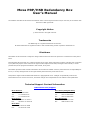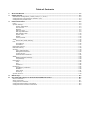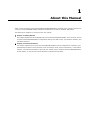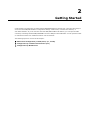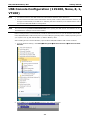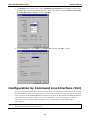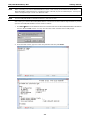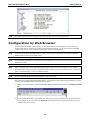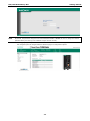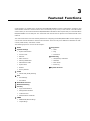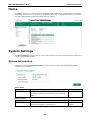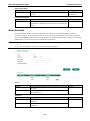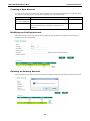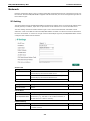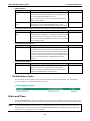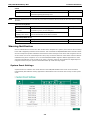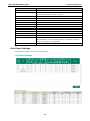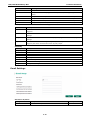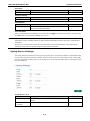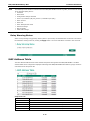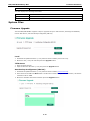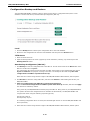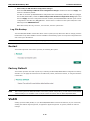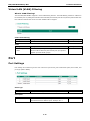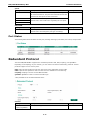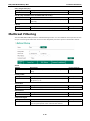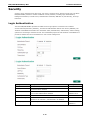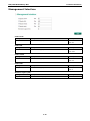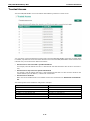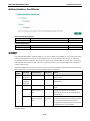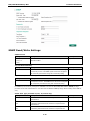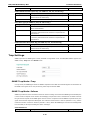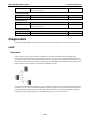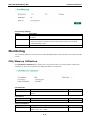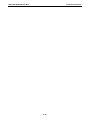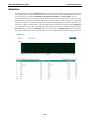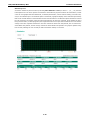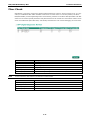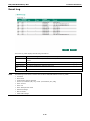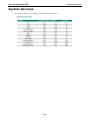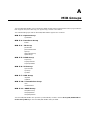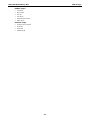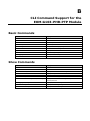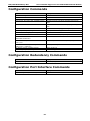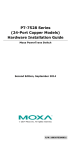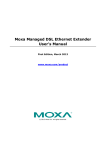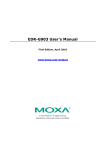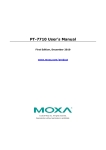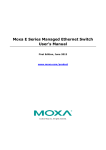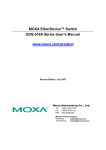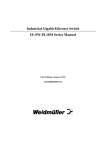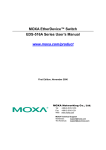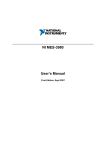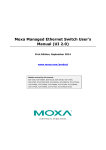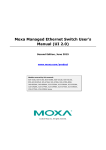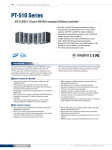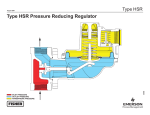Download Moxa PRP/HSR Redundancy Box User`s Manual
Transcript
Moxa PRP/HSR Redundancy Box User’s Manual First Edition, March 2015 www.moxa.com/product © 2015 Moxa Inc. All rights reserved. Moxa PRP/HSR Redundancy Box User’s Manual The software described in this manual is furnished under a license agreement and may be used only in accordance with the terms of that agreement. Copyright Notice © 2015 Moxa Inc. All rights reserved. Trademarks The MOXA logo is a registered trademark of Moxa Inc. All other trademarks or registered marks in this manual belong to their respective manufacturers. Disclaimer Information in this document is subject to change without notice and does not represent a commitment on the part of Moxa. Moxa provides this document as is, without warranty of any kind, either expressed or implied, including, but not limited to, its particular purpose. Moxa reserves the right to make improvements and/or changes to this manual, or to the products and/or the programs described in this manual, at any time. Information provided in this manual is intended to be accurate and reliable. However, Moxa assumes no responsibility for its use, or for any infringements on the rights of third parties that may result from its use. This product might include unintentional technical or typographical errors. Changes are periodically made to the information herein to correct such errors, and these changes are incorporated into new editions of the publication. Technical Support Contact Information www.moxa.com/support Moxa Americas Moxa China (Shanghai office) Toll-free: 1-888-669-2872 Toll-free: 800-820-5036 Tel: +1-714-528-6777 Tel: +86-21-5258-9955 Fax: +1-714-528-6778 Fax: +86-21-5258-5505 Moxa Europe Moxa Asia-Pacific Tel: +49-89-3 70 03 99-0 Tel: +886-2-8919-1230 Fax: +49-89-3 70 03 99-99 Fax: +886-2-8919-1231 Moxa India Tel: +91-80-4172-9088 Fax: +91-80-4132-1045 Table of Contents 1. About this Manual ............................................................................................................................. 1-1 2. Getting Started.................................................................................................................................. 2-1 USB Console Configuration (115200, None, 8, 1, VT100) ......................................................................... 2-2 Configuration by Command Line Interface (CLI) ..................................................................................... 2-3 Configuration by Web Browser ............................................................................................................. 2-5 3. Featured Functions ........................................................................................................................... 3-1 Home ................................................................................................................................................ 3-2 System Settings ................................................................................................................................. 3-2 System Information ..................................................................................................................... 3-2 User Account .............................................................................................................................. 3-3 Network ..................................................................................................................................... 3-5 Date and Time ............................................................................................................................ 3-6 Warning Notification .................................................................................................................... 3-8 MAC Address Table .................................................................................................................... 3-12 System Files ............................................................................................................................. 3-13 Restart..................................................................................................................................... 3-15 Factory Default ......................................................................................................................... 3-15 VLAN............................................................................................................................................... 3-15 Virtual LAN (VLAN) Filtering ........................................................................................................ 3-16 Port ................................................................................................................................................ 3-16 Port Settings............................................................................................................................. 3-16 Port Status ............................................................................................................................... 3-17 Redundant Protocol ........................................................................................................................... 3-17 Multicast Filtering ............................................................................................................................. 3-18 Security........................................................................................................................................... 3-19 Login Authentication .................................................................................................................. 3-19 Management Interface ............................................................................................................... 3-20 Trusted Access .......................................................................................................................... 3-21 Authentication Certificate ........................................................................................................... 3-22 SNMP .............................................................................................................................................. 3-22 SNMP Read/Write Settings.......................................................................................................... 3-23 Trap Settings ............................................................................................................................ 3-24 Diagnostics ...................................................................................................................................... 3-25 LLDP ........................................................................................................................................ 3-25 Ping ......................................................................................................................................... 3-26 Port Mirror ................................................................................................................................ 3-26 Monitoring ....................................................................................................................................... 3-27 CPU/Memory Utilization .............................................................................................................. 3-27 Statistics .................................................................................................................................. 3-29 Fiber Check .............................................................................................................................. 3-31 Event Log ................................................................................................................................. 3-32 System Services ............................................................................................................................... 3-33 A. MIB Groups ....................................................................................................................................... A-1 B. CLI Command Support for the EOM-G103-PHR-PTP Module .............................................................. B-1 Basic Commands ................................................................................................................................B-1 Show Commands ................................................................................................................................B-1 Configuration Commands .....................................................................................................................B-2 Configuration Redundancy Commands ...................................................................................................B-2 Configuration Port Interface Commands ................................................................................................B-2 1 1. About this Manual Thank you for purchasing a Moxa managed Ethernet PRP/HSR RedBox. Read this user’s manual to learn how to connect your Moxa PRP/HSR RedBox to Ethernet-enabled devices used for industrial applications. The following two chapters are covered in this user manual: Chapter 2: Getting Started This chapter explains the initial installation process for the Moxa PRP/HSR RedBox. There are three ways to access the Moxa PRP/HSR RedBox’s configuration settings: the USB console, command line interface, and web-based interface. Chapter 3: Featured Functions This chapter explains how to access the Moxa PRP/HSR RedBox’s various configuration, monitoring, and administration functions. These functions can be accessed by serial, Telnet command line, or web-based interface. The web-based interface is the most user-friendly way to configure the Moxa PRP/HSR RedBox. In this chapter, we use the web console interface to introduce the functions. 2 2. Getting Started In this chapter we explain how to install a Moxa PRP/HSR RedBox for the first time. There are three ways to access the Moxa PRP/HSR RedBox’s configuration settings: USB console, command line interface, or web-based interface. If you do not know the Moxa PRP/HSR RedBox’s IP address, you can open the USB console by connecting the Moxa PRP/HSR RedBox to a PC’s USB port with a USB cable. You can open the Telnet or web-based console over an Ethernet LAN or over the Internet. The following topics are covered in this chapter: USB Console Configuration (115200, None, 8, 1, VT100) Configuration by Command Line Interface (CLI) Configuration by Web Browser PRP/HSR Redundancy Box Getting Started USB Console Configuration (115200, None, 8, 1, VT100) NOTE • You cannot connect to the USB console and command line interface at the same time. • You can connect to the web console and another console (serial or Telnet) at the same time. However, we strongly recommend that you do NOT do so. Following this advice will allow you to maintain better control over the Moxa PRP/HSR RedBox’s configuration. NOTE We recommend using PComm Terminal Emulator when opening the USB console. This software can be downloaded free of charge from the Moxa website. Before running PComm Terminal Emulator, install the USB console driver on your PC and then connect the Moxa PRP/HSR RedBox’s USB console port to your PC’s COM port (generally COM1 or COM2, depending on how your system is set up) with USB to DB9-F (or RJ45 to DB25-F) cable. After installing PComm Terminal Emulator, open the Moxa PRP/HSR RedBox’s USB console as follows: 1. From the Windows desktop, click Start All Programs PComm Lite Ver1.6 PComm Terminal Emulator. 2. Select Open under the Port Manager menu to open a new connection. 2-2 PRP/HSR Redundancy Box Getting Started 3. The Property window should open. On the Communication Parameter tab for Ports, select the COM port that is being used for the console connection. Set the other fields as follows: 115200 for Baud Rate, 8 for Data Bits, None for Parity, and 1 for Stop Bits. 4. On the Terminal tab, select VT100 for Terminal Type, and then click OK to continue. Configuration by Command Line Interface (CLI) Opening the Moxa PRP/HSR RedBox’s Telnet or web console over a network requires that the PC host and Moxa PRP/HSR RedBox are on the same logical subnet. You may need to adjust your PC host’s IP address and subnet mask. By default, the Moxa PRP/HSR RedBox’s IP address is 192.168.127.253 and the Moxa PRP/HSR RedBox’s subnet mask is 255.255.255.0 (referred to as a Class B network). Your PC’s IP address must be set to 192.168.xxx.xxx if the subnet mask is 255.255.0.0, or to 192.168.127.xxx if the subnet mask is 255.255.255.0. NOTE To connect to the Moxa PRP/HSR RedBox’s Telnet or web console, your PC host and the Moxa PRP/HSR RedBox must be on the same logical subnet. 2-3 PRP/HSR Redundancy Box NOTE Getting Started When connecting to the Moxa PRP/HSR RedBox’s Telnet or web console, first connect one of the Moxa PRP/HSR RedBox’s Ethernet ports to your Ethernet LAN, or directly to your PC’s Ethernet port. You may use either a straight-through or cross-over Ethernet cable. NOTE The Moxa PRP/HSR RedBox’s default IP address is 192.168.127.253. After making sure that the Moxa PRP/HSR RedBox is connected to the same LAN and logical subnet as your PC, open the Moxa PRP/HSR RedBox’s Telnet console as follows: 1. Click Start Run from the Windows Start menu and then Telnet to the Moxa PRP/HSR RedBox’s IP address from the Windows Run window. You may also issue the Telnet command from a DOS prompt. 2. In the terminal window, type user name and password and then press Enter. 2-4 PRP/HSR Redundancy Box NOTE Getting Started The Telnet console looks and operates in precisely the same manner as the USB console. Configuration by Web Browser The Moxa PRP/HSR RedBox’s web console is a convenient platform for modifying the configuration and accessing the built-in monitoring and network administration functions. You can open the Moxa PRP/HSR RedBox’s web console using a standard web browser, such as Internet Explorer. NOTE To connect to the Moxa PRP/HSR RedBox’s Telnet or web console, your PC host and the Moxa PRP/HSR RedBox must be on the same logical subnet. NOTE If the Moxa PRP/HSR RedBox is configured for other VLAN settings, you must make sure your PC host is on the management VLAN. NOTE When connecting to the Moxa PRP/HSR RedBox’s Telnet or web console, first connect one of the Moxa PRP/HSR RedBox’s Ethernet ports to your Ethernet LAN, or directly to your PC’s Ethernet port. You may use either a straight-through or cross-over Ethernet cable. NOTE The Moxa PRP/HSR RedBox’s default IP address is 192.168.127.253. After making sure that the Moxa PRP/HSR RedBox is connected to the same LAN and logical subnet as your PC, open the Moxa PRP/HSR RedBox’s web console as follows: 1. Connect your web browser to the Moxa PRP/HSR RedBox’s IP address by entering it in the Address or URL field. 2. The Moxa PRP/HSR RedBox’s web console will open, and you will be prompted to log in. Select the login account (admin or user) and enter the Password. This password will be required to access any of the consoles (web, serial, Telnet). 2-5 PRP/HSR Redundancy Box NOTE Getting Started By default, the password assigned to the Moxa PRP/HSR RedBox is moxa. Be sure to change the default password after your first log in to maintain a higher level of security. 3. After logging in, you may need to wait a few moments for the web console to appear. Use the folders in the left navigation panel to navigate between different pages of configuration options. 2-6 3 3. Featured Functions In this chapter, we explain how to access the Moxa PRP/HSR RedBox’s various configuration, monitoring, and administration functions. These functions can be accessed by serial, Telnet, or web console. The USB console can be used if you do not know the Moxa PRP/HSR RedBox’s IP address and requires that you connect the Moxa PRP/HSR RedBox to a PC COM port. The Telnet and web consoles can be opened over an Ethernet LAN or the Internet. The web console is the most user-friendly interface for configuring a Moxa PRP/HSR RedBox. In this chapter, we use the web console interface to introduce the functions. There are only a few differences between the web console, USB console, and Telnet console. The following topics are covered in this chapter: Home System Settings Diagnostics LLDP System Information Ping User Account Port Mirror Network Monitoring Date and Time CPU/Memory Utilization Warning Notification Statistics MAC Address Table Fiber Check System Files Event Log Restart Factory Default VLAN Virtual LAN (VLAN) Filtering Port Port Settings Port Status Redundant Protocol Multicast Filtering Security Login Authentication Management Interface Trusted Access Authentication Certificate SNMP SNMP Read/Write Settings Trap Settings System Services PRP/HSR Redundancy Box Featured Functions Home The Home page shows a summary of the Moxa PRP/HSR RedBox information, including System Information, Redundancy Protocol, Event log, and Device virtualization panel. With an organized key summary, operators can easily understand the system and port link status at a glance. System Settings The System Settings section includes the most common settings required by administrators to maintain and control a Moxa PRP/HSR RedBox. System Information Configure the following System Information to make it easier to identify different PRP/HSR RedBoxes connected to your network. Device Name Setting Description Factory Default Max. 30 characters This option is useful for differentiating between the roles or none applications of different units. Example: Factory PRP/HSR RedBox 1. Device Location Setting Description Max. 80 characters This option is useful for differentiating between the locations of PRP/HSR RedBox Factory Default different units. Example: production line 1. 3-2 Location PRP/HSR Redundancy Box Featured Functions Device Description Setting Description Max. 30 characters This option is useful for recording a more detailed description of PRP/HSR RedBox Factory Default the unit. Model name Setting Description Factory Default Max. 30 characters This option is useful for providing information about who is None Contact Information responsible for maintaining this unit and how to contact this person. User Account The Moxa PRP/HSR RedBox supports the management of accounts, including establishing, activating, modifying, disabling, and removing accounts. There are two levels of configuration access, admin and user. Accounts with admin authority have read/write access to all configuration parameters, whereas accounts with user authority only have read access to configuration parameters. NOTE 1. In order to maintain a higher level of security, be sure to change the default password after your first log in. 2. The user with ‘admin’ account name cannot be deleted or disabled. Active Setting Description Factory Default Checked The Moxa PRP/HSR RedBox can be accessed by the activated Enabled user name Unchecked The Moxa PRP/HSR RedBox can’t be accessed by the non-activated user Authority Setting Description Factory Default admin The account has read/write access of all configuration admin parameters. user The account can only read configuration but without any modification. 3-3 PRP/HSR Redundancy Box Featured Functions Creating a New Account To create a new account, input the user name and password, and assign the desired level of authority. Once you apply the new settings, the new account will appear in the Account List table. Setting Description Factory Default User Name User Name None Password for the user account. None (Max. of 30 characters) Password Minimum requirement is 4 characters, maximum of 16 characters Modifying an Existing Account Select the existing account from the Account List table. Modify the details accordingly and then apply the settings to save the configuration. Deleting an Existing Account Select the existing account from the Account List table, and then press the delete button to delete the account. 3-4 PRP/HSR Redundancy Box Featured Functions Network Network configuration allows users to configure both IPv4 and IPv6 parameters for management access over the network. The Moxa PRP/HSR RedBox supports both IPv4 and IPv6, and can be managed through either of these address types. IP Setting The IPv4 settings include the PRP/HSR RedBox’s IP address and subnet mask, as well as the IP address of the default gateway. In addition, input cells are provided for the IP addresses of a 1st and 2nd DNS server. The IPv6 settings include two distinct address types—Link-Local Unicast addresses and Global Unicast addresses. A Link-Local address makes the PRP/HSR RedBox accessible over IPv6 for all devices attached to the same local subnet. To connect to a larger network with multiple segments, the PRP/HSR RedBox must be configured with a Global Unicast address. Get IP From Setting Description Factory Default DHCP The Moxa PRP/HSR RedBox’s IP address will be assigned DHCP automatically by the network’s DHCP server. BOOTP The Moxa PRP/HSR RedBox’s IP address will be assigned automatically by the network’s BootP server. Manual The Moxa PRP/HSR RedBox’s IP address must be set manually. IP Address Setting Description Factory Default IP address for the Moxa Assigns the Moxa PRP/HSR RedBox’s IP address on a TCP/IP PRP/HSR RedBox 192.168.127.253 network. Subnet Mask Setting Description Factory Default Subnet mask for the Identifies the type of network the Moxa PRP/HSR RedBox is 24(255.255.255.0) Moxa PRP/HSR RedBox connected to (e.g., 255.255.0.0 for a Class B network, or 255.255.255.0 for a Class C network). Default Gateway Setting Description Factory Default IP address for gateway Specifies the IP address of the router that connects the LAN to None an outside network. 3-5 PRP/HSR Redundancy Box Featured Functions DNS IP Address Setting Description Factory Default IP address for DNS Specifies the IP address of the DNS server used by your None server network. After specifying the DNS server’s IP address, you can use the Moxa PRP/HSR RedBox’s URL (e.g., www.PT.company.com) to open the web console instead of entering the IP address. IP address for 2nd DNS Specifies the IP address of the secondary DNS server used by None server your network. The Moxa PRP/HSR RedBox will use the secondary DNS server if the first DNS server fails to connect. IPv6 Global Unicast Address Prefix (Prefix Length: 64 bits) Default Gateway Setting Description Factory Default Global Unicast Address The prefix value must be formatted according to the RFC 2373 None Prefix “IPv6 Addressing Architecture,” using 8 colon-separated 16-bit hexadecimal values. One double colon may be used in the address to indicate the appropriate number of zeros required to fill the undefined fields. IPv6 Global Unicast Address Setting Description None Displays the IPv6 Global Unicast address. The network portion None Factory Default of the Global Unicast address can be configured by specifying the Global Unicast Prefix and using an EUI-64 interface ID in the low order 64 bits. The host portion of the Global Unicast address is automatically generated using the modified EUI-64 form of the interface identifier (PRP/HSR RedBox’s MAC address). IPv6 Link-Local Address Setting Description Factory Default None The network portion of the Link-Local address is FE80 and the None host portion of the Link-Local address is automatically generated using the modified EUI-64 form of the interface identifier (PRP/HSR RedBox’s MAC address) IPv6 Neighbor Cache The information in the neighbor cache includes the neighboring node’s IPv6 address, the corresponding Link-Layer address, and the current state of the entry. Date and Time The Moxa PRP/HSR RedBox has a time calibration function based on information from an NTP server or user specified time and date, allowing functions such as automatic warning emails to include a time and date stamp. NOTE The Moxa PRP/HSR RedBox does not have a real time clock. The user must update the Current Time and Current Date to set the initial time for the Moxa PRP/HSR RedBox after each reboot, especially when there is no NTP server on the LAN or Internet connection. 3-6 PRP/HSR Redundancy Box Featured Functions System Up Time Indicates how long the Moxa PRP/HSR RedBox remained up since the last cold start. Current Time Setting Description Factory Default User-specified time Indicates time in yyyy-mm-dd format. None Setting Description Factory Default Local Configure clock source from local time Local NTP Configure clock source from NTP SNTP Configure clock source from SNTP Clock Source Time Zone Setting Description Factory Default Time zone Specifies the time zone, which is used to determine the local GMT (Greenwich time offset from GMT (Greenwich Mean Time). Mean Time) Daylight Saving Time The Daylight Saving Time settings are used to automatically set the Moxa PRP/HSR RedBox’s time adjustments according to national standards. Start Date Setting Description Factory Default User-specified date Specifies the date that Daylight Saving Time begins. None Setting Description Factory Default User-specified date Specifies the date that Daylight Saving Time ends. None End Date 3-7 PRP/HSR Redundancy Box Featured Functions Offset Setting Description Factory Default User-specified hour Specifies the number of hours that the time should be set None forward during Daylight Saving Time. NOTE Changing the time zone will automatically correct the current time. Be sure to set the time zone before setting the time. Time Server IP/Name Setting Description Factory Default IP address or name of The IP or domain address (e.g., 192.168.1.1, None time server time.stdtime.gov.tw, or time.nist.gov). IP address or name of The Moxa PRP/HSR RedBox will try to locate the secondary NTP secondary time server server if the first NTP server fails to connect. Enable NTP/SNTP Server Setting Description Factory Default Enable/Disable Enables SNTP/NTP server functionality for clients Disabled Warning Notification Since industrial Ethernet devices are often located at the endpoints of a system, these devices will not always know what is happening elsewhere on the network. This means that an PRP/HSR RedBox that connects to these devices must provide system maintainers with real-time alarm messages. Even when control engineers are out of the control room for an extended period of time, they can still be informed of the status of devices almost instantaneously when exceptions occur. The Moxa PRP/HSR RedBox supports different approaches to warn engineers automatically, such as email, trap, syslog, and relay output. It also supports two digital inputs to integrate sensors into your system to automate alarms by email and relay output. System Event Settings System Events are related to the overall function of the PRP/HSR RedBox. Each event can be activated independently with different warning approaches. Administrator also can decide the severity of each system event. 3-8 PRP/HSR Redundancy Box Featured Functions System Events Warning email is sent when… Cold Start Power is cut off and then reconnected. Warm Start The Moxa PRP/HSR RedBox is rebooted, such as when network parameters are changed (IP address, subnet mask, etc.). Configuration Change Any configuration item has been changed. PWR1 OffOn The Moxa PRP/HSR RedBox is powered down. PWR2 OffOn PWR1 OnOff The Moxa PRP/HSR RedBox is powered up. PWR2 OnOff Auth. Success The user has logged in to the system. Auth. Fail An incorrect password was entered. Auth. Attempts Over Limit More than 3 Auth. Attempts were tried Password Change User changed the account password DI1 (OnOff) Digital Input 1 was triggered by an on to off transition DI1 (OffOn) Digital Input 1 was triggered by an off to on transition ABC-02 Status Occurs when an ABC-02-USB-T was connected to or disconnected from the PRP/HSR RedBox, or when the ABC-02-USB-T automatically imported, exported, or backed up a configuration. LLDP Table Change The LLDP table has been changed to account for recently connected devices Port Event Settings Port Events are related to the activity of a specific port. 3-9 PRP/HSR Redundancy Box Featured Functions Port Events Warning email is sent when… Link-ON The port is connected to another device. Link-OFF The port is disconnected (e.g., the cable is pulled out, or the opposing device shuts down). Tx Low Power The port’s transmitted power is under the Tx Power-Threshold for that port Rx Low Power The port’s received power is under the Rx Power-Threshold for that port Tx High Power The port’s transmitted power is over the Tx Power-Threshold for that port Temperature The port’s temperature surpasses the Temperature-Threshold for that port Four response actions are available when events are triggered. Action Description Trap The PT-G503-PHR-PTP series will send notification to the trap server when an event is triggered E-Mail The PT-G503-PHR-PTP series will send notification to the email server defined in the Email Settings Syslog The PT-G503-PHR-PTP series will record a syslog to syslog server defined in Syslog Server Settings Relay The PT-G503-PHR-PTP series supports digital inputs to integrate sensors. When an event is triggered, the device will automate alarms by relay output Severity Severity Description Emergency System is unusable Alert Action must be taken immediately Critical Critical conditions Error Error conditions Warning Warning conditions Notice Normal but significant condition Information Informational messages Debug Debug-level messages Email Settings Mail Server IP/Name Setting Description Factory Default IP address The IP Address of your email server. None 3-10 PRP/HSR Redundancy Box Featured Functions User Name Setting Description Factory Default Max. 45 of charters Your email account. None Setting Description Factory Default Password The email account password. None Setting Description Factory Default Max. of 30 characters You can set up to 4 email addresses to receive alarm emails None Password Setting Email Address from the Moxa PRP/HSR RedBox. Send Test Email After you complete the email settings, you should first click Apply to activate those settings, and then press the Test button to verify that the settings are correct. NOTE Auto warning email messages will be sent through an authentication protected SMTP server that supports the CRAM-MD5, LOGIN, and PAIN methods of SASL (Simple Authentication and Security Layer) authentication mechanism. We strongly recommend not entering your Account Name and Account Password if auto warning email messages can be delivered without using an authentication mechanism. Syslog Server Settings The Syslog function provides the event logs for the syslog server. The function supports 3 configurable syslog servers and syslog server UDP port numbers. When an event occurs, the event will be sent as a syslog UDP packet to the specified syslog servers. Each Syslog server can be activated separately by selecting the check box and enabling it. Syslog Server 1/2/3 Setting Description Factory Default IP Address Enter the IP address of Syslog server 1/2/3, used by your None network. Port Destination Enter the UDP port of Syslog server 1/2/3. (1 to 65535) 3-11 514 PRP/HSR Redundancy Box NOTE Featured Functions The following events will be recorded into the Moxa PRP/HSR RedBox’s Event Log table, and will then be sent to the specified Syslog Server: • Cold start • Warm start • Configuration change activated • Power 1/2 transition (Off (On), Power 1/2 transition (On (Off)) • Auth. Success • Auth. Fail • Auth. Attempts Over Limit • Password Change • ABC-02 status • LLDP Table Change Relay Warning Status When a relay warning is triggered by either system or port events, the administrator can decide to shut down the hardware warning buzzer by clicking the Apply button. The event will still be recorded in the event list. MAC Address Table The MAC address table shows the MAC address list passed through the Moxa PRP/HSR RedBox. The MAC Address table can be configured to display the following Moxa PRP/HSR RedBox MAC address groups, which are selected from the drop-down list. Drop Down List ALL Select this item to show all of the Moxa PRP/HSR RedBox’s MAC addresses. ALL Learned Select this item to show all of the Moxa PRP/HSR RedBox’s Learned MAC addresses. Port A Select this item to show all MAC addresses of related ports. Port B Select this item to show all MAC addresses of related ports. Port Interlink Select this item to show all MAC addresses of related ports. Port Ethernet Select this item to show all MAC addresses of related ports. 3-12 PRP/HSR Redundancy Box Featured Functions Console The table displays the following information: MAC This field shows the MAC address. Type This field shows the type of this MAC address. Port This field shows the port that this MAC address belongs to. System Files Firmware Upgrade The Moxa PRP/HSR RedBox supports 3 ways to upgrade the up-to-date firmware, including local database, remote TFTP Server, and Auto Backup Configurator (ABC-02). Local 1. Download the updated firmware (*.rom) file from Moxa’s website (www.moxa.com). 2. Browse for the (*.rom) file and then press the Upgrade button TFTP Server 1. Enter the TFTP Serve IP 2. Input the firmware file name (*.rom) and press the Upgrade button Auto Backup Configurator (ABC-02) 1. Download the updated firmware (*.rom) file from Moxa’s website (www.moxa.com). 2. Save the file to the ABC-02’s Moxa folder. The file name cannot be longer than 8 characters, and the file extension must be .rom. 3. Browse for the ABC-02 firmware and then press the Upgrade button 3-13 PRP/HSR Redundancy Box Featured Functions Configuration Backup and Restore The Moxa PRP/HSR RedBox supports 3 ways to back up and restore a configuration file to/from a local database—remote TFTP Server, and Auto Backup Configurator (ABC-02). Local 1. Click the Backup button to back up the configuration file to the local database. 2. Browse for the configuration file from the local database and then press the Restore button. TFTP Server 1. Enter the TFTP Server IP. 2. Input the backup/restore file name (supports up to 54 characters, including .ini) and then press the Backup/Restore button. Auto Backup Configurator (ABC-02) 1. Click Backup to save the configuration file to the ABC-02. The file will be saved in the Moxa folder of the ABC-02. The file name is Sys.ini. The configuration file will be saved to the ABC-02-USB’s “Moxa” folder as two independent files named Sys.ini and MAC.ini. The purpose of saving to two files is to identify the file while using Auto load configuration from ABC to system when boot up. Note: MAC.ini is named using the last 6 digits of the PRP/HSR RedBox’s MAC address, without spaces. 2. Click Browse to select the configuration file, and then click Restore to start loading the file into your PRP/HSR RedBox. 3. Auto load configuration from ABC-02 to system when booting up Select the Auto load configuration from ABC to system when boot up checkbox, and then click Apply. This function is enabled by default. First, power off your PRP/HSR RedBox and then plug in the ABC-02. Next, power on your PRP/HSR RedBox. The system will detect the configuration file on the ABC-02 automatically. The PRP/HSR RedBox will recognize file names using the following sequencing priority: First priority: MAC.ini Second priority: Sys.ini If a matching configuration file is not found, the fault LED light will turn on and the PRP/HSR RedBox will boot up normally. 4. Note: MAC.ini is named using the last 6 digits of the PRP/HSR RedBox’s MAC address, without spaces. 3-14 PRP/HSR Redundancy Box Featured Functions 5. Auto backup to ABC-02 when configuration changes Select the Auto backup to ABC-02 when configuration changes checkbox and then click Apply. This function is disabled by default. The ABC-02 can back up PRP/HSR RedBox configuration files automatically. While the ABC-02 is plugged into the PRP/HSR RedBox, enable the Auto backup to ABC-02 when configuration change option and then click Apply. Once this configuration has been modified, the PRP/HSR RedBox will back up the current configuration to the ABC-02’s /His_ini folder. The file name is created from the system date/time in the following format: MMDDHHmm.ini. Note: MM=month, DD=day, HH=hour, mm=minutes, from the system time Log File Backup The Moxa PRP/HSR RedBox reset button allows users to quickly back up files to the ABC-02. Simply press the Reset button on top of the RedBox to force the RedBox to start backing up the current system configuration files and event logs to the ABC-02. NOTE DO NOT remove the ABC-02 while performing upgrade, backup, or restore functions. Restart This function provides users with a quick way of restarting the system. Factory Default This function provides users with a quick way of restoring the Moxa PRP/HSR RedBox’s configuration to factory defaults. You can apply this function from the USB serial, Telnet, web-based consoles, or using the hardware reset button. NOTE After restoring the Moxa PRP/HSR RedBox to the factory default configuration, you will need to use the default network settings to re-establish a web or Telnet console connection with the Moxa PRP/HSR RedBox. VLAN Setting up Virtual LANs (VLANs) on your Moxa PRP/HSR RedBox increases the efficiency of your network by dividing the LAN into logical segments, as opposed to physical segments. In general, VLANs are easier to manage. 3-15 PRP/HSR Redundancy Box Featured Functions Virtual LAN (VLAN) Filtering What is VLAN Filtering? The Moxa PRP/HSR RedBox supports a virtual LAN filtering function. The VLAN filtering function is enabled on the Interlink port. By adding the VLAN ID in the VLAN field, the interlink port will only forward packets that have this VLAN ID. Packets that do not have this VLAN ID will be dropped. Enable VLAN Filtering Setting Description Factory Default Enable/Disable Enables or disables the VLAN filtering function Disable Description Factory Default VLAN Setting VLAN ID ranges from 1 Set the VLAN IDs, using commas (,) to differentiate different to 4094 None VIDs that will be filtered by the interlink port (this product supports up to 256 VLAN groups) Port Port Settings Port settings are included to give the user control over port access, port transmission speed, flow control, and port type (MDI or MDIX). Media Type Setting Description Factory Default Media type Displays the media type for each module’s port N/A Setting Description Factory Default Max. 63 characters Specifies an alias for the port to help administrators None Description differentiate between different ports. Example: PLC 1 3-16 PRP/HSR Redundancy Box Featured Functions Speed Setting Description Factory Default Auto Allows the port to use the IEEE 802.3u protocol to negotiate Auto with connected devices. The port and connected devices will determine the best speed for that connection. 1G-Full Choose one of these fixed speed options if the connected 100M-Full Ethernet device has trouble auto-negotiating for line speed. 10M-Full MDI/MDIX Setting Description Factory Default Auto Allows the port to auto-detect the port type of the connected Auto Ethernet device and change the port type accordingly. Port Status The following table shows the status of each port, including media type, link status, flow control, and port state. Redundant Protocol The Moxa PRP/HSR RedBox supports four redundant protocols: PRP, HSR, Coupling*, and QuadBox*. Depending on the topology of your network, you can choose one of these redundancy protocols. All four protocols support a 0 ms recovery time. PRP: Copies of each packet are sent from the source to the destination via two LANs. HSR: Copies of each packet are sent from the source to destination via an HSR ring. Coupling: Coupling is used to connect PRP and HSR*. QuadBox: QuadBox is used to connect two HSR rings* *Only available on the PT-G503-PHR-PTP series.. Protocol Setting Description Factory Default PRP/HSR/ Select redundancy protocol PRP Coupling*/QuadBox* *Only available on the PT-G503-PHR-PTP series. 3-17 PRP/HSR Redundancy Box Featured Functions Entry Forget time (ms) Setting Description Factory Default 10/100 Select 100 (ms) for 100M, and 10 (ms) for 1000M 10 Net ID (only available on the PT-G503-PHR-PTP series) Setting Description Factory Default 1 to 7 Allows the user set a Net ID, ranging from 1 to 7 (Coupling Auto mode only) LAN ID Setting Description Factory Default A/B Allows the user to set a LAN ID (Coupling mode only) Auto Multicast Filtering The Moxa PRP/HSR RedBox provides a multicast filtering function. You can enable the source port and set it to drop or forward ingress traffic that comes from the designated port with a specific multicast MAC address. Action Setting Description Factory Default Drop/Forward The RedBox will drop or forward traffic, depending on the Drop setting Priority Index Setting Description Factory Default 1 to 8 Items with priority 1 will be acted on first, followed by items 1 with priority 2, etc. Source Port Setting Description Factory Default Interlink Port or A/B Multicast filtering applies to the source port None Setting Description Factory Default MAC Address Input the multicast MAC address None Setting Description Factory Default Bytes Between 1 and 6 bytes. The RedBox will compare the first x None MAC Address Compared Length bytes of ingress packet of the multicast MAC address. 3-18 PRP/HSR Redundancy Box Featured Functions Security Security can be categorized into two levels: user name / password level, and port access level. The Moxa PRP/HSR RedBox provides a number of different security functions, including Login Authentication, Management Interface, Trusted Access, Authentication Certificate, IEEE 802.1A, Port Security, and Loop Protection. Login Authentication The Moxa PRP/HSR RedBox provides two different user login options: Terminal Access Controller Access-Control System Plus (TACACS+), and Remote Authentication Dial In User Service (RADIUS). The TACACS+ and RADIUS mechanisms are centralized “AAA” (Authentication, Authorization, and Accounting) systems for connecting to network services. The fundamental purpose of both TACACS+ and RADIUS is to provide an efficient and secure mechanism for user account management. Setting Description Factory Default Authentication Protocol Authentication protocol selection Server IP/Name TACACS+ Set the IP address of an external TACACS+/RADIUS server as None the authentication database TCP/UDP Port Set the communication port of an external TACACS+/RADIUS TACACS+: 49 server as the authentication database RADIUS: 1812 Shared Key Set specific characters for server authentication verification None Authentication Type Authentication mechanism selection. ASCII, PAP, CHAP, and ASCII for TACACS+ MSCHAP are for TACACS+, and EAP-MD5 is for RADIUS. Timeout (sec) The timeout period to wait for a server response TACACS+: 30 RADIUS: 5 3-19 PRP/HSR Redundancy Box Featured Functions Management Interface Enable HTTP Setting Description Factory Default Select/Deselect Checkmark the appropriate check boxes to enable HTTP. Select Port: 80 Enable SSL Setting Description Factory Default Select/Deselect Checkmark the appropriate check boxes to enable SSL. Select Port: 443 Enable Telnet Setting Description Factory Default Select/Deselect Checkmark the appropriate check boxes to enable Telnet Select Port: 23 Enable SSH Setting Description Factory Default Select/Deselect Checkmark the appropriate check boxes to enable SSH Select Port: 5 Web Auto Logout (min) Setting Description Factory Default Integer Sets the web auto logout period 5 3-20 PRP/HSR Redundancy Box Featured Functions Trusted Access The Moxa PRP/HSR RedBox uses an IP address-based filtering method to control access. You may add or remove IP addresses to limit access to the Moxa PRP/HSR RedBox. When the accessible IP list is enabled, only addresses on the list will be allowed access to the Moxa PRP/HSR RedBox. Each IP address and netmask entry can be tailored for different situations: • Grant access to one host with a specific IP address For example, enter IP address 192.168.1.1 with netmask 255.255.255.255 to allow access to 192.168.1.1 only. • Grant access to any host on a specific subnetwork For example, enter IP address 192.168.1.0 with netmask 255.255.255.0 to allow access to all IPs on the subnet defined by this IP address / subnet mask combination. • Grant access to all hosts Make sure the accessible IP list is not enabled. Remove the checkmark from Enable the accessible IP list. The following table shows additional configuration examples: Hosts That Need Access Input Format Any host Disable 192.168.1.120 192.168.1.120 / 255.255.255.255 192.168.1.1 to 192.168.1.254 192.168.1.0 / 255.255.255.0 192.168.0.1 to 192.168.255.254 192.168.0.0 / 255.255.0.0 192.168.1.1 to 192.168.1.126 192.168.1.0 / 255.255.255.128 192.168.1.129 to 192.168.1.254 192.168.1.128 / 255.255.255.128 3-21 PRP/HSR Redundancy Box Featured Functions Authentication Certificate SSL Certificate Re-generate Setting Description Factory Default Select/Deselect Enable SSL Certificate Re-generation Deselect Setting Description Factory Default Select/Deselect Enable SSH Key Re-generation Deselect SSH Key Re-generate SNMP The Moxa PRP/HSR RedBox supports SNMP V1, V2c, and V3. SNMP V1 and SNMP V2c use a community string match for authentication, which means that SNMP servers access all objects with read-only or read/write permissions using the community strings public and private by default. SNMP V3 requires that you select an authentication level of MD5 or SHA, and is the most secure protocol. You can also enable data encryption to enhance data security. Supported SNMP security modes and levels are shown in the following table. Select the security mode and level that will be used to communicate between the SNMP agent and manager. Protocol Version UI Setting Authentication SNMP V1, V1, V2c Read Community string V2c Community V1, V2c Encryption Method No Uses a community string match for authentication. Community string No Write/Read Uses a community string match for authentication. Community SNMP V3 No-Auth No No MD5 or SHA Authentication No Uses an account with admin or user to access objects Provides authentication based on HMAC-MD5, based on MD5 or or HMAC-SHA algorithms. 8-character SHA passwords are the minimum requirement for authentication. MD5 or SHA Authentication Data Provides authentication based on HMAC-MD5 based on MD5 or encryption or HMAC-SHA algorithms, and data encryption SHA key key. 8-character passwords and a data encryption key are the minimum requirements for authentication .and encryption. These parameters are configured on the SNMP page. A more detailed explanation of each parameter is given below the figure. 3-22 PRP/HSR Redundancy Box Featured Functions SNMP Read/Write Settings SNMP Versions Setting Description Factory Default V1, V2c, V3, or Specifies the SNMP protocol version used to manage the V1, V2c V1, V2c, or PRP/HSR RedBox. V3 only V1, V2c Read Community Setting Description Factory Default Max. 30 characters Specifies the community string to authenticate the SNMP agent Public for read-only access. The SNMP agent will access all objects with read-only permissions using this community string. V1, V2c Write/Read Community Setting Description Factory Default Max. 30 characters Specifies the community string to authenticate the SNMP agent Private for read/write access. The SNMP server will access all objects with read/write permissions using this community string. For SNMP V3, two levels of privilege are available to access the Moxa PRP/HSR RedBox. Admin privilege provides access and authorization to read and write the MIB file. User privilege allows reading of the MIB file only. Admin Auth. Type (for SNMP V1, V2c, V3, and V3 only) Setting Description Factory Default No-Auth Allows the admin account to access objects without No authentication. MD5- Authentication will be based on the HMAC-MD5 algorithms. Auth 8-character passwords are the minimum requirement for No authentication. SHA- Authentication will be based on the HMAC-SHA algorithms. Auth 8-character passwords are the minimum requirement for 3-23 No PRP/HSR Redundancy Box Featured Functions authentication. Enable Admin Data Encryption Key (for SNMP V1, V2c, V3, and V3 only) Setting Description Factory Default Enable Enables data encryption using the specified data encryption key No (between 8 and 30 characters). Disable Specifies that data will not be encrypted. No User Auth. Type (for SNMP V1, V2c, V3 and V3 only) Setting Description Factory Default No-Auth Allows the admin account and user account to access objects No without authentication. MD5-Auth Authentication will be based on the HMAC-MD5 algorithms. No 8-character passwords are the minimum requirement for authentication. SHA-Auth Authentication will be based on the HMAC-SHA algorithms. No 8-character passwords are the minimum requirement for authentication. Enable User Data Encryption Key (for SNMP V1, V2c, V3 and V3 only) Setting Description Enable Enables data encryption using the specified data encryption key No Factory Default (between 8 and 30 characters). Disable No data encryption No Trap Settings SNMP traps allow an SNMP agent to notify the NMS of a significant event. The PRP/HSR RedBox supports two SNMP modes, Trap mode and Inform mode. SNMP Trap Mode—Trap In Trap mode, the SNMP agent sends an SNMPv1 trap PDU to the NMS. No acknowledgment is sent back from the NMS so the agent has no way of knowing if the trap reached the NMS. SNMP Trap Mode—Inform SNMPv2 provides an inform mechanism. When an inform message is sent from the SNMP agent to the NMS, the receiver sends a response to the sender acknowledging receipt of the event. This behavior is similar to that of the get and set requests. If the SNMP agent does not receive a response from the NMS for a period of time, the agent will resend the trap to the NMS agent. The maximum timeout time is 300 sec (default is 1 sec), and the maximum number of retries is 99 times (default is 1 time). When the SNMP agent receives acknowledgement from the NMS, it will stop resending the inform messages. Host IP Address 1 Setting Description Factory Default 3-24 PRP/HSR Redundancy Box IP or name Featured Functions Specifies the IP address or name of the primary trap server None used by your network. 1st Trap Community Setting Description Factory Default Max. 30 characters Specifies the community string to use for authentication. Public Setting Description Factory Default IP or name Specifies the IP address or name of the secondary trap server None Host IP Address 2 used by your network. 2nd Trap Community Setting Description Factory Default Max. 30 characters Specifies the community string to use for authentication. Public Diagnostics The Moxa PRP/HSR RedBox provides three important tools for administrators to diagnose network systems. LLDP Overview LLDP is an OSI Layer 2 protocol defined by IEEE 802.11AB. LLDP standardizes the self-identification advertisement method, and allows each networking device, such as a Moxa managed PRP/HSR RedBox, to periodically send its system and configuration information to its neighbors. Because of this, all LLDP devices are kept informed of each other’s status and configuration, and with SNMP, this information can be transferred to Moxa’s MXview for auto-topology and network visualization purposes. From the PRP/HSR RedBox’s web interface, you can enable or disable LLDP, and set the LLDP transmit interval. In addition, you can view each PRP/HSR RedBox’s neighbor-list, which is reported by its network neighbors. Most importantly, enabling the LLDP function allows Moxa’s MXview to automatically display the network’s topology and system setup details, such as VLAN and Trunking, for the entire network. 3-25 PRP/HSR Redundancy Box Featured Functions Configuring LLDP Settings General Settings LLDP Setting Description Factory Default Enable or Disable Enables or disables the LLDP function. Enable Message Transmit Interval Setting Description Factory Default 5 to 32768 sec. Sets the transmit interval of LLDP messages, in seconds. 5 (seconds) LLDP Table The LLDP Table displays the following information: Parameter Description Port The port number that connects to the neighbor device. Neighbor ID A unique entity (typically the MAC address) that identifies a neighbor device. Neighbor Port The port number of the neighbor device. Neighbor Port Description A textual description of the neighbor device’s interface. Neighbor System Hostname of the neighbor device. Ping The Ping function uses the ping command to give users a simple but powerful tool for troubleshooting network problems. The function’s most unique feature is that even though the ping command is entered from the user’s PC keyboard, the actual ping command originates from the Moxa PRP/HSR RedBox itself. In this way, the user can essentially sit on top of the Moxa PRP/HSR RedBox and send ping commands out through its ports. To use the Ping function, type in the desired IP address, and then press Enter from the Console utility, or click Ping when using the Web Browser interface. Port Mirror The Port Mirror function can be used to monitor data being transmitted through a specific port. This is done by setting up another port (the mirror port) to receive the same data being transmitted from, or both to and from, the port under observation. Using a mirror port allows the network administrator to sniff the observed port to keep tabs on network activity. 3-26 PRP/HSR Redundancy Box Featured Functions Port Mirroring Settings Setting Description Monitored Port Select the ports whose network activity will be monitored. Multiple port selection is acceptable. Sniffer Mode • RX: Select this option to monitor only those data packets coming into the Moxa PRP/HSR RedBox’s port. Mirror Port The Ethernet console port is used to monitor the activity of the monitored port. Monitoring You can monitor statistics in real time from the Moxa PRP/HSR RedBox’s / DSL extender’s web console and USB console. CPU/Memory Utilization The CPU/Memory Utilization page displays how much system resources are being utilized. Monitor this information to get a quick snapshot of the PRP/HSR RedBox’s current status. CPU Utilization Setting Description Factory Default Read-only CPU usage volume in the past 5 seconds, 30 seconds, or 5 Past 5 secs minutes Free Memory Setting Description Factory Default Read-only Amount of free memory currently available N/A Setting Description Factory Default Read-only Amount of power currently being consumed by the PRP/HSR None Power Consumption RedBox (± 7%, unit = watts) 3-27 PRP/HSR Redundancy Box Featured Functions 3-28 PRP/HSR Redundancy Box Featured Functions Statistics Access the Monitor by selecting Monitoring from the left selection bar. Monitor by System allows the user to view a graph that shows the combined data transmission activity of all of the Moxa PRP/HSR RedBox’s 18 ports. Click one of the four options—Total Packets, TX Packets, RX Packets, or Error Packets—to view transmission activity of specific types of packets. Recall that TX Packets are packets sent out from the Moxa PRP/HSR RedBox, RX Packets are packets received from connected devices, and Error Packets are packets that did not pass TCP/IP’s error checking algorithm. The Total Packets option displays a graph that combines TX, RX, and TX Error, RX Error Packet activity. The graph displays data transmission activity by showing Packets/s (i.e., packets per second, or pps) versus sec. (seconds). In fact, three curves are displayed on the same graph: Uni-cast packets (in red color), Multi-cast packets (in green color), and Broad-cast packets (in blue color). The graph is updated every few seconds, allowing the user to analyze data transmission activity in real-time. 3-29 PRP/HSR Redundancy Box Featured Functions Monitor by Port Access the “Monitor by Port” function by selecting FE or GE Ports or Port i, in which i = 1, 2, …, G2, from the left dropdown list. The Port i options are identical to the Monitor by System function discussed above, in that users can view graphs that show All Packets, TX Packets, RX Packets, or Error Packets activity, but in this case, only for an individual port. The All Ports option is essentially a graphical display of the individual port activity that can be viewed with the Console Monitor function discussed above. The All Ports option shows three vertical bars for each port. The height of the bar represents Packets/s for the type of packet, at the instant the bar is being viewed. That is, as time progresses, the height of the bar moves up or down so that the user can view the change in the rate of packet transmission. The blue colored bar shows Uni-cast packets, the red colored bar shows Multi-cast packets, and the orange colored bar shows Broad-cast packets. The graph is updated every few seconds, allowing the user to analyze data transmission activity in real-time. 3-30 PRP/HSR Redundancy Box Featured Functions Fiber Check Optical fiber is commonly used for long distance data transmission. However, when link issues occur, it is very costly to troubleshoot fiber cables and fiber transceivers at remote sites. To solve this problem, the Moxa PRP/HSR RedBox provides digital diagnostics and monitoring functions on the Moxa SFP optical fiber links that allow users to measure optical parameters and performance from the central site. This function makes it much easier to troubleshoot optical fiber links, and virtually eliminates the cost of onsite debugging at remote sites. NOTE Parameter Description Port No. PRP/HSR RedBox port number with SFP plugged in Model Name Moxa SFP model name Temperature (°C) SFP casing temperature Voltage (V) Voltage supplied to the SFP Tx power (dBm) The amount of light being transmitted into the fiber optic cable Rx power (dBm) The amount of light being received from the fiber optic cable Certain tolerances exist between real data and measured data Parameter Tolerance Temperature (°C) ± 3°C Voltage (V) ± 0.1 V Tx power (dBm) ± 3 dB Rx power (dBm) ± 3 dB 3-31 PRP/HSR Redundancy Box Featured Functions Event Log The Event Log Table displays the following information: Index Event index assigned to identify the event sequence. Bootup Number This field shows how many times the Moxa PRP/HSR RedBox has been rebooted or cold started. Date The date is updated based on how the current date is set on the Basic Settings page. Time The time is updated based on how the current time is set on the Basic Settings page. System Startup The system startup time related to this event. Time Event NOTE Events that have occurred. The following events will be recorded into the Moxa PRP/HSR RedBox’s Event Log Table: • Cold start • Warm start • Configuration change activated • Power 1/2 transition (Off ( On), Power 1/2 transition (On ( Off)) • Auth. Success • Auth. Fail • Auth. Attempts Over Limit • Password Change • ABC-02 status • LLDP Table Change 3-32 PRP/HSR Redundancy Box Featured Functions System Services This page shows the services summary running on the RedBox device. 3-33 A A. MIB Groups The Moxa PRP/HSR RedBox comes with built-in SNMP (Simple Network Management Protocol) agent software that supports cold/warm start trap, line up/down trap, and RFC 1213 MIB-II. The standard MIB groups that the Moxa PRP/HSR RedBox supports are as follows: MIB II.1—System Group sysORTable MIB II.2—Interfaces Group ifTable MIB II.4 – IP Group ipAddrTable ipNetToMediaTable IpGroup IpBasicStatsGroup IpStatsGroup MIB II.5—ICMP Group IcmpGroup IcmpInputStatus IcmpOutputStats MIB II.6—TCP Group tcpConnTable TcpGroup TcpStats MIB II.7—UDP Group udpTable UdpStats MIB II.10—Transmission Group dot3 dot3StatsTable MIB II.11—SNMP Group SnmpBasicGroup SnmpInputStats SnmpOutputStats The Moxa PRP/HSR RedBox also provides a private MIB file, located in the file Moxa-[PRP/HSR RedBox’s model name]-MIB.my on the Moxa PRP/HSR RedBox utility CD-ROM. PRP/HSR Redundancy Box MIB Groups Public Traps • Cold Start • Warm Start • Link Up • Link Down • Authentication Failure • Fiber Check Private Traps • Configuration Changed • Power On • Power Off • LLDPChgTrap A-2 B B. CLI Command Support for the EOM-G103-PHR-PTP Module Basic Commands Command Display Information quit Exit command line interface exit Exit command line interface reload Halt and perform a cold restart reload factory-default Halt and perform a cold restart with factory default terminal length Configure terminal page length terminal default Reset the terminal length to the default copy xmodem device-firmware copy System firmware from xmodem save Save running configuration to flash clear logging clear System event logs clear counters Clear statistics counters Show Commands Command Display Information show version System version information show system System hardware and software status show interfaces hw_interface Display hardware interface configuration show clock Display the system clock show redundancy PRP/HSR Display redundancy protocol status show redundancy mode Current redundancy protocol mode show mac-address-table [learned/interface] Display MAC address forwarding table by interface/learned show logging event-log Display system event logs show vlan-filtering Display vlan filtering configuration show multicast-filtering Display Multicast Filtering status PRP/HSR Redundancy Box CLI Command Support for the EOM-G103-PHR-PTP Module Configuration Commands Command Display Information hostname <string:token1> Set system's network name (maximum 35 characters) clock set <STRING:time> - hh:mm:ss Adjust the clock clock timezone gmt <INT:offset_hour> Time zone hour shifting clock summer-time start-date <STRING:month> The date summer time offset (daylight savings time) starts clock summer-time end-date <STRING:month> The date when summer time offset (daylight savings time) ends clock summer-time offset <UINT:hour> Summer time offset (daylight savings time) redundancy mode [PRP/HSR] Specify the redundancy protocol multicast-filter action [drop/forward] Set multicast filter action multicast-filter <UINT:index> Enable Multicast filter priority entry multicast-filter addr <UINT:index> set multicast-filter address <MACADDR:MacAddress> multicast-filter src-port <UINT:index> Set source port of the multicast priority entry <UINT:port> multicast-filter mac-compare-length Set Compared length of multicast address <UINT:index> <UINT:len> vlan-filtering vid-list <STRING:vlanids> setting VLANs list vlan-filtering vid [add/remove] <STRING:vlanids> VLAN filtering parameters Configuration Redundancy Commands Command Display Information entryforgettime Set Entry forget time Configuration Port Interface Commands Command Display Information hw_interface [SGMII / 1000BaseX] Set hardware interface as SGMII or 1000BaseX B-2