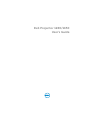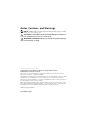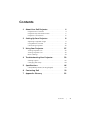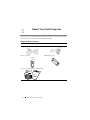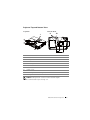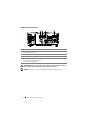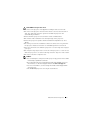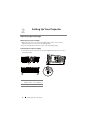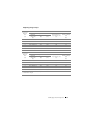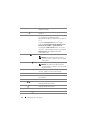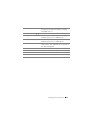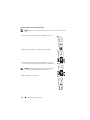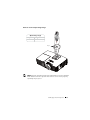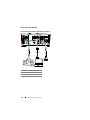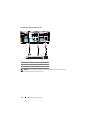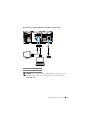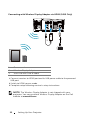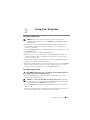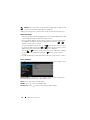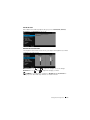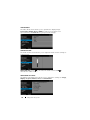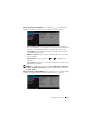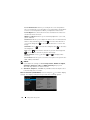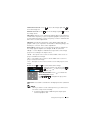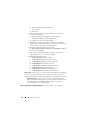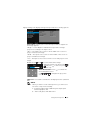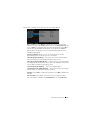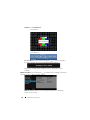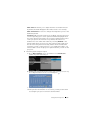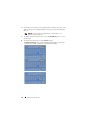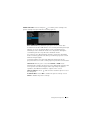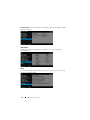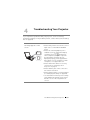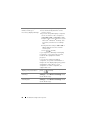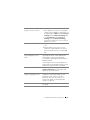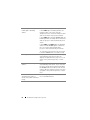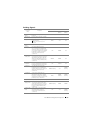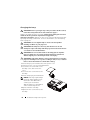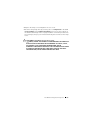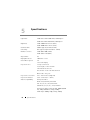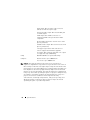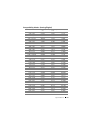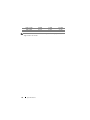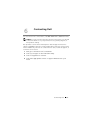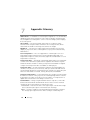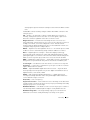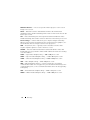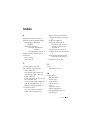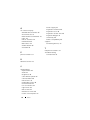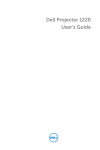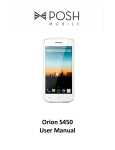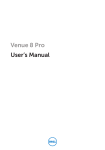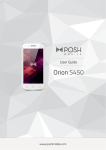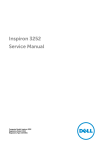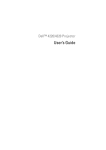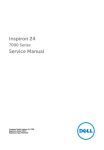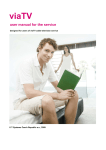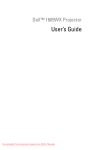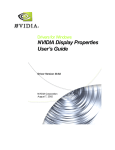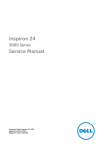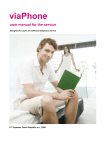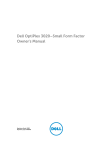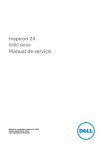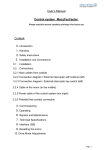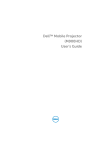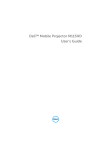Download Dell Projector 1220/1450 User`s Guide
Transcript
Dell Projector 1220/1450 User’s Guide Notes, Cautions, and Warnings NOTE: A NOTE indicates important information that helps you make better use of your projector CAUTION: A CAUTION indicates potential damage to hardware or loss of data if instructions are not followed. WARNING: A WARNING indicates a potential for property damage, personal injury, or death. ____________________ Information in this document is subject to change without notice. © 2015 Dell Inc. All rights reserved. Reproduction of these materials in any manner whatsoever without the written permission of Dell Inc. is strictly forbidden. Trademarks used in this text: Dell and the DELL logo are trademarks of Dell Inc.; DLP and DLP logo are trademarks of TEXAS INSTRUMENTS INCORPORATED; Microsoft and Windows are either trademarks or registered trademarks of Microsoft Corporation in the United States and/or other countries. Other trademarks and trade names may be used in this document to refer to either the entities claiming the marks and names or their products. Dell Inc. disclaims any proprietary interest in trademarks and trade names other than its own. Model: Dell Projector 1220/1450 June 2015 Rev. A02 Contents 1 About Your Dell Projector . . . . . . . . . . . . . . . . . Projector Box Contents . . . . . . Projector Top and Bottom View . Projector Connections . . . . . . . 2 . . . . . . . . . . . . . . 4 5 6 . . . . . . . . . . . . . . . . 8 . . . . . . . . . . . . . . . . . . . . . . . . . . . . . . . . . . . 8 13 18 . . . . . . . . . . . . . . . . . . . . 23 . . . . . . . . . . . . . . . . . . . . . 23 23 24 Setting Up Your Projector . Adjusting Projected Image Using Remote Control . . . Connecting Projector . . . . 3 Using Your Projector Turning Projector On Turning Projector Off Menu Settings . . . . . 4 . . . . . . . . . . . . . . . . . . . . . . . . . . . . . . . . . . . . . . . . . . . . . . . . . . . . . . . . . . . . . . . . . . . . . . . . . . . . . . . . . . . . . . . Troubleshooting Your Projector . . . . . . . . . . . 39 . . . . . . . . . . . . . . . . . . . . . . . . . . . . . . . . . . . . . . . . . . . . 43 44 . . . . . . . . . . . . . . . . . . . . . . . . . 46 Guiding Signals . . . Changing the Lamp 5 Specifications . 4 Compatibility Modes (Analog/Digital) . . . . . . . . . . 49 . . . . . . . . . . . . . . . . . . . . . . . . 51 6 Contacting Dell 7 Appendix: Glossary . . . . . . . . . . . . . . . . . . . . . Contents 52 | 3 1 About Your Dell Projector Your projector comes with all the items shown below. Ensure that you have all the items, and contact Dell if anything is missing. Projector Box Contents 1220/1450 Package Contents Power cable VGA cable (VGA to VGA) Remote control AAA Batteries (2) POWER A A ASPECT A VOL A VIDEO MODE MUTE KEYSTONE VOL AUTO ADJ. FREEZE PAGE BLANK ZOOM ZOOM INFO VGA VIDEO HDMI CD User’s Guide and Documentation Informacion Importante or Project Dell™ 450 1220/1 Dell oduc Proje ctors rmat ion 1220/1450 00F0VCA02 TM t Info Documen tation Dell ™ Projector Guid e gh ts re se r ve d. Contents: • User's Guide P/N 0F0VC Rev. A02 P/N 36.70A01G002 June 2015 Made in China 4 01 ©2 5D e ll In c ll . A A SOURCE A MENU ri About Your Dell Projector Projector Top and Bottom View Top View Bottom View 9 1 8 7 6 5 10 82.30 2 4 3 55.00 110.00 1 Status indicators 2 IR receivers 3 2W Speaker 4 Lens 5 Focus ring 6 Zoom tab 7 Power button 8 Lamp cover 9 Mounting holes for ceiling mount 10 Tilt adjustment wheel NOTE: Ceiling mount screw hole M3 x 6.5mm depth. Recommended torque <15 kgf-cm. About Your Dell Projector 5 Projector Connections 1 9 2 8 1 +5 V DC out connector 2 VGA output (monitor loop through) connector 3 VGA input (D-sub) connector 4 Power cord connector 5 Mini USB (mini type B) connector for remote mouse and firmware upgrade 3 76 4 5 6 HDMI connector 7 Audio input connector 8 Composite Video connector 9 Audio output connector CAUTION: Before you begin any of the procedures in this section, follow the Safety Instructions as described on page 7. NOTE: 5 V DC out connector ONLY available in 1450 projector. 6 About Your Dell Projector CAUTION: Safety Instructions 1 Do not use the projector near appliances that generate a lot of heat. 2 Do not use the projector in areas where there is an excessive amount of dust. The dust may cause the system to fail and the projector will automatically shutdown. 3 Ensure that the projector is mounted in a well-ventilated area. 4 Do not block the ventilation slots and openings on the projector. 5 Ensure the projector operates between ambient temperatures (5 °C to 40 °C). 6 Do not try to touch the ventilation outlet as it can become very hot after the projector has been turned on or immediately after it is turned off. 7 Do not look into the lens while the projector is on as it may cause injury to your eyes. 8 Do not place any objects near or in front of the projector or cover its lens while the projector is on as the heat may cause the object to melt or burn. 9 Do not use alcohol to wipe the lens. NOTE: •Do not attempt to ceiling mount the projector by yourself. It should be installed by a qualified technician. •Recommended Projector Ceiling Mount Kit (P/N: C3505). For more information, see the Dell Support website at dell.com/support. •For more information, see the Safety Information that shipped with your projector. •The 1220/1450 projector can only be used indoors. About Your Dell Projector 7 2 Setting Up Your Projector Adjusting Projected Image Raising the Projector Height 1 Raise the projector to the desired display angle, and use the front tilt adjustment wheel to fine-tune the display angle. 2 Use the tilt adjustment wheels to fine-tune the display angle. Lowering the Projector Height 1 Lower the projector, and use the front tilt adjustment wheel to fine-tune the display angle. 1 1 2 2 1 Front tilt adjustment wheel (Angle of tilt: -5 to 5 degrees) 2 Tilt adjustment wheel 8 Setting Up Your Projector Adjusting Projector Focus 1 Rotate the focus ring until the image is clear. The projector focuses at distances ranging between 3.94 ft to 32.81 ft (1.2 m to 10 m). 1 2 1 Zoom tab 2 Focus ring Setting Up Your Projector 9 Adjusting Image Size 252.4" (641.1 cm) 9" m) 22 6 c .6 81 5 ( 227" (576.58 cm) 10 177"(449.58 cm) 0" ) 16 4 cm 6. 0 (4 126"(320.04 cm) ) 4" 11 6 cm .5 9 8 (2 76"(193.04 cm) Setting Up Your Projector 9.84' (3.0 m) 16.4' (5.0 m) 22.97' (7.0 m) ) " 69 6 cm 5.2 7 (1 29.53' (9.0 m) 32.81' (10.0 m) Projector to screen distance 6" m) 20 4 c 3.2 2 (5 30" (76.2 cm) 27.4" (69.60 cm) 3.94' (1.2 m) Adjusting Image Shape Min Zoom Projection Distance (m) [A] 1.2 Image size Height (cm) [H] Projector base to top of image (cm) [C] Projector base to bottom of image (cm) [D] 56 42 48 6 Diagonal (inch/cm) [B] Width (cm) [W] 27.4"/69.6 cm 3 69"/ 175.26 cm 140 105 120 15 5 114"/ 289.56 cm 233 174 201 27 7 160"/ 406.4 cm 326 244 281 37 9 206"/ 523.24 cm 419 314 361 47 10 229"/ 581.66 cm 465 349 401 52 Projector base to top of image (cm) [C] Projector base to bottom of image (cm) [D] Max Zoom Projection Distance (m) [A] Image size Diagonal (inch/cm) [B] Width (cm) [W] Height (cm) [H] 1.2 30"/ 76.2 cm 62 46 53 7 3 76"/ 193.04 cm 154 115 133 18 5 126"/ 320.04 cm 256 192 221 29 7 177"/ 449.58 cm 359 269 310 41 9 227"/ 576.58 cm 462 346 398 52 10 252.4"/ 641.1 cm 513 385 442 57 * This graph is for user reference only. * Offset Ratio: 115±5% Setting Up Your Projector 11 [D] ge I ma l [B] ona g a i D Image Height [H] Height [C] Ima ge W idth [W] je Pro 12 Setting Up Your Projector cto nc ista D r A] e[ Using Remote Control POWER 1 14 2 15 3 MENU 16 17 18 19 20 21 ASPECT 5 SOURCE VOL VIDEO MODE KEYSTONE VOL AUTO ADJ. FREEZE 25 26 6 7 MUTE PAGE 8 9 BLANK 22 23 24 4 ZOOM ZOOM INFO VGA VIDEO HDMI 10 11 12 13 1 Power Turns the projector on or off. For more information, see "Turning Projector On" on page 23 and "Turning Projector Off" on page 23. 2 Enter Press to confirm the selection. 3 Right Press to navigate through the On-Screen Display (OSD) Menu items. 4 Down Press to navigate through the On-Screen Display (OSD) Menu items. Setting Up Your Projector 13 5 Aspect Ratio Press to change the aspect ratio of a displayed image. 6 Mute Press to mute or un-mute the projector speaker. 7 Video mode MUTE The projector has preset configurations that are optimized for displaying data (presentation slides) or video (movies, games, etc.). Press the Video Mode button to toggle between Presentation mode, Bright mode, Movie mode, sRGB, or Custom mode. Pressing the Video Mode button once will show the current display mode. Pressing the Video Mode button again will switch between modes. 8 Page up Press to move to the previous page. NOTE: The Mini USB cable must be connected if you want to use the Page Up feature. 9 Page down Press to move to the next page. NOTE: The Mini USB cable must be connected if you want to use the Page Down feature. 10 Freeze Press to pause the screen image, then press "Freeze" again to unfreeze the image. 11 Blank screen Press to hide/unhide the image. 12 Information Press to provide projector native resolution information. 13 HDMI Press to choose HDMI source. 14 Up Press to navigate through the On-Screen Display (OSD) Menu items. 15 Left Press to navigate through the On-Screen Display (OSD) Menu items. 16 Menu Press to activate the OSD. 17 Volume up 14 VOL Press to increase the volume. Setting Up Your Projector 18 Source Press to switch between Analog RGB, Composite, Component (YPbPr, via VGA), and HDMI source. 19 Volume down 20 Keystone adjustment + Press to adjust image distortion caused by tilting the projector (+/-40 degrees). 21 Keystone adjustment - Press to adjust image distortion caused by tilting the projector (+/-40 degrees). 22 Auto Adjust Press to synchronize the projector with the input source. Auto adjust does not operate if the OSD is displayed. 23 Zoom + Press to increase the image. 24 Zoom - Press to decrease the image. VOL Press to decrease the volume. 25 VGA Press to choose VGA source. 26 Video Press to choose Composite Video source. Setting Up Your Projector 15 Installing Remote Control Batteries NOTE: Remove the batteries from the remote control when not in use. 1 Press the tab to lift the battery compartment cover. 2 Check the polarity (+/-) marking on the batteries. 1 2 according to the marking in the battery compartment. AAA AAA 3 Insert the batteries and align their polarity correctly 3 NOTE: Avoid mixing different types of batteries or using new and old batteries together. 16 Setting Up Your Projector 4 AAA AAA 4 Slip the battery cover back. Remote Control Operating Range VIDEO VGA ZOOM ZOOM HDMI INFO AUTO ADJ. FREEZE KEYSTONE VOL BLANK Operating range PAGE MUTE VIDEO MODE VOL ASPECT MENU Distance ±30° SOURCE Angle 7 m/22.97 feet POWER Distance Angle NOTE: Actual operating range may slightly differ from the diagram. Weak batteries will also prevent the remote control from properly operating the projector. Setting Up Your Projector 17 Connecting Projector Connecting with VGA and External Speakers 3 1 2 3 2 Power cord VGA to VGA cable Audio cable 18 Setting Up Your Projector 1 Connecting with HDMI 1 2 or 1 2 TOP MENU HDMI MENU OPEN/CLOSE STANDBY/ON ENTER DVD/USB USB HOME MENU RETURN Power cord HDMI cable NOTE: The HDMI cable is not shipped with your projector. You can purchase the HDMI cable on the Dell website at www.dell.com. Setting Up Your Projector 19 Connecting with Composite AV 3 2 1 TOP MENU HDMI MENU OPEN/CLOSE STANDBY/ON ENTER DVD/USB 1 2 3 USB HOME MENU RETURN Power cord Composite Video cable Composite Audio cable NOTE: The Composite Video cable and Composite Audio cable are not shipped with your projector. 20 Setting Up Your Projector Connecting to External Monitor via VGA Loop-Through 2 1 2 2 1 Power cord VGA to VGA cable NOTE: Only one VGA cable is shipped with your projector. An additional VGA cable can be purchased on the Dell website at www.dell.com. Setting Up Your Projector 21 Connecting with Wireless Display Adapter via HDMI (1450 Only) 2 1 3 XELOM 1 2 3 Power cord Wireless Display Adapter USB-A to Mini USB-B cable 1 Connect receiver to HDMI port and its USB power cable to the powered USB port. 2 Switch to HDMI source mode. 3 Complete setup following receiver's setup instructions. NOTE: The Wireless Display Adapter is not shipped with your projector. You can purchase Wireless Display Adapter on the Dell website at www.dell.com. 22 Setting Up Your Projector 3 Using Your Projector Turning Projector On NOTE: Turn on the projector before you turn on the source (computer, DVD player, etc.). The Power button light blinks white until pressed. 1 Connect the power cord and appropriate signal cables to the projector. For information about connecting the projector, see "Setting Up Your Projector" on page 8. 2 Press the Power button (see "Using Remote Control" on page 13 to locate the Power button). 3 Turn on your source (computer, DVD player, etc.) 4 Connect your source to the projector using the appropriate cable. See "Setting Up Your Projector" on page 8 for instructions to connect your source to the projector. 5 By default, the input source of the projector is set to VGA-In. Change the input source of the projector if necessary. 6 If you have multiple sources connected to the projector, press the Source button on the remote control to select the desired source. See "Using Remote Control" on page 13 to locate the Source button. Turning Projector Off CAUTION: Unplug the projector after properly shutting down as explained in the following procedure. 1 Press the Power button. Follow the instruction displayed on screen to properly turn off the projector. NOTE: The "Press Power Button to Turn off Projector" message will appear on the screen. The message disappears after 5 seconds or you can press the Menu button to clear it. 2 Press the Power button again. The cooling fans continue to operate for 120 seconds. 3 To power off the projector quickly, press the Power button and hold for 1 second while the projector’s cooling fans are still running. Using Your Projector 23 NOTE: Before you turn on the projector again, wait for 60 seconds to allow the internal temperature to stabilize. 4 Disconnect the power cord from the electrical outlet and the projector. Menu Settings • The projector has a multi-language On-Screen Display (OSD) Menu that can be displayed with or without an input source. • Press the Menu button on the remote control to enter the Main Menu. • To navigate through the tabs in the Main Menu, press the or buttons on the remote control. • To select a submenu, press the or button on the remote control. • To select an option, press the or buttons on the remote control. When an item is selected, the color changes to dark blue. • Use the or buttons on the remote control to adjust the settings. • To go back to the Main Menu, press the button on the remote control. • To exit the OSD, press the Menu button directly on the remote control. INPUT SOURCE The Input Source menu allows you to select your projector's input source. AUTO SOURCE—If you press to activate, the Auto Source option will automatically find the next available input source. VGA—Press HDMI—Press to detect a VGA signal. to detect a HDMI signal. COMPOSITE—Press 24 to detect a Composite Video signal. Using Your Projector AUTO ADJUST Auto Adjust automatically adjusts the projector's Horizontal, Vertical, Frequency, and Tracking in PC mode. BRIGHTNESS/CONTRAST The Brightness/Contrast menu allows you adjust the brightness/contrast settings of your projector. BRIGHTNESS—Use CONTRAST—Use and and to adjust the brightness of the image. to adjust the display contrast. NOTE: If you adjust the settings for Brightness and Contrast the projector automatically switches to Custom mode. Using Your Projector 25 VIDEO MODE The Video Mode menu allows you to optimize the display image: Presentation, Bright, Movie, sRGB (provides more accurate color representation), and Custom (set your preferred settings). AUDIO VOLUME The Audio Volume menu allows you to adjust the audio volume settings of your projector. AUDIO VOLUME—Press to increase the audio volume and decrease the audio volume. to ADVANCED SETTINGS The Advanced Settings menu allows you to change the settings for Image, Display, Projector, Menu, Power, and Information. 26 Using Your Projector IMAGE SETTINGS (IN PC MODE)—Select and press to activate image settings. The image settings menu provides the following options: COLOR TEMPERATURE—Allows you to adjust the color temperature. The screen appears cooler at higher color temperatures and warmer at lower color temperatures. When you adjust the values in the Color Adjust menu, the Custom mode is activated. The values are saved in the Custom mode. RGB COLOR ADJUST—Allows you to manually adjust the colors red, green, and blue. WHITE INTENSITY—Press intensity. and use and to display white COLOR SPACE—Allows you to select the color space. The options are: RGB, YCbCr, and YPbPr. NOTE: If you adjust the settings for Color Temperature, RGB Color Adjust, and White Intensity the projector automatically switches to Custom mode. IMAGE SETTINGS (IN VIDEO MODE)—Select and press to activate image settings. The image settings menu provides the following options: Using Your Projector 27 COLOR TEMPERATURE—Allows you to adjust the color temperature. The screen appears cooler at higher color temperatures and warmer at lower color temperatures. When you adjust the values in the Color Adjust menu, the Custom mode is activated. The values are saved in the Custom mode. RGB COLOR ADJUST—Allows you to manually adjust the colors red, green, and blue. SATURATION—Allows you to adjust the video source from black and white to fully saturated color. Press to increase the amount of color in the image and to decrease the amount of color in the image. SHARPNESS—Press the sharpness. to increase the sharpness and to decrease to increase the amount of green in the image and TINT—Press to decrease the amount of green in the image. WHITE INTENSITY—Press intensity. and use and to display white COLOR SPACE—Allows you to select the color space. The options are: RGB, YCbCr, and YPbPr. NOTE: 1 If you adjust the settings for Color Temperature, RGB Color Adjust, Saturation, Sharpness, Tint, and White Intensity the projector automatically switches to Custom mode. 2 Saturation, Sharpness, and Tint only available when the input source is from Composite or S-Video. DISPLAY SETTINGS (IN PC MODE)—Select and press to activate display settings. The display settings menu provides the following options: 28 Using Your Projector HORIZONTAL POSITION—Press move the image left. VERTICAL POSITION—Press the image down. to move the image right and to move the image up and to to move FREQUENCY—Allows you to change the display data clock frequency to match the frequency of your computer’s graphics card. If you see a vertical flickering wave, use the Frequency control to minimize the bars. This is a coarse adjustment. TRACKING—Synchronize the phase of the display signal with the graphic card. If you experience an unstable or flickering image, use Tracking to correct it. This is a fine adjustment. ASPECT RATIO—Allows you to select the aspect ratio to adjust how the image appears. Options are: Origin, 16:10, 16:9, and 4:3. •Origin — Select Origin to maintain the aspect ratio of the image projector according to the input source. •16:10 — The input source scales to fit the width of the screen to project a 16:10 screen image. •16:9 — The input source scales to fit the width of the screen to project a 16:9 screen image. •4:3 — The input source scales to fit the screen and projects a 4:3 image. ZOOM—Press and to zoom and view the image. Adjust the image scale by pressing or and press to view on your remote control only. ZOOM NAVIGATION—Press to activate the Zoom Navigation menu. Use screen. to navigate the projection 3D DISPLAY—Select On to activate the 3D display function (default is Off). NOTE: 1 When you want to create a 3D experience, you will need a few other components including: a Computer/Laptop with a 120 Hz signal output quadbuffered graphics card. Using Your Projector 29 "Active" 3D glasses with DLP Link™. 3D content. d 3D Player. Enable the 3D function when it satisfies any of the belowmentioned conditions: a Computer/Laptop with graphics card, capable of outputting at 120 Hz signal via VGA cable. b Input a suite of 3D content via Video. "3D Display" selection will only be enabled in the "Display Settings of the Advanced Settings" menu when the projector detects either of the inputs mentioned above. 3D support and refresh rate are as below: a VGA/HDMI 1280x720, 1024x768, and 800x600 at 120 Hz b Composite at 60 Hz The recommended VGA signal for laptop is Single-mode output (Dual mode is not recommended). HDMI 1.4a 3D support rates: a 1280x720p@50 Hz Frame Packing b [email protected]/60 Hz Frame Packing c [email protected]/24 Hz Frame Packing d 1920x1080i@50 Hz Side by Side Half e [email protected]/60 Hz Side by Side Half f 1280x720p@50 Hz Top and Bottom g [email protected]/60 Hz Top and Bottom h [email protected]/24 Hz Top and Bottom b c 2 3 4 5 6 3D FORMAT—Allows you to select the 3D format when the 3D display function is activated. Options are: Side By Side, Side By Side Full, Frame Sequential, Field Sequential, Top/Bottom, and Frame Packing. 3D SYNC INVERT—If you see a discrete or overlapping image while wearing DLP 3D goggles, you may need to execute 'Invert' to get best match of left/right image sequence to get the correct image. (For DLP 3D goggles) DISPLAY SETTINGS (IN VIDEO MODE)—Select and press 30 Using Your Projector to activate display settings. The display settings menu provides the following options: ASPECT RATIO—Allows you to select the aspect ratio to adjust how the image appears. •Origin — Select Origin to maintain the aspect ratio of image projector according to the input source. •16:9 — The input source scales to fit the width of the screen to project a 16:9 screen image. •16:10 — The input source scales to fit the width of the screen to project a 16:10 screen image. •4:3 — The input source scales to fit the screen and projects a 4:3 image. ZOOM—Press and to zoom and view the image. Adjust the image scale by pressing or and press to view on your remote control only. ZOOM NAVIGATION—Press to activate the Zoom Navigation menu. Use screen. to navigate the projection 3D DISPLAY—Select On to activate the 3D display function (default is Off). NOTE: 1 When you want to create a 3D experience, you will need a few other components including: a Computer/Laptop with a 120 Hz signal output quadbuffered graphics card. b "Active" 3D glasses with DLP Link™. Using Your Projector 31 3D content. 3D Player. Enable the 3D function when it satisfies any of the below mentioned conditions: a Computer/Laptop with graphics card, capable of outputting at 120 Hz signal via VGA cable. b Input a suite of 3D content via Video. "3D Display" selection will only be enabled in the "Display Settings of the Advanced Settings" menu when the projector detects either of the inputs mentioned above. 3D support and refresh rate are as below: a VGA/HDMI 1280x720, 1024x768, and 800x600 at 120 Hz b Composite at 60 Hz The recommended VGA signal for laptop is Single-mode output (Dual mode is not recommended). HDMI 1.4a 3D support rates: a 1280x720p@50 Hz Frame Packing b [email protected]/60 Hz Frame Packing c [email protected]/24 Hz Frame Packing d 1920x1080i@50 Hz Side by Side Half e [email protected]/60 Hz Side by Side Half f 1280x720p@50 Hz Top and Bottom g [email protected]/60 Hz Top and Bottom h [email protected]/24 Hz Top and Bottom c d 2 3 4 5 6 3D FORMAT—Allows you to select the 3D format when the 3D display function is activated. Options are: Side By Side, Side By Side Full, Frame Sequential, Field Sequential, Top/Bottom, and Frame Packing. 3D SYNC INVERT—If you see a discrete or overlapping image while wearing DLP 3D goggles, you may need to execute 'Invert' to get best match of left/right image sequence to get the correct image. (For DLP 3D goggles) PROJECTOR SETTINGS—Select and press 32 Using Your Projector to activate projector settings. The projector settings menu provides the following options: AUTO SOURCE—Select Off (the default) to lock the current input signal. If you press the Source button when the Auto Source mode is set to Off, you can manually select the input signal. Select On to auto detect the available input signals. If you press the Source button when the projector is on, it automatically finds the next available input signal. PROJECTOR MODE—Allows you to select the projector mode, depending upon how the projector is mounted. •Rear Projection-Desktop — The projector reverses the image so that you can project from behind a translucent screen. •Rear Projection-Ceiling Mount — The projector reverses and turns the image upside down. You can project from behind a translucent screen with a ceiling-mounted projection. •Front Projection-Desktop — This is the default option. •Front Projection-Ceiling Mount — The projector turns the image upside down for ceiling-mounted projection. SPEAKER—Select On to enable the speaker. Select Off to disable the speaker. TEST PATTERN—Test Pattern is used to test focus and resolution. You can enable or disable the Test Pattern by selecting Off, Test Using Your Projector 33 Pattern 1, or Test Pattern 2. Test Pattern 1: Test Pattern 2: FACTORY RESET—Select Confirm and press to reset all settings to its factory default. The below warning message appears: Reset items include both computer sources and Video source settings. MENU SETTINGS—Select and press to activate menu settings. The menu settings consist of the following options: MENU POSITION—Allows you to change the position of the OSD menu on the screen. 34 Using Your Projector MENU TIMEOUT—Allows you to adjust the time for an OSD timeout. By default, the OSD disappears after 20 seconds of non-activity. MENU TRANSPARENCY—Select to change the transparency level of the OSD background. PASSWORD—When Password Protect is enabled, a Password Protect screen requesting you to enter a password will be displayed when the power plug is inserted into the electrical output and the power for the projector is first turned on. By default, this function is disabled. You can enable this feature by selecting Enabled. If the password has been set before, key in the password first and select the function. This password security feature will be activated the next time you turn on the projector. If you enable this feature, you will be asked to enter the projector’s password after you turn on the projector: 1 First time password input request: a Go to Menu Settings, press and then select Password to enable the password settings. b Enabling the Password function will pop up a change screen. Key in a 4-digit number from the screen and press . c To confirm, enter the password again. d If the password verification is successful, you may resume with accessing the projector's functions and its utilities. Using Your Projector 35 2 If you have entered an incorrect password, you will be given two more chances. After three invalid attempts, the projector will automatically turn off. NOTE: If you forget your password, contact DELL or a 3 qualified service person. To disable the password function, select the Disabled option to close the function. 4 To delete the password, select the Delete option. CHANGE PASSWORD—Key in the original password. Then, enter the new password and confirm the new password again. 36 Using Your Projector POWER SETTINGS—Select and press to activate power settings. The power settings menu provides the following options: AUTO SHUTDOWN—By default, the projector is set to enter auto shutdown mode after 120 minutes of no activity. A warning message appears on screen showing a 60 seconds countdown before switching to auto shutdown mode. Press any button during the countdown period to stop the auto shutdown mode. You can also set a different delay period to enter auto shutdown mode. The delay period is the time you want the projector to wait without an input signal. If an input signal is not detected during the delay period, the projector turns off. To turn on the projector press the Power button. LAMP MODE—Allows you to select the Normal or ECO mode. Normal mode operates at full power level. ECO mode operates at a lower power level which may provide longer lamp life, quieter operation, and dimmer luminance output on the screen. LAMP HOUR RESET—Press the lamp hour. and select the Confirm option to reset POWER ON BEEP—Select On to enable the power on beep. Select Silent to disable the power on beep. Using Your Projector 37 INFORMATION—The information menu displays the current 1220 or 1450 projector settings. LANGUAGE Allows you to set the language for the OSD. Press Language menu. to activate the HELP If you encounter problems with your projector, you can access the help menu for troubleshooting. 38 Using Your Projector 4 Troubleshooting Your Projector If you experience problems with your projector, see the following troubleshooting tips. If the problem persists, contact Dell (see Contacting Dell on page 51). Problem Possible Solution No image appears on the screen • Ensure that you have chosen the correct input source on the INPUT SOURCE menu. • Ensure the external graphics port is enabled. If you are using a Dell laptop computer, press (Fn+F8). For other computers, see your respective documentation. If images are not displayed properly, please upgrade the video driver of your computer. For Dell computers, see support.dell.com. • Ensure that all the cables are securely connected. See "Setting Up Your Projector" on page 8. • Ensure that the pins of the connectors are not bent or broken. • Ensure that the lamp is securely installed (see "Changing the Lamp" on page 44). • Use Test Pattern in the Projector Settings of the Advanced Settings menu. Ensure that the colors of the test pattern are correct. F8 CRT/LCD Fn Troubleshooting Your Projector 39 Problem (continued) Partial, scrolling, or incorrectly displayed image Possible Solution (continued) 1 Press the Auto Adjust button on the remote control. 2 If you are using a Dell laptop computer, set the resolution of the computer to SVGA (800 x 600) or XGA (1024 x 768): a Right-click the unused portion of your Microsoft® Windows® desktop, click Properties, and then select Settings tab. b Verify that the setting is 800 x 600 or 1024 x 768 pixels for the external monitor port. c Press (Fn+F8). If you experience difficulty in changing resolutions, or if your monitor freezes, restart all the equipment and the projector. If you are not using a Dell laptop computer, see your documentation. If images are not displayed properly, please upgrade the video driver of your computer. For a Dell computer, see support.dell.com. The screen does not display your presentation If you are using a portable computer, press (Fn+F8). Image is unstable or flickering Adjust the tracking in the OSD Display Settings of the Advanced Settings menu (in PC Mode only). Image has vertical flickering bar Adjust the frequency in the OSD Display Settings of the Advanced Settings menu (in PC Mode only). 40 Troubleshooting Your Projector Problem (continued) Possible Solution (continued) Image color is incorrect • If the display receives the wrong signal output from the graphics card, please set the signal type to RGB in the OSD Image Settings of the Advanced Settings tab. • Use Test Pattern in the Projector Settings of the Advanced Settings menu. Ensure that the colors of the test pattern are correct. Image is out of focus 1 Adjust the focus ring on the projector lens. 2 Ensure that the projection screen is within the required distance from the projector (3.94 ft [1.2 m] ~ 32.81 ft [10 m]). The image is stretched when displaying a 16:9 DVD The projector automatically detects the input signal format. It will maintain the aspect ratio of the projected image according to input signal format with an Original setting. If the image is still stretched, adjust the aspect ratio in the Display Settings of the Advanced Settings menu in the OSD. Image is reversed Select Projector Settings of the Advanced Settings from the OSD and adjust the projector mode. Lamp is burned out or makes a popping sound When the lamp reaches its end of life, it may burn out and may make a loud popping sound. If this occurs, the projector does not turn back on. To replace the lamp, see "Changing the Lamp" on page 44. LAMP light is solid amber If the LAMP light is solid amber, replace the lamp. Troubleshooting Your Projector 41 Problem (continued) Possible Solution (continued) LAMP light is blinking amber If the LAMP light is blinking amber, the lamp module connection may be disrupted. Please check the lamp module and ensure that it is properly installed. If the LAMP lights and the Power light are blinking amber, the lamp driver has failed and the projector will automatically shut down. If the LAMP and TEMP lights are blinking amber and the Power light is solid blue, the color wheel has failed and the projector will automatically shut down. To clear the protection mode, press and hold the POWER button for 10 seconds. TEMP light is solid amber The projector has overheated. The display automatically shuts down. Turn the display on again after the projector cools down. If the problem persists, contact Dell. TEMP light is blinking amber If the projector fan fails, the projector will automatically shut down. Try to clear the projector mode by pressing and holding the Power button for 10 seconds. Please wait for about 5 minutes and try to power up again. If the problem persists, contact Dell. The remote control is not operating smoothly or works only within a limited range The battery may be low. If so, replace with two new AAA batteries. 42 Troubleshooting Your Projector Guiding Signals Control Buttons Projector Status Description Indicator Power TEMP (Amber) LAMP (Amber) White Flashing OFF OFF Standby mode Projector in Standby mode. Ready to power on. Warming up mode Projector takes some time to warm up and power on. White OFF OFF Lamp on Projector in Normal mode, ready to display an image. Note: The OSD menu is not accessed. White OFF OFF Cooling mode Projector is cooling to shutdown. White OFF OFF Projector overheated Air vents might be blocked or ambient temperature may be above 35 °C. The projector automatically shuts down. Ensure that the air vents are not blocked and that the ambient temperature is within operational range. If the problem persists, contact Dell. OFF AMBER OFF The lamp driver is overheated. The air vents may be blocked. The projector automatically shuts down. Turn the display on again after the projector cools down. If the problem persists, contact Dell. AMBER AMBER OFF Fan breakdown One of the fans has failed. The projector automatically shuts down. If the problem persists, contact Dell. OFF AMBER Flashing OFF Lamp driver breakdown The lamp driver has failed. The projector automatically shuts down. Unplug the power cord after three minutes and then turn the display on again. If this problem persists, contact Dell. AMBER Flashing OFF AMBER Flashing Color wheel cannot start. The projector has failed and the projector automatically shuts down. Unplug the power cord after three minutes and then turn on the projector. If this problem persists, contact Dell. White AMBER Flashing AMBER Flashing Lamp failure Lamp is defective. Replace the lamp. OFF OFF AMBER Fault - DC supply (+12V) Power supply has been interrupted. The projector automatically shuts down. Unplug the power cord after three minutes and then turn on the projector. If this problem persists, contact Dell. AMBER Flashing AMBER AMBER Lamp module connection may be disrupted. Check the lamp module and ensure that it is properly installed. If the problem persists, contact Dell. OFF OFF AMBER Flashing Lamp driver overheated Color Wheel breakdown Lamp module connection failed Troubleshooting Your Projector 43 Changing the Lamp CAUTION: Before you begin any of the procedures in this section, follow the Safety Instructions as described on page 7. Replace the lamp when the message "Lamp is approaching the end of its useful life in the operation. Replacement suggested! www.dell.com/lamps" appears on the screen. If this problem persists after replacing the lamp, contact Dell. For more information, see "Contacting Dell" on page 51. CAUTION: Use an original lamp to ensure safe and optimal working condition of your projector. CAUTION: The lamp becomes very hot when in use. Do not attempt to replace the lamp until the projector has been allowed to cool down for at least 30 minutes. CAUTION: Do not touch the bulb or the lamp glass at any time. Projector lamps are very fragile and may shatter if touched. The shattered glass pieces are sharp and can cause injury. CAUTION: If the lamp shatters, remove all broken pieces from the projector and dispose or recycle according to state, local, or federal law. For more information see www.dell.com/hg. 1 Turn off the projector and disconnect the power cord. 2 Let the projector cool for at least 30 minutes. 3 Loosen the one screw that secure the lamp cover, and remove the cover. 4 Loosen the two screws that secure the lamp. 5 Pull the lamp up by its metal handle. NOTE: Dell may require lamps replaced under warranty to be returned to Dell. Otherwise, contact your local waste disposal agency for the address of the nearest deposit site. 6 Replace with the new lamp. 7 Tighten the two screws that secure the lamp. 44 Troubleshooting Your Projector 8 Replace the lamp cover and tighten the one screw. 9 Reset the lamp usage time by selecting "Yes" for Lamp Reset in the OSD Power Settings of the Advanced Settings menu (see Power Settings of the Advanced Settings menu on page 37). When a new lamp module has been changed, the projector will automatically detect and reset the lamp hours. CAUTION: Lamp Disposal (for the US only) LAMP(S) INSIDE THIS PRODUCT CONTAIN MERCURY AND MUST BE RECYCLED OR DISPOSED OF ACCORDING TO LOCAL, STATE, OR FEDERAL LAWS. FOR MORE INFORMATION, GO TO WWW.DELL.COM/HG OR CONTACT THE ELECTRONIC INDUSTRIES ALLIANCE AT WWW.EIAE.ORG. FOR LAMP-SPECIFIC DISPOSAL INFORMATION, CHECK WWW.LAMPRECYCLE.ORG. Troubleshooting Your Projector 45 5 Specifications Light Valve 1220: 0.55" SVGA S450 DMD, DarkChip3™ 1450: 0.55" XGA S450 DMD, DarkChip3™ Brightness 1220: 2700 ANSI Lumens (Max.) 1450: 3000 ANSI Lumens (Max.) Contrast Ratio 2200:1 Typical (Full On/Full Off) Uniformity 85% Typical (Japan Standard - JBMA) Number of Pixels 1220: 800 x 600 (SVGA) 1450: 1024 x 768 (XGA) Aspect Ratio 4:3 Displayable Color 1.07 billion colors Color Wheel Speed 2X 1 X for 3D Display Projection Lens F-Stop: F/2.41~2.55 Focal length, f=21.8~24 mm 1.1X manual Zoom Lens Throw ratio =1.95~2.15 wide and tele Offset ratio: 115 ± 5% Projection Screen Size 27.5 ~ 252.4 inches (diagonal) Projection Distance 3.94 ~ 32.81 ft (1.2 ~ 10 m) Video Compatibility Composite Video: NTSC: M (3.58 MHz), 4.43 MHz PAL: B, D, G, H, I, M, N, 4.43 MHz SECAM: B, D, G, K, K1, L, 4.25/4.4 MHz Component Video input via VGA: 1080i (50/60 Hz), 720p (50/60 Hz), 576i/p, 480i/p HDMI input: 1080p, 720p, 576i/p, 480i/p 46 Specifications Power Supply Universal AC 100-240 V 50-60 Hz with PFC input Power Consumption Normal mode: 230 W ± 10% @ 110 Vac Eco mode: 195 W ± 10% @ 110 Vac Standby mode: < 0.5 W Audio 1 speaker x 2 watt RMS Noise Level Normal mode: 34 dB(A) Eco mode: 31 dB(A) Projector Weight 5.4 lbs (2.4 kg) Dimensions (W x H x D) 12.38 x 3.45 x 8.8 inches (314.4 x 87.6 x 223.5 mm) 12. 38" (31 4.4 mm ) 8. 8" (2 23 .5 m m ) 3.45"(87.6 mm) Environmental Operating temperature: 5 °C - 40 °C (41 °F104 °F) Humidity: 80% maximum Storage temperature: 0 °C to 60 °C (32 °F to 140 °F) Humidity: 90% maximum Shipping temperature: -20 °C to 60 °C (-4 °F to 140 °F) Humidity: 90% maximum I/O Connectors Power: One AC power socket (3-pin - C14 inlet) VGA input: One 15-pin D-sub connector (Blue), VGA In, for analog RGB/Component input signals. Specifications 47 VGA output: One 15-pin D-sub connector (Black) for VGA-A loop through. Composite Video input: One Yellow RCA jack for CVBS signal. HDMI input: One HDMI connector for supporting HDMI 1.4a. specification HDCP compliant. Analog Audio input: One 3.5 mm stereo mini phone jack (Blue). Variable audio output: One 3.5 mm stereo mini phone jack (Green). USB (type B) port: One mini USB slave for remote support and firmware upgrade. 5V output: One USB type A 5V DC / 1 A output for support dongle (1450 Only). Lamp OSRAM 190 W user-replaceable lamp Lamp life Normal mode: Up to 5000 hours Eco mode: Up to 6000 hours NOTE: The lamp life rating for any projector is a measure of brightness degradation only, and is not a specification for the time it takes a lamp to fail and cease light output. Lamp life is defined as the time it takes for more than 50 percent of a lamp sample population to have brightness decrease by approximately 50 percent of the rated lumens for the specified lamp. The lamp life rating is not guaranteed in any way. The actual operating life span of a projector lamp will vary according to operating conditions and usage patterns. Usage of a projector in stressful conditions which may include dusty environments, under high temperatures, many hours per day, and abrupt powering-off will most likely result in a lamp’s shortened operating life span or possible lamp failure. 48 Specifications Compatibility Modes (Analog/Digital) Resolution Refresh Rate (Hz) Hsync Frequency (KHz) Pixel Clock (MHz) 640 x 350 640 x 480 640 x 480 p60 720 x 480 p60 720 x 576 p50 720 x 400 640 x 480 848 x 480 640 x 480 800 x 600 800 x 600 800 x 600 1024 x 768 1280 x 720 p50 1280 x 720 p60 1920 x 1080 i50 1920 x 1080 i60 1280 x 720 1024 x 768 1280 x 800 1366 x 768 1360 x 768 1024 x 768 1440 x 900 1152 x 864 1280 x 960 1280 x 1024 1152 x 864 1400 x 1050 1280 x 800 1280 x 1024 1440 x 900 1680 x 1050 1280 x 960 1920 x 1080 1400 x 1050 1280 x 1024 1440 x 900 70.087 59.940 59.940 59.940 50.000 70.087 75.000 60.000 85.008 60.317 75.000 85.061 60.004 50.000 60.000 50.000 60.000 59.855 75.029 59.810 59.790 60.015 84.997 59.887 75.000 60.000 60.020 85.000 59.978 84.880 75.025 74.984 59.954 85.002 60.000 74.867 85.024 84.842 31.469 31.469 31.469 31.469 31.250 31.469 37.500 31.020 43.269 37.879 46.875 53.674 48.363 37.500 45.000 28.125 33.750 44.772 60.023 49.702 47.712 47.712 68.677 55.935 67.500 60.000 63.981 77.095 65.317 71.554 79.976 70.635 65.290 85.938 67.500 82.278 91.146 80.430 25.175 25.175 25.175 27.000 27.000 28.322 31.500 33.750 36.000 40.000 49.500 56.250 65.000 74.250 74.250 74.250 74.250 74.500 78.750 83.500 85.500 85.500 94.500 106.500 108.000 108.000 108.000 119.651 121.750 122.500 135.000 136.750 146.250 148.500 148.500 156.000 157.000 157.000 Specifications 49 1600 x 1200 800 x 600 1024 x 768 60.000 119.972 119.989 75.000 76.302 97.551 162.000 73.250 115.500 NOTE: The refresh rate of the timings at 120 Hz (gray area) can supported in 3D mode. 50 Specifications 6 Contacting Dell For customers in the United States, call 800-WWW-DELL (800-999-3355). NOTE: If you do not have an active Internet connection, you can find contact information on your purchase invoice, packing slip, bill, or Dell product catalog. Dell provides several online and telephone-based support and service options. Availability varies by country and product, and some services may not be available in your area. To contact Dell for sales, technical support, or customer service issues: 1 Visit go to www.dell.com/contactDell. 2 Select your region on the interactive map. 3 Select a Segment for Contact. 4 Select the appropriate service or support link based on your need. Contacting Dell 51 7 Appendix: Glossary ANSI Lumens — A standard for measuring the brightness. It is calculated by dividing a square meter image into nine equal rectangles, measuring the lux (or brightness) reading at the center of each rectangle, and averaging these nine points. Aspect Ratio — The most popular aspect ratio is 4:3 (4 by 3). Early television and computer video formats are in a 4:3 aspect ratio, which means that the width of the image is 4/3 times the height. Brightness — The amount of light emitted from a display or projection display or projection device. The brightness of projector is measured by ANSI lumens. Color Temperature — The color appearance of white light. Low color temperature implies warmer (more yellow/red) light while high color temperature implies a colder (more blue) light. The standard unit for color temperature is Kelvin (K). Component Video — A method of delivering quality video in a format that consists of the luminance signal and two separate chrominance signals and are defined as Y'Pb'Pr' for analog component and Y'Cb'Cr' for digital component. Component video is available on DVD players. Composite Video — A video signal that combines the luma (brightness), chroma (color), burst (color reference), and sync (horizontal and vertical synchronizing signals) into a signal waveform carried on a single wire pair. There are three kinds of formats, namely, NTSC, PAL, and SECAM. Compressed Resolution — If the input images are of higher resolution than the native resolution of the projector, the resulting image will be scaled to fit the native resolution of the projector. The nature of compression in a digital device means that some image content is lost. Contrast Ratio — Range of light and dark values in a picture, or the ratio between their maximum and minimum values. There are two methods used by the projection industry to measure the ratio: 1 Full On/Off — measures the ratio of the light output of an all white image (full on) and the light output of an all black (full off) image. 2 ANSI — measures a pattern of 16 alternating black and white rectangles. The average light output from the white rectangles is divided by the 52 Glossary average light output of the black rectangles to determine the ANSI contrast ratio. Full On/Off contrast is always a larger number than ANSI contrast for the same projector. dB — decibel — A unit used to express relative difference in power or intensity, usually between two acoustic or electric signals, equal to ten times the common logarithm of the ratio of the two levels. Diagonal Screen — A method of measuring the size of a screen or a projected image. It measures from one corner to the opposite corner. A 9 FT high, 12 FT wide, screen has a diagonal of 15 FT. This document assumes that the diagonal dimensions are for the traditional 4:3 ratio of a computer image as per the example above. DHCP — Dynamic Host Configuration Protocol — A network protocol that enables a server to automatically assign a TCP/IP address to a device. DLP® — Digital Light Processing™ — Reflective display technology developed by Texas Instruments, using small manipulated mirrors. Light passing through a color filter is sent to the DLP mirrors which arrange the RGB colors into a picture projected onto screen, also known as DMD. DMD — Digital Micro-Mirror Device — Each DMD consists of thousands of tilting, microscopic aluminum alloy mirrors mounted on a hidden yoke. Focal Length — The distance from the surface of a lens to its focal point. Frequency — It is the rate of repetition in cycles per seconds of electrical signals. Measured in Hz (Hertz). HDCP — High-Bandwidth Digital-Content Protection — A specification developed by Intel™ Corporation to protect digital entertainment across digital interface, such as DVI, HDMI. HDMI — High-Definition Multimedia Interface — HDMI carries both uncompressed high definition video along with digital audio and device control data in a single connector. Hz (Hertz) — Unit of frequency. Keystone Correction — Device that will correct an image of the distortion (usually a wide-top narrow-bottom effect) of a projected image caused by improper projector to screen angle. Maximum Distance — The distance from a screen the projector can be to cast an image that is usable (bright enough) in a fully darkened room. Maximum Image Size — The largest image a projector can throw in a darkened room. This is usually limited by focal range of the optics. Glossary 53 Minimum Distance — The closest position that a projector can focus an image onto a screen. NTSC — National Television Standards Committee. North American standard for video and broadcasting, with a video format of 525 lines at 30 frames per second. PAL — Phase Alternating Line. A European broadcast standard for video and broadcasting, with a video format of 625 lines at 25 frames per second. Reverse Image — Feature that allows you to flip the image horizontally. When used in a normal forward projection environment text, graphics, etc. are backwards. Reverse image is used for rear projection. RGB — Red, Green, Blue — typically used to describe a monitor that requires separate signals for each of the three colors. SECAM — A French and international broadcast standard for video and broadcasting, closely related to PAL but with a different method of sending color information. SVGA — Super Video Graphics Array — 800 x 600 pixels count. SXGA — Super Extended Graphics Array, — 1280 x 1024 pixels count. UXGA — Ultra Extended Graphics Array — 1600 x 1200 pixels count. VGA — Video Graphics Array — 640 x 480 pixels count. WEP — Wired Equivalent Privacy — This is a method for encrypting communication data. The encryption key is created and notified only to the communicating user, so the communication data cannot be decrypted by a third party. XGA — Extended Video Graphics Array — 1024 x 768 pixels count. WXGA — Wide Extended Graphics Array — 1280 x 800 pixels count. 54 Glossary Index A Audio output connector 6 Composite Video connector 6 HDMI connector 6 Mini USB (mini type B) connector for remote mouse and firmware upgrade 6 Power cord connector 6 VGA input (D-sub) connector 6 VGA output (monitor loop through) connector 6 Adjusting Projector Focus 9 Adjusting the Projected Image Adjusting the Projector Height 8 lower the projector Front tilt adjustment wheel 8 Tilt adjustment wheel 8 Adjusting the Projector Zoom and Focus Focus ring 9 Zoom tab 9 Contact Dell 4, 42, 44 C D Changing the Lamp 44 Dell contacting 51, 52 Connecting the Projector Audio cable 18 Composite Audio cable 20 Composite Video cable 20 HDMI cable 19 Power cord 18, 19, 20, 21, 22 To Computer 18 USB-A to Mini USB-B cable 22 VGA to VGA cable 18, 21 Wireless Display Adapter 22 Connection Ports +5 V DC out connector 6 Audio input connector 6 M Main Unit 5 2W Speaker 5 Focus ring 5 IR receivers 5 Lamp cover 5 Lens 5 Power button 5 Status indicators 5 Tilt adjustment wheel 5 Zoom tab 5 Index 55 O On-Screen Display ADVANCED SETTINGS 26 AUTO ADJUST 25 BRIGHTNESS/CONTRAST 25 HELP 38 INPUT SOURCE 24 LANGUAGE 38 Main Menu 24 VIDEO MODE 26 VOLUME 26 Power Supply 47 Projection Distance 46 Projection Lens 46 Projection Screen Size 46 Projector Weight 47 Uniformity 46 Video Compatibility 46 support contacting Dell 51, 52 T telephone numbers 51 P phone numbers 51 R Remote Control 13 S Specifications Aspect Ratio 46 Audio 47 Brightness 46 Color Wheel Speed 46 Contrast Ratio 46 Dimensions 47 Displayable Color 46 Environmental 47 I/O Connectors 47 Light Valve 46 Noise Level 47 Number of Pixels 46 Power Consumption 47 56 Index Troubleshooting Contact Dell 39