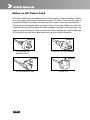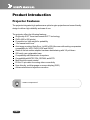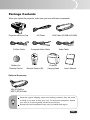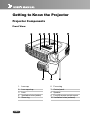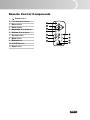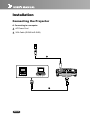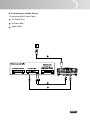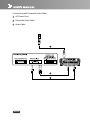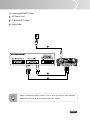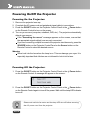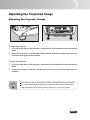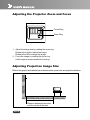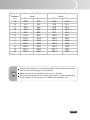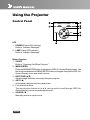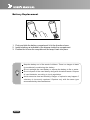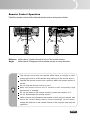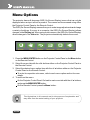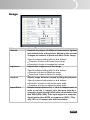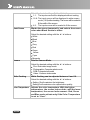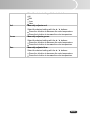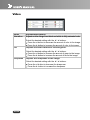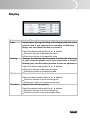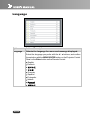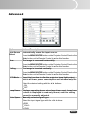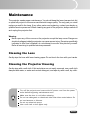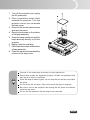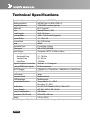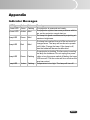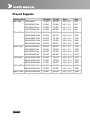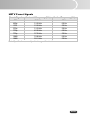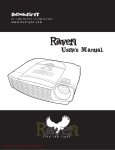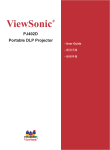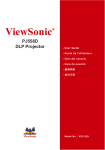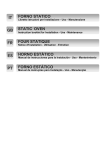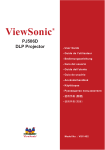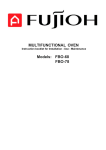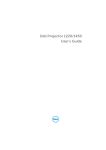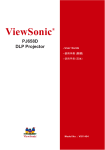Download User Manual - Projector Central
Transcript
English FCC Notice This equipment has been tested and found to comply with the limits for a Class B digital device, pursuant to part 15 of the FCC Rules. These limits are designed to provide reasonable protection against harmful interference in residential installation. This equipment generates, uses and can radiate radio frequency energy and if not installed and used in accordance with the instructions, may cause harmful interference to radio communications. However, there is no guarantee that interference will not occur in a particular installation. If this equipment does cause harmful interference to radio or television reception, detectable by turning the equipment in question off and on, the user is encouraged to try to correct the interference by one or more of the following measures: Reorient or relocate the receiving antenna Increase the distance between the equipment and the receiver Connect the equipment to an outlet on a different circuit than that which the receiver is connected to Or consult the dealer or an experienced radio/TV technician for help. This device complies with Part 15 of the FCC Rules. Operation is subject to following two conditions: 1. This device may not cause harmful interference, and 2. This device must accept any interference that may cause undesired operation. EN-1 Safety Instructions Read all of these instructions before you operate your projector and save for future reference. 1. Check that the operating voltage of your unit is identical with the voltage of your local power supply. 2. Should any liquid or solid object fall into the cabinet, unplug the unit and have it checked by the qualified personnel before operating it further. 3. Do not attempt to service this product yourself, as opening or removing covers may damage the components inside and will void your warranty. 4. Do not place this product on an unstable cart, stand, or table. The product may fall, causing serious damage to the product. 5. Unplug the unit from the wall socket if it is not to be used for several days. To disconnect the cord, pull it out by the plug. Never pull the cord itself. 6. The wall socket should be near the unit and easily accessible. 7. Do not place the projector where the cord can be stepped on as this may result in fraying or damage to the lead or the plug. Be alert to tripping hazards. 8. Never look into the projector lens when the lamp is switched on as the bright light can damage your eyes. Never let children look into the lens when it is on. 9. Do not place your hand or objects near the ventilation holes. The air coming out is hot. 10. Never open any covers on the projector except the lamp cover. Dangerous electrical voltages inside the projector can cause severe injury. Except as specifically directed in this User's Manual, do not attempt to service this product yourself. Refer all servicing to qualified service personnel. 11. Unplug the projector from the wall socket before cleaning. Use a damp cloth for cleaning the projector housing. Do not use liquid or aerosol cleaners. 12. Keep the plastic packing materials (from the projector, accessories and optional parts) out of the reach of children as these bags may result in death by suffocation. Be particularly careful around the small children. EN-2 English 13. For ventilation reasons, the fan continues to operate after the projector has been powered off. Please do not unplug the power cord until the fan stops. 14. The projector is equipped with ventilation holes (intake) and ventilation holes (exhaust). Do not block or place anything near these slots, or internal heat build-up may occur, causing picture degradation or damage to the projector. 15. When you replace the projector lamp, never touch the new bulb with your bare hands. The invisible residue left by the oil on your hands may shorten the bulb life. Use lint-free gloves or finger cots are recommended. 16. The product should be situated away from heat sources such as radiators, heat registers, stoves, or other products (including amplifiers) that produce heat. 17. Do not overload wall outlets, extension cords, or integral convenience receptacles as this can result in a risk of fire or electric shock. EN-3 Notes on AC Power Cord AC Power Cord must meet requirement of country where you use a projector. Confirm an AC plug type with graphics below and proper AC Power Cord must be used. If supplied AC Power Cord does not match your AC outlet, contact your sales dealer. This projector is equipped with a grounding type AC line plug. Make sure that your outlet fits the plug. Do not defeat the safety purpose of this grounding type plug. We highly recommend using a video source device also equipped with a grounding type AC line plug to prevent from signal interference due to voltage fluctuation. Ground For Australia and Mainland China For the U.S.A. and Canada Ground For Continental Europe EN-4 Ground Ground For the U.K. English CONTENTS Product Introduction ................................................................................................. 6 Projector Features ............................................................................................. 6 Package Contents ............................................................................................. 7 Getting to Know the Projector .................................................................................. 8 Projector Components ...................................................................................... 8 Remote Control Components .......................................................................... 11 Installation .............................................................................................................. 12 Connecting the Projector ................................................................................. 12 Powering On/Off the Projector ........................................................................ 16 Adjusting the Projected Image ........................................................................ 17 Adjusting the Projector Zoom and Focus ........................................................ 18 Adjusting Projection Image Size ...................................................................... 18 Using the Projector ................................................................................................. 20 Control Panel ................................................................................................... 20 Remote Control ............................................................................................... 21 Menu Options ......................................................................................................... 24 Image .............................................................................................................. 25 Video ............................................................................................................... 28 Display ............................................................................................................ 29 Language ........................................................................................................ 30 Advanced ........................................................................................................ 31 Audio ............................................................................................................... 32 Maintenance ........................................................................................................... 33 Cleaning the Lens ............................................................................................ 33 Cleaning the Projector Housing ........................................................................ 33 Replacing the Lamp .......................................................................................... 34 Technical Specifications ......................................................................................... 36 Appendix ................................................................................................................ 37 Indicator Messages ......................................................................................... 37 Preset Signals ................................................................................................. 38 EN-5 Product Introduction Projector Features The projector integrates high-performance optical engine projection and a user-friendly design to deliver high reliability and ease of use. The projector offers the following features: Single chip 0.55" Texas Instruments DLP™ technology SVGA (800 x 600 pixels) Compact size, light weight for portability 1.2x manual zoom lens Auto image re-sizing (Auto-Sync.) to 800 x 600 full screen with scaling compression compatibility for VGA, SVGA, XGA*and SXGA*. State-of-the-art motion adaptive hardware deinterlacing with 3:2 pull down 200-watt, user-replaceable lamp Compatibility with Macintosh® computers Compatibility with NTSC, PAL, SECAM, and HDTV Multi-function remote control D-Sub 15-pin cable for analog video connectivity User-friendly, multi-language on-screen display (OSD) Advanced electronic keystone correction * means compressed. EN-6 English Package Contents When you unpack the projector, make sure you have all these components: Projector with Lens Cap AC Power S-Video Cable Composite Video Cable Battery for Remote Control Remote Control (IR) VGA Cable (D-SUB to D-SUB) Audio Cable Projector Carrying Case User’s Manual Optional Accessory: VGA (D-SUB) to HDTV (RCA) Cable Save the original shipping carton and packing material; they will come in handy if you ever to ship your unit. For maximum protection, repack your unit as it was originally packed at the factory. Accessories and components may vary by retailer and region. EN-7 Getting to Know the Projector Projector Components Front View 10 8 9 1 1. 2. 3. 4. 5. EN-8 Lens cap Lens cap strap Lens Ventilation holes (intake) Zoom ring 7 6 2 6. 7. 8. 9. 10. 4 5 3 Focus ring Control panel Speaker Front IR remote control sensor Ventilation holes (exhaust) English Rear View 1. 2. 3. 4. 5. 6. 7. Interface connector Rear IR remote control sensor Security lock receptacle AC power socket Ventilation holes (intake) Foot adjuster Foot adjuster button 1 2 3 7 6 4 5 6 7 Bottom View 1. Lamp cover 1 EN-9 Control Panel LED 1. POWER (Power LED indicator) 2. LAMP (Lamp LED indicator) Button 1. ON\OFF 2. MENU\ENTER 3. KEYSTONE (S/T) 4. AUTO (X) 5. Four direction buttons 6. SOURCE (W ) 1 1 2 2 3 4 5 6 Interface Connector 1 2 3 4 5 1. USB connector This connector is used for engineering purpose. 2. AUDIO input connector Connect an audio output from video equipment to this jack. 3. COMPUTER IN (D-SUB) connector Connect image input signal (analog) to this connector. 4. S-VIDEO connector Connect S-Video output from video equipment to this jack. 5. VIDEO connector Connect composite video output from video equipment to this jack. EN-10 English Remote Control Components 1. Power button 2. Four direction buttons 3. Menu button 4. Enter button 5. Keystone c/d buttons 6. Volume c/d buttons 7. Source button 8. Mute button 9. Blank button 10. 4:3/16:9 button 11. Auto button 1 2 3 4 5 11 6 10 7 9 8 EN-11 Installation Connecting the Projector A. Connecting to a computer 1 AC Power Cord 2 VGA Cable (D-SUB to D-SUB) 1 Desktop type Laptop type 2 EN-12 English B. Connecting to a Video Source 1.Connecting with S-Video Cable 1 AC Power Cord 2 S-Video Cable 3 Audio Cable 1 3 2 EN-13 2.Connecting with Composite Video Cable 1 AC Power Cord 2 Composite Video Cable 3 Audio Cable 1 3 2 EN-14 English 3.Connecting with HDTV Cable 1 AC Power Cord 2 D-SUB to HDTV Cable 3 Audio Cable 1 3 2 When connecting cable, power cords of both a projector and external equipment should be disconnected from AC outlet. EN-15 Powering On/Off the Projector Powering On the Projector: 1. Remove the projector lens cap. 2. Complete the AC power cord and peripheral signal cable(s) connections. 3. Press the ON\OFF button on the Projector Control Panel or the Power button on the Remote Control to turn on the power. 4. Turn on your source (computer, notebook, DVD, etc.). The projector automatically detects your source. If the “Searching for source” message appears on the screen, ensure that the appropriate signal cable(s) are securely connected. If you are connecting multiple sources to the projector simultaneously, press the SOURCE button on the Projector Control Panel or the Source button on the Remote Control to select the desired source. Warning: Never look into the lens when the lamp is on. This can damage your eyes. It is especially important that children are not allowed to look into the lens. Powering Off the Projector: 1. Press the ON\OFF button on the Projector Control Panel or the on the Remote Control. A message will appear on the screen: Power button 2. Press the ON\OFF button on the Projector Control Panel or the Power button on the Remote Control again to turn off the power. Wait until the lamp LED indicator turns off. Please wait until the fan motor and the lamp LED turn off before removing the AC power cord from the projector. EN-16 English Adjusting the Projected Image Adjusting the Projector Height To raise the projector: 1. Lift up the rear side of the projector, and press the foot adjuster buttons on the two sides. 2. Raise the projector to the desired display height, and then release the buttons to lock the foot adjusters into position. To lower the projector: 1. Lift up the rear side of the projector, and press the foot adjuster buttons on the two sides. 2. Lower the projector, and then release the buttons to lock the foot adjusters into position. You may turn the foot adjuster to make fine adjustment of the height. To avoid damaging the projector, make sure that the foot adjuster is fully retracted before placing the projector in its carrying case. EN-17 Adjusting the Projector Zoom and Focus Focus Ring Zoom Ring 1. Adjust the image size by rotating the zoom ring. Rotate to the right to reduce the image. Rotate to the left to enlarge the image. 2. Focus the image by rotating the focus ring. A still image is recommended for focusing. Adjusting Projection Image Size Refer to the graphic and table below to determine the screen size and projection distance. Distance between the screen and the center of the lens EN-18 English Projection 4 : 3 Screen Size –Diagonal Distance (inch) (m) Wide Tele 1.2 33.0 27.5 1.5 41.2 34.3 2 55.0 45.8 2.2 60.5 50.4 3 82.5 68.7 4 110.0 91.6 5 137.5 114.5 6 165.0 137.5 7 192.5 160.4 8 220.0 183.3 9 247.5 206.2 10 275.0 229.1 * This table is for user reference only. 16 : 9 Screen Size-Diagonal (inch) Wide Tele 30.2 25.2 37.8 31.5 50.4 42.0 55.5 46.2 75.7 63.1 100.9 84.1 126.2 105.1 151.4 126.2 176.6 147.2 201.9 168.2 227.1 189.3 252.4 210.3 Position the projector in a horizontal position; other positions can cause heat build-up and damage to the projector. Make sure the heat ventilation holes are not blocked. Do not use the projector in a smoky environment. Smoke residue may cause buildup on critical parts (i.e. DMD, lens assembly, etc.) EN-19 Using the Projector Control Panel 1 1 2 2 3 4 5 LED 1. POWER (Power LED indicator) Refer to “Indicator Messages”. 2. LAMP (Lamp LED indicator) Refer to “Indicator Messages”. 6 Button Function 1. ON\OFF Refer to “Powering On/Off the Projector”. 2. MENU \ ENTER Press the MENU\ENTER button to activate the OSD (On-Screen Display) menu. Use the directional buttons and MENU\ENTER button to navigate through the OSD (OnScreen Display) menu and select choices. 3. KEYSTONE (S/T) Adjusts image distortion caused by tilting the projector. 4. AUTO (X) Automatically adjusts frequency and phase. 5. Four direction buttons The four direction buttons c/b/e/f can be used to scroll through OSD (OnScreen Display) menus and make adjustments. 6. SOURCE (W) Manually selects an input source. EN-20 English Remote Control 1. 2. 3. 4. 5. 6. 7. 8. 9. 10. 11. Power Refer to “Powering On/Off the Projector”. Four direction buttons The four direction buttons c/b/e/f can be used to scroll through OSD (OnScreen Display) menus and make adjustments. Menu Press the Menu button to activate the OSD (On-Screen Display) menu. Use the directional buttons and Menu button to navigate through the OSD (On-Screen Display) menu. Enter Confirms the selection Keystone c /d Adjusts image distortion caused by tilting the projector. Volume c /d Press the Volume c button to increase ;press the Volume d button the volume; to reduce the volume. Source Manually selects an input source. Mute Cuts off the sound temporarily. Blank Cuts off the screen temporarily. 4:3/16:9 Press the 4:3/16:9 to switch the image aspect ratio from 4:3 to 16:9. Auto Automatically adjusts frequency and phase. 1 2 3 4 5 11 6 10 7 9 8 EN-21 Battery Replacement 1. Push and slide the battery compartment lid in the direction shown. 2. Install a battery as indicated by the diagram inside the compartment. 3. Position the lid over the compartment and snap it back into place. Keep the battery out of the reach of children. There is a danger of death by accidentally swallowing the battery. Do not recharge the used battery or expose the battery to fire or water. Do not dispose of the used battery along with household waste. Dispose of used batteries according to local regulations. Avoid excessive heat and humidity. Danger of explosion may happen if a battery is incorrectly replaced. Replace only with the same type recommended by the manufacturer. EN-22 English Remote Control Operation Point the remote control at the infrared remote sensor and press a button. 3m 20 20 3m 20 20 Distance: within about 3 meters from the front of the remote control. Angle: within about 20 degrees of the remote sensor in every direction. The remote control may not operate when there is sunlight or other strong light such as a fluorescent lamp shining on the remote sensor. Operate the remote control from a position where the remote sensor is visible. Do not drop the remote control or jolt it. Keep the remote control out of locations with excessively high temperature or humidity. Do not get water on the remote control or place wet objects on it. Do not disassemble the remote control. Under unusual circumstances the remote control may not operate well due to the location being used or the surroundings. At such times, change the direction of the remote control to the projector and retry the operation. EN-23 Menu Options The projector has multi-language OSD (On-Screen Display) menus that can only be displayed when an input source is present. The menus can be accessed using either the Projector Control Panel or the Remote Control. The OSD (On-Screen Display) menus allow you to make image adjustments and change a variety of settings. If source is a computer, the OSD (On-Screen Display) allows changes to the Display tab. When using a video source, the OSD (On-Screen Display) allows changes to the Video tab. The projector automatically detects the source. 1. Press the MENU\ENTER button on the Projector Control Panel or the Menu button on the Remote Control. 2. Select the menu tab with the e/f buttons either on the Projector Control Panel or the Remote Control. 3. Select the desired menu option item with the c/d buttons either on the Projector Control Panel or the Remote Control. To enter its respective sub-menu, refer to each menu option section for more details. 4. To exit from the menu: On the Projector Control Panel: Go back to main menu tab with the c /d buttons, and press the MENU\ENTER button. On the Remote Control: press the Menu button. The illustrations in this manual are for the purpose of explanation and may differ from the actual setting of your projector. EN-24 English Image Option Contrast Actions/Descriptions Controls the degree of difference between the lightest and darkest parts of the picture. Adjusting the contrast changes the amount of black and white in the image. Brightness Select the desired setting with the e/f buttons: Press the e button to decrease the contrast. Press the f button to increase the contrast. Adjusts the brightness of the image. Keystone Select the desired setting with the e/f buttons: Press the e button to lighten the image. Press the f button to darken the image. Adjusts image distortion caused by tilting the projector. Aspect Ratio Select the desired setting with the e/f buttons: Press the e button to reduce the upper width. Press the f button to reduce the lower width. Selects this function to fit 1:1, 16:9, 4:3 aspect ratio. In order to use the 1:1 aspect ratio, the input must be a computer signal (through VGA cable) of resolution less than SVGA (800 x 600). If the input signal is a computer signal greater than SVGA or component 1080i / 720p, only 16:9 or 4:3 aspect ratio will be available. EN-25 Blank Screen Select the desired setting with the e/f buttons: 1:1: The input source will be displayed without scaling 16:9: The input source will be displayed in wide screen mode (16:9) without scaling. The source will be scaled to fit the width of the screen. 4:3: The input source will be scaled to fit the screen. Blanks the screen temporarily, and selects the screen color when Blank Screen is active. Select the desired setting with the e / f buttons: White Black Blue Gray Red Green Yellow Cyan Gamma Magenta Selects Gamma Mode. White Peaking Select the desired setting with the e / f buttons: Film : Dark video image mode Photographic: Computer photo mode RGB: Computer text mode Video : Common video mode White Peaking can be adjusted between 0 and 10. Color Temperature EN-26 Select the desired setting with the e / f buttons: Setting 10 will maximize the brightness. Setting 0 will maximize color reproduction quality. Adjusts the color temperature. With the higher temperature, the screen looks colder; with the lower temperature, the screen looks warmer. Red, Green and Blue mode activate only if the Color Temperature is set to “User”. English Red Select the desired setting with the e / f buttons: Hi Mid Low User Manually adjusts red. Green Select the desired setting with the e / f buttons: Press the e button to decrease the color temperature. Press the f button to increase the color temperature. Manually adjusts green. Blue Select the desired setting with the e / f buttons: Press the e button to decrease the color temperature. Press the f button to increase the color temperature. Manually adjusts blue. Select the desired setting with the e / f buttons: Press the e button to decrease the color temperature. Press the f button to increase the color temperature. EN-27 Video Option Saturation Actions/Descriptions Adjusts a video image from black and white to fully saturated color. Tint Select the desired setting with the e / f buttons: Press the e button to decrease the amount of color in the image. Press the f button to increase the amount of color in the image. Adjusts the color balance of red and green. Sharpness Select the desired setting with the e / f buttons: Press the e button to increase the amount of green in the image. Press the f button to increase the amount of red in the image. Adjusts the sharpness of the image. Select the desired setting with the e / f buttons: Press the e button to decrease the sharpness. Press the f button to increase the sharpness. EN-28 English Display Option Phase Tracking Actions/Descriptions Synchronizes the signal timing of the display with that of the graphic card. If you experience an unstable or flickering image, use the phase function to correct it. Select the desired setting with the e / f buttons: Press the e button to decrease the value. Press the f button to increase the value. Changes the display data frequency to match the frequency of your computer graphic card. If you experience a vertical flickering bar, use the tracking function to make an adjustment. H.Position Select the desired setting with the e / f buttons: Press the e button to decrease the value. Press the f button to increase the value. Adjusts the horizontal position. V.Position Select the desired setting with the e / f buttons: Press the e button to move the image left. Press the f button to move the image right. Adjusts the vertical position. Select the desired setting with the e / f buttons: Press the e button to move the image up. Press the f button to move the image down. EN-29 Language Option Language Actions/Descriptions Selects the language for menu and message displayed. Select the language you prefer with the c/ d buttons, and confirm the selection with the MENU\ENTER button on the Projector Control Panel or the Enter button on the Remote Control. English Deutsch Français Español Português Italiano EN-30 English Advanced Option Auto Source Select Actions/Descriptions Automatically scans the input source. Rear Press the MENU\ENTER button on the Projector Control Panel or the Enter button on the Remote Control to active this function. The image is reversed horizontally. Ceiling Press the MENU\ENTER button on the Projector Control Panel or the Enter button on the Remote Control to active this function. The image is inverted vertically. ECO Mode Lamp Hours Color Space Press the MENU\ENTER button on the Projector Control Panel or the Enter button on the Remote Control to active this function. Uses this function to dim the projector lamp light output which will lower power consumption and increase lamp life. Select the desired setting with the e/f buttons: ON OFF Displays operating hours since lamp timer reset. Lamp hour counter is displayed in read-only format, and this setting cannot be manually adjusted. Manually selects signal type. Select the input signal type with the e/f buttons: RGB YCbCr YPbPr EN-31 Auto Shutdown OSD Timeout Menu Position Factory Reset Uses this function to automatically turn off the lamp if the projector does not detect an input signal for specified time period (30 minutes). Select the desired setting with the e / f buttons: ON OFF Duration OSD (On-Screen Display) menu stays active (at idle state by second). Select the desired setting with the e / f buttons. Selects the position of the OSD (On-Screen Display) menu on the screen. Select the desired setting with the e / f buttons. Resets the projector to its factory default settings. Press the MENU\ENTER button on the Projector Control Panel or the Enter button on the Remote Control to enter its sub-menu, select the desired setting with the e / f buttons, and confirm the selection with the MENU\ENTER button on the Projector Control Panel or the Enter button on the Remote Control again. Audio Option Volume Actions/Descriptions Adjusts the volume. Mute Select the desired setting with the e / f buttons: Press the e button to decrease the volume. Press the f button to increase the volume. Cuts off the sound temporarily. Select the desired setting with the e / f buttons: ON OFF EN-32 English Maintenance The projector needs proper maintenance. You should keep the lens clean as dust, dirt or spots will project on the screen and diminish image quality. The only part you could replace yourself is the lamp. If any other parts need replacing, contact your dealer or qualified service personnel. When cleaning any part of the projector, always switch off and unplug the projector first. Warning: Never open any of the covers on the projector except the lamp cover. Dangerous electrical voltages inside the projector can cause severe injury. Except as specifically indicated in this User’s Manual, do not attempt to service this product yourself. Refer all servicing to qualified service personnel. Cleaning the Lens Gently wipe the lens with lens cleaning paper. Do not touch the lens with your hands. Cleaning the Projector Housing Gently wipe with a soft cloth. If dirt and stains are not easily removed, use a soft cloth damped with water, or water and neutral detergent, and wipe dry with a soft, dry cloth. Turn off the projector and remove the AC power cord from the power outlet before beginning maintenance work. Make sure the lens is cool before cleaning. Do not use detergents or chemicals other than those noted above. Do not use benzene or thinners. Do not use chemical sprays. Use a soft cloth or lens paper only. EN-33 Replacing the Lamp Projector lamps have a finite life. Replace the lamp when: The image becomes darker and hues become weaker after a lamp has been for a long period of time. The projector lamp LED indicator turns into red. Refer to section titled “Indicator Messages” for further details. The lamp becomes high temperature after turning off the projector with the power button. If you touch the lamp, you may scald your finger. When you replace the lamp, wait for at least 45 minutes for the lamp to cool down. Do not touch the lamp glass at any time. The lamp may explode due to improper handling, including the touching of the lamp glass. Lamp lifetime may differ from lamp to lamp and according to the environment of use. There is no guarantee of the same lifetime for each lamp. Some lamps may fail or terminate their lifetime in a shorter period of time than other similar lamps. A lamp may explode as a result of vibration, shock or degradation as a result of hours of use as its lifetime draws to an end. Risk of explosion may differ according to the environment or conditions in which the projector and lamp are being used. Wear protective gloves and eyeglasses when fixing or detaching the lamp. Faster on-off-cycles will damage the lamp and reduce lamp life. Wait at least for 5 minutes to turn off the projector after powering on. Do not operate the lamp in proximity to paper, cloth, or other combustible material nor cover it with such materials. Otherwise it could cause a fire. Do not operate the lamp in an atmosphere containing an inflammable substance, such as thinner. Otherwise it could cause a fire or explosion. Thoroughly ventilate the area or the room when operating the lamp in an oxygen atmosphere (in the air). If ozone is inhaled, it could cause headaches, nausea, dizziness, etc. The inorganic mercury is involved in the lamp. If the lamp bursts, the mercury inside the lamp will go out of the projector. Leave the area immediately if the lamp shatters while being operated and ventilate the area for at least 30 minutes in order to avoid the inhalation of mercury fumes. Otherwise it could be harmful to user's health. EN-34 English 1. Turn off the projector and unplug the AC power cord. 2. Place a protective sheet (cloth) beneath the projector. Turn the projector over so you can access the lamp cover. 3. Remove the access panel screws and open the panel. 4. Remove the screws on the bottom of the lamp assembly. 5. Grasp the lamp handle and pull the lamp assembly directly out of the projector. 6. Replace with the new lamp. 7. Place back the screws on the bottom of lamp assembly. 8. Place the panel and screw back the screws on the lamp cover. Dispose of the used lamp according to local regulations. Ensure that screws are tightened properly. Screws not tightened fully may result in injury or accidents. Since the lamp is made of glass, do not drop the unit and do not scratch the glass. Do not reuse the old lamp. This could cause the lamp to explode. Be sure to turn off the projector and unplug the AC power cord before replacing the lamp. Do not use the projector with the lamp cover removed. EN-35 Technical Specifications Projection System Native resolution Image Brightness Uniformity Lens Focal Length Contrast Ratio Aspect Ratio Screen Size Lamp Projection Type Video Input Input Source Scanning Frequency Horizontal Freq. Vertical Freq. Pixel Rate Digital Keystone Correction Analog RGB (input signal) HDTV Display Integrated Speaker Audio Noise Remote Control OSD Language Operational Ambient Single panel 0.55” DLP projector 480,000 dot x1 (800 x 600 x1) 1300 ANSI Lumens (typical) 80 % (typical) Manual Zoom (1.2X) 20.2 - 24.2 mm 1500 : 1(Full on/off) (typical) 1:1, 16:9, 4:3 30 – 200 inches 200W Front, Rear, Ceiling PAL,NTSC, SECAM Computer, HDTV, S-Video, Video 31 - 79 KHz 50 - 85 Hz 108 MHz Vertical: +/- 15 degrees D-Sub connector 720p(60 Hz), 720p(50 Hz), 1080i(60 Hz), 1080i(50 Hz) 2W x 1 34dB Multifunctional Multilanguage Temperature: +5 - +350C Humidity: 35 - 85% Certification UL, CE, FCC Class B, VCCI, C-Tick, CCC Power Supply AC 100 - 240 V, 50 - 60 Hz Power Consumption 250 Watts Dimension (W x D x H) 254 x 202 x 98 mm Weight 2.0 kg (4.5 lb) Note: Design and Specifications are subject to change without prior notice. EN-36 English Appendix Indicator Messages LED Type Power LED Color Status Green Flashing Power LED Amber Solid Lamp LED Green Solid Lamp LED Red Solid Lamp LED Green Flashing Lamp LED Amber Flashing Meaning The projector is powered and ready. The projector system has some problems with its fan, so the projector cannot start up. The lamp is in good condition and is projecting at maximum brightness. The lamp has reached its end of life and must be changed soon. The lamp will continue to operate until it fails. Change the lamp. If the lamp is off, then the ballast will become malfunction. The projector is shutting The fan motor is cooling the lamp for shutdown. Do not unplug the power cable or turn the power switch off before the lamp LED turns off. The fan motor will turn off when the lamp has cooled. Temperature is too high. The lamp will turn off. EN-37 Preset Signals Preset signal 640 x 480 VGA mode 3 VGA VESA 72 Hz VGA VESA 75 Hz VGA VESA 85 Hz 800 x 600 SVGA VESA 56 Hz SVGA VESA 60 Hz SVGA VESA 72 Hz SVGA VESA 75 Hz SVGA VESA 85 Hz 1024 x 768 XGA VESA 60 Hz XGA VESA 70 Hz XGA VESA 75 Hz XGA VESA 85 Hz 1152 x 864 SXGA VESA 70 Hz SXGA VESA 75 Hz SXGA VESA 85 Hz 1280 x 960 SXGA VESA 60 Hz SXGA VESA 75 Hz 1280 x 1024 SXGA VESA 60 Hz EN-38 fH (kHz) 31.469 37.861 37.500 43.269 35.156 37.879 48.077 46.875 53.674 48.363 56.476 60.023 68.677 63.995 67.500 77.487 60.000 75.000 63.981 fV (Hz) 59.940 72.809 75.000 85.008 56.250 60.317 72.188 75.000 85.061 60.004 70.069 75.029 84.997 70.016 75.000 85.057 60.000 75.000 60.020 Sync H(-), V(-) H(-), V(-) H(-), V(-) H(-), V(-) H(+), V(+) H(+), V(+) H(+), V(+) H(+), V(+) H(+), V(+) H(-), V(-) H(-), V(-) H(+), V(+) H(+), V(+) H(+), V(+) H(+), V(+) H(+), V(+) H(+), V(+) H(+), V(+) H(+), V(+) Size 800 832 840 832 1024 1056 1040 1056 1048 1344 1328 1312 1376 1472 1600 1568 1800 1680 1688 English HDTV Preset Signals Preset Signals Horizontal Frequency (kHz) Vertical Frequency (Hz) 480i 15.8 kHz 60 Hz 480p 31.5 kHz 60 Hz 576i 15.6 kHz 50 Hz 576p 31.3 kHz 50 Hz 720p 45.0 kHz 60 Hz 720p 37.5 kHz 50 Hz 1080i 33.8 kHz 60 Hz 1080i 28.1 kHz 50 Hz Note: Specifications are subject to change without notice. EN-39