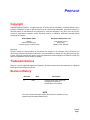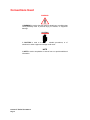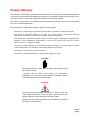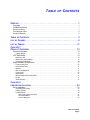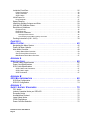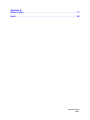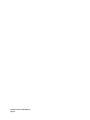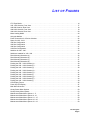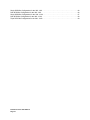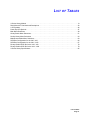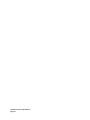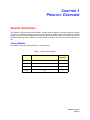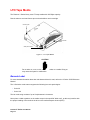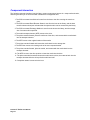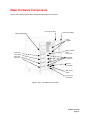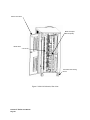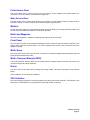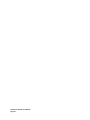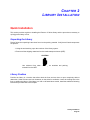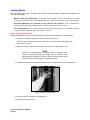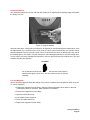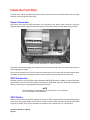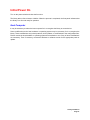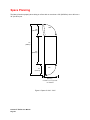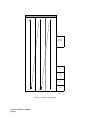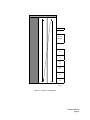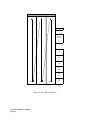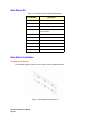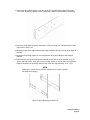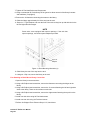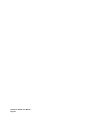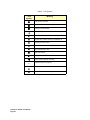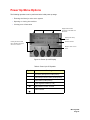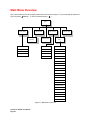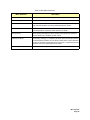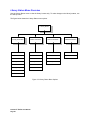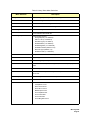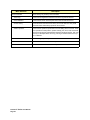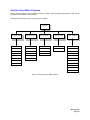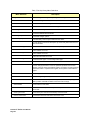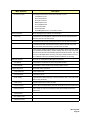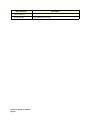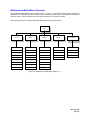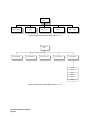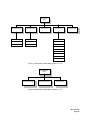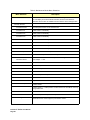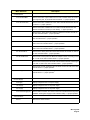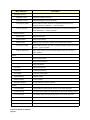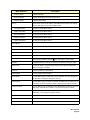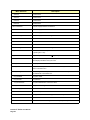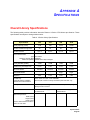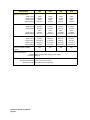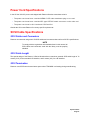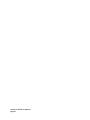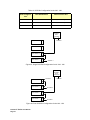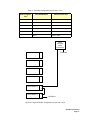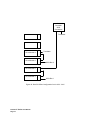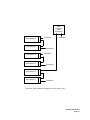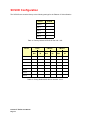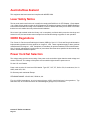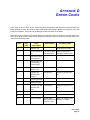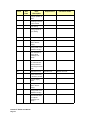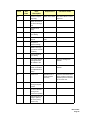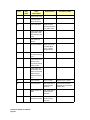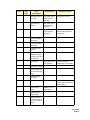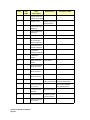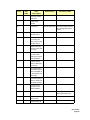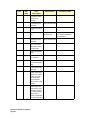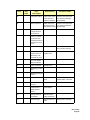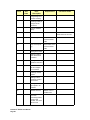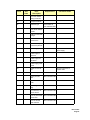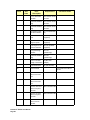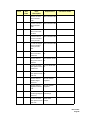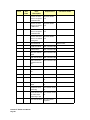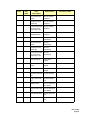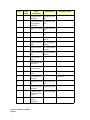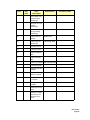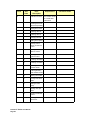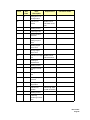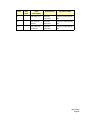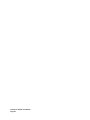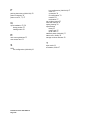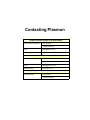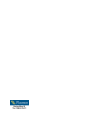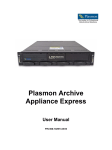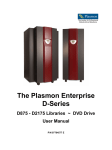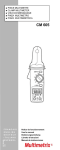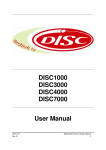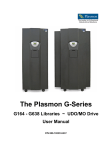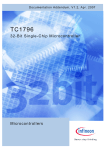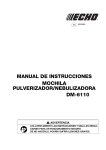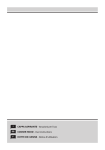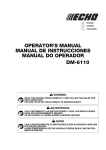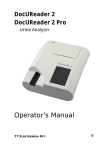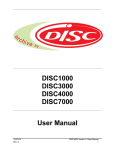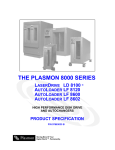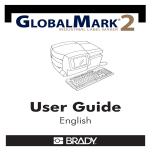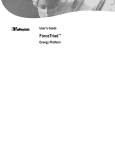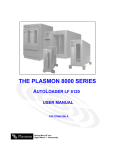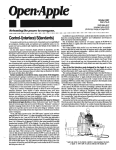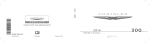Download 97705224 Rev A
Transcript
PREFACE Copyright Copyright 2002 by Plasmon. All rights reserved. This item and the information contained herein are the property of Plasmon. No part of this document may be reproduced, transmitted, transcribed, stored in a retrieval system, or translated into any language or computer language in any form or by any means, electronic, mechanical, magnetic, optical, chemical, manual, or otherwise, without the express written permission of Plasmon.. United States Office European Headquarters, UK Plasmon 4425 ArrowsWest Drive Colorado Springs, CO 80907-3489 Plasmon Data Limited Whiting Way Melborn, Herts. SG8 6EN Disclaimer Plasmon makes no representation or warranties with respect to the contents of this document and specifically disclaims any implied warranties of merchantability or fitness for any particular purpose. Further, Plasmon reserves the right to revise this publication without obligation of Plasmon to notify any person or organization of such revision or changes. Trademark Notices Plasmon is a U.S. registered trademark of Plasmon. All other product names are trademarks or registered trademarks of their respective owners. Revision History Revision A Date 12/02 Description Complete rewrite using new format. Changed part number from 305289-000 C to 97705224 A NOTE The most current information about this product is available on the Plasmon web site (www.Plasmon.com). Preface Page 1 Conventions Used WARNING A WARNING is used to alert the reader to situations or conditions that could potentially result in personal injury, fire hazard, or equipment damage. CAUTION A CAUTION is used to warn of undesirable procedures, or of situations in which equipment damage could result. NOTE A NOTE is used to emphasize an area of text or to provide additional information. Plasmon V Series User Manual Page 2 Product Warranty The Plasmon® V Series library is warranted free from defects in materials, parts, and workmanship and to conform to the current product specification upon delivery. For the specific details of your warranty, refer to your sales contract or contact the company from which the library was purchased. The Plasmon quality system is in compliance with and registered to ISO9001. All products are assembled from new or remanufactured parts. The warranty for the library shall not apply to failures of any unit when: • The library is repaired by anyone other than Plasmon personnel or approved agent. • The library is physically abused or is used in a manner that is inconsistent with the operating instructions or product specification defined by Plasmon. • The library fails because of accident, misuse, abuse, neglect, mishandling, misapplication, alteration, faulty installation, modification, or service by anyone other than the factory service center or its approved agent. • The library is repaired by anyone, including an approved agent, in a manner that is contrary to the maintenance or installation instructions supplied by Plasmon. • The Plasmon serial number tag is removed. • The library is damaged because of improper packaging on return. CAUTION Returning the library in unauthorized packaging may damage the unit and void the warranty. If problems with the library occur, contact your maintenance organization; do not void the product warranty by allowing untrained or unauthorized personnel to attempt repairs. WARNING Untrained personnel operating the Plasmon V Series library may create dangerous situations. This could lead to physical harm to the operator, data loss, and/or disabling of the library system. Please review and observe all safety rules concerning the operation of the Plasmon V Series library. Preface Page 3 Plasmon V Series User Manual Page 4 TABLE OF C ONTENTS PREFACE . . . . . . . . . . . . . . . . . . . . . . . . . . . . . . . . . . . . . . . . . . . . . . . . . . . 1 Copyright . . . . . . . . . . . . . . . . . . . . . . . . . . . . . . . . . . . . . . . . . . . . . . . . . . . . . . . . . . . . . . . . Trademark Notices. . . . . . . . . . . . . . . . . . . . . . . . . . . . . . . . . . . . . . . . . . . . . . . . . . . . . . . . . Revision History . . . . . . . . . . . . . . . . . . . . . . . . . . . . . . . . . . . . . . . . . . . . . . . . . . . . . . . . . . . Conventions Used . . . . . . . . . . . . . . . . . . . . . . . . . . . . . . . . . . . . . . . . . . . . . . . . . . . . . . . . . Product Warranty . . . . . . . . . . . . . . . . . . . . . . . . . . . . . . . . . . . . . . . . . . . . . . . . . . . . . . . . . . 1 1 1 2 3 TABLE OF CONTENTS . . . . . . . . . . . . . . . . . . . . . . . . . . . . . . . . . . . . . . . . . . 5 LIST OF FIGURES . . . . . . . . . . . . . . . . . . . . . . . . . . . . . . . . . . . . . . . . . . . . . 9 LIST OF TABLES . . . . . . . . . . . . . . . . . . . . . . . . . . . . . . . . . . . . . . . . . . . . . .11 CHAPTER 1 PRODUCT OVERVIEW . . . . . . . . . . . . . . . . . . . . . . . . . . . . . . . . . . . . . . . . . 13 General Information . . . . . . . . . . . . . . . . . . . . . . . . . . . . . . . . . . . . . . . . . . . . . . . . . . . . . . . 13 Library Models . . . . . . . . . . . . . . . . . . . . . . . . . . . . . . . . . . . . . . . . . . . . . . . . . . . . . . . . . . . . . . . 13 LTO Tape Media. . . . . . . . . . . . . . . . . . . . . . . . . . . . . . . . . . . . . . . . . . . . . . . . . . . . . . . . . . 14 Barcode Label . . . . . . . . . . . . . . . . . . . . . . . . . . . . . . . . . . . . . . . . . . . . . . . . . . . . . . . . . . . . . . . 14 Media Care and Handling . . . . . . . . . . . . . . . . . . . . . . . . . . . . . . . . . . . . . . . . . . . . . . . . . . . . . . . 15 Component Interaction . . . . . . . . . . . . . . . . . . . . . . . . . . . . . . . . . . . . . . . . . . . . . . . . . . . . . . . . . 16 Major Hardware Components . . . . . . . . . . . . . . . . . . . . . . . . . . . . . . . . . . . . . . . . . . . . . . . 17 Front Access Door . . . . . . . . . . . . . . . . . . . . . . . . . . . . . . . . . . . . . . . . . . . . . . . . . . . . . . . . . . . . Rear Access Door . . . . . . . . . . . . . . . . . . . . . . . . . . . . . . . . . . . . . . . . . . . . . . . . . . . . . . . . . . . . Mailslot . . . . . . . . . . . . . . . . . . . . . . . . . . . . . . . . . . . . . . . . . . . . . . . . . . . . . . . . . . . . . . . . . . . . . Bulk Load Magazine . . . . . . . . . . . . . . . . . . . . . . . . . . . . . . . . . . . . . . . . . . . . . . . . . . . . . . . . . . . Front Panel . . . . . . . . . . . . . . . . . . . . . . . . . . . . . . . . . . . . . . . . . . . . . . . . . . . . . . . . . . . . . . . . . . Media Store . . . . . . . . . . . . . . . . . . . . . . . . . . . . . . . . . . . . . . . . . . . . . . . . . . . . . . . . . . . . . . . . . Media Transport Element (MTE) . . . . . . . . . . . . . . . . . . . . . . . . . . . . . . . . . . . . . . . . . . . . . . . . . Drives . . . . . . . . . . . . . . . . . . . . . . . . . . . . . . . . . . . . . . . . . . . . . . . . . . . . . . . . . . . . . . . . . . . . . . SCSI Interface . . . . . . . . . . . . . . . . . . . . . . . . . . . . . . . . . . . . . . . . . . . . . . . . . . . . . . . . . . . . . . . 21 21 21 21 21 21 21 21 21 CHAPTER 2 LIBRARY INSTALLATION . . . . . . . . . . . . . . . . . . . . . . . . . . . . . . . . . . . . . . . 23 Quick Installation . . . . . . . . . . . . . . . . . . . . . . . . . . . . . . . . . . . . . . . . . . . . . . . . . . . . . . . . . 23 Unpacking the Library. . . . . . . . . . . . . . . . . . . . . . . . . . . . . . . . . . . . . . . . . . . . . . . . . . . . . . . . . . 23 Library Position . . . . . . . . . . . . . . . . . . . . . . . . . . . . . . . . . . . . . . . . . . . . . . . . . . . . . . . . . . . . . . . 23 Loading Media . . . . . . . . . . . . . . . . . . . . . . . . . . . . . . . . . . . . . . . . . . . . . . . . . . . . . . . . . . . . . . . 24 Mass Loading (Recommended) . . . . . . . . . . . . . . . . . . . . . . . . . . . . . . . . . . . . . . . . . . . . . . . . . . . . . . . 24 Automated Mailslot . . . . . . . . . . . . . . . . . . . . . . . . . . . . . . . . . . . . . . . . . . . . . . . . . . . . . . . . . . . . . . . . . 25 Five Slot Magazine . . . . . . . . . . . . . . . . . . . . . . . . . . . . . . . . . . . . . . . . . . . . . . . . . . . . . . . . . . . . . . . . . 25 Table of Contents Page 5 Inside the Front Door . . . . . . . . . . . . . . . . . . . . . . . . . . . . . . . . . . . . . . . . . . . . . . . . . . . . . . 26 Power Connection . . . . . . . . . . . . . . . . . . . . . . . . . . . . . . . . . . . . . . . . . . . . . . . . . . . . . . . . . . . . 26 SCSI Connection . . . . . . . . . . . . . . . . . . . . . . . . . . . . . . . . . . . . . . . . . . . . . . . . . . . . . . . . . . . . . 26 SCSI Cables . . . . . . . . . . . . . . . . . . . . . . . . . . . . . . . . . . . . . . . . . . . . . . . . . . . . . . . . . . . . . . . . . 26 Initial Power On . . . . . . . . . . . . . . . . . . . . . . . . . . . . . . . . . . . . . . . . . . . . . . . . . . . . . . . . . . 27 Host Computer . . . . . . . . . . . . . . . . . . . . . . . . . . . . . . . . . . . . . . . . . . . . . . . . . . . . . . . . . . . . . . . 27 Space Planning . . . . . . . . . . . . . . . . . . . . . . . . . . . . . . . . . . . . . . . . . . . . . . . . . . . . . . . . . . Identifying Storage Columns and Slots . . . . . . . . . . . . . . . . . . . . . . . . . . . . . . . . . . . . . . . . V40 and V60 Stabilizer Plates . . . . . . . . . . . . . . . . . . . . . . . . . . . . . . . . . . . . . . . . . . . . . . . Rack Mount Guidelines . . . . . . . . . . . . . . . . . . . . . . . . . . . . . . . . . . . . . . . . . . . . . . . . . . . . 28 29 33 35 Required Tools . . . . . . . . . . . . . . . . . . . . . . . . . . . . . . . . . . . . . . . . . . . . . . . . . . . . . . . . . . . . . . . 35 Rack Mount Kit . . . . . . . . . . . . . . . . . . . . . . . . . . . . . . . . . . . . . . . . . . . . . . . . . . . . . . . . . . . . . . . 36 Rack Mount Installation . . . . . . . . . . . . . . . . . . . . . . . . . . . . . . . . . . . . . . . . . . . . . . . . . . . . . . . . 36 As Shipped from Plasmon . . . . . . . . . . . . . . . . . . . . . . . . . . . . . . . . . . . . . . . . . . . . . . . . . . . . . . . . . . . 36 Free Standing to Rack Mount Library Conversion . . . . . . . . . . . . . . . . . . . . . . . . . . . . . . . . . . . . . . . . . 38 Packing Instructions (V40 - V102) . . . . . . . . . . . . . . . . . . . . . . . . . . . . . . . . . . . . . . . . . . . . 39 CHAPTER 3 MENU SYSTEM . . . . . . . . . . . . . . . . . . . . . . . . . . . . . . . . . . . . . . . . . . . . . . 45 Navigating the Menu System . . . . . . . . . . . . . . . . . . . . . . . . . . . . . . . . . . . . . . . . . . . . . . . . 45 Power Up Menu Options . . . . . . . . . . . . . . . . . . . . . . . . . . . . . . . . . . . . . . . . . . . . . . . . . . . 47 Main Menu Overview . . . . . . . . . . . . . . . . . . . . . . . . . . . . . . . . . . . . . . . . . . . . . . . . . . . . . . 48 Library Status Menu Overview . . . . . . . . . . . . . . . . . . . . . . . . . . . . . . . . . . . . . . . . . . . . . . . . . . . 50 Set Up Library Menu Overview. . . . . . . . . . . . . . . . . . . . . . . . . . . . . . . . . . . . . . . . . . . . . . . . . . . 53 Maintenance Mode Menu Overview . . . . . . . . . . . . . . . . . . . . . . . . . . . . . . . . . . . . . . . . . . . . . . . 57 APPENDIX A SPECIFICATIONS . . . . . . . . . . . . . . . . . . . . . . . . . . . . . . . . . . . . . . . . . . . . . 65 Overall Library Specifications . . . . . . . . . . . . . . . . . . . . . . . . . . . . . . . . . . . . . . . . . . . . . . . 65 Power Cord Specifications . . . . . . . . . . . . . . . . . . . . . . . . . . . . . . . . . . . . . . . . . . . . . . . . . . 67 SCSI Cable Specifications . . . . . . . . . . . . . . . . . . . . . . . . . . . . . . . . . . . . . . . . . . . . . . . . . . 67 SCSI Cables and Connectors. . . . . . . . . . . . . . . . . . . . . . . . . . . . . . . . . . . . . . . . . . . . . . . . . . . . 67 SCSI Cable Length. . . . . . . . . . . . . . . . . . . . . . . . . . . . . . . . . . . . . . . . . . . . . . . . . . . . . . . . . . . . 67 SCSI Termination . . . . . . . . . . . . . . . . . . . . . . . . . . . . . . . . . . . . . . . . . . . . . . . . . . . . . . . . . . . . . 67 APPENDIX B SCSI BUS INFORMATION . . . . . . . . . . . . . . . . . . . . . . . . . . . . . . . . . . . . . . 69 SCSI Bus Configuration . . . . . . . . . . . . . . . . . . . . . . . . . . . . . . . . . . . . . . . . . . . . . . . . . . . . 69 SCSI ID Configuration . . . . . . . . . . . . . . . . . . . . . . . . . . . . . . . . . . . . . . . . . . . . . . . . . . . . . 74 APPENDIX C SAFETY AGENCY STANDARDS . . . . . . . . . . . . . . . . . . . . . . . . . . . . . . . . . . . 75 FCC Notice . . . . . . . . . . . . . . . . . . . . . . . . . . . . . . . . . . . . . . . . . . . . . . . . . . . . . . . . . . . . . Industry Canadian Notice per ICES-003 . . . . . . . . . . . . . . . . . . . . . . . . . . . . . . . . . . . . . . . European Notice . . . . . . . . . . . . . . . . . . . . . . . . . . . . . . . . . . . . . . . . . . . . . . . . . . . . . . . . . Australia/New Zealand. . . . . . . . . . . . . . . . . . . . . . . . . . . . . . . . . . . . . . . . . . . . . . . . . . . . . Laser Safety Notice . . . . . . . . . . . . . . . . . . . . . . . . . . . . . . . . . . . . . . . . . . . . . . . . . . . . . . . CDRH Regulations. . . . . . . . . . . . . . . . . . . . . . . . . . . . . . . . . . . . . . . . . . . . . . . . . . . . . . . . Power Cord Set Selection . . . . . . . . . . . . . . . . . . . . . . . . . . . . . . . . . . . . . . . . . . . . . . . . . . Plasmon V Series User Manual Page 6 75 75 75 76 76 76 76 APPENDIX D ERROR CODES . . . . . . . . . . . . . . . . . . . . . . . . . . . . . . . . . . . . . . . . . . . . . . 77 INDEX . . . . . . . . . . . . . . . . . . . . . . . . . . . . . . . . . . . . . . . . . . . . . . . . . . . . . 99 Table of Contents Page 7 Plasmon V Series User Manual Page 8 LIST OF FIGURES LTO Tape Media . . . . . . . . . . . . . . . . . . . . . . . . . . . . . . . . . . . . . . . . . . . . . . . . . . . . . . . . . . . . . . . . . . . . V40 - V60 Libraries, Front View. . . . . . . . . . . . . . . . . . . . . . . . . . . . . . . . . . . . . . . . . . . . . . . . . . . . . . . . . V40-V60 Libraries, Rear View . . . . . . . . . . . . . . . . . . . . . . . . . . . . . . . . . . . . . . . . . . . . . . . . . . . . . . . . . . V68-V102 Libraries, Front View. . . . . . . . . . . . . . . . . . . . . . . . . . . . . . . . . . . . . . . . . . . . . . . . . . . . . . . . . V68-V102 Libraries, Rear View . . . . . . . . . . . . . . . . . . . . . . . . . . . . . . . . . . . . . . . . . . . . . . . . . . . . . . . . . Mass Loading Media . . . . . . . . . . . . . . . . . . . . . . . . . . . . . . . . . . . . . . . . . . . . . . . . . . . . . . . . . . . . . . . . . Using the Mailslot . . . . . . . . . . . . . . . . . . . . . . . . . . . . . . . . . . . . . . . . . . . . . . . . . . . . . . . . . . . . . . . . . . . Power Connection for V Series Libraries. . . . . . . . . . . . . . . . . . . . . . . . . . . . . . . . . . . . . . . . . . . . . . . . . . Space for V40 - V102 . . . . . . . . . . . . . . . . . . . . . . . . . . . . . . . . . . . . . . . . . . . . . . . . . . . . . . . . . . . . . . . . V40 Slot Configuration. . . . . . . . . . . . . . . . . . . . . . . . . . . . . . . . . . . . . . . . . . . . . . . . . . . . . . . . . . . . . . . . V60 Slot Configuration. . . . . . . . . . . . . . . . . . . . . . . . . . . . . . . . . . . . . . . . . . . . . . . . . . . . . . . . . . . . . . . . V68 Slot Configuration. . . . . . . . . . . . . . . . . . . . . . . . . . . . . . . . . . . . . . . . . . . . . . . . . . . . . . . . . . . . . . . . V102 Slot Configuration. . . . . . . . . . . . . . . . . . . . . . . . . . . . . . . . . . . . . . . . . . . . . . . . . . . . . . . . . . . . . . . Stabilizer for V40 - V60 . . . . . . . . . . . . . . . . . . . . . . . . . . . . . . . . . . . . . . . . . . . . . . . . . . . . . . . . . . . . . . . Stabilizers Installed for V40 - V60 . . . . . . . . . . . . . . . . . . . . . . . . . . . . . . . . . . . . . . . . . . . . . . . . . . . . . . . Rack Mounting Illustration (a) . . . . . . . . . . . . . . . . . . . . . . . . . . . . . . . . . . . . . . . . . . . . . . . . . . . . . . . . . . Rack Mounting Illustration (b) . . . . . . . . . . . . . . . . . . . . . . . . . . . . . . . . . . . . . . . . . . . . . . . . . . . . . . . . . . Rack Mounting Illustration (c) . . . . . . . . . . . . . . . . . . . . . . . . . . . . . . . . . . . . . . . . . . . . . . . . . . . . . . . . . . Rack Mounting Illustration (d) . . . . . . . . . . . . . . . . . . . . . . . . . . . . . . . . . . . . . . . . . . . . . . . . . . . . . . . . . . Packing the V40 - V102 Libraries (a). . . . . . . . . . . . . . . . . . . . . . . . . . . . . . . . . . . . . . . . . . . . . . . . . . . . . Packing the V40 - V102 Libraries (b). . . . . . . . . . . . . . . . . . . . . . . . . . . . . . . . . . . . . . . . . . . . . . . . . . . . . Packing the V40 - V102 Libraries (c). . . . . . . . . . . . . . . . . . . . . . . . . . . . . . . . . . . . . . . . . . . . . . . . . . . . . Packing the V40 - V102 Libraries (d). . . . . . . . . . . . . . . . . . . . . . . . . . . . . . . . . . . . . . . . . . . . . . . . . . . . . Packing the V40 - V102 Libraries (e). . . . . . . . . . . . . . . . . . . . . . . . . . . . . . . . . . . . . . . . . . . . . . . . . . . . . Packing the V40 - V102 Libraries (f) . . . . . . . . . . . . . . . . . . . . . . . . . . . . . . . . . . . . . . . . . . . . . . . . . . . . . Packing the V40 - V102 Libraries (g). . . . . . . . . . . . . . . . . . . . . . . . . . . . . . . . . . . . . . . . . . . . . . . . . . . . . Packing the V40 - V102 Libraries (h). . . . . . . . . . . . . . . . . . . . . . . . . . . . . . . . . . . . . . . . . . . . . . . . . . . . . Packing the V40 - V102 Libraries (i) . . . . . . . . . . . . . . . . . . . . . . . . . . . . . . . . . . . . . . . . . . . . . . . . . . . . . LCD Display Format . . . . . . . . . . . . . . . . . . . . . . . . . . . . . . . . . . . . . . . . . . . . . . . . . . . . . . . . . . . . . . . . . Power Up LCD Display . . . . . . . . . . . . . . . . . . . . . . . . . . . . . . . . . . . . . . . . . . . . . . . . . . . . . . . . . . . . . . . Main Menu Overview. . . . . . . . . . . . . . . . . . . . . . . . . . . . . . . . . . . . . . . . . . . . . . . . . . . . . . . . . . . . . . . . . Library Status Menu Options . . . . . . . . . . . . . . . . . . . . . . . . . . . . . . . . . . . . . . . . . . . . . . . . . . . . . . . . . . . Set Up Library Menu Options . . . . . . . . . . . . . . . . . . . . . . . . . . . . . . . . . . . . . . . . . . . . . . . . . . . . . . . . . . Maintenance Mode Menu Options 1 - 5 . . . . . . . . . . . . . . . . . . . . . . . . . . . . . . . . . . . . . . . . . . . . . . . . . . Maintenance Mode Menu Options 6 - 10 . . . . . . . . . . . . . . . . . . . . . . . . . . . . . . . . . . . . . . . . . . . . . . . . . Maintenance Mode Menu Options 11 - 15 . . . . . . . . . . . . . . . . . . . . . . . . . . . . . . . . . . . . . . . . . . . . . . . . Maintenance Mode Menu Options 16 - 20 . . . . . . . . . . . . . . . . . . . . . . . . . . . . . . . . . . . . . . . . . . . . . . . . Maintenance Mode Menu Options 21 - 23 . . . . . . . . . . . . . . . . . . . . . . . . . . . . . . . . . . . . . . . . . . . . . . . . 14 17 18 19 20 24 25 26 28 29 30 31 32 33 34 36 37 37 38 39 40 40 41 41 42 42 43 43 45 47 48 50 53 57 58 58 59 59 List of Figures Page 9 Single SCSI Bus Configuration for the V40 - V60 . . . . . . . . . . . . . . . . . . . . . . . . . . . . . . . . . . . . . . . . . . . Dual SCSI Bus Configuration for the V40 - V60 . . . . . . . . . . . . . . . . . . . . . . . . . . . . . . . . . . . . . . . . . . . . Single SCSI Bus Configuration for the V68 - V102 . . . . . . . . . . . . . . . . . . . . . . . . . . . . . . . . . . . . . . . . . . Dual SCSI Bus Configuration for the V68 - V102 . . . . . . . . . . . . . . . . . . . . . . . . . . . . . . . . . . . . . . . . . . . Triple SCSI Bus Configuration for the V68 - V102 . . . . . . . . . . . . . . . . . . . . . . . . . . . . . . . . . . . . . . . . . . Plasmon V Series User Manual Page 10 66 66 67 68 69 L IST OF TABLES V Series Library Models . . . . . . . . . . . . . . . . . . . . . . . . . . . . . . . . . . . . . . . . . . . . . . . . . . . . . . . . . . . . . . Rack Mount KIT Part Numbers/Descriptions. . . . . . . . . . . . . . . . . . . . . . . . . . . . . . . . . . . . . . . . . . . . . . . LCD Symbols . . . . . . . . . . . . . . . . . . . . . . . . . . . . . . . . . . . . . . . . . . . . . . . . . . . . . . . . . . . . . . . . . . . . . . Power Up LCD Symbols . . . . . . . . . . . . . . . . . . . . . . . . . . . . . . . . . . . . . . . . . . . . . . . . . . . . . . . . . . . . . . Main Menu Selections . . . . . . . . . . . . . . . . . . . . . . . . . . . . . . . . . . . . . . . . . . . . . . . . . . . . . . . . . . . . . . . . Library Status Menu Selections. . . . . . . . . . . . . . . . . . . . . . . . . . . . . . . . . . . . . . . . . . . . . . . . . . . . . . . . . Set Up Library Menu Selections . . . . . . . . . . . . . . . . . . . . . . . . . . . . . . . . . . . . . . . . . . . . . . . . . . . . . . . . Maintenance Mode Menu Selections . . . . . . . . . . . . . . . . . . . . . . . . . . . . . . . . . . . . . . . . . . . . . . . . . . . . SCSI Bus Configuration for the V40 - V60 . . . . . . . . . . . . . . . . . . . . . . . . . . . . . . . . . . . . . . . . . . . . . . . . SCSI Bus Configuration for the V68 - V102 . . . . . . . . . . . . . . . . . . . . . . . . . . . . . . . . . . . . . . . . . . . . . . . Factory Default SCSI IDs for the V40 - V60 . . . . . . . . . . . . . . . . . . . . . . . . . . . . . . . . . . . . . . . . . . . . . . . Factory Default SCSI IDs for the V68 - V102 . . . . . . . . . . . . . . . . . . . . . . . . . . . . . . . . . . . . . . . . . . . . . . V Series Library Specifications . . . . . . . . . . . . . . . . . . . . . . . . . . . . . . . . . . . . . . . . . . . . . . . . . . . . . . . . . 13 36 46 47 49 51 54 60 66 67 70 70 95 List of Tables Page 11 Plasmon V Series User Manual Page 12 C HAPTER 1 P RODUCT OVERVIEW General Information The Plasmon V Series libraries make multiple LTO tape media available to computer systems for reading or writing. V Series library capacity ranges from 40 to 102 media. Media may be quickly added or removed through a five slot bulk load magazine accessed through the front door. With the V68 and V102 models, individual media may also be added or removed through a mailslot in the front door while the library is on line. Library Models This manual covers the following Plasmon V Series libraries: Table 1. V Series Library Models Model Maximum Tape Media Capacity MAX Drive Capacity V40 40 4 V60 60 4 V68 68 6 V102 102 6 Product Overview Page 13 LTO Tape Media The Plasmon V Series library uses LTO tape media with 100 GByte capacity. Data is written to and read from a tape enclosed within a carrier cartridge. Insertion guide Barcode label area Write protect switch Figure 1. LTO Tape Media CAUTION Do not write on, cover, or obscure the bar codes on a media. Doing so may cause the system to malfunction. Barcode Label For more detailed information about bar code data and how it is read, refer to the V Series SCSI Reference Manual. The V Series bar code scanner supports the following bar code symbologies: • Code 39 • Code 128 The bar code string consists of up to 20 alphanumeric characters. Never place a label anywhere on the media except in the specified "label area", as this may interfere with the proper handling of the media in the drive or the media transport element (MTE). Plasmon V Series User Manual Page 14 Media Care and Handling To maintain maximum reliability, the operator should take the time to inspect and clean each media used. CAUTION Before using the media, condition them to the normal operating temperature of the room for at least 24 hours. Improper handling or an inappropriate environment can damage the media. To ensure continued reliability: • When media is loaded into the library, or when handling media, ensure that the cartridge case is clean. Dirty media cartridges can cause problems in loading or the loss of written data. If a cartridge case is dirty, wipe with a lint free cloth. • Do not carry media loosely (for example, in a box or basket). • Do not load damaged media into a drive or a library. Damaged media can interfere with reliability. • Never touch the tape. Opening the cartridge door and touching the tape may interfere with read/write reliability. • Do not expose the media to moisture or direct sunlight. • Do not expose media to stray magnetic fields greater than 100 oesteds. Such exposure can cause loss of data. • Do not attempt to degauss or AC bulk erase a media. This renders the media unusable. Product Overview Page 15 Component Interaction The following example describes how the library system components interact in a swap media situation, assuming the library is on-line and media is loaded in the designated drive. 1. The SCSI command Load/Unload is sent from the host to the drive causing the mexcia to eject. 2. The SCSI command Read Element Status is sent from the host to the library, and the data transfer element descriptor indicates that the ejected media can be accessed by the library. 3. The SCSI command Exchange Medium is sent from the host to the library, and the storage slot of a new media is specified. 4. The media transport element (MTE) moves to the drive. 5. The picker extends forward, picks the media out of the drive, and retracts with the media back into the transport element. 6. The MTE moves to the original location of that media. 7. The picker extends forward and inserts the media back into the storage slot. 8. The MTE then moves to the storage slot of the next requested media. 9. The picker extends forward, picks the media, and retracts with the media back into the transport element. 10. The MTE moves to the drive position to insert the media into the drive. 11. The picker extends forward and inserts the media into the drive, then retracts back into the transport element while the drive pulls the media into itself. 12. Completion status is returned to the host. Plasmon V Series User Manual Page 16 Major Hardware Components Refer to the following figures when reading the information in this section. Front Access Door Bulk Load Magazine Front Panel Display Power Supplies Main Controller SCSI Connectors Drive Four Drive Three Drive Two Drive One Drive SCSI Connectors Ethernet Connection Main Power Switch Power Cord Connection Figure 2. V40 - V60 Libraries, Front View Product Overview Page 17 Rear Access Door Media Transport Element (MTE) Media Store All casters have locking levers Figure 3. V40-V60 Libraries, Rear View Plasmon V Series User Manual Page 18 Front Access Door Front Panel Display Mailslot Bulk Load Magazine Power Supplies Drive Six Drive Five Drive Four Drive Three Drive Two Drive One Main Controller SCSI Connectors Drive SCSI Connectors Ethernet Connection Main Power Switch Power Cord Connection Figure 4. V68-V102 Libraries, Front View Product Overview Page 19 Rear Access Door Media Transport Element (MTE) Media Store All casters have locking levers. Figure 5. V68-V102 Libraries, Rear View Plasmon V Series User Manual Page 20 Front Access Door The front access door is used to gain access to the drives, power supplies, main power switch, AC connection, SCSI connections, and electronic components. Rear Access Door The rear access door is used to gain access to the robotics or to hand place media in storage slots for initial bulk loading. This door incorporates an interlock system requiring a key. Mailslot On V68 and V102 models only the mailslot provides access for adding or removing individual media. This function may be disabled via software or front panel operation. Bulk Load Magazine The bulk load magazine is capable of importing and exporting up to five media. Front Panel The front panel consists of the keypad and display controller, which provide the operator interface to the system. Also called the operator panel, it is used to display tests, modes, error codes and other user related messages. Media Store The media store holds each media in place. It consists of vertically arranged plates with plastic grooved guide panels that hold each media. Media Transport Element (MTE) The media transport element (MTE) moves media between storage locations and the disk drives, and consists of the picker and flip assembly. Drives The drives used in the library allow reading and writing of data. They are fully tested to work with the library. Contact Plasmon for the latest drive updates. SCSI Interface The SCSI interface provides for connection between the library and a host computer. The interface to the library is an LVD/SE SCSI bus, using shielded 68 pin high density connectors. Product Overview Page 21 Plasmon V Series User Manual Page 22 C HAPTER 2 L IBRARY INSTALLATION Quick Installation This section provides a guide to installing the Plasmon V Series library and the procedures necessary to quickly get the library on-line. Unpacking the Library Please follow the unpacking instructions found on the packing material. Verify that all listed components are present. 1. Using the enclosed key, open the rear door of the library system. 2. Remove all the shipping restraints from the media transport element (MTE). CAUTION Use minimum force when removing the restraints and packing material from the MTE. Library Position Position the library in a location that allows both the front and rear door to open completely without obstruction. Allow at least a two inch clearance on the sides for ventilation. Lower the leveling feet to the floor to stabilize the library. If the library is a V40 or v60 stand alone model, install the stabilizers following instructions provided later in this chapter. Library Installation Page 23 Loading Media Use only Plasmon approved LTO Ultrium tape media in the library. Media is loaded into the library using one of three methods. • Mass Loading (recommended): This method is intended as a one time solution to mass load the entire library with media when the library is off-line and there is no power applied. • Automated Mailslot (not available on the V40 and V60 models): This is intended for importing and exporting a single piece of media while the library is on-line. • Five Slot Magazine: This is intended for importing and exporting up to five pieces of media in a removable magazine while the library is on-line. Mass Loading (Recommended) Ensure that the library is turned off and that the power cable is disconnected from the wall outlet. 1. Using the enclosed key, open the rear door of the library system. The rack mount versions do not have a rear door. The rear panel must be removed by removing the screws. 2. Insert the media into the slots with the tape door end of the media going in first. NOTE There are no requirements for loading media in a specific order. Plasmon recommends filling the storage slots in numerical order, starting with slot number one. See the storage slot map on the inside of the rear door for the storage slot numbering system. 3. Completely insert the media into the storage slot until it contacts the rear of the storage slot. Figure 6. Mass Loading Media 4. Continue loading all media in the storage slots. 5. Close and lock the rear door. Plasmon V Series User Manual Page 24 Automated Mailslot The automated mailslot (not on the V40 and V60 models) is for importing and exporting single media while the library is on-line. Figure 7. Using the Mailslot Using the front panel, a single piece of media can be imported or exported through the mailslot door. Once the appropriate key is selected on the front panel, the door opens automatically and a media carrier extends outwards to accept a media. Insert a piece of media into the carrier so that the tape door end of the cartridge goes in first. Again, using the front panel, select the appropriate key to close the mailslot door. In most cases, the library management software is used to open and close the mailslot door. The host computer handles this operation. CAUTION Do not attempt to load a media in the mailslot until the media carrier is extended through the open door. The door should never be opened manually. Five Slot Magazine The five slot bulk magazine allows the loading of five pieces of media at one time while the librari is on-line. To use the magazine: 1. Release the magazine from the library using the Release Magazine menu option on the front panel display. Refer to Chapter 3, Menu System for information. 2. Remove the magazine from the library. 3. Open the media catch lever. 4. Load media into the magazine. 5. Close the media catch lever. 6. Replace the magazine into the library. Library Installation Page 25 Inside the Front Door The front door makes accessible the power switch, the connector for the power cable, and the library interface connectors (SCSI connectors). Power Connection Route the power cable through the bottom of the machine to the power cable connector. Using the supplied cable restraint, attach the cable and secure to the library with the Phillips head screw provided. Figure 8. Power Connection for V Series Libraries The power cable can be plugged into a standard 120 volt to 240 volt wall outlet. The library system uses an auto-ranging power supply. Do not use an extension cord. The unit must be located next to the AC outlet, and the outlet must be easily accessible. In the event an emergency power cutoff is required, pull the plug from the AC socket. SCSI Connection The library requires a host computer with a dedicated LVD/SE-SCSI host bus adapter. Power off the library and disconnect from the wall outlet before connecting the SCSI cable. Route the SCSI cable through the bottom of the library to the appropriate library SCSI connector. NOTE The SCSI buses are terminated inside the library. It is not necessary to use a terminator on the SCSI bus. SCSI Cables Plasmon recommends using SCSI cables that conform to SCSI-3 specifications with high density 68-pin connectors. The special design of the Plasmon V Series libraries allows a maximum external SCSI cable length of 12 meters (39 ft.) for the standard LVD interface, and 3 meters (9 ft.) for a SE interface. Plasmon V Series User Manual Page 26 Initial Power On Turn on the power switch and close the front door. The library takes a few minutes to initialize. When the process is completed, the front panel indicates that the library is on-line and ready for operation. Host Computer It may be necessary to reboot the host computer for it to recognize the library as a new device. Some modifications to the host hardware or operating system may be necessary for it to recognize the library. These modifications may include patches, driver updates, or modifications to the configuration files. Please consult the host hardware or operating system documentation to see if any of these modifications are necessary. Then if necessary, contact the hardware or software vendor for the appropriate patch or update. Library Installation Page 27 Space Planning The library functions properly when sitting on a floor with no more than a 3/8" (0.9525cm) rise or fall over a 36" (91.44cm) run. 20" (50.8cm) 1000 74" (188cm) 33" (83.8cm) 21" (53.4cm) 900 23" (58.4cm) includes 2" (5.1cm) per side for ventilation Figure 9. Space for V40 - V102 Plasmon V Series User Manual Page 28 Identifying Storage Columns and Slots Inside the rear door of each V Series library is a diagram of the slot numbering scheme for that library. Also, refer to the slot location diagrams on the following pages for slot numbering in different libraries as viewed through the rear door. Each physical location capable of holding media is assigned a SCSI element address. The slot number is also the SCSI element address of a storage slot. Slot 40 Slot 20 Five Slot Magazine Drive Four Drive Three Drive Two Drive One Slot 21 Slot 1 Media Column 2 Media Column 1 Drive Column Figure 10. V40 Slot Configuration Library Installation Page 29 Slot 60 Slot 40 Slot 20 Five Slot Magazine Drive Four Drive Three Drive Two Drive One Slot 41 Slot 21 Slot 1 Media Column 3 Media Column 2 Media Column 1 Drive Column Figure 11. V60 Slot Configuration Plasmon V Series User Manual Page 30 Slot 68 Slot 34 Mailslot Five Slot Magazine Drive Six Drive Five Drive Four Drive Three Drive Two Drive One Slot 35 Slot 1 Media Column 2 Media Column 1 Drive Column Figure 12. V68 Slot Configuration Library Installation Page 31 Slot 102 Slot 68 Slot 34 Mailslot Five Slot Magazine Drive Six Drive Five Drive Four Drive Three Drive Two Drive One Slot 69 Slot 35 Slot 1 Media Column 3 Media Column 2 Media Column 1 Drive Column Figure 13. V102 Slot Configuration Plasmon V Series User Manual Page 32 V40 and V60 Stabilizer Plates CAUTION In order to comply with UL1950, these stabilizers must be installed (does not apply to rack mounted libraries). The V40 and V60 ship with two stabilizer plates for each unit. The stabilizer plates prevent the V40 and V60 library models from tipping due to accidental force. Included in the kit are: • two stabilizers • six 8-32 UNC-2B screws • six washers • one 9 / 64 " hex wrench Figure 14. Stabilizer for V40 - V60 Library Installation Page 33 The stabilizers must be mounted one on each side of the library. 1. Position one of the stabilizers so it lines up with three threaded fasteners located on the bottom side of the library chassis as shown below. Figure 15. Stabilizers Installed for V40 - V60 2. Choose one of the 8-32 UNC-2B screws and washer. 3. Manually start each screw and tighten with finger tension. 4. Use the 9/64" wrench to tighten each one of the three screws. Make certain the screws are tight, and there is no play in the stabilizer. 5. Follow the above steps and attach the stabilizer on the other side of the library. CAUTION Remove the stabilizers prior to moving the library. Re-install stabilizers when the library arrives at a new location. Plasmon V Series User Manual Page 34 Rack Mount Guidelines This section provides information for mounting a Plasmon library into an Electronics Industry Association (EAI 310-D) standard 19” / 483mm rack. The standard 19-inch rack must be a minimum of 36” (inches) deep to provide sufficient depth for the library. Plasmon recommends mounting the library at the bottom of the rack leaving 1.75” (1U) minimum space for cable routing. The library height is 43.3” / 116cm and uses 25U of a standard rack. If the unit is installed in a closed or multi-rack assembly, refer to the following guidelines: • The operation temperature of the rack environment may be greater than the ambient temperature. Be sure to install the unit in an environment that is compatible with the maximum rated ambient temperature. See Appendix A Specifications. • When mounting the equipment in the rack, make sure mechanical loading is even to avoid a hazardous condition. The rack should safely support the combined weight of all equipment. • When connecting the equipment to the supply circuit, check equipment nameplate ratings to avoid overloading circuits that may cause damage to over-current protection devices and supply wiring. • Maintain reliable grounding for rack-mounting equipment. Pay particular attention to supply connections. • Slots and openings in the cabinet are provided for ventilation. To ensure reliable operation of the unit and to protect it from overheating, maintain a minimum 1 inch clearance on the top and sides. • Allow sufficient air circulation or space between units when installed in a closed or multi-unit rack assembly because the operating ambient temperature of the rack environment might be greater than room ambient. • The unit is designed to use a three pronged grounding type plug. Equipment grounding ensures safe operation. Do not defeat the grounding means and verify equipment is reliably grounded when mounted within a rack. Required Tools The following tools are required to install the rack mount assembly: • Slotted screwdriver • #2 phillips head screwdriver Library Installation Page 35 Rack Mount Kit Table 2. Rack Mount KIT Part Numbers/Descriptions Part Number Description 306249-000 Brackets, Angle (2) 306245-000 Brackets, Support (4) 306268-000 Cross Strap Support (1) 250194-006 Flat Head Socket Head Cap Screw, 10-32 x 3/8 (28) 250195-000 Retaining Nut, 10-32 (24) 202322-000 Button Head Cap Screw 10-32 x 3/8 (14) 202338-000 Nut, Retainer “J” Type 10-32 (6) 306250-000 Spacer Adapters (8) 250197-000 9/64 Allen Wrench 250196-000 1/8 Allen Wrench Rack Mount Installation As Shipped from Plasmon 1. Clip Retaining Nuts into the six slots in each of the four supplied brackets. Figure 16. Rack Mounting Illustration (a) Plasmon V Series User Manual Page 36 2. Connect the two angle brackets to the rails using 24 Flat Head Socket Head Cap screws, 10-32 x 3/8. Do not fully tighten screws in steps 2-6 to allow for adjustments (if necessary). Figure 17. Rack Mounting Illustration (b) 3. Fasten the Cross Strap Support to the bottom of the rails using four Flat Head Socket Head Cap screws, 10-32 x 3/8. 4. Adjust the length of the angle brackets with support brackets so they correctly fit the depth of the rack. 5. Adjust the Cross Strap Support so it is perpendicular to the angle brackets with support brackets. 6. Fasten the rails and cross strap support assembly to the rack as low as possible using 14 10-32 x 3/8 Cap screws, being sure to leave enough space so a SCSI cable can be passed between the bottom of the library and the base of the rack (approximately 1U or 1.75”). NOTE Installing the rails as low as possible maintains a low center of gravity and helps avoid tipping. Figure 18. Rack Mounting Illustration (c) Library Installation Page 37 7. Tighten all Flat Head Socket and Cap screws. 8. Using a mechanical lift, lift the library off the ground to allow removal of the library’s casters and stabilizers (if equipped). 9. Remove the 16 fasteners connecting the casters to the library. 10. Slide the library approximately 3/4 of the way into the rack. 11. Snap six “J” Type Retainer nuts onto the front of the rack so they line up with the holes in the left and right side skin flanges. NOTE Some racks come equipped with square openings. If the rack has square openings, use the six spacer adapters provided. Spacer Adapter Figure 19. Rack Mounting Illustration (d) 12. Slide library the rest of the way into the rack. 13. Using six J Clip nuts, secure the library to the rack. Free Standing to Rack Mount Library Conversion 1. Open the library’s rear access door. 2. Using a #2 Phillips Head screwdriver, remove the fasteners connecting the hinges to the library. 3. Using a #2 Phillips Head screwdriver, remove the 12 screws fastening the left and right side skins to the library. There are six screws on each side. 4. Using a #2 Phillips Head screwdriver, remove the eight screws fastening the top skin to the library. 5. Install new side skins using 24 Flat Head screws. 6. Install new rear skin using six Flat Head screws. 7. Perform As Shipped From Plasmon Steps 1-13, listed above. Plasmon V Series User Manual Page 38 Packing Instructions (V40 - V102) This section is provided in case it is necessary to ship the library back to Plasmon. These procedures must be followed. CAUTION Plasmon libraries must be shipped in the original packaging. Shipping a unit in anything other than the manufacturers packaging voids the warranty. The library must be parked before packing the system (refer to the SetUp Library menu in Chapter 3 Menu System). Remove all media before shipping the library. The storage element detents are not strong enough to hold the media during shipment. Follow these steps to pack the library for shipping: 1. When powered off the media transport element (MTE) moves to bottom of library. Position it as shown in the picture below. 2. Place foam support under MTE, and attach foam tube to one of the lift bars as shown in the picture below. Foam Tube Foam Support Figure 20. Packing the V40 - V102 Libraries (a) Library Installation Page 39 3. Place skid ramp on floor in front of packaging skid. Connect velcro on ramp to velcro on packaging skid. Figure 21. Packing the V40 - V102 Libraries (b) 4. Using two people, roll library onto packaging skid. Library’s front door goes onto skid first. Push on bottom of library when rolling onto packaging skid. 5. Place foam block under rear of library as shown below. Figure 22. Packing the V40 - V102 Libraries (c) Plasmon V Series User Manual Page 40 6. Insert back edge-board of skid into slots with foam protected side toward library. Figure 23. Packing the V40 - V102 Libraries (d) 7. Cover the library with the anti-static bag. Figure 24. Packing the V40 - V102 Libraries (e) Library Installation Page 41 8. Remove ramp from skid and place upright in slot provided behind library. Close velcro fasteners on each side. Figure 25. Packing the V40 - V102 Libraries (f) 9. Place top foam over library, and fit in place. Figure 26. Packing the V40 - V102 Libraries (g) Plasmon V Series User Manual Page 42 10. Place cardboard lid on top of foam. Figure 27. Packing the V40 - V102 Libraries (h) 11. Place cardboard box over the library with flaps on top. Figure 28. Packing the V40 - V102 Libraries (i) 12. Finally, tape box closed and strap box to skid for shipping. Library Installation Page 43 Plasmon V Series User Manual Page 44 C HAPTER 3 MENU SYSTEM Navigating the Menu System The Plasmon V Series library modes and functions are controlled using four selection buttons located on the front panel. A Liquid Crystal Display (LCD), located directly above the buttons, provides system status and other important information: Description Line Selection Button Indicators Figure 29. LCD Display Format The description line displays the number and name of the mode or test. An ellipsis (...) following a name indicates that the selection contains submenus. The selection button indicators display the function of the four buttons located directly below the indicator. A dash above a button means that no function is associated with this key. The following LCD Symbols table provides an explanation of each symbol. Menu System Page 45 Table 3. LCD Symbols LCD Symbol Meaning H Enter a menu selection F Exit a menu selection A Change a mode selection Switch to display scroll mode B Confirm a selection V Decrement a numeric value or scroll display up U Increase a numeric value N Go to the previous menu item M Go to the next menu item G Open the mailslot D Display a list of menu items R Run a motor or execute a function • Indicates a drive is turned off Indicates a media exists in an element W C Plasmon V Series User Manual Page 46 Indicates the element is empty Power Up Menu Options The following operations can be performed at the initial power up stage: • Entering the library’s main menu system • Opening or closing the mailslot • Viewing error information Displays element status information as described in the table below Displays when library is online Pressing the button located below SELECT displays the main menu functions Opens the mailslot Displays ? when an error occurs. Figure 30. Power Up LCD Display Table 4. Power Up LCD Symbols Symbol D Meaning Drive status (drive present, media present) MT Media transport element status (media present) MS Mailslot status (media present) MAG 10 slot magazine installed (Y or N) C Empty element or button not used Media in element W Menu System Page 47 Main Menu Overview The V Series library LCD menu system starts with seven top-level options. To cycle through the options at any level press[ D SELECT]. To enter a selection press [ H ]. Select 1 Library Status 3 Service Drive 2 Release Magazine 5 Set Up Library 7 Cabinet Lights 6 Maintenance Mode 4 Restore Drive 1 Config Information 1 Config Information 1 Sensors 2 Status Information 2 Status Information 2 Motors 3 Error Information 3 Error Information 3 Offsets 4 Network Interface 4 Network Interface 4 Set Up 5 Offline Operations 5 Home Motors 6 Opn/Cls Mailslot 7 initialize 8 Rezero Unit 9 Position 10 Move Media 11 Pick cartridge 12 Store cartridge 13 Push into Drive 14 Pull from Drive 15 Eject Media 16 Check Elements 17 Scan bar Codes 18 Cycle Count 19 Cycle Tests 20 Demeonstration 21 Production Tests 22 Drive Maint Tests 23 Release Lift Figure 31. Main Menu Overview Plasmon V Series User Manual Page 48 Table 5. Main Menu Selections Menu Selection Description 1 Library Status Allows viewing only of library settings. To make changes, use the Set Up menu. 2 Release Magazine Use to release the magazine from the library. 3 Service Drive Use to remove power from the drive to allow removal or replacement. For password protected operations, the factory default password is "AAAA". 4 Restore Drive Use to restore power to the drives after removal or replacement. For password protected operations, the factory default password is "AAAA". 5 Set Up Library Allows viewing and changing of library settings. When performing operations from the Set Up menu, the library is taken off-line. 6 Maintenance Mode Allows testing, setting up, or configuring the library. When performing operations from the Maintenance Mode menu, the library is taken off-line. These operations are reserved for Plasmon authorized service personnel. For password protected operations, the factory default password is "AAAA". 7 Cabinet Lights Use to turn the cabinet lights on or off. Menu System Page 49 Library Status Menu Overview Use the Library Status menu to view the library’s status only. To make changes to the library’s status, use the Set Up menu. The figure below shows the Library Status menu options. 1 Library Status 1 Config Information 2 Status Information 3 Error Information 1 Unit Information 1 Element Status 1 Error Log 1 IP Address 2 Serial Number 2 Drive States 2 Error Statistics 2 Subnet Mask 3 Date and Time 3 Power-On Hours 3 Event History 4 Changer Address 4 Unit Cycle Count 4 Micro-Op Stack 5 Drive Addresses 5 Drive Load Counts 6 Changer Options 6 Function Counts 7 Passwords 8 RMI Information Figure 32. Library Status Menu Options Plasmon V Series User Manual Page 50 4 Network Interface Table 6. Library Status Menu Selections Menu Selection 1 Config Information Description Allows viewing only of library configuration settings. 1 Unit Information To view the storage slot count, drive count, and firmware revision. 2 Serial Number To view the serial number assigned to the library. 3 Date and Time To view the current date and time settings. 4 Changer Address To view the changer SCSI ID. 5 Drive Addresses To view individual drive SCSI IDs. 6 Changer Options To view changer options: Changer Ejects (Y or default N) Wait on Load (Y or default N) Emulation Type (0 or default 1) Enable Mailslot (Y or default N) Enable Magazine (Y or default N) Enable BC Reader (default Y or N) Bar Code Type (default1 or 2) Enable All Uattn (Y or default N) 7 Passwords This option is not available when library is online. 8 RMI Information Not yet supported in firmware. 2 Status Information Allows viewing only of library status. 1 Element Status To view which elements (slots, drives, pickers, or I/O stations) are populated by media. 2 Drive States To view the power on/off state of a drive. 3 Power-On Hours To view total hours of power to library. Useful for preventive maintenance. Cannot be reset. 4 Unit Cycle Count To view total cycle count since first startup. Cannot be reset. 5 Drive Load Counts To view total drive loads since last reset of count. 6 Function Counts To view total function counts since last reset of count. Lift Up/Down Count Picker In/Out Count Pivot L/R Col Count Mailslot Open Count Cumul Up/Down Dist Cumul In/Out Dist Cumul L/R Rotat Cumul Mag Rels Count Menu System Page 51 Menu Selection 3 Error Information Description Allows viewing only of library error information. 1 Error Log To view a chronological list of last ten errors since log was last cleared. 2 Error Statistics To view a list of the ten most frequent errors since list was last cleared. 3 Event History To view the SCSI command event history since it was last reset. Only SCSI commands which affect library operations are recorded. 4 Micro-Op Stack To view a list of operations performed for the last failing SCSI command. These micro operations include position, position and flip, pick, store, load, and unload. The list includes forward and backward operations (media movement, and undo and retry for attempted failure recovery). This log is cleared whenever the system is initialized. 4 Network Interface Allows viewing only of library network interface information. 1 IP Address To view the IP address set for the library. 2 Subnet Mask To view the subnet mask set for the library. Plasmon V Series User Manual Page 52 Set Up Library Menu Overview Use the Set Up Library menu to change the library’s status. When performing operations in the Set Up Library menu, the library is taken off-line. The figure below shows the Set Up Library menu options. 2 Set Up Library 1 Config Information 2 Status Information 3 Error Information 4 Network Interface 5 Offline Operations 1 Unit Information 1 Element Status 1 Error Log 1 IP Address 1 Scan Elements 2 Serial Number 2 Drive States 2 Error Statistics 2 Subnet Mask 2 Unload Drives 3 Date and Time 3 Power-On Hours 3 Event History 3 Park Library 4 Changer Address 4 Unit Cycle Count 4 Micro-Op Stack 4 Test Library 5 Drive Addresses 5 Drive Load Counts 5 Service Drives 6 Changer Options 6 Function Counts 6 Restore Drives 7 Passwords 7 Clean Drives 8 RMI Information 8 I/O Cleaner Cart 9 Cleaner Cart Cnt 10 Drive Clean Cnt 11 Cabinet Lights Figure 33. Set Up Library Menu Options Menu System Page 53 Table 7. Set Up Library Menu Selections Menu Selection 1 Config Information Description Allows viewing and editing of library configuration settings. 1 Unit Information To view the storage slot count, drive count, and firmware revision. 2 Serial Number To view the serial number assigned to the library. 3 Date and Time To view/edit the current date and time settings. 4 Changer Address To view/set the changer SCSI ID. 5 Drive Addresses To view/set individual drive SCSI IDs. 6 Changer Options To view/edit changer options: Changer Ejects To enable library control to eject media from the drives. Wait on Load To cause library to wait until a drive spins up and is ready before the next command is executed. Emulation Type To emulate different libraries for software compatibility. Enable Mailslot To turn mailslot on for use. Enable Magazine To turn mailslot on for use. Enable BC Reader To turn barcode reader on for use. Bar Code Type To select barcode type I or II according to label type. Enable All Uattn 7 Passwords To set or change passwords. To remove password protection from a menu selection, press the check mark without entering any letters. The factory default password is AAAA. If a password is forgotten or lost, please contact Plasmon support. 8 RMI Information Not yet supported in firmware. 2 Status Information Allows viewing/editing of library status. 1 Element Status To view/edit which elements (slots, drives, pickers, or I/O stations) are populated by media. Individual slot status can be set to full or empty. 2 Drive States To view a drive’s on/off state. 3 Power-On Hours To view total hours of power to library. Useful for preventive maintenance. Cannot be reset. 4 Unit Cycle Count To view total cycle count since first startup. Cannot be reset. 5 Drive Load Counts To view/reset total drive loads since last reset of count. Plasmon V Series User Manual Page 54 Menu Selection 6 Function Counts 3 Error Information Description To view/reset total function counts since last reset of count. Lift Up/Down Count Picker In/Out Count Pivot L/R Col Count Mailslot Open Count Cumul Up/Down Dist Cumul In/Out Dist Cumul L/R Rotat Cumul Mag Rels Count - not on G64 or G104 Allows viewing/clearing of library error information. 1 Error Log To view/clear a chronological list of last ten errors since log was last cleared. The first on the list is the most recent. 2 Error Statistics To view/clear a list of the ten most frequent errors since list was last cleared. 3 Event History To view/clear the SCSI command event history since it was last reset. Only SCSI commands which affect library operations are recorded. 4 Micro-Op Stack To view a list of operations performed for the last failing SCSI command. These micro operations include position, position and flip, pick, store, load, and unload. The list includes forward and backward operations (media movement, and undo and retry for attempted failure recovery). This log is cleared whenever the system is initialized. This error should be reported to Plasmon for decoding. 4 Network Interface Allows set up of RMI (Remote Management Interface). 1 IP Address To view/edit the IP address set for the library RMI interface. 2 Subnet Mask To view/edit the subnet mask set for the library RMI interface. 5 Offline Operations Allows basic offline operations. 1 Scan Elements To scan all elements. 2 Unload Drives To unload the drives. 3 Park Library To park the picker before shipping or moving the library. Also, remove all media before moving the library. 4 Test Library To perform basic sensor and motor tests. 5 Service Drives To turn a drive off and temporarily terminate the SCSI bus for drive replacement. 6 Restore Drives To turn a drive on and remove temporary SCSI bus termination after drive replacement. 7 Clean Drives 8 I/O Cleaner Cart 9 Cleaner Cart Cnt Menu System Page 55 Menu Selection Description 10 Drive Clean Cnt 11 Cabinet Lights Plasmon V Series User Manual Page 56 To turn cabinet lights on and off. Maintenance Mode Menu Overview Use the Maintenance Mode menu to perform tests on, set up, or configure the library. When performing operations in the Maintenance Mode Library menu, the library is taken off-line. A password is required to enter this mode, or set dip switch one on the main controller to "on" and cycle power. The following sequence of figures shows the Maintenance Mode menu options. 8 Maintenance Mode 1 Sensors 2 Motors 3 Offsets 4 Set Up 5 Home Motors 1 Chassis Sensors 1 Picker Extend 1 Find All Offsets 1 Config Information 1 Home Picker 2 Lift Sensors 2 Picker Retract 2 Find Lift+Piv Off 2 Status Information 2 Home Lift 3 MTE Sensors 3 Lift Up 3 Find Picker Offs 3 Error Information 3 Home Pivot 4 Pivot Sensors 4 Lift Down 4 Find Mailslot Off 4 Network Interface 4 Home Mailslot 5 Cables/Fuses 5 Pivot Left 5 Set Ref Adjust 5 Offline Operations 6 Power Supply 6 Pivot Right 6 Find Pivot Align 7 Drive Sensors 7 Mailslot Extend 7 Find Lift Limits 8 Magazine Sensors 8 Mailslot Retract 8 Prod Verification 9 Mailslot Sensors 9 Magazine Release 9 Display Offsets Figure 34. Maintenance Mode Menu Options 1 - 5 Menu System Page 57 8 Maintenance Mode 6 Opn/Cls Mailslot 7 Initialize 8 Rezero Unit 9 Position 10 Move Media Figure 35. Maintenance Mode Menu Options 6 - 10 8 Maintenance Mode 11 Pick Cartridge 12 Store Cartridge 13 Push into Drive 14 Pull from Drive 15 Eject Media Drive 1 Drive 2 Drive 3 Drive 4 Drive 5 Drive 6 Figure 36. Maintenance Mode Menu Options 11 - 15 Plasmon V Series User Manual Page 58 8 Maintenance Mode 16 Check Elements 17 Scan Bar Codes 18 Cycle Count 1 Check All Elems 1 Scan All Carts 1 Cycle Lift 2 Check Curr Elem 2 Scan Current Cart 2 Cycle Picker 3 Check Magazine 3 Scan magazine 3 Cycle Mailslot 19 Cycle Tests 20 Demonstration 4 Cycle Magazine 5 Cycle Cartridge 6 Cycle Drive 7 Cycle Slot-Drive 8 Cycle Full Slots 9 Error Log Figure 37. Maintenance Mode Menu Options 16 - 20 8 Maintenance Mode 21 production Tests 22 Drive Maint Tests 23 Release Lift Figure 38. Maintenance Mode Menu Options 21 - 23 Menu System Page 59 Table 8. Maintenance Mode Menu Selections Menu Selection 1 Sensors Description Allows selection of individual sensors for manual testing. The state indicator on the LCD display is one when OPTO is blocked, and zero when OPTO is unblocked. There is also an audible tone each time the sensor changes state. 1 Chassis Sensors Vert Path-All Cols All vertical path sensors can be checked here. Vert Path-Col 1 To test column 1 individually. Vert Path-Col 2 To test column 2 individually. Vert Path-Col 3 To test column 3 individually. Vert Path-Col 4 To test column 4 individually. Vert Path-Col 5 To test column 5 individually. Vert Path-Col 6 To test column 6 individually. Vert Path-Col 7 To test column 7 individually. Rear Door Open Detects whether rear door is open or closed. Reference Sensor Sets the reference point for all the offset adjustments Main Controller SCSI Terminator Power Detects internal LVD SCSI cable term power connecting to the main controller SCSI adapter. 1 = OK. 2 Lift Sensors Lift Home Detects home position for the MTE. Lift Current Detects current position for the MTE. 3 MTE Sensors Picker Home Detects home position of picker 1. Reference Sensor Checks whether the Auto Offset sensor, emitter, and receiver are functional. Auto Offset Sensor To perform auto offsets. Media Scan Opto To detect media. Media Scan Sensor To detect media. 1 = media present. Located at the front of the MTE, used only during media scan. 4 Pivot Sensors Pivot Home Detects home position of pivot assembly. Pivot Align Checks the sensor used to align the pivot with the column. Plasmon V Series User Manual Page 60 Menu Selection Description 5 Cables/Fuses CJ4: Pivot/Lift/MTE Monitors connection of pivot cable at CJ4 on main controller board and continuing through the pivot, lift, and MTE interface boards. 1 = proper operation CJ5: VP Sensor Enc Monitors connection of cable from CJ5 on main controller board to the VP interface board. 1 = proper operation. CJ7: Interlock Ifc Monitors connection of cable from CJ7 on main controller board to the door interlock and reference sensor (for auto offsets). 1 = proper operation. F1: CAN Bus 24V Monitors fuse 1 which powers the CAN bus interface at CJ3 with +24 volts on the main controller board. 1 = proper operation. F2: CAN Bus 5V Monitors fuse 2 which powers the CAN bus interface at CJ3 with +5 volts on the main controller board. 1 = proper operation. F3: Lift Cable 24V Monitors fuse 3 which powers the pivot, lift, and MTE interface at CJ4 with +24 volts on the main controller board. 1 = proper operation. F4 Lift Cable 5V Monitors fuse 4 which powers the pivot, lift, and MTE interface at CJ4 with +5 volts on the main controller board. 1 = proper operation. F5: VP Dec Bd 5V Monitors fuse 5 which powers the VP decoder interface at CJ5 with +5 volts on the main controller board. 1 = proper operation. F6: MC SCSI Bd 5V Monitors fuse 6 which powers the MC SCSI adapter interface connecting at CJ8 with +5 volts on the main controller board. 1 = proper operation. F9: Ext SCSI Bd 5V Monitors fuse 9 which powers the SCSI external interface boards connecting at CJ12 with +5 volts on the main controller board. 1 = proper operation. F10: Lift Motor 24V Monitors fuse 10 which powers the lift motor driver IC with +24 volts on the main controller board. 1 = proper operation. F11: Steppers 24V Monitors fuse 11 which powers all stepper motor ICs with +24 volts on the main controller board. 1 = proper operation. 6 Power Supply 5V Supply Displays voltage from the 5 volt power supply. 12V Supply Displays voltage from the 12 volt power supply. 24V supply Displays voltage from the 24 volt power supply. CJ10: Power Supply IFC Monitors cable connection from CJ10 on the main controller board to the power distribution board (power supply monitor interface cable). 1 = proper operation. 7 Drive Sensors Drive n Select drive to check sensors. Menu System Page 61 Menu Selection Description 8 Magazine Sensors Magazine in Place Detects that magazine is present. Magazine Latched Detects that Magazine is properly latched. CJ8: Solenoid Cable Monitors cable connection fromCJ8 on magazine/mailslot board to the magazine sensors and solenoid. 1 = proper operation. Fuse F3: Solenoid Monitors fuse 3 which powers the solenoid with +24 volts for the magazine release mechanism. 1 = proper operation. 9 Mailslot Sensors Mailslot Open Detects mailslot open. Mailslot Closed Detects mailslot closed. Media Inserted Detects presence of media in mailslot via the Media Present sensor. CJ4: Sensors Cable Monitors cable connection from CJ4 on magazine/mailslot board to the mailslot sensors. 1 = proper operation. Fuse F2: Mslot Motor Monitors fuse 2 which powers the mailslot stepper motor with +24 volts. 1 = proper operation. 2 Motors 1 Picker Extend To move picker forward. 2 Picker Retract To move picker backward. 3 Lift Up To move lift upward. 4 Lift Down To move lift downward. 5 Pivot Left To rotate pivot to the left. 6 Pivot Right To rotate pivot to the right. 7 Mailslot Extend To extend mailslot. 8 Mailslot Retract To retract mailslot. 9 Magazine Release To cause solenoid to release magazine. 3 Offsets 1 Find All Offsets To find all offsets and automatically set the correct offset alignments. 2 Find Lift+Piv Off To find lift and pivot offsets and automatically set the correct offset alignments. 3 Find Picker Offs To find picker offsets and automatically set the correct offset alignments. 4 Find Mailslot Off To find mailslot offsets and automatically set the correct offset alignments. 5 Set Ref Adjust Not applicable. Used for preproduction models. 6 Find Pivot Align To find pivot alignment and automatically set the correct alignment. Plasmon V Series User Manual Page 62 Menu Selection Description 7 Find Lift Limits To find the lift limits. 8 Prod Verification To verify that all offsets are within specifications. 9 Display Offsets To display offset values. 4 Set Up Allows access to the Set Up Library mode if Maintenance mode was entered using the DIP switch on the main controller board. 1 Config Information See Set Up Library Menu section. 2 Status Information See Set Up Library Menu section. 3 Error Information See Set Up Library Menu section. 4 Network Interface See Set Up Library Menu section. 5 Offline Operations See Set Up Library Menu section. 5 Home Motors 1 Home Picker To move picker to home position, and verify sensor function. 2 Home Lift To move lift to home position, and verify sensor function. 3 Home Pivot To move pivot to home position, and verify sensor function. 4 Home Mailslot To move mailslot to home position, and verify sensor function. 6 Opn/Cls Mailslot Allows opening mailslot by pushing H key. Push again to close mailslot. 7 Initialize To initialize the library. This option should be used before running any tests. 8 Rezero Unit To return all media to original storage locations. This option should be used before running any cycle tests. 9 Position To move the MTE to a new position. 10 Move Media To move media to a new location. 11 Pick Media To cause MTE to pick a media. MTE must be located in front of a storage slot with a media, or it just goes through the motions. 12 Store Media To cause MTE to place a media in a storage slot. MTE must be located in front of an empty slot, and must have a media, or it just goes through the motions. 13 Push into Drive To cause MTE to push a media into a drive. MTE must be located in front of an empty drive, and must have a media, or it just goes through the motions. 14 Pull from Drive To cause MTE to pull a media from a drive. MTE must be located in front of a loaded drive, or it just goes through the motions. 15 Eject Media To eject media from a selected drive. 1 Drive 1 To select drive. 2 Drive 2 To select drive. Menu System Page 63 Menu Selection Description 3 Drive 3 To select drive. 4 Drive 4 To select drive. 5 Drive 5 To select drive. 6 Drive 6 To select drive. 16 Check Elements To check empty/full status of elements. 1 Check All Elems To check empty/full status of all elements. 2 Check Current Elem To check empty/full status of current elements. 3 Check Magazine To check empty/full status of magazine. 17 Scan Bar Codes To scan bar codes. 1 Scan All Carts To scan bar codes on all media. 2 Scan Current Cart To scan bar code on current media. 3 Scan Magazine To scan bar codes on media in magazine. 18 Cycle Count To view/reset number of cycles executed in Maintenance mode. Reset to zero by pushing the ?? key. 19 Cycle Tests To perform cycle tests. Press the F key to stop test. 1 Cycle Lift To cycle lift. Moves lift up and down, and positions it at random locations. LCD panel displays locations and cycle count. 2 Cycle Picker To cycle picker in and out. 3 Cycle Mailslot To cycle mailslot open and closed. Test can be set to cycle between 0 and 1000 times in increments of 5. 4 Cycle Magazine To cycle magazine door open and closed. Test can be set to cycle between 0 and 1000 times in increments of 5. 5 Cycle Media To cycle a media. 6 Cycle Drive To cycle drive. 7 Cycle Slot-Drive To cycle media between a slot and a drive. 8 Cycle Full Slots To cycle media through all slots. 9 Error Log 20 Demonstration To place library in demonstration mode. 21 Production Tests Not applicable. For use on factory production floor only. 22 Drive Maint Tests 23 Release Lift Plasmon V Series User Manual Page 64 To remove the lift motor voltage so lift assembly drops slowly. APPENDIX A S PECIFICATIONS Overall Library Specifications The following table provides information about the Plasmon V Series LTO Ultrium tape libraries. These specifications are subject to change without notice. Table 9. V Series Library Specifications Specification V40 V60 V68 V102 Library Capacity (native) 4TB 6TB 6.6TB 10.2TB 40 60 68 102 Up to 4 Up to 4 Up to 6 Up to 6 Number of Media Storage Slots Number of Drives Drive Characteristics Type LTO Ultrium Sustained Transfer Rate 15MB/sec. Media Compatibility 100GB Ultrium tape cartridges Library Reliability (MSBF) >3.8M >3.8M >3.8M >3.8M Robotics Avg. Exchange Time <7 sec. <7 sec. <7 sec. <7 sec. standard standard standard standard - - single single 5-slot 5-slot 5-slot 5-slot Bar Code Reader Automated Mailslot Magazine US Warranty (extended options available) Outside US Contact Plasmon Three Years. First year on-site 5x9xNBD. Second year is return to factory automation parts and labor only. Library Interface LVD or SE (auto-sensing), SCSI 2 and SCSI 3 compliant 68-pin high density female connector Options Redundant Power Supply 19" Rack Mount Redundant Power Supply 19" Rack Mount Space Requirements Width (in/cm) Height (in/cm) Depth (in/cm) Allow 3" airflow behind unit and 2" airflow on both sides Specifications Page 65 Specification V40 V60 V68 V102 Dimensions-Stand Alone Width (in/cm) Height (in/cm) Depth (in/cm) Weight (lbs/kg) 19/48 33.5/85 33/83 294/133.6 19/48 33.5/85 33/83 241/109 19/48 47/119 33/83 411/186 19/48 47/119 33/83 447/203 Depth (in/cm) Weight (lbs/kg) 17.6/44.7 30.1/76.5 (19U) 30/76.2 301.4/137 17.6/44.7 30.1/76.5 (19U) 30/76.2 314.4/142.9 17.6/44.7 43.3/110 (26U) 31.8/80.8 420.9/191.3 17.6/44.7 43.3/110 (26U) 31.8/80.8 456.9/207.7 Dimensions-Shipping Width (in/cm) Height (in/cm) Depth (in/cm) Weight (lbs/kg) 28.5/72.4 47.3/120.2 46.5/118.1 363/165 28.5/72.4 47.3/120.2 46.5/118.1 375/170.5 28.5/72.4 59.4/151 46.5/118.1 466.6/212.1 28.5/72.4 59.4/151 46.5/118.1 485.9/220.9 420 420 420 420 Dimensions-Rack Mount Width (in/cm) Height (in/cm) Power Consumption (Watts) - typical Power Requirements Voltage 100 to 240 VAC (auto-ranging power supply) Frequency 50/60 Hz Environmental Operating Temperature +10 to +32°C (+50 to +90°F) Operating Humidity 20 to 80% RH non-condensing Plasmon V Series User Manual Page 66 Power Cord Specifications In the US the 120 VAC power cord shipped with Plasmon libraries meets these criteria: • The power cord must have a molded NEMA 5-15P male attachment plug on one end. • The power cord must have a molded IEC type CEE-22 female connector on the other end. • The power cord must be UL Listed and CSA Certified. Outside the US contact Plasmon for country specific requirements. SCSI Cable Specifications SCSI Cables and Connectors Plasmon recommends using wide LVD SCSI cables and connectors that conform to SCSI-3 specifications. NOTE To comply with the regulations and standards listed in this manual, all SCSI cables and connectors used with the library must be properly shielded. SCSI Cable Length The special design of the Plasmon V Series libraries allows a maximum external SCSI cable length of 12 meters (39 ft.) for the standard LVD interface, and 3 meters (9 ft.) for a SE interface. SCSI Termination Plasmon uses CS Electronics terminators part number TRM-8900 in all testing during manufacturing. Specifications Page 67 Plasmon V Series User Manual Page 68 APPENDIX B SCSI BUS I NFORMATION SCSI Bus Configuration The following tables list the recommended SCSI bus configurations for the Plasmon V Series libraries. The figures after each table show diagrams of these bus configurations. For maximum performance, Plasmon recommends no more than two drives on a single SCSI bus. Please refer to Appendix A Specifications in this manual for information on appropriate SCSI cables, connectors, and termination. SCSI Bus Information Page 69 Table 10. SCSI Bus Configuration for the V40 - V60 Bus Configuration Bus Identification Devices on the bus One SCSI Bus Bus 1 Drives 1, 2, and library control Two SCSI Buses Bus 1 Drives 1, 2, and library control Bus 2 Drives 3 and 4 Main Controller SCSI Connectors Terminator Drive Module 2 Drive Module 1 SCSI Bus 1 Figure 39. Single SCSI Bus Configuration for the V40 - V60 Main Controller SCSI Connectors Drive Module 4 Drive Module 3 Terminator Terminator SCSI Bus 2 Drive Module 2 Drive Module 1 SCSI Bus 1 Figure 40. Dual SCSI Bus Configuration for the V40 - V60 Plasmon V Series User Manual Page 70 Table 11. SCSI Bus Configuration for the V68 - V102 Bus Configuration Bus Identification Devices on the bus One SCSI Bus Bus 1 Drives 1, 2, and library control Two SCSI Buses Bus 1 Drives 1, 2, and library control Bus 2 Drives 3 and 4 Bus 1 Drives 1, 2, and library control Bus 2 Drives 3 and 4 Bus 3 Drives 5 and 6 Three SCSI Buses Main Controller SCSI Connectors Terminator Drive Module 2 Drive Module 1 SCSI Bus 1 Figure 41. Single SCSI Bus Configuration for the V68 - V102 SCSI Bus Information Page 71 Main Controller SCSI Connectors Terminator Drive Module 4 Drive Module 3 Terminator SCSI Bus 2 Drive Module 2 Drive Module 1 SCSI Bus 1 Figure 42. Dual SCSI Bus Configuration for the V68 - V102 Plasmon V Series User Manual Page 72 Main Controller SCSI Connectors Drive Module 6 Drive Module 5 Drive Module 4 Drive Module 3 Terminator Terminator SCSI Bus 3 Terminator SCSI Bus 2 Drive Module 2 Drive Module 1 SCSI Bus 1 Figure 43. Triple SCSI Bus Configuration for the V68 - V102 SCSI Bus Information Page 73 SCSI ID Configuration The SCSI IDs are set at the factory to the following settings for the Plasmon V Series libraries. Device SCSI ID Robotics 6 Drive 1 0 Drive 2 1 Drive 3 2 Drive 4 3 Table 12. Factory Default SCSI IDs for the V40 - V60 Device 1 Bus SCSI Bus 2 Buses SCSI ID SCSI Bus 3 Buses SCSI ID SCSI Bus SCSI ID Robotics 1 6 1 6 1 6 Drive 1 1 0 1 0 1 0 Drive 2 1 1 1 1 1 1 Drive 3 2 0 2 0 Drive 4 2 1 2 1 Drive 5 3 0 Drive 6 3 1 Table 13. Factory Default SCSI IDs for the V68 - V102 Plasmon V Series User Manual Page 74 S AFETY APPENDIX C A GENCY S TANDARDS FCC Notice The equipment to which this manual pertains has been tested and found to comply with the limits for a Class A digital device, pursuant to part 15 of the FCC Rules. These limits are designed to provide reasonable protection against harmful interference when the equipment is operated in a commercial environment. This equipment generates, uses, and can radiate radio frequency energy and, if not installed and used in accordance with this User’s Guide, may cause harmful interference to radio communications. Operation of this equipment in a residential area is likely to cause harmful interference in which case the user is encouraged to try to correct the interference by one or more of the following measures: • Reorient or relocate the receiving antenna. • Increase the separation between the equipment and the receiver. • Connect the equipment into an outlet on a circuit different from that to which the receiver is connected. • Consult an experienced radio/TV technician for further help, at your own expense. Industry Canadian Notice per ICES-003 English: This digital apparatus does not exceed the Class A limits for radio noise emissions from digital apparatus set out in the interference-causing equipment standard entitled "Digital Apparatus," ICES-003 of the Industry Canada. French: Cet appareil numérique respecte les limites de bruits radioélectriques applicables aux appareils numériques de Classe A prescrites dans la norme sur le matériel brouilleur: "Appareils Numériques", NMB-003 édictée par l’Industrie Canada. European Notice This library system is in conformity with the following directive. • EN 55022/CISPR 22, Class A • EN 55024 • EN 61000-3-2 • EN 61000-3-3 This library system is in conformity with the EMC directive and low-voltage directive. Safety Agency Standards Page 75 Australia/New Zealand This equipment has been tested and complies with AS/NZS 3548. Laser Safety Notice The bar code reader used in this unit is certified to comply with DHHS rule 21 CFR Chapter 1, Sub-chapter J as a Class 2 laser product under the U.S Department of Health and Human Services (DHHS) Radiation Performance Standard according to the Radiation Control for Health and Safety Act of 1968. This means that the bar code reader does not produce harmful radiation. Since laser light emitted inside the library unit is completely confined within protective housings and external covers, the laser beam cannot escape from the machine during any phase of user operation. CDRH Regulations The Center for Devices and Radiological Health (CDRH) of the U.S. Food and Drug Administration implemented regulations for laser products on August 2, 1976. These regulations apply to laser products manufactured from August 1, 1976. Compliance is mandatory for products marketed in the United States. Use of controls, adjustments or performance of procedures other than those specified in this manual may result in hazardous radiation exposure. Power Cord Set Selection The voltage rating and the current rating of the power cord set shall be higher than the rated voltage and current of this unit. The voltage of the power cord set shall be higher than the power source. For the U.S. and Canada: Power cord must be UL listed and CSA labeled. Type SJT, SVT, ST, SJO or SO, 3-conductors, No. 18 AWG, rated 125v, 10A For Germany and continental Europe: STROMANFNAHME: 100-240 VAC, 50/60 Hz, 6A. Für eine 230V-Anwendung, ist eine harmonisierte <HAR> konfektionierte Leitungsschnur, Typ H05vvf3G1.00, die für 250V/10A oder die Gleichwertigkeit geeognet ist, zu benutzen. Plasmon V Series User Manual Page 76 APPENDIX D ERROR C ODES In the event of an error while on-line, the library retries the operation that failed. If this operation fails, the library attempts to return the media to their location before the operation started, and sends an error code to the host computer. This error code is displayed on the front panel of the library. The following error codes are provided to assist in detecting the cause or finding a corrective action for a library error. Note the error code number displayed on the front panel, then find the corresponding error code from the following table.. Error Sub Code Error Description Suspect Area Corrective Action 00 Unknown error No additional information 01 Flash checksum fail- Found during SCSI ure send diagnostics Replace main board, or reprogram FLASH memory 1 Found during SCSI send diagnostics 2 Detected while unit was monitoring internal integrity 0A Firmware error: bad element code Firmware bug Reprogram FLASH memory 0C Firmware error: operation stack overflow Firmware bug Reprogram FLASH memory Firmware error: bad operation stack index Firmware bug Reprogram FLASH memory Drive not installed Module cables, drive, interface PWA or power to drive Make sure drives are not in a service or off state 0D 1 Recording operation 2 Undoing operation 0e 0f 1A Error Codes Page 77 Error Sub Code Error Description 1 Trying to position to drive 2 Checking to move to or from a drive 3 Drive testing 4 During prepare for cycle testing 1B Source is empty 1 During check move (slot or drive is empty) 2 During check move (mailslot is empty) 3 First destination is empty (SCSI exchange command) 4 Forced error from the error test command (command sent using the serial port) 1C Destination is full 1 Picker stalled early in the store process 2 Trying to empty picker 3 During check move (slot or drive is empty) 4 During check move (mailslot is empty) 5 Second destination is full (SCSI exchange command) Plasmon V Series User Manual Page 78 Suspect Area Corrective Action Operator error Rescan elements Operator error Rescan elements Error Sub Code 1D Error Description Element unexpectedly empty 1 Media did not block VP sensor during a pick 2 Cleaner slot is empty 3 During prepare for cycle testing 1E Element unexpectedly full Suspect Area Corrective Action Slider motor offsets Run slider offsets or rescan elements NVRAM or host soft- Rescan elements ware 1 No space for cleaner cartridge 2 Media in drive (trying to return a media to a drive) 3 During prepare for cycle testing 4 Can’t export cleaner cartridge because the mailslot is full Remove cartridge from mailslot 5 Can not export a media, the mailslot is full (Maintenance mode) Remove media from mailslot 1F Picker is full 1 VP sensor blocked moving to the pick position 2 VP sensor blocked moving to the unload drive position 3 Both pickers are not empty to perform the move (during check move) Operator error or media transport assembly Check for mechanical damage if media is in transport assembly.Rescan elements or run rezero unit Error Codes Page 79 Error Sub Code Error Description 4 During check move 5 Exchange media (SCSI command) 20 Pick media failure 1 Picker fingers disengaged from media after starting to pick media 2 Pick media retry aborted 21 Store media failure 1 Media did not block VP sensor during a store 2 Picker stalled more than five motor steps during a store media process 3 Picker fingers did not release from the media, or the picker stalled during a media store operation Suspect Area Corrective Action Media transport assembly picker fingers, slider motor Slider motor, vertical offset adjustment, or media storage element 23 Drive not ready Drive or media Replace drive or media 24 Drive load failure Bad media drive or media transport assembly Check media transport assembly for mech failure, replace drive 1 Media not seen in picker Bad media drive or media transport assembly 2 Pick fingers did not release from media Bad media drive or media transport assembly Plasmon V Series User Manual Page 80 Check finger operation Error Sub Code Error Description Suspect Area Corrective Action 3 Drive did not pull in the media Bad media drive or media transport assembly 4 Drive load retry aborted Bad media drive or media transport assembly Drive unload failure Bad media drive or media transport assembly Check media transport assembly for mech failure, replace drive Bad media drive or drive interface Check connections, replace drive or drive cable 29 No terminator power Main control board Replace internal SCSI cable or main control board SCSI interface 2b Cannot export media 25 1 Media disengaged from picker 2 Pick fingers did not grab media 3 Unload drive retry aborted 4 Unload drive retry (before the completion status was even set to started) 26 Eject failure 1 Eject time out failure 2 Changer ejects are not allowed (during retry) 3 Waiting for drive eject status 1 Checking for an empty mailslot 2 Could not return a media to it’s original slot, tried to export media Check power to drive Mailslot sensor or host software Error Codes Page 81 Error Sub Code 3 2c Error Description 1 During check move (importing) 2 During check move (exporting) 3 Checking bar code 4 Trying to process the prevent/allow removal command 5 During SCSI move medium command 6 During SCSI exchange command 7 Positioning to mailslot Media removal prevented 1 Open/close mailslot (SCSI command) 2 Move medium (SCSI command) 3 Exchange medium (SCSI command) 2f Pivot failure Mailslot open sensor or host software Host software Pivot motor, pivot cable, pivot sensors 1 Pivot is losing position accuracy 2 Completion status from DSP Main control board Lift position Failure Lift motor, lift cable or main controller 32 1 Plasmon V Series User Manual Page 82 Corrective Action Trying to return the media to the mailslot Mailslot is open 2d Suspect Area Destination lift position is invalid Check connections and sensors, replace motor Re-run auto calibration “find pivot alignment” Error Sub Code Error Description 2 During lift position lift time-out 3 Position retry aborted 33 Lift blocked 1 Picker not in the blocked column 2 Picker not in front of the blocking element, but it is in the blocked column 3 Media is blocking VP sensor after storing media 4 Media is blocking VP sensor after picking from a drive (during initialize) 5 Initialize was not able to unblock the VP sensors 6 VP blocked during lift positioning (if column is identified as 0, the blockage was momentary 7 VP blocked trying to return a media to its last known location 8 Lift is not in the blocking column (during initialize) 35 Flip failure 1 Flip is losing position accuracy 2 During position lift Suspect Area Corrective Action Vertical path sensor Check for media protruding from storage slot, replace sensor Flip motor or gear Check gear on flip motor shaft, replace flip motor Re-run auto calibration Error Codes Page 83 Error Sub Code Error Description 3 Flip stalled (neither flip sensor is blocked) 4 Completion status from DSP 5 wrong side of flipper is up 3B Suspect Area Main controller PWA Picker position failure Picker motor or fingers jammed 1 Completion status from DSP Main controller PWA 2 Lift is not homed when trying to position the picker 3 Bad picker position code 4 Picker home sensor is not blocked 5 Picker home sensor is blocked unexpectedly 6 Picker stalled while retracting 7 Picker stalled while moving out to pick a media. This problem is detected when the picker returns to the home position 8 Picker tripped the home sensor unexpectedly moving to the forward position after storing a media. (storage slot is unexpectedly full) Plasmon V Series User Manual Page 84 Corrective Action Check for mechanical failure, replace media transport assembly Error Sub Code Error Description Suspect Area Corrective Action 3C Swap picker failure Picker motor, picker home sensors or selector nut detent 3F Slider misposition Slider motor or finCheck for mechanical failgers jammed. Forure, replace media transward position sensor port assembly 1 Picker fingers are in a danger zone for moving the lift 2 Picker is not blocking the picker forward position sensor when trying to move the lift 43 I/O station blocked I/O door plate 1 The “IN” (retracted) position sensor is still blocked. The motor did not move Mailslot motor or mailslot PWA 2 The motor stalled during movement 44 Picker not at drive 1 Attempting to load a drive 2 Attempting to unload a drive 45 Check for mechanical failure, replace media transport assembly Check for smooth operation of I/O door opening Operator error Element scan failure Lift cable or lift motor 1 Failed to move the lift motor 2 Invalid element (media present check) Host software 49 Barcode reader is not installed Barcode reader cable connections 4a Rear door open Rear door sensor or cable Check connections, replace cable, or lift motor Check sensor and cable Error Codes Page 85 Error Sub Code Error Description 1 Doing background process checking 2 Checking if library is ready for motor movement 3 Trying to initialize library Suspect Area 4b Barcode read failure 4d Can’t configure drive Drive module, drive or drive interface PWA 4e Drive not responding 1 Getting drive status 2 Waiting on status from maintenance command 3 Waiting on set configuration command 4 Drive did not ACK the set configuration command 5 Powering on drive module 6 Waiting on drive spindown signal to be asserted 7 Waiting on drive eject signal to be asserted 52 Mailslot close fail 1 Plasmon V Series User Manual Page 86 The “OUT” (extended) position sensor is still blocked. The motor did not move Barcode reader Drive module, drive or drive interface PWA Mailslot motor or mailslot PWA Corrective Action Check that labels from media have not come off Error Sub Code 2 Error Description Corrective Action The motor stalled during movement 53 Component failure 54 Bad drive type 55 Drive SCSI address conflict 1 Address conflict with changer 2 Address conflict with another drive 56 Overheat library internal temperature 59 Power supply fail 1 Power supply is removed 2 Power supply fan has failed 3 Power supply power failure 5a Suspect Area Drive module or drive interface PWA Replace the identified power supply Cable connect failure Re-seat connection or replace cable 1 CJ3 to front panel Main controller PWA 2 CJ4 to pivot, lift, MTA Main controller PWA 3 CJ5 to VP decoder PWA Main controller PWA 4 CJ6 configuration plug Main controller PWA 5 CJ7 interlocks, reference sensor Main controller PWA 6 CJ10 to power distri- Main controller PWA bution PWA 7 CJ12 to external SCSI interface Main controller PWA Error Codes Page 87 Error Sub Code Error Description Suspect Area 1 CJ7 to SCSI isolator PWA 2 to 16 drive controller PWA 2 CJ6 board address plug 2 to 16 drive controller PWA 1 CJ3 board address plug 2 to 16 drive controller PWA 1 CJ1 SCSI to external SCSI interface 17 to 31 (SCSI isolator) 1 CJ4 mailslot sensors 32 to 35 (mailslot/ magazine) 2 CJ6 board address plug and power 32 to 35 (mailslot/ magazine) 3 CJ8 magazine sensors and solenoid 32 to 35 (mailslot/ magazine) 1 CJ4 passthrough sensors 36 to 39 (passthrough) 2 CJ6 board address plug 36 to 39 (passthrough) 1 CJ3 or CJ4 SCSI config or connection 40 (MC SCSI adapter) 1 CJ2 VP detectors 41 ((VP decoder) 5b Fuse overload Check indicated cable for shorts 1 F1 fuse +24V interface CJ3 to CAN bus Main controller PWA 2 F2 fuse +5V interface CJ3 to CAN bus Main controller PWA 3 F3 fuse +25V interface CJ4 to pivot, lift, MTA Main controller PWA 4 F4 fuse +5V interface CJ4 to pivot, lift, MTA Main controller PWA 5 F5 fuse +5V interface CJ5 to VP decoder Main controller PWA Plasmon V Series User Manual Page 88 Corrective Action Error Sub Code Error Description Suspect Area 6 F6 fuse +5V interface CJ8 to MC SCSI Main controller PWA 7 F7 fuse +12V interface CJ8 to MC SCSI Main controller PWA 8 F9 fuse +5V interface CJ12 to external SCSI Main controller PWA 9 F10 fuse +24V for lift motor. Interface CJ4 to pivot, lift Main controller PWA 10 F11 fuse for stepper motors. Interface CJ4 to pivot, lift, MTA Main controller PWA 1 F1 fuse +12V interface CJ4 to drive module fan 2 to 16 drive controller 2 F3 fuse +24V for drive power control switches 2 to 16 drive controller 1 F1 fuse +5V terminator power to drive module CJ2 17 to 31 SCSI isolator 2 F2 fuse +5V terminator power for LVD SCSI CJ1 17 to 31 SCSI isolator 1 F2 fuse +24V for mailslot stepper motor CJ7 32 to 35 mailslot magazine 2 F3 fuse +24V for magazine solenoid CJ8 32 to 35 mailslot magazine 1 F2 fuse +24V for passthrough stepper motor CJ7 36 to 39 passthrough 1 F1 fuse +5V terminator power for LVD SCSI CJ2 40 MC SCSI adapter Corrective Action Error Codes Page 89 Error Sub Code Error Description Suspect Area 1 F1 fuse +5V interface CJ7 for power to mailslot PWA 42 power distribution 2 F2 fuse +5V interface CJ7 for power to RMI board 42 power distribution 3 F3 fuse +24V interface CJ7 for power to mailslot PWA 42 power distribution 4 F4 fuse +24V interface CJ7 for cabinet cooling fans 42 power distribution 5c Circuit board fail Replace PWA 1 FLASH checksum Main controller PWA 2 NVRAM failure Main controller PWA 3 Main CPU internal failure Main controller PWA 4 DSP internal failure Main controller PWA 5 DSP to main CPU communication failure Main controller PWA 6 Lift current monitor Main controller PWA 7 Thermal sensor failure Main controller PWA 8 Crystal failure Main controller PWA 1 CPU internal failure 2 to 16 drive controller 2 I/O loopback test failure 2 to 16 drive controller 3 Unexpected reset (watchdog) 2 to 16 drive controller 4 Communication failure, board stops responding to poll 2 to 16 drive controller 1 CPU internal failure 32 to 35 mailslot magazine Plasmon V Series User Manual Page 90 Corrective Action Error Sub Code Error Description Suspect Area 2 I/O loop back test failure 32 to 35 mailslot magazine 3 Unexpected reset (watchdog) 32 to 35 mailslot magazine 4 Communication failure, board stops responding to poll 32 to 35 mailslot magazine 5 Thermal sensor / EEPROM failure 32 to 35 mailslot magazine 1 CPU internal failure 36 to 39 passthrough 2 I/O loop back test failure 36 to 39 passthrough 3 Unexpected reset (watchdog) 36 to 39 passthrough 4 Communication failure, board stops responding to poll 36 to 39 passthrough 1 SCSI chip failure 40 MC SCSI adapter 2 I/O loop back test failure 40 MC SCSI adapter 3 FIFO failure 40 MC SCSI adapter 1 Decoder control failure 41 ((VP decoder) 1 Supply monitor failure 42 power distribution 1 USART failure 43 to 57 drive module interface 2 Thermal sensor failure 43 to 57 drive module interface 1 CPU internal failure 58 front panel interface 2 NVRAM failure 58 front panel interface Corrective Action Error Codes Page 91 Error Sub Code Error Description Suspect Area 3 Unexpected reset (watchdog) 58 front panel interface 4 Communication failure board stops responding 58 front panel interface 5 Real-time clock failure 58 front panel interface 6 LCD failure 58 front panel interface 1 Failed margin test 59 - 76 VP emitter/ detector 2 Emitter or detector failure 59 - 76 VP emitter/ detector 3 Blocked response time 59 - 76 VP emitter/ detector 4 Unblocked response time 59 - 76 VP emitter/ detector 5d Drive overheat warning 5e Drive shutdown due to overheat 5f Drive shutdown due to low fan speed 62 Not a cleaning cartridge 63 Drive module low fan speed 66 Mailslot position failure Check mailslot sensors 67 Pass-through position failure Pass-through PWA 1 Completion status from pass-through interface Pass-through PWA 2 Motor did not move sending passthrough Plasmon V Series User Manual Page 92 Corrective Action Replace fan Error Sub Code Error Description 3 Motor stalled while moving sending passthrough 4 Motor did not move recalling passthrough 5 Motor stalled while moving recalling passthrough Suspect Area 68 Position time-out mailslot Mailslot PWA 69 Position time-out, passthrough Pass-through PWA 6c Start drive service 6d End service drive 6e Switch to alternate MTA 6f Switch to Primary MTA 70 Comm time-out DSP Main controller PWA 1 Commanding DSP 2 Waiting for the lift to complete 3 Waiting for the picker to complete 4 Waiting for the pivot to complete 5 Waiting for the flip to complete 6 Reading flip sensor status 7 Waiting for multiple motor axis to complete their movements Corrective Action Error Codes Page 93 Error Sub Code 71 Error Description CAN time-out drive 1 Checking drive interface board (self test) 2 Getting drive status 3 Powering drive off 4 Powering drive on 5 Changing drive ID 6 Setting drive options 7 Sending maintenance command to a drive 8 Sending set configuration to a drive 9 Sending parameter bytes to a drive 10 Powering off module 11 Powering on module 12 Resetting drive interface board 13 Enabling/disabling SCSI isolation board 14 Blinking drive LEDs 15 Turning on/off drive LEDs 16 Waiting for drive ready 17 Starting drive spindown 18 Ejecting media from a drive 19 Reading fan tachometer Plasmon V Series User Manual Page 94 Suspect Area 1 to 12 drive controller or CAN cable connections Corrective Action Error Sub Code 20 72 Error Description Corrective Action Getting drive module temperature CAN time-out mailslot 1 Reading sensors 2 Positioning motor 3 Stepping motor in motor test 4 Trying to reduce holding torque on motor 5 Reading stepper motor count 6 Zeroing stepper motor count 73 Suspect Area Mailslot PWA or CAN cable connections CAN time-out maga- Mailslot PWA or zine CAN connections 1 Checking for mailslot board 2 Reading sensors 3 Turning on access LED 4 Turning off access LED 5 Releasing magazine latch 6 Reading cabinet temperature 74 CAN time-out passthru 1 Reading sensors 2 Positioning passthrough mechanism Pass-through PWA or CAN connections Error Codes Page 95 Error Sub Code Error Description 3 Stepping motor in motor test 4 Trying to reduce holding torque on motor 5 Reading stepper motor count 6 Zeroing stepper motor count 7 Checking for passthrough board 75 SCSI bus not isolated for service 78 Mailslot not installed 80 Magazine not installed 1 Trying to position to magazine 2 No magazine interface board found 3 During checking move 4 Checking element status 5 Checking barcode 81 Magazine not latched 1 Trying to position to magazine 2 During checking move Suspect Area SCSI isolator PWA Magazine latch sensor or mailslot PWA 82 Magazine release prevented Operator error 84 Magazine release fail Release solenoid or mailslot PWA Plasmon V Series User Manual Page 96 Corrective Action SCSI bus may be frozen in a busy state Error Sub Code Error Description Suspect Area Corrective Action F7 SCSI parity error Terminator SCSI cable Check for conflicting SCSI ID’s F9 Abort message received Terminator SCSI cable Check for conflicting SCSI ID’s FD Host communication time-out Terminator SCSI cable Check for conflicting SCSI ID’s Error Codes Page 97 Plasmon V Series User Manual Page 98 INDEX B L barcode label 14 bulk load magazine 21 bus, SCSI (V40-V60) 66 bus, SCSI (V68-V102) 67 LCD display format 45 LCD symbols 46 library models 13 options 95 position 23 specifications 95 status menu 50 loading media 24 LTO tape media 14 C cable power 26, 72, 97 SCSI 26, 97 capacity drives 13 media 13 cartridge, tape 14 columns and slots 29 D drive capacity 13 type 21, 95 E error codes 73 F front access door 21 front panel 21 I installation library 23 stabilizer plates M magazine 21 mailslot 21 main menu overview 48 maintenance mode menu overview 57 max drive capacity 13 media care and handling 15 store 21 tape 14 transport element (MTE) 21 menu system LCD display format 45 LCD symbols 46 library status menu 50 main menu 48 maintenance mode menu 57 navigating 45 power up menu options 47 set up library menu 53 models, library 13 O 33 options 95 Index Page 99 P packing instructions (V68-V102) power connection 26 power cord 26, 72, 97 39 Q quick installation 23, 28 library position 23 loading media 24 R rack mount guidelines 35 rear access door 21 T S SCSI bus configuration (V40-V60) Plasmon V Series User Manual Page 100 bus configuration (V68-V102) cable 26 connection 26 ID configuration 70 interface 21 termination 97 set up library menu 53 slots and columns 29 space planning 28 specifications library 95 power cord 97 SCSI cable 97 stabilizer plates (V40-V60) 33 status menu, library 50 storage columns and slots 29 tape media 14 termination, SCSI 66 97 67 Contacting Plasmon To obtain technical support in the United States Plasmon Technical Support 1-877-585-6793 1-719-593-4192 (fax) e-mail [email protected] World Wide Web www.plasmon.com To obtain technical support in Europe Plasmon Technical Support 44 (0) 1763 262 963 44 (0) 1763 264 444 (fax) e-mail [email protected] World Wide Web www.plasmon.com International Calls 1-719-593-4437 1-719-593-4192 (fax)