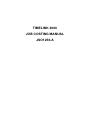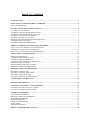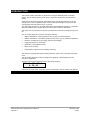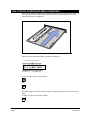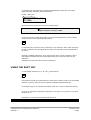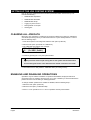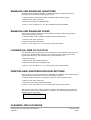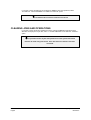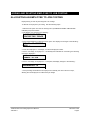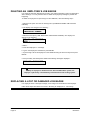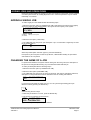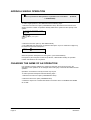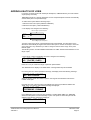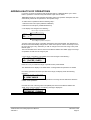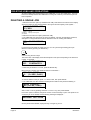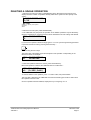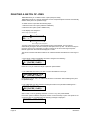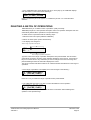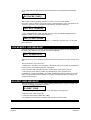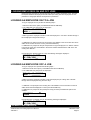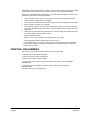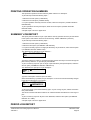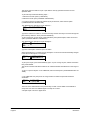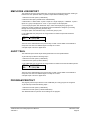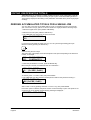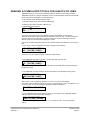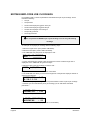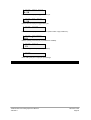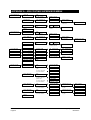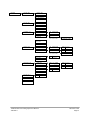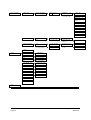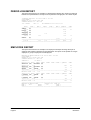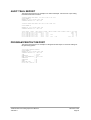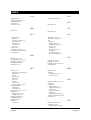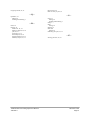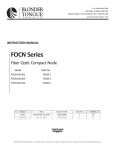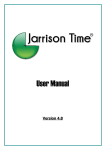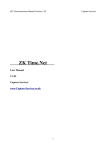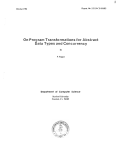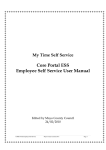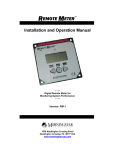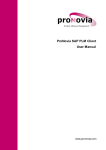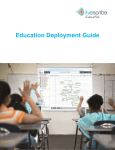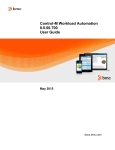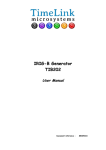Download ESLT Timelink 4000 Job Costing Manual
Transcript
TIMELINK 4000 JOB COSTING MANUAL JSO1256.A TABLE OF CONTENTS INTRODUCTION ................................................................................................................................................ 3 JOB COSTING SUPERVISOR MENU OVERVIEW ..................................................................................... 4 USING THE SHIFT KEY ...................................................................................................................................... 5 SETTING UP THE JOB COSTING SYSTEM ................................................................................................. 6 CLEARING ALL JOB DATA................................................................................................................................ 6 ENABLING AND DISABLING OPERATIONS .................................................................................................. 6 ENABLING AND DISABLING QUANTITIES ................................................................................................... 7 ENABLING AND DISABLING SCRAP............................................................................................................... 7 LOGGING ON JOBS AT CLOCK IN.................................................................................................................... 7 PRINTING NEW JOB/OPERATION DESCRIPTIONS ....................................................................................... 7 CLEARING JOB CLOCKINGS ............................................................................................................................ 7 CLEARING JOBS AND OPERATIONS............................................................................................................... 8 ADDING AND DELETING EMPLOYEE JOB BADGES .............................................................................. 9 ALLOCATING A JOB BADGE TO AN EMPLOYEE.......................................................................................... 9 DELETING AN EMPLOYEE’S JOB BADGE ................................................................................................... 10 REPLACING A LOST OR DAMAGED JOB BADGE ....................................................................................... 10 ADDING JOBS AND OPERATIONS.............................................................................................................. 11 ADDING A SINGLE JOB.................................................................................................................................... 11 CHANGING THE NAME OF A JOB .................................................................................................................. 11 ADDING A SINGLE OPERATION .................................................................................................................... 12 CHANGING THE NAME OF AN OPERATION................................................................................................ 12 ADDING A BATCH OF JOBS ............................................................................................................................ 13 RULES FOR BATCH ENTRY OF JOBS............................................................................................................. 14 ADDING A BATCH OF OPERATIONS............................................................................................................. 15 DELETING JOBS AND OPERATIONS ......................................................................................................... 16 DELETING A SINGLE JOB................................................................................................................................ 16 DELETING A SINGLE OPERATION ................................................................................................................ 17 DELETING A BATCH OF JOBS ........................................................................................................................ 18 DELETING A BATCH OF OPERATIONS......................................................................................................... 19 JOB MEMORY LOW MESSAGE ................................................................................................................... 20 RE-SORT JOBS MESSAGE............................................................................................................................. 20 LOGGING EMPLOYEES ON AND OFF JOBS ............................................................................................ 21 LOGGING AN EMPLOYEE ON TO A JOB ....................................................................................................... 21 LOGGING AN EMPLOYEE OFF A JOB............................................................................................................ 21 GENERATING REPORTS ............................................................................................................................... 21 PRINTING JOB NUMBERS ............................................................................................................................... 22 PRINTING OPERATION NUMBERS ................................................................................................................ 23 SUMMARY JOB REPORT.................................................................................................................................. 23 PERIOD JOB REPORT........................................................................................................................................ 23 EMPLOYEE JOB REPORT................................................................................................................................. 25 AUDIT TRAIL ..................................................................................................................................................... 25 PROGRAM PRINTOUT...................................................................................................................................... 25 EDITING JOB/OPERATION TOTALS.......................................................................................................... 26 ZEROING ACCUMULATED TOTALS FOR A SINGLE JOB .......................................................................... 26 ZEROING ACCUMULATED TOTALS FOR A BATCH OF JOBS................................................................... 27 EDITING EMPLOYEE JOB CLOCKINGS ........................................................................................................ 28 APPENDIX A - JOB COSTING SUPERVISOR MENU ............................................................................... 30 APPENDIX B - SAMPLE REPORTS .............................................................................................................. 33 JOB NUMBER REFERENCE REPORT.............................................................................................................. 33 OPERATION NUMBER REFERENCE REPORT .............................................................................................. 33 SUMMARY JOB REPORT.................................................................................................................................. 33 PERIOD JOB REPORT........................................................................................................................................ 34 EMPLOYEE REPORT......................................................................................................................................... 34 AUDIT TRAIL REPORT ..................................................................................................................................... 35 PROGRAM PRINTOUT REPORT...................................................................................................................... 35 INDEX ................................................................................................................................................................. 36 December 1994 Page 2 Timelink 4000 Job Costing Supervisor Manual JS01256.A INTRODUCTION This manual contains information for Supervisors using the TIMELINK 4000 Job Costing system. The job costing system can be used in conjunction with the Time and Attendance system. Employees are allocated a magnetic stripe badge which uniquely identifies them to the job costing system. This is separate from the Time and Attendance badge. They insert the job costing badge when they wish to log on or off a job. The system has provision for up to 999 different jobs and 99 different operations. It calculates time at six different rates corresponding to the rates used for time and attendance. The system can be programmed to request quantities and scrap when an employee logs off a job. The Job Costing Supervisor functions include the following :• Addition and deletion of jobs (employees may only log on to authorised jobs) • Addition and deletion of operations (employees may only log on to authorised operations) • Allocation of employees to job costing magnetic stripe badges • Logging employees on and off jobs • Generation of management reports • Editing of job clockings • Configuration of options such as Quantity and Scrap The manual is organised into sections dealing with each option in the Job Costing Supervisor menu. The Job Costing Supervisor menu is reproduced in Appendix A and sample reports are included in Appendix B. Throughout the manual TIMELINK screens are shown as below :- THU 14 JUL 1994 8:56:40 Instructions for users of the Job Costing system are included in the Job Costing User Manual. Timelink 4000 Job Costing Supervisor Manual JS01256.A December 1994 Page 3 JOB COSTING SUPERVISOR MENU OVERVIEW All job costing supervisor functions are accessed through the Job Costing Supervisor menu. To enter the menu, insert the JOB SUPERVISOR card in the card reader with the arrow on top and pointing towards the TIMELINK :- When the card is removed the display changes to the following :- Job Costing Supervisor Menu JOB SUPERVISOR V5.0 c.MCS 1995 Software Version Copyright Message To View the menu press the keys marked :- and Pressing the right arrow cycles to the next option, pressing the left arrow cycles to the previous option. To select the option, press the key marked :- December 1994 Page 4 Timelink 4000 Job Costing Supervisor Manual JS01256.A For example if the right arrow key is pressed immediately after inserting the Job Costing Supervisor badge, the display shows the following :Number Option text 1.ADD/DELETE JOB 107/999 At each level of the menu there are up to 10 possible options. * Option number 0 is always “0.EXIT” If you know the menu number of the option you require, the appropriate key can be pressed causing the option to be selected without pressing For example at any level of the menu, pressing the ‘0’ key selects the EXIT option and returns the menu selection to the next highest level (or drops out of the menu if at the highest level of the menu). Generally, repeatedly pressing the ‘0’ key exits from the menu. The only exception to this is when editing a text field such as a job description where the ‘0’ then forms part of the job description. A diagram of the menu structure is shown in Appendix A. USING THE SHIFT KEY To enter shifted characters (e.g. A, B, C etc.), press and hold Now press the key with the required letter on it. Each press of this key cycles to the next shifted character on the key. When the correct character is displayed release the shift key. For example to type in 'A', hold down the shift key, press the '1' key then release the shift key. To type in 'B', hold down the shift key and press the '1' key twice, for 'C' press the '1' key three times and so on. Pressing the '1' key four times cycles the letter back to 'A'. Timelink 4000 Job Costing Supervisor Manual JS01256.A December 1994 Page 5 SETTING UP THE JOB COSTING SYSTEM Prior to using the system there are a number of parameters which must be set up. This includes the following :• Disable/Enable Operations • Disable/Enable Quantities • Disable/Enable Scrap • Logging on jobs at clock in • Printing details of new jobs • Clearing jobs CLEARING ALL JOB DATA Before any jobs, operations or employee job cards are added to the system it is advisable to clear all the job costing memory to ensure that there are no jobs already entered. To do this take the following steps :1. Insert the Supervisor Job badge and select the ninth option (9.SETUP). 2. Select the 8th option (8.CLEAR ALL JOB DATA). 3. The TIMELINK then displays the message :- ARE YOU SURE? N O (1=YES,0=NO) 4. Confirm by pressing the ‘1’ key then press ENTER. * This procedure clears all job costing data on the system and should therefore be used with great caution. Once data has been cleared it cannot be recovered! 5. There will then be a delay while the TIMELINK clears job costing memory. ENABLING AND DISABLING OPERATIONS Operations may be enabled or disabled. If operations are disabled, employees will not be prompted to enter an operation when they log on to a job. In addition you will not be allowed to perform functions such as adding or deleting operations. To change whether operations are enabled or disabled, take the following steps :1. Select the ninth option (9.SETUP). 2. Select the first option (1.OPERATIONS). 3. Press ‘1’ to turn operations on or ‘0’ to turn operations off then press ENTER. December 1994 Page 6 Timelink 4000 Job Costing Supervisor Manual JS01256.A ENABLING AND DISABLING QUANTITIES Quantities may be enabled or disabled. If quantities are disabled, employees will not be prompted to enter the quantity when they log off a job. To change whether quantities are enabled or disabled, take the following steps :1. Select the ninth option (9.SETUP). 2. Select the second option (2.QUANTITIES). 3. Press ‘1’ to turn quantities on or ‘0’ to turn quantities off then press ENTER. ENABLING AND DISABLING SCRAP Scrap may be enabled or disabled. If scrap is disabled, employees will not be prompted to enter scrap when they log off a job. To change whether scrap is enabled or disabled, take the following steps :1. Select the ninth option (9.SETUP). 2. Select the third option (3.SCRAP). 3. Press ‘1’ to turn scrap on or ‘0’ to turn scrap off then press ENTER. LOGGING ON JOBS AT CLOCK IN The TIMELINK can be programmed to prompt employees for a job/operation when they clock in. If turned on, employees are logged on to a job when they clock in. Employees are still logged off jobs when they clock out irrespective of how this option is set. To set this parameter :1. Select the ninth menu option (9.SETUP). 2. Select the fifth option (5.LOG ON @CLK IN). 3. Press ‘1’ to turn the option on or ‘0’ to turn the option off then press ENTER. PRINTING NEW JOB/OPERATION DESCRIPTIONS When a new job or operation is added to the TIMELINK, the TIMELINK can be programmed to automatically print out the reference and the job/operation description. To change whether job/operation descriptions are printed, take the following steps :1. Select the ninth option (9.SETUP). 2. Select the fourth option (4.PRINT NEW JOBS) 3. Press ‘1’ to turn this option on or ‘0’ to turn this option off, then press ENTER. With this option set to ON, if a job or operation is added to the TIMELINK, the reference and description are printed on the default printer. If the printer is off-line the following message is displayed when a job is added :- PRINTER OFF-LINE CLEARING JOB CLOCKINGS Timelink 4000 Job Costing Supervisor Manual JS01256.A December 1994 Page 7 If you want to clear all employee job clockings but NOT the jobs and operations, select “6.CLEAR ALL JOB CLOCKINGS” from within the “9.SETUP“ option. * Once data has been cleared it cannot be recovered! CLEARING JOBS AND OPERATIONS If you want to clear all jobs and operations from the system but NOT the information which allocates an employee to a job card, select “7.CLEAR JOB/OPNS” from within the “9.SETUP“ option. * This procedure clears all jobs and operations from the system and should therefore be used with great caution. Once data has been cleared it cannot be recovered! December 1994 Page 8 Timelink 4000 Job Costing Supervisor Manual JS01256.A ADDING AND DELETING EMPLOYEE TO JOB COSTING ALLOCATING AN EMPLOYEE TO JOB COSTING Employees log on and off jobs using their T & A badge. To allocate an employee to job costing, take the following steps :- 1. Select the 5th option from the Job Costing menu (5.ADD/DELETE EMP JOBCOSTING USEAGE) and press ENTER 2. The display now changes to the following :- 1.ADD EMPLOYEE JOBCOSTING USAGE 3. Press the ENTER key to select this menu option. The display now changes to the following:- EMP NO OR INSERT CARD - ________ 4. Insert the employee’s T & A badge, or enter the employee number. 5. If the T & A badge, or employee no. has already been allocated to Job Costing, the following message is displayed :- JOBCOSTING USEAGE ALREADY IN USE 6. If the T & A badge, or employee no. is accepted, the display changes to the following :- JOBCOSTING USEAGE IMPLEMENTED OK 7. If the job badge is allocated to the employee successfully, the menu returns to step 3, allowing the next employee to be allocated a job badge. Timelink 4000 Job Costing Supervisor Manual JS01256.A December 1994 Page 9 DELETING AN EMPLOYEE’S JOB BADGE If an employee has been allocated tojob costing, they will be prompted to select a job/operation when clocking in. You may therefore want to delete an employee’s job badge to prevent this happening. To delete an employee from job costing from the TIMELINK, take the following steps :- 1. Select the 5th option from the Job Costing menu (5.ADD/DELETE EMP JOB COCTING USEAGE) 2. The display now changes to the following :- 1.ADD EMPLOYEE JOBCOSTING USEAGE 3. Select the 2nd option (2.DEL EMPLOYEE JOBCOSTING USEAGE). The display now changes to the following:- EMP NO OR INSERT CARD 4. Either :a. Insert the employee’s T & A badge. b. Type in the employee’s number then press ENTER. c. Cycle through a list of all employees on the TIMELINK using the two arrow keys then press ENTER. 5. If the job facility has already been deleted the following message is displayed :- INVALID EMPLOYEE * When an employee is deleted from the Time and Attendance system, the employee’s job facility is automatically removed from the Job Costing system. REPLACING A LOST OR DAMAGED JOB BADGE If an employee loses or damages a badge, a new badge can be allocated to that employee. Follow all the steps described in the section “Allocating An Employee To Job Costing”. December 1994 Page 10 Timelink 4000 Job Costing Supervisor Manual JS01256.A ADDING JOBS AND OPERATIONS Employees are prevented from logging on to jobs and operations which have not been entered on to the system via the Job Costing Supervisor menu. Jobs and operations may be entered individually or in batches. ADDING A SINGLE JOB To add a single job to the TIMELINK take the following steps :1. Select the first menu option (1.ADD/DELETE JOB). Note that the second line of the display shows the number of jobs already added to the system and the capacity of the system :- 1.ADD/DELETE JOB 713/999 Number of jobs added Capacity of the system 2. Select the first option (1.ADD JOB). 3. The TIMELINK now prompts for a job description. Up to 10 characters or digits may be used for the job description :- JOB - █ When the job description has been typed in, press the ENTER key. If the option to print new jobs is turned on (9.SETUP, 4.PRINT NEW JOBS), the job number and reference are now printed. CHANGING THE NAME OF A JOB If a job has been added to the system and has been given the wrong name, the description of the job can be changed without losing any of the data associated with that job. To edit a job description take the following steps :1. Select the first menu option (1.ADD/DELETE JOB). 2. Select the third option (3.RENAME JOB). 3. The TIMELINK now prompts for the job to be renamed. Jobs may be selected by reference, description or using the browse mode as described in the Job Costing User Manual. JOB 0 00 DESCRIPTION If you know the job reference simply type it in. You can cycle through existing jobs in job reference order by pressing the browse key :- and then using the arrow keys. 4. When the job reference is correct, press the ENTER key. 5. The screen now appears as shown below :- NEW C ONTRACT01 OLD CONTRACT01 Type in the new job description and press ENTER. Timelink 4000 Job Costing Supervisor Manual JS01256.A December 1994 Page 11 ADDING A SINGLE OPERATION * It is not possible to add operations if operations are not enabled (9.SETUP, 1.OPERATIONS) To add a single operation to the TIMELINK take the following steps :1. Select the second menu option (2.ADD/DELETE OPN). Note that the second line of the display shows the number of operations already added to the system and the capacity of the system :- 1.ADD/DELETE OPN 21/99 Number of Capacity of the system operations added 2. Select the first menu option (1.ADD OPERATION). 3. The TIMELINK now prompts for an operation description. Up to 10 characters or digits may be used for the operation description :- OPN - █ When the operation description has been typed in, press the ENTER key. If the option to print new jobs is turned on (9.SETUP, 4.PRINT NEW JOBS), the operation number and reference are now printed. CHANGING THE NAME OF AN OPERATION If an operation has been added to the system and has been given the wrong name, the description of the operation can be changed without losing any of the data associated with that operation. Operations are renamed in exactly the same way as jobs. To edit an operation description take the following steps :1. Select the second menu option (2.ADD/DELETE OPN). 2. Select the third menu option (3.RENAME OPN). 3. Follow the steps from 3 onwards described in the section above “CHANGING THE NAME OF A JOB”. December 1994 Page 12 Timelink 4000 Job Costing Supervisor Manual JS01256.A ADDING A BATCH OF JOBS If you have a number of jobs with similar job descriptions, TIMELINK allows you to add a batch of jobs quickly and easily. TIMELINK prompts for a start job description and an end job description and then automatically creates all the jobs in the specified range. To add a batch of jobs take the following steps :1. Select the sixth menu option (6.BATCH ADD/DEL). 2. Select the first option (1.ADD JOB BATCH). 3. The display now changes to the following :Start of range of job descriptions JOB - █ TO End of range of job descriptions Type in the start of the range of job descriptions then press ENTER. The description on the second line automatically changes to the same as the top line. Use the arrow keys to move the cursor and type in any characters you wish to change for the end of the range. Then press ENTER again. The following section “RULES FOR BATCH ENTRY OF JOBS” describes the limitations on the range of jobs. 4. If the range of jobs is acceptable, the screen changes to the following :- 134JOBS-PROCEED? N O (1=YES,0=NO) Press the ‘1’ key to confirm the range of jobs then press ENTER. The TIMELINK then displays a “PLEASE WAIT” message while the jobs are added. If too many jobs have been specified in the range, the display shows the following message:- ERROR-ADD 124672 786 AVAILABLE where the top line shows the number of jobs in the range and the bottom line shows the number of free jobs. If the start and end of the range are incompatible (see “RULES FOR BATCH ENTRY OF JOBS” in the next section), the following message is displayed :- START AND END DIFFERENT FORMAT If the TIMELINK is set to print new jobs (9.SETUP, 4.PRINT NEW JOBS), the TIMELINK checks that the printer is on-line and ready to print. If the printer is off-line the jobs are still added but the following message is displayed :- PRINTER OFF-LINE Timelink 4000 Job Costing Supervisor Manual JS01256.A December 1994 Page 13 RULES FOR BATCH ENTRY OF JOBS When adding a batch of job descriptions the following rules apply :• Both start and end descriptions must have letters and digits in the same positions. For example :CONTRACT01 to CONTRACT10 is legal (10 jobs would be created). CONTRACTA to CONTRACTD is legal (4 jobs would be created). CONTRACT01 to CONTRACT0A is not legal (Start description ends in ‘1’ - a digit, end description ends in ‘A’ - a letter). • The start description must be less than the end description. For example :CONTRACT01 to CONTRACT05 is legal (5 jobs would be created). CONTRACTA to CONTRACTF is legal (6 jobs would be created). CONTRACT05 to CONTRACT01 is not legal (start description is greater than end description). CONTRACTF to CONTRACTA is not legal (start description is greater than end description). • Characters other than ‘A’ to ‘Z’ must appear at the same position in both the start description and the end description. For example :CONTRACT-A to CONTRACT-E is legal (‘-’ appears in the same position in both start and end descriptions - 5 jobs would be created) CONTRACT-A to CONTRAC=-E is not legal (Start description has a ‘T’ where the end description has ‘=‘) • Digits increase by 1 for each job added, letters change to the next letter of the alphabet. The group of letters or digits at the right of the description is increased first. For example :CONTRACTA1 to CONTRACTC9 would create jobs :CONTRACTA1, CONTRACTA2, CONTRACTA3, ..., CONTRACTA9, CONTRACTB1, CONTRACTB2, CONTRACTB3, ..., CONTRACTB9, CONTRACTC1, CONTRACTC2, CONTRACTC3, ..., CONTRACTC9 (a total of 27 jobs) December 1994 Page 14 Timelink 4000 Job Costing Supervisor Manual JS01256.A ADDING A BATCH OF OPERATIONS If you have a number of operations with similar descriptions, TIMELINK allows you to add a batch of operations in the same way that batches of jobs can be added. TIMELINK prompts for a start operation description and an end operation description and then automatically creates all the operations in the specified range. To add a batch of operations take the following steps :1. Select the sixth menu option (6.BATCH ADD/DEL). 2. Select the second option (2.ADD OPN BATCH). 3. The display now changes to the following :Start of range of operation descriptions OPN - █ TO End of range of operation descriptions Type in the start of the range of operation descriptions then press ENTER. The description on the second line automatically changes to the same as the top line. Use the arrow keys to move the cursor and type in any characters you wish to change for the end of the range. Then press ENTER again. The rules described in the section “RULES FOR BATCH ENTRY OF JOBS” apply to the range of operations as well as to the range of jobs. 4. If the range of operations is acceptable, the screen changes to the following :- 13 OPNS-PROCEED? N O (1=YES,0=NO) Press the ‘1’ key to confirm the range of operations then press ENTER. The TIMELINK then displays a “PLEASE WAIT” message while the operations are added. If too many operations have been specified in the range, the display shows the following message:- ERROR-ADD 124672 78 AVAILABLE where the top line shows the number of operations in the range and the bottom line show the number of free operations. If the start and end of the range are incompatible (see “RULES FOR BATCH ENTRY OF JOBS” in the previous section), the following message is displayed :- START AND END DIFFERENT FORMAT Timelink 4000 Job Costing Supervisor Manual JS01256.A December 1994 Page 15 DELETING JOBS AND OPERATIONS As well as adding jobs and operations to the TIMELINK, you can also delete them. This may become necessary because the TIMELINK is running out of memory or because the job has been completed. DELETING A SINGLE JOB 1. Select the first menu option (1.ADD/DELETE JOB). Note that the second line of the display shows the number of jobs already added to the system and the capacity of the system :- 1.ADD/DELETE JOB 713/999 Number of jobs added Capacity of the system 2. Select the second menu option (2.DELETE JOB). 3. The TIMELINK now prompts for the job to be deleted. Jobs may be selected by reference, description or using the browse mode as described in the Job Costing User Manual. JOB 0 00 DESCRIPTION If you know the job reference simply type it in. You can cycle through existing jobs in job reference order by pressing the browse key :- and then using the arrow keys. The bottom line of the display shows the description of the job corresponding to the reference number, for example :- JOB 001 DESCRIPTION CONTRACT01 4. When the job reference is correct, press the ENTER key. Before the job is deleted, the TIMELINK asks for confirmation :- ARE YOU SURE? N O (1=YES,0=NO) To confirm deletion of the job, press ‘1’ to select ‘YES’, then press ENTER. 5. The TIMELINK now asks whether it should print the totals for the job before deleting it :- PRINT TOTALS? Y ES(1=YES,0=NO) Select ‘YES’ or ‘NO’ by pressing either the ‘0’ or the ‘1’ key, then press ENTER. If the ‘YES’ option is selected, the printer must be on-line and ready to print. If the printer is not on-line, the job is not deleted and the following message is displayed :- PRINTER OFF-LINE Once a job has been deleted, employees may no longer log on to it. December 1994 Page 16 Timelink 4000 Job Costing Supervisor Manual JS01256.A DELETING A SINGLE OPERATION 1. Select the second menu option (2.ADD/DELETE OPN). Note that the second line of the display shows the number of operations already added to the system and the capacity of the system :- 2.ADD/DELETE OPN 21/99 Number of Capacity of the system operations added 2. Select the second option (2.DEL OPERATION). 3. The TIMELINK now prompts for the operation to be deleted. Operations may be selected by reference, description or using the browse mode as described in the Job Costing User Manual. OPN 00 DESCRIPTION If you know the operation reference simply type it in. You can cycle through existing operations in operation reference order by pressing the browse key :- and then using the arrow keys. The bottom line of the display shows the description of the operation corresponding to the reference number, for example :- OPN 01 DESCRIPTION GRINDING 3. When the operation reference is correct, press the ENTER key. Before the operation is deleted, the TIMELINK asks for confirmation :- ARE YOU SURE? N O (1=YES,0=NO) To confirm deletion of the operation, press ‘1’ to select ‘YES’, then press ENTER. This may take a while since the TIMELINK must search all existing job records to detect when this operation has been used. Once an operation has been deleted, employees may no longer log on to it. Timelink 4000 Job Costing Supervisor Manual JS01256.A December 1994 Page 17 DELETING A BATCH OF JOBS TIMELINK allows you to delete a batch of jobs quickly and easily. TIMELINK prompts for a start job description and an end job description and then automatically deletes all the jobs in the specified range. To delete a batch of jobs take the following steps :1. Select the sixth menu option (6.BATCH ADD/DEL). 2. Select the third option (3.DEL JOB BATCH). 3. The display now changes to :Start of range of job descriptions JOB - █ TO End of range of job descriptions Type in the start of the range of job descriptions then press ENTER. The second line automatically changes to show the same job description as the top line. Use the arrow keys to move the cursor to any characters you want to change for the end of the range and press ENTER again when the information displayed is correct. The section “RULES FOR BATCH ENTRY OF JOBS” describes the limitations on the range of jobs. 4. If the range of jobs is acceptable, the screen changes to the following :- 134JOBS-PROCEED? N O (1=YES,0=NO) Press the ‘1’ key to confirm the range of jobs then press ENTER. 5. The TIMELINK then asks if you want to confirm the deletion of each job :- CONFIRM EACH JOB N O (1=YES,0=NO) If this option is set to ‘YES’, the TIMELINK will ask for confirmation before deleting each job in the specified range. 6. The TIMELINK now asks whether it should print totals for the jobs before deleting them :- PRINT TOTALS? Y ES(1=YES,0=NO) Select ‘YES’ or ‘NO’ by pressing either the ‘0’ or the ‘1’ key, then press ENTER. If the ‘YES’ option is selected, the printer must be on-line and ready to print. If the printer is not on-line, the jobs are not deleted and the following message is displayed :- PRINTER OFF-LINE December 1994 Page 18 Timelink 4000 Job Costing Supervisor Manual JS01256.A 7. If the “CONFIRM EACH JOB” selection was set to ‘YES’ (step 5), the TIMELINK displays each job number on the screen before deleting it :- JOB CONTRACT01 0=NO,1=YES,2=CAN Press ‘0’ to leave the job on the system, ‘1’ to delete the job and ‘2’ to cancel all further deletions. DELETING A BATCH OF OPERATIONS TIMELINK allows you to delete a batch of operations quickly and easily. TIMELINK prompts for a start operation description and an end operation description and then automatically deletes all the operations in the specified range. To delete a batch of operations take the following steps :1. Select the sixth menu option (6.BATCH ADD/DEL). 2. Select the fourth option (4.DEL OPN BATCH). 3. The display now changes to :Start of range of operation descriptions OPN - █ TO End of range of operation descriptions Type in the start of the range of operation descriptions then press ENTER. The second line automatically changes to show the same operation description as the top line. Use the arrow keys to move the cursor to any characters you want to change for the end of the range and press ENTER again when the information displayed is correct. The section “RULES FOR BATCH ENTRY OF JOBS” describes the limitations on the range of operations. 4. If the range of operations is acceptable, the screen changes to the following :- 13 OPNS-PROCEED? N O (1=YES,0=NO) Press the ‘1’ key to confirm the range of operations then press ENTER. 5. The TIMELINK then asks if you want to confirm the deletion of each operation :- CONFIRM EACH OPN N O (1=YES,0=NO) If this option is set to ‘YES’, the TIMELINK will ask for confirmation before deleting each operation in the specified range. Timelink 4000 Job Costing Supervisor Manual JS01256.A December 1994 Page 19 6. The TIMELINK now asks whether it should print totals for the operations before deleting them :- PRINT TOTALS? Y ES(1=YES,0=NO) Select ‘YES’ or ‘NO’ by pressing either the ‘0’ or the ‘1’ key, then press ENTER. If the ‘YES’ option is selected, the printer must be on-line and ready to print. If the printer is not on-line, the operations are not deleted and the following message is displayed :- PRINTER OFF-LINE OPNS NOT DELETED 7. If the “CONFIRM EACH OPN” selection was set to ‘YES’, the TIMELINK displays each operation number on the screen before deleting it :- OPN MACHINING 0=NO,1=YES,2=CAN Press ‘0’ to leave the operation on the system, ‘1’ to delete the operation and ‘2’ to cancel all further deletions. JOB MEMORY LOW MESSAGE When employees log on or off a job and the number of jobs/operations stored is approaching the limits of the TIMELINK, the following message is displayed :- JOB MEMORY LOW CALL SUPERVISOR When this occurs, jobs or operations must be removed from the system to make room for more jobs. This can be done in one of two ways :1. Delete jobs or operations from the system. This will only reduce the number of job/operations if time has been accumulated to the jobs or operations. 2. Zero some job totals. This will only work if time has been accumulated to the job. To find out how much memory remains for jobs/operations, print a program report (7.REPORTS, 7.PRINT PROGRAM). The “FREE JOB/OPERATIONS” parameter shows how many more job/operations can be added to the system. See Appendix B for an example of a Program Printout Report. RE-SORT JOBS MESSAGE When employees log on or off a job and the TIMELINK detects that a memory corruption has occurred, the following message is displayed :- CALL SUPERVISOR RE-SORT JOBS When this occurs, jobs must be re-sorted. To do this take the following steps :1. Select the ninth option (9.SETUP). 2. Select the ninth option (9.RE-SORT JOBS). The TIMELINK now corrects the database (this may take several minutes). December 1994 Page 20 Timelink 4000 Job Costing Supervisor Manual JS01256.A LOGGING EMPLOYEES ON AND OFF JOBS Employees may be logged on and off jobs using the Job Costing Supervisor menu. This may be required because an employee has lost his/her job costing card or if employees are not permitted to change jobs without the Supervisor’s permission. LOGGING AN EMPLOYEE ON TO A JOB To log an employee on to a job take the following steps :1. Select the third menu option (3.LOG EMPLOYEE ON JOB/OPN). 2. The TIMELINK now prompts for the employee :- EMP NO OR INSERT CARD - _______ 3. Either type in the employee’s number, insert the employee’s T & A card or browse through a list of employees using the arrow keys. 4. TIMELINK now asks for the time of the clocking. This defaults to the current time but can be edited. Once the time shown is correct, press the ENTER key. 5. TIMELINK now prompts for the job and operation to log the employee on to. Data is entered in exactly the same way as described in the section entitled “SELECTING A JOB” in the Job Costing User Manual. If the employee is already logged on a job, the following message is displayed :- ALREADY LOGGED ON JOB/OPN__ LOGGING AN EMPLOYEE OFF A JOB To log an employee off a job take the following steps :1. Select the fourth menu option (4.LOG EMPLOYEE OFF JOB/OPN). 2. The TIMELINK now prompts for the employee :- EMP NO OR INSERT CARD - _______ 3. Either type in the employee’s number, insert the employee’s job costing card or browse through a list of employees using the arrow keys. 4. TIMELINK now prompts fo rthe clocking time. This defaults to the current time but can be edited. When the time displayed is correct press the ENTER key. 5. TIMELINK now prompts for the quantity and scrap produced provided these options are enabled :- QUANTITY SCRAP █ If the employee is not logged on a job, the following message is displayed :- EMP NOT LOGGED ON JOB/OPN__ GENERATING REPORTS Timelink 4000 Job Costing Supervisor Manual JS01256.A December 1994 Page 21 TIMELINK is capable of generating a number of reports including reports showing time worked on jobs between two dates and the time worked on each job by a particular employee. Job totals are calculated totally independently of time and attendance totals. The rules for the calculations of job totals are summarised below :• Time is calculated at six rates (rate 0 is unpaid and is not accumulated against jobs). • Grace times and increments are not applied. • Time is paid at the rate defined for the time of day on the shift the employee is allocated to. • Daily and weekly overtime are not applied. • If an employee forgets to clock out and is automatically clocked out using the “Late Shift End” or the “Max Shift length” parameters, no time is credited to the job. Job totals can be edited later. • Breaks are only deducted if the break duration is the same length as the break band and the penalty duration and the break is unpaid. Take the following example :Break from 12:00-13:00, duration 1:00, penalty break 1:00, unpaid Time is NEVER allocated to jobs between 12:00 and 13:00. If the break duration is not set to the same length as the break band, time is allocated to jobs while the employee is clocked in irrespective of the penalty break and whether the break is paid or unpaid. PRINTING JOB NUMBERS This report lists job numbers sorted by either reference or description. To print this report take the following steps :1. Select the seventh option (7.REPORTS). 2. Select the first option (1.PRINT JOBS). 3. To print jobs sorted by reference number, select the first option (1.PRINT JOBS BY REFERENCE). To print jobs sorted by description, select the second option (2.PRINT JOBS BY DESCRIPTION). A sample report is shown in Appendix B. December 1994 Page 22 Timelink 4000 Job Costing Supervisor Manual JS01256.A PRINTING OPERATION NUMBERS This report lists operation numbers sorted by either reference or description. To print this report take the following steps :1. Select the seventh option (7.REPORTS). 2. Select the second option (2.PRINT OPNS). 3. To print operations sorted by reference number, select the first option (1.PRINT OPNS BY REFERENCE). To print operations sorted by description, select the second option (2.PRINT OPNS BY DESCRIPTION). A sample report is shown in Appendix B. SUMMARY JOB REPORT This report prints the totals for a job or jobs broken down by operation since the job was added to the system. Note that this total can be zeroed using “8.EDIT JOB/OPNS” (see later). To print this report take the following steps :1. Select the seventh option (7.REPORTS). 2. Select the third option (3.SUMMARY JOB REPORT). 3. To print a summary report for a single job selected by its job reference, select the first option (1.SUMMARY REPORT SINGLE JOB). The TIMELINK now prompts for a job reference :- JOB 0 00 DESCRIPTION Type in the reference number or use the browse key and the arrow keys to browse through the jobs sorted by reference. To print the job press ENTER. To print a summary report for a job or range of jobs selected by their job description, select the second option (2.SUMMARY REPORT JOB BATCH). The TIMELINK now prompts for a job description :- JOB - █ TO Type in the description of the first job in the batch. When the ENTER key is pressed, the job description on the second line automatically changes to the same as the top line, for example :- FROM- CONTRACT01 TO - C ONTRACT01 To print just one job, press the ENTER key again. To print a range of jobs, edit the second line then press ENTER. The section “RULES FOR BATCH ENTRY OF JOBS” describes the limitations on the range of jobs. To print a summary report for all jobs on the TIMELINK, select the third option (3.SUMMARY REPORT ALL JOBS). A sample report is shown in Appendix B. PERIOD JOB REPORT Timelink 4000 Job Costing Supervisor Manual JS01256.A December 1994 Page 23 This report prints the totals for a job or jobs broken down by operation between two user specified dates. To print this report take the following steps :1. Select the seventh option (7.REPORTS). 2. Select the fourth option (4.PERIOD JOB REPORT). 3. To print a report for a single job selected by its job reference, select the first option (1.PERIOD REPORT SINGLE JOB). The TIMELINK now prompts for a job reference :- JOB 0 00 DESCRIPTION Type in the reference number or use the browse key and the arrow keys to browse through the jobs sorted by reference. Then press the ENTER key. To print a report for a job or range of jobs selected by their job description, select the second option (2.PERIOD REPORT JOB BATCH). The TIMELINK now prompts for a job description :- JOB - █ TO Type in the description of the first job in the batch. When the ENTER key is pressed, the job description on the second line automatically changes to the same as the top line, for example :- FROM- CONTRACT01 TO - C ONTRACT01 To print just one job, press the ENTER key again. To print a range of jobs, edit the second line then press ENTER. The section “RULES FOR BATCH ENTRY OF JOBS” describes the limitations on the range of jobs. To print a report for all jobs on the TIMELINK, select the third option (3.PERIOD REPORT ALL JOBS). 4. The TIMELINK now prompts for the range of dates for which the job totals should be calculated :- FROM 1 0/10/94 TO 17/10/94 The from and to dates default to the previous day but both can be edited. Press ENTER to accept the “from date” and ENTER again to accept the “to date”. A sample report is shown in Appendix B. December 1994 Page 24 Timelink 4000 Job Costing Supervisor Manual JS01256.A EMPLOYEE JOB REPORT The employee job report shows which jobs an employee or employees have been working on between two user specified dates. To print this report take the following steps :1. Select the seventh option (7.REPORTS). 2. Select the fifth option (5.EMPLOYEE JOB REPORT). 3. Select either “1.EMPLOYEE” to print a report for a single employee, “2.GROUP” to print a report for a group of employees or “3.ALL” to print a report for all employees. 4. If the employee option was selected at step 3, select the employee by typing in the employee’s number, inserting the employee’s time and attendance badge or by browsing through a list of employees using the arrow keys. If the group option was selected at step 3, select the group to print. 5. The TIMELINK now prompts for the range of dates for which the job totals should be calculated :- FROM 10/10/94 TO 17/10/94 The from and to dates default to the previous day but both can be edited. Press ENTER to accept the “from date” and ENTER again to accept the “to date”. A sample report is shown in Appendix B. AUDIT TRAIL The audit trail report shows all job clockings between two user specified dates. To print this report, take the following steps :1. Select the seventh option (7.REPORTS). 2. Select the sixth option (6.PRINT AUDIT). 3. The TIMELINK now prompts for the range of dates for which the records should be printed:- FROM 10/10/94 TO 17/10/94 The from and to dates default to the previous day but both can be edited. Press ENTER to accept the “from date” and ENTER again to accept the “to date”. A sample report is shown in Appendix B. PROGRAM PRINTOUT The program printout report shows how the TIMELINK job costing program is configured. To print this report take the following steps :1. Select the seventh option (7.REPORTS). 2. Select the seventh option (7.PROG PRINTOUT). The TIMELINK will now print the current settings of the program. Timelink 4000 Job Costing Supervisor Manual JS01256.A December 1994 Page 25 EDITING JOB/OPERATION TOTALS TIMELINK allows you to perform a number of editing functions on job costing data. These fall into two main categories, namely the zeroing of a job or jobs’ accumulated totals (printed in a Job Summary Report) and the editing of the parameters associated with a pair of employee job clockings. ZEROING ACCUMULATED TOTALS FOR A SINGLE JOB You may want to zero the accumulated totals for a job, for example at the end of a financial year or at the end of a pay period. To zero the totals for a single job take the following steps:1. Select the eighth menu option (8.EDIT JOB/OPNS). 2. Select the second option (2.ZERO JOB TOTAL). 3. The TIMELINK now prompts for the job to be zeroed. JOB 0 00 DESCRIPTION If you know the job reference simply type it in. You can cycle through existing jobs in job reference order by pressing the browse key :- and then using the arrow keys. The bottom line of the display shows the description of the job corresponding to the reference number, for example :- JOB 001 DESCRIPTION CONTRACT01 4. When the job reference is correct, press the ENTER key. Before the job is zeroed, the TIMELINK asks for confirmation :- ARE YOU SURE? N O (1=YES,0=NO) To confirm, press ‘1’ to select ‘YES’, then press ENTER. 5. The TIMELINK now asks whether it should print the totals for the job before zeroing it :- PRINT TOTALS? Y ES(1=YES,0=NO) Select ‘YES’ or ‘NO’ by pressing either the ‘0’ or the ‘1’ key, then press ENTER. If the ‘YES’ option is selected, the printer must be on-line and ready to print. If the printer is not on-line, the job is not deleted and the following message is displayed :- PRINTER OFF-LINE December 1994 Page 26 Timelink 4000 Job Costing Supervisor Manual JS01256.A ZEROING ACCUMULATED TOTALS FOR A BATCH OF JOBS TIMELINK allows you to zero the accumulated totals for a batch of jobs quickly and easily. TIMELINK prompts for a start job description and an end job description and then automatically zeroes the totals of all the jobs in the specified range. To zero a batch of jobs take the following steps :1. Select the eighth menu option (8.EDIT JOB/OPNS). 2. Select the third option (3.ZERO JOB BATCH). 3. The display now changes to :- JOB - █ TO Type in the start of the range of job descriptions then press ENTER. The second line automatically changes to show the same job description as the top line. Use the arrow keys to move the cursor to any characters you want to change for the end of the range and press ENTER again when the information displayed is correct. The section “RULES FOR BATCH ENTRY OF JOBS” describes the limitations on the range of jobs. 4. If the range of jobs is acceptable, the screen changes to the following :- 134JOBS-PROCEED? N O (1=YES,0=NO) Press the ‘1’ key to confirm the range of jobs then press ENTER. 5. The TIMELINK then asks if you want to confirm the zeroing of each job :- CONFIRM EACH JOB N O (1=YES,0=NO) If this option is set to ‘YES’, the TIMELINK will ask for confirmation before zeroing each job in the specified range. 6. The TIMELINK now asks whether it should print totals for the jobs before zeroing them :- PRINT TOTALS? Y ES(1=YES,0=NO) Select ‘YES’ or ‘NO’ by pressing either the ‘0’ or the ‘1’ key, then press ENTER. If the ‘YES’ option is selected, the printer must be on-line and ready to print. If the printer is not on-line, the jobs are not zeroed and the following message is displayed :- PRINTER OFF-LINE 7. If the “CONFIRM EACH JOB” selection was set to ‘YES’ (step 5), the TIMELINK displays each job number on the screen before zeroing it :- JOB CONTRACT01 0=NO,1=YES,2=CAN Press ‘0’ to leave the job totals unchanged, ‘1’ to zero the job and ‘2’ to cancel all further editing. Timelink 4000 Job Costing Supervisor Manual JS01256.A December 1994 Page 27 EDITING EMPLOYEE JOB CLOCKINGS It is possible to edit a number of parameters associated with a pair of job clockings. These include the following :• The job. • The operation. • The time the employee logged on to the job. • The time the employee logged off the job. • The shift the employee was working on. • The quantity produced. • The scrap produced. * It is not possible to INSERT a pair of job clockings. You can only edit existing clockings. To edit a pair of employee job clockings take the following steps :1. Select the eighth menu option (8.EDIT JOB/OPNS). 2. Select the first option (1.EDIT JOB CLOCKING). 3. The TIMELINK now prompts for the employee to edit :- EMP NO OR INSERT CARD - _______ 4. Type in the employee’s number, insert the employee’s card or browse through a list of employees on the TIMELINK using the arrow keys. 5. Select the date of the job clockings you wish to edit :- DATE 1 0/10/94 then press ENTER. The date defaults to the current date. 6. The TIMELINK now allows you to browse through a list of the jobs the employee worked on during the specified day. CONTRACT01 - 143 08:58-11:59 Use the arrow key to cycle through the list and press ENTER to select a pair of job clockings. 7. Now that you have selected the pair of job clockings you can edit all the associated parameters :- 1.EDIT JOB CONTRACT01 - 143 Edit the job description. 2.EDIT OPERATION MACHINING - 21 Edit the operation description (only if operations are enabled). December 1994 Page 28 Timelink 4000 Job Costing Supervisor Manual JS01256.A 3.EDIT STRT TIME 08:58 Edit the time the employee logged on to the job. 4.EDIT END TIME 11:59 Edit the time the employee logged off the job. 5.EDIT SHIFT 1 Edit the shift the employee was allocated to (affects rates of pay, breaks etc.). 6.EDIT QUANTITY 1543 Edit the quantity produced (only if quantities are enabled). 7.EDIT SCRAP 21 Edit the scrap produced (only if scrap enabled). 0.EXIT Finish editing this pair of employee job clockings. Timelink 4000 Job Costing Supervisor Manual JS01256.A December 1994 Page 29 APPENDIX A - JOB COSTING SUPERVISOR MENU 1.ADD/DELETE JOB 713/999 Æ 1.ADD JOB 713/999 2.DELETE JOB 713/999 3.RENAME JOB Æ Æ Æ JOB - _ If job already exists Æ ALREADY EXISTS JOB 000 Æ ARE YOU SURE? NO (1=YES,0=NO) JOB 000 DESCRIPTION DESCRIPTION Æ 0.EXIT 2.ADD/DELETE OPN 21/99 Æ 1.ADD OPERATION 21/99 2.DEL OPERATION 21/99 3.RENAME OPN Æ Æ Æ NEW CONTRACT01 OLD CONTRACT01 If job already exists Æ PRINT TOTALS? YES(1=YES,0=NO) If printer off-line Æ ALREADY EXISTS Æ PRINT TOTALS? YES(1=YES,0=NO) If printer off-line Æ PRINTER OFF LINE Æ PRINTER OFF LINE OPN - _ If operation already exists Æ ALREADY EXISTS OPN 00 Æ ARE YOU SURE? NO (1=YES,0=NO) OPN 00 DESCRIPTION DESCRIPTION Æ 0.EXIT NEW MACHINING OLD MACHINING If operation already exists 3.LOG EMPLOYEE ON JOB/OPN Æ EMP NO OR INSERT JOB CARD _______ Æ CLOCKING TIME 09:43 Æ JOB 001 4.LOG EMPLOYEE OFF JOB/OPN Æ EMP NO OR INSERT JOB CARD _______ Æ CLOCKING TIME 09:43 Æ QUANTITY 5.ADD/DELETE EMP JOBCOSTING USEAGE Æ 1.ADD EMPLOYEE JOBCOSTINGUSEAGE Æ EMP NO OR INSERT CARD - ________ Æ 2.DEL EMPLOYEE JOBCOSTING USEAGE Æ EMP NO OR INSERT CARD JOBCOSTING USEAG IMPLEMENTED OK If card already in use Æ JOB - _ TO - Æ 134JOBS-PROCEED? NO (1=YES,0=NO) If more than 999 jobs Æ ERROR-ADD 124672 786 AVAILABLE If start and end not same format Æ START AND END DIFFERENT FORMAT OPN - _ TO - Æ 13 OPS-PROCEED? NO (1=YES,0=NO) If more than 99 operations Æ ERROR-ADD 124672 78 AVAILABLE If start and end not same format Æ START AND END DIFFERENT FORMAT JOB - _ TO - Æ 134JOBS-PROCEED? NO (1=YES,0=NO) If start and end not same format Æ START AND END DIFFERENT FORMAT OPN - _ TO - Æ 13 OPNS-PROCEED? NO (1=YES,0=NO) If start and end not same format Æ START AND END DIFFERENT FORMAT DESCRIPTION CONTRACT01 0_ Æ ALREADY EXISTS Æ OPN 01 Æ QUANTITY SCRAP Æ ALREADY IN USE Æ CONFIRM EACH JOB NO (1=YES,0=NO) Æ PRINT TOTALS? YES (1=YES,0=NO) If confirm set to yes Æ JOB CONTRACT01 0=NO,1=YES,2=CAN CONFIRM EACH OPN NO (1=YES,0=NO) Æ PRINT TOTALS? YES (1=YES,0=NO) If confirm set to yes Æ OPN MACHINING 0=NO,1=YES,2=CAN DESCRIPTION TURNING 0_ 0_ 0.EXIT 6.BATCH ADD/DEL Æ 1.ADD JOB BATCH 213/999 2.ADD OPN BATCH 21/99 3.DEL JOB BATCH 213/999 4.DEL OPN BATCH 21/99 Æ Æ Æ Æ 0.EXIT December 1994 Page 30 Timelink 4000 Job Costing Supervisor Manual JS01256.A 7.REPORTS Æ 1.PRINT JOBS Æ 1.PRINT JOBS BY REFERENCE 2.PRINT JOBS BY DESCRIPTION 0.EXIT 2.PRINT OPNS Æ 1.PRINT OPNS BY REFERENCE 2.PRINT OPNS BY DESCRIPTION 0.EXIT 3.SUMMARY JOB REPORT Æ 1.SUMMARY REPORT SINGLE JOB Æ JOB 000 2.SUMMARY REPORT JOB BATCH Æ JOB - _ TO If start and end not same format DESCRIPTION Æ START AND END DIFFERENT FORMAT Æ FROM 10/10/94 TO 10/10/94 3.SUMMARY REPORT ALL JOBS 0.EXIT 4.PERIOD JOB REPORT Æ 1.PERIOD REPORT SINGLE JOB Æ JOB 000 2.PERIOD REPORT JOB BATCH Æ JOB - _ TO - Æ FROM 10/10/94 TO 10/10/94 If start and end not same format Æ START AND END DIFFERENT FORMAT DESCRIPTION Æ FROM 10/10/94 TO 10/10/94 1.EMPLOYEE Æ EMP NO OR INSERT CARD - _______ FROM 10/10/94 TO 10/10/94 2.GROUP Æ GROUP NUMBER (1-F)- 1 FROM 10/10/94 TO 10/10/94 3.ALL Æ FROM 10/10/94 TO 10/10/94 3. PERIOD REPORT ALL JOBS 0.EXIT 5.EMPLOYEE JOB REPORT Æ 0.EXIT 6.PRINT AUDIT Æ FROM 10/10/94 TO 10/10/94 7.PROG PRINTOUT 0.EXIT Timelink 4000 Job Costing Supervisor Manual JS01256.A December 1994 Page 31 8.EDIT JOB/OPNS 1.EDIT JOB CLOCKING Æ EMP NO OR INSERT CARD - _______ Æ DATE 10/10/94 Æ CONTRACT01 - 143 08:58-11:59 (use arrow keys to select job) Æ 1.EDIT JOB CONTRACT01 - 143 2.EDIT OPERATION MACHINING - 21 3.EDIT STRT TIME 08:58 4.EDIT END TIME 11:59 5.EDIT SHIFT 1 6.EDIT QUANTITY 1543 7.EDIT SCRAP 21 0.EXIT 2.ZERO JOB TOTAL 3.ZERO JOB BATCH Æ Æ JOB 000 DESCRIPTION Æ ARE YOU SURE? NO (1=YES,0=NO) JOB - _ TO - Æ 134JOBS-PROCEED? NO (1=YES,0=NO) If start and end not same format Æ START AND END DIFFERENT FORMAT Æ Æ PRINT TOTALS? YES(1=YES,0=NO) If printer off-line Æ PRINTER OFF LINE CONFIRM EACH JOB NO (1=YES,0=NO) Æ PRINT TOTALS? YES (1=YES,0=NO) If confirm set to yes Æ JOB CONTRACT01 0=NO,1=YES,2=CAN 0.EXIT 9.SETUP Æ 1.OPERATIONS ON Æ 1.OPERATIONS ON (1=ON,0=OFF) 2.QUANTITIES ON Æ 2.QUANTITIES ON (1=ON,0=OFF) 3.SCRAP ON Æ 3.SCRAP ON (1=ON,0=OFF) 4.PRINT NEW JOBS ON Æ 4.PRINT NEW JOBS ON (1=ON,0=OFF) 5.LOG ON @CLK IN ON Æ 5.LOG ON @CLK IN ON (1=ON,0=OFF) 6.CLEAR ALL JOB CLOCKINGS Æ ARE YOU SURE? NO (1=YES,0=NO) 7.CLEAR JOB/OPNS Æ ARE YOU SURE? NO (1=YES,0=NO) 8.CLEAR ALL JOB DATA Æ ARE YOU SURE? NO (1=YES,0=NO) 9.RE-SORT JOBS 0.EXIT 0.EXIT December 1994 Page 32 Timelink 4000 Job Costing Supervisor Manual JS01256.A APPENDIX B - SAMPLE REPORTS JOB NUMBER REFERENCE REPORT The report shown below is an example of a Job Number Reference Report sorted by reference number. It relates a job’s reference number to its description. The report may be sorted by job description rather than job reference. JOB NUMBER REPORT CLOCK NUMBER 1 PRINTED AT 09:12 ON TUE 2 AUG 1994 SOFTWARE VERSION V5.0 c.MCS 1994 REF DESC. 001 CONTRACT01 006 ACME WDGET REF DESC. 002 CONTRACT03 007 ACME BOLTS REF DESC. 003 CONTRACT20 008 ACME SCREW REF DESC. 004 SMITH01 REF DESC. 005 JONES + CO OPERATION NUMBER REFERENCE REPORT The report shown below is an example of an Operation Number Reference Report sorted by reference number. It relates an operation’s reference number to its description. The report may be sorted by operation description rather than operation reference. OPERATION NUMBER REPORT CLOCK NUMBER 1 PRINTED AT 09:12 ON TUE 2 AUG 1994 SOFTWARE VERSION V5.0 c.MCS 1995 REF DESC. 01 GRINDING 06 TURNING REF DESC. 02 MILLING 07 CLEANING REF DESC. 03 DRILLING 08 MOUNTING REF DESC. 04 POLISHING REF DESC. 05 PACKING SUMMARY JOB REPORT Shown below is an example of a Summary Report for a single job. Operations are printed in reference number order (not alphabetical order). The date and time when the job total was last cleared are shown after the job reference number. The report can be printed for a single job, a batch of jobs or all jobs. SUMMARY JOB REPORT CLOCK NUMBER 1 PRINTED AT 09:12 ON TUE 2 AUG 1994 SOFTWARE VERSION V5.0 c.MCS 1995 JOB - SMITH01 REF - 21 LAST ZEROED AT 08:15 ON 01/07/94 RATE 1 RATE 2 RATE 3 RATE 4 RATE 5 RATE 6 QUANTITY SCRAP ------------------------------------------------------------------------------TURNING (21) 210:23 12:05 16324 78 MILLING (45) 376:45 3454 GRINDING02 (65) 3543:21 10:21 23543 POLISHING1 (71) 287:59 23:45 3543 21 PACKING (87) 78:05 05:21 6587 =============================================================================== 4496:33 12:05 23:45 10:21 05:21 53441 99 =============================================================================== Timelink 4000 Job Costing Supervisor Manual JS01256.A December 1994 Page 33 PERIOD JOB REPORT The report shown below is an example of a Period Report showing the totals for a single job between two specified dates. The report can be printed for a single job or for a batch of jobs. JOB REPORT FROM MON 4 JUL 1994 TO WED 27 JUL 1994 CLOCK NUMBER 1 PRINTED AT 09:12 ON TUE 2 AUG 1994 SOFTWARE VERSION V5.0 c.MCS 1995 JOB - SMITH01 REF - 21 LAST ZEROED AT 08:15 ON 01/07/94 RATE 1 RATE 2 RATE 3 RATE 4 RATE 5 RATE 6 QUANTITY SCRAP ------------------------------------------------------------------------------TURNING (21) 105:23 11653 43 MILLING (45) 306:45 2745 GRINDING02 (65) 1522:19 1:21 7592 POLISHING1 (71) 182:01 2:15 1476 16 PACKING (87) 05:21 0 0 =============================================================================== 2116:28 2:15 1:21 05:21 23466 59 =============================================================================== EMPLOYEE REPORT The report shown below is an example of an Employee Job Report showing which job an employee has worked on between two specified dates. The report can be printed for a single employee, a group of employees or all employees. EMPLOYEE JOB REPORT FROM MON 4 JUL 1994 TO TUE 5 JUL 1994 CLOCK NUMBER 1 PRINTED AT 09:12 ON TUE 2 AUG 1994 SOFTWARE VERSION V5.0 c.MCS 1995 TOMLINSON.C 105 GROUP 2 MON 04/07/94 RATE 1 RATE 2 RATE 3 RATE 4 RATE 5 RATE 6 QUANTITY SCRAP SMITH10000 (999) MACHINING1 (99) 08:58-11:59 3:01 1432 154 SMITH10000 (999) MACHINING1 (99) 12:59-14:03 1:04 376 21 SMITH24 (021) TURNING (32) 14:03-18:00 2:57 1:00 198 5 ------------------------------------------------------------------------------EMP DAILY TOTAL 7:02 1:00 2006 180 TUE 05/07/94 RATE 1 RATE 2 RATE 3 RATE 4 RATE 5 RATE 6 QUANTITY SCRAP A CONTRACT (002) TURNING (32) 08:57-12:03 3:06 832 8 A CONTRACT (002) TURNING (32) 12:59-17:03 4:04 954 4 ------------------------------------------------------------------------------EMP DAILY TOTAL 7:10 1786 12 =============================================================================== EMPLOYEE JOB PERIOD TOTALS QUANTITY 3792 SCRAP 192 RATE 1 14:12 RATE 2 1:00 RATE 3 RATE 4 RATE 5 RATE 6 =============================================================================== December 1994 Page 34 Timelink 4000 Job Costing Supervisor Manual JS01256.A AUDIT TRAIL REPORT The report shown below is an example of an Audit Trail Report. It shows a list of job costing transactions between two dates. JOB AUDIT TRAIL FROM MON 4 JUL 1994 TO MON 4 JUL 1994 CLOCK NUMBER 1 PRINTED AT 09:12 ON TUE 2 AUG 1994 SOFTWARE VERSION V5.0 c.MCS 1995 JOB AUDIT TRAIL FROM MON 8 MAY 1995 TO TUE 9 MAY 1995 CLOCK NUMBER 12 PRINTED AT 11:29 ON TUE 9 MAY 1995 SOFTWARE VERSION V5.0 c.MCS 1995 JOB 999 012 013 015 016 OP 99 13 05 21 34 DATE 040794 040794 040794 040794 040794 START 10:21 10:30 10:45 10:50 10:55 END EMP NO S RATE 1 RATE 2 RATE 3 RATE 4 RATE 5 RATE 6 QTY SCRP 10:56 1234567 1 0:35 1342 312 17:01 332 2 6:31 1545 21 18:00 532 1 6:15 1:00 45 32 17:01 132 2 6:11 23 23 19:00 234 F 6:05 1:00 0:30 0:30 122 1 PROGRAM PRINTOUT REPORT The report shown below is an example of a Program Printout Report. It shows the settings of the job costing options. JOB COSTING PROGRAM PRINTOUT CLOCK NUMBER 1 PRINTED AT 09:12 ON TUE 2 AUG 1994 SOFTWARE VERSION V5.0 c.MCS 1995 JOBS OPERATIONS FREE JOB/OPERATIONS OPERATIONS QUANTITIES SCRAP PRINT NEW JOBS LOG ON JOB @ CLK IN : : : : : : : : 713/999 21/99 12376/13282 ON ON ON ON ON Timelink 4000 Job Costing Supervisor Manual JS01256.A December 1994 Page 35 INDEX —A— Adding jobs, 11, 13 Adding operations, 12, 15 Allocating badges, 9 Arrow keys, 4 Audit trail, 25, 35 —F— Forgotten clockings, 22 —G— Grace times, 22 —B— Breaks, 22 —I— Increments, 22 —C— Calculations, 22 breaks, 22 forgotten clockings, 22 grace times, 22 increments, 22 overtime, 22 rates, 22 Card reader, 4 Changing a job name, 11 Changing operation name, 12 Clearing jobs, 6 —J— Job Memory Low, 20 Job numbers report, 22, 33 Jobs adding, 11 adding a batch, 13 changing the name, 11 clearing, 6, 8 deleting, 16 deleting a batch, 18 editing, 28 printing new jobs, 7 rules for batch entry, 14 —D— —L— Deleting jobs, 16, 18 Deleting operations, 17, 19 Disabling operations, 6 Disabling quantities, 7 Disabling scrap, 7 Logging off a job, 21 Logging on a job, 21 Logging on jobs at clock in, 7 Lost badges, 10 —E— Editing, 26, 27 employee job clockings, 28 end time, 29 job, 28 operation, 28 quantity, 29 scrap, 29 shift, 29 start time, 29 zeroing job totals, 26, 27 Employee badges allocating, 9 lost badges, 10 Employee job report, 25, 34 Employees logging off a job, 21 logging on a job, 21 Enabling operations, 6 Enabling quantities, 7 Enabling scrap, 7 End time editing, 29 December 1994 Page 36 —M— Menu, 4, 5, 30 Messages Job Memory Low, 20 Re-sort Jobs, 20 —O— Operation numbers report, 33 Operations adding, 12 adding a batch, 15 changing the name, 12 deleting, 17 deleting a batch, 19 editing, 28 enabling and disabling, 6 Operations numbers report, 23 Overtime, 22 —P— Period job report, 24, 34 Printing new jobs enabling and disabling, 7 Timelink 4000 Job Costing Supervisor Manual JS01256.A Re-Sort Jobs, 20 Rules for entry of jobs, 14 Program printout, 25, 35 —Q— Quantities, 21 editing, 29 enabling and disabling, 7 —R— Rates, 22 Reports, 22 Audit Trail, 25, 35 Employee Report, 25, 34 jobs, 22, 33 operations, 23, 33 Period Report, 24, 34 Program Printout, 25, 35 Summary Report, 23, 33 Timelink 4000 Job Costing Supervisor Manual JS01256.A —S— Scrap, 21 editing, 29 enabling and disabling, 7 Setup, 6 Shift editing, 29 Shift key, 5 Start time editing, 29 Summary job report, 23, 33 —Z— Zeroing job totals, 26, 27 December 1994 Page 37