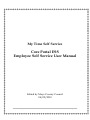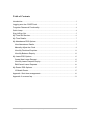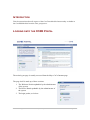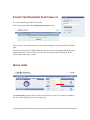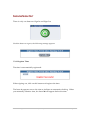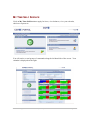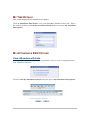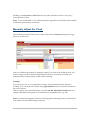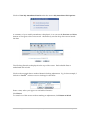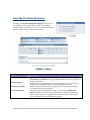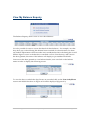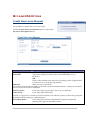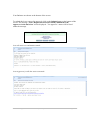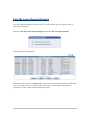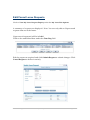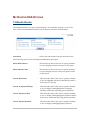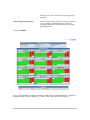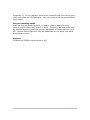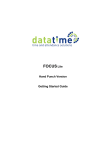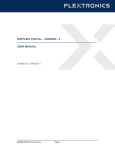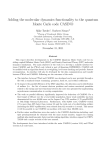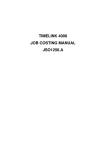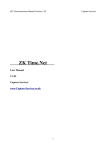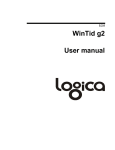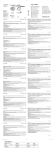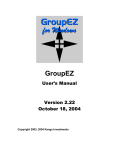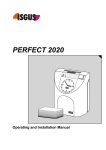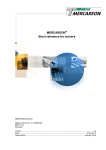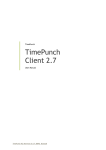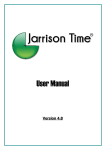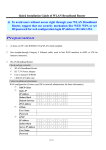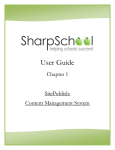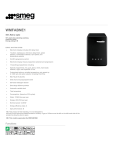Download Core Portal ESS Employee Self Service User Manual
Transcript
My Time Self Service Core Portal ESS Employee Self Service User Manual Edited by Mayo County Council 24/02/2010 CORE Portal Employee Self Service Mayo County Council 2011 Page 1 Table of Contents Introduction........................................................................................................................ 3 Logging onto the CORE Portal ...................................................................................... 3 Forgotten Password Functionality ................................................................................. 4 Quick Jump ....................................................................................................................... 4 Sign In/Sign Out ............................................................................................................... 5 My Time Self Service....................................................................................................... 6 My Time Details................................................................................................................ 7 My Attendance ESS Options.......................................................................................... 7 View Attendance Details ............................................................................................. 7 Manually Adjust the Clock .......................................................................................... 8 View My Flexitime Enquiries..................................................................................... 11 View My Balance Enquiry ......................................................................................... 12 My Leave ESS Options ................................................................................................. 13 Create New Leave Request ..................................................................................... 13 View My Leave Request Enquiry............................................................................. 15 Edit/Cancel Leave Requests .................................................................................... 16 My Roster ESS Options ................................................................................................ 17 12-Month Roster......................................................................................................... 17 Appendix I flexi-time arrangements............................................................................. 19 Appendix II core ess faq................................................................................................ 21 CORE Portal Employee Self Service Mayo County Council 2011 Page 2 INTRODUCTION This document describes all aspects of the CoreTime Module functionality available in the CoreESS Module from the User perspective. LOGGING ONTO THE CORE PORTAL The main log on page is usually accessed from the Mayo CoCo Intranet page. The page itself is made up of three sections. 1. The Welcome Portlet-updatable by the administrator of the system 2. The Notice Board-updatable by the administrator of the system 3. The login portlet, see below: CORE Portal Employee Self Service Mayo County Council 2011 Page 3 FORGOTTEN PASSWORD FUNCTIONALITY For users that forget their Passwords Enter Username and select Forgot your Login button. User is sent a new password via e-mail and brought to a screen which confirms this. The new password is not enabled until the user does so by clicking the enable password link on the e-mail. The user may also reject the new password by clicking in on the decline link on the same e-mail. QUICK JUMP The Quick Jump Option on the Toolbar allows users to select any module available to the user without going back to the home page. CORE Portal Employee Self Service Mayo County Council 2011 Page 4 SIGN IN/SIGN OUT There is only one button to Sign In and Sign Out Click the button to sign in, the following message appears: Click Register Time The time is automatically registered: When signing out, click on this button and register the time. The letter A appears next to the time to indicate an automatic clocking. When you manually submit a time, the letter M will appear before the time. CORE Portal Employee Self Service Mayo County Council 2011 Page 5 MY TIME SELF SERVICE Click on My Time Self Service to apply for leave, view balances, view your calendar, edit leave requests etc. You will notice several groups of commands along the left hand side of the screen. Your calendar is displayed on the right. CORE Portal Employee Self Service Mayo County Council 2011 Page 6 MY TIME DETAILS This section displayed your Annual Leave balance. Click on Attendance This Week to view your Attendance Details for the week. This is the same as clicking on View My Attendance Details under the section My Attendance ESS Options MY ATTENDANCE ESS OPTIONS View Attendance Details The Attendance Details facility makes it possible for users to view or manipulate their own Attendance Records. Click on View My Attendance Details under the section My Attendance ESS Options CORE Portal Employee Self Service Mayo County Council 2011 Page 7 Clicking on the Previous or Next button at any time will allow users to view past / future periods of data. Note: Users will be able to view all historical data regardless of the limit on the number of historical periods they can amend. Manually Adjust the Clock The old Flexi system allowed users to make a Flexi clock Correction using the ‘Forgot Clock In’ reason code. There is a different procedure to manually adjust your clock in the CORE system. You will no longer be able to make an adjustment for 4 hours, instead you will have to manually enter the actual times of the missed clocking. Example: If you forgot to clock in on a particular morning, wait until lunch time to register a clocking. You can clock out at lunch using Sign In/Out button, and clock as normal for the rest of the day. Then to register your missed clocking, use the View My Attendance Details button to submit a manual clocking with your actual time of commencement, e.g. 9:05. Note: A normal working day will have 4 clocking times: Morning clock in, Lunch Clock Out, Lunch Clock In and Evening Clock Out CORE Portal Employee Self Service Mayo County Council 2011 Page 8 Click on View My Attendance Details under the section My Attendance ESS Options A summary of your weekly attendance is displayed. You can use the Previous and Next buttons to navigate to the correct week. Alternatively use the drop down arrow beside the date. The Clocking Details are displayed at the top of the screen. Each editable Date is underlined and in bold. Click on the required date to make a Manual clocking adjustment. E.g. In this example, I clicked on Tue 22nd as there were no clockings for this date. Enter a time, select your approver and add a Narrative. Click Insert To cancel out of this screen without making an adjustment, click Return to Week CORE Portal Employee Self Service Mayo County Council 2011 Page 9 Manual Adjustments will have the letter M beside the time. Times you registered using the Sign In/Out button have the letter A beside the time. Your Approver will have approve or reject each adjustment. CORE Portal Employee Self Service Mayo County Council 2011 Page 10 View My Flexitime Enquiries Clicking on View My Flexitime Enquiries will give you a summary of the current Flexi period. The enquiry facility makes it possible for users to view their flexitime details for the current or historical periods. Section Clockings Starting Balance Attendance Details Real Time Balance Meaning Displays the swipes recorded for the period selected. Clicking on the Previous or Next button at any time will allow users to view past / future period data. Displays the starting balance as at the beginning of the week (Week number only available within the current flexitime period). Displays the resulting hours for the swipes and attendance details recorded for the period selected. Calculates the current balance on-line, to the time the Real Time Balance button is pressed. Real Time balance is informational only. Persons must sign-out to register their actual out time. Note option only available in the current flexitime period. CORE Portal Employee Self Service Mayo County Council 2011 Page 11 View My Balance Enquiry The Balance Enquiry allows users to view their balances. It is also possible for users to access the details of their balances – for example, on what days have pay codes affecting this balance been recorded, for what duration, are there any balance adjustments which are taken into consideration when calculating the overall balance figure? Access to the details is controlled via Core User Security, and if access has been granted, the name of the balance will display as per standard web links. Once access has been granted to view balance details, users can click on the balance name in order to display the following screen. To view the days on which the days/hours are recorded, click on the Time Code/Hours section and details like those in Figure 10.2 will be displayed (Figure 10.2) CORE Portal Employee Self Service Mayo County Council 2011 Page 12 MY LEAVE ESS OPTIONS Create New Leave Request It is possible to request leave via Core Portal. Click on Create New Leave Request option on the main My Leave ESS Options Menu. Field Name Leave Type Start Date Meaning Select Leave Type from the drop-down list e.g. Annual Leave. Type leave request start date in the format DD/MM/YY e.g. 10/05/04 OR Click on the calendar icon and select by clicking on the required date. Use the arrows to scroll through months. End Date Same process as Start Date (*Note that if the end date is blank, or the same start and end date match, a request for one day’s leave from the start date is submitted. Part Day Leave Time of Day Users may request a part day’s leave e.g. as a half day. Users may select AM of PM The list of ‘Approvers’ is made up of all CoreTime users who have access to the work group and department of the employee requesting leave. How Many Hours CORE Portal Employee Self Service Users may enter in Hours and Minutes instead of segment by selecting this option if available to them. Mayo County Council 2011 Page 13 Your Balances are shown at the bottom of the screen. To submit the leave request for approval, click on the Submit button at the bottom of the screen. The message ‘Leave Request has been successfully submitted to the approvers in the list below’ will be displayed. You approver’s name will be listed under the message. You will receive a confirmation email: Your Approver/s will also receive an email. CORE Portal Employee Self Service Mayo County Council 2011 Page 14 View My Leave Request Enquiry The Leave Request Enquiry allows users to view the status of leave requests, edit or cancel leave requests. Click on View My Leave Request Enquiry under the My Leave ESS Options. The following screen appears: If the status of the request is ‘Unprocessed’, then the user can click on the Date Req. field to link to the Leave Request screen to amend or delete the request. If the request is ‘Rejected’ or ‘Approved’, the user cannot amend or delete the request. CORE Portal Employee Self Service Mayo County Council 2011 Page 15 Edit/Cancel Leave Requests Click on View My Leave Request Enquiry under the My Leave ESS Options. A summary of requests are displayed. Note: You can only edit an Unprocessed requests that are in the future. Unprocessed requested will be in bold. Click on the underlined date under the Date Req field Edit the request as required and click Submit Request to submit changes. Click Cancel Request to delete it entirely. CORE Portal Employee Self Service Mayo County Council 2011 Page 16 MY ROSTER ESS OPTIONS 12-Month Roster The 12-Month Roster is a report which displays, on a calendar format, a view of the user’s Time and Attendance details such as Patterns, Absences and Holidays. : Start From Select year and month from the drop-down list. The following items can be included/excluded from the report. Show Rest Patterns : This check box allows the user to specify whether or not to display his/her rest days on the report Show Pattern Codes : This check box allows the user to specify whether or not to display his/her work/rest pattern codes on the report Colour Work Days : This check box allows the user to specify whether or not to highlight each day as defined by either a work day or a rest day. Colour Company Holidays : This check box allows the user to specify whether or not to display and highlight the Company Holidays within the reporting period specified. Colour Absence Taken : This check box allows the user to specify whether or not to display and highlight any absences taken, by the user, within the reporting period specified. Colour Absence Booked : This check box allows the user to specify whether or not to display and highlight any absences CORE Portal Employee Self Service Mayo County Council 2011 Page 17 booked, by the user, within the reporting period specified. Colour Absence Requested : This check box allows the user to specify whether or not to display and highlight any absences requested and unprocessed within the reporting period specified. Click on SUBMIT. A key to the calendar is displayed at the top of the screen as illustrated below. Items are displayed using a colour scheme. E.g. Green = Work Day, Red = Rest Days etc. CORE Portal Employee Self Service Mayo County Council 2011 Page 18 APPENDIX I FLEXI-TIME ARRANGEMENTS Flexi-time Morning Band: Morning Core Time: Flexi-time Lunch Break: Afternoon Core Time: Flexible Evening Band: Lunch Break: 8.30 a.m.-10.00 a.m. 10.00 a.m.-12.30 p.m. 12.30 p.m.-2.30 p.m. 2.30 p.m.-4.00 p.m. 4.00 p.m.-6.30 p.m. Minimum of 30 minutes. The operation of the system will be subject to work requirements. It will require adequate staffing levels in every section between 9.00 a.m. - 5.00 p.m., Monday to Friday. Staff will be entitled to accumulate the equivalent of one days leave in a four week period and this leave may be taken in a subsequent four week period. If not taken it will be forfeited. Visits to the Dentist, Doctor or absences for other personal matters should be arranged outside of core time. In exceptional circumstances, such absences will be allowed during core time at the discretion of the County Secretary. However, it should be clearly understood that any such visits or absences will be recorded on the clock. Visits to the Doctor or Clinic which cannot be arranged outside of core time, arising as a result of pregnancy are exempt from this requirement. Please note that it is the responsibility of each employee to ensure that his or her attendance is not in debit at end of each four-week cycle. You can use your computer for clocking in, in the morning and afternoon and out at lunchtime and in the evening. Under no circumstances should somebody clock in and leave the building afterwards, (e.g. clock in and then leave the building to park the car or for some other reason). While flexi-time may be available to each member of staff, there is no obligation on any member of the staff to operate on flexi-time. They must clock in at 9.00 a.m. and out at 5.00 p.m. as heretofore. CORE Portal Employee Self Service Mayo County Council 2011 Page 19 If you have any further queries, please contact Ms. Martina Hughes, A/Administrative Officer, Personnel Section. CORE Portal Employee Self Service Mayo County Council 2011 Page 20 APPENDIX II CORE ESS FAQ A few things came up at the presentations. Manuals Available to download from the Intranet or www.mayococo.ie/core Flexi Rules Same as previous. Same core hours, time carry over etc. See Appendix I Balances Transferred balances may initially be incorrect so they will be hidden until checked. Sick leave balances will no longer be visible by staff or line managers. Personnel can provide this information, contact Breege Walsh – ext 7160 or Breege Griffin – ext 7158. Sick Leave Flexi corrections for sick leave can only be processed by HR. Corrections will be entered when sick certs or uncertified sick forms are received. Leave Leave booked on the old system but not yet taken will need to be rebooked in the Core system – you will also need to e-mail the Core project team with future dates already approved as the annual leave balance in Core will need adjusting. Regular leave types such as Annual leave, flexi leave, business leave etc are available in the list for staff to book. Leave types not in the list such as parental leave can be booked by contacting HR. Leave can be booked up to 4 weeks retrospectively. Leave booked but not yet taken can be cancelled or modified by staff. Leave taken over 4 weeks ago and not yet booked can be processed through your line manager. Hours in Lieu of meetings These corrections can be processed by HR Clocking out for an appointment during core hours e.g. Dentist. Appointments should be arranged outside of core hours 10am 12.30pm and 2.30pm – 4.00pm as per flexi clock regulations (see CORE Portal Employee Self Service Mayo County Council 2011 Page 21 Appendix I). If you register extra clock times during core hours your clock will show an infringement. You can clock extra times outside of core hours. Shorter working week Staff on shorter working week no longer need to apply for flexi corrections for days they aren’t in work. Similarly, annual leave can be booked across a calendar period regardless of what days you are off. Annual leave days will only be deducted for the days you were scheduled to work. Support Contact the CORE project team in HR CORE Portal Employee Self Service Mayo County Council 2011 Page 22