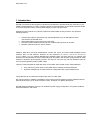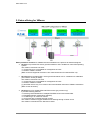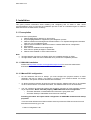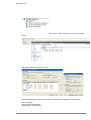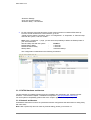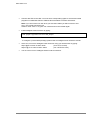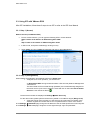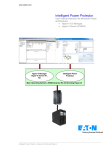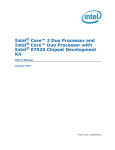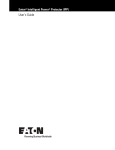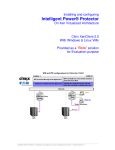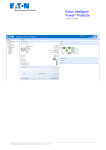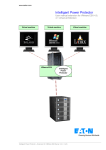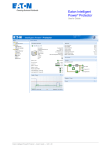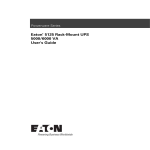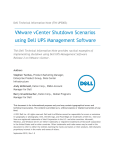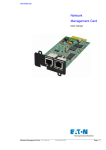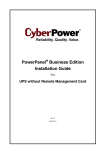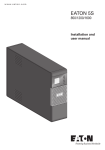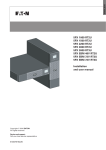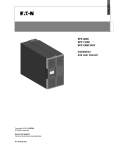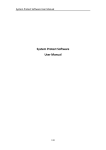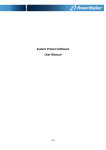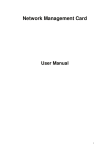Download User manual extension for VMWare ESV3.x
Transcript
www.eaton.com Intelligent Power Protector(IPP) IPP Installation and Configuration Guide VMware ESXi virtual architecture Virtual machine Virtual machine VIMA/vMA Intelligent Power Protector VMware ESXi boot loader Operating System Intelligent Power Protector – Extension for VMWare ESXi (v5) www.eaton.com Index 1. Introduction ............................................................................................................................................. 3 2. Eaton offering for VMware ...................................................................................................................... 4 3. Installation ............................................................................................................................................... 5 3.1. Prerequisites .................................................................................................................................... 5 3.1.1. VIMA/vMA installation ................................................................................................................... 5 3.1.2. VMware ESXi configuration........................................................................................................... 5 3.1.3. EATON hardware architecture ...................................................................................................... 7 3.1.4. Network architecture ..................................................................................................................... 7 3.2. Installation of IPP in VMware ESXi Server ...................................................................................... 8 3.3. Using IPP with VMware ESXi ........................................................................................................ 10 3.3.1. Step 1 (Access) ........................................................................................................................... 10 3.3.2. Step 2 (Configuration) ................................................................................................................. 10 3.3.3. Step 3 (Operation) ....................................................................................................................... 12 4. Appendix ............................................................................................................................................... 13 4.1. References ..................................................................................................................................... 13 Intelligent Power Protector – Extension for VMWare ESXi (v5) www.eaton.com 1. Introduction EATON is a world first class supplier of hardware and software to optimize business continuity on your VMware virtual platforms. It means controlling proper boot and shutdown of the virtual machines hosted on a same physical machine, assuring data integrity on each virtual machine. Intelligent Power Protector is a solution to automate various data security functions. IPP provides following features: • • • • Continuously waits for information from the Management Proxy or Management Card connected to the EATON UPS. Warns administrators and users if AC power fails Proceeds system shutdown before the end of battery backup power is reached. Restarts machines when AC power restarts. ® VMware ESXi does not have administrative console and hence we cannot install Intelligent Power Protector (IPP) on that machine. However we can install IPP on VMware Infrastructure Management Assistant VIMA 1.0 or on vSphere Management Assistant (vMA 4.0).Using that we can manage and shutdown the VMware ESXi in case of UPS and power anomalies. We can also configure ESXi to safely suspend or shutdown guest operating system. This way we can have only one IPP shutdown agent on only one guest operating system (VIMA, vMA). There are various benefits to install IPP client on the VIMA, vMA instead of each Virtual Machine: • • Only one binary of IPP client on the VIMA/ vMA to manage all Virtual Machines. Dynamic management of virtual machines configuration with a personalized script. This guide will help to install and configure IPP client on VIMA, vMA. IPP client is tested on VMware virtualization server with two guest operating systems (Windows Server 2003 R2 & Red Hat 5.4) for electrical power events, shutdown, low battery and reboot. EATON tested virtualization security in a standalone power supply configuration, for system shutdown, electrical shutdown, and reboot. Intelligent Power Protector – Extension for VMWare ESXi (v5) www.eaton.com 2. Eaton offering for VMware Eaton provides 3 solutions for VMware that are illustrated on the previous architecture diagram: • the first one provides ESX server graceful shutdown. IPP is installed on each ESX operating system. This solution is the best one when: => vCenter Server is not available for management of hosts => Number of ESX is Limited (Refer to the IPP Appendix document: User manual extension for VMware ESX 4.0). • the second one provides ESXi * server graceful shutdown. IPP is installed on a VIMA/vMA (one instance of IPP per ESXi). This solution is the best one when => vCenter Server is not available for management of hosts => Number of ESXi is Limited (*) paid ESXi version only. Free version cannot be shutdown because of VMware restrictions. (Refer to this document). • the third one is for multiple ESX and ESXi servers (pay version only). It provides following features => Remote graceful Shutdown of multiple ESX/ESXi servers and hosted VMs. => ESX/ESXi Remote maintenance (vMotion) => an IPM Plug-in is created in vCenter => UPS events are accessible through vCenter This solution is ideal for biggest infrastructures working through vCenter server This solution is described in the IPM user manual. Intelligent Power Protector – Extension for VMWare ESXi (v5) www.eaton.com 3. Installation This guide provides information about installing and configuring IPP on VIMA or vMA. These recommendations guide you through the installation process of IPP as a shutdown agent for VMware ESXi architecture to allow electric continuity. 3.1. Prerequisites Here is the list of prerequisites: 1. VMware ESXi Server Machine up and running 2. Only ESXi pay version is supported by this integration process 3. VMware Infrastructure Management Assistant VIMA 1.0 or vSphere Management Assistant (vMA 4.0 or 5.0) installed as guest. 4. vSphere Client installed on different machine to VMware ESXi Server configuration. 5. IPP Package 6. SSH client for installation and configuration 7. SCP Client to upload packages to VIMA/vMA. 8. VMware tools installed on each virtual machines Note: • • Through Network connection, the Eaton UPSs are compatible with IPP on ESXi Through RS232 /USB connection VIMA/vMA don’t provide the compatibility with IPP 3.1.1. VIMA/vMA installation Please visit http://www.vmware.com/support/developer/vima/ for more information about download and installation of VIMA or vMA on ESXi host machines. 3.1.2. VMware ESXi configuration • For the automatic OS boot on startup: you must configure the physical machine to allow automatic OS boot on startup. This setting is present in your machine’s BIOS. For further information, see specific technical hardware documentation. • To allow interactions between physical and virtual machines, VMware tools have to be installed on each virtual machine. For further information, see VMware ESXi Server documentation. • You can configure the automatic startup and shutdown properties of guest operating systems as per requirement. But to work IPP properly, VIMA/vMA needs to be configured as o Automatic Shutdown of VIMA/vMA when ESXi host is going down and o Automatic Startup of VIMA/vMA when ESXi host is starting Following procedure will explain about configuration of VIMA/vMA shutdown and startup properties From the Virtual Infrastructure Client interface select top-most item ESXi host server from left hand side tree hierarchy, go in the 1. Select “Configuration” tab Intelligent Power Protector – Extension for VMWare ESXi (v5) www.eaton.com 2. Select “Virtual machine startup / shutdown” menu -> Click “Properties” present in right hand corner Following window will appear on screen, Select VIMA/vMA guest machine and click on edit button and configure as shown above Startup Settings Click Use specified settings Startup delay – 120 Seconds Intelligent Power Protector – Extension for VMWare ESXi (v5) www.eaton.com Shutdown Settings Click Use specified settings Shutdown delay – 120 seconds • For the automatic virtual machine boot of other guest machines on VMware ESXi start-up: From the Virtual Infrastructure Client interface, go in the “Virtual machine startup / shutdown” menu “Configuration” “Properties” “Start and stop VMs with the system”, and tick “enable.” Note: In the « Properties…» page, you also have the possibility to define the Startup Order of your virtual Machines. Start and Stop VMs with the system : Enabled Default Startup Delay : x Seconds Default Shutdown Delay : x Seconds Startup Order : Automatic Startup This configuration is illustrated on the following screenshot: 3.1.3. EATON hardware architecture The prerequisites for Intelligent Power Protector installation are described in the "Intelligent Power Protector – User Manual" chapter: “Installation Prerequisites“. (http://pqsoftware.eaton.com) For UPS systems compatibility, please refer to the chapter “Appendix -> Compatibility List” 3.1.4. Network architecture All hardware elements must have an operational network configuration that allows them to dialog freely with each other. Note: vMA 5 (Suse OS) does not need any firewall setting, please go to section 3.2 Intelligent Power Protector – Extension for VMWare ESXi (v5) www.eaton.com Make sure in particular that vMA firewall authorises: • • • • connections on tcp port 4679 and 4680 to enable a remote access for supervision and configuration through Web Browser. These ports are reserved at IANA (http://www.iana.org). Connections through TCP port 80. It must be opened as a destination port (for output) on the machine hosting Intelligent Power Protector. To enable communication between Intelligent Power Protector and Network Management Card (This step is not needed on vMA 5 (Suse OS)) : sudo iptables -I OUTPUT -p tcp --dport 80 -j ACCEPT sudo iptables -I OUTPUT -p tcp --dport 5000 -j ACCEPT sudo iptables -I INPUT -p tcp --dport 4679 -j ACCEPT sudo iptables -I INPUT -p tcp --dport 4680 -j ACCEPT sudo iptables -I INPUT -p udp --dport 4679 -j ACCEPT sudo iptables -I INPUT -p udp --dport 4680 -j ACCEPT To enable communication between Intelligent Power Protector and Connect UPS BD/XSlot/PXGX2000. Nota: in this command we propose the –I (insert) option but –A (append) is possible to use as well. It isn’t not exactly the same. Please refer to firewall documentation for the best command for you. (This step is not needed on vMA 5 (Suse OS)) • sudo iptables -I INPUT -p udp --dport 161 -j ACCEPT sudo iptables -I INPUT -p udp --dport 200 -j ACCEPT sudo iptables -I INPUT -p udp --dport 2844 -j ACCEPT sudo iptables -I INPUT -p udp --dport 2845 -j ACCEPT sudo iptables -I OUTPUT -p udp --dport 161 -j ACCEPT sudo iptables -I OUTPUT -p udp --dport 200 -j ACCEPT sudo iptables -I OUTPUT -p udp --dport 2844 -j ACCEPT sudo iptables -I OUTPUT -p udp --dport 2845 -j ACCEPT • Save firewall settings using following command (This step is not needed on vMA 5 (Suse OS)) service iptables save To configure your VMware ESXi Server for the network, please refer to the user manual. 3.2. Installation of IPP in VMware ESXi Server Download on EATON’s website the latest version of Intelligent Power Protector Console version. It will automatically detect ESXi Server, and will generate shutdown command script (available in the appendix). This shutdownESXi perl script will be installed at <installation folder>/bin/, by default /usr/local/Eaton/IntelligentPowerProtector/bin/ • Download the latest version of Intelligent Power Protector, available on EATON’s website, in downloads section “EATON Power Management Software Suite”: http://powerquality.eaton.com/Support/Software-Drivers/default.asp Then: > select “Network solution”. > select VMware as Operating System > download Linux version for ESXi, known as: « Intelligent Power Protector Linux x86 Console «Intelligent Power Protector Linux x86_64 Console», named « ipp-linux-x.x.xxx.x86_64.rpm». • Upload the package on your VIMA/vMA environment, with a SCP Client Intelligent Power Protector – Extension for VMWare ESXi (v5) www.eaton.com • Connect with SSH to the vMA. You must have corresponding rights to execute and install programs on VIMA/vMA. Refer to VMware Documentation for further information. Note: If you are not the root user when you start the installer you will be have an error: error: can't create transaction lock Solution: Enter "sudo -s" to get a root console and run the installer again. • Install Intelligent Power Protector by typing: [vma ~]$ rpm -i ipp-linux-x.xx.xxx-x.x86_64.rpm To configure a personalized package, please refer to Intelligent Power Protector manual. • At the end, connect to Intelligent Power Protector using your web browser by typing : http://<@IP-or-name-of-vMA>:4679/ (for a HTTP access) https://<@ IP-or-name-of-vMA>:4680/ (For a HTTPS access) • You are now in front of Intelligent Power Protector interface. Intelligent Power Protector – Extension for VMWare ESXi (v5) www.eaton.com 3.3. Using IPP with VMware ESXi After IPP installation, follow these 3 steps to use IPP or refer to the IPP User Manual 3.3.1. Step 1 (Access) Remote access (for VMware ESXi ) • From a remote machine, you can type the following URL in a Web browser https://<name or IP address of vMA hosting IPP>:4680/ or http://<name or IP address of vMA hosting IPP>:4679/ • In SSL mode, accept the certificate (by clicking on Yes) • (enter admin as Login / admin as Password and click on the Login button) 3.3.2. Step 2 (Configuration) When started, the application automatically performs a Quick scan. • Using the Quick scan operation, you will discover: => Networked UPSs through broadcast within a few seconds (Network Management Cards 66102 The discovered UPS connected through (Network) are not automatically assigned as the Power source (You have to select the node and click on the button Set as Power Source the icon becomes Green ) The discovered nodes are displayed in Settings Auto Discovery For the other nodes, please perform the discovery based on IP address ranges (Range scan) • Using the Range Scan operation you will discover the nodes that are outside of the Network segment and nodes that are not compatible with the ”Quick scan” feature. In the Settings Shutdown page, assign the IP address of the UPS that powers the local Computer. In the Settings User List page, assign the access rights through “login and password” Intelligent Power Protector – Extension for VMWare ESXi (v5) www.eaton.com Edit the shutdown configuration and use the shutdown type (Script), in the field “Shutdown script” write the line below: • for IPP 1.10: bin/shutdownESXi.pl --server @ServerIP/Name --username Server_username --password Server_Password • for IPP 1.20: perl bin/virt_tools/shutdownESXi.pl --server @ServerIP/Name --username Server_username -password Server_Password Please modify the parameters with the right information for your environment @ServerIP/Name : IP of the ESXi Server (like 10.1.0.250) Server_username: Name of an Administrator User of your ESXi Server Server_Password: Password of the Administrator User write before Intelligent Power Protector – Extension for VMWare ESXi (v5) www.eaton.com 3.3.3. Step 3 (Operation) • The Views Power Source menu item (optional) allows you to supervise the current state of ® the UPS that powers the server running Intelligent Power Protector The Events Event List view allows you to view the device events. Intelligent Power Protector – Extension for VMWare ESXi (v5) www.eaton.com 4. Appendix 4.1. References • « Intelligent Power Protector user manual » : downloadable from http://pqsoftware.eaton.com « Network solution » • References documents for VMware ESX Server are available on VMware website : http://www.VMware.com/support/pubs/vi_pubs.html • References documents for VMware ESX Server are available on VMware Web site: http://www.VMware.com/support/pubs/vi_pubs.html • Please visit http://www.vmware.com/support/developer/vima/ for more information about download and installation of VIMA or vMA on ESX/ESXi host machines. Intelligent Power Protector – Extension for VMWare ESXi (v5)