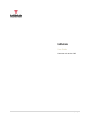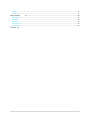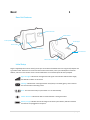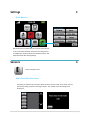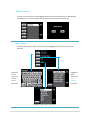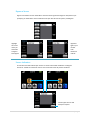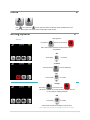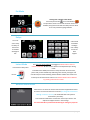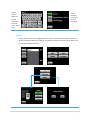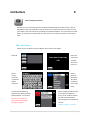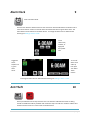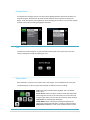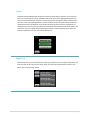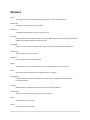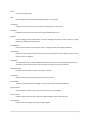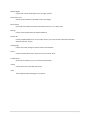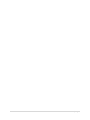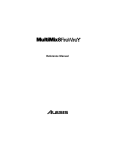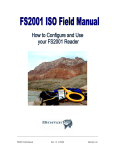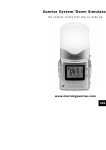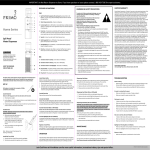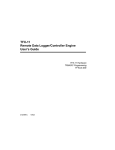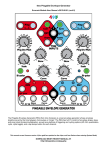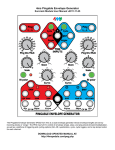Download Consumer Unit
Transcript
tattletale User Guide Consumer unit version 2.48 1|P a g e Contents Basic 1 ................................................................................................................................ 4 Base Unit Features .................................................................................................................................................... 4 Initial Setup ............................................................................................................................................................... 4 Arming ....................................................................................................................................................................... 5 Disarming .................................................................................................................................................................. 5 Quiet Button .............................................................................................................................................................. 5 Settings ...................................................................................................................................................................... 5 Settings 2 .................................................................................................................................. 6 Quick Buttons ............................................................................................................................................................ 6 Sensors 3 ......................................................................................................................................... 6 Add a Door/Window Sensor ...................................................................................................................................... 6 Delete a Sensor ......................................................................................................................................................... 8 Edit a Sensor .............................................................................................................................................................. 8 Bypass a Sensor ......................................................................................................................................................... 9 Sensor Indicators ....................................................................................................................................................... 9 Chime Arming Options 4 .................................................................................................................................... 10 5 ........................................................................................................................... 10 Home ....................................................................................................................................................................... 10 Away ........................................................................................................................................................................ 10 Pet Mode ................................................................................................................................................................. 11 Delays ...................................................................................................................................................................... 11 Instant Mode ........................................................................................................................................................... 11 When an Alarm Occurs ............................................................................................................................................ 11 Users 6 .......................................................................................................................... 12 Add a User ............................................................................................................................................................... 12 Delete a User ........................................................................................................................................................... 13 Edit a User ............................................................................................................................................................... 13 Remote .................................................................................................................................................................... 14 Remote Operation ................................................................................................................................................... 15 Edit PIN # Hot Buttons 7 ......................................................................................................................................... 15 8 .................................................................................................................................. 16 Add a Hot Button..................................................................................................................................................... 16 Arm a Hot Button .................................................................................................................................................... 17 Delete a Hot Button ................................................................................................................................................ 17 Edit a Hot Button ..................................................................................................................................................... 18 Alarm Clock 9 ................................................................................................................................. 19 Anti Theft 10 ............................................................................................................................ 19 Advanced Features 11 ............................................................................................................. 20 Contacts................................................................................................................................................................... 20 Custom Alerts .......................................................................................................................................................... 21 Test .......................................................................................................................................................................... 21 Screen Saver ............................................................................................................................................................ 21 Timers ...................................................................................................................................................................... 22 Panic Keys ................................................................................................................................................................ 22 2|P a g e Tamper .................................................................................................................................................................... 23 Review Log .............................................................................................................................................................. 23 More Features 12 ............................................................................................................................. 24 Name System........................................................................................................................................................... 24 Nightlight ................................................................................................................................................................. 24 Brightness ................................................................................................................................................................ 25 Reset to Factory ...................................................................................................................................................... 25 Power Down ............................................................................................................................................................ 25 Glossary 26 3|P a g e Basic 1 Base Unit Features Motion Detector Cellular Radio Dual Speakers Strobe Light SD Card Slot LCD Touchscreen A/C Power Port Rattlesnake Technology Initial Setup Plug the supplied power cord into the A/C power port on the back of tattletale base unit. Plug the A/C adapter into a grounded outlet. Follow the on-screen tutorial to create a PIN number, enter your mobile phone and email address, and learn in the remote. If text or email notifications are not desired press No when prompted. Signal Strength: Indicates the strength of the cell signal. Five white bars indicate full strength, five RED bars indicate no cell service. Message: Indicates that a message has been sent (white) or received (green), when received the unit will make a swooshing sound. Time: This is the time of day at your location. It is set automatically. Motion Detector: Indicates the built-in motion detector is seeing movement. Battery Charge: Indicates the level of charge of the alarm system battery. RED icon indicates that the unit is unplugged from AC power. 4|P a g e Arming To arm push Away icon will turn red OR Press Away on Remote A 60 second countdown will begin to exit the area Disarming When movement is detected by the built-in motion detector there will be 30 seconds to disarm with PIN Push Disarm icon and enter PIN OR Press Unlock on the Remote Quiet Button For peace and quiet push the Quiet button (keypad will be silenced and chime will be taken to half volume). Settings Push to access Quick Buttons; you must enter PIN Hint Prevents someone from stealing your tattletale You can have a tattletale and pets 5|P a g e Settings 2 Quick Buttons Anti Theft: Push to provide base unit security when the unit is not armed. When tattletale senses that it is being moved an audible tone will be produced until movement stops. Anti theft will activate after exiting Settings. Sensors 3 Push to manage sensors Add a Door/Window Sensor Push Add, you will have two minutes to place the sensor in learn mode. Learn sensor into the system by pressing the center of the large contact. The unit will chime confirming sensor enrollment. 6|P a g e Choose door or window for the sensor Door Sensor: When Front, Back, or Garage is selected user is taken to sensor sound. When Custom is selected a list of perimeter and interior sensor locations will be presented (see below). Window Sensor: A list of interior sensor locations will be presented. Touch to highlight choice of location and push Done. Touch to highlight location. Use arrows to scroll. Push Done. Sensor Sound: A custom sound can be added to each sensor. If this sensor is in alarm the selected sound will repeat three times before system siren begins. This provides audible recognition of which sensor has been tripped. When highlighted a sample of the sound is emitted. Siren is the main system siren sound. Push Done. Sensor List: The added sensor will now appear on the list 7|P a g e Delete a Sensor To remove a sensor from the system highlight the sensor name then push delete. Confirm deletion by pressing yes or no. The sensor will now be removed from the system and sensor list. Edit a Sensor To edit the name, action, chime, or sound of a sensor highlight the sensor in the sensor list and push edit. Highlight to select sensor type (see glossary) Push Done Delete the current name and rename sensor. Push Done Highlight to select sound. Push Done. 8|P a g e Bypass a Sensor Bypass is used when the user would like to have that sensor ignored through one arm/disarm cycle (example, you would like to have a window sensor open but still arm the system). Push Bypass. Highlight the sensor name you would like to bypass. Push Bypass Bypassed lights up on the left. Push Remove to take off. Sensor Indicators The Home Screen will indicate open sensors or sensors with trouble conditions. Pushing the Sensors or Trouble icons takes the user to a list screen that shows all present conditions. Sensor bypass here as well PIN input required 9|P a g e Chime 4 Push to turn chime on the unit will emit chime sound when chime enabled sensors are tripped. When Quiet is activated Chime will be taken to half volume. Arming Options 5 Staying Home? Home Push Home system arms instantly with a hot (instant) perimeter and all interior sensors are disabled. OR Press Home on remote To Disarm Push the Disarm icon and input PIN. OR Press Unlock Away on remote Leaving? Push Away icon will turn red All sensors are hot with at least one door delay to allow for re-entry without tripping tattletale OR Press Away on remote A 60 second countdown will begin to exit the area (To change delay time Go to Settings > Features > Timers) 10 | P a g e Pet Mode Leaving Pets or People in the Home? Push Away and Pet off to turn Pet Mode on The perimeter sensors are hot and all interior sensors are disabled, entry/exit sensors will have delay active to allow for re-entry without tripping tattletale. Delays You must arm in Away for delays. A 60 second countdown will begin to exit. A 30 second countdown will begin once a delay sensor has been tripped (To change delay times Go to Settings > Features > Timers) Instant Mode Press Home or Away twice Disarm The base unit motion detector will trigger an instant alarm as soon as motion is detected. All other sensors behave normally based upon arming mode. To enable Instant Mode press Home or Away two times. Press one time, pause until you hear double chirp indicating unit is armed, press again and unit will chirp four times indicating Instant Mode is enabled. The motion icon on the top bar of Home Screen will turn red. Instant Mode must be disabled by pressing unlock on the remote. When an Alarm Occurs When there is an alarm the sensors that have been tripped will be listed on screen. The siren will sound for 5 minutes (To change siren time Go to Settings > Features > Timers). The strobe will flash until system is disarmed for your safety. Text and Email notifications will have the name of your alarm in the subject and tripped sensors in the message. You must subscribe to professional monitoring for emergency response 11 | P a g e Users 6 Push to manage Users Add a User Push Add, you will be guided through entering a PIN, naming, selecting privilege level, and the option to add a remote. Privilege levels include: Level 1 is disarm only, Level 2 is disarm and has the ability to bypass sensors, Level 3 has full privilege to the system which includes configuring the system and operation of Hot Buttons. Add up to 20 Users and remotes to the system. “Master” is the User that input information in the initial set-up and has complete control over the system. “Master can be edited (PIN, Remote, and Name) but it can not be deleted or have Privileges restricted. Push Add to create a new User. 4 digit PIN that is different from other Users Delete the current name and rename User. Push Done Select level of access. Push Done. If you have a remote to add for this User push Yes. If not push No, go to User List. Press any button on the remote. The unit will chime when enrolled. 12 | P a g e Select Police, Medical, or No Alert for the remote panic feature. Push Done. The new User will now appear on the User List. Push Done to exit. Delete a User To remove a User from the system highlight the User name then push delete. Confirm deletion by pressing yes or no. The User will now be removed from the system. If a remote was assigned to the User it will be deleted as well. Edit a User To edit the User PIN, Remote, Name, or Privileges highlight the User name and push Edit. Privilege levels include: Level 1 is disarm only, Level 2 is disarm and has the ability to bypass sensors, Level 3 has full privilege to the system which includes configuring the system and operation of Hot Buttons. To Edit PIN enter a 4 digit PIN that is different from other Users 13 | P a g e To Edit Name delete the current name and enter new name. Push Done To edit Privileges select level of access. Push Done. Remote To add, delete, or edit a remote highlight User on the User List and push Edit and then Remote. If a remote is already enrolled you can edit the panic feature or delete the remote. Add a remote if one has not been assigned to the User. 14 | P a g e Remote Operation tattletale remote can arm the system in Home, Away, and Instant Modes, Disarm, enable a Panic Alarm, and operate Chime once enrolled. You must subscribe to professional monitoring for emergency response Press and hold top two buttons for 3 seconds to enable Panic Arm Home Disarm Arm Away Chime On/Off To enable Instant Mode press Home or Away two times. Press one time, pause until you hear double chirp indicating unit is armed, press again and unit will chirp four times indicating Instant Mode is enabled. The motion icon on the top bar of Home Screen will turn red as well. Edit PIN # 7 Push to manage PIN Push to change the User PIN number used to arm, disarm, or change settings on the unit. The User’s PIN input to enter Settings will be the only code modified. The Master user or any Level 3 User can modify all User codes in Settings > Users > Edit > PIN # 15 | P a g e Hot Buttons 8 Push to manage Hot Buttons Hot Buttons act as an auxiliary alarm that is operated independently of the main system. They are designed for assets you would like to stay hot until you turn it off and so that no one else can undo your security. Only Users with Level 3 privileges can operate Hot Buttons. You can add up to four Hot Buttons to the system. Each Hot Button can have its own siren and chime sound or it can be made silent. Add a Hot Button Add up to four Hot Buttons. Each Hot Button can have one sensor added. Push Add Follow the instructions provided with sensor to learn in. Delete current name and rename Hot Button. Push Done. Select a sound for Hot Button. Turn Silent on (blue) to have a silent alarm. To have Central Monitoring Station receive alarm push CMS Dispatch button. It is red when on. You must subscribe to professional monitoring for emergency dispatch. Phone numbers and emails input in the system will appear on screen. Touch to select contacts that will receive Hot Button alarm messages. Input additional contacts Settings > Features > Contacts 16 | P a g e Hot Button List: Hot Button name will now appear on the list. Arm a Hot Button Once a Hot Button has been added the Hot Button icon will appear on the Home screen. Chime will be enabled push the sound icon to disable. Push the icon and input PIN to arm. An open lock icon will appear if the sensor is closed and ready to arm. Push to arm, the lock will turn red. When the sensor is open the lock will appear yellow pushing the yellow lock will bring up the open sensor list. Sensors on Hot Buttons can not be bypassed and must be closed to arm. When armed the “H” in the Home screen Hot Button icon will turn red. To disarm push Hot Button icon, input PIN, and push red lock. Delete a Hot Button To remove a Hot Button from the system highlight the Hot Button name then push Delete. Confirm deletion by pressing yes or no. The Hot Button and Hot Button sensor will now be removed from the system. 17 | P a g e Edit a Hot Button To edit the Name, Sound, or Alerts highlight the Hot Button name on the list and push Edit. Delete current name and rename Hot Button. Push Done. To have Central Monitoring Station receive alarm push CMS Dispatch button. It is red when on. You must subscribe to professional monitoring for emergency dispatch. Select a sound for Hot Button. Turn Silent on (blue) to have a silent alarm. Phone numbers and emails input in the system will appear on screen. Touch to select contacts that will receive Hot Button alarm messages. Input additional contacts Settings > Features > Contacts 18 | P a g e Alarm Clock 9 Push to set Alarm Clock Push the Hour button to advance time in1 hour increments. Push the Min button to advance time in 5 minute increments. Push on to activate alarm clock the button will turn green when active. The Alarm Clock icon will activate on the Home Screen. To change the Alarm time or deactivate the feature go to Settings > Alarm > Clock To set volume low, medium, or high push the speaker icon. To turn off Alarm at set wake-up time push Turn Off or 10min Snooze. Toggle the Alarm On/Off. Icon is green when active. To change the Alarm time or deactivate the feature go to Settings > Alarm > Clock Anti Theft 10 Push to provide base unit security when the unit is not armed. If tattletale senses that it is being moved an audible tone will be produced until movement stops. Icon will turn red when enabled. Unit must be at home screen or in screen saver to activate feature. 19 | P a g e Advanced Features 11 Push to access Advanced Features Manage Contacts, Custom Alerts, send a Test message, Screen Saver, Timers, Panic Keys, Tamper, Review Log, or More Advanced Features. Only Level 3 Users have access to this menu. Contacts Add up to 5 email and 5 text Contacts to receive messages from the system. All Contacts entered will receive Alarm messages. To add text push the +Text button, to add email push the +Email button. To edit or delete a text or email highlight the contact and push the appropriate function. 20 | P a g e Custom Alerts To customize the messages sent for non-alarm events highlight the Alert name from the Alerts List and push the green Select button. All text and emails that have been input into the system will appear. Touch the Contacts you would like to receive messages for that Alert. You can select multiple contacts at one time by touching to highlight. Push Done. Test Test will send a test message to any text and email contacts input in the system. Push Test then confirm sending the message by selecting yes or no. Screen Saver When tattletale is inactive for one minute screen saver begins. To set tattletale screen saver push corresponding icon, it will turn green when selected. Push Back to return to Settings. Clock: Time of day and date will be displayed. This is the default Screen Saver. Picture Screen: Select this option and insert an SD card loaded with JPEG images into the slot on the side of the unit. The unit will cycle through images when in screen saver. SD card must remain inserted. Logo Screen: The tattletale logo will display. Stealth Mode: Shows a blank screen which gives tattletale the appearance of being powered down; in reality it is fully functional. Home Screen: Disables the screen saver and Home Screen remains 21 | P a g e Timers Customize Entry and Exit Delays, Alarm siren time, and when to begin Screen Saver. Highlight Timer to edit and push + to increase time and – to decrease time. Panic Keys To activate Home Screen Panic buttons select Medical, Police, or Fire. When selected the button turns green. Only two Panic buttons can be enabled on the Home Screen at one time. To activate Panic call push and hold button on Home Screen for 3 seconds. You must subscribe to professional monitoring for emergency dispatch. 22 | P a g e Tamper tattletale’s patented Rattlesnake Tamper will activate an instant alarm if the base unit is tampered with in any way during entry delay. The Rattlesnake can be set to Low or High depending upon the amount of sensitivity desired. If the unit is removed from power during entry delay an instant alarm will occur as well. For mobile applications mount tattletale’s tamper tab to the surface intended for tattletale placement. Set tattletale on the tamper tab inserting tab into the slot on the bottom of tattletale toward the face of the unit. Once inserted, the Lift-off tab button will be active select it and push Done. If the unit is lifted off the tab during entry delay an instant alarm will occur. When this feature is enabled the unit must have tab inserted to arm. Review Log tattletale will store up to the last 500 events in the Log. Any alarm events or programming events will be on the View Log list. Three events will be shown at a time that include the date and time. Push Next or Prev to cycle through the list. 23 | P a g e More Features 12 To access More Features from the Advanced Features menu push More. In More Features you can Name the System, Reset to Factory, operate the Nightlight, and screen Brightness. Name System To name your system delete current name and input new name. This name will appear in text and email messages received from the system. Nightlight tattletale’s strobe light (on the back of the unit) can double as a nightlight as well. The unit must be plugged into power. The nightlight has four levels of brightness. To cycle through the levels push the Nightlight button. A portion of the tattletale logo will appear with each push. The complete logo indicates full brightness. 24 | P a g e Brightness To adjust tattletale’s screen brightness push the Brightness button. The level increases with each press and will step back down once the maximum level has been reached. Reset to Factory Please contact tattletale support at 888.tell.on.u (888-835-5668) Power Down If the unit will be removed from power and not in use it must be shut down to prevent battery failure or accidental messages being sent. Remove system from power and push Turn Off. Confirm shutdown. To wake up the unit you must connect to AC power. 25 | P a g e Glossary Action: Used to describe a sensor behavior type (example: interior instant, perimeter delay) Alarm Clock: tattletale can also be used as a wake up alarm. Alarm time: The length of time tattletale will siren in an alarm event. Anti-theft: Provides base unit security when the unit is not armed. When tattletale senses that it is being moved an audible tone will be produced until movement stops. Away Mode: Used to arm system when leaving the home. All sensors are armed and delay times will be active. Back button: Used to return to the previous screen. Brightness: Used to adjust mount of screen brightness. Bypass: Used when the user would like to have that sensor ignored through one arm/disarm cycle. Chime: Unit will emit chime sound when chime enabled sensors are tripped. CMS Dispatch: Used to indicate Central Monitoring Station. You must subscribe to professional monitoring for emergency dispatch. Contacts: Mobile numbers and addresses that will receive text and email notifications. Custom Alerts: Used to set recipients of messages sent for non-alarm events. Delete: Removes item from the system. Disarm: Disables armed state of system. 26 | P a g e Done: Used to exit programming. Edit: Used to change an item that has been previously input into the system. Entry Delay: Indicates the amount of time user has to disarm system before an alarm occurs. Exit Delay: Indicates the amount of time user has to exit the area before alarm is set. Features: Used to manage Contacts, Custom Alerts, send a Test message, Screen Saver, Timers, Panic Keys, Tamper, Review Log, or More Advanced Features. Full Privileges: User has access to disarm system, bypass sensors, configure system, and manage Hot Buttons. Home Mode: Used to arm system while at home. System arms instantly, all perimeter sensors become instant, and all interior sensors are disabled. Hot Button: An auxiliary alarm that is operated independently of the main system. They are designed for assets you would like to stay hot until you turn it off and so that no one else can undo your security. Hot Button Status: Indicates when Hot Button is ready to arm, open, or armed. Initial Setup: Steps user takes when powering up the system for the first time. Instant Mode: The base unit motion detector will trigger an instant alarm as soon as motion is detected. Interior Sensors: Sensors located inside the home, these sensors will not arm in Home Mode. Interior Instant: Interior sensors that do not have a delay time. When tripped an instant alarm will occur. Interior Delay: Interior sensors that will go into delay time when tripped. 27 | P a g e Learn Mode: System is ready to enroll sensor or remote. User must follow sensor specific instructions to activate. Log: Record of the last 500 events in the system. Lost: Sensor has been taken out of range and is no longer communicating with the base unit. Low Battery: Sensor battery needs replaced. Name System: User can set customized name for system. Nightlight: Used to operate tattletale’s strobe light as a nightlight. Open Sensor: Sensor is tripped and will need to be closed or bypassed to arm system. Pet Mode: The perimeter sensors are hot and all interior sensors are disabled with at least one door delay to allow for re-entry without tripping tattletale. Perimeter Sensors: Sensors located on the perimeter of the home, typically doors and windows. Perimeter Instant: Perimeter sensors that do not have a delay time, when tripped an instant alarm will occur. Perimeter Delay: Perimeter sensors that will go into delay time when tripped. PIN: Four digit personal code used for operating system. Quiet: Silences keypad volume and reduces chime volume by half. Rattlesnake: tattletale’s anti tamper sensor that will trigger an instant alarm when tattletale is disturbed. Reset to Factory: Call tattletale technicians if factory reset is required 1.888.TELL.ON.U. 28 | P a g e Remove Bypass: Used to take a sensor off of bypass if it is no longer required. Screen Saver Time: Amount of time tattletale is idle before screen saver begins. Sensor Sound: Sensor will emit selected tone three times before alarm siren in an alarm event. Settings: Used to access quick buttons and advanced features. Tamper tab: Used for mobile applications as an anti tamper sensor, user must inset tab and select Lift-off Tab in Advanced Features, Tamper. Test Message: Used to send a test message to contacts and/or Central Station. Timers: Used to customize delay times, alarm siren time, and screen saver. Trouble Sensor: Sensor has a low battery, is lost, or has been tampered with. Unlock: Used to disarm the system with the remote. Users: Those assigned a PIN and privileges in the system. 29 | P a g e 30 | P a g e