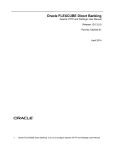Download User Manual Oracle FLEXCUBE Mobile Banking Rapid Deployment
Transcript
Oracle FLEXCUBE Direct Banking Rapid Deployment Framework User Manual Release 12.0.3.0.0 Part No. E52543-01 April 2014 Rapid Deployment Framework User Manual April 2014 Oracle Financial Services Software Limited Oracle Park Off Western Express Highway Goregaon (East) Mumbai, Maharashtra 400 063 India Worldwide Inquiries: Phone: +91 22 6718 3000 Fax:+91 22 6718 3001 www.oracle.com/financialservices/ Copyright © 2008, 2014, Oracle and/or its affiliates. All rights reserved. Oracle and Java are registered trademarks of Oracle and/or its affiliates. Other names may be trademarks of their respective owners. U.S. GOVERNMENT END USERS: Oracle programs, including any operating system, integrated software, any programs installed on the hardware, and/or documentation, delivered to U.S. Government end users are “commercial computer software” pursuant to the applicable Federal Acquisition Regulation and agency-specific supplemental regulations. As such, use, duplication, disclosure, modification, and adaptation of the programs, including any operating system, integrated software, any programs installed on the hardware, and/or documentation, shall be subject to license terms and license restrictions applicable to the programs. No other rights are granted to the U.S. Government. This software or hardware is developed for general use in a variety of information management applications. It is not developed or intended for use in any inherently dangerous applications, including applications that may create a risk of personal injury. If you use this software or hardware in dangerous applications, then you shall be responsible to take all appropriate failsafe, backup, redundancy, and other measures to ensure its safe use. Oracle Corporation and its affiliates disclaim any liability for any damages caused by use of this software or hardware in dangerous applications. This software and related documentation are provided under a license agreement containing restrictions on use and disclosure and are protected by intellectual property laws. Except as expressly permitted in your license agreement or allowed by law, you may not use, copy, reproduce, translate, broadcast, modify, license, transmit, distribute, exhibit, perform, publish or display any part, in any form, or by any means. Reverse engineering, disassembly, or decompilation of this software, unless required by law for interoperability, is prohibited. The information contained herein is subject to change without notice and is not warranted to be error-free. If you find any errors, please report them to us in writing. This software or hardware and documentation may provide access to or information on content, products and services from third parties. Oracle Corporation and its affiliates are not responsible for and expressly disclaim all warranties of any kind with respect to third-party content, products, and services. Oracle Corporation and its affiliates will not be responsible for any loss, costs, or damages incurred due to your access to or use of third-party content, products, or services. User Manual Oracle FLEXCUBE Mobile Banking Rapid Deployment Framework ii Table of Contents 1. 2. 3. 4. 5. 6. 7. 8. 9. 10. 11. 12. 13. 14. 15. 16. 17. 18. 19. 20. 21. Preface ..................................................................................................................................................4 About the Guide ...................................................................................................................................5 Abbreviations .......................................................................................................................................6 Introduction ..........................................................................................................................................7 Prerequisites ........................................................................................................................................8 How to Run this tool ............................................................................................................................9 Understanding this Tool .................................................................................................................. 10 Flexcube FieldMapper Menu Bar .................................................................................................... 12 Database Connection Tree .............................................................................................................. 16 MobileEnablerTxnList .................................................................................................................. 21 MobileEnablerDefaultFieldMap ................................................................................................... 25 MobileEnablerFieldMap ............................................................................................................... 29 TxnDataValidations - TxnData/TxnDataMaster ......................................................................... 35 MobileEnablerReturnCode .......................................................................................................... 42 MobileEnablerUserTypeMap ....................................................................................................... 46 MobileEanblerUserAccessControl .............................................................................................. 49 TxnBlackOut .................................................................................................................................. 52 FieldMapper Mapping Panel. ....................................................................................................... 56 Validation ....................................................................................................................................... 66 Console .......................................................................................................................................... 67 Scripts ............................................................................................................................................ 68 User Manual Oracle FLEXCUBE Mobile Banking Rapid Deployment Framework iii Preface 1. Preface 1.1 Intended Audience This document is intended for the following audience: Customers Partners The business team of the bank, responsible for configuration, setup and support of the FCDB. 1.2 Documentation Accessibility For information about Oracle's commitment to accessibility, visit the Oracle Accessibility Program website at http://www.oracle.com/pls/topic/lookup?ctx=acc&id=docacc. 1.3 Access to OFSS Support https://support.us.oracle.com 1.4 Structure This manual is organized into the following categories: Preface gives information on the intended audience. It also describes the overall structure of the User Manual Transaction Host Integration Matrix provides information on host integration requirements for the transactions covered in the User Manual. Introduction provides brief information on the overall functionality covered in the User Manual Chapters post Introduction are dedicated to individual transactions and its details, covered in the User Manual 1.5 Related Information Sources For more information on Oracle FLEXCUBE Direct Banking Release 12.0.3.0.0, refer to the following documents: Oracle FLEXCUBE Direct Banking Licensing Guide Oracle FLEXCUBE Direct Banking Installation Manuals User Manual Oracle FLEXCUBE Mobile Banking Rapid Deployment Framework 4 About the Guide 2. About the Guide Oracle FLEXCUBE Direct Banking FieldMapper is a Graphical User Interface (GUI) based Integration tool which provides development and maintenance of mapping of different request fields. To put simple, this tool allows quickly creating, updating and viewing of the source system FCDB fields and target system FCDB fields and also their mapping, checking and storing them for the further use. This document describes functionality supported by Oracle FLEXCUBE Direct Banking FieldMapper and provide in-depth guide to start working with it. User can use this tool to generate SQL scripts of the fields mapping. User Manual Oracle FLEXCUBE Mobile Banking Rapid Deployment Framework 5 Abbreviations 3. Abbreviations The following abbreviations may be used within the document. FC FLEXCUBE Application FCDB FLEXCUBE Direct Banking XML Extensible Markup Language GUI Graphical User Interface API Application Programming Interface ME Mobile Enabler User Manual Oracle FLEXCUBE Mobile Banking Rapid Deployment Framework 6 Introduction 4. Introduction Oracle FLEXCUBE FieldMapper is a Graphical User Interface for creating, editing, managing and reviewing the mapping of request fields of FCDB and their corresponding SQL script generation. The editor makes creating and editing fields mapping and SQL script generation easy. It represents all elements graphically through property panels and a graph component to give the user a better understanding and an overview of the mapped fields. The final output of the editor is SQL script for MOBILEENABLERFIELDMAP and MOBILEENABLERDEFAULTFIELDMAP table. Oracle FLEXCUBE FieldMapper accomplishes four main goals: Representation of fields mapping Editing/Modeling of mapping of fields. Generation of SQL scripts for all the mobile enabler tables Writing of mapping Script to the file system User Manual Oracle FLEXCUBE Mobile Banking Rapid Deployment Framework 7 Prerequisites 5. Prerequisites Following are the prerequisites to use this tool 1. To use this tool one should have “JDK 6” or higher version of java on their machine. 2. Current version of FIELDMAPPER.jar must be copied on the system. 3. Following jars are also required to run this tool. log4j-1.2.17.jar ojdbc6.jar xml-apis.jar FCDB_12.0.3_ME_JDK1.6.jar User Manual Oracle FLEXCUBE Mobile Banking Rapid Deployment Framework 8 How to Run this tool 6. How to Run this tool This tool can be run in following two ways: To run this tool, double click FIELDMAPPER.jar, if JDK 6 is available in the recommended programs to execute jar files. OR Use command java –jar FIELDMAPPER.jar to execute the jar file. User Manual Oracle FLEXCUBE Mobile Banking Rapid Deployment Framework 9 Understanding this Tool 7. Understanding this Tool On executing FIELDSMAPPER.jar a splash screen opens with a progress bar in the bottom as shown below. Progress bar goes into flow with lot of details like database connected or not, configuration files has been loaded or not and so on. Once the progress bar completes, splash screen goes off the screen and the main working platform appears. The following screenshot displays the main working platform. User Manual Oracle FLEXCUBE Mobile Banking Rapid Deployment Framework 10 Understanding this Tool This screen by default shows database connection dialog if database is not connected. User can fill the details with desired database connection and load the trees, given in the right and left part of the given diagram. User Manual Oracle FLEXCUBE Mobile Banking Rapid Deployment Framework 11 Flexcube FieldMapper Menu Bar 8. Flexcube FieldMapper Menu Bar Menu bar in FieldMapper is divided in two menus. First menu contains only one submenu close while second menu consists of help related submenus. Second menu consists of links of frequently used functionalities like help contents, key Assist and About. The actions in the menus are organized in the following groups: 8.1 File Menu This menu contains one sub menu close to close the tool. We can directly also close the tool by using Ctrl+W shortcut. Close 8.2 To close the FieldMapper tool. Help Menu This help menu contains some sub menus that will help the user to understand the tool. User Manual Oracle FLEXCUBE Mobile Banking Rapid Deployment Framework 12 Flexcube FieldMapper Menu Bar Help Contents This will show help contents in Help tab. About This will open a new dialog with all the details of tool. Key Assist This will show key Assistance in the help tab. Help Contents When we click help contents it will show us the screen given below. If User wants help of a specific component of the tool then user can directly press F1 key on that component to get the help for example. – if a user wants to know about the MobileEnablerTxnList Tree then user can directly press F1 to see the help contents of the same. User Manual Oracle FLEXCUBE Mobile Banking Rapid Deployment Framework 13 Flexcube FieldMapper Menu Bar 8.3 About When we click About it will show us this window with all the information. Key Assist This window comes when we click Key Assist sub menu of help menu. User Manual Oracle FLEXCUBE Mobile Banking Rapid Deployment Framework 14 Flexcube FieldMapper Menu Bar These are the key shortcuts. User can directly use. User Manual Oracle FLEXCUBE Mobile Banking Rapid Deployment Framework 15 Database Connection Tree 9. Database Connection Tree Highlighted area of given below diagram contains Database connection tree. After clicking view button, it will display a dialog having existing database connection properties. User can edit, reset, test and create the new database connection. 9.1 Edit DB Connection To edit or create a new database connection 1. Click Edit DB Connection button, all the text box will become editable. User Manual Oracle FLEXCUBE Mobile Banking Rapid Deployment Framework 16 Database Connection Tree 2. Enter the new connection properties values like username, password, hostname, SID name and click Test Connection. 3. Click Save DB Connection, if you want to save database connection in file system also for the future use. If the values provided are correct and connection to database is successful, a success pop up message is shown. 4. Click Ok and then apply to establish the connection. It reloads all the trees of FieldMapper tool with connected new database. It shows success message also in console tab and generates the scripts as well in the script tab. Scripts get saved in MobileEnabler_Scripts<current-time-stamp>.sql file also. User Manual Oracle FLEXCUBE Mobile Banking Rapid Deployment Framework 17 Database Connection Tree If there is an error while connecting to database an error dialogue is shown with the error message. 9.2 Database Connection error during start up If there is a connection error while the tool loads up then it shows database connection dialog by default to edit the db connection details. User can fill the details of desired database and load the trees. User Manual Oracle FLEXCUBE Mobile Banking Rapid Deployment Framework 18 Database Connection Tree 9.3 Database Connected successfully during start up If database is successfully connected during the tool startup then it shows this message. User Manual Oracle FLEXCUBE Mobile Banking Rapid Deployment Framework 19 Database Connection Tree User Manual Oracle FLEXCUBE Mobile Banking Rapid Deployment Framework 20 MobileEnablerTxnList 10. MobileEnablerTxnList This tab contains tree displaying data of MobileEnablerTxnList table. Following functionalities are available under this tab. 10.1 Insert Steps to insert new entry in MobileEnablerTxnList tree. 1. Right click Root node of the tree. 2. Click New TxnList Mapping option. It will open a dialog. User Manual Oracle FLEXCUBE Mobile Banking Rapid Deployment Framework 21 MobileEnablerTxnList 3. Insert the values into the opened dialog and click Apply button to save the values. It generates the input scripts in script tab. It throws validation alert if data filled is not correct. 10.2 Delete Steps to delete entry in MobileEnablerTxnList tree 1. Go to the leaf node of the tree and right click. 2. Click Delete option to delete the entry. It shows a warning that this lead to delete entries from MobileEnablerFieldMap Tree also in which combination of ID_ENTITY, USERTYPE, IDCHANNEL and FCDBIDTXN exists. User Manual Oracle FLEXCUBE Mobile Banking Rapid Deployment Framework 22 MobileEnablerTxnList 3. Click Yes to delete the entries from MobileEnablerTxnList and MobileEnablerFieldMap tree. 4. Click No if don’t want to delete the entries. 10.3 Edit/View Steps to view or edit an entry in MobileEnablerTxnList tree. 1. Go to the leaf of the tree and right click. User Manual Oracle FLEXCUBE Mobile Banking Rapid Deployment Framework 23 MobileEnablerTxnList 2. Right- click View option. It will display a dialog with values. 3. Click Edit button to edit the details. 4. Edit the details and click Apply button to save the details and generate the update scripts. If values filled in the dialog is not correct then it will throw validation alert. User Manual Oracle FLEXCUBE Mobile Banking Rapid Deployment Framework 24 MobileEnablerDefaultFieldMap 11. MobileEnablerDefaultFieldMap This tab contains tree of MEDefaultFieldMap table. This provides us following functionalities. 11.1 Insert Steps to insert new entry in MobileEnablerDefaultFieldMap tree. 1. Right-click root node of the tree. 2. Click New FieldMap Entity. This will open an empty dialog. 3. Fill the details and click Apply button to save the values and generate the insert scripts. It throws validation alert if data filled is not correct. User Manual Oracle FLEXCUBE Mobile Banking Rapid Deployment Framework 25 MobileEnablerDefaultFieldMap 11.2 Delete Steps to delete MobileEnablerDefaultFieldMap Tree entry. 1. Right-click leaf node of the tree. 2. Click Delete option to delete the selected entry and generate the delete script for the same. 11.3 Edit/View Steps to view or edit an entry in MobileEnablerDefaultFieldMap tree. 1. Right-click leaf of the tree. User Manual Oracle FLEXCUBE Mobile Banking Rapid Deployment Framework 26 MobileEnablerDefaultFieldMap 2. Click View option. It will open a dialog with values. 3. Click Edit to edit the details and change the values according to requirement. User Manual Oracle FLEXCUBE Mobile Banking Rapid Deployment Framework 27 MobileEnablerDefaultFieldMap 4. Click Apply to save the values and generates the update scripts. It throws validation alert if data filled is not correct. User Manual Oracle FLEXCUBE Mobile Banking Rapid Deployment Framework 28 MobileEnablerFieldMap 12. MobileEnablerFieldMap This tab contains tree of MobileEnablerFieldMap table. This provides us following functionalities. 12.1 Insert Steps to insert new entry in MobileEnablerFieldMap tree. 1. Right -click root node of tree. 2. Click New MEFieldMap Mapping. It will open an empty dialog. User can fill IdRequest details in this dialog. 3. Fill the details and click Apply to save and generate the insert scripts. It will create an entry till request id in tree. It throws validation alert if data filled is not correct. 4. Right click RequestId node of MobileEnablerFieldMapTree to insert rest of the map entries. User Manual Oracle FLEXCUBE Mobile Banking Rapid Deployment Framework 29 MobileEnablerFieldMap 5. Click Map Fields option to insert rest of the tree entries. It will open an empty dialog. 6. Fill the details and click Apply button to generate insert scripts and save the entry. Value of TgtAppField value should be unique otherwise it will throw validation alert. 12.2 Delete Steps to delete MobileEnablerFieldMap Tree entry. 1. Right-click Request ID node of MobileEnablerFieldMap tree to delete request id Details. User Manual Oracle FLEXCUBE Mobile Banking Rapid Deployment Framework 30 MobileEnablerFieldMap 2. Click Delete to delete the entry. It will delete all the entry having this RequestID details and generate the delete scripts for the same as well. 3. To delete a single entry from the tree right-click the leaf of the tree. 4. Click Delete option, It will delete the selected entry and generate the delete scripts for the same as well. 12.3 Edit/View Steps to view or edit an entry in MobileEnablerFieldMap tree. 1. Go to the RequestID node of the tree and right click. User Manual Oracle FLEXCUBE Mobile Banking Rapid Deployment Framework 31 MobileEnablerFieldMap 2. Click View option. It will display a dialog with RequestId details values. 3. Click Edit to edit the values and insert the changed values and click Apply button to save the details and generate the update scripts. It throws validation alert if data filled is not correct. User Manual Oracle FLEXCUBE Mobile Banking Rapid Deployment Framework 32 MobileEnablerFieldMap 4. Right click leaf node of the tree to edit map fields of tree. 5. Click View option to open map fields dialog with values. 6. Click Edit button to edit the details and fill the dialog with required values. User Manual Oracle FLEXCUBE Mobile Banking Rapid Deployment Framework 33 MobileEnablerFieldMap 7. Click Apply button to save the map fields values and generate the update scripts for the same. It throws validation alert if data filled is not correct. User Manual Oracle FLEXCUBE Mobile Banking Rapid Deployment Framework 34 TxnDataValidations - TxnData/TxnDataMaster 13. TxnDataValidations - TxnData/TxnDataMaster This tab is generated dynamically on click of RequestId node of MobileEnablerFieldMap tree. This tab contains Txn_Data_Master and Txn_Data table entries. User can get all the validation details of the fields by accessing this tree. Txn_Data_Master entry shows requested id details while Txn_data entry shows validation details of the fields having clicked requestId as requestId. This tree provides us following functionalities. 13.1 Insert Steps to insert new entry in Txn Data. 1. Right-click the root node of the TxnDataTree. 2. Click New Txn Data option. It will open an empty txndata dialog. User Manual Oracle FLEXCUBE Mobile Banking Rapid Deployment Framework 35 TxnDataValidations - TxnData/TxnDataMaster 3. Fill the details and click Apply button to save the values and generate the insert script. It throws validation alert if data filled is not correct 13.2 Delete Steps to delete TxnData entry. 4. Right-click leaf node of the tree. User Manual Oracle FLEXCUBE Mobile Banking Rapid Deployment Framework 36 TxnDataValidations - TxnData/TxnDataMaster 5. Click Delete option to delete the TxnData entry and generate the delete script. User can’t delete TxnDataMaster Entry. Users only edit TxnDataMaster Entry. 13.3 Edit Steps to edit TxnDataMaster entry 1. Click root node of the tree. User Manual Oracle FLEXCUBE Mobile Banking Rapid Deployment Framework 37 TxnDataValidations - TxnData/TxnDataMaster 2. Click Edit Txn Data Master option. 3. Click Edit to edit the details. Changed the values according to the requirement. User Manual Oracle FLEXCUBE Mobile Banking Rapid Deployment Framework 38 TxnDataValidations - TxnData/TxnDataMaster 4. Click Apply button to save the changed values and generate the update script for the txn_data_master table. It throws validation alert if data filled is not correct If user changes the value of ID Request of TxnDataMaster dialog then the TxnData entries will also come on the basis of chosen IDRequest. User Manual Oracle FLEXCUBE Mobile Banking Rapid Deployment Framework 39 TxnDataValidations - TxnData/TxnDataMaster Steps to edit TxnData entry 1. Right click leaf of the tree. 2. Click Edit to edit the details. User Manual Oracle FLEXCUBE Mobile Banking Rapid Deployment Framework 40 TxnDataValidations - TxnData/TxnDataMaster 3. Fill the details and click Apply to save the values and generate the update scripts for the txn_data table. It throws validation alert if data filled is not correct User Manual Oracle FLEXCUBE Mobile Banking Rapid Deployment Framework 41 MobileEnablerReturnCode 14. MobileEnablerReturnCode This tab contains tree of MobileEnablerReturnCodeMap table. This provides us following functionalities. 14.1 Insert Steps to insert new entry in MobileEnablerReturnCodeMap tree. 1. Right click root node of the tree. 2. Click New ReturnCodeMapping. This will open an empty dialog. 3. Fill the details and click Apply button to save the values and generate the scripts. It throws validation alert if data filled is not correct. User Manual Oracle FLEXCUBE Mobile Banking Rapid Deployment Framework 42 MobileEnablerReturnCode 14.2 Delete Steps to delete MobileEnablerReturnCodeMap Tree entry. 1. Right click leaf node of the tree. 2. Click Delete option to delete the selected entry and generate the delete script for the same. 14.3 Edit/View Steps to view or edit an entry in MobileEnablerReturnCodeMap tree. 1. Right click leaf to the tree. User Manual Oracle FLEXCUBE Mobile Banking Rapid Deployment Framework 43 MobileEnablerReturnCode 2. Click View option. It will open a dialog with values. 3. Click Edit to edit the details and change the values according to requirement. User Manual Oracle FLEXCUBE Mobile Banking Rapid Deployment Framework 44 MobileEnablerReturnCode 4. Click Apply to save the values and generates the update scripts. It throws validation alert if data filled is not correct. User Manual Oracle FLEXCUBE Mobile Banking Rapid Deployment Framework 45 MobileEnablerUserTypeMap 15. MobileEnablerUserTypeMap This tab contains tree of MobileEnablerUserTypeMap table. This provides us following functionalities. 15.1 Insert Steps to insert new entry in MobileEnablerUserTypeMap tree. 1. Right click Root node of the tree. 2. Click New UserType Mapping. This will open an empty dialog. 3. Fill the details and click Apply button to save the values and generate the scripts. It throws validation alert if data filled is not correct. 15.2 Delete Steps to delete MobileEnablerUserTypeMap Tree entry. 1. Right-click leaf node of the tree. User Manual Oracle FLEXCUBE Mobile Banking Rapid Deployment Framework 46 MobileEnablerUserTypeMap 2. Click Delete option to delete the selected entry and generate the delete script for the same. 15.3 Edit/View Steps to view or edit an entry in MobileEnablerUserTypeMap tree 1. Right-click the leaf to the tree. 2. Click View option. It will open a dialog with values. User Manual Oracle FLEXCUBE Mobile Banking Rapid Deployment Framework 47 MobileEnablerUserTypeMap 3. Click Edit to edit the details and change the values according to requirement. 4. Click Apply to save the values and generates the update scripts. It throws validation alert if data filled is not correct. User Manual Oracle FLEXCUBE Mobile Banking Rapid Deployment Framework 48 MobileEanblerUserAccessControl 16. MobileEanblerUserAccessControl This tab contains tree of MobileEnablerUserAccessControl table. This provides us following functionalities. 16.1 Insert Steps to insert new entry in MobileEnablerUserAccessControl tree. 1. Right click Root node of the tree. 2. Click New UserAccessCheck. This will open an empty dialog. 3. Fill the details and click Apply button to save the values and generate the insert scripts. It throws validation alert if data filled is not correct. User Manual Oracle FLEXCUBE Mobile Banking Rapid Deployment Framework 49 MobileEanblerUserAccessControl 16.2 Delete Steps to delete MobileEnablerUserAccessControl Tree entry. 1. Right-click leaf node of the tree. 2. Click Delete option to delete the selected entry and generate the delete script for the same 16.3 Enable/Disable Steps to enable/disable UserAccessControl Tree entry. 1. Right-click the leaf of the tree. User Manual Oracle FLEXCUBE Mobile Banking Rapid Deployment Framework 50 MobileEanblerUserAccessControl 2. Click Enable User option to enable the user and generate the update scripts for the same. If user is enabled then it will show option of disable and vice versa. User Manual Oracle FLEXCUBE Mobile Banking Rapid Deployment Framework 51 TxnBlackOut 17. TxnBlackOut This tab contains tree of txnblackout table. This provides us following functionalities. 17.1 Insert Steps to insert new entry in TxnBlackout tree. 1. Right click root node of the tree. 2. Click New TxnBlackout Entity. This will open an empty dialog. User Manual Oracle FLEXCUBE Mobile Banking Rapid Deployment Framework 52 TxnBlackOut 3. Fill the details and click Apply button to save the values and generate the insert scripts. It throws validation alert if data filled is not correct. 17.2 Delete Steps to delete TxnBlackout Tree entry. 1. Right-click leaf node of the tree. User Manual Oracle FLEXCUBE Mobile Banking Rapid Deployment Framework 53 TxnBlackOut 2. Click Delete option to delete the selected entry and generate the delete script for the same. 17.3 Edit/View Steps to view or edit an entry in TxnBlackout tree. 1. Right-click leaf to the tree. 2. Click View option. It will open a dialog with values. 3. Click Edit to edit the details and change the values according to requirement. User Manual Oracle FLEXCUBE Mobile Banking Rapid Deployment Framework 54 TxnBlackOut 4. Click Apply to save the values and generates the update scripts. It throws validation alert if data filled is not correct. User Manual Oracle FLEXCUBE Mobile Banking Rapid Deployment Framework 55 FieldMapper Mapping Panel. 18. FieldMapper Mapping Panel. User can do one to one and one to many mapping between the FCDB and TGT application fields. All the points of mapping panel are given below. 1. Go to the MobileEnablerFieldMap Tab and traverse the MobileEnablerFieldMapTree till leaf node. 2. Click any leaf node or request id node. It starts display mapping panel on the central area of tool. Currently it is showing existing mapping between the fields. There are three types of way by which user can map their FCDB fields to TGT application fields. User can add new cell in TargetApp Field Names table by pressing TAB key. By double clicking on any cell of TargetApp Field Names table user can edit or create new mapping. User can drag FCDB field from the FCDB Field Names table to TargetApp Field Names table to create and edit the mapping. User can right-click IDRequest node of the MobileEnablerFieldMap Tree to create new mapping and user can right-click leaf node to edit or delete the exits mapping. 3. Double click TargetApp Field Names table empty cell: User can fill the desired values and click Apply for the new mapping but the TgtAppField value should be unique otherwise it will throw a validation alert. User Manual Oracle FLEXCUBE Mobile Banking Rapid Deployment Framework 56 FieldMapper Mapping Panel. 4. Double click TargetApp Field Names table already existing cell: Opened dialog is showing already existing mapping. 5. User can edit this mapping by clicking Edit button. User Manual Oracle FLEXCUBE Mobile Banking Rapid Deployment Framework 57 FieldMapper Mapping Panel. Drag and Drop of FCDB Fields from FCDB Field Field Names table to TargetApp Field Names empty cell: This diagram showing dragged Fcdb field value in the opened dialog. User can fill the desired values and click Apply to save the mapping. User Manual Oracle FLEXCUBE Mobile Banking Rapid Deployment Framework 58 FieldMapper Mapping Panel. Drag and Drop of FCDB Fields from FCDB Field Field Names table to TargetApp Field Names already existing cell: This diagram shows the dragged FCDB field value in the opened dialog with all other existing values. User Manual Oracle FLEXCUBE Mobile Banking Rapid Deployment Framework 59 FieldMapper Mapping Panel. Right-click Request Id Node of MobileEnablerFieldMapTree: User can create new mapping b/w fields on click of Map Fields option. It will open an empty dialog. User Manual Oracle FLEXCUBE Mobile Banking Rapid Deployment Framework 60 FieldMapper Mapping Panel. Right--click Leaf Node of MobileEnablerFieldMapTree: User can edit already existing mapping on click of View option of given diagram. It will open a dialog with mapping values. User Manual Oracle FLEXCUBE Mobile Banking Rapid Deployment Framework 61 FieldMapper Mapping Panel. 1. We can do one to one mapping as well as one to many mapping i.e. a FCDB field value can be map to multiple target app field value also. User can see the mapping by clicking on FCDB field cell or targetapp field cell. User Manual Oracle FLEXCUBE Mobile Banking Rapid Deployment Framework 62 FieldMapper Mapping Panel. One to one mapping: One to many mapping: 2. User can upload FCDB fields also from screen template xml files by clicking on upload option. User Manual Oracle FLEXCUBE Mobile Banking Rapid Deployment Framework 63 FieldMapper Mapping Panel. Upload Click On click of Upload button it opens this dialog to select the screen template xml files. Added FCDB Fields: Highlighted area showing successfully added FCDB Fields. 1. User can view their traversed path on mapping panel also. Highlighted area is showing traversed path here. User Manual Oracle FLEXCUBE Mobile Banking Rapid Deployment Framework 64 FieldMapper Mapping Panel. 2. Click on ReqeustId node of MobileEnablerFieldMap Tree dynamically creates a tabbed pane just under the ME FieldMap and just above to Database connection tabbed pane. This dynamically created tabbed pane contains TxnDataMaster and TxnData entry corresponding to the clicked Requestid. User Manual Oracle FLEXCUBE Mobile Banking Rapid Deployment Framework 65 Validation 19. Validation For each tree there are set of validation to save the correct data and generate the proper query for example if user doesn’t fill proper data in MobileEnablerTxnList dialog then it will throw this validation alert. User can overcome from these errors by putting proper data. User Manual Oracle FLEXCUBE Mobile Banking Rapid Deployment Framework 66 Console 20. Console Console tab contains message with time-stamp to show the user that scripts is generated successfully or not. Green shows scripts are generated successfully while red shows failed to generate scripts. User Manual Oracle FLEXCUBE Mobile Banking Rapid Deployment Framework 67 Scripts 21. Scripts This tab contains scripts generated for all the trees operation like insert, delete and update. User can run directly these scripts to update the database with the changed values. User can find these scripts in UserDir/ MobileEnabler folder also. User Manual Oracle FLEXCUBE Mobile Banking Rapid Deployment Framework 68
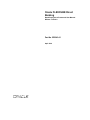
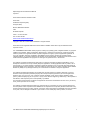



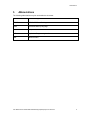

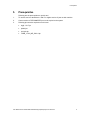
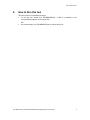
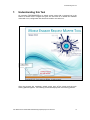
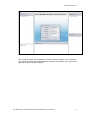

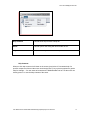
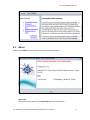
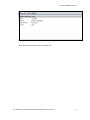


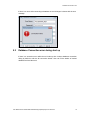

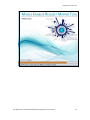
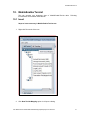


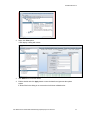
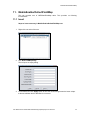
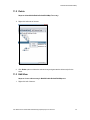

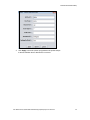

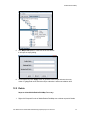
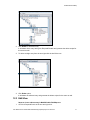





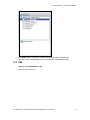
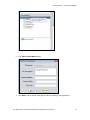

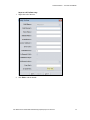

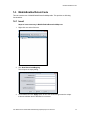



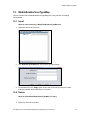
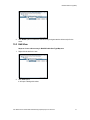
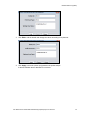



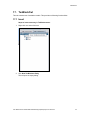


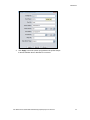
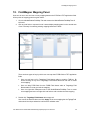
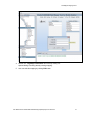
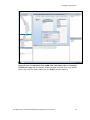

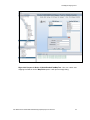
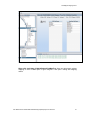
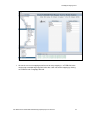
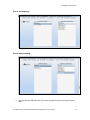



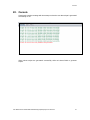


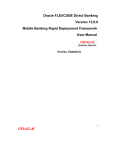
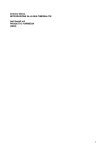

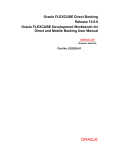


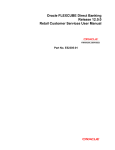
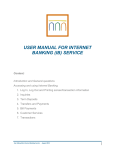
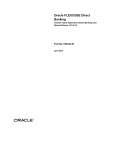

![*Sted Plus UG Jan 2012 [2].indd](http://vs1.manualzilla.com/store/data/005710511_1-f757ed41a0935df19f469c7cee361c5b-150x150.png)