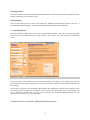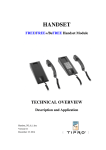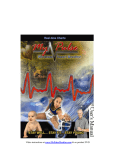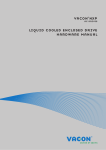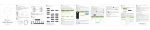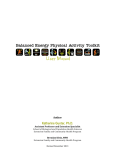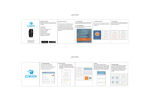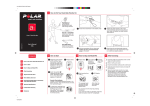Download 1 Quick reference for MyPulse bluetooth monitor
Transcript
Quick reference for MyPulse bluetooth monitor The complete manual & video instructions are on this product DVD. For the latest version please visit www.MyPulseMonitor.com. Installing the MyPulse Heart Monitoring Software. NOTE: It may be necessary to temporarily turn off virus protection. Insert the Heart Monitoring Software DVD into your computer’s DVD-ROM drive. The MyPulse Software Setup Wizard will launch automatically. If not, click on the window task bar Start/Computer, double-click the DVD ROM drive icon, and double-click on the Setup.exe icon. Follow the Setup instructions. The default folder where the software program will be installed is MyPulse. Installing the MyPulse Hardware on the Person to be Monitored Wet the left and right electrode areas of the strap under running water and make sure they are well moistened. Use electrode gel if planning to be sedentary or for sleep monitoring. Adjust the strap length to fit snugly and comfortably. Secure the strap around your chest, just below or over the chest muscles for men, and below or over the breasts for women (over the chest muscles or breasts may give better contact when lying down). Check that the two electrode areas are firmly against your skin and that the MyPulse logo of the sensor/transmitter is in a central, upright position. This turns it on. Charging the MyPulse bluetooth Heart Rate Sensor/Transmitter: Plug the charger into a usb port and the sensor/transmitter into the charger. The green LED indicates the charger is connected to a power source. The red LED indicates that the sensor/transmitter is charging. The red light will turn off when it is fully charged. Expect 90% charge in 1hour, 100% charge in 3 hours. A fully charged new battery will last about 26 hours. Direct mid range computer communications: Wet the chest strap electrodes thoroughly, then placed them firmly against your skin, adjusting the strap length for comfort. Use electrode gel if planning to be sedentary or for sleep monitoring. Clip the sensor/transmitter to the chest strap with the MyPulse logo in a central upright position. This turns it on. The first time you wear the sensor/transmitter, click Windows Control panel/Add a device to add the sensor/transmitter. The sensor/transmitter pairing code is 1234. View Devices & Printers then Right click the new HxM heart monitor icon and click properties then services. Note the OUTGOING serial port COM number. You will need it to customize the MyPulse computer software. Smart phone indirect global communications: Consult the full user’s manual for instructions on how to use a smart phone to collect and transmit data and gps coordinates to the computer. Patent no. 6897773 Copyright© 2005 All rights reserve 1 Launching MyPulse Click on the windows task bar Start/All Programs/MyPulse/MyPulse. If this is the first launch, the program will start and take you directly to the Customize Screen. Utilizing MyPulse There are three main processes to learn when utilizing the MyPulse Heart Monitoring Software. They are: 1) Customizing the MyPulse Monitor, 2) Starting the MyPulse Heart Rate Monitor and 3) Reporting. 3 - Customizing MyPulse Each user must have a unique profile set up before using the MyPulse Monitor. The steps for creating each profile are as follows. On the Main Menu Screen, click Customize. This will take you to the user-profile customization screen. Point at each entry in the customize screen and read the instructions in the upper text box. Complete the customize screen and click on Save then Ok. MyPulse will return to the main menu. Click on the main menu Start Monitor icon then Continue. The first time you attempt to start the MyPulse Heart Monitor after installation, a customer code will appear on the screen and you will be prompted for an activation code (one time only). The software will not work without it. In order to obtain the activation code via e-mail, send the customer code to [email protected]. The activation code will be sent to you by return email. Consult the full user’s manual for additional detailed instructions. 2