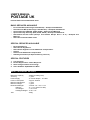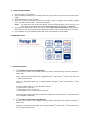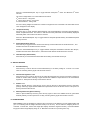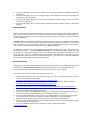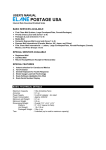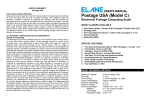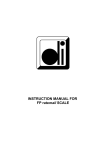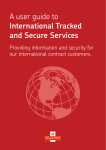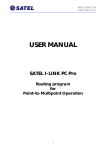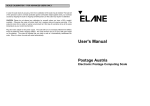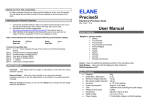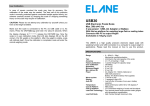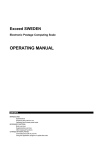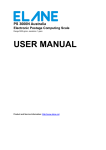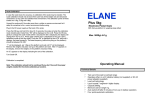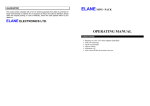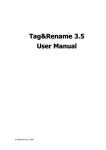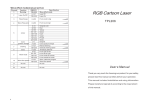Download Postage UK with ISP
Transcript
USER'S MANUAL POSTAGE UK Internet Rate Download Enabled Scale BASIC SERVICES AVAILABLE o o o o o o First Class Mail (Letter/Large Letter/Packet) – Stamped and Metered Second Class Mail (Letter/Large Letter/Packet) – Stamped and Metered Special Delivery 9AM (£50, £1000, £2500) – Stamped and Metered Special Delivery Next Day (£500, £1000, £2500) – Stamped and Metered International Airmail Letter (Europe and Outside Europe Zone 1 & 2) – Stamped and Metered International Surface Mail Letter SPECIAL SERVICES AVAILABLE o o o o o o Recorded Delivery International Signed For International Signed For with Additional Compensation AirSure AirSure with Additional Compensation Saturday Guarantee (for Special Delivery services) SPECIAL FEATURES 1. 2. 3. 4. Tare Function Domed Keyboard for Tactile Response. Strain Gauge Loadcell Technology. Scale Software Updatable thru Web BASIC TECHNICAL DETAILS Maximum Capacity Accuracy Power Supply Power Consumption Minimum add Weight Minimum Weight Dimensions/Weight Platform Unit Weight Packaged Weight Tare : 2000g (Including Tare) : 1 gram : 9 volt AC adapter - UL rated. : Approx. 400mW : 1 gram : 1 gram. : Overall: 7¾" × 5½" × 2¼" : 5" × 5½" (opens for flats) : 1 lb. 2.8 oz. : 2 lbs. 4 oz. : 500g A. START-UP INSTRUCTIONS 1. 2. Place the scale on a flat surface. Plug AC adapter (included) into the Postage UK scale (port at back of unit) and then into mains power supply. Press ON/OFF key to turn on the scale. When the scale has concluded its self-test, the scale is ready for weighing and calculating postage rates. The default service is UK 1 st Class Letter Stamped. 3. 4. NOTE: For larger items that obscure the display, raise the angled platform prior to turning on the Scale. DO NOT FORCE OPEN PAST ITS DESIGNED ANGLE OF APPROX. 7O DEGREES. To display the 8-digit serial number of the scale, press Letter/Large Letter/Packet key during the selftest sequence. (The serial number will be required when ordering new software updates for the scale). User calibration at 1kg is available. Please refer to the section below for further details. 5. 6. B. KEYBOARD LAYOUT C. POSTAL SELECTIONS 1. 1st Class Mail (Letter/Large Letter/Packet) Press this key to select 1st Class Mail Service. By default, pressing this key will select Stamped 1st Class Letter. Press “Letter/Large Letter/Packet” key to toggle between 1st Class Letter, 1st Class Large Letter and 1st Class Packet services. Press the “Metered/Stamped” key to toggle between Stamped 1st Class and Metered 1st Class services. The current weight limits of 1 st Class Mail are as follows: 1st Class Letters – 100 grams 1st Class Large Letters – 750 grams 1st Class Packets – Up to scales maximum capacity If the item being weighed exceeds the maximum weight limit of the selected 1st Class Mail service “N/A” will appear in the display. 2. 2nd Class Mail (Letter/Large Letter/Packet) Press this key to select 2nd Class Mail Service. By default, pressing this key will select Stamped 2nd Class Letter. Press the “Letter/Large Letter/Packet” key to toggle between 2nd Clas s Letter, 2nd Class Large Letter and 2 nd Class Packet services. Press the “Metered/Stamped” key to toggle between Stamped 2nd Class and Metered 2nd Class services. The current weight limits of 2 nd Class Mail are as follows: 2nd Class Letters – 100 grams 2nd Class Large Letters – 750 grams 2nd Class Packets – 1000 grams If the item being weighed exceeds the maximum weight limit of the selected 2nd Class Mail service “N/A” will appear in the display. 3. UK Special Delivery Press this key to toggle between Special Delivery £50, Special Delivery £1000 and Special Delivery £2500 compensation rates. The rates for 9AM and Next Day deliveries are automatically displayed alternately within a time interval of about 2 seconds. Press the “Metered/Stamped” key to toggle between Stamped Special Delivery and Metered Special Delivery services. 4. Airmail Europe/Zone 1/Zone 2 Press this key to toggle between Airmail Letter Europe, Airmail Letter Rest of the World Zone 1, and Airmail Letter Rest of the World Zone 2 services. Press the “Metered/Stamped” key to toggle between Stamped and Metered Airmail Letter Europe, Airmail Letter Rest of the World Zone 1, and Airmail Letter Rest of the World Zone 2 services. 5. Outside Europe (Surface Mail) Press this key for International Surface Mail Letters being sent Outside of Europe. D. SPECIAL SERVICES 1. Recorded Delivery Press this key to add on the fee for Recorded Delivery to the basic postage of 1st Class or 2 nd Class services. Pressing this key again will cancel the service. 2. International Signed For 1 & 2 Press this key once to add on the fee for the International Signed For service to the basic postage for Airmail or Surface Mail. Pressing it again will add the additional compensation fee for International Signed For. Third press of this key will cancel the service. 3. AirSure 1 & 2 When in Airmail services, press this key once to add on the fee for the AirSure service to the basic postage. Pressing it again will add additional compensation fee for the AirSure service. Third pres s of this key will cancel the service. 4. Saturday Guarantee (Special Delivery) When in Special Delivery services, press this key again to add on the additional fee for guaranteed Saturday delivery for items posted on a Friday. Pressing this key again will cancel the service. E. OTHER FEATURES Tare Feature. Press the ON/OFF key (with the item to be tared on the platform) and the weight display will go to "0" indicating that the weight has been tared (or set to zero). This is useful for weighing items in a container. To clear tare, remove the weight (the display will read a negative number). Press the ON/OFF key again and the weight display will go to "0”. Maximum tare value is up to 500 grams only. a. b. c. d. The Scale will display “Overload” if any weight over 2010 grams (including tare weight) is placed on the platform. The Scale will display “Over” on the postage display if any weight over 2000 grams (including tare weight) is placed on the platform. The Scale will display “No Service” when the user attempts to enable a special service in a service where it is not applicable. The Scale will display “N/A” if current weight exceeds the maximum allowed weight for the service selected. F. USER CALIBRATION Under exceptional circumstances it is possible for the scale to lose accuracy and may need re-calibration. (The load cell of this precision scale is protected against overloaded weight that is applied slowly, but overload caused by dropping the scale or dropping something heavy on the scale may cause the scale to require re-calibration). CAUTION: Please do not attempt any calibration by yourself unless you have a 1-kilogram weight available. If a 1 Kg weight is not used the scale will not operate correctly and will require servicing. If the scale is kept in a colder or warmer environment to the room in which calibration is to take place, it must be left for long enough to achieve the same temperature before calibration takes place. To calibrate the scale connect the mains adapter to the scale and mains power s upply. The scale will turn on and display ©Elane…. Press the UK Special Delivery key while this appears in the display. The scale will prompt you to remove any weights present on the platform. After the weights have been removed, it then prompts you to place a 1-kilogram weight on the platform. After doing so the scale will automatically recalibrate itself. When it is done, the scale will again prompt you to remove the 1-kilogram weight and will then restart automatically once the weight is removed. G. SOFTWARE UPDATES Updating your scale with its latest software (which may include new rates and/or additional services) can be done using the Postage UK PC Program. This application program can be downloaded for free. Your scale comes with an interface cable that can be used to connect to your computer. Please follow these steps in updating the software of your scale: 1. Register your Postage UK with ISP scale online (only if you have not registered your scale before). You may register your scale on this link: www.elane.net/PortoPlus/PostageUK/postageUK_registration.htm 2. Purchase a software update for Postage UK with ISP. You may purchase an update on this link: www.elane.net/PortoPlus/PostageUK/postageUK_orderform.htm 3. Download and install the latest version of http://www.elaneinternational.com/PortoPlusDownload/PostageUK/PostageUK_PCProgram.msi 4. Close all other windows or programs until your scale is successfully updated. Make sure that you are also connected to the Internet before proceeding. 5. Connect your scale to any available serial port of your computer and run Postage UK PC Program. It will be automatically detected what port in your computer the scale is connected to. 6. The PC Program will detect for a new version of your scale’s software. If you have paid for an update, you can avail of this new version and the PC Program will update your scale automatically. 7. Please wait for the entire process to finish ensuring that your scale is updated properly. 8. After a successful scale software update, your scale will restart. New rates and/or services now apply to your Postage UK with ISP scale. 9. If you have problems regarding the scale software update, please send email to [email protected].