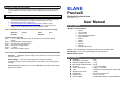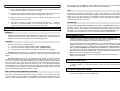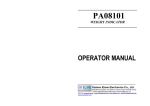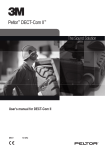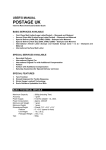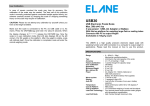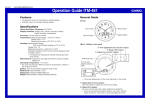Download User Manual Precisei..
Transcript
Operate on a Firm, Flat, Level Surface In order to operate correctly, the scale must be installed on a firm, level, flat surface. You can adjust the level with the help of the level adjuster at the front panel of the scale. Interfacing to a Personal Computer ELANE Precise5i Electronic Precision Scale Max: 5kg d = 0.1g 1. 2. 3. Connect the supplied interface cable to any Serial Communications port of your PC and the din connector of the cable to the back side of your scale. Download the PC receive program from http://www.postagescale.com/MSI/Precise5i.ZIP and install in your pc. After installing run the program and choose the correct comm port and the weight in grams is displayed on the PC as it displays on scale. Data is transmitted by the Precise5i using the following communication settings. Baud rate: Data bits: 9600bps 8 Parity: Stop bits: None 1 Format of transmitted data: Byte 1: A “+” or “-“which indicates the sign of the number on the Precise5i display (ASCII) Byte 2: Thousands gram of Weight (ASCII) Byte 3: Hundreds gram of Weight (ASCII) Byte 4: Tens gram of Weight (ASCII) Byte 5: Units gram of Weight (ASCII) Byte 6: “.” (ASCII) Byte 7: Tenth gram of Weight (ASCII) ERROR DISPLAY Overload! Will display when the weight on the platform is more than the scale’s maximum capacity. Remove Weight When the scale is started in an uneven and vibrating surface/environment or with the weight placed on the platform, the scale prompt this message. Hold use wrong! Will display on the LCD if the HOLD key is pressed with the weight placed on the platform. User Manual Scale Features Weighs in various modes: Grams Troy Pounds Troy Ounces Troy Pounds and Ounces Penny Weights Drams Carats Grains Pounds Ounces Pounds and Ounces Count – User can define the sampling number for the counting mode. Hold Display – User can hold the display for later reference. RS232 interface to PC . Specifications • • • • • • • • • • • Capacity Graduation / Resolution Minimum Weight detection Min startup weight detection Accuracy Power consumption Tare Weight of Unit Scale Dimensions Platform Size Power Supply : 5kg : 0.1g : >0.2g : >0.2g : ± 1% of the reading : Approx. 0.40 watts : Unlimited (not excluding the scale range) : 1200g : 26.5cm X 20cm X 8cm : 14.5 cm x 19 cm : 15 Volts Main Adapter or 6XAA batteries Preparing the scale for use 1) Fix the weighing platform to the body of the scale via the location points. The slope edge of the platform should face the front part. 2) Plug the mains adapter supplied with the scale into the mains and connect the adapter's output plug to the input socket at the right side of the scale. 3) Place the scale on a firm and even surface. Press the "ON/OFF" key on the keyboard panel on the front side. 4) The display will show “(c) Elane” for sometime and "Self-Test……" After this, scale will go to GRAM weighing mode by default. Now the scale is ready for weighing and counting. This is the normal mode of the scale. Operating the scale Weighing Pressing the corresponding button labeled with the specific unit of measurement will change to that unit of weight. When already in “Counting Mode”, pressing the unit of weight buttons will take the scale back to Normal Weighing Mode. Counting There are three types of counting method: 1) Count by the software default sampling number. (Default Count) 2) User can input his own sampling count number. (Set New Count) 3) User can count as per the default sampling number set by user. (Count) Default Count: When this key is pressed the scale will ask for the weight of 40 items. After putting the weight it will memorize this weight and counts in reference to this weight. Set New Count: When this key is pressed the scale will ask the user to input the sampling count number. User has to input the numbers by pressing the number keys (1, 2, 5, 10, 50 & 100) to get the desired sampling count number. The numbers will be added up in the second line of LCD as the user presses the number keys. Press CE key to cancel the input number which will set the input counts to 0. Once the desired sampling no is displayed on the LCD press Set New key again and the scale will memorize this count and asks the user to place the weight for that particular sampling number. Once the weight is memorized by the scale it will start counting. Add in memory (M+) and Memory Read (MR) This scale can memorize the total number of items counted. In the counting mode, when the count number is being displayed, if pressed M+ the scale will add in the memory. The LCD will prompt “Memorizing count” for sometime. To read the total numbers of items in the memory, simply press MR key. Pressing CE key while the memory count is displayed (while in MR mode) will erase the count memory and reset it back to 0. Tare Pressing this key will set the weight/count to zero. This is useful if you have to take the weight with the container. Put the empty container and press Tare, the scale will zero itself now you can put the items to count/weigh and the scale will only display the weight/count of the items excluding the container. “T” blinks at the lower left corner of the LCD when the scale is in Tare mode. Hold Display Press the hold key when there is nothing on the platform. “Hold Activated” displays for nd sometime on the 2 line of LCD. Now put the object on the platform. When the weight of the object is stable, scale will display the weight and hold the display even if you remove the weight. To un-hold and go to normal mode simply press the Hold Display again. “H” blinks at the lower left corner of the LCD when the scale is in HOLD mode. Calibrating the scale Recalibration may be required if the load cell of the scale is overloaded due to dropping something heavy on the scale, dropping the scale or other kind of misuse. (You need to have 1kg weight to proceed the calibration process) Plug on the dc power supply. Press ON/OFF key on the keyboard panel of the scale (Make sure that there is no weight placed on the platform). The LCD will first display “©Elane” and then “Self-test…” will be displayed. At this moment (when the Selftest… is being displayed on the LCD) press the Autocal key. Scale will enter the user calibration mode. The scale will ask for 1kg weight. Put the 1kg weight on the platform and the scale will re-calibrate itself. Once the calibration is successful scale will ask to remove the 1kg weight from the platform. Note: If the weight placed is not 1kg, the scale will not proceed and will keep on asking for the 1kg weight. Operating Temperature The scale is designed to operate in a normal room temperature. If subjected to cold or warm temperature, it should be allowed to reach the room temperature before operating. Using the Supplied AC Adapter Connect the AC adapter into the power jack and the output outlet on the right side of the scale. This adaptor is center negative 15V.