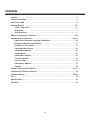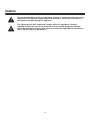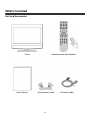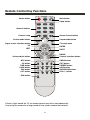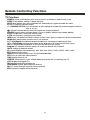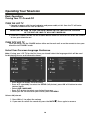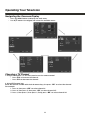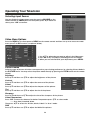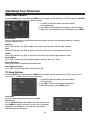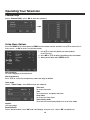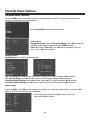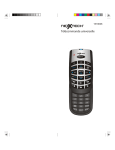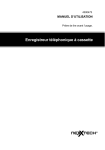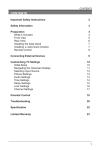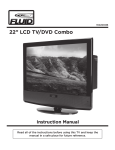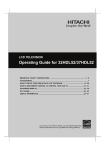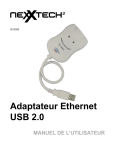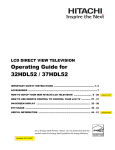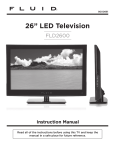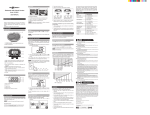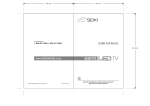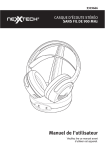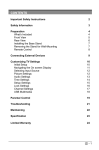Download 26” LCD TV
Transcript
1602100 26” LCD TV Instruction Manual Read all of the instructions before using this TV and keep the manual in a safe place for future reference. Contents Caution . . . . . . . . . . . . . . . . . . . . . . . . . . . . . . . . . . . . . . . . . . . . . . . . . . . . . . . . . . . . . . . . 3 Safety Information . . . . . . . . . . . . . . . . . . . . . . . . . . . . . . . . . . . . . . . . . . . . . . . . . . . . . . 4 What’s Included . . . . . . . . . . . . . . . . . . . . . . . . . . . . . . . . . . . . . . . . . . . . . . . . . . . . . . . . 5 Getting Started . . . . . . . . . . . . . . . . . . . . . . . . . . . . . . . . . . . . . . . . . . . . . . . . . . . . . . . 6-7 Front / Side View . . . . . . . . . . . . . . . . . . . . . . . . . . . . . . . . . . . . . . . . . . . . . . . . . . . 6 Rear View . . . . . . . . . . . . . . . . . . . . . . . . . . . . . . . . . . . . . . . . . . . . . . . . . . . . . . . . . 7 Wall Mounting . . . . . . . . . . . . . . . . . . . . . . . . . . . . . . . . . . . . . . . . . . . . . . . . . . . . . . 7 Remote Control Key Functions . . . . . . . . . . . . . . . . . . . . . . . . . . . . . . . . . . . . . . . . . 8-9 Operating Your Television . . . . . . . . . . . . . . . . . . . . . . . . . . . . . . . . . . . . . . . . . . . . . 10-15 Select Your Onscreen Language Preference . . . . . . . . . . . . . . . . . . . . . . . . . . . 10 Navigating the Onscreen Display . . . . . . . . . . . . . . . . . . . . . . . . . . . . . . . . . . . . . . 11 Choosing a TV Channel . . . . . . . . . . . . . . . . . . . . . . . . . . . . . . . . . . . . . . . . . . . . . 11 Selecting Input Source . . . . . . . . . . . . . . . . . . . . . . . . . . . . . . . . . . . . . . . . . . . . . .12 Video Menu Options . . . . . . . . . . . . . . . . . . . . . . . . . . . . . . . . . . . . . . . . . . . . . . . .12 Picture Mode . . . . . . . . . . . . . . . . . . . . . . . . . . . . . . . . . . . . . . . . . . . . . . . . . . . . . . .12 Audio Menu Options . . . . . . . . . . . . . . . . . . . . . . . . . . . . . . . . . . . . . . . . . . . . . . . .13 TV Menu Options . . . . . . . . . . . . . . . . . . . . . . . . . . . . . . . . . . . . . . . . . . . . . . . . . . .13 Channel Skip . . . . . . . . . . . . . . . . . . . . . . . . . . . . . . . . . . . . . . . . . . . . . . . . . . . . . . .14 Setup Menu Options . . . . . . . . . . . . . . . . . . . . . . . . . . . . . . . . . . . . . . . . . . . . . . . .14 Caption. . . . . . . . . . . . . . . . . . . . . . . . . . . . . . . . . . . . . . . . . . . . . . . . . . . . . . . . . . . .15 Parental Menu Control Options . . . . . . . . . . . . . . . . . . . . . . . . . . . . . . . . . . . . . . . . 16-17 Connecting to External Devices . . . . . . . . . . . . . . . . . . . . . . . . . . . . . . . . . . . . . . . . . . .18 Troubleshooting . . . . . . . . . . . . . . . . . . . . . . . . . . . . . . . . . . . . . . . . . . . . . . . . . . . . 19-20 FCC . . . . . . . . . . . . . . . . . . . . . . . . . . . . . . . . . . . . . . . . . . . . . . . . . . . . . . . . . . . . . . . . . . .21 Specifications . . . . . . . . . . . . . . . . . . . . . . . . . . . . . . . . . . . . . . . . . . . . . . . . . . . . . . . . . .21 Warranty . . . . . . . . . . . . . . . . . . . . . . . . . . . . . . . . . . . . . . . . . . . . . . . . . . . . . . . . . . . . . 22 2 Caution The exclamation point within an equilateral triangle is intended to alert the user to the presence of important operating and maintenance (servicing) instructions in the literature accompanying the appliance. The lightning flash with arrowhead symbol, within an equilateral triangle is intended to alert the user to the presence of un-insulated “dangerous voltage” within the products enclosure that may be of sufficient magnitude to constitute a risk of electric shock to the persons. 3 Safety Information To ensure reliable and safe operation of this equipment, please read carefully all the instructions in this user guide, especially the safety information below. Electrical safety • • • • • • • • • • • The TV set should only be connected to a main power supply with voltage that matches the label at the rear of the product. To prevent overload, do not share the same power supply socket with too many other electronic components. Do not place any connecting wires where they may be stepped on or tripped over. Do not place heavy items on them, which may damage the leads. Hold the main plug, not the wires, when removing from a socket. During a thunderstorm or when not in using the television for long periods, turn off the power switch on the back of the television. Do not allow water or moisture to enter the TV or power adapter. Do NOT use in wet, moist areas, such as bathrooms, steamy kitchens or near swimming pools. Pull the plug out immediately, and seek professional help if the main plug or cable is damaged, liquid is spilt onto the set, if accidentally exposed to water or moisture, if anything accidentally penetrates the ventilation slots or if the set does not work normally. Do not remove the safety covers. There are no user serviceable parts inside. Trying to service the unit yourself is dangerous and may invalidate the product’s warranty. Qualified personnel must only service this apparatus. To avoid battery leakage, remove exhausted batteries from the remote control, or when not using for a long period. Do not break open or throw exhausted batteries on a fire. Physical safety • • • • • • • • • Do not block ventilation slots in the back cover. You may place the TV in a cabinet, but ensure at least 5cm (2”) clearance all around. Do not tap or shake the TV screen, or you may damage the internal circuits. Take good care of the remote control. To clean the TV use a soft dry cloth. Do not use solvents or petroleum based fluids. Do not install near any heat sources such as radiators, heat registers, stoves or other apparatus (including amplifiers) that produce heat. Do not defeat the safety purpose of the polarized or grounding-type plug. A polarized plug has two blades with one wider then the other. A grounding type plug has two blades and a third grounding prong, the wide blade, or the third prong is provided for your safety. If the provided plug does not fit into your outlet, consult an electrician for replacement of the obsolete outlet. Protect the power cord from being walked on or pinched particularly at plugs. Unplug the apparatus during lightning storms or when unused for long periods. Refer all servicing to a qualified service personnel. Servicing is required when the apparatus has been damaged in any way, such as power-supply cord or plug is damaged, liquid has been spilled, or objects have fallen into the apparatus, has been exposed to rain or moisture, does not operate normally, or has been dropped. Please always connect your television to a power outlet with protective ground connection. 4 What’s Included Unit and Accessories TV Set User’s Manual Remote control with batteries AV connection cable 5 AC Power Cable Getting Started Front View Side View � � � IR LED Infrared Receiver The LED light indicates when the LCD TV is activated. The function of the buttons are described below: POWER: Turn on/standby the TV set. SOURCE: Press to display the input source menu. MENU: Press to display the OSD menu, press again to exit the menu CH +/-: Press to scan through channels. VOL +/-: Press to adjust the volume. 6 Getting Started Rear View 1. 2. 3. 4. 5. 6. 7. 8. 9. POWER : ON/OFF : HDMI1/HDMI2 : VGA : S-VIDEO : AV IN L/R : Y1PB1PR1 L1/R1 : Y2PB2PR2 L2/R2 : PC AUDIO : RF (75 ) : AC Power input terminal Power On/Off High definition multimedia interface Input terminal of simulation signal of PC Colour and brightness separation input terminal Input terminal and audio input terminal Difference component input terminal and audio input terminal Difference component input terminal and audio input terminal Sound input terminal of VGA input and DVI Antenna /closed circuit TV network port (75 ohm VHF/UHF) Wall Mounting The TV is provided with mounting holes for a VESA approved wall mounting bracket (NOT SUPPLIED). Remove the screws holding the base to the base bracket and lift the base away (do not remove the base mounting brackets). Mount the VESA bracket using 4 x M4x8 isometric threaded screws (not supplied). Do not use screws longer than 8mm; damage will occur to the internal parts. Caution: Your new TV is heavy; please consult with a professional wallmount installer to perform this installation. 7 Remote Control Key Functions Power button Mute button Sleep button Numeric buttons Return channel button Channel setup Picture mode button Sound mode button Signal source selection button TV setup menu UP ENTER RIGHT LEFT DOWN Channel selection button Volume adjust button MTS button ZOOM button CC button TIME button LOCK button FAV button LIST button EXIT button FREEZE button INFO button ADD/ERASE button FAV +/- button EPG button If there is light around the TV, the remote control may fail or work abnormally. If not using the remote for a long period of time, please remove the batteries. 8 Remote Control Key Functions TV Functions POWER: Power on/off button, press once to turn TV on and press again to turn TV off. SLEEP: Sleep button, Setting TV power off time. MUTE: Mute button, press once to disable the audio and press again to enable the audio. 0, 1-9: TV channel selection button. -/-- CHANNEL SETUP: Press this button to enter a program number for multiple program channels such as 2-1, etc. : Previous channel button, return to the previous channel watched. SOURCE: Signal source selection button (TV, AV, S-VIDEO, YBPPR2, VGA, HDMI1, HDMI2). P.STD: P.STD button, setting the picture mode. S.STD: S.STD button, setting the sound mode. INFO: Press info button to view the current channel. Press again to remove the channel information. MENU: OSD menu button, to enter the TV set up menu. e / d : (Up/Down) Up and Down button of OSD menu. To change the OSD menu items. f / g : (Left/Right) Left and right button of the OSD menu. To select the OSD menu items. VOL +-: Volume adjusting button, to increase and decrease the volume. Program +/-: Channel selection button, to increase or decrease the channel. LOCK: Setting up Parental control. CC: Closed Caption select button CC1, CC2, CC3, CC4, TEXT 1, TEXT2, TEXT3, TEXT 4, OFF. EXIT: Return to the screen. ZOOM: Select display mode: FULL /4:3/AUTO/PANORAMA. MTS: Press to select the audio channels. TIME: Display timer for TV. FREEZE: Freeze picture (note: YPBPR, HDMI, VGA source this is invalid key) for TV. LIST: Display the program list. FAV: Display favourite of program list ADD/ERASE: Add or delete favourite channel. FAV+/-: Scrolls through favourite channel memory. EPG: Electronic Program Guide Function. 9 Operating Your Television Basic Operations Turning Your TV On and Off TURN ON LCD TV 1. Connect to power with the main adapter and power cable, at this time the TV will enter STANDBY mode and the LED will be red. IMPORTANT: BE SURE TO TURN THE MAIN POWER SWITCH LOCATED ON THE REAR OF THE UNIT OR YOUR TV WILL NOT POWER ON. 2. From the STANDBY mode, use the POWER button either on the main unit or on the remote to turn your television on. TURN OFF LCD TV From ON mode, use the POWER button either on the main unit or on the remote to turn your television to STANDBY mode. Select Your Onscreen Language Preference Note: If using your LCD TV for the first time, you should select the language which will be used for displaying menus and information boxes. • Press MENU to display the main menu. • Press e / d repeatedly to select the SETUP (left picture), press OK or g button to enter (picture right). • Select OSD LANGUAGE. • Press f / g button to select your desired language. • When you are satisfied with your choice, press the MENU. Volume Adjustment 1. Press VOL +/- to adjust the volume 2. If you want to switch the sound off, press the MUTE 10 , Press again to resume. Operating Your Television Navigating the Onscreen Display • Press the MENU button to display the main menu. • Use e / d buttons to navigate and select the available menus. Choosing a TV Channel 1. Using the CH+/CH – on the front panel or on the remote control. • Press CH+ to increase the channel. • Press CH- to decrease the channel. 2. Using 0-9 remote keys Enter the channel number with the 0-9 remote keys, the press “OK” to select the channel. For example: 1. Press 4, then press “OK” to select channel 4. 2. Press 4, then press 5, then press “OK” to select channel 45. 3. Press 1, then press 2, then press 1, finally press “OK” to select channel 121. 11 Operating Your Television Selecting Input Source You can display the input screen menu by pressing SOURCE on the remote control or SOURCE on the front panel, press e / d button to select, press “OK” to confirm. Video Menu Options Press the MENU on the front panel or MENU on the remote control and then use e / d to select the Video menu, press g or OK to enter (see picture below). 1. Use e / d to select what you want to adjust in the Video menu. 2. Press OK or f / g to adjust (according to the hint below) 3. When you are satisfied with your adjustment, press MENU. Picture Mode Select the type of picture which best corresponds to your viewing preferences by selecting Picture Mode in the PICTURE menu. You may select the picture mode directly by pressing the P.STO button on the remote control. Brightness Press e / d and then use f / g to adjust the brightness of the picture. Contrast Press e / d and then use f / g to adjust the contrast of the picture. Colour Press e / d and then use f / g to adjust the sharpness of the picture. Tint Press e / d and then use f / g to adjust the tint of the picture. Sharpness Press e / d and then use f / g to adjust the tint of the sharpness of the picture. Colour Temperature Press “OK” to enter the submenu for Colour Temperature press f / g to select mode ----- User, Cool, Standard, Warm Then press e / d to select the “R Gain, G Gain, B Gain” in “User” mode. DNR Press e / d and then use f / g to adjust the DNR of the picture. 12 Operating Your Television Audio Menu Options Press the MENU on the front panel or MENU on the remote control and then use e / d to select the AUDIO menu, press g or OK to enter (see picture below). 1. Use e / d to select the option you want to adjust in the Audio menu. 2. Press OK or f / g to adjust (according to the hint below) 3. When you are satisfied with your adjustment, press MENU. Audio Mode You can select the type of sound which best corresponds to your listening requirements by selecting Sound in SOUND menu. Balance Press e / d and then use f / g to adjust the audio output between left and right speakers. Bass Press e / d and then use f / g increase or decrease the level of the lower-pitched sounds. Treble Press e / d and then use f / g to increase or decrease the level of higher-pitched sounds Sound Mode Press f / g to select one of the modes options: Concert, Jazz, User, Voice Sound Surround Press f / g to switch Sound Surround On or Off Auto Volume Control Press f / g to select auto volume control On or Off TV Menu Options Press the MENU on the front panel or MENU on the remote control and then use e / d to select the TV menu, press > or OK to enter (see picture below). 1. Use e / d to select the option you want to adjust in the TV menu. 2. Press OK or f / g to enter the desired function. 3. When you are done, press MENU to exit. Tuner Mode Select the signal input mode: Antenna or Cable Channel Scan Select “Channel Scan”; press OK to start the channel scan. Press MENU to stop or continue until the scan is complete; Stopping in the middle of a scan will save the scanned channels up to the stop point. 13 Operating Your Television Channel Skip Select “Channel Skip”; press OK to enter the submenu. Setup Menu Options Press the MENU on the front panel or MENU on the remote control and then use e / d to select the TV menu, press > or OK to enter (see picture below). 1. Use e / d to select the option you want to adjust in the TV menu. 2. Press OK or f / g to adjust (according to the hint below). 3. When you are done, press MENU to exit. OSD Language To select language of the OSD menu OSD Transparency Press f / g to select the transparency mode Low, High or Middle. Timer Setup Select: “Timer Setup”, Press OK to enter the submenu. Time zone To select time zone Time To set power on and power off times Sleep timer To select the sleep timer Time Display mode To select the Time Display Mode in 12 or 24 hour mode Caption (See next page) Reset Default Select “Reset Default”, Press OK, and it will display “Are you sure”, select “OK” to default set. 14 Operating Your Television Caption Select “Caption”, press OK to enter the submenu (see below) Analog Closed Caption Press f / g to select CC1/CC2/CC3/CC4/TEXT1/TEXT2/TEXT3/TEXT4, or select Off. Digital Closed Caption Press f / g to select Service1/Service2/Service3/Service4/Service5/Service6, or select Off. Digital Caption Style This item allows you to set the closed caption, press OK to enter Digital Caption style menu: • Caption Style: press f / g to select Automatic or Custom. When you select automatic, others are disabled and can not be adjusted. • Font Size: press f / g to select Medium/Large or Small. • Font Colour press f / g to select Red/Green/Blue/Yellow/Magenta/Cyan/Black or White. • Font Opacity: press f / g to select Solid/Transparent or Translucent. • Background Colour: press f / g to select Black/White/Red/Green/Blue/Yellow/Magenta/ or Cyan. • Background Opacity: press f / g to select Solid/Transparent or Translucent. • Window Colour: press f / g to select Black/White/Red/Green/Blue/Yellow/Magenta/ or Cyan. • Window Opacity: press f / g to select Solid/Transparent or Translucent. 15 Parental Menu Options Parental Menu Options Press the MENU on the front panel or remote control and then use e / d to select the Parental menu, Press g or OK to enter (see picture below). Enter code 0000 to enter the parental menu. Program Block Change Password: select “Change Password”, press OK to enter the submenu, and change the password. Press MENU to cancel. Clean All: Select “Clean All”, Press OK and it will display “Are you sure”, select “OK” to set default. Program Block Rating Enable: Press f / g to select On/Off. U.S. TV Rating: Press OK to enter, and use f / g and e / d to select, and press OK to confirm. U.S. Movie Ratings: Press OK to enter, and use e / d to select, and press OK to confirm. Canadian English Ratings: Press OK to enter, and use e / d to select, and press OK to confirm. Canadian French Rating: Press OK to enter, and use e / d to select, and press OK to confirm. Open V-Chip Select “V-Chip”, Press OK to enter, you will see an item “U.S. (50 states + possessions)”, and press OK again to enter the V-Chip menu (picture below). You can select any item, press OK to enter, use e / d to select, press OK to confirm. 16 Parental Menu Options Parental Control Press Enter to enter the sub-menu and then use the 0-9 to enter the correct password: 0,0,0,0. If used, this option feature can “block” undesirable programming from appearing on the TV. Parental Control offers the user a wide variety of options and settings that restrict or “block” the programming that can appear on the TV. Parental Control allows the user the capability of defining which program rating they consider acceptable, to the younger more sensitive viewer. It can be preset and turned either on or off by the user who specifies the secret 4-number code, the password. The number of hours blocked are specified. General audiences and children blocks should be both programmed into the TV’s memory. Viewer ratings are specified for both TV and the motion picture industry; both rating systems should be used, for complete coverage. The ratings are based on the ages of children. Overview To ensure complete coverage for all TV programs, (movies and regular TV shows) choose a rating for MPAA, from the selections below, as well as ratings from the TV Parental Guidelines Rating Systems below, using the Age Block option for General Audiences, and for children. In addition to those, you may wish to add additional restrictions from the content block menu, and submenus examples below. Things to Consider before Setting up Parental Control Determine which rating you consider acceptable to the viewer. (For example, if you choose TV-PG, more restrictive ratings will be automatically blocked; the viewer will not be able to see: TV-PG, TV-14, or TV-MA rated programming.) Do you want to block the auxiliary video source entirely? (Blocks the signal sent by the equipment, such as VCR, connected to the TV Audio/Video input jacks) Or leave unblocked, then choose allowable ratings. Block program “Content” based on individual parameters such as: Strong Dialog, Bad Language, Sex Scenes, Violence Scenes, or Fantasy. Violent Scenes; in Content Blk option. Select a secret password, in the Set Password option, using the numbers keys on the remote. Do not forget the password, it is the only way you can access the Parental Control menu and change rating selections, or turn Parental Control off. Do you want the Parental Control to be active at all times? If not, you can turn it on or off with the Lock On/Off option. • You can set different Parental Control viewing restrictions for general audiences and for children, both can be active at the same time. • Simply specifying one content block such as Sex Scenes, will not automatically restrict the programming that appears from the video sources. • Even if you choose to leave the AUX inputs unblocked, the ratings you specify will automatically restrict the programming that appears from the video sources. • You can not disable Parental Control by disconnecting the TV from power. Block hours will be automatically reset to the original block time setting specified if power is disconnected. Information Motion Picture Association of America (MPAA) Rating System Grade G General Audiences Meaning Content not offensive to most viewers PG Parental Guidance Suggested Content is such that parents may not want their children to view the program PG-13 Parental Guidance Cautioned Program is inappropriate for preteens, with a greater degree of offensive material suggested than a PG rated program R Restricted viewing NC-17 No Children Under age 17 X Hard Core Films No Rating No Rating Not for children under 17, Strong element of sex and/or violence Not for children under 17 under any circumstances. Strong sexual content Same as NC-17 rating MPAA Not Rated TV Parental Guideline Rating System Grade TV-Y Young Children TV-Y7 Children 7 and over Meaning Content not offensive to most viewers Considered suitable for children over 7, may contain Fantasy Violence Scenes TV-G Parental Audience Considered suitable for all audiences; children may watch unattended TV-PG Parental Guidence Suggested Unsuitable for younger children, may contain; Suggestive Dialogue, Bad Language, Sex, and Violence Scenes TV-14 Parents Strongly Cautioned TV-MA Mature Audience Only Unsuitable for children under 14, may contain: Strong Dialogue, Bad Language, Sex, and Violence Scenes Adults only, may contain Strong Dialogue, Bad Language, Sex, and Violent Scenes Canadian Rating: Canadian English is used throughout all English-speaking Canada (C, C8+, G, PG, 14+, 18+). Canadian French is used in Quebec (G, 8 ans+, 13 ans+, 16 ans+, 18 ans+) Note: The V-Chip will automatically block certain categories that are “more restrictive”. If you block TV-Y category, then TV-Y7 will be automatically blocked. Similarly, if you block TV-G category, then all the categories in the “young adult” will be blocked (TV-G, TV-PG, TV-14, and TV-MA). 17 Connecting to External Devices Connecting your TV to Set-top Boxes and DVD players For Full HD Quality Picture and Sound, connect your set-top box or Blu-ray/HD/DVD player using a digital HMDI cable. For HD and Better Quality Picture and Sound, you can connect your TV to the set-top box or DVD recorder using a component cable for video and L/R audio cable for sound as shown in the figure below. For Standard Definition Devices – Most Set-top boxes and VCRs have an AV or S-Video connector that you can connect to your TV as shown in the figure below. We do not recommend this type of connection since the video and audio quality will not be as good as digital HDMI or Component signals. NOTE: Full HD reproduction is dependent on the resolution of your screen. Your television screen must be full HD resolution (1920x1080). If your television screen is HD resolution (1366x768), your picture will still be high quality when using a full HD source input. 18 Troubleshooting If your television does not operate normally or does not turn on, please check the following troubleshooting questions. Remember to also check the other connected electronic devices, such as DVDs or Blu-ray players to pinpoint any problem. If the television still fails to operate normally, please contact Customer Service (refer to Warranty page). PROBLEM POSSIBLE SOLUTION No sound and picture - Check that the main plug has been connected to a wall outlet - Check that you have pressed the POWER button on the front of the TV set - Check the picture contrast and the brightness setting Red LED indicator light Set in standby mode. Press either the POWER button or the Standby button on the remote control Normal picture but no sound - Check the volume - Sound muted? Press the MUTE button - Try another channel, the problem may be with the broadcast - Are the audio cables installed properly? The remote control does not work - Check to see if there are any objects between the TV and remote control causing obstruction - Are batteries installed with correct polarity (+ / -) - Correct remote operating mode set: TV, VCR, etc? - Install new batteries Power suddenly turns off - Is the sleep timer set? - Check the power control settings. Power may be interrupted - No broadcast on the station tuned Picture appears slowly after switching on - This is normal, the image is muted during the product start up process. Please contact a service provider if the picture has not appeared after 5 minutes Poor colour or picture - Adjust the color in Menu option - Keep a sufficient distance between the product and the VCR - Try another channel, the problem may be with the broadcast - Are the VIDEO cables installed properly? - Activate any function to restore the brightness of the picture Horizontal/vertical bars or picture shaking - Check for local interference, such as an electrical appliance or power tool Blue Screen - Press INPUT button to select correct source Poor reception on some channels - Station or cable experiencing problems. Tune to another station - Station signal is weak, reorient antenna to receive better reception - Check for sources of possible interference Lines or streaks in pictures - Check the antenna (change the direction of the antenna) No output from one of the speakers - Adjust balance in the Menu option 19 Troubleshooting NOTE: When there is a problem in VGA mode (only when VGA mode is applied) PROBLEM POSSIBLE SOLUTION The signal is out of range - Adjust resolution, horizontal frequency, or vertical frequency - Check whether the signal cable is connected or loose - Check the input source Vertical bar or stripe on background, horizontal noise and Set the auto configure or adjust clock, phase or H/V incorrect position position Screen colour is unstable or is a single colour - Check the signal cable - Re-install the PC video card Maintenance Early malfunctions can be prevented. Careful and regular cleaning can extend the amount of time you will have with your new TV. Be sure to turn the power off and unplug the power cord before you begin any cleaning. Cleaning the screen 1. A great tip to dust off your screen. Wet a soft cloth in a mixture of lukewarm water and a little fabric softener or dish washing detergent. Wring the cloth until it’s almost dry, and then use to wipe the screen. 2. Make sure the excess water is off the screen, then let air-dry before you turn on the TV. Cleaning the Cabinet To remove dirt or dust, wipe the cabinet with a soft, dry, lint-free cloth. Please be sure not to use a wet cloth. Extended Absence If you expect to leave your TV dormant for a long time (such as a vacation), it is a good idea to unplug the power cord to protect against possible damages from lightning or power surges. 20 The FCC Wants You To Know This equipment has been tested and found to comply with the limits for a Class B digital device, pursuant to Part 15 of the FCC Rules. These limits are designed to provide reasonable protection against harmful interference in a residential installation. This equipment generates, uses, and can radiate radio frequency energy and, if not installed or used in accordance with the instructions, may cause harmful interference to radio communications. However, there is no guarantee that interference will not occur in a particular installation. If this equipment does cause harmful interference to radio or television reception, which can be determined by turning the equipment off and on, the user is encouraged to try to correct the interference by one or more of the following measures: 1) reorient or relocate the receiving antenna; 2) increase the separation between the equipment and the receiver; 3) connect the equipment to an outlet on a circuit different from that to which the receiver is connected; 4) consult the dealer or an experienced radio/TV technician for additional suggestions. Any changes or modifications not expressly approved by the party responsible for compliance could void the user’s authority to operate the equipment. Where shielded interface cables have been provided with the product or specified additional components or accessories elsewhere defined to be used with the installation of the product, they must be used in order to ensure compliance with FCC regulation. Canadian DOC statement DOC Class B Compliance - This Class B digital apparatus complies with Canadian ICES-003. Specifications Panel Size 26 inches Display Type LCD Panel Technology TFT Panel 60 Hz vs 120 Hz 60 Hz Display Resolution 1080P Panel Resolution (min.) 1366*768 Aspect Ratio 16:9 Contrast Ratio (Typ.) - panel 650 : 1 ~ 1000:1 Brightness (Centre Typ.) cd/m2 400 - 500 Response Time (G to G) 5-8 ms Lamp Life (Typ. Hours) 50 000 hours Horizontal Viewing Angle (At CR>10) 176 Vertical Viewing Angle (At CR>10) 176 21 Warranty ORBYX ELECTRONICS WARRANTY ORBYX Electronics warrants that this product will be free from defects in materials and workmanship for a period of two (2) years from the date of purchase. Within this period, simply take the product and your proof of purchase to any ORBYX Electronics store or dealer and the product will be repaired without charge for parts and labour. ORBYX Electronics reserves the right to charge for transportation. Any product which has been subject to misuse or accidental damage is excluded from this warranty. This warranty is only applicable to a product purchased through ORBYX Electronics’ company owned stores and dealers and to a product that is presented for repair in a country where ORBYX Electronics offers the product for sale. While this warranty does not confer any legal rights other than those set out above, you may have additional statutory rights which will vary under the laws of the various countries, states, province and other governmental entities in which ORBYX Electronics operates. This warranty is subject to all statutory rights you may have in the country of purchase. Imported in Canada for Orbyx Electronics, Concord, Canada, L4K 4M3 Manufactured in China For product support please contact www.orbyxelectronics.com Limited Warranty © 2009 ORBYX Electronics. All Rights Reserved. 22