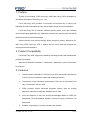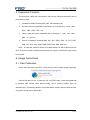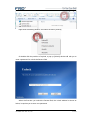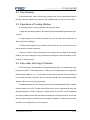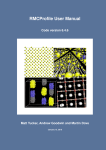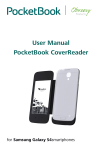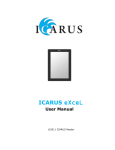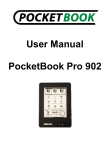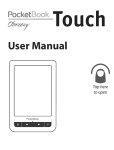Download Anti-Copy UFD User Manual
Transcript
Anti-Copy UFD User Manual CloudRiver Info. Tech. Co.,Ltd. CATALOG 1. Preface .................................................................................................................... 3 2. Product Compatibility ............................................................................................... 3 3. Features .................................................................................................................. 3 4. Supported Formats................................................................................................... 4 5. Usage Instructions.................................................................................................... 4 5.1. Files Publication................................................................................................. 4 5.2. Files Reading ..................................................................................................... 9 5.3. Operations of Floating Window .......................................................................... 9 5.4. Files under Anti-Copy Protection ........................................................................ 9 5.5. Protection Options........................................................................................... 10 5.6. Hide Folders .................................................................................................... 10 6. Safety, Handling & Support..................................................................................... 11 CloudRi ver Info. Tech. Co., Ltd 2 of 12 1. Preface Thanks for purchasing FYEO Anti-Copy USB Flash Drive (UFD) developed by CloudRiver Information Technology Co., Ltd. FYEO Anti-Copy UFD provides a convenient and efficient way to share your important files with information security and spreading range control consideration. FYEO Anti-Copy UFD is sold with a limited warranty which covers the hardware and corresponding application only. Please be noted that our warranty does not include data loss caused by hardware damage. Please read the user manual carefully before using this product. Whenever you start using FYEO Anti-Copy UFD, it implies that you have read and accepted the relevant terms and conditions. 2. Product Compatibility FYEO Anti-Copy UFD supports the following operating systems with administrator privilege (if possible): Windows XP SP2/SP3; Windows 7,Windows 8,Windows 8.1 (both 32-bit and 64bit versions). 3. Features 1. The information protected by FYEO Anti-Copy UFD (hereinafter referred to as “FYEO”) can be accessed or utilized with leaking prevention. 2. The plaintext of the information protected by FYEO can be accessed if and only if it is stored in the very UFD. 3. FYEO provides various advanced protection options such as reading password, expiry date, using time limitation and so forth. 4. From the viewpoint of user, the security technologies utilized in FYEO are transparent. Thus, the awkward situation “security brought by restriction” can be avoided. 5. Portable, plug and play, no need to install extra software. CloudRi ver Info. Tech. Co., Ltd 3 of 12 4. Supported Formats The document, video and e-book which fall into the following categories can be protected by FYEO: 1. Portable Document Format (PDF) files, with extension pdf; 2. E-books, electronic publications, animation, etc, including chm,epub,mobi, DjVu,CBZ,CBR,XPS, etc; 3. Video / audio and other multimedia files, including avi,rmvb,mkv,MP3, MP4,ts,ape etc; 4. Picture or animation including BMP, GIF, JPG, JPEG, PNG, TIF, TIFF, PSD, PSB, ICO, SVG, mng, webp, PBM, PGM, PPM, XBM, XPM, etc. Note:The file with extension which is not listed above can still be placed into the UFD. They can be used normally and protected by encryption, but the Anti-Copy cannot be acquired. 5. Usage Instructions 5.1. Files Publication Plug in the FYEO Anti-Copy UFD, a new CD drive can be viewed in [My Computer]. Double-click the CD icon, or enter the CD, run [FYEO.exe]. a new removable disk is mounted with volume label [Secure Disk], and a floating window pops up simultaneously. The floating window is in locked status, and the [Secure Disk] is readonly which cannot add or delete files. CloudRi ver Info. Tech. Co., Ltd 4 of 12 Right click the floating window, and select the menu [Unlock]. Or double click the position of keyhole, a pop up [Unlock] window will ask you to enter a password for unlock the Secure Disk: When the first time you unlock the Secure Disk, the unlock window is shown as below, it requires you to set a new password. CloudRi ver Info. Tech. Co., Ltd 5 of 12 Enter the correct password, and click OK, the status of floating window becomes unlocked, and the Secure Disk can be read and wrote properly. At this point, you can copy files into the UFD as you wish them to be published. After copying the data, right click the floating window, and select the menu [Lock]. CloudRi ver Info. Tech. Co., Ltd 6 of 12 Or simply double click the position of keyhole, and a Protection Status report window will be popped up. On the Protection Status window, you can view the protection status of each file and set protection options. Click [Settings], and more options of copy protection can be set. CloudRi ver Info. Tech. Co., Ltd 7 of 12 Click [OK] on the Protection Status report window to complete the lock process, the floating window restores the locked state, the [Secure Disk] becomes read-only, the icons for Anti-Copy protected files changes which increased a prohibit subscript. CloudRi ver Info. Tech. Co., Ltd 8 of 12 5.2. Files Reading In the locked state, Files be Anti-Copy protected can only be opened and read in the UFD, and the contents of the files are not available when moving out of the UFD. 5.3. Operations of Floating Window The floating window can be operated in the following ways: 1. Right click the floating window, and select appropriate operating items in the pop up menu; 2. Click anywhere on the floating window and you can move the opened secure disk to foremost of desktop; 3. Double click anywhere on the floating window and you can open and move the secure disk to foremost of desktop; 4. Move the mouse cursor to the position of keyhole that is in middle of the floating window, the cursor changes to a key, double click the keyhole, and then directly go into the lock or unlock process. 5.4. Files under Anti-Copy Protection FYEO Anti-Copy UFD identifies and targets file type which can enable Anti-Copy protection by suffix. In the locked state, if a file type is in supporting list, the original file suffix will be modified to *.cr ***, and the file icon will process inversion color, and marked by a prohibit subscript. Therefore, the icon and the file suffix can accurately determine whether a file can be Anti-Copy protected. In the locked status, the Anti-Copy protection files will associate with player / reader that are stored in the UFD. Double click the file, and it can be open directly using the appropriate player / reader. The player / reader stored on the UFD are all customized and green portable version with secondary development. No dump function, cannot edit and copy the contents of the file, does not require installation, and does not affect the operation of the original file on your computer. CloudRi ver Info. Tech. Co., Ltd 9 of 12 5.5. Protection Options Apart from the Anti-Copy protection, FYEO Anti-Copy UFD also provides three additional options: 1. Expiry Date. Expiry Date can be designated on the calendar for the data stored in FYEO. After the given expiration date, the recipients will no longer be able to use the data in the UFD. 2. Usage Times. Times of usage can be set for the data stored in FYEO. Each time that the user goes into the locked status of FYEO, the remaining number will be reduced by one. When the remaining number is zero, the user will no longer be able to view the data in the UFD. 3. Read Password. Read Password can be set, and informed to the recipients by other means. The recipients must enter the correct Read Password before the Secure Disk is mounted and to be able to view the content in UFD. The above three protection options can be used separately or superimposely. If either condition is not met, the data stored in UFD cannot be viewed. As the data publisher knows the unlock password, so even if the time for the UFD is expired, the remaining number is zero or read password is forgotten , publishers can direct unlock and reset into the unlocked status. Whenever the UFD is in unlocked status, the additional protection options setting before will discarded and need to be reset. 5.6. Hide Folders In the unlocked state, create a folder named with "HID-" or "hid-" prefix, and save some files with high privacy. CloudRi ver Info. Tech. Co., Ltd 10 of 12 After locking, folders with the prefix of "HID-" or "hid-" will be hidden, the existence of these folders is unknown to other users. 6. Safety, Handling & Support WARNING: Failure to follow these safety instructions could result in unexpected CloudRi ver Info. Tech. Co., Ltd 11 of 12 damage to your information in FYEO Anti-Copy UFD. Please read all the safety information below before using: 1. Never leak out your unlock password in any condition, especially when recipients are supposed to view contents inside UFD under Anti-Copy monitor; 2. Password for reading access (Read password) is automatically generated by UFD system, and can also be set by user customization. Please make a record of your new read password, and inform your recipient by private and secured communication ; 3. This product is designed to provide full protection to files in several exclusive categories. For other irrelevant formats, it is like any other storage media. Before you get started to Anti-Copy tour, please pay attention to Section 4, and check whether your file is supported; 4. When UFD is set with expiration, please keep it against environment where recipient update or revert system time, or system time is already in disorder. Otherwise, the data stored inside UFD is not available for a normal view. 5. With the flexible use of passwords, hidden folders and other functions, FYEO Anti-Copy UFD can be used as a powerful encryption UFD which can effectively protect the information security of various data. CloudRi ver Info. Tech. Co., Ltd 12 of 12