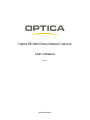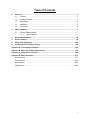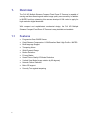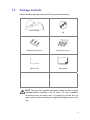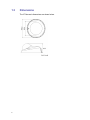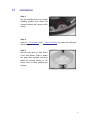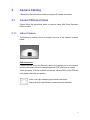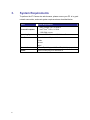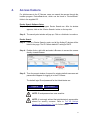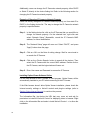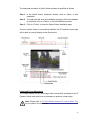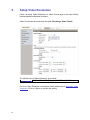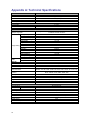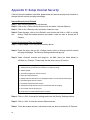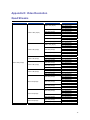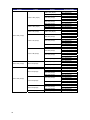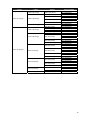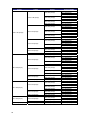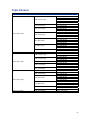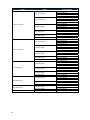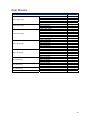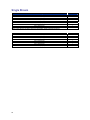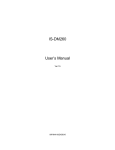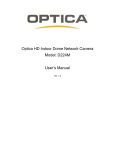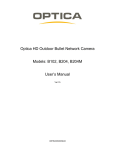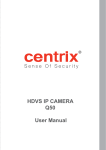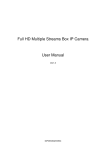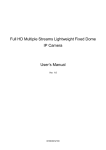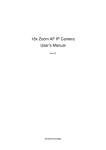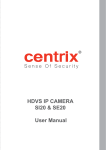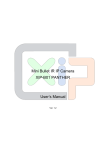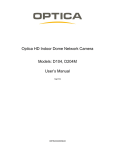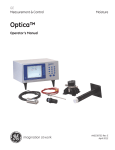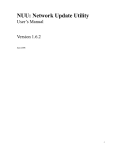Download Optica HD Mini Dome Network Camera User`s Manual
Transcript
Optica HD Mini Dome Network Camera User’s Manual Ver1.5 00P3NX103ZXSEA5 Table of Contents 1. 2. Overview .................................................................................................................................. 2 1.1 Features ........................................................................................................................ 2 1.2 Package Contents ......................................................................................................... 3 1.3 Dimensions.................................................................................................................... 4 1.4 Installation ................................................................................................................... 5 1.5 Connectors .................................................................................................................... 6 Camera Cabling ....................................................................................................................... 7 2.1 Connect Ethernet Cable ................................................................................................ 7 2.1.1 Indoor Camera ............................................................................................... 7 3. System Requirements .......................................................................................................... 88 4. Access Camera ..................................................................................................................... 99 5. Setup Video Resolution .................................................................................................... 1212 6. Configuration Files Export/ Import .................................................................................. 1313 Appendix A: Technical Specifications .................................................................................... 1414 Appendix B: Delete the Existing Optica Viewer ..................................................................... 1515 Appendix C: Setup Internet Security ...................................................................................... 1616 Appendix D: Video Resolution ................................................................................................ 1617 Quad Streams ..................................................................................................................... 1717 Triple Streams ..................................................................................................................... 2121 Dual Streams ...................................................................................................................... 2323 Single Stream ..................................................................................................................... 2424 1 1. Overview The Full HD Multiple Streams Compact Fixed Dome IP Camera is capable of serving real-time streaming and makes image quality more smoothly. In addition to MJPEG real time streaming, this camera develops H.264 codec to apply for high resolution digital broadcast. With compact and sophisticated mechanical design, the Full HD Multiple Streams Compact Fixed Dome IP Camera is easy installed and aesthetic. 1.1 Features z z z z z z z Tampering Alarm Wide Dynamic Range Motion Detection Privacy Masks z Smart Picture Quality/ 3D Noise Reduction Vertical View Mode (Image rotation by 90 degrees) Network Failure Detection Micro SD support z Security Torx against tampering z z z 2 Progressive Scan CMOS Sensor Quad Streams Compression: H.264 Baseline/ Main/ High Profile + MJPEG Multi-language Support 1.2 Package Contents Please check the package contains the following items listed below. Indoor Camera CD Self-tapping screws (×3) Plastic Anchors (×3) Security Torx Quick Guide NOTE: The type of the supplied self-tapping screws is mainly for softer substrate/material installation such as wood. For other installation environment such as cement wall, it is required to pre-drill and use plastic anchors before fastening the supplied self-tapping screw on the wall. 3 1.3 Dimensions The IP Camera’s dimensions are shown below. 4 1.4 Installation Step 1: Aim the installing hole to the target installing position and fasten the screws to attach the Camera to the ceiling. Step 2: Refer to 1.5 Connectors and 2. Camera Cabling to connect the cable and adjust the lens. Step 3: Aim the arch parts on both Dome Cover and Bottom Plate to attach two parts firmly together. And then fasten the security screws on the Dome Cover to finish installing the Camera. 5 1.5 Connectors The diagram below shows the IP Dome Camera’s reset button and various adjusting screws. Definition for each will be given as follows. Designation 6 Description Restore to default setting; 1 Reset Button 2 Lens Rotate the lens right/left to adjust focus 3 Focus Fixed Screw Loosen the screw to adjust the lens 4 Tilt Fixed Screw Loosen the screw to adjust tilt angle 5 Micro SD Card Slot For video recording storage press the button with a proper tool 2. Camera Cabling Please follow the instructions below to complete IP Camera connection. 2.1 Connect Ethernet Cable Please follow the instructions below to connect Indoor Mini Dome Camera’s Ethernet cable. 2.1.1 Indoor Camera The Ethernet connector, which is located in the rear of the camera, is shown below: PoE Connection Connect the one end of the Ethernet cable to the network port on the camera, and the other end to Power Sourcing Equipment (PSE) like hubs or routers. Check the status of the link indicator and activity indicator LEDs; if the LEDs are unlit, please check the connections. Green Link Light indicates good network connection. Orange Activity Light flashes for network activity indication. 7 3. System Requirements To perform the IP Camera via web browser, please ensure your PC is in good network connection, and meet system requirements as described below. Items System Requirement 1. Intel® Pentium® M, 2.16 GHz or Personal Computer Intel® CoreTM 2 Duo, 2.0 GHz 2. 2 GB RAM or more Operating System Windows VISTA/ Windows XP/ Windows 7 Web Browser Microsoft Internet Explorer 6.0 or later Firefox Chrome Safari 8 Network Card 10Base-T (10 Mbps) or 100Base-TX (100 Mbps) operation Viewer ActiveX control plug-in for Microsoft IE 4. Access Camera For initial access to the IP Camera, users can search the camera through the installer program: DeviceSearch.exe, which can be found in “DeviceSearch” folder in the supplied CD. Device Search Software Setup Step 1: Double click on the program Device Search.exe. After its window appears, click on the <Device Search> button on the top side. Step 2: The security alert window will pop up. Click on <Unblock> to continue. Device Search Step 3: Click on <Device Search> again, and all the finding IP devices will be listed in the page. The IP Camera default IP setting is DHCP. Step 4: Double click or right click and select <Browse> to access the camera directly via web browser. Step 5: Then the prompt window of request for entering default username and password will appear for logging in to the IP Camera. The default login ID and password for the Administrator are: Login ID Password Admin 1234 NOTE: ID and password are case sensitive. NOTE: It is strongly advised that administrator’s password be altered for security concerns. Refer to Full HD Multiple Streams IP Camera Menu Tree for further details. 9 Additionally, users can change the IP Camera’s network property, either DHCP or Static IP, directly in the device finding list. Refer to the following section for changing the IP Camera’s network property. Example of Changing IP Camera’s Network Property Users can directly change an IP Camera’s network property, ex. from static IP to DHCP, in the finding device list. The way to change the IP Camera’s network property is specified below: Step 1: In the finding device list, click on the IP Camera that you would like to change its network property. On the selected item, right click and select “Network Setup.” Meanwhile, record the IP Camera’s MAC address, for future identification. Step 2: The “Network Setup” page will come out. Select “DHCP,” and press “Apply” button down the page. Step 3: Click on <OK> on the Note of setting change. Wait for one minute to re-search the IP Camera. Step 4: Click on the <Device Search> button to search all the devices. Then select the IP Camera with the correct MAC address. Double click on the IP Camera, and the login window will come out. Step 5: Enter User name and Password to access the IP Camera. Installing Optica Viewer Software Online For the initial access to the IP Camera, a client program, Optica Viewer, will be automatically installed to your PC when connecting to the IP Camera. If the Web browser doesn’t allow Optica Viewer installation, please check the Internet security settings or ActiveX controls and plug-ins settings (refer to Section: Setup Internet Security) to continue the process. The Information Bar (just below the URL bar) may come out and ask for permission to install the ActiveX Control for displaying video in browser. Right click on the Information Bar and select <Install ActiveX Control…> to allow the installation. 10 The download procedure of Optica Viewer software is specified as follows. Step 1: In the Optica Viewer installation window, click on <Next> to start installation. Step 2: The status bar will show the installation progress. After the installation is completed, click on <Finish> to exit the installation process. Step 3: Click on <Finish> to close the Optica Viewer installation page. Once the Optica Viewer is successfully installed, the IP Camera’s Home page will be able to correctly display as the figure below. Image and Focus Adjustment The image displays on the Home page when successfully accessing to the IP Camera. Adjust zoom and focus as necessary to produce a clear image. Note: Please refer to Full HD Multiple Streams IP Camera Menu Tree for more button function detail. 11 5. Setup Video Resolution Users can setup Video Resolution on Video Format page of the user-friendly browser-based configuration interface. Video Format can be found under this path: Streaming> Video Format. The default value of Video Resolution is as below: 1080P H.264- 1920 x 1080 (30 fps) + H.264 720 x 480 (30 fps) For more Video Resolution combination detail, please refer to Appendix: Video Resolution. Click on <Save> to confirm the setting. 12 6. Configuration Files Export/ Import To export/ import configuration files, users can access the Maintenance page on the user-friendly browser-based configuration interface. The Maintenance setting can be found under this path: System> Maintenance. Users can export configuration files to a specified location and retrieve data by uploading an existing configuration file to the IP Camera. Export Users can save the system settings by exporting the configuration file (.bin) to a specified location for future use. Click on the <Export> button, and the popup File Download window will come out. Click on <Save> and specify a desired location for saving the configuration file. Upload To copy an existing configuration file to the IP Camera, please first click on <Browse> to select the configuration file, and then click on the <Upload> button for uploading. 13 Appendix A: Technical Specifications Camera Image Sensor Effective Pixels Minimum Illumination White Balance Shutter Speed Lens Focal Length F Number FOV Operation Multiple Languages Backlight Compensation White Balance Noise Reduction (3D) Wide Dynamic Range Privacy Mask Brightness Exposure Image Setting Sharpness Contrast Saturation Hue Digital Zoom Motion Detection Privacy Mask Type Tampering Alarm One-way Audio Audio Compression Network Interface Video Compression Video Streaming Video Resolution Protocol Security Event Notification Micro SD Supported Web Browser User Account Password Levels Mechanical Lens Mounting Connectors Ethernet General Operating Temperature User and Administrator Weatherproof Standard Dimension Weight Power Source Power Consumption Regulatory 14 D282 1/2.7” Progressive CMOS 1920(H) x 1080(V) 0.1 lux (Color) Manual / AWB / ATW 1~ 1/10000 sec. 4.0 mm F 1.5 78° English / French / German / Italian / Korean / Simplified Chinese / Traditional Chinese / Russian On / Off Auto / Manual On / Off On / Off On / Off Manual Auto / Manual Manual Manual Manual Manual Support On / Off Color On / Off Mic in G.711 / G.726 RJ-45, 10/100 Mbps Ethernet H.264 / MJPEG Quad Streams- H.264 + H.264 + H.264 + H.264/ MJPEG H.264- Full HD 1080P / SXGA / HD 720P / XGA / SVGA / D1 / VGA / CIF MJPEG- Full HD 1080P / SXGA / HD 720P / XGA / SVGA / D1 / VGA / CIF IPv4/v6, TCP/IP, UDP, RTP, RTSP, HTTP, HTTPS, ICMP, FTP, SMTP, DHCP, PPPoE, UPnP, IGMP, SNMP, QoS HTTPS / IP Filter / IEEE 802.1X HTTP / FTP / SMTP microSDHC 32GB support Internet Explorer (6.0+) / Chrome / Firefox / Safari 20 User and Administrator M12 Board Lens RJ-45 -10°C ~ 50°C (14°F ~ 122°F) 10% ~ 90%, No Condensation Indoor Only ∅ 110.2 x 47.7 mm (∅ 4.3 x 1.9 in.) 180 g (0.40 lb) PoE 3.5 W CE / FCC / RoHS Appendix B: Delete the Existing Optica Viewer For users who have installed the Optica Viewer in the PC previously, please first remove the existing Optica Viewer from the PC before accessing to the IP Camera. Deleting the Optica Viewer In the Windows <Start Menu>, activate <Control Panel>, and then double click on <Add or Remove Programs>. In the <Currently installed programs> list, select <Optica Viewer> and click on the button <Remove> to uninstall the existing Optica Viewer. Deleting Temporary Internet Files To improve browser performance, it is suggested to clean up the all the files in the Temporary Internet Files. The procedure is as follows: Step 1: Click on the <Tools> tab on the menu bar and select <Internet Options>. Step 2: Click on the <Delete> button under <Browsing history> section. Then click on the <Delete Files> button under the <Temporary Internet files> section. Step 3: A confirmation window will pop up. Click on <Yes> to start deleting the files. 15 Appendix C: Setup Internet Security If ActiveX control installation is blocked, please either set Internet security level to default or change ActiveX controls and plug-ins settings. Internet Security Level: Default Step 1: Start Internet Explorer (IE) web browser. Step 2: Step 3: Step 4: the Click on the <Tools> tab on the menu bar and select <Internet Options>. Click on the <Security> tab, and select <Internet> zone. Down the page, click on the <Default Level> button and click on <OK> to confirm setting. Close the browser window, and restart a new one later to access the IP Camera. ActiveX Controls and Plug-ins Settings Step 1: Repeat Steps 1~3 of the previous section above. Step 2: Down the page, click on the <Custom Level> button to change ActiveX controls and plug-ins settings. The Security Settings window will pop up. Step 3: Under <ActiveX controls and plug-ins>, set ALL items (as listed below) to <Enable> or <Prompt>. Please note that the items vary by IE version. ActiveX controls and plug-ins settings: 1. Allow previously unused ActiveX controls to run without prompt. 2. Allow Scriptlets. 3. Automatic prompting for ActiveX controls. 4. Binary and script behaviors. 5. Display video and animation on a webpage that does not use external media player. 6. Download signed ActiveX controls. 7. Download unsigned ActiveX controls. 8. Initialize and script ActiveX controls not marked as safe for scripting. 9. Run ActiveX controls and plug-ins. 10. Script ActiveX controls marked safe for scripting. Step 4: Click on <OK> to accept the settings and close the Security Settings window. Step 5: Click on <OK> to close the Internet Options screen. Step 6: Close the browser window, and restart a new one later to access the IP Camera. 16 Appendix D: Video Resolution Quad Streams H.264-1 H.264 + H.264 + H.264 + H.264 / MJPEG H.264-2 H.264-3 1280 x 720 (15 fps) 800 x 600 (15 fps) 1280 x 1024 (15 fps) 800 x 600 (30 fps) 720 x 480 (15 fps) 720 x 480 (30 fps) 640 x 480 (30 fps) 352 x 240 (30 fps) 1280 x 720 (15 fps) 1280 x 720 (15 fps) 800 x 600 (30 fps) 720 x 480 (30 fps) 1280 x 720 (30 fps) 640 x 480 (30 fps) 720 x 480 (30 fps) 640 x 480 (30 fps) 352 x 240 (30 fps) 800 x 600 (30 fps) 1920 x 1080 (15 fps) 1024 x 768 (15 fps) 1024 x 768 (30 fps) 720 x 480 (30 fps) 640 x 480 (30 fps) 800 x 600 (30 fps) 720 x 480 (30 fps) 640 x 480 (30 fps) 352 x 240 (30 fps) 800 x 600 (30 fps) 800 x 600 (30 fps) 720 x 480 (30 fps) 640 x 480 (30 fps) 352 x 240 (30 fps) 720 x 480 (30 fps) 720 x 480 (30 fps) 640 x 480 (30 fps) 352 x 240 (30 fps) 640 x 480 (30 fps) 1920 x 1080 (30 fps) 352 x 240 (30 fps) 640 x 480 (30 fps) 352 x 240 (30 fps) 352 x 240 (30 fps) H.264-4 / MJPEG 720 x 480 (15 fps) 640 x 480 (15 fps) 352 x 240 (30 fps) 720 x 480 (30 fps) 640 x 480 (30 fps) 352 x 240 (30 fps) 720 x 480 (30 fps) 640 x 480 (30 fps) 352 x 240 (30 fps) 640 x 480 (30 fps) 352 x 240 (30 fps) 352 x 240 (30 fps) 720 x 480 (30 fps) 640 x 480 (30 fps) 352 x 240 (30 fps) 720 x 480 (30 fps) 640 x 480 (30 fps) 352 x 240 (30 fps) 720 x 480 (30 fps) 640 x 480 (30 fps) 640 x 480 (30 fps) 352 x 240 (30 fps) 352 x 240 (30 fps) 352 x 240 (30 fps) 720 x 480 (30 fps) 640 x 480 (30 fps) 720 x 480 (30 fps) 640 x 480 (30 fps) 640 x 480 (30 fps) 352 x 240 (30 fps) 352 x 240 (30 fps) 352 x 240 (30 fps) 352 x 240 (30 fps) 720 x 480 (30 fps) 640 x 480 (30 fps) 352 x 240 (30 fps) 720 x 480 (30 fps) 640 x 480 (30 fps) 352 x 240 (30 fps) 640 x 480 (30 fps) 352 x 240 (30 fps) 352 x 240 (30 fps) 720 x 480 (30 fps) 640 x 480 (30 fps) 352 x 240 (30 fps) 640 x 480 (30 fps) 352 x 240 (30 fps) 352 x 240 (30 fps) 640 x 480 (30 fps) 352 x 240 (30 fps) 352 x 240 (30 fps) 352 x 240 (30 fps) 17 H.264-1 H.264 + H.264 + H.264 + H.264 / MJPEG H.264-2 H.264-3 1280 x 720 (15 fps) 1280 x 720 (30 fps) 1280 x 1024 (15 fps) 800 x 600 (30 fps) 720 x 480 (30 fps) 1280 x 1024 (30 fps) 1280 x 720 (15 fps) 1280 x 1024 (15 fps) 640 x 480 (30 fps) 720 x 480 (30 fps) 640 x 480 (30 fps) 352 x 240 (30 fps) 1280 x 720 (30 fps) 800 x 600 (30 fps) 1280 x 720 (30 fps) 720 x 480 (30 fps) 640 x 480 (30 fps) 352 x 240 (30 fps) 800 x 600 (30 fps) 1024 x 768 (30 fps) 720 x 480 (30 fps) 640 x 480 (30 fps) 800 x 600 (30 fps) 1280 x 1024 (15 fps) 800 x 600 (30 fps) 720 x 480 (30 fps) 1024 x 768 (30 fps) 800 x 600 (30 fps) 352 x 240 (30 fps) 800 x 600 (30 fps) 720 x 480 (30 fps) 640 x 480 (30 fps) 352 x 240 (30 fps) 720 x 480 (30 fps) 1280 x 1024 (30 fps) 720 x 480 (30 fps) 640 x 480 (30 fps) 352 x 240 (30 fps) 640 x 480 (30 fps) 352 x 240 (30 fps) 18 640 x 480 (30 fps) 352 x 240 (30 fps) 352 x 240 (30 fps) H.264-4 / MJPEG 720 x 480 (30 fps) 640 x 480 (30 fps) 352 x 240 (30 fps) 720 x 480 (30 fps) 640 x 480 (30 fps) 352 x 240 (30 fps) 720 x 480 (30 fps) 640 x 480 (30 fps) 640 x 480 (30 fps) 352 x 240 (30 fps) 352 x 240 (30 fps) 352 x 240 (30 fps) 720 x 480 (30 fps) 640 x 480 (30 fps) 352 x 240 (30 fps) 720 x 480 (30 fps) 640 x 480 (30 fps) 352 x 240 (30 fps) 720 x 480 (30 fps) 640 x 480 (30 fps) 352 x 240 (30 fps) 640 x 480 (30 fps) 352 x 240 (30 fps) 352 x 240 (30 fps) 720 x 480 (30 fps) 640 x 480 (30 fps) 352 x 240 (30 fps) 720 x 480 (30 fps) 640 x 480 (30 fps) 352 x 240 (30 fps) 640 x 480 (30 fps) 352 x 240 (30 fps) 720 x 480 (30 fps) 640 x 480 (30 fps) 720 x 480 (30 fps) 640 x 480 (30 fps) 352 x 240 (30 fps) 352 x 240 (30 fps) 352 x 240 (30 fps) 640 x 480 (30 fps) 352 x 240 (30 fps) 352 x 240 (30 fps) 720 x 480 (30 fps) 640 x 480 (30 fps) 352 x 240 (30 fps) 640 x 480 (30 fps) 352 x 240 (30 fps) 352 x 240 (30 fps) 640 x 480 (30 fps) 352 x 240 (30 fps) 352 x 240 (30 fps) 352 x 240 (30 fps) H.264-1 H.264 + H.264 + H.264 + H.264 / MJPEG H.264-2 H.264-3 1280 x 720 (15 fps) 1280 x 720 (30 fps) 1280 x 720 (30 fps) 800 x 600 (30 fps) 1280 x 720 (15 fps) 1280 x 720 (30 fps) 720 x 480 (30 fps) 640 x 480 (30 fps) 1024 x 768 (30 fps) 1280 x 720 (30 fps) 1024 x 768 (30 fps) 800 x 600 (30 fps) 800 x 600 (30 fps) 720 x 480 (30 fps) 640 x 480 (30 fps) 352 x 240 (30 fps) 800 x 600 (30 fps) 720 x 480 (30 fps) 640 x 480 (30 fps) 352 x 240 (30 fps) 800 x 600 (30 fps) 1280 x 720 (30 fps) 800 x 600 (30 fps) 720 x 480 (30 fps) 640 x 480 (30 fps) 352 x 240 (30 fps) 720 x 480 (30 fps) 720 x 480 (30 fps) 640 x 480 (30 fps) 352 x 240 (30 fps) 640 x 480 (30 fps) 352 x 240 (30 fps) 640 x 480 (30 fps) 352 x 240 (30 fps) 352 x 240 (30 fps) H.264-4 / MJPEG 720 x 480 (30 fps) 640 x 480 (30 fps) 352 x 240 (30 fps) 720 x 480 (30 fps) 640 x 480 (30 fps) 720 x 480 (30 fps) 640 x 480 (30 fps) 640 x 480 (30 fps) 720 x 480 (30 fps) 640 x 480 (30 fps) 352 x 240 (30 fps) 352 x 240 (30 fps) 352 x 240 (30 fps) 352 x 240 (30 fps) 352 x 240 (30 fps) 720 x 480 (30 fps) 640 x 480 (30 fps) 352 x 240 (30 fps) 640 x 480 (30 fps) 352 x 240 (30 fps) 352 x 240 (30 fps) 720 x 480 (30 fps) 640 x 480 (30 fps) 352 x 240 (30 fps) 720 x 480 (30 fps) 640 x 480 (30 fps) 352 x 240 (30 fps) 640 x 480 (30 fps) 352 x 240 (30 fps) 352 x 240 (30 fps) 720 x 480 (30 fps) 640 x 480 (30 fps) 352 x 240 (30 fps) 640 x 480 (30 fps) 352 x 240 (30 fps) 352 x 240 (30 fps) 640 x 480 (30 fps) 352 x 240 (30 fps) 352 x 240 (30 fps) 352 x 240 (30 fps) 19 H.264-1 H.264 + H.264 + H.264 + H.264 / MJPEG H.264-2 H.264-3 800 x 600 (30 fps) 1024 x 768 (30 fps) 720 x 480 (30 fps) 640 x 480 (30 fps) 352 x 240 (30 fps) 800 x 600 (30 fps) 1024 x 768 (30 fps) 800 x 600 (30 fps) 720 x 480 (30 fps) 640 x 480 (30 fps) 352 x 240 (30 fps) 720 x 480 (30 fps) 720 x 480 (30 fps) 640 x 480 (30 fps) 352 x 240 (30 fps) 640 x 480 (30 fps) 352 x 240 (30 fps) 640 x 480 (30 fps) 352 x 240 (30 fps) 352 x 240 (30 fps) 800 x 600 (30 fps) 720 x 480 (30 fps) 800 x 600 (30 fps) 640 x 480 (30 fps) 352 x 240 (30 fps) 720 x 480 (30 fps) 800 x 600 (30 fps) 720 x 480 (30 fps) 640 x 480 (30 fps) 352 x 240 (30 fps) 640 x 480 (30 fps) 352 x 240 (30 fps) 640 x 480 (30 fps) 352 x 240 (30 fps) 352 x 240 (30 fps) 720 x 480 (30 fps) 720 x 480 (30 fps) 640 x 480 (30 fps) 720 x 480 (30 fps) 352 x 240 (30 fps) 640 x 480 (30 fps) 352 x 240 (30 fps) 640 x 480 (30 fps) 352 x 240 (30 fps) 20 640 x 480 (30 fps) 352 x 240 (30 fps) 352 x 240 (30 fps) 640 x 480 (30 fps) 352 x 240 (30 fps) 352 x 240 (30 fps) 640 x 480 (30 fps) 352 x 240 (30 fps) 352 x 240 (30 fps) 352 x 240 (30 fps) H.264-4 / MJPEG 720 x 480 (30 fps) 640 x 480 (30 fps) 352 x 240 (30 fps) 720 x 480 (30 fps) 640 x 480 (30 fps) 352 x 240 (30 fps) 640 x 480 (30 fps) 352 x 240 (30 fps) 352 x 240 (30 fps) 720 x 480 (30 fps) 640 x 480 (30 fps) 352 x 240 (30 fps) 720 x 480 (30 fps) 640 x 480 (30 fps) 352 x 240 (30 fps) 640 x 480 (30 fps) 352 x 240 (30 fps) 352 x 240 (30 fps) 720 x 480 (30 fps) 640 x 480 (30 fps) 352 x 240 (30 fps) 640 x 480 (30 fps) 352 x 240 (30 fps) 352 x 240 (30 fps) 640 x 480 (30 fps) 352 x 240 (30 fps) 352 x 240 (30 fps) 352 x 240 (30 fps) 352 x 240 (30 fps) 720 x 480 (30 fps) 640 x 480 (30 fps) 352 x 240 (30 fps) 640 x 480 (30 fps) 352 x 240 (30 fps) 352 x 240 (30 fps) 720 x 480 (30 fps) 640 x 480 (30 fps) 352 x 240 (30 fps) 640 x 480 (30 fps) 352 x 240 (30 fps) 352 x 240 (30 fps) 640 x 480 (30 fps) 352 x 240 (30 fps) 352 x 240 (30 fps) 352 x 240 (30 fps) 720 x 480 (30 fps) 640 x 480 (30 fps) 352 x 240 (30 fps) 640 x 480 (30 fps) 352 x 240 (30 fps) 352 x 240 (30 fps) 640 x 480 (30 fps) 352 x 240 (30 fps) 352 x 240 (30 fps) 352 x 240 (30 fps) 640 x 480 (30 fps) 352 x 240 (30 fps) 352 x 240 (30 fps) 352 x 240 (30 fps) 352 x 240 (30 fps) Triple Streams H.264-1 H.264-1 + H.264-2 + H.264-3 / MJPEG H.264-2 1280 x 1024 (15 fps) 1280 x 720 (15 fps) 1280 x 720 (30 fps) 1920 x 1080 (15 fps) 1024 x 768 (30 fps) 800 x 600 (30 fps) 720 x 480 (30 fps) 640 x 480 (30 fps) 1920 x 1080 (30 fps) 352 x 240 (30 fps) 1280 x 1024 (15 fps) 1280 x 1024 (30 fps) 1280 x 1024 (15 fps) 1280 x 720 (15 fps) 1280 x 720 (30 fps) 1024 x 768 (30 fps) 1280 x 720 (30 fps) 1024 x 768 (30 fps) 800 x 600 (30 fps) 1280 x 1024 (30 fps) 720 x 480 (30 fps) 640 x 480 (30 fps) 1280 x 720 (15 fps) 352 x 240 (30 fps) 1280 x 720 (30 fps) H.264-3 / MJPEG 1280 x 720 (15 fps) 800 x 600 (30 fps) 720 x 480 (30 fps) 640 x 480 (30 fps) 352 x 240 (30 fps) 1280 x 720 (30 fps) 800 x 600 (30 fps) 720 x 480 (30 fps) 640 x 480 (30 fps) 352 x 240 (30 fps) 800 x 600 (30 fps) 720 x 480 (30 fps) 640 x 480 (30 fps) 352 x 240 (30 fps) 800 x 600 (30 fps) 720 x 480 (30 fps) 640 x 480 (30 fps) 352 x 240 (30 fps) 720 x 480 (30 fps) 640 x 480 (30 fps) 352 x 240 (30 fps) 640 x 480 (30 fps) 352 x 240 (30 fps) 352 x 240 (30 fps) 1280 x 720 (30 fps) 800 x 600 (30 fps) 720 x 480 (30 fps) 640 x 480 (30 fps) 352 x 240 (30 fps) 1280 x 720 (30 fps) 800 x 600 (30 fps) 720 x 480 (30 fps) 640 x 480 (30 fps) 800 x 600 (30 fps) 720 x 480 (30 fps) 352 x 240 (30 fps) 640 x 480 (30 fps) 352 x 240 (30 fps) 800 x 600 (30 fps) 720 x 480 (30 fps) 640 x 480 (30 fps) 352 x 240 (30 fps) 720 x 480 (30 fps) 640 x 480 (30 fps) 352 x 240 (30 fps) 640 x 480 (30 fps) 352 x 240 (30 fps) 352 x 240 (30 fps) 1280 x 720 (30 fps) 21 H.264-1 H.264-1 + H.264-2 + H.264-3 / MJPEG H.264-2 1280 x 720 (30 fps) 1024 x 768 (30 fps) 1280 x 720 (30 fps) 800 x 600 (30 fps) 720 x 480 (30 fps) 640 x 480 (30 fps) 352 x 240 (30 fps) 1024 x 768 (30 fps) 800 x 600 (30 fps) 1024 x 768 (30 fps) 720 x 480 (30 fps) 640 x 480 (30 fps) 352 x 240 (30 fps) 800 x 600 (30 fps) 800 x 600 (30 fps) 720 x 480 (30 fps) 640 x 480 (30 fps) 352 x 240 (30 fps) 720 x 480 (30 fps) 720 x 480 (30 fps) 640 x 480 (30 fps) 352 x 240 (30 fps) 640 x 480 (30 fps) 352 x 240 (30 fps) 22 640 x 480 (30 fps) 352 x 240 (30 fps) 352 x 240 (30 fps) H.264-3 / MJPEG 800 x 600 (30 fps) 720 x 480 (30 fps) 640 x 480 (30 fps) 352 x 240 (30 fps) 800 x 600 (30 fps) 720 x 480 (30 fps) 640 x 480 (30 fps) 352 x 240 (30 fps) 800 x 600 (30 fps) 720 x 480 (30 fps) 640 x 480 (30 fps) 352 x 240 (30 fps) 720 x 480 (30 fps) 640 x 480 (30 fps) 352 x 240 (30 fps) 640 x 480 (30 fps) 352 x 240 (30 fps) 352 x 240 (30 fps) 800 x 600 (30 fps) 720 x 480 (30 fps) 640 x 480 (30 fps) 352 x 240 (30 fps) 800 x 600 (30 fps) 720 x 480 (30 fps) 640 x 480 (30 fps) 352 x 240 (30 fps) 720 x 480 (30 fps) 640 x 480 (30 fps) 352 x 240 (30 fps) 640 x 480 (30 fps) 352 x 240 (30 fps) 352 x 240 (30 fps) 800 x 600 (30 fps) 720 x 480 (30 fps) 640 x 480 (30 fps) 352 x 240 (30 fps) 720 x 480 (30 fps) 640 x 480 (30 fps) 352 x 240 (30 fps) 640 x 480 (30 fps) 352 x 240 (30 fps) 352 x 240 (30 fps) 720 x 480 (30 fps) 640 x 480 (30 fps) 352 x 240 (30 fps) 640 x 480 (30 fps) 352 x 240 (30 fps) 352 x 240 (30 fps) 640 x 480 (30 fps) 352 x 240 (30 fps) 352 x 240 (30 fps) 352 x 240 (30 fps) Dual Streams H.264-1 1920 x 1080 (15 fps) 1920 x 1080 (30 fps) 1280 x 1024 (30 fps) 1280 x 720 (30 fps) 1024 x 768 (30 fps) 800 x 600 (30 fps) 720 x 480 (30 fps) 640 x 480 (30 fps) 352 x 240 (30 fps) H.264-1 + H.264-2 / MJPEG H.264-2 / MJPEG 1920 x 1080 (15 fps) 1280 x 1024 (30 fps) 1280 x 720 (30 fps) 1024 x 768 (30 fps) 800 x 600 (30 fps) 720 x 480 (30 fps) 640 x 480 (30 fps) 352 x 240 (30 fps) 1280 x 1024 (15 fps) 1280 x 720 (30 fps) 1024 x 768 (30 fps) 800 x 600 (30 fps) 720 x 480 (30 fps) 640 x 480 (30 fps) 352 x 240 (30 fps) 1280 x 720 (30 fps) 1024 x 768 (30 fps) 800 x 600 (30 fps) 720 x 480 (30 fps) 640 x 480 (30 fps) 352 x 240 (30 fps) 1024 x 768 (30 fps) 800 x 600 (30 fps) 720 x 480 (30 fps) 640 x 480 (30 fps) 352 x 240 (30 fps) 800 x 600 (30 fps) 720 x 480 (30 fps) 640 x 480 (30 fps) 352 x 240 (30 fps) 720 x 480 (30 fps) 640 x 480 (30 fps) 352 x 240 (30 fps) 640 x 480 (30 fps) 352 x 240 (30 fps) 352 x 240 (30 fps) BNC SUPPORT √ √ √ √ √ √ √ √ √ √ √ √ √ √ √ √ √ √ √ √ √ √ √ √ √ - 23 Single Stream H.264 Only 1920 x 1080 (30 fps) Low Latency* 1920 x 1080 (30 fps) 1280 x 1024 (30 fps) 1280 x 720 (30 fps) 1024 x 768 (30 fps) 800 x 600 (30 fps) 720 x 480 (30 fps) 640 x 480 (30 fps) 352 x 240 (30 fps) *1920 x 1080 (30 fps) Low Latency does not support BNC, 3DNR and Motion Detection. MJPEG Only 1920 x 1080 (30 fps) 1280 x 1024 (30 fps) 1280 x 720 (30 fps) 1024 x 768 (30 fps) 800 x 600 (30 fps) 720 x 480 (30 fps) 640 x 480 (30 fps) 352 x 240 (30 fps) 24 BNC SUPPORT √ √ √ √ √ √ √ - BNC SUPPORT √ √ √ √ √ √ √ -