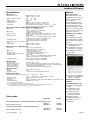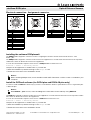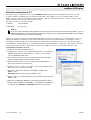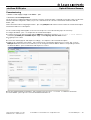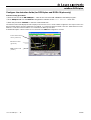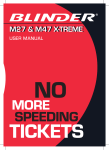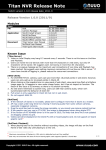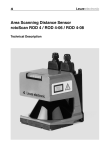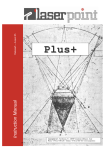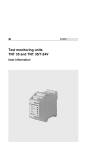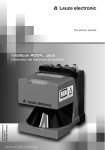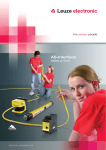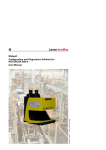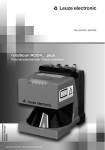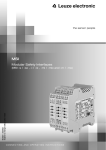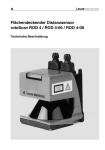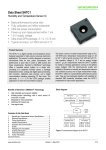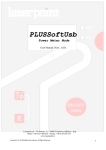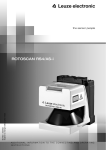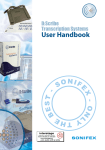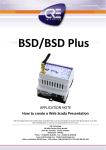Download rotoScan ROD4 plus Optical Distance Sensors
Transcript
rotoScan ROD4 plus Optical Distance Sensors en 04-2010/05 50108253 Dimensioned drawing 0 … 65m 24 V We reserve the right to make changes • DS_ROD4plus_en.fm DC z Measurement data transmission via Fast Ethernet 100MBit/s z Measurement data transmission via RS 232/422 serial interface z Measurement data reduction, measurement data processing, measurement data filtering and determination of extreme values in the interface box z 2 device versions ROD4-5… plus: scanning rate of 50Hz, for object measurement ROD4(-08) plus: scanning rate of 25Hz, for object detection and object measurement z Service interface for configuration z ROD4(-08) plus: 7 storable and reversible detection fields for object detection z ROD4-…8 plus with heating, dustinsensitive version. z Software RODplussoft: Configuring measurement applications RODsoft: Configuring detection fields C UL Measurement principle 190° working range 528 measurement sectors, 0.36° each US LISTED IEC 60947... IEC 60947... IP 65 Accessories: (available separately) z Mounting system z Configuration software RODplussoft and RODsoft (free download from www.leuze.de) Measurement range ROD4(-50) plus: max. 65m Measurement range ROD4-…8 plus: max. 25m Radius of far detection field: max. 50m Radius of near detection field: max. 30m z Various connection cables Leuze electronic GmbH + Co. KG [email protected] • www.leuze.com In der Braike 1 D-73277 Owen Tel. +49 (0) 7021 573-0 rotoScan ROD4 plus ... - 04 rotoScan ROD4 plus Specifications Notices Approved purpose: The distance sensors are optical electronic sensors for optical, contactless detection of objects. This product may only be used by qualified personnel and must only be used for the approved purpose. This sensor is not a safety sensor and is not to be used for the protection of persons. Optical data Measurement range Radius of detection field1) Angular range Angular resolution Scanning rate Transmitter ROD4(-50) plus: 0 … 65m ROD4-…8 plus: 0 ... 25m near: 0 … 30m far: 0 … 50m max. 190° 0.36° ROD4-5… plus: 50 scans/s or 20ms/scan ROD4(-08) plus: 25 scans/s or 40ms/scan infrared laser diode, wavelength = 905nm, Pmax = 15W, pulse duration: 3ns, average output power: 12μW Object measurement - ROD4(-08) plus and ROD4-5… plus Reflectivity from min. 1.8% (matte black) ROD4-…8 plus from 6% (dark grey) Object size > 20mm at distance of 4m > 100mm at distance of 15m Response time ROD4-5… plus: at least 20ms (corresponds to 1 scan) ROD4(-08) plus: at least 40ms (corresponds to 1 scan) Switching inputs 4x +24VDC (FPS1 … 4 at Y1 for switching between detection fields) additional restart input at Y1 and interface box Switching outputs 4x PNP transistor outputs 24V/250mA (Alarm, Warn, Near field 1, Near field 2) Measurement value resolution per 5mm sector Repeatability2) ROD4(-50) plus: ± 15mm ROD4-…8 plus: ± 20mm "RODplussoft" configuration software The configuration software runs under Windows 2000/ XP and offers the following features: z Configuration of Ethernet and serial interface z Configuration of up to 12 measurement segments z Visualization of measurement values Object detection - ROD4(-08) plus Reflectivity Object size Response time Number of detection field pairs Switching inputs Switching outputs from min. 1.8% (matte black) ROD4-08 plus from 6% (dark grey) > 20mm at distance of 4m > 100mm at distance of 15m at least 40ms (corresponds to 1 scan) 7 (selectable via switching inputs) 4x +24VDC (FPS1 … 4 at Y1 for switching between detection fields) additional restart input at Y1 and interface box 4x PNP transistor outputs 24V/250mA (Alarm, Warn, Near field 1, Near field 2) AC A +24VDC +20% / -30% fuse 2.5A (4A with heating) semi time-lag in the switch cabinet approx. 1A (use power supply with 2.5A), approx. 4A with heating < 75W at 24V including the outputs overvoltage protection with protected limit stop Mechanical data Housing Weight Connection type C C B C Electrical data Voltage supply 3) Overcurrent protection Current consumption Power consumption Overvoltage protection C B diecast aluminum, plastic 2.3kg 4 connectors (can be plugged from above) Environmental data Ambient temp. (operation/storage) -0°C … +50°C/-20°C … +50°C -20°C … +50°C/-20°C … +50°C (ROD4-…8 plus) VDE safety class III, protective extra-low voltage Protection class IP 65 Laser class 1 (acc. to EN 60825-1 and 21 CFR 1040.10 with Laser Notice No. 50) Standards applied IEC 60947-5-2, UL 508 1) only applies for ROD4(-08) plus 2) 10 … 90% diffuse reflection, at operating range of 4m 3) Protective Extra Low Voltage (PELV) - protective extra-low voltage with reliable disconnection. For UL applications: only for use in class 2 circuits according to NEC. Order guide Designation For object detection / object measurement, scanning rate 25scans/s ROD4 plus With heating/dust-insensitive ROD4-08 plus Part No. of the data transmission in the A Configuration "Configuration" tab Definition of measurement segments in the B "Toolbox" Graphical display of the measurement values C of the measurement segments in various colors z Transfer of measurement values in XY coordinates or polar coordinates. Configuration software "RODsoft" (for ROD4(-08) plus only) z Definition of the detection fields z Configuration of the scanner parameters z Visualization of the detection fields and measurement values z Display of status/ diagnostic information z Support of various languages 50106481 50106480 For object measurement, scanning rate 50scans/s With heating/dust-insensitive rotoScan ROD4 plus ... - 04 ROD4-50 plus ROD4-58 plus 50113226 50113225 2010/05 rotoScan ROD4 plus Optical Distance Sensors Electrical connection - Assignment connector Y1 Logic PIN A C E G J L M N O P R S T U Function +UB GND_IN FPS1 FPS2 FPS3 FPS4 Restart_IN Near field 1 Near field 2 Alarm Warn NC NC NC Y2 Ethernet Y3 Service Y4 RS 232/422 PIN 1 2 3 4 PIN 1 2 3 4 5 PIN 1 2 3 4 5 6 7 8 Function Tx+ Rx+ TxRx- Function NC TxD GND RxD NC Function TX+ / TxD TxRxRx+ / RxD GND/shield RS 422 detection NC NC Installing the software RODplussoft The RODplussoft configuration software is used for configuring the interfaces and the measurement functions of the ROD4… plus. The RODplussoft configuration software can be found on the supplied CD. To install, follow the instructions in the respective readme files, which can likewise be found on the supplied CD. You can also download the respective, latest version of RODplussoft from www.leuze.com: Download -> Detect -> Measuring sensors. Unzip the ZIP file supplied into a suitable folder on your hard disk. ª Start the installation by double-clicking on the setup.exe file. ª Follow the instructions of the installation routine. Notice! Before installing RODplussoft, ensure that Microsoft® .NET Framework 2.0 SP1 or later is installed on your computer. Install the RODsoft software (for ROD4 plus and ROD4-08 plus only) You have to install the RODsoft software only if you wish to create detection fields for optical distance sensors of type ROD4 plus or ROD4-08 plus. Notice! With ROD4-5… plus sensors, status and diagnostic information can be called up using RODsoft. The RODsoft configuration software can be found on the supplied CD. To install, follow the instructions in the respective readme files, which can likewise be found on the supplied CD. You can also download the respective, latest version of RODsoft from www.leuze.com: Download -> Detect -> Measuring sensors. Unzip the ZIP file supplied into a suitable folder on your hard disk. ª Start the installation by double-clicking on the setup.exe file. ª Follow the instructions of the installation routine. Leuze electronic GmbH + Co. KG [email protected] • www.leuze.com In der Braike 1 D-73277 Owen Tel. +49 (0) 7021 573-0 rotoScan ROD4 plus ... - 04 rotoScan ROD4 plus Establish connection to PC The ROD4… plus is configured via a PC using the RODplussoft program, before it is integrated into the process control. In order to be able to establish a TCP communication with the PC, the IP address of your PC and the IP address of the ROD4… plus must lie in the same address range. The ROD4… plus has no built-in DHCP client, so that you need to set the address manually. This is done the easiest way via the PC. The ROD4… plus is set ex works as follows: IP address: 192.168.060.003 Subnet mask: 255.255.255.0 Notice! If you are using a desktop firewall, please ensure that the control can communicate with the ROD4… plus via the Ethernet interface on ports 9008 and using TCP. Furthermore, the firewall must allow ICMP echo messages to pass through for the connection test (ping). If the PC is usually connected to a network using DHCP address allocation, the easiest way to access the ROD4… plus is by applying an alternative configuration in the TCP/IP settings of the PC and connecting the ROD4… plus directly to the PC. According to the default setting of 255.255.255.0 for the subnet mask, the IP address of the PC must lie then in the range 192.168.060.0 to 192.168.060.255 (e.g., 192.168.060.110, but not 192.168.060.003!), so that ROD4… plus and PC can communicate with each other. If ROD4… plus and PC have the same IP address, they cannot communicate with each other. Configuring the IP address for a PC ª Log in to your PC as an administrator. ª Using Start->System control go to the Network connections (Windows XP) menu or to the Network center and release center (Windows Vista) menu. ª There select the LAN connection and bring up the associated Features page by right clicking with the mouse. ª Select the Internet protocol (TCP/IP) (by scrolling down, if necessary) and click on Properties. ª In the Internet protocol (TCP/IP) Properties window select the Alternate configuration tab. ª Set the IP address of the PC in the address range of the ROD4… plus. Attention: Not the same as for the ROD4… plus! ª Set the Subnet mask of the PC to the same value as the one for the ROD4… plus . ª Close the configuration dialog by confirming all windows using OK. ª Connect the Y2 interface of the ROD4… plus directly to the LAN port of your PC. Use a KB ET-…-SA-RJ45 cable for the connection. rotoScan ROD4 plus ... - 04 2010/05 rotoScan ROD4 plus Optical Distance Sensors Commissioning ª Switch on the supply voltage of the ROD4… plus. ª Start the software RODplussoft. The PC first tries to establish via Ethernet a network connection via the automatic configuration. This takes a few seconds, after which the alternate configuration, which you just set, is activated. The PC can then communicate via Ethernet with the ROD4… plus. Further information about configuring the ROD4… plus using RODplussoft software can be found in the Technical Description and Software and Protocol Description. For the commissioning and integration of the sensor in the process control the following steps are necessary: 1. Configure the ROD4… plus - see chapter 6 of the Technical Description. 2. Configure, if necessary, detection fields with the RODsoft configuration software (Configuration –> Start RODsoft… menu item) (for ROD4 plus and ROD4-08 plus only!). See Configuring detection fields section. 3. Program process control. or 4. Connect the switching inputs and outputs accordingly - see chapter 5 of the Technical Description. 5. Adapt the IP configuration of the ROD4… plus such that it can communicate with the process control. This occurs in ROD-plussoft in the Communication tab. Here you can change the network address and the corresponding net mask, via which the ROD4… plus communicates with the process control. 6. Save the changed settings in the ROD4… plus using the Configuration -> Transmit to ROD4plus menu item. 7. Connect ROD4… plus to process control via the Ethernet interface Y2. Leuze electronic GmbH + Co. KG [email protected] • www.leuze.com In der Braike 1 D-73277 Owen Tel. +49 (0) 7021 573-0 rotoScan ROD4 plus ... - 04 rotoScan ROD4 plus Configure the detection fields (for ROD4 plus and ROD4-08 plus only) Commissioning procedure: ª Connect the PC via the KB-ROD4plus… cable at the connection Y3 - Service to the ROD4(-08) plus. ª From RODplussoft start the RODsoft configuration software via the Start RODsoft… menu item. ª Enter the password "ROD4LE" in the level "Authorized User". The detection field can be displayed under "Display measurement contour". Under "ROD4 configuration" the response times, the detection field switches and other parameters are defined. To configure the detection fields, select the "Define detection areas" field. Error codes and other information are contained in the ROD4 system data. A detailed description can be found in the user manual for the RODsoft configuration software. Current measurement values (yellow line) Far detection field (green line) Near detection field (red line) rotoScan ROD4 plus ... - 04 2010/05