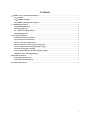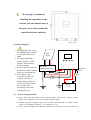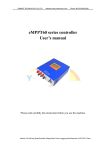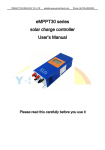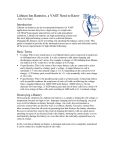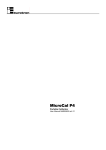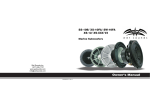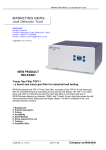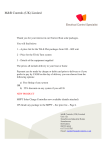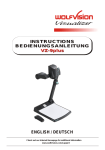Download CM50 User`s manual
Transcript
eMPPT60 series User’s manual Please read this instruction carefully before you use the machine. 1 Content 1、eMPPT series controller introduction...................................................................................................1 1.1、Features ........................................................................................................................................1 1.2、Product functions.........................................................................................................................1 1.3、MPPT technology introduction ..................................................................................................2 2. Installing instruction..............................................................................................................................2 2.1 Installing dimension........................................................................................................................2 2.2 Wiring diagram...............................................................................................................................3 2.3 Wire & tool preparation..............................................................................................................3 2.4 Installing process ............................................................................................................................4 3. Operating instruction ...............................................................................................................................4 3.1 button function instruction ............................................................................................................4 3.2 LCD interface instruction ..............................................................................................................5 3.3 View the battery parameters..........................................................................................................6 3.4 View and clear for the PV generating data...................................................................................6 3.5 View and set the elevating charging voltage .................................................................................6 3.6 interface language choosing ...........................................................................................................6 3.7 View and setting for the float charging voltage............................................................................6 3.8 Restore the controlling defaults .....................................................................................................6 4. Breakdown disposal..................................................................................................................................7 4.1 Breakdown indication.....................................................................................................................7 4.2 Breakdown and disposal ................................................................................................................7 5. Technical parameters................................................................................................................................8 2 1、eMPPT series controller introduction 1.1、 Features The product adopts DC/DC converting technology and MCU technology. It can adjust the working point of the solar panels array intelligently to make the solar panels array realize the maximum power output. When the external condition changes, the controller bases on the MCU theory to track the maximum working point of the solar panels, this can improve the using efficiency of the solar panels and decrease the solar generating cost. Compared with average solar charge controllers, it can improve the output efficiency of the solar panels by 5% to 30%(the output increasing proportion affected by the factors such as the attribute of the solar panels, environmental temperature and lighting conditions). The product adopts in big screen lattice LCD, and uses the vivid icons to indicate the parameters. It has concise and vivid interface. The product is wall mounting installation. Please refer to chapter 2.1 for the installing dimensions. 1.2、 Product functions Functions Instruction 1 Maximum power point tracking Adopting DC/DC converting technology and MCU technology to realize the maximum output of the solar panels 2 Battery reversed connection protection Battery polarity connecting to the controller reversely (under the condition not connecting solar panels) will not cause damage to controller. It can work normally after connecting right. 3 Anti-battery reverse discharge When solar panels voltage is less than battery voltage, the battery will not charge to the solar panels array. 4 Anti-solar panels reverse connection Solar panels array polarity connecting to the controller reversely will not cause damage to controller. It can work normally after connecting right 5 Three-stage charge control Bulk、Absorption、Float 6 Float charging voltage adjustable The users can adjust the float charging voltage within a certain scope. 7 Temperature compensation for float charging voltage Referring to the current battery temperature, take 25℃ as a benchmark, the controller will compensate the float charging voltage by -4mV/Cell/℃. For 12V battery, compensation voltage U=(t-25)*6*(-0.004)V ; For 24V battery, compensation voltage U=(t-25)*12*(-0.004)V;For 48V battery, compensation voltage U=(t-25)*24*(-0.004)V 8 Elevating charging voltage adjustable The users can adjust the elevating charging voltage within a certain scope 9 Solar panel input deviated from maximum power point When solar panel input power is over the acceptable power for the controller, the controller will make the solar panel work deviated from the maximum power to prevent itself damaged. So the controller charges the battery by rated current. 10 Internal overheating protection When the internal temperature sensor detects excessive temperature, the controller will stop working to prevent it being damaged. It will resume working again when the internal temperature drops to a certain degree. 1 11 Temperature controlling fan When the internal temperature sensor detects the temperature exceeding a certain degree, the controller will start the cooling fan until the temperature drops to a certain degree. 12 Panel over voltage protection When the input voltage of the solar panels exceeds the rated voltage, the controller will start protection automatically and stop working until the input voltage resumes back to the normal scope. 13 Remote controlling function This optional function can make it possible to view and set the parameters of the system on PC. 1.3、 MPPT technology introduction MPPT means maximum power point tracking. MPPT technology is the technology to track the maximum power point of the solar panels. Under a certain condition of temperature and light, the I-V curve of the solar panels is as the right chart. The output power of solar panel is product of I and V, which means rectangular area of the points on I-V curve for solar panels. See the right chart, when the solar panels work at point A, the output power is Pa=①+③; when solar panels work at point B, the output power is Pb=①+②. Obviously, we can see Pb>Pa. The purpose of MPPT technology is to keep the solar panels always working at point B when the outer conditions change. 2. Installing instruction 2.1 Installing dimension 2 We strongly recommend installing the controller on the vertical wall, and ensure there is the space over 10cm around the controller for heat emission. (uint:mm) 2.2 Wiring diagram 1. We suggest the user to use the sheathed cable with the cross-sectional area over 6mm2. 2. We suggest installing breaker and fuse on the negative loop of battery and solar panels. 3. Set the controller’s ground terminal to reliably connect to the system ground bus. 4. The capacity of the controller internal over voltage absorption is limited. Please make sure connect the solar panel to the controller after connecting to the mine exchange line box. 2.3 Solar Panels 1 + - + - + - The mine exchange line box Temperature sensor Fuse Fuse Fuse Batterys array Wire & tool preparation ⑴ Prepare 6mm2 and 16mm2 black and red sheathed cables, each one roll. Prepare several copper noses ofФ6-6mm2 since controller adopts inФ6 terminals. ⑵ Hydraulic pliers(for crimping copper nose and cable) and 6 mm2 die, one couple, 10mm wrench, 2 sets, Phillips screwdriver, 1 set, cutting pliers, 1set ⑶ Cut the cables according to the cabling requirement. Use hydraulic and die to connect the 3 copper nose and cables tightly, and prepare all the cables well. 2.4 Installing process ⑴ If breaker is installed in the battery loop, please make the breaker open. If fuse is installed, please take out the fuse to prevent the phenomena of contact ignition. ⑵ Use the prepared cables to connect the +,- polarity of battery to the battery terminals on the controller. Please make sure the connecting of the polarity is correct. ⑶ Use the prepared cables to connect the solar panel output of the main convergence box to the solar panes terminals on the controller. Please make sure the connecting of the polarity is correct. ⑷ Use the prepared cables to connect the ground terminals to the ground box of the system. ⑸ Insert the temperature sensor to the right place on the controller. ⑹ Close the breaker of the battery loop or insert the fuse of the battery loop, if the controller LCD screen starts to show the signal, the controller will start to work. And if the LCD has no signal, please check whether the connecting of the polarity is correct, whether the connecting cables is in good condition, whether the breaker is closed, whether the fuse is inserter. Wait until the LCD has signal, and then go to next step. ⑺ Close the breaker of the solar panels loop or insert the fuse of the solar panels loop, then the controller LCD screen will show the solar panels voltage. If the LCD shows the voltage is 0V, please check whether the breaker in the solar panels loop is closed. 3. Operating instruction 3.1 button function instruction Button Function instruction + Press shortly: At the non parameter setting interface, press this button shortly can turn the page backward. At the parameter setting interface, press this button shortly will increase the parameter pending to be set. Press long (over 5s): At the parameter setting interface, press this button long can increase the parameter pending to set automatically. - Press shortly: At the non parameter setting interface, press this button shortly can turn the page forward. At the parameter setting interface, press this button shortly will decrease the parameter pending to be set. Press long (over 5s): At the parameter setting interface, press this button long can decrease the parameter pending to be set automatically. OK Press shortly: At the parameter setting interface, press this button short can switch to the different parameters in the same interface; at the confirmation interface, it is used to confirm the current operation; under the circumstances when the controller detects the breakdown, press this button to the breakdown indication interface. Press long (over 5s): At the parameter setting interface, press this button long and enter inter setting interface, and then press this button long to save the setting parameter and exit the setting state. 4 ESC Press shortly: At the parameter setting interface, press this button to cancel the change for the current parameter; at the confirmation interface, it is used to cancel the current operation; at the non parameter setting interface, it is used to switch to the main interface quickly. Pressing this button long does not have any meaning. 3.2 LCD interface instruction The showing interfaces consist of 5 interfaces. Each interface has 4 lines. The first line is the state indication line, and it indicates the working condition of the whole system or the breakdown information. The icon of the upper right corner of each interface is indication of the current interface. The first number means the current interface, and the second one means the whole interface. Please refer to the following form to check the functions of each interface (take 24V system as an example). Interface Interface icon Interface instruction Interface 1(main interface) It shows the parameters of the system in general: charging mode, breakdown code, battery voltage, battery temperature, battery charging current(controller will show this interface after opening the system). Interface 2 It shows the accumulative charging AH today, the total accumulative charging AH. Operate at this interface to clear the accumulative charging AH. Interface 3 The setting interface for elevating charging voltage and float charging voltage. Interface 4 he language choosing interface and communication number setting interface Interface 5 controller model, fixed version information and default restoring interface Interface 6 System language choose and setting page for remote control’s number 5 Interface 7 Controller’s model, Firmware version information and The factory default recovery Breakdown indication interface Breakdown code indication and disposal indication. This interface does not exist if no breakdown. The interface comes after the main interface if the system has breakdown. 3.3 View the battery parameters Use +, - button to switch to the first interface. It shows the solar panels voltage, battery voltage, battery temperature, accumulative charging current for battery, solar panels generating AH. This interface does not have parameter setting function. 3.4 View and clear for the PV generating data Use +, - button to switch to the second interface. Press OK over 5s and it enters into state of clearing the generating AH. Then press OK over 5s again to clear the generating AH. Press ESC to exit the parameter setting interface. The controller will exit the parameter setting interface automatically if no operation for the button over 20s. 3.5 View and set the elevating charging voltage Use +, - to switch to the third interface. Press OK over 5s to enter into the parameter setting interface. Then the parameter pending to set is flickering. Press +, - shortly can adjust the parameter, and the adjusting margin is 0.1V. Press OK over 5s can save the modified data. Press ESC shortly can exit the parameter setting interface without saving the modified data. Then press OK shortly to switch to the next parameter setting. The controller will exit the parameter setting interface automatically if no operation for the button over 20s. 3.6 interface language choosing Use +, - button to switch to the forth interface. Press OK over 5s to enter into the language setting state. Use +,- button to switch to the language you want. Press OK over 5s can save the modified data. Press ESC shortly will exit the parameter setting interface without saving the modified data. The controller will exit the parameter setting interface automatically if no operation for the button over 20s. 3.7 View and setting for the float charging voltage Use +,- to switch to the third interface. Press OK over 5s to enter into the parameter setting interface. Then the parameter pending to set is flickering. Press +, - shortly can adjust the parameter, and the adjusting margin is 0.1V. Press OK over 5s can save the modified data. Press ESC shortly can exit the parameter setting interface without saving the modified data. Then press OK shortly to switch to the next parameter setting. The controller will exit the parameter setting interface automatically if no operation for the button over 20s. 3.8 Restore the controlling defaults Use +,- button to switch the interface to the fifth interface. Press OK for 5s to enter into the interface of the restoring the controlling interface. Then press OK for 5s to restore the controlling defaults. Press ESC shortly to exit the parameter setting interface without saving 6 the modified data. The controller will exit the parameter setting interface automatically if no operation for the button over 20s. 4. Breakdown disposal 4.1 Breakdown indication Picture 1 Picture2 When controller detects the breakdown, it will send the breakdown code to the LCD interface, in the first line (see picture 1), and then it will jump into the suggestive interface to advise the customer to dispose the breakdown. At the breakdown suggestive interface, press ESC short, and the controller will show the interface before the breakdown. 4.2 Breakdown and disposal Breakdown code Cause of the breakdown Disposal E101 Voltage of Solar panel route 1 exceed the Maximum limited voltage Checking whether the serial number of solar panels rout 1 connect too much E201 Voltage of Solar panel route 2 exceed the Maximum limited voltage Checking whether the serial number of solar panels rout 2 connect too much E102 The temperature of radiator with power module 1 inside the controller is too high, the power module 1 stop charging the battery to prevent the damage caused by overheating. The power module 1 will resume charging after the internal temperature recovers to a certain degree. Checking whether the emission holes blocked or cover, whether the controller working condition to high The temperature of radiator with power module 2 inside the controller is too high, the power module 2 stop charging the battery to prevent the damage caused by overheating. The power module 2 will resume charging after the internal temperature recovers to a certain degree. Checking whether the emission holes blocked or cover, whether the controller working condition to high E202 E003 Battery voltage is lower than LVP point, no protection E104 The temperature sensor for internal radiator with power module 1 breakdown or not connecting 7 E204 The temperature sensor for internal radiator with power module 2 breakdown or not connecting E005 Battery voltage too high, no protection Disconnect other charging appliances 5. Technical parameters Technical parameters Model Input eMPPT6024Z eMPPT6048 Solar panel input voltage scope ≤70V ≤130V Maximum power point voltage tracking scope 12V~70V(12V) 24V~70V(24V) 48V~130V Solar panel input route 2 route 2 route Rated working voltage 12V/24V auto switch 48V Maximum charging current 60A 60A No load loss ≤50mA ≤50mA (Bulk、Absorption、Float) Charging mode Output Float charging voltage 27.6V(adjustable) 55.2V(adjustable) Temperature compensation -4mV/cell/℃ -4mV/cell/℃ Absorption charging voltage 28.8V(adjustable) 57.6V(adjustable) Temperature scope -20℃~+80℃ -20℃~+80℃ Protection functions Others ① ② ③ ④ ⑤ ⑥ Battery reverse connection function Battery reverse discharging function Solar panel reverse connection function Solar panel input over voltage protection Radiator overheat protection Input over power deviated from maximum power point Cooling way Thermostat active cooling Optional function (RS485 or RS232)Remote controlling function Working temperature scope -10℃~+50℃ Working altitude ≤3000m Working humidity scope 0~90%,no condensation Dimension 380mm*283mm*100mm Weight Storage temperature scope 5.7 Kg 5.9 Kg -30℃~+80℃ 8