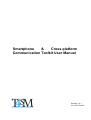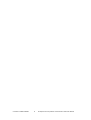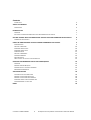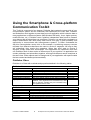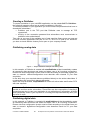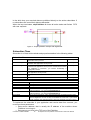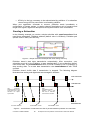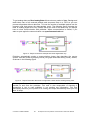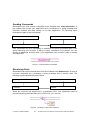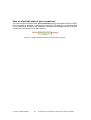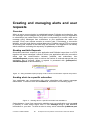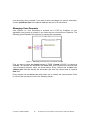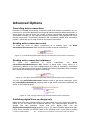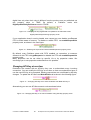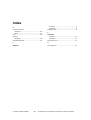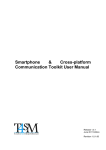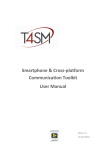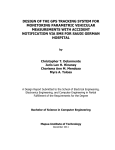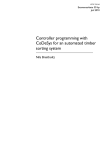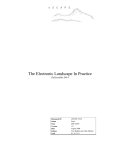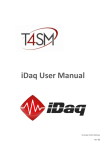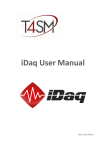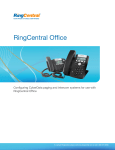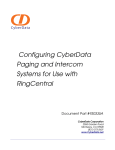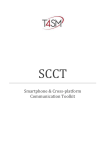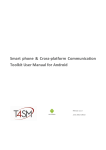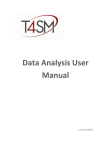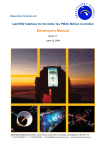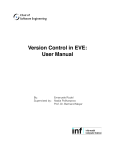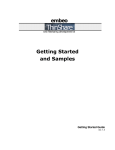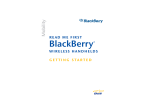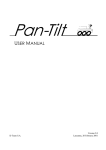Download SCCT User Manual
Transcript
Smartphone & Cross-platform Communication Toolkit User Manual Release 1.0.1 June 2011 Edition Worldwide technical support and product information: www.toolsforsmartminds.com TOOLS for SMART MINDS Corporate headquarter Via Padania, 16 Castel Mella 25030 Brescia (Italy) Copyright © 2010 Tools for smart minds. All rights reserved. © TOOLS for SMART MINDS 2 Smartphone & Cross-platform Communication Toolkit User Manual © TOOLS for SMART MINDS 3 Smartphone & Cross-platform Communication Toolkit User Manual Contents FIGURE INDEX 5 ABOUT THIS MANUAL 6 CONVENTIONS 6 INTRODUCTION 7 OVERVIEW INSTALLING THE SMARTPHONE & CROSS-PLATFORM COMMUNICATION TOOLKIT GETTING STARTED WITH THE SMARTPHONE & CROSS-PLATFORM COMMUNICATION TOOLKIT COMMUNICATION CONCEPTS 8 8 USING THE SMARTPHONE & CROSS-PLATFORM COMMUNICATION TOOLKIT PUBLISHER CLASS CREATING A PUBLISHER PUBLISHING ANALOG DATA PUBLISHING DIGITAL DATA SUBSCRIBER CLASS CREATING A SUBSCRIBER SENDING COMMANDS RECEIVING ALERTS HOW TO CHECK THE STATE OF YOUR CONNECTION CREATING AND MANAGING ALERTS AND USER REQUESTS OVERVIEW READING AVAILABLE REQUESTS SENDING ALERTS TO A SPECIFIC SUBSCRIBER MANAGING USER REQUESTS 9 9 10 10 10 11 12 14 14 15 16 16 16 16 17 ADVANCED OPTIONS 18 CONTROLLING ACTIVE CONNECTIONS READING ACTIVE CONNECTION COUNT READING ACTIVE CONNECTION ADDRESSES PUBLISHING DIGITAL LINES ON CHANGE ONLY CHANGING API-KEY AT RUN-TIME 18 18 18 18 19 INDEX © TOOLS for SMART MINDS 7 7 20 4 Smartphone & Cross-platform Communication Toolkit User Manual Figure index FIGURE 1 - SIMPLE PUBLISHER EXAMPLE WITH ANALOG DATA................................................................................... 10 FIGURE 2 - SIMPLE PUBLISHER EXAMPLE WITH DIGITAL DATA. ................................................................................... 11 FIGURE 3 - SIMPLE SUBSCRIBER EXAMPLE THAT READS ANALOG DATA ONLY. ............................................................... 12 FIGURE 4 – TRANSFERSTATUS.VI DETERMINES THE FLOW OF PACKETS BETWEEN PUBLISHER AND SUBSCRIBER..................... 12 FIGURE 5 - SIMPLE SUBSCRIBER EXAMPLE THAT READS DIGITAL DATA ONLY. ................................................................ 13 FIGURE 6 - SIMPLE SUBSCRIBER THAT READS CONFIGURATION CLUSTER BEFORE READING ANALOG DATA. ......................... 13 FIGURE 7 - USERCOMMAND.VI EXAMPLE.............................................................................................................. 14 FIGURE 8 - READING AN ALERT FROM PUBLISHER................................................................................................... 14 FIGURE 9 - USING PROPERTIES NODES TO CHECK CONNECTION STATUS. ...................................................................... 15 FIGURE 10 - USING AVAILABLE REQUEST PROPERTY NODE TO CHECK IS SUBSCRIBER'S REQUESTS ARE PRESENT. ................... 16 FIGURE 11 - SENDING ALERT TO A SPECIFIC SUBSCRIBER WITH SENDALERT.VI. ............................................................. 16 FIGURE 1 - MANAGING RECEIVED USER COMMANDS EXAMPLE. ................................................................................ 17 FIGURE 12 - USE READ ACTIVESUBSCRIBERSCOUNT.VI TO CHECK THE COUNT OF ACTIVE CONNECTIONS. ........................... 18 FIGURE 13 - USE READ ACTIVESUBSCRIBERSADDRESSES TO GET INFO ABOUT ACTIVE SUBSCRIBERS. ................................. 18 FIGURE 14 - USE PROPERTY NODES TO GET INFORMATION ABOUT ACTIVE SUBSCRIBERS. ................................................ 18 FIGURE 15 – CHANGING THE WAY DIGITAL DATA ARE UPDATED TO ALL SUBSCRIBERS WITH DIGITAL.PUBLISHONLYONCHANGE PROPERTY NODE. .................................................................................................................................... 19 FIGURE 16 – ENABLING THE REQUEST FIFO WITH ENABLEREQUESTLIST PROPERTY NODE. ............................................. 19 FIGURE 17 – CHANGING API-KEY TO AN ACTIVE PUBLISHER WITH WRITE API-KEY.VI. ................................................. 19 FIGURE 18 – CHANGING API-KEY TO AN ACTIVE PUBLISHER USING API-KEY PROPERTY NODE. ....................................... 19 © TOOLS for SMART MINDS 5 Smartphone & Cross-platform Communication Toolkit User Manual About this Manual The Smartphone & Cross-platform Communication Toolkit User Manual describes the virtual instruments (VIs) used to communicate and pass data between Labview and either a local or remote application. You should be familiar with the operation of LabVIEW, your computer and your computer operating system. Conventions The following conventions appear in this manual: Thesymbol leads you through nested menu items and dialog box options to a final action. The sequence Tools Options directs you to pull down the Tools menu, select Options item. Bold Bold text denotes items that you must select or click on the software, such as menu items and dialog box options. Bold text also denotes parameter names. italic Italic text denotes variables, emphasis, a cross reference, or an introduction to a key concept. This font also denotes text that is a placeholder for a word or value that you must supply. monospace Text in this font denotes text or characters that you should enter from the keyboard, sections of code, programming examples, and syntax examples. This font is also used for the proper names of disk drives, paths, directories, programs, subprograms, subroutines, device names, functions, operations, variables, filenames and extensions, and code excerpts. monospace italic Italic text in this font denotes text that is a placeholder for a word or value that you must supply. © TOOLS for SMART MINDS 6 Smartphone & Cross-platform Communication Toolkit User Manual Introduction This chapter describes the installation procedure, installed components, and the main features of the Smartphone & Cross-platform Communication Toolkit. Overview The Smartphone & Cross-platform Communication Toolkit is an add-on package for communicating data trough applications. The toolkit contains a set of high level functions for sending your application data and advanced functions for customized tasks. The following list describes the main features of the Smartphone & Cross-platform Communication Toolkit: • Works over any TCP/IP connection • Works over Local Area Networks as well as Internet connections. • Implements the publisher – subscriber pattern (also know as Observer pattern) • Authenticate subscribers through a API-KEY. • Controls in background the state of every connection to identify loss of communication. • Publishes GPS coordinates to manage mobile systems. • Works with platform independent Data format and communicate with multiple platforms at the same time: third party vendors have implemented toolkit to develop on Android platform, Java, .NET and VB. Because of the wide range of devices the Smartphone & Cross-platform Communication Toolkit works with, some portability issues remain. Consider the following issues when choosing your way to publish data: • • • Some smart phones and tables uses CPU with low computing power so are not able to receive and process large streams of data. Smartphone & Cross-platform Communication Toolkit uses a platform independent data format and subscribers require a some computing power to decode data streams into their specific binary format. Smartphone & Cross-platform Communication Toolkit handles communication with subscribers as a set of peer to peer connections and every data you publish is transmitted individually to each subscriber. So you have to identify the right size of your data streams to avoid band saturation over your communication channel. Installing the Smartphone & Cross-platform Communication Toolkit Smartphone & Cross-platform Communication Toolkit is shipped as a VI Package Manager. Before installing Smartphone & Cross-platform Communication Toolkit you must install a copy of VI Package Manager on your machine. You can download a free copy of VIPM at this address: © TOOLS for SMART MINDS 7 Smartphone & Cross-platform Communication Toolkit User Manual http://www.jki.net/vipm/download To install Smartphone & Cross-platform Communication Toolkit double click on smartphone_&_crossplatform_communication_toolkit-1.x.x.xx.vip and follow the installation wizard. Package contains LabVIEW Vis as well as documents in PDF format (installed in c:\SCCT\Manuals) and libraries to create applications with Java, Android and .Net (in c:\SCCT\cross-platform libs). Getting started with the Smartphone & Cross-platform Communication Toolkit Communication concepts Smartphone & Cross-platform Communication Toolkit implements the publishersubscriber pattern. This well known pattern is also called Observer pattern. In this pattern you have one application (publisher) that receives the data you want to publish, and 1 to many applications (subscribers) which subscribe the service. To subscribe the service and receive fresh data from the publisher, they must use an API-KEY to be authenticated. The following figure represents the pattern: Internet /Intranet Subscriber 1 Your application Publisher Subscriber 2 Subscriber N When an application wants to receive data, asks the publisher to be inscribed among the active subscribers. Publisher will accept all incoming requests with the valid APIKEY. When a application doesn’t want to receive data anymore, simply inform the publisher. If the communication channel between publisher and subscriber fails, subscriber automatically remove the subscribers from its list of active listeners. © TOOLS for SMART MINDS 8 Smartphone & Cross-platform Communication Toolkit User Manual Using the Smartphone & Cross-platform Communication Toolkit This Toolkit is composed of two classes: Publisher that creates the server side of your communication system and the subscriber that implements the client side. Publisher and Subscriber work together to pass data from one application which holds the data to many applications on different systems (MS-Windows OS family, Linux, Apple systems, mobile devices, etc.). Publisher uses a platform independent data format to transmit your data so that all subscribers can read them. Doing so you add a little overhead to a simple transmission that uses binary data format, but gain a great portability and opportunity to communicate with heterogeneous systems. To better understand the way this communication works, think to this example. A publishing company receives requests from different subscribers who want to receive a magazine. As long as they are subscribed, they receive the magazine. When they don’t want to receive it anymore, simply cancel their subscription. Your application can implement more than one Publisher each of them works on different port of your machine. An application can contain publishers and subscribers together, working with different remote machines at the same time. Either objects work in background of your application with specific tasks that are created and destroyed automatically. Publisher Class Publisher is a Class with methods and properties detailed in the following tables: Publisher Class Property name availableRequests enableRequestList Port API-Key activeSubscribersCount activeSubscribersAddresses Digital.publishOnlyOnChange description gets the count of received requests from subscribers Sets/gets the management of subscriber requests. Gets the actual port number Gets the actual API-Key Gets the count of active connections Gets the IP address and port of each active connection Sets/gets the property that define digital lines are published: if true, digital lines are transmitted only if their value is changed, otherwise they are transmitted every time regardless of their value. Read/write Read only Read/Write Read only Read/Write Read only Read only Read/Write Publisher Class method name PublishData startPublisher stopPublisher updateConfiguration getRequest sendAlert © TOOLS for SMART MINDS description Publishes analog and/or digital lines Implements a publisher object Destroy a Publisher object Transmit a new system configuration to all active connections Get the next request from one of the active connections Transmit a message to a specific connection or to all active connections 9 Smartphone & Cross-platform Communication Toolkit User Manual Creating a Publisher To create a publisher in your LabVIEW application use the palette SCCTPublisher . the following examples show how to create a publisher in few click. To create a publisher in your application you must choose two parameters that have to shared with subscribers: • Publisher port is the TCP port that Publisher uses to manage all TCP connections. • API-Key is the connection password that subscribers must communicate to publisher to be authenticated. Take care to use one of the available port of your machine. Some ports are reserved for other common applications like port 21 to FTP, 80 to HTTP and so on. Moreover you have to check that the chosen port is open on your company firewall. Publishing analog data Figure 1 - Simple Publisher example with analog data. In this example, a Publisher is created with startPublisher.vi that immediately creates all necessary data structures and tasks and takes care of all incoming connections. Please note that configuration cluster must be filled according to the analog signals you want to transmit. channelConfiguration must describe each channel of your data acquisition. In the while loop your acquired data are published directly to the active subscribers. If no subscribers are connected, data are discarded. When the loop terminates, stopPublisher.vi closes all active tasks and flushes FIFO with user requests. Notice: startPublisher.vi create some background tasks which handle the data transfer to and from active subscribers. These tasks are also responsible of checking if connections are lost in case your application is not publishing any information. All these tasks periodically check if your top level VI is running and stop automatically when your top level VI stops. Publishing digital data In this example, a Publisher is created with startPublisher.vi that immediately create all necessary data structures and tasks and takes care of all incoming connections. Please note that configuration cluster must be filled according to the digital lines you want to transmit. digitalLines.Configuration must describes each line of your data acquisition. © TOOLS for SMART MINDS 10 Smartphone & Cross-platform Communication Toolkit User Manual In the while loop your acquired data are published directly to the active subscribers. If no subscribers are connected, data are discarded. When the loop terminates, stopPublisher.vi closes all active tasks and flushes FIFO with user requests. Figure 2 - Simple publisher example with digital data. Subscriber Class Subscriber is a Class with methods and properties detailed in the following tables: Subscriber Class availableAlerts availableAnalogData availableConfiguration availableDigitalData connected connectionStatus Gets the number of received alerts from Publisher that application has to process Gets the number of analog data packets received from Publisher that application has to process Gets the number of configuration clusters received from publisher that application has to process. Remember that when you establish a connection, you receive immediately a configuration cluster. Gets the number of digital data packets received from Publisher that application has to process Returns TRUE if connection is active, FALSE if connection is lost Gets a numeric code related to connection status Read only Read only Read only Read only Read only Read only Subscriber Class method name openConnection closeConnection Read alert Read analogData Read digitalData discardData transferStatus description Creates a subscriber and open a connection with a running Publisher Destroys a subscriber and close connection, if active Reads next available alert received from Publisher Reads next available analog data packet received from Publisher. To activate data transmission, you must use transferStatus.vi Reads next available digital data packet received from Publisher. To activate data transmission, you must use transferStatus.vi Throws all received alerts, analog and digital data and configuration clusters away Set the status of transmission. If you connect TRUE, publisher start sending analog data and digital lines as soon as they are available on server side. If you connect FALSE, Publisher stop data transmission. Alerts from publisher cannot be stopped. To implement the subscriber in your application and receive data from a source, you must know three parameters: • Data source address, that is usually the IP address of the machine where Publisher is running on. • Data source port, that is the TCP port of the Publisher. © TOOLS for SMART MINDS 11 Smartphone & Cross-platform Communication Toolkit User Manual • API-Key is the key necessary to be authenticated by publisher. If a subscriber uses a wrong API-Key connection is refused by publisher. When your application succeeds to connect, publisher sends immediately a configuration of remote system i.e analog channel descriptions, unit of measure and range of all signals, digital line descriptions and system location GPS coordinates. Creating a Subscriber In the following example you create a simple subcriber with openConnection.vi that need three parameters: Publisher address (default value is localhost), Publisher port (default value in 8081) and API-Key. Figure 3 - Simple Subscriber Example that reads analog data only. Publisher doesn’t start data transmission automatically. After connection, your subscriber must tell to the Publisher to start sending data. If your subscriber doesn’t need fresh data, use transferStatus.vi with a FALSE constant to tell to publisher to stop sending data. To re-start data transmission use transferStatus.vi with TRUE constant. Publisher doesn’t buffer data if transmission is stopped. The following diagram illustrates how analog and digital data are managed in situation. YOUR APPLICATION PUBLISHER SIDE After connection, Publisher sends the most recent data it has so that subscriber can update system status When transferStatus=FALSE, publisher doesn’t send fresh data to subscriber. These data are discarded. SUBSCRIBER SIDE Connection start here transferStatus = FALSE transferStatus = TRUE Figure 4 – transferStatus.vi determines the flow of packets between publisher and subscriber. © TOOLS for SMART MINDS 12 Smartphone & Cross-platform Communication Toolkit User Manual To get analog data use Read analogData.vi that returns a packet of data. Background tasks takes care of all received packets and enqueues them in a FIFO so you can process all packets without data loss. To know the number of available packet use the property node that returns the data packets count. The following figure illustrate the case of reading digital lines only. Notice that at the end of the while loop you always have to close communication with publisher. When communication is closed, if you want to open again the communication use openCommunication.vi. Figure 5 - Simple subscriber example that reads digital data only. Publisher automatically sends a communication cluster that describes the remote system. Use this cluster to properly format your graph and chart setting x and y scales, as shown in the following figure. Figure 6 - Simple Subscriber that reads configuration cluster before reading analog data. Notice: openCommunication.vi create a background task which handles the data transfer to and from the publisher. This task is also responsible of checking if connection is lost in case publisher is not sending any information. This task periodically checks if your top level VI is running and stops automatically when your top level VI stops. © TOOLS for SMART MINDS 13 Smartphone & Cross-platform Communication Toolkit User Manual Sending Commands Subscribers can send textual commands to the Publisher with userCommand.vi. In this context user means your application and a command is a string message that Publisher receives and pass directly to its main application. The following figure illustrates the path of user commands. Client application Server application Subscriber Publisher User commands are sent immediately to publisher and server processes them in the same order they are received. If string is empty, command is not posted. You can specify an additional numeric code if your application uses numeric codes to identify command sets. Figure 7 - userCommand.vi example. Receiving Alerts Subscribers can receive textual alerts from the Publisher with Read alert.vi. an alert is a cluster composed by a timestamp, a string message and a numeric code. The following figure illustrates the path of alerts. Client application Server application Subscriber Publisher Alerts are received and enqueued in a dedicated FIFO. Your application have to process incoming alerts and take care of FIFO size. You can use Figure 8 - Reading an alert from Publisher. © TOOLS for SMART MINDS 14 Smartphone & Cross-platform Communication Toolkit User Manual How to check the state of your connection You can monitor connection state with connected property node which returns TRUE if your connection is still alive. A connection is alive also if Publisher is not sending data to your subscriber. Publisher and subscriber exchange acknowledge packets to verify if connection is still active so you don’t have to. Figure 9 - Using properties nodes to check connection status. © TOOLS for SMART MINDS 15 Smartphone & Cross-platform Communication Toolkit User Manual Creating and managing alerts and user requests Overview When an active communication is established between Publisher and subscriber, they can exchange some messages with a specific format: messages from your application to subscriber(s) are called Alerts. Every alert is composed by a numeric code and a message string. Messages from subscribers to your application are called user requests. Every user request contains a numeric code, a timestamp, a connection identifier, an event code and an optional data string. Publisher uses a FIFO to enqueue all incoming user requests in the order they are received. Your application can identify which subscriber is sending the request by its ipAddress:port identifier. Reading available Requests Subscribers send their request to your application and Publisher keeps them in a FIFO together with some messages it sends to inform your application about the connection status and the communication between publisher and subscribers. Use availableRequests property node to retrieve the number of received request that your application has to process. When a request is processed with getRequest.vi, availableRequests is decremented by 1. Figure 10 - Using available request property node to check is subscriber's requests are present. Sending alerts to a specific subscriber Your application can communicate with active subscribers with custom messages called Alerts. To send an Alert use sendAlert.vi, as shown in the following figure: Figure 11 - Sending alert to a specific subscriber with sendAlert.vi. Codes between 1 and 9 are reserved to publisher and your application must use code 0 (default) or code values higher than 9. Use message string to add additional information to your alert. To send an alert to every active subscriber ipAddress:port © TOOLS for SMART MINDS 16 Smartphone & Cross-platform Communication Toolkit User Manual must be empty string, instead, if you want to send a message to a specific subscriber, connect ipAddress:port to the specific address and port of its connection. Managing User Requests User request (i.e. user command) is inserted into a FIFO by Publisher so your application can process al request in the order they are received from Publisher. The following figure illustrates the right way to manage the commands: Figure 1 - Managing received user commands example. First, you have to check that found indicator is TRUE, if found is FALSE, no request is available. All requests are classified with event field. User requests are returned with “user command received” value, as shown above. Every request has its time field, address:port field that identify the subscriber that sent the request and an optional data field. Every request has an event code which helps you to identify the request class. Event is a enum that can assume one of the following values: © TOOLS for SMART MINDS 17 Smartphone & Cross-platform Communication Toolkit User Manual Advanced Options Controlling active connections Publisher Vis handle all incoming connections and close inactive connections so you just focus on your main application and forget all issues related to data transmission. In some cases you want to know the number of active connections and the address of subscribers. Usually you can map all incoming connections using getRequest.vi and filtering events such “connection successful” and “connection closed” and “connection timeout”, which help you to map all active and closed connections. Reading active connection count To know the count of active connections at a specific time, use Read activeSubscribersCount.vi that returns the number of active connections. Figure 12 - Use Read activeSubscribersCount.vi to check the count of active connections. Reading active connection addresses To know the addresses of active subscribers, use Read activeSubscribersAddresses.vi that returns a string array: every string is a subscriber’s address in the form ipAddress:port. the array is ordered by connection time so the first element of the array is related to the active subscribers that connected first. Closed connections don’t appear in the array. Figure 13 - Use Read activeSubscribersAddresses to get info about active subscribers. You can use activeSubscriberCount property node to get active connection count and activeSubscriberAddress property node to get active connection addresses, as shown in the following figure: Figure 14 - Use property nodes to get information about active subscribers. Publishing digital lines on change only Digital lines often don’t change often so you can publish them only when they change. Doing so you can reduce the consumed band on your communication channel. To change the way publisher works with your digital lines, use the Digital.publishOnlyOnChange property node. If you want to publish digital lines also if they aren’t changed, set FALSE value to this property node. If you want to publish © TOOLS for SMART MINDS 18 Smartphone & Cross-platform Communication Toolkit User Manual digital lines only when their value is different form the previous one you published, set this property value to TRUE. By default, a Publisher works with Digital.publishOnlyOnChange equal to FALSE: Figure 15 – Changing the way digital data are updated to all subscribers with Digital.publishOnlyOnchange property node. If your application doesn’t need to handle user request you can disable userRequest FIFO to avoid waste of memory. To disable or enable FIFO, use enableRequestList property node, as shown in the next figure. Figure 16 – Enabling the request FIFO with enableRequestList property node. By default, every Publisher starts with FIFO enabled, so remember to consume elements in this FIFO with getRequest.vi or disable the FIFO with enableRequestList property node. Many properties can be set either by specific Vis or by properties nodes. We encourage you to use properties node whenever it is possible. Changing API-Key at run-time Publishers are created with an API-Key they use to authenticate every incoming connection. You can modify the API-Key at run-time so that new subscribers have to use the new API-Key to be accepted. Existing connections are not affected by API-Key changes. To update the API-Key use Write API-Key.vi as show in the following figure: Figure 17 – Changing API-Key to an active Publisher with Write API-Key.vi. Alternatively you can use API-Key property node as shown below: Figure 18 – Changing API-Key to an active Publisher using API-Key property node. © TOOLS for SMART MINDS 19 Smartphone & Cross-platform Communication Toolkit User Manual Index A methods ........................................................ 9 properties ..................................................... 9 Publisher Class .................................................. 9 active connection addresses ................................................... 18 count .......................................................... 18 alert ................................................................ 16 API-Key changing ..................................................... 19 available Requests .......................................... 16 Subscriber methods ...................................................... 11 properies .................................................... 11 Subscriber Class .............................................. 11 P U Publisher User Request ................................................... 17 © TOOLS for SMART MINDS 20 S Smartphone & Cross-platform Communication Toolkit User Manual