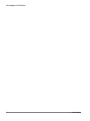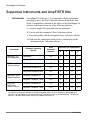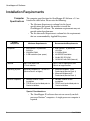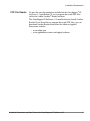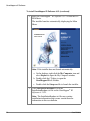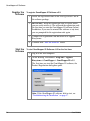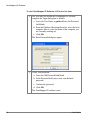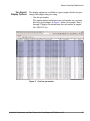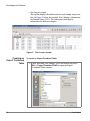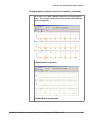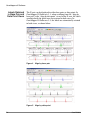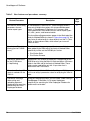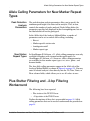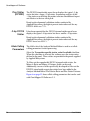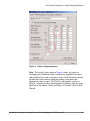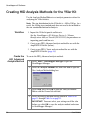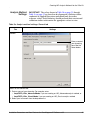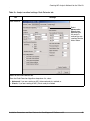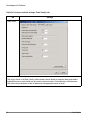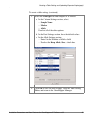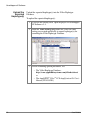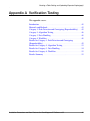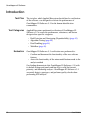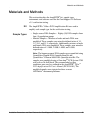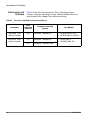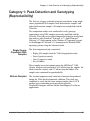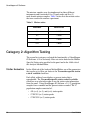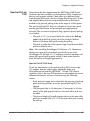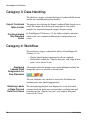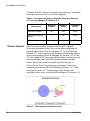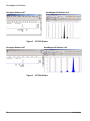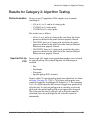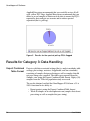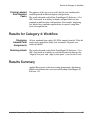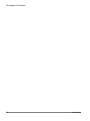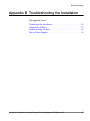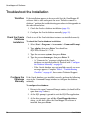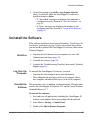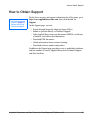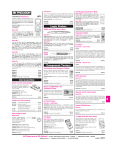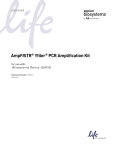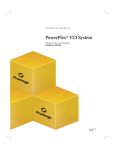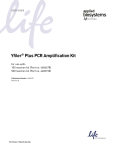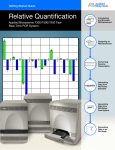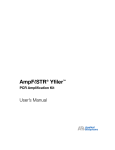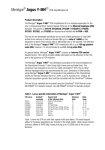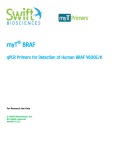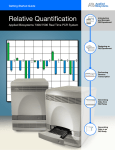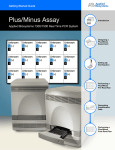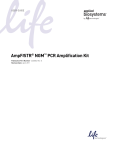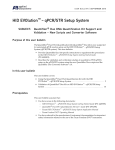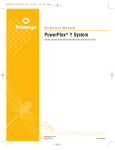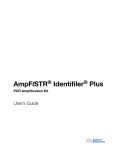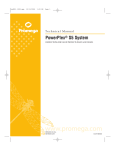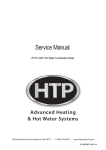Download GeneMapper ID Software User Bulletin (PN 4352543, Rev. A)
Transcript
User Bulletin GeneMapper® ID Software November 30, 2004 SUBJECT: Installation Procedures and New Features for GeneMapper® ID Software v3.2 In This User Bulletin This user bulletin includes the following topics: Overview Section 1 Installation Procedures . . . . . . . . . . . . . . . . . . . . . . . . . . . 3 Section 2 New Features: All AmpFlSTR Kits . . . . . . . . . . . . . . . . 17 Section 3 New Features and Procedures: Yfiler Kit . . . . . . . . . . . . 25 Appendix A Verification Testing . . . . . . . . . . . . . . . . . . . . . . . . . . 41 Appendix B Troubleshooting the Installation . . . . . . . . . . . . . . . . . 57 GeneMapper® ID Software v3.1 has been upgraded to v3.2. This user bulletin: • Provides GeneMapper ID Software v3.2 installation requirements and procedures • Describes the new features in GeneMapper ID Software v3.2 and, where applicable, provides procedures for using them • Describes verification testing of GeneMapper ID Software v3.2 DRAFT November 30, 2004 11:05 am, 4352543A.fm GeneMapper® ID Software 2 DRAFT November 30, 2004 11:05 am, 4352543A.fm User Bulletin Section 1 Installation Procedures Section 1 Installation Procedures This section covers: Supported Instruments and AmpFlSTR Kits . . . . . . . . . . . . . . . . . . 4 Installation Requirements . . . . . . . . . . . . . . . . . . . . . . . . . . . . . . . . . 6 Installation Procedures . . . . . . . . . . . . . . . . . . . . . . . . . . . . . . . . . . 10 Installation Procedures and New Features for GeneMapper® ID Software v3.2 DRAFT November 30, 2004 11:05 am, 4352543A.fm 3 GeneMapper® ID Software Supported Instruments and AmpFlSTR Kits Instruments GeneMapper ID Software v3.2 is compatible with the instruments, operating systems, and Data Collection software listed in the table below. Compatibility is defined as the ability of the GeneMapper ID software to perform at least one of the following functions: A. Analyze sample files generated from the instrument B. Coexist with the instrument’s Data Collection software C. Run concurrently with the instrument’s Data Collection software D. Work with the automation feature (that is, autoanalysis) in the instrument’s Data Collection software Instrument ABI PRISM ® 377 DNA Sequencer ABI PRISM ® 310 Genetic Analyzer ABI PRISM ® 3100 Genetic Analyzer ABI PRISM ® 3100-Avant Genetic Analyzer Computer Operating System Macintosh® Data Collection Software Functions (as listed above) A B C D a 2.6 X — — — Microsoft® Windows NT® 3.0 X X X — Macintosh® a 2.1 X — — — Microsoft® Windows NT® v3.0 X X X — Microsoft® Windows® 2000 v3.0 X X X — Microsoft® Windows NT® v1.1 X — — — Microsoft® Windows® 2000 v2.0 X X X X Microsoft® Windows NT® v1.0 X — — — Microsoft® Windows® 2000 v2.0 X X X X a. Data generated from a 310 Genetic Analyzer or 377 DNA Sequencer using a Macintosh® platform must be converted to a Microsoft® Windows®-based format before they can be used with the GeneMapper ID software. For information on converting Macintosh® sample files, refer to the GeneMapper™ ID Software Version 3.1 Human Identification Analysis User Guide (PN 4338775). 4 DRAFT November 30, 2004 11:05 am, 4352543A.fm User Bulletin Supported Instruments and AmpFlSTR Kits Chemistry Kits GeneMapper ID Software v3.2 is specifically designed to work with the following AmpFlSTR® kits: • • • • • • • • • • AmpFlSTR® Yfiler™ PCR Amplification Kit AmpFlSTR® Identifiler® PCR Amplification Kit AmpFlSTR® SGM Plus® PCR Amplification Kit AmpFlSTR® Profiler Plus® ID PCR Amplification Kit AmpFlSTR® Profiler Plus® PCR Amplification Kit AmpFlSTR® COfiler® PCR Amplification Kit AmpFlSTR® SEfiler™ PCR Amplification Kit AmpFlSTR® Profiler® PCR Amplification Kit AmpFlSTR Blue™ PCR Amplification Kit AmpFlSTR Green™ I PCR Amplification Kit Installation Procedures and New Features for GeneMapper® ID Software v3.2 DRAFT November 30, 2004 11:05 am, 4352543A.fm 5 GeneMapper® ID Software Installation Requirements Computer Specifications The computer specifications for GeneMapper ID Software v3.2 are listed in the table below. Please note the following: • The Minimum Requirements column lists the lowest specifications that permit the installer to install the GeneMapper ID software. The minimum requirements may not provide optimal performance. • The Recommended Requirements column lists the requirements that are recommended by Applied Biosystems. System Component Minimum Requirements Recommended Requirements Computer • Intel Pentium® III processor, 540 MHz • 256 MB of RAM • 2-GB hard drive (free space) • Intel Pentium® IV processor, ≥2.8 GHz • 512 MB of RAM • 40-GB EIDE hard drive • 20/48X IDE CD-ROM • 10/100 NIC with RWV (internal) Monitor 800 × 600 pixels size 17-inch monitor 1024 × 768 or higher pixels size 19-inch or larger monitor Operating System Microsoft Windows NT® version 4.0 (Service Pack 5 or higher) • Microsoft Windows® 2000 Professional (Service Pack 4) • Microsoft Windows® XP Professional (Service Pack 1) Ethernet Capability • Network card for Oracle® installation • TCP/IP must be installed prior to Oracle installation • Network card for Oracle® installation • TCP/IP must be installed prior to Oracle installation Special Considerations • The GeneMapper ID software does not run correctly on dualprocessor Pentium® computers. A single-processor computer is required. 6 DRAFT November 30, 2004 11:05 am, 4352543A.fm User Bulletin Installation Requirements • GeneMapper ID Software v3.2 runs on Windows NT®, Windows® 2000, and Windows® XP platforms only. Conversion utilities are included for analyzing data from Macintosh®-based sample files. For conversion procedures, refer to the GeneMapper™ ID Software Version 3.1 Human Identification Analysis User Guide (PN 4338775). • The GeneMapper ID Software v3.2 automated installer operates only on computers running Microsoft Internet Explorer. If you are using another browser, you will need to manually launch the installer; instructions are provided in step 2 on page 12. Compatibility with Oracle Databases The GeneMapper ID software uses an Oracle® database. GeneMapper ID Software v3.2 is compatible only with the Oracle database installed with ABI PRISM ® 3100/3100-Avant Genetic Analyzers Data Collection Software v2.0. Be sure there is no other Oracle client or Oracle server on the computer. GeneMapper ID Software v3.2 is not supported on any other Oracle client or server configurations. Special Considerations • The version of the Oracle database in GeneMapper ID Software v3.2 is an embedded license for use by five named users. IMPORTANT! To accommodate more than five users, additional GeneMapper ID software or Oracle database licenses must be purchased. • TCP/IP has to be installed before installing GeneMapper ID Software v3.2. Installation Procedures and New Features for GeneMapper® ID Software v3.2 DRAFT November 30, 2004 11:05 am, 4352543A.fm 7 GeneMapper® ID Software Compatibility with 3100/3100Avant Genetic Analyzers The table below describes compatibility of GeneMapper ID Software v3.2 with the Data Collection software for the ABI PRISM ® 3100/3100-Avant Genetic Analyzers. 3100 Genetic Analyzer Data Collection Version 3100-Avant Genetic Analyzer Data Collection Version Compatible with Instrument Computer? 1.1 — No. a — 1.0 2.0 2.0 Yes a. GeneMapper ID Software v3.2 can only exist with the Oracle database installed by 3100/3100-Avant Genetic Analyzer Data Collection Software v2.0. IMPORTANT! To install GeneMapper ID Software v3.2 on a computer connected to a 3100/3100-Avant Genetic Analyzer that uses Data Collection Software v2.0, the Data Collection software must be running. If the Data Collection software is not running, the GeneMapper ID software does not register with the Data Service software. Login Requirements 8 When installing GeneMapper ID Software v3.2, you must: • Have Administrator privileges on the local computer (that is, have complete and unrestricted access to the local computer) • Log in to the local computer (not a network domain) • Be sure there is no other Oracle client or Oracle server on the computer. GeneMapper ID Software v3.2 is not supported on these configurations. DRAFT November 30, 2004 11:05 am, 4352543A.fm User Bulletin Installation Requirements PDF File Reader To open the user documentation included on the GeneMapper® ID Software v3.2 installation CD, use a program that reads PDF files, such as the Adobe Acrobat® Reader software. The GeneMapper ID Software v3.2 installer does not install Acrobat Reader. If you do not have a program that reads PDF files, you can download Acrobat Reader from either the Adobe or Applied Biosystems websites: • www.adobe.com • www.appliedbiosystems.com/support/software. Installation Procedures and New Features for GeneMapper® ID Software v3.2 DRAFT November 30, 2004 11:05 am, 4352543A.fm 9 GeneMapper® ID Software Installation Procedures What Gets Installed Before You Begin the Installation The installer on the GeneMapper® ID Software v3.2 CD installs: • • • • • • • GeneMapper® ID Software v3.2 Oracle® database Panel folder that contains AmpFlSTR® kit panels and bins Microsatellite and SNP genotyping example data Electronic (PDF) versions of the user guide and tutorial Size standard folder that contains various size standards Default plot and table settings Before you begin the installation, be sure all requirements are met. See the references listed below. • “Computer Specifications” on page 6 • “Compatibility with Oracle Databases” on page 7 • “Compatibility with 3100/3100-Avant Genetic Analyzers” on page 8 • “Login Requirements” on page 8 • “PDF File Reader” on page 9 Installation Time The total time required to install the GeneMapper ID software is approximately 60 minutes. This time may vary, depending on your system configuration. Procedure Flowchart If necessary, remove previous versions of the GeneMapper® Software (page 11). Install or upgrade the GeneMapper ID software (page 11). Installation Procedures Register the GeneMapper ID software (page 14). Launch the GeneMapper ID software (page 14). 10 DRAFT November 30, 2004 11:05 am, 4352543A.fm User Bulletin Installation Procedures Remove Non-Validated GeneMapper Software (If Necessary) If you have either GeneMapper® Software v3.0 or v3.5 on your computer, you must remove it before installing the GeneMapper ID software. To remove GeneMapper software v3.0 or v3.5: 1. Log in to the local computer as an Administrator. 2. Select Start > Control Panel to open the Control Panel window. 3. Double-click Add or Remove Programs to open the Add or Remove Programs dialog box. 4. Select the GeneMapper software program, then follow the prompts to uninstall/remove the GeneMapper software. 5. If prompted to do so, restart the computer. 6. Continue with “Install the Software” below. Install the Software To install GeneMapper ID Software v3.2: 1. Log in to the local computer as an Administrator. IMPORTANT! If you do not have Administrator privileges, log off of the computer and log back in as a user with Administrator privileges. Installation Procedures and New Features for GeneMapper® ID Software v3.2 DRAFT November 30, 2004 11:05 am, 4352543A.fm 11 GeneMapper® ID Software To install GeneMapper ID Software v3.2: (continued) 2. Insert the GeneMapper® ID Software v3.2 CD into the CDROM drive. The installer launches automatically, displaying the Main Menu. Note: If the installer does not launch automatically: a. On the desktop, right-click the My Computer icon and select Explore to open the My Computer window. b. Double-click the CD drive to open the GeneMapper ID v3.2 folder. c. Double-click the Setup.exe file to launch the installer. 3. Click Installation Readme to view the InstallationReadme.txt file on the GeneMapper® ID Software v3.2 CD. Note: The InstallationReadme.txt file may contain installation information that is more current than the information in this user bulletin. 12 DRAFT November 30, 2004 11:05 am, 4352543A.fm User Bulletin Installation Procedures To install GeneMapper ID Software v3.2: (continued) 4. Click Install GeneMapper® ID Software v3.2. to start the InstallShield® Wizard. 5. Follow the onscreen instructions to install the software. IMPORTANT! During installation, DOS commands are executed and the DOS window is opened. Do not delete, close, or click in the DOS window. If you click in it, press the Esc key. 6. When the installation is complete, click Finish. 7. If prompted to do so, restart the computer. 8. Continue with “Register the Software” on page 14. Installation Procedures and New Features for GeneMapper® ID Software v3.2 DRAFT November 30, 2004 11:05 am, 4352543A.fm 13 GeneMapper® ID Software Register the Software To register GeneMapper ID Software v3.2: 1. Locate the registration code on the Getting Started Card in the software package. 2. IMPORTANT! Keep the registration code in a place where you can easily retrieve it. You will need the registration code the first time you start the GeneMapper ID software (below). In addition, if you need to reinstall the software at any time, you are prompted for the registration code again. 3. Complete the registration card and return it to Applied Biosystems. 4. Continue with “Start the Software” below. Start the Software To start GeneMapper ID Software v3.2 for the first time: 1. Log in to the local computer. 2. On the desktop, click Start > Programs > Applied Biosystems > GeneMapper > GeneMapper ID v3.2. The first time you start the GeneMapper ID software, the Product Registration dialog box opens. Note: If the GeneMapper ID software fails to start, see “Troubleshooting the Installation” on page 57. 14 DRAFT November 30, 2004 11:05 am, 4352543A.fm User Bulletin Installation Procedures To start GeneMapper ID Software v3.2 for the first time: 3. Register the software: a. In the Product Registration dialog box, enter your name, organization, and registration code. b. Click OK. The software verifies the registration code, then displays the Login dialog box. Installation Procedures and New Features for GeneMapper® ID Software v3.2 DRAFT November 30, 2004 11:05 am, 4352543A.fm 15 GeneMapper® ID Software To start GeneMapper ID Software v3.2 for the first time: 4. The first time you launch the GeneMapper ID software, complete the Login dialog box as follows: a. Leave the User Name as gmid and leave the Password field blank. b. From the Database Host drop-down list, select the local computer (that is, select the name of the computer you are currently working on). c. Click OK. The Enter Password dialog box opens. 5. Create your password: a. Leave the Old Password field blank. b. In the Password field, enter a new, user-defined password. c. Confirm the password. d. Click OK. The GeneMapper ID software starts. 16 DRAFT November 30, 2004 11:05 am, 4352543A.fm User Bulletin Section 2 New Features: All AmpFlSTR Kits Section 2 New Features: All AmpFlSTR Kits This section covers: New Features Summary . . . . . . . . . . . . . . . . . . . . . . . . . . . . . . . . . 17 Export Combined Table Format . . . . . . . . . . . . . . . . . . . . . . . . . . . 18 Changes to the Electropherogram Displays . . . . . . . . . . . . . . . . . . 22 New Features Summary Table 1 below provides a brief summary of the new features included in GeneMapper ID Software v3.2. For more detailed information, see the pages referenced in the table. Table 1 New features summary Feature Description Export Combined Table format • When exporting from the Samples view, you can now export samples that do not pass sizing along with samples that pass sizing. This feature combines columns from the sample table and the genotype table and exports them as a single table. See Page 18 • You now have two display options when exporting samples: – One line per marker – One line per sample (This is similar to the Make Allele table in the Genotyper® Software.) Changes to the electropherogram displays • The software now provides the option to display labeled peak assignments for all size standards. This allows you to quickly identify peaks visually and perform a size precision test. 37 The labeled peak assignments are printable. • When switching from the “align by base pair” to the “align by data point” views for the X-axis, the labels associated with the peaks are now retained in both views. Installation Procedures and New Features for GeneMapper® ID Software v3.2 DRAFT November 30, 2004 11:05 am, 4352543A.fm 17 GeneMapper® ID Software Export Combined Table Format GeneMapper ID Software v3.2 can export data in the Export Combined Table format. This new format: • Allows you to track all samples in an electrophoresis run. That is, when exported from the Samples view, samples that do not pass sizing are exported along with samples that pass sizing. • Provides two display options: one line per marker and one line per sample Size Quality Status in the Samples View As shown in Figure 1 below, the size quality status is displayed in the SQ column of the Samples view: • Samples that do not pass sizing are flagged with a red circle. • Samples that pass sizing are flagged with a green square. When you create an Export Combined Table, both the passing and low-quality samples are exported together, as shown in Figure 2 on page 19 and Figure 3 on page 20. The procedure for creating an Export Combined Table is on page 20. These samples do not pass sizing. These samples pass sizing. Figure 1 18 Size quality status DRAFT November 30, 2004 11:05 am, 4352543A.fm User Bulletin Export Combined Table Format Two Export Display Options Two display options are available to export samples that do not pass sizing with samples that pass sizing: • One line per marker This option displays information for each marker on a separate line for a given sample. In Figure 2 below for example, lines 2 through 15 display the information for each marker in sample file A1012531.fsa. Figure 2 One line per marker Installation Procedures and New Features for GeneMapper® ID Software v3.2 DRAFT November 30, 2004 11:05 am, 4352543A.fm 19 GeneMapper® ID Software • One line per sample This option displays the information for each sample on just one line. In Figure 3 below for example, line 2 displays information for Sample Name 12531. The subsequent lines display information for different samples. Figure 3 Creating an Export Combined Table 20 One line per sample To create an Export Combined Table: 1. After analyzing your samples, go to the toolbar and select File > Export Combined Table to open the Export Combined Table window. DRAFT November 30, 2004 11:05 am, 4352543A.fm User Bulletin Export Combined Table Format To create an Export Combined Table: 2. From the Look in drop-down list, select an appropriate destination folder for the Export Combined Table. 3. From the Export File As drop-down list, select a file type. 4. From the Merge panel, select the format style: • One line per marker, or • One line per sample Note: See page 19 and page 20 for an example of each format. 5. If you selected One line per marker in step 4, select/deselect the Include all marker information checkbox, as necessary. As shown in the pop-up text below, if you select this option, marker information for samples with no sizing data will be included in the Export Combined Table. 6. Type in a File name. 7. From the Files of type drop-down list, select the appropriate file type/extension. 8. Click Export Combined Table. Installation Procedures and New Features for GeneMapper® ID Software v3.2 DRAFT November 30, 2004 11:05 am, 4352543A.fm 21 GeneMapper® ID Software Changes to the Electropherogram Displays In GeneMapper ID Software v3.2, two changes have been made to the electropherogram displays: • Labeled peak assignments can be displayed for all size standards • Labels are retained in both the “align by base pair” and “align by data point” views for the X-axis Labeled Peak Assignments for All Size Standards GeneMapper ID Software v3.2 now provides the option to display labeled peak assignments for all size standards in the electropherograms. (That is, all defined size standard peaks are labeled in the electropherogram per the size standard definitions). This allows you to quickly identify peaks visually and perform a size precision test. To display peak assignments for all size standards: 1. In the Samples view, highlight all sample files in the project. 2. Click the Display Plots icon. 3. From the Plot Setting drop-down list, select AmpFLSTR Genotyping. 4. Hide all dyes except the size standard dye (that is, red for ROX™ dye or orange for LIZ® dye). 5. Select View > Show Size Standard Label. 6. Verify that all values for the 250-bp fragment peaks are within ± 0.5 bp. 22 DRAFT November 30, 2004 11:05 am, 4352543A.fm User Bulletin Changes to the Electropherogram Displays To display peak assignments for all size standards: (continued) 7. If desired, select File > Print to print the electropherogram plots. The examples below show both labeled and unlabeled peak assignments. Labeled peak assignments Unlabeled peak assignments Installation Procedures and New Features for GeneMapper® ID Software v3.2 DRAFT November 30, 2004 11:05 am, 4352543A.fm 23 GeneMapper® ID Software Labels Retained in Base Pair and Data Point Views 24 The X-axis can be displayed in either base pairs or data points. In GeneMapper ID Software v3.1, when switching from the “align by base pair” to the “align by data point” views for the X-axis, the labels associated with the peaks were not retained in both views. In GeneMapper ID Software v3.2, the labels are automatically retained in both views, as shown below. Figure 4 Align by base pair Figure 5 Align by data point DRAFT November 30, 2004 11:05 am, 4352543A.fm User Bulletin Section 3 New Features and Procedures: Yfiler Kit Section 3 New Features and Procedures: Yfiler Kit This section covers: New Features and Procedures Summary. . . . . . . . . . . . . . . . . . . . . Allele Calling Parameters for New Marker Repeat Types . . . . . . . Plus Stutter Filtering and −2-bp Filtering Workaround. . . . . . . . . . Creating HID Analysis Methods for the Yfiler Kit. . . . . . . . . . . . . Creating a Table Setting and Uploading Exported Haplotype(s) . . 25 27 27 30 37 New Features and Procedures Summary Two features have been added in GeneMapper ID Software v3.2 to facilitate analysis of the AmpFlSTR® Yfiler™ PCR Amplification Kit: • Allele calling parameters for new marker repeat types • Plus stutter filtering Additionally, Applied Biosystems has developed several procedures for using GeneMapper ID Software v3.2 with the Yfiler kit: • Workaround for the DYS19 locus (−2-bp filtering) • Creating HID analysis methods for the Yfiler kit • Exporting haplotypes from GeneMapper ID Software v3.2 Table 2 on page 26 provides a brief summary of these new features and procedures. For more detailed information, see the pages referenced in the table. Installation Procedures and New Features for GeneMapper® ID Software v3.2 DRAFT November 30, 2004 11:05 am, 4352543A.fm 25 GeneMapper® ID Software Table 2 New features and procedures summary Feature/Procedure New feature: Allele calling parameters for new marker repeat types See Page Description In GeneMapper ID Software v3.1, allele calling parameters were only available for markers with tetranucleotide repeat motifs. In GeneMapper ID Software v3.2, however, allele calling parameters are available for four marker repeat types: tri-, tetra-, penta-, and hexanucleotide. 27 The four allele calling parameters appear in the Allele tab of the Analysis Method Editor (as shown in Figure 6 on page 29). You may enter all related analysis values directly into the Tri, Tetra, Penta, or Hexa column fields, which allows you to see all values at once. New feature: Plus stutter filtering (for the DYS392 locus) To aid in interpreting genotype profiles, two new fields have been added to the Allele tab of the Analysis Method Editor specifically to filter out the DYS392 plus stutter: 27 • Plus Stutter Ratio • Plus Stutter Distance Procedure: Workaround for the DYS19 locus (−2 bp filtering) Laboratories may choose to implement a workaround for the DYS19 locus by using the Minus A Ratio and Minus A Distance fields in the Allele tab of the Analysis Method Editor. These fields can be used to filter out the −2-bp stutter that is observed at the DYS19 locus. Procedure: Creating HID analysis methods for the Yfiler kit Use the Analysis Method Editor in GeneMapper ID Software v3.2 to set analysis parameter values for analyzing the Yfiler kit data. 30 Procedure: Creating a table setting and uploading exported haplotype(s) for searching profiles with the Yfiler™ Haplotype Database Using the Table Setting Editor, you can create a table setting in GeneMapper ID Software v3.2 to export haplotypes specifically for searching the Yfiler Haplotype Database for profile match estimation. 37 26 DRAFT November 30, 2004 11:05 am, 4352543A.fm User Bulletin Allele Calling Parameters for New Marker Repeat Types Allele Calling Parameters for New Marker Repeat Types Peak Detection Analysis Parameters The peak detection analysis parameters allow you to specify the minimum peak height to be detected for analysis. This, in turn, controls the number of peaks analyzed. Peaks falling below the parameters specified are displayed in the electropherogram, but are not labeled and will not be genotyped. In the Allele tab of the Analysis Method Editor, a number of parameters can be set to control allele calling, including: • • • • New Marker Repeat Types Bin set Marker-specific stutter ratio Amelogenin cutoff Marker repeat type In GeneMapper ID Software v3.1, allele calling parameters were only available for markers with tetranucleotide repeat motifs. In GeneMapper ID Software v3.2, however, allele calling parameters are available for four marker repeat types: tri-, tetra-, penta-, and hexanucleotide. The four allele calling parameters appear in the Allele tab of the Analysis Method Editor (as shown in Figure 6 on page 29). You may enter all related analysis values directly into the Tri, Tetra, Penta, or Hexa column fields, which allows you to see all values at once. Plus Stutter Filtering and −2-bp Filtering Workaround The following have been reported: • Plus stutter at the DYS392 locus • −2-bp stutter at the DYS19 locus Further descriptions of these loci are provided on page 28. Allele calling parameters that can be used as workarounds are provided on page 28. Installation Procedures and New Features for GeneMapper® ID Software v3.2 DRAFT November 30, 2004 11:05 am, 4352543A.fm 27 GeneMapper® ID Software Plus Stutter (DYS392) The DYS392 trinucleotide repeat locus displays the typical −3-bp stutter but also a larger +3-bp stutter. Sequencing analysis of this +3-bp stutter revealed that the product contains an additional repeat unit relative to the true allele peak. Based on developmental validation studies conducted by Applied Biosystems, the highest percent stutter observed for any DYS392 allele was 7.9%. −2-bp DYS19 Stutter It has been reported that the DYS19 tetranucleotide repeat locus displays the typical −4-bp stutter but also a smaller −2-bp stutter. Based on developmental validation studies conducted by Applied Biosystems, the highest percent stutter observed for any DYS19 locus was 10.21%. Allele Calling Parameters The Allele tab of the Analysis Method Editor is used to set allele calling parameters for data processing. Select the Use marker-specific stutter ratio if available checkbox. When this checkbox is selected, the software uses the stutter ratios defined in the panel. These values are provided in the panels supplied by Applied Biosystems. To filter out the reproducible DYS19 tetranucleotide stutter, the Minus A Ratio and Minus A Distance fields can be used. Additionally, two new fields specifically developed to filter out the DYS392 trinucleotide repeat plus stutter have been added to the Analysis Method Editor: Plus Stutter Ratio and Plus Stutter Distance. Figure 6 on page 29 shows allele calling parameters that can be used with GeneMapper ID Software v3.2. 28 DRAFT November 30, 2004 11:05 am, 4352543A.fm User Bulletin Plus Stutter Filtering and −2-bp Filtering Workaround Figure 6 Allele calling parameters Note: The circled values shown in Figure 6 above are based on developmental validation studies conducted at Applied Biosystems and should only be used as reference values. Each laboratory should perform their own internal validation studies to determine the appropriate values to enter. The DYS19 workaround is not locusspecific. All peaks for the tetranucleotide loci falling within the range specified in the Minus A Ratio and Minus A Distance fields will be filtered. Installation Procedures and New Features for GeneMapper® ID Software v3.2 DRAFT November 30, 2004 11:05 am, 4352543A.fm 29 GeneMapper® ID Software Creating HID Analysis Methods for the Yfiler Kit Use the Analysis Method Editor to set analysis parameter values for analyzing the Yfiler kit data. Note: The size distribution for the Yfiler kit is ~100 to 330 bp. As a result, the 450-bp size standard peak does not need to be included in the size standard definition for analysis. Workflow 1. Import the Yfiler kit panels and bin sets. See the GeneMapper™ ID Software Version 3.1 Human Identification Analysis Tutorial (PN 4335523) for procedures on importing panels and bin sets. 2. Create a new HID_Advanced analysis method for use with the AmpFlSTR Yfiler kit (below). 3. Create a new HID_Classic analysis method for use with the AmpFlSTR Yfiler kit (page 36). Create the HID_Advanced Analysis Method To create the HID_Advanced analysis method: 1. Select Tools > GeneMapper Manager to open the GeneMapper Manager. 2. Select the Analysis Methods tab, then click New to open the New Analysis Method dialog box. 3. Select HID, then click OK to open the Analysis Method Editor with the General tab selected. 4. Select the analysis method settings shown in Table 3a on page 31 through Table 3e on page 35. IMPORTANT! You must select your settings on all the tabs before you click OK to save the analysis method and return to GeneMapper Manager! 30 DRAFT November 30, 2004 11:05 am, 4352543A.fm User Bulletin Creating HID Analysis Methods for the Yfiler Kit Analysis Method Settings IMPORTANT! The values shown in Table 3b on page 32 through Table 3e on page 35 are based on developmental validation studies conducted at Applied Biosystems and should only be used as reference values. Each laboratory should perform their own internal validation studies to determine the appropriate values to enter. Table 3a Analysis method settings: General tab Tab Settings General Enter a name of your choosing here. See the Notes below. Notes for the General tab: 1. Enter a name of your choosing. For example, enter: – AmpFlSTR_Yfiler_AdvancedMode, if you are creating an HID_Advanced analysis method, or – AmpFlSTR_Yfiler_ClassicMode, if you are creating an HID_Classic analysis method 2. Select your instrument from the drop-down list. Installation Procedures and New Features for GeneMapper® ID Software v3.2 DRAFT November 30, 2004 11:05 am, 4352543A.fm 31 GeneMapper® ID Software Table 3b Analysis method settings: Allele tab Tab Settings Allele Notes for the Allele tab: 1. Be sure to select the Use marker-specific stutter ratio if available checkbox. When this checkbox is selected: – The software uses the stutter ratios defined in the panel. – The stutter ratios include all loci except for the DYS392 +3 stutter and the DYS19 −2 stutter. The stutter ratios are defined in the Analysis Method Editor under the Allele tab, if applicable. 2. See “Plus Stutter Filtering and −2-bp Filtering Workaround” on page 27 for a discussion of the Tetra column values in the Minus A Ratio/Distance fields and Tri column values in the Plus Stutter Ratio/Distance fields. 32 DRAFT November 30, 2004 11:05 am, 4352543A.fm User Bulletin Creating HID Analysis Methods for the Yfiler Kit Table 3c Analysis method settings: Peak Detector tab Tab Settings Peak Detector Select Advanced or Classic here, depending on the analysis method you are creating. See the Notes below. Notes for the Peak Detector tab: From the Peak Detection Algorithm drop-down list, select: • Advanced, if you are creating an HID_Advanced analysis method, or • Classic, if you are creating an HID_Classic analysis method Installation Procedures and New Features for GeneMapper® ID Software v3.2 DRAFT November 30, 2004 11:05 am, 4352543A.fm 33 GeneMapper® ID Software Table 3d Analysis method settings: Peak Quality tab Tab Settings Peak Quality Notes for the Peak Quality tab: The values shown in the Peak Quality tab have been chosen based on empirical data generated at Applied Biosystems and should only be used as reference values. Each laboratory should perform their own internal validation studies to determine the appropriate values to enter. 34 DRAFT November 30, 2004 11:05 am, 4352543A.fm User Bulletin Creating HID Analysis Methods for the Yfiler Kit Table 3e Analysis method settings: Quality Flags tab Tab Settings Quality Flags Notes for the Quality Flags tab: The weighted values in the Quality Flag Settings section were ranked on a scale from most important to least important. This ranking was performed by the Applied Biosystems HID Group. Installation Procedures and New Features for GeneMapper® ID Software v3.2 DRAFT November 30, 2004 11:05 am, 4352543A.fm 35 GeneMapper® ID Software Create the HID_Classic Analysis Method To create the HID_Classic analysis method: 1. Select Tools > GeneMapper Manager to open the GeneMapper Manager. 2. Select the Analysis Methods tab, then click New to open the New Analysis Method dialog box. 3. Select HID, then click OK to open the Analysis Method Editor. 4. Select the analysis method settings shown in Table 3a on page 31 through Table 3e on page 35. IMPORTANT! You must select your settings on all the tabs before you click OK to save the analysis method and return to GeneMapper Manager! What Next? After creating analysis methods for the Yfiler kit, continue with data analysis as follows: 1. Import sample files 2. Select analysis parameters 3. Analyze the project For More Information 36 For more information, refer to the following documents: • GeneMapper™ ID Software Version 3.1 Human Identification Analysis User Guide (PN 4338775) • GeneMapper™ ID Software Version 3.1 Human Identification Analysis Tutorial (PN 4335523) • AmpFlSTR® Yfiler™ PCR Amplification Kit User’s Manual (PN 4358101) DRAFT November 30, 2004 11:05 am, 4352543A.fm User Bulletin Creating a Table Setting and Uploading Exported Haplotype(s) Creating a Table Setting and Uploading Exported Haplotype(s) Using the Table Setting Editor, you can create a table setting in GeneMapper ID Software v3.2 to export haplotypes specifically for searching the Yfiler™ Haplotype Database for profile match estimation. Database Online Search Tool The Yfiler Haplotype Database online search tool searches for haplotypes generated with the Yfiler kit. The online search tool allows you to: • Estimate the frequency of a given Y-chromosome haplotype in specified populations. (Frequency calculations are based on the haplotype data generated from the 17 loci included in the Yfiler kit. This data was compiled from more than 3000 samples from a range of populations.) • Estimate the frequency of haplotypes in a number of reference populations. • Search complete or partial profiles generated with the Yfiler kit. • Compare the discrimination capacity of the Yfiler kit relative to the recombination of Ystr loci. Workflow 1. Use the Table Setting Editor to create a table setting in GeneMapper ID Software v3.2 (below). 2. Upload the exported haplotype(s) into the Yfiler Haplotype Database for profile match estimation (page 40). Create a Table Setting Define custom Samples and Genotypes views for displaying the Yfiler kit data. To create a table setting: 1. From the GeneMapper Manager, select the Table Settings tab. 2. Click New to open the Table Setting Editor. Installation Procedures and New Features for GeneMapper® ID Software v3.2 DRAFT November 30, 2004 11:05 am, 4352543A.fm 37 GeneMapper® ID Software To create a table setting: (continued) 3. Select the General tab and complete it as follows: a. Enter a Name of your choosing. b. If desired, enter a Description. 4. Select the Samples tab and complete it as follows: a. In the Column Settings section, deselect all options. b. In the Font Settings section, leave the default values. 38 DRAFT November 30, 2004 11:05 am, 4352543A.fm User Bulletin Creating a Table Setting and Uploading Exported Haplotype(s) To create a table setting: (continued) 5. Select the Genotypes tab and complete it as follows: a. In the Column Settings section, select: – Sample Name – Marker – Allele Deselect all of the other options. b. In the Font Settings section, leave the default values. c. In the Allele Settings section: – Enter 2 in the Number of Alleles field. – Deselect the Keep Allele, Size... check box. 6. Click OK to save the table settings, close the Table Setting Editor, and return to the GeneMapper Manager. Installation Procedures and New Features for GeneMapper® ID Software v3.2 DRAFT November 30, 2004 11:05 am, 4352543A.fm 39 GeneMapper® ID Software Upload the Exported Haplotype(s) Upload the exported haplotype(s) into the Yfiler Haplotype Database. To upload the exported haplotype(s): 1. If you are not already there, open the project in GeneMapper ID Software v3.2. 2. From the Table Settings drop-down list, select the table setting you created specifically to export haplotype(s) for searching the Yfiler Haplotype Database. 3. For the remaining upload procedures, see: • The Yfiler Haplotype Database: http://www.appliedbiosystems.com/yfilerdatabase/ or • The AmpFlSTR® Yfiler™ PCR Amplification Kit User’s Manual (PN 4358101) 40 DRAFT November 30, 2004 11:05 am, 4352543A.fm User Bulletin Creating a Table Setting and Uploading Exported Haplotype(s) Appendix A Verification Testing This appendix covers: Introduction . . . . . . . . . . . . . . . . . . . . . . . . . . . . . . . . . . . . . . . . . . . Materials and Methods . . . . . . . . . . . . . . . . . . . . . . . . . . . . . . . . . . Category 1: Peak Detection and Genotyping (Reproducibility) . . . Category 2: Algorithm Testing . . . . . . . . . . . . . . . . . . . . . . . . . . . . Category 3: Data Handling . . . . . . . . . . . . . . . . . . . . . . . . . . . . . . . Category 4: Workflow . . . . . . . . . . . . . . . . . . . . . . . . . . . . . . . . . . . Results for Category 1: Peak Detection and Genotyping (Reproducibility) . . . . . . . . . . . . . . . . . . . . . . . . . . . . . . . . . . . . . . . Results for Category 2: Algorithm Testing . . . . . . . . . . . . . . . . . . . Results for Category 3: Data Handling . . . . . . . . . . . . . . . . . . . . . . Results for Category 4: Workflow. . . . . . . . . . . . . . . . . . . . . . . . . . Results Summary . . . . . . . . . . . . . . . . . . . . . . . . . . . . . . . . . . . . . . Installation Procedures and New Features for GeneMapper® ID Software v3.2 DRAFT November 30, 2004 11:05 am, 4352543A.fm 42 43 45 46 48 48 49 53 54 55 55 41 GeneMapper® ID Software Introduction Test Plan Test Categories The test plan, which Applied Biosystems has defined as verification of the software, was designed to evaluate the performance of GeneMapper ID Software v3.2 for the human identification communities. Applied Biosystems performed verification of GeneMapper ID Software v3.2 to assess the performance, robustness, and feature design in four specific categories: • • • • Evaluation Peak Detection and Genotyping (Reproducibility) (page 45) Algorithm Testing (page 46) Data Handling (page 48) Workflow (page 48) GeneMapper ID Software v3.2 verification was performed to: • Confirm and document the functionality of the new software features • Assess the functionality of the minor modifications made to the analysis method Our findings demonstrate that GeneMapper ID Software v3.2 (with its default settings and panels and bin sets) is valid for forensic, paternity, and databasing analyses. GeneMapper ID Software v.3.2 accurately detects, genotypes, and performs quality checks when performing STR analysis. 42 DRAFT November 30, 2004 11:05 am, 4352543A.fm User Bulletin Materials and Methods Materials and Methods This section describes the AmpFlSTR® kit, sample types, instruments, and software used for the GeneMapper® ID Software v3.2 verification testing. Kit Sample Types The AmpFlSTR® Yfiler™ PCR Amplification Kit was used to amplify each sample type for the verification testing. • Single-source DNA Samples – Eighty (80) DNA samples from four (4) population groups • Mixture Samples – Mixtures of male and male DNA were amplified. These samples were mixed in defined ratios of 1:1, 3:1, 10:1, and 15:1, respectively. Additionally, mixtures of male and female DNA were amplified. These samples were mixed in defined ratios of 1:1000, 1:2000, 1:4000, and 1:8000, respectively. Note: The human genomic DNA samples were quantified using Quantifiler™ Human DNA Quantification Kit and Quantifiler™ Y Human Male DNA Quantification Kit. The samples were amplified using a GeneAmp® PCR System 9700 with a silver 96-well block. The recommended cycling conditions were used, as outlined in the AmpFlSTR® Yfiler™ PCR Amplification Kit User’s Manual (PN 4358101). The amplified samples were injected on three or more ABI PRISM ® instrument platforms. Installation Procedures and New Features for GeneMapper® ID Software v3.2 DRAFT November 30, 2004 11:05 am, 4352543A.fm 43 GeneMapper® ID Software Instruments and Software Table 4 44 Table 4 below lists the instruments, Data Collection software versions, computer operating systems, and run modules that were used to process the samples for verification testing. Forensic validated instrument platforms Instrument Data Collection Software ABI PRISM ® 310 Genetic Analyzer v3.0 Microsoft® Windows NT® • GS STR Pop4 (1 ml) F • GS STR Pop4 (1 ml) G5v2 ABI PRISM ® 3100 Genetic Analyzer v1.1 Microsoft® Windows NT® v2.0 Microsoft® Windows 2000 • GS 36_Pop4_F • GS 36vb_Pop4_G5 Computer Operating System DRAFT November 30, 2004 11:05 am, 4352543A.fm Run Module User Bulletin Category 1: Peak Detection and Genotyping (Reproducibility) Category 1: Peak Detection and Genotyping (Reproducibility) The first test category evaluated genotype concordance using singlesource population DNA samples, male:male mixture samples, and male:female mixture samples. All samples were amplified with the Yfiler kit. Two comparison studies were conducted to verify genotype concordance using DNA samples previously amplified with the Yfiler kit. These data were used to compare the genotype results from data analysis with GeneScan® Software v3.7.1 and Genotyper® Software v3.7 (both running on the Windows NT operating system) to GeneMapper ID Software v3.2 (running on the Windows 2000 operating system) using the Advanced mode. Single-Source Population DNA Samples The first comparison study consisted of: • • • • Eighty (80) samples from the Yfiler kit population study Four (4) positive controls One (1) negative control Six (6) ladders These samples were electrophoresed on the ABI PRISM ® 3100 Genetic Analyzer and consisted of 1222 alleles from the samples, 60 alleles from the controls, and 137 alleles from the ladders. The samples were examined for reproducibility. Mixture Samples The second comparison study consisted of mixture data produced during the Yfiler kit developmental validation. This study was conducted to verify that the same mixture samples (that is, PCR product) gave concordant genotype calls between the GeneScan/Genotyper software and the GeneMapper ID software applications. Installation Procedures and New Features for GeneMapper® ID Software v3.2 DRAFT November 30, 2004 11:05 am, 4352543A.fm 45 GeneMapper® ID Software The mixture samples were electrophoresed on three different instruments and consisted of five (5) male:male and five (5) male:female mixture samples. Table 5 below lists the mixture ratios that were used in the mixture experiment. Table 5 Mixture ratios Male:Male Male:Female 1:1 1:1000 3:1 1:2000 10:1 1:4000 15:1 1:8000 Category 2: Algorithm Testing The second test category evaluated the functionality of GeneMapper ID Software v3.2 to accurately filter out stutter based on the Marker Specific Stutter ratio specified in the panel and in the Allele tab of the Analysis Method Editor. Stutter Evaluation In the Allele tab of the Analysis Method Editor, one of the parameters that can be set to filter out stutter is the Use marker-specific stutter ratio if available check box. Each allele within a locus displays a percent stutter that is reproducible. The Use marker-specific stutter ratio if available check box was selected in order to use the stutter ratio information from the panel. Using GeneMapper ID Software v3.2, 27 population samples were examined and the percent stutter recorded. The 27 population samples consisted of: • 432 (n−4), (n−5), and (n−6) stutter peaks • 27 DYS19 (n−2) stutter peaks • 27 DYS392 (n+3) stutter peaks 46 DRAFT November 30, 2004 11:05 am, 4352543A.fm User Bulletin Category 2: Algorithm Testing Spectral Pull-Up PQV Laboratories that have implemented the ABI PRISM 3100 Genetic Analyzers into their workflow to electrophorese DNA samples may observe pull-up peaks within ±2 data points (in a different color) from the main allele peak, which is causing the pull-up peak. To this end, Applied Biosystems has made modifications to the analysis method to flag spectral pull-up peaks in the range of ±2 data points. The spectral pull-up PQV flag was evaluated to ensure that a peak meeting specified criteria for spectral pull-up is appropriately activated. The two criteria required to flag a peak as spectral pull-up are as follow: • The peak is ≤ 5% (or as specified by the value in the Pull-up ratio field in the Peak Quality tab of the Analysis Method Editor) of the main allele peak causing the pull-up • The peak is within the ±2 data points range from the main allele peak in a different color Note: After installing GeneMapper ID Software v3.2, laboratories should create new analysis methods specifically for use with GeneMapper ID Software v3.2. Creating new analysis methods will ensure that spectral pull-up peaks within ±2 data points from the main allele peak are flagged appropriately. Spectral Pull-UP PQV Study To test the functionality of the spectral pull-up PQV, twenty-eight (28) samples from the single-source population study were electrophoresed on both the ABI PRISM ® 310 and 3100 Genetic Analyzers (that is, the same PCR product was electrophoresed on two different instruments) and were evaluated using the following criteria: • Each analyzed sample was evaluated for the presence of pull-up peaks by noting whether or not the spectral pull-up PQV was flagged. • The data point (that is, ±0 data point, ±1 data point, or ±2 data points) of the pull-up peak relative to the main allele peak was recorded. • The percent height of the pull-up peak relative to the main allele peak was recorded (that is ≤ 5% of the main allele peak causing the pull-up) Installation Procedures and New Features for GeneMapper® ID Software v3.2 DRAFT November 30, 2004 11:05 am, 4352543A.fm 47 GeneMapper® ID Software Category 3: Data Handling The third test category evaluated the Export Combined Table format and the size standard printing functionality. Export Combined Table Format Printing Labeled Size Standard Peaks The purpose for evaluating the Export Combined Table format was to verify that samples that do not pass sizing (that is, low-quality samples) are exported along with samples that pass sizing. In GeneMapper ID Software v3.2, the ability to display and print labels on the size standards in different plot configurations was tested. Category 4: Workflow The fourth test category evaluated the ability of GeneMapper ID Software v3.2 to: • Display labeled peak assignments for all size standards • Retain labels in both the “align by base pair” and “align by data point” views for the X-axis Displaying Labeled Peak Assignments for Size Standards All samples within the Samples view were highlighted and only the orange dye color was selected, as shown below. The size standards were checked to ensure that all defined size standard peaks were labeled appropriately. Retaining Labels in Base Pair and Data Point Views 48 The electropherogram plots were displayed to verify that labels associated with the peaks were retained when switching back and forth between the “align by base pair” and “align by data point” views for the X-axis. DRAFT November 30, 2004 11:05 am, 4352543A.fm User Bulletin Results for Category 1: Peak Detection and Genotyping (Reproducibility) Results for Category 1: Peak Detection and Genotyping (Reproducibility) Single-Source Population DNA Samples The first parameter evaluated the Peak Detection and Genotyping category to assess genotyping concordance. Applied Biosystems compared the genotype results from data analysis with GeneScan Software v3.7.1 and Genotyper Software v3.7 (both running on the Windows NT operating system) to GeneMapper ID Software v3.2 using the Advanced algorithm. The analysis parameter settings for the software packages were defined according to Applied Biosystems default analysis parameters with a defined peak amplitude threshold (PAT) of 50 RFUs. As shown in Figure 1 below, a side-by-side comparison between Genotyper Software v3.7 and GeneMapper ID Software v3.2 was evaluated to ensure the consistency of genotype results, where the evaluation criteria was that all samples give concordant genotypes. After the trained scientist completed data analysis, each population sample tested gave 100% concordant genotype calls between the two software programs (see Table 6 on page 50). Genotyper Software v3.7 GeneMapper ID Software v3.2 Figure 1 Example of the Yfiler kit allelic ladder analyzed with Genotyper Software v3.7 (left) and GeneMapper ID Software v3.2 displaying concordant results (right) Installation Procedures and New Features for GeneMapper® ID Software v3.2 DRAFT November 30, 2004 11:05 am, 4352543A.fm 49 GeneMapper® ID Software As shown in Table 6 below, each sample type tested gave concordant genotype calls between the two software programs. Table 6 Genotype concordance between Genotyper Software v3.7 and GeneMapper ID Software v3.2 Number of Samples Number of Alleles Concordant Alleles Population samples 80 1222 100% Positive and negative controls 5 60 100% Allelic ladders 6 137 100% Allele Source Mixture Samples After the trained scientist completed data analysis, Applied Biosystems documented three observations when comparing the results produced from GeneScan Software v3.7.1 and Genotyper Software v3.7 (both running on the Windows NT operating system) to the results produced from GeneMapper ID Software v3.2. Of the 272 loci examined, 267 loci produced concordant results between the software packages and 5 loci/alleles produced non-concordant results. These observations are further described on page 51. Figure 2 below shows the genotyping concordance results when comparing the analyzed data from GeneScan Software v3.7.1 and Genotyper Software v3.7 (both running on the Windows NT operating system) to the results from GeneMapper ID Software v3.2 Figure 2 50 Genotyping concordance results DRAFT November 30, 2004 11:05 am, 4352543A.fm User Bulletin Results for Category 1: Peak Detection and Genotyping (Reproducibility) • Observation 1: 267 (98.20%) of the loci/alleles compared produced concordant genotype calls. • Observation 2: Three (1.08%) of the loci/alleles were non-concordant because these loci/alleles fell just below the 50-RFU cutoff threshold value in GeneMapper ID Software v3.2 and were not genotyped. • Observation 3: Two (0.72%) of the loci/alleles were non-concordant because the alleles analyzed with Genotyper Software v3.7 did not filter the stutter or the Minus A. The label is removed from Peak A (the stutter peak) if Peak B (the true allele) meets two criteria: – Peak B is higher than Peak A by the specified percentage, and – Peak B is within the specified proximity size (in base pairs) range relative to Peak A Table 7 below shows the results for observation 3. Table 7 Observation 3: non-concordant loci GeneMapper ID Software v3.2 Genotyper Software v3.7 Marker/Locus Allele 1 Allele 2 Allele 3 Allele 4 Allele 1 Allele 2 DYS439 11 OL 12 13 12 13 DYS456 15 16 OL 17 15 17 As shown in Figure 3 and Figure 4 on page 52, these two loci/alleles did not meet these criteria due to −A product, resulting in the detection of a third peak (Peak C). The filtering in Genotyper Software v3.7 compared Peak A to Peak C. GeneMapper ID Software v3.2 appropriately filtered the stutter and the shoulder peak using defined bin sets Installation Procedures and New Features for GeneMapper® ID Software v3.2 DRAFT November 30, 2004 11:05 am, 4352543A.fm 51 GeneMapper® ID Software Genotyper Software v3.7 GeneMapper ID Software v3.2 Figure 3 DYS439 Marker Genotyper Software v3.7 GeneMapper ID Software v3.2 Figure 4 52 DYS456 Marker DRAFT November 30, 2004 11:05 am, 4352543A.fm User Bulletin Results for Category 2: Algorithm Testing Results for Category 2: Algorithm Testing Stutter Evaluation Twenty-seven (27) population DNA samples were examined, consisting of: • 432 (n−4), (n−5), and (n−6) stutter peaks • 27 DYS19 (n−2) stutter peaks • 27 DYS392 (n+3) stutter peaks The results were as follows: • All (n−4, n−5, and n−6) stutter peaks were below the stutter percent as defined in the panel and were properly filtered. • The DYS19 locus (n−2) stutter peak was below the stutter percent as defined in the Allele tab of the Analysis Method Editor and were properly filtered. • The DYS392 locus (n+3) stutter peak was below the stutter percent as defined in the Allele tab of the Analysis Method Editor and were properly filtered. Spectral Pull-Up PQV Twenty-eight (28) single-source population samples were evaluated for spectral pull-up. For each pull-up peak, the following was recorded: • • • • Size Peak height Data point Spectral pull-up PQV activated Seventy-eight (78) spectral pull-up peaks were identified. As shown in Figure 5 on page 54, 97.44% (76) of these pull-up peaks were correctly flagged by GeneMapper ID Software v3.2. The remaining 2.56% (2) of pull-up peaks that were not flagged were produced by off-scale data. If a spectral pull-up peak is caused by an off-scale allele peak, the spectral pull-up flag is not triggered for that peak. This is because the ratio of pull-up to off-scale peaks cannot be calculated (since the peak height for off-scale data cannot be determined). Installation Procedures and New Features for GeneMapper® ID Software v3.2 DRAFT November 30, 2004 11:05 am, 4352543A.fm 53 GeneMapper® ID Software Applied Biosystems recommends that you carefully review all offscale yellow PQV flags. Applied Biosystems recommends that you dilute or re-run samples to obtain on-scale data to ensure the PQVs reported by data analysis are accurate and to reduce spectral separation (that is, pull-up). Figure 5 Results for the spectral pull-up PQVs flagged Results for Category 3: Data Handling Export Combined Table Format Projects with their associated settings (that is, analysis methods, table settings, plot settings, matrices, if applicable, and size standards) consisting of samples that passed sizing as well as samples that did not pass sizing were exported. The tables were exported from the Samples view using the Export Combined Table format. Eighty (80) samples from the Yfiler kit population study were used. The results obtained verified that GeneMapper ID Software v3.2 is 100% functional in its ability to: • Export projects using the Export Combined Table format • Track all samples in an electrophoresis run (samples that do not pass sizing as well as samples that pass sizing) 54 DRAFT November 30, 2004 11:05 am, 4352543A.fm User Bulletin Results for Category 4: Workflow Printing Labeled Size Standard Peaks The purpose of this test was to verify that the size standard plots could be printed in different display configurations. The results obtained verified that GeneMapper ID Software v3.2 is 100% functional in its ability to display and print labels on size standards in different plot configurations. For example, displaying five labeled size standards separated into five panes, using three levels of magnification. Results for Category 4: Workflow Displaying Labeled Peak Assignments Retaining Labels All size standards from eighty (80) DNA samples from the Yfiler kit single-source population study were examined. All peaks were correctly labeled. The results obtained verified that GeneMapper ID Software v3.2 is 100% functional in its ability to switch back and forth between the “align by base pair” and “align by data point” views for the X-axis. Results Summary Applied Biosystems verification testing demonstrates that human identification laboratories can successfully adopt GeneMapper ID Software v3.2. Installation Procedures and New Features for GeneMapper® ID Software v3.2 DRAFT November 30, 2004 11:05 am, 4352543A.fm 55 GeneMapper® ID Software 56 DRAFT November 30, 2004 11:05 am, 4352543A.fm User Bulletin Results Summary Appendix B Troubleshooting the Installation This appendix covers: Troubleshoot the Installation. . . . . . . . . . . . . . . . . . . . . . . . . . . . . . Uninstall the Software . . . . . . . . . . . . . . . . . . . . . . . . . . . . . . . . . . . Troubleshooting Checklist. . . . . . . . . . . . . . . . . . . . . . . . . . . . . . . . How to Obtain Support . . . . . . . . . . . . . . . . . . . . . . . . . . . . . . . . . . Installation Procedures and New Features for GeneMapper® ID Software v3.2 DRAFT November 30, 2004 11:05 am, 4352543A.fm 58 59 61 63 57 GeneMapper® ID Software Troubleshoot the Installation Workflow If the installation appears to be successful, but the GeneMapper ID software fails to start and reports the error “Failed to connect to database,” perform the troubleshooting procedures in this appendix in the order shown below. 1. Check the Oracle® database installation (page 58). 2. Configure the Oracle database manually (page 58). Check the Oracle Database Installation Check to see if the Oracle database instance was installed correctly. To check the Oracle database installation: 1. Select Start > Programs > Accessories > Command Prompt. 2. Type sqlplus, then press Enter. You should see: SQL*Plus: Release 8.1.7.0.0... 3. Type the user name system, then press Enter. 4. Type the password manager, then press Enter. If: • A “Connected to:” message is displayed, the Oracle database was installed correctly. Proceed with “Configure the Database Manually” on page 58. • If the Oracle database was not installed correctly, an error message appears. Complete Table 8, “Troubleshooting Checklist,” on page 61, then contact Technical Support. Configure the Database Manually If the Oracle database was installed correctly, perform the following steps in the Command Prompt window to configure the database manually. To configure the database: 1. Return to the open Command Prompt window (it should still be open from step 4 above). 2. At the SQL prompt, type exit to exit the SQL Plus application. 3. At the drive prompt, type cd /d x:\GeneMapper\database, where x is the drive where the GeneMapper ID software is installed, then press Enter. 58 DRAFT November 30, 2004 11:05 am, 4352543A.fm User Bulletin Uninstall the Software 4. At the drive prompt, type ifadb x:\oraclegm\oradata\ifa, where x is the drive where the GeneMapper ID software is installed, then press Enter. • If “Succeeded” messages are displayed, the database is configured correctly. Proceed to “Start the Software” on page 14. • If “Error” messages are displayed, the database is not configured correctly. Proceed to “Uninstall the Software” on page 59. Uninstall the Software If the software installation is not successful and the “Troubleshoot the Installation” procedures on page 58 have not resolved the problem, you may need to uninstall the GeneMapper ID software, then contact Technical Support. Workflow 1. Log onto the local domain of your computer as a user with Administrator privileges (page 59). 2. Uninstall the software (page 59). 3. Complete the Troubleshooting Checklist, then contact Technical Support (page 61). Log Onto the Computer Uninstall the Software To uninstall the GeneMapper ID software, you must: • Log onto the local computer (not a network domain) • Have Administrator privileges on the local computer (that is, have complete and unrestricted access to the local computer) This procedure is for a standalone configuration only. This procedure removes the GeneMapper ID Software v3.2 and the Oracle Database Standard Edition v8.1.7. To uninstall the software: 1. Save and close all applications (including the GeneMapper ID software) and windows before proceeding with the uninstall. 2. Select Start > Settings > Control Panel. 3. Double-click Add or Remove Programs. Installation Procedures and New Features for GeneMapper® ID Software v3.2 DRAFT November 30, 2004 11:05 am, 4352543A.fm 59 GeneMapper® ID Software 4. Select GeneMapper ID v3.2, then click Change/Remove. 5. In the Welcome window, select Remove, then click Next. 6. At the prompt, click OK to confirm the uninstall. The uninstaller removes all GeneMapper ID Software v3.2 and Oracle Database Standard Edition v8.1.7 files and settings from the computer. 7. When the uninstall is complete, the Maintenance Complete page opens. Select Yes, I want to restart my computer now, then click Finish. 8. Look for the x:\GeneMapper folder and delete it if it still exists (sometimes the folder get left behind after an uninstall). 9. Complete the “Troubleshooting Checklist” on page 61. 60 DRAFT November 30, 2004 11:05 am, 4352543A.fm User Bulletin Troubleshooting Checklist Troubleshooting Checklist Before you contact Applied Biosystems Technical Support for troubleshooting assistance, complete the Troubleshooting Checklist (pages 61 to 62). Checklist Table 8 Troubleshooting Checklist Check Information for Technical Support Summarize the problem: Have you been able to repeat the problem? If yes, list the steps that you perform: 1. 2. 3. 4. 5. 6. 7. Applied Biosystems personnel that you have contacted: ❏ ❏ ❏ ❏ ❏ ❏ Field Applications Specialist Field Service Engineer Technical Support Sales Representative Order Administration Other Computer specifications • • • • • • Operating system: Version: Processor: Memory: Hard disk space: Hard disk configuration: Installation Procedures and New Features for GeneMapper® ID Software v3.2 DRAFT November 30, 2004 11:05 am, 4352543A.fm 61 GeneMapper® ID Software Table 8 Troubleshooting Checklist (continued) Check Information for Technical Support Software installed ❏ ❏ ❏ ❏ Data Collection software version: Status of Data Collection Services: GeneMapper ID software version: Other Applied Biosystems software: Computer login information • User privileges: • Local or networked domain: Software configuration installed ❏ Instrument ❏ Standalone Instrument and instrument computer information • • • • Model: Data Collection software version: Status of Data Collection Services: Other Applied Biosystems software: • • • • Capillary length: Capillary lot number: Run module: Dye set: Chemistry kit or reagent, with version number: Be prepared to send to Technical Support: • • • • • • • • 62 Exported panels Exported bins Exported size standard definition Exported analysis method Sample (.fsa) files GeneMapper_log.txt PanelImportLog.txt Printed results DRAFT November 30, 2004 11:05 am, 4352543A.fm User Bulletin How to Obtain Support How to Obtain Support Be sure to complete the Troubleshooting Checklist (page 61) before contacting Technical Support. For the latest services and support information for all locations, go to http://www.appliedbiosystems.com, then click the link for Support. At the Support page, you can: • Search through frequently asked questions (FAQs) • Submit a question directly to Technical Support • Order Applied Biosystems user documents, MSDSs, certificates of analysis, and other related documents • Download PDF documents • Obtain information about customer training • Download software updates and patches In addition, the Support page provides access to worldwide telephone and fax numbers to contact Applied Biosystems Technical Support and Sales facilities. Installation Procedures and New Features for GeneMapper® ID Software v3.2 DRAFT November 30, 2004 11:05 am, 4352543A.fm 63 © Copyright 2004, Applied Biosystems. All rights reserved. For Research Use Only. Not for use in diagnostic procedures. Notice to Purchaser: License Disclaimer. Purchase of this software product alone does not imply any license under any process, instrument or other apparatus, system, composition, reagent or kit rights under patent claims owned or otherwise controlled by Applera Corporation, either expressly, or by estoppel. The GeneMapper ID Software has not undergone specific developmental validation for human identification applications. Human identification laboratories analyzing single-source or parentage samples that choose to use the GeneMapper ID Software for data analysis should perform their own developmental validation studies. Information in this document is subject to change without notice. Applied Biosystems assumes no responsibility for any errors that may appear in this document. This document is believed to be complete and accurate at the time of publication. In no event shall Applied Biosystems be liable for incidental, special, multiple, or consequential damages in connection with or arising from the use of this document. Purchase or receipt of this software does not include or guarantee any training by persons belonging to Applied Biosystems or Applera Corporation. TRADEMARKS: ABI PRISM, AmpFlSTR, Applied Biosystems, COfiler, GeneMapper, GeneScan, Genotyper, Identifiler, LIZ, Profiler, Profiler Plus, and SGM Plus are registered trademarks and AB (Design), AmpFlSTR Blue, AmpFlSTR Green, Applera, iScience (Design), Quantifiler, ROX, SEfiler, and Yfiler are trademarks of Applera Corporation or its subsidiaries in the U.S. and/or certain other countries. Acrobat is a registered trademark of Adobe Systems Incorporated. GeneAmp is a registered trademark of Roche Molecular Systems, Inc. Macintosh is a registered trademark of Apple Computer, Inc. Worldwide Sales and Support Applied Biosystems vast distribution and service network, composed of highly trained support and applications personnel, reaches 150 countries on six continents. For sales office locations and technical support, please call our local office or refer to our Web site at www.appliedbiosystems.com. Oracle is a registered trademark of Oracle Corporation. Pentium is a registered trademark of Intel Corporation. Windows and Windows NT are registered trademarks of Microsoft Corporation. All other trademarks are the sole property of their respective owners. This product includes software developed by the Apache Software Foundation (http://www.apache.org/). Copyright © 1999–2000 The Apache Software Foundation. All rights reserved. This product includes software developed by the ExoLab Project (http://www.exolab.org/). Copyright © 2000 Intalio Inc. All rights reserved. Applera is committed to providing the world’s leading technology and information for life scientists. Applera Corporation consists of the Applied Biosystems and Celera Genomics businesses. Headquarters 850 Lincoln Centre Drive Foster City, CA 94404 USA Phone: +1 650.638.5800 Toll Free (In North America): +1 800.345.5224 Fax: +1 650.638.5884 11/2004 www.appliedbiosystems.com Part Number 4352543, Rev. A Stock Number 112UB06-01