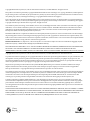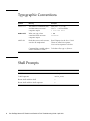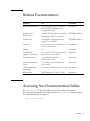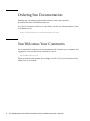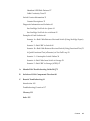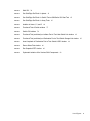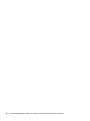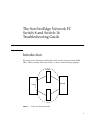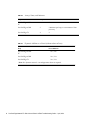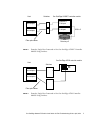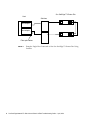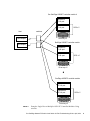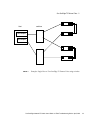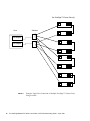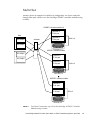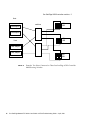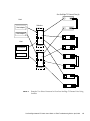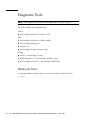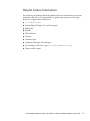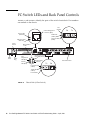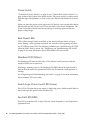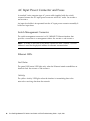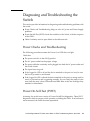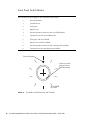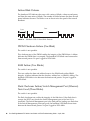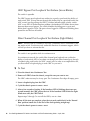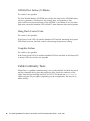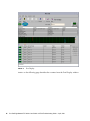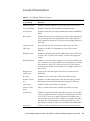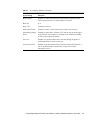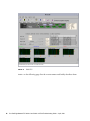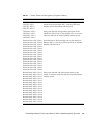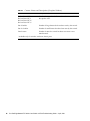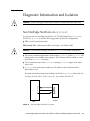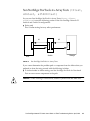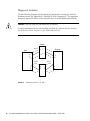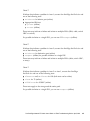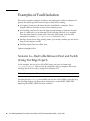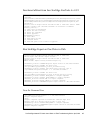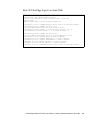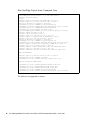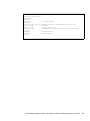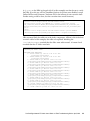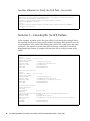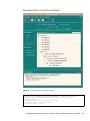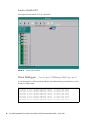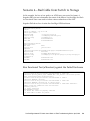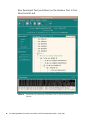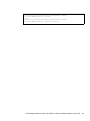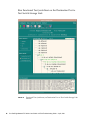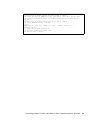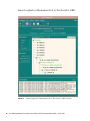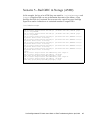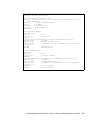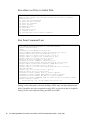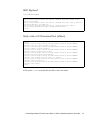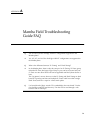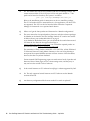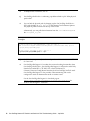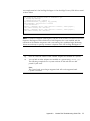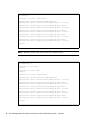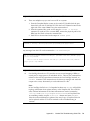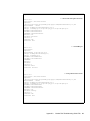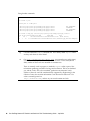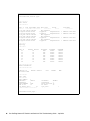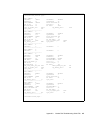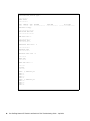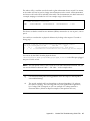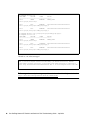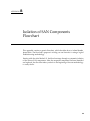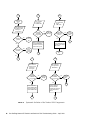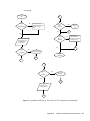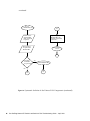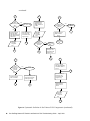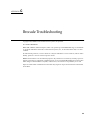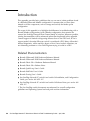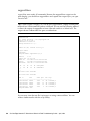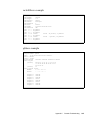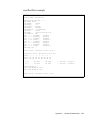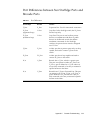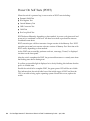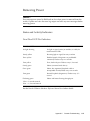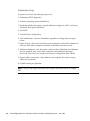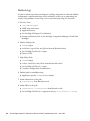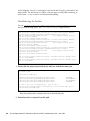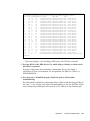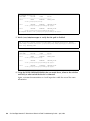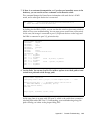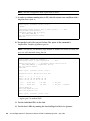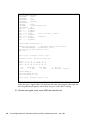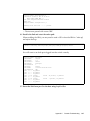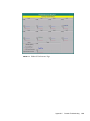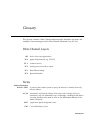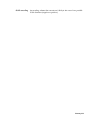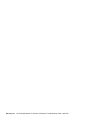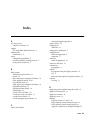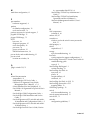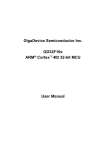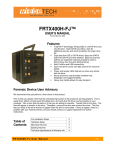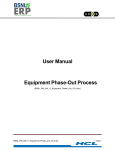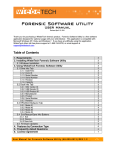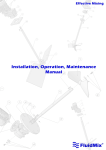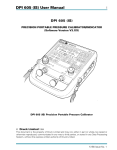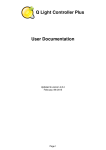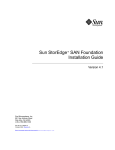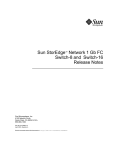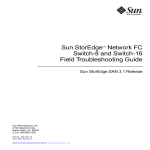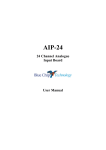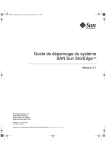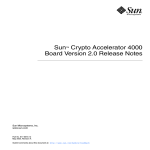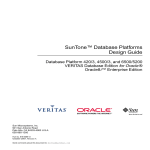Download Sun StorEdge Network FC Switch-8 and Switch
Transcript
Sun StorEdge network FC switch-8 and switch-16 Field Troubleshooting Guide Sun Microsystems, Inc. 901 San Antonio Road Palo Alto, CA 94303 U.S.A. 650-960-1300 Part No.816-0252-10 April 2001, Revision A Send comments about this document to: [email protected] Copyright 2001 Sun Microsystems, Inc., 901 San Antonio Road • Palo Alto, CA 94303-4900 USA. All rights reserved. This product or document is protected by copyright and distributed under licenses restricting its use, copying, distribution, and decompilation. No part of this product or document may be reproduced in any form by any means without prior written authorization of Sun and its licensors, if any. Third-party software, including font technology, is copyrighted and licensed from Sun suppliers. Parts of the product may be derived from Berkeley BSD systems, licensed from the University of California. UNIX is a registered trademark in the U.S. and other countries, exclusively licensed through X/Open Company, Ltd. For Netscape Communicator™, the following notice applies: Copyright 1995 Netscape Communications Corporation. All rights reserved. Sun, Sun Microsystems, the Sun logo, AnswerBook2, docs.sun.com, Sun StorEdge network FC switch-8, and Solaris are trademarks, registered trademarks, or service marks of Sun Microsystems, Inc. in the U.S. and other countries. All SPARC trademarks are used under license and are trademarks or registered trademarks of SPARC International, Inc. in the U.S. and other countries. Products bearing SPARC trademarks are based upon an architecture developed by Sun Microsystems, Inc. The OPEN LOOK and Sun™ Graphical User Interface was developed by Sun Microsystems, Inc. for its users and licensees. Sun acknowledges the pioneering efforts of Xerox in researching and developing the concept of visual or graphical user interfaces for the computer industry. Sun holds a non-exclusive license from Xerox to the Xerox Graphical User Interface, which license also covers Sun’s licensees who implement OPEN LOOK GUIs and otherwise comply with Sun’s written license agreements. RESTRICTED RIGHTS: Use, duplication, or disclosure by the U.S. Government is subject to restrictions of FAR 52.227-14(g)(2)(6/87) and FAR 52.227-19(6/87), or DFAR 252.227-7015(b)(6/95) and DFAR 227.7202-3(a). DOCUMENTATION IS PROVIDED “AS IS” AND ALL EXPRESS OR IMPLIED CONDITIONS, REPRESENTATIONS AND WARRANTIES, INCLUDING ANY IMPLIED WARRANTY OF MERCHANTABILITY, FITNESS FOR A PARTICULAR PURPOSE OR NONINFRINGEMENT, ARE DISCLAIMED, EXCEPT TO THE EXTENT THAT SUCH DISCLAIMERS ARE HELD TO BE LEGALLY INVALID. Copyright 2001 Sun Microsystems, Inc., 901 San Antonio Road • Palo Alto, CA 94303-4900 Etats-Unis. Tous droits réservés. Ce produit ou document est protégé par un copyright et distribué avec des licences qui en restreignent l’utilisation, la copie, la distribution, et la décompilation. Aucune partie de ce produit ou document ne peut être reproduite sous aucune forme, par quelque moyen que ce soit, sans l’autorisation préalable et écrite de Sun et de ses bailleurs de licence, s’il y en a. Le logiciel détenu par des tiers, et qui comprend la technologie relative aux polices de caractères, est protégé par un copyright et licencié par des fournisseurs de Sun. Des parties de ce produit pourront être dérivées des systèmes Berkeley BSD licenciés par l’Université de Californie. UNIX est une marque déposée aux Etats-Unis et dans d’autres pays et licenciée exclusivement par X/Open Company, Ltd. La notice suivante est applicable à Netscape Communicator™: Copyright 1995 Netscape Communications Corporation. Tous droits réservés. Sun, Sun Microsystems, the Sun logo, AnswerBook2, docs.sun.com, Sun StorEdge network FC switch-8, et Solaris sont des marques de fabrique ou des marques déposées, ou marques de service, de Sun Microsystems, Inc. aux Etats-Unis et dans d’autres pays. Toutes les marques SPARC sont utilisées sous licence et sont des marques de fabrique ou des marques déposées de SPARC International, Inc. aux Etats-Unis et dans d’autres pays. Les produits portant les marques SPARC sont basés sur une architecture développée par Sun Microsystems, Inc. L’interface d’utilisation graphique OPEN LOOK et Sun™ a été développée par Sun Microsystems, Inc. pour ses utilisateurs et licenciés. Sun reconnaît les efforts de pionniers de Xerox pour la recherche et le développement du concept des interfaces d’utilisation visuelle ou graphique pour l’industrie de l’informatique. Sun détient une licence non exclusive de Xerox sur l’interface d’utilisation graphique Xerox, cette licence couvrant également les licenciés de Sun qui mettent en place l’interface d’utilisation graphique OPEN LOOK et qui en outre se conforment aux licences écrites de Sun. CETTE PUBLICATION EST FOURNIE "EN L’ETAT" ET AUCUNE GARANTIE, EXPRESSE OU IMPLICITE, N’EST ACCORDEE, Y COMPRIS DES GARANTIES CONCERNANT LA VALEUR MARCHANDE, L’APTITUDE DE LA PUBLICATION A REPONDRE A UNE UTILISATION PARTICULIERE, OU LE FAIT QU’ELLE NE SOIT PAS CONTREFAISANTE DE PRODUIT DE TIERS. CE DENI DE GARANTIE NE S’APPLIQUERAIT PAS, DANS LA MESURE OU IL SERAIT TENU JURIDIQUEMENT NUL ET NON AVENU. Please Recycle Preface The Sun StorEdge network FC switch-8 and switch-16 Field Troubleshooting Guide describes how to diagnose and troubleshoot the Sun StorEdge network FC switch-8 and switch-16 hardware. It provides information and pointers to additional documentation you may need for installing, configuring, and using the configuration. The book is primarily intended for use by experienced system support engineers who already have a good understanding of the product. Using UNIX Commands This document may not contain information on basic UNIX® commands and procedures such as shutting down the system, booting the system, and configuring devices. See one or more of the following for this information: ■ Solaris Handbook for Sun Peripherals ■ AnswerBook2™ online documentation for the Solaris™ operating environment ■ Other software documentation that you received with your system iii Typographic Conventions Typeface Meaning Examples AaBbCc123 The names of commands, files, and directories; on-screen computer output Edit your .login file. Use ls -a to list all files. % You have mail. AaBbCc123 What you type, when contrasted with on-screen computer output % su Password: AaBbCc123 Book titles, new words or terms, words to be emphasized Read Chapter 6 in the User’s Guide. These are called class options. You must be superuser to do this. Command-line variable; replace with a real name or value To delete a file, type rm filename. Shell Prompts iv Shell Prompt C shell machine_name% C shell superuser machine_name# Bourne shell and Korn shell $ Bourne shell and Korn shell superuser # Sun StorEdge Network FC Switch-8 and Switch-16 Field Troubleshooting Guide—April 2001 Related Documentation Application Title Part Number Installer’s information Sun StorEdge network FC switch-8 and switch-16 Installation, and Configuration Guide 806-6922-10 Installer/User’s information SANbox-8/16 Segmented Loop Switch Management and User’s Manual 875-3060-10 Rev.X GUI and User Sun SANbox 16 Segmented Loop Switch User’s Manual 875-3059-10 Rev.X Late news Sun StorEdge network FC switch-8 and switch-16 Release Notes 806-6924-10 Software CD 724-7491-01 T3 Installation, Operations, and Service Sun StorEdge T3 Disk Tray Installations, Operations and Service Manual 806-1062-11 T3 Administration Sun StorEdge T3 Disk Tray Administrator’s Guide 806-1063-11 A5x00 installation and service Sun StorEdge A5000 Installation and Service Guide 802-7573-16 A5x00 configuration information Sun StorEdge A5000 Configuration Guide 802-0264-15 RAID software RAID Manager 6.22 User's Guide 806-0478-10 Accessing Sun Documentation Online The docs.sun.comsm web site enables you to access select Sun technical documentation on the Web. You can browse the docs.sun.com archive or search for a specific book title or subject at: http://docs.sun.com Preface v Ordering Sun Documentation Fatbrain.com, an Internet professional bookstore, stocks select product documentation from Sun Microsystems, Inc. For a list of documents and how to order them, visit the Sun Documentation Center on Fatbrain.com at: http://www.fatbrain.com/documentation/sun Sun Welcomes Your Comments Sun is interested in improving its documentation and welcomes your comments and suggestions. You can email your comments to Sun at: [email protected] Please include the part number (for example, 806-6923-10) of your document in the subject line of your email. vi Sun StorEdge Network FC Switch-8 and Switch-16 Field Troubleshooting Guide—April 2001 Contents 1. The Sun StorEdge Network FC Switch-8 and Switch-16 Troubleshooting Guide 1 Introduction 1 Supported Configurations 2 Sun StorEdge network FC switch-8 and FC switch-16 Configuration 2 Zoning 3 Supported Hardware Configurations 4 Required Solaris Level 5 Guidelines for Configuration 5 Multi-Host 13 Diagnostic Tools 16 Hardware Tools 16 Helpful Failure Information 17 FC Switch LEDs and Back Panel Controls 18 AC Input Power Connector and Fuses 22 Diagnosing and Troubleshooting the Switch 23 Power Checks and Troubleshooting 23 Power-On-Self-Test (POST) 23 Using the Test Mode Switch 25 Contents vii Heartbeat LED Blink Patterns 27 Cable Continuity Tests 32 Switch Counter Information 33 Counter Descriptions 35 Diagnostic Information and Isolation 41 Sun StorEdge StorTools 4.x qlctest 41 Sun StorEdge StorTools 4.x switchtest 42 Examples of Fault Isolation 46 Scenario 1a—Bad Cable Between Host and Switch (Using StorEdge Expert) 46 Scenario 2—Bad GBIC in Switch 48 Scenario 1b—Bad Cable Between Host and Switch (Using Functional Test) 51 A Quick Functional Test (a5ksestest) to Test Full Loop 54 Scenario 3—Catastrophic Switch Failure 56 Scenario 4—Bad Cable from Switch to Storage 59 Scenario 5—Bad GBIC in Storage (A5200) 67 A. Mamba Field Troubleshooting Guide FAQ 73 B. Isolation of SAN Components Flowchart 89 C. Brocade Troubleshooting 99 Introduction 100 Troubleshooting Overview 117 Glossary 131 Index 135 Contents viii List of Figures 1 FIGURE 1 Switch and Interconnections FIGURE 2 Example: Single Host Connected to One Sun StorEdge A3500FC Controller Module Using Switches 7 FIGURE 3 Example: Single Host Connected to One Sun StorEdge A5200 Controller Module Using Switches 7 FIGURE 4 Example: Single Host Connected to One Sun StorEdge T3 Partner Pair Using Switches 8 FIGURE 5 Example: Single Host to Multiple A3500-FC Controller Modules Using switches 9 FIGURE 6 Example: Single Host to Multiple A5200 Controller Modules Using switches 10 FIGURE 7 Example: Single Host to Two StorEdge T3 Partner Pairs using switches 11 FIGURE 8 Example: Single Host Connected to Multiple StorEdge T3 Partner Pairs, Using Switches FIGURE 9 Two Hosts Connected to up to Four Sun StorEdge A3500-FC Controller Modules using switches 13 FIGURE 10 Example: Two Hosts Connected to Three Sun StorEdge A5200 Controller Modules using Switches 14 FIGURE 11 Example: Two Hosts Connected to Four Sun StorEdge T3 Partner Pairs Using Switches 15 FIGURE 12 Chassis Back (8-Port Switch) FIGURE 13 Chassis Back (16-Port Switch) 19 FIGURE 14 Test Mode Switch Functions and Positions 26 FIGURE 15 Heartbeat LED—Normal FIGURE 16 Heartbeat LED—Failure Blink Patterns FIGURE 17 Port Display 12 18 27 28 34 List of Figures ix FIGURE 18 Web GUI 38 FIGURE 19 Sun StorEdge StorTools 4.x qlctest FIGURE 20 Sun StorEdge StorTools 4.x Switch Test or SANSurfer GUI Start Test 42 FIGURE 21 Sun StorEdge StorTools 4.x Array Tests FIGURE 22 Isolation in Areas 1, 2, and 3 FIGURE 23 Functional Test of Switch window FIGURE 24 Switch GUI window FIGURE 25 Functional Test (switchtest) on Initiator Port to Test Host-Switch Link window 60 FIGURE 26 Functional Test (switchtest) on Destination Port to Test Switch-Storage Link window 62 FIGURE 27 Insert Loopback in Destination Port to Test Switch’s GBIC window 64 FIGURE 28 Rerun a5ksesTest window FIGURE 29 Run Snapshot DIFF window FIGURE 30 Systematic Isolation of the Various SAN Components 90 41 43 44 57 58 66 68 List of Figures x List of Tables 4 TABLE 1 Supported Hardware TABLE 2 Arrays, Zones, and Initiators TABLE 3 Dynamic Addition to a Zone* (without reboot of host) 6 TABLE 4 Port Display Window Counters TABLE 5 Counter Names and Descriptions (Faceplate Window) 39 6 35 List of Tables xi xii Sun StorEdge Network FC Switch-8 and Switch-16 Field Troubleshooting Guide—April 2001 The Sun StorEdge Network FC Switch-8 and Switch-16 Troubleshooting Guide Introduction The scope of this document includes the switch and the interconnections (HBA, GBIC, cables) on either side of the switch, as shown in the following diagram. Switch Storage Host Switch FIGURE 1 Switch and Interconnections 1 This troubleshooting guide is intended to provide basic guidelines that can be used for isolating problems for the supported configurations identified in this document. It also assumes you have been trained on all the components that comprise storage and switch configurations. Sun StorEdge StorTools 4.01 or above is required to support the configurations in this document. Throughout this document, the newest version will be referred to as Sun StorEdge StorTools 4.x. Additional information and resources are available at http://www.sun.com/service/support/sunsolve/index.html The website contains information on software versions, and provides necessary patches for customers. Supported Configurations Note – Be sure that all systems are running Solaris 8 (10/00 release and later) and that the necessary patches for switch support are installed. Sun StorEdge network FC switch-8 and FC switch-16 Configuration The Sun StorEdge network FC switch-8 and switch-16 can be configured into multiple zones. Each zone forms an arbitrated loop, and each zone is isolated from other zones on the same switch. Sun supports one or two hosts and up to four devices per zone (see FIGURE 2 through FIGURE 11). Each zone must have at least two ports and may have up to the number of ports on the switch. For example, the 8-port switch may have four zones; the 16-port switch may have eight zones. Typical zone configurations are sized for the number of hosts and devices to be connected. The number of devices supported per zone depends on the device type. Unconfigured ports default to the orphan zone and may be added to an active zone later, as needed. For more information see the Sanbox 8/16 Segmented Loop Switch Management User’s Manual, which is packaged with the switch. Different adapter ports on a host can be connected to different loops. This allows a host to participate on multiple loops. 2 Sun StorEdge Network FC Switch-8 and Switch-16 Field Troubleshooting Guide • April, 2001 For more information on loop configurations and zoning, refer to the Sun StorEdge network FC switch-8 and switch-16 Installation and Configuration Guide and the SANbox 8/16 Segmented Loop Switch Management User’s Manual, which are shipped with your system. Note – No more than one adapter port from any given host should be connected to the same zone. This provides redundancy. For more information on supported configurations, refer to the Sun StorEdge network FC switch-8 and switch-16 Installation and Configuration Guide, which is shipped with your switch. Zoning For the 8-port switch you can configure a maximum of four zones, with a minimum of two ports per zone. For the 16-port switch you can configure a maximum of eight zones, with a minimum of two ports per zone. In both the 8-port and 16-port switches, you can configure a maximum of four Sun StorEdge A3500FC arrays per zone, or three Sun StorEdge A5200 arrays per zone, or four Sun StorEdge T3 Disk Trays per zone. For more information on zoning, refer to the Sun StorEdge network FC switch-8 and switch-16 Installation and Configuration Guide and the SANbox 8/16 Segmented Loop Switch Management User’s Manual, shipped with your system. Sun StorEdge Network FC Switch-8 and Switch-16 Field Troubleshooting Guide—April, 2001 3 Supported Hardware Configurations Each switch is connected to the host through a fiber optic cable to a Sun StorEdge PCI Single Fibre Channel Network Adapter. The other end of the switch is connected to storage devices through a fiber optic cable. TABLE 1 lists supported hardware, including part numbers and a brief description of each item. Note – The maximum length supported is 500m with shortwave GBICs and multimode cable. TABLE 1 4 Supported Hardware Part Number Description 540-4026 Sun StorEdge A3500-FC FC-AL controller for A3500 array (with D1000 tray) 540-4027 Sun StorEdge A3500-FC FC-AL controller for A3000 array (with RSM tray) 501-4158 Sun StorEdge A5200 array 950-3475 Sun StorEdge T3 array X6799A StorEdge PCI Single Fibre Channel Network Adapter X6731A GBIC Gigabit Interface Converter for the SBus FC-100 Host Adapter X973A 2M fiber optic cable X978A 15m fiber optic cable X6746A Sun StorEdge FC switch-8 Switch SG-XSW1632P Sun StorEdge network FC switch-16 Switch Sun StorEdge Network FC Switch-8 and Switch-16 Field Troubleshooting Guide • April, 2001 Required Solaris Level Be sure that all systems are running Solaris 8 (10/00 release and later) and that the necessary patches for switch support are installed. See http://www.sun.com/service/support/sunsolve/index.html for more information. Guidelines for Configuration ■ ■ ■ Hosts ■ Sun Enterprise™ 220, 250, 420, and 450 ■ Sun Enterprise 3x00 through Enterprise 6x00 ■ Sun Enterprise 10000 Arrays ■ Sun StorEdge A5200 array ■ Sun StorEdge T3 array ■ Sun StorEdge A3500-FC array Switches ■ ■ For High Availability Applications, configure two switches in parallel Zones ■ ■ ■ ■ ■ ■ ■ ■ ■ A maximum of four storage arrays per zone is possible with the Sun StorEdge A3500FC Array. A maximum of three storage arrays per zone is possible with the Sun StorEdge A5200 Array. A maximum of four devices per zone is possible with the Sun StorEdge T3 Array. Do not mix different arrays in the same zone. A single zone can contain only Sun StorEdge A3500FC arrays, Sun StorEdge A5200 arrays, or Sun StorEdge T3 arrays. A minimum of 2 ports per zone—for example, a 16-port switch can have a maximum of 8 zones For the maximum arrays and initiators per zone, see TABLE 2. All hosts connected to a zone must be of the same processor family—for example, Enterprise 10000, or Enterprise 3x00-6x00, or Enterprise 220, 250, 420,450. You can dynamically add storage to a zone using luxadm procedures for the Sun StorEdge A5200 and Sun StorEdge T3 arrays. Do not dynamically remove storage. Sun StorEdge Network FC Switch-8 and Switch-16 Field Troubleshooting Guide—April, 2001 5 TABLE 2 Arrays, Zones, and Initiators Array Maximum Arrays/Zone Maximum Initiators/Zone Sun StorEdge A3500FC 4 2 Sun StorEdge A5200 3 2 initiators per loop, or a maximum of four per array Sun StorEdge T3 4 2 TABLE 3 Dynamic Addition to a Zone* (without reboot of host) Array ADD First / Additional Sun StorEdge A3500FC No / Yes Sun StorEdge A5200 Yes / Yes Sun StorEdge T3 Yes / Yes * Note: No dynamic removal. A reconfiguration reboot is required. 6 Sun StorEdge Network FC Switch-8 and Switch-16 Field Troubleshooting Guide • April, 2001 Host Switches Sun StorEdge A3500FC controller module Host adapter Controller A FC-AL port Host adapter Controller B FC-AL port Fibre-optic cables FIGURE 2 SCSI x 5 Drive tray x 5 Example: Single Host Connected to One Sun StorEdge A3500FC Controller Module Using Switches Sun StorEdge A5200 controller module Host Switches IBA IBB Host adapter Host adapter Fiber-optic cables FIGURE 3 Example: Single Host Connected to One Sun StorEdge A5200 Controller Module Using Switches Sun StorEdge Network FC Switch-8 and Switch-16 Field Troubleshooting Guide—April, 2001 7 Sun StorEdge T3 Partner Pair Host Switches Host adapter Host adapter Fiber-optic cables FIGURE 4 8 Example: Single Host Connected to One Sun StorEdge T3 Partner Pair Using Switches Sun StorEdge Network FC Switch-8 and Switch-16 Field Troubleshooting Guide • April, 2001 Sun StorEdge A3500FC controller module 4 Controller A FC-AL port Controller B FC-AL port Host SCSI x 5 switches Host adapter Drive tray x 5 StorEdge A3500FC controller module Host adapter Controller A FC-AL port Controller B FC-AL port SCSI x 5 Drive tray x 5 StorEdge A3500FC controller module Controller A FC-AL port Controller B FC-AL port SCSI x 5 Drive tray x 5 FIGURE 5 Example: Single Host to Multiple A3500-FC Controller Modules Using switches Sun StorEdge Network FC Switch-8 and Switch-16 Field Troubleshooting Guide—April, 2001 9 Sun StorEdge A5200 controller modules - 3 Host switches IBA IBB Host adapter Host adapter IBA IBB IBA IBB FIGURE 6 10 Example: Single Host to Multiple A5200 Controller Modules Using switches Sun StorEdge Network FC Switch-8 and Switch-16 Field Troubleshooting Guide • April, 2001 Sun StorEdge T3 Partner Pairs - 2 Host switches Host adapter Host adapter FIGURE 7 Example: Single Host to Two StorEdge T3 Partner Pairs using switches Sun StorEdge Network FC Switch-8 and Switch-16 Field Troubleshooting Guide—April, 2001 11 Sun StorEdge T3 Partner Pairs (4) Host Switches Host adapter 1 Host adapter 1 FIGURE 8 12 2 3 6 7 2 3 6 7 Example: Single Host Connected to Multiple StorEdge T3 Partner Pairs, Using Switches Sun StorEdge Network FC Switch-8 and Switch-16 Field Troubleshooting Guide • April, 2001 Multi-Host FIGURE 9 shows an example of a multi-host configuration: two hosts connected through fiber-optic cables to two Sun StorEdge A3500FC controller modules using switches. A3500FC controller modules -4 Controller A FC-AL port Host Host adapter switches Controller B FC-AL port SCSI x 5 Host adapter Drive tray x 5 Host A3500FC controller module Host adapter Controller A FC-AL port Host adapter Controller B FC-AL port SCSI x 5 Drive tray x 5 A3500FC controller module Controller A FC-AL port Controller B FC-AL port SCSI x 5 Drive tray x 5 FIGURE 9 Two Hosts Connected to up to Four Sun StorEdge A3500-FC Controller Modules using switches Sun StorEdge Network FC Switch-8 and Switch-16 Field Troubleshooting Guide—April, 2001 13 Sun StorEdge A5200 controller modules - 3 Host Host adapter switches IBA IBB Host adapter IBA IBB Host Host adapter Host adapter IBA IBB FIGURE 10 14 Example: Two Hosts Connected to Three Sun StorEdge A5200 Controller Modules using Switches Sun StorEdge Network FC Switch-8 and Switch-16 Field Troubleshooting Guide • April, 2001 Sun StorEdge T3 Partner Pairs (4) Host Switches Host adapter SL Zone 1 1 2 Host adapter 3 6 8 Host 7 SL Zone 2 Host adapter SL Zone 3 Host adapter 1 2 3 8 6 7 SL Zone 4 FIGURE 11 Example: Two Hosts Connected to Four Sun StorEdge T3 Partner Pairs Using Switches Sun StorEdge Network FC Switch-8 and Switch-16 Field Troubleshooting Guide—April, 2001 15 Diagnostic Tools Note – Ensure that all the systems are running Solaris 8 (10/00 or later). The tools available for troubleshooting: Switch ■ Sun StorEdge Network FC switch 2.0 GUI Host ■ Sun StorEdge StorTools 4.x (offline/online) ■ Sun StorEdge RASAgent 1.1 ■ Explorer 3.4 ■ Sun StorEdge T3 array extractor script Storage ■ CM 2.1 - Sun StorEdge T3 array ■ RAID Manager 6.2.2 - Sun StorEdge A3500-FC array ■ Sun StorEdge StorTools 4.x - Sun StorEdge A5200 array Hardware Tools A loopback cable is required when you use Sun StorEdge StorTools 4.x CLI stexpert. 16 Sun StorEdge Network FC Switch-8 and Switch-16 Field Troubleshooting Guide • April, 2001 Helpful Failure Information The following information should be gathered and reviewed before you start any troubleshooting effort. The information you gather may point you in the right direction or support other failure data. ■ /var/adm/messages ■ Sun StorEdge RASAgent 1.1 e-mail messages ■ Weblog.file ■ Explorer ■ LED indicators ■ Counters ■ Customer input ■ Component Manager alert messages ■ Sun StorEdge StorTools 4.x logs (/var/opt/SUNWvtsst/logs) ■ Capture utility output Sun StorEdge Network FC Switch-8 and Switch-16 Field Troubleshooting Guide—April, 2001 17 FC Switch LEDs and Back Panel Controls FIGURE 12 and FIGURE 13 identify the parts of the switch chassis back. Port numbers are marked on the chassis. Port Number Logged-In LED (Green) MAC Address Label Rx Tx 2 xx-xx-xx-xx-xx-xx Input Fuses AC Power Plug Over Temperature LED (Red) Fan Fail LED (Red) 1 Tx 4 6 3 Rx 5 8 7 Switch Logic Power Good LED (Green) Heartbeat LED (Yellow) Test Mode Switch Tx Rx Logged-In LED (Green) Traffic LED (Yellow) 3 Port Number FIGURE 12 18 Tx 8 Traffic LED (Yellow) Link Status LED (Ethernet) Power Switch Rx Switch Management Connector (RJ45) Activity LED (Ethernet) Chassis Back (8-Port Switch) Sun StorEdge Network FC Switch-8 and Switch-16 Field Troubleshooting Guide • April, 2001 Port Number RX TX 8 Traffic LED (Yellow) Logged-In LED (Green) AC Power Plug Power Switch Switch Management Connector (RJ45) Fibre Channel Port MAC Address Label xx-xx-xx-xx-xx-xx Rx 1 Tx Over Temperature LED (RED) Fan Fail LED (RED) Tx 2 4 6 3 5 8 10 7 9 11 12 14 13 16 15 Rx Heartbeat LED (Yellow) Switch Logic Power Good LED (Green) TX Logged-In LED (Green) RX Traffic LED (Yellow) 5 FIGURE 13 Force PROM Button Port Number Chassis Back (16-Port Switch) Sun StorEdge Network FC Switch-8 and Switch-16 Field Troubleshooting Guide—April, 2001 19 Power Switch “Chassis Back (8-Port Switch)” on page 18 and “Chassis Back (16-Port Switch)” on page 19 shows the location of the power switch. The power switch is a rocker switch. Press the right side (labeled 1) to turn it ON; press the left side (labeled 0) to turn it OFF. When you press the power switch and turn it ON, there is a two-second delay before the fans start and the Power Good LED on the back of the chassis illuminates. The Power Good light indicates that the switch logic is receiving power within the proper voltage range. Back Panel LEDs LEDs visible through lenses in the back of the chassis indicate chassis and port status. During a reset operation (for about two seconds at the beginning of poweron) all LEDs are forced ON. The following definitions are valid following the POST when the POST finds no errors. See “Diagnosing and Troubleshooting the Switch” on page 23 for more information about the heartbeat LED error codes. Heartbeat LED (Yellow) The heartbeat LED indicates the status of the internal switch processor and the results of POSTs run at power-on. Following a normal power-on, the heartbeat LED blinks about once per second to indicate that the switch has passed the POSTs and the internal switch processor is running. See “Diagnosing and Troubleshooting the Switch” on page 23 for more information about heartbeat LED error codes. Switch Logic Power Good LED (Green) This LED is ON when the power supply is delivering power within normal limits to the switch logic (the power switch must be ON). Fan Fail LED (RED) This LED is normally OFF. It comes ON only when the speed of a fan drops below operational level. 20 Sun StorEdge Network FC Switch-8 and Switch-16 Field Troubleshooting Guide • April, 2001 Over Temperature LED (Red) This LED is normally OFF. The over temperature LED lights to indicate that the air temperature inside the switch has exceeded a certain limit. If this LED lights, inspect the following: ■ Ambient air temperature: maximum 40°C (104°F) ■ Proper clearance: 163 mm (6.5”) back, right side, and front ■ Fan Operation ■ Power supply operation Logged-In LED (Green) Each port has its own Logged-In LED. The Logged-In LED indicates the logged-in or initialization status of the connected device or loop of devices. Initially (immediately after the switch completes the POST successfully, the switch holds all Logged-In LEDS OFF (no light). Each remains OFF until the port and its attached devices are able to perform a loop initialization (LIP) successfully. Following a successful LIP on a given port, the switch turns the Logged-In LED ON (lit) for that port. This shows that the port is properly connected and able to communicate with its attached devices. The LED for this port remains ON as long as the port is initialized. If the established link is broken (a fiber opens or the connected port goes out of service), the Logged-In LED is shut OFF. If the link is replaced or the connected port comes back into service, the port and its attached devices try to regain initialized status. If the initialization is re-established, the switch turns the Logged-In LED back ON and communication continues. Traffic LED (Yellow) Each port has its own port traffic LED. The traffic LED for a particular port is ON when Class 2 or 3 frames are entering or leaving the port. The switch turns the LED ON for 50 milliseconds for each frame, so you should be able to see it for one frame. This LED does not light for frames following an arbitrated loop in bypass mode. Sun StorEdge Network FC Switch-8 and Switch-16 Field Troubleshooting Guide—April, 2001 21 AC Input Power Connector and Fuses A standard 3-wire computer-type AC power cable (supplied with the switch) connects between the AC input power connector and an AC outlet. See FIGURE 12 and FIGURE 13. An input fuse holder is incorporated into the AC input power connector assembly. It holds two input fuses. Switch Management Connector The switch management connector is a 10/100BASE-T Ethernet interface that provides a connection to a management station. See FIGURE 12 and FIGURE 13. Note – A sticker on the back of the chassis contains the MAC Address. The MAC Address is used for the physical address for ethernet communication. Ethernet LEDs Link Status The green LINK status LED lights only when the Ethernet interface establishes an electronic link. See FIGURE 12 and FIGURE 13. Activity The yellow Activity LED lights when the interface is transmitting data to the network or receiving data from the network. 22 Sun StorEdge Network FC Switch-8 and Switch-16 Field Troubleshooting Guide • April, 2001 Diagnosing and Troubleshooting the Switch This section provides information for diagnosing and troubleshooting problems with the switch. ■ Power Checks and Troubleshooting help you solve AC power and Power Supply problems. ■ Power-On-Self-Test (POST) checks the condition of the Switch, with the exception of the GBICs. ■ Cable Continuity tests for open fibers in the cable network. Power Checks and Troubleshooting The following procedure assumes the Power Good LED does not light. Check that: ■ The power switch is in the ON (l) position. ■ The AC power outlet has the proper voltage. ■ The power cable has continuity and is plugged into both the AC power outlet and the switch chassis. ■ The input fuses are good. ■ If the Logged-in LED is off and the device attached to the port is a host, be sure the host is powered on and booted. ■ If the Logged-in LED is off and the device attached to the port is a storage unit, be sure it is powered on and is operating normally. You can verify the status of your array from the array’s front LEDs and from RM6. Refer to the Sun StorEdge array manuals for information. Power-On-Self-Test (POST) At startup, the switch runs a series of Power-On-Self-Test diagnostics. These POST diagnostics check for proper switch operation, excluding the GBICs. If no fatal errors are encountered, the switch becomes operational. Sun StorEdge Network FC Switch-8 and Switch-16 Field Troubleshooting Guide—April, 2001 23 During the POST, the switch logs any errors encountered. Some POST errors are fatal; others are non-fatal. A fatal error disables the switch so that it does not operate. A non-fatal error allows the switch to operate, but with some decrease in performance until the problem is corrected. ■ A PROM checksum failure is an example of a fatal error. It indicates that the PROM firmware is corrupt, and the switch does not operate. ■ A failure associated with a Fibre Channel port is an example of a non-fatal error. The switch can isolate the bad port while the other ports continue to operate. Note – In the following POST error descriptions, note that some errors result in a switch that is operable, but in a degraded way (non-fatal errors). Other errors result in a switch that is not operable (fatal errors). If the problem is non-fatal, you can run in a degraded mode until the problem is fixed. When POST is complete and errors are encountered, the switch uses the heartbeat LED to blink an error code that describes the first fatal error encountered. The LED blinks in a pattern relating to the failure, pauses, and then restarts the same blinking pattern. The switch then reads its error log, and if it has encountered non-fatal errors that affect one or more ports (with remaining ports operable), it disables the bad ports and blinks the Logged-in LED of the affected port or ports. If the errors is non-fatal but does not affect a single port or group of ports, only the heartbeat LED blinks an error code. In all cases, the switch displays the POST error indications until you power it off. For example: 24 ■ If the POST encounters a PROM checksum error, the entire switch is inoperable. The heartbeat LED blinks the error code for the fatal POROM checksum error. The entire switch is down, and no port Logged-in LEDs are lit because the problem does not affect a port or ports. ■ If the POST encounters a bus error, the switch may operate in a degraded mode because it has multiple buses. It can operate with one or more buses in operation, but some normal processing functions, such as in-order delivery, may be adversely affected. The heartbeat blinks the error code for the non-fatal bus error. The switch may operate more slowly, but no port Logged-in LEDs are lit because the problem does not affect the ports. ■ If the POST encounters a port error, the switch may operate with the remaining ports. The heartbeat blinks an error code for the non-fatal port error. The switch disables the failing port or ports and blinks their Logged-in LEDs. ■ If the heartbeat LED is blinking normally and you cannot access the switch via the SANSurfer GUI, check the IP address and verify that it is set correctly. Refer to the Sun Switch Management Installer’s/User’s Manual for instructions on how to check and set the IP address. Also check the ethernet cable. Sun StorEdge Network FC Switch-8 and Switch-16 Field Troubleshooting Guide • April, 2001 The POST diagnostic program performs the following basic tests: ■ Checksum tests on the Boot firmware located in a PROM and the main switch firmware located in FLASH memory. ■ Functional hardware tests on internal switch memory. ■ Various read/write register and loopback data-path tests on the switch logic board. ■ Frame bus and auto route logic tests ■ Switch management port logic ■ Arbitrated loop tests Using the Test Mode Switch The test mode switch is a small rotary switch located on the back of the switch chassis as shown in FIGURE 12 and FIGURE 13. The test mode switch enables the switch chassis to perform the following functions: ■ Normal Operation: Performs POST diagnostics once at the time of startup and then proceeds to normal operation. ■ Force PROM: Used to gain access to the PROM when flash memory or the resident configuration file is disabled. The test mode switch position determines which functions are performed when the switch chassis is powered on. See FIGURE 14 for test mode switch functions and positions. Normal operation is indicated by the alignment of the small notch on the test mode switch with the dot on the faceplate. Caution – Use the test mode switch on the back panel while performing maintenance tasks only. Data may be corrupted if the test mode switch is used while the switch chassis is operating. Sun StorEdge Network FC Switch-8 and Switch-16 Field Troubleshooting Guide—April, 2001 25 Front Panel Switch Modes The following are the settings for the 10-position rotary switch: 0 Normal operations 1 Continuous test 2 Test bypass 3 Operator test 4 Normal operation/initial test with force PROM mode 5 Continuous test with force PROM mode 6 Test bypass with force PROM 7 Operator test with force PROM 8 Normal operation/initial test with watchdog timer disabled 9 Continuous test with watchdog timer disabled Dot on Faceplate Notch on Switch (shown in Force PROM position) Force PROM (4 Clicks) FIGURE 14 26 Test Mode Switch Functions and Positions Sun StorEdge Network FC Switch-8 and Switch-16 Field Troubleshooting Guide • April, 2001 ▼ Troubleshooting Test Mode Switch Functions 1. Use a small screwdriver to change the test mode switch positions. Use the normal position as reference and count the number of clicks (one click per position). These clicks are not audible and are best detected by touch. 2. Isolate the switch chassis. Data may be lost or corrupted if the test mode switch is used while data is being transmitted. 3. Using a small screwdriver, rotate the test mode switch to the desired position. 4. Turn the power off and then back on to reset the switch chassis. 5. Observe the heartbeat LED for error codes (five blinks is normal when in the Force PROM mode). Correct conditions or reconfigure the switch as needed. 6. Return the test mode switch to the normal position, aligning the small notch with the dot on the faceplate. 7. Turn the switch off and then back on to reset the switch chassis. Heartbeat LED Blink Patterns Normal (all pass) If all POST diagnostics pass, the switch goes to normal operation and the heartbeat LED blinks at a steady rat of one blink per second. 1 sec. FIGURE 15 Heartbeat LED—Normal Sun StorEdge Network FC Switch-8 and Switch-16 Field Troubleshooting Guide—April, 2001 27 Failure Blink Patterns The heartbeat LED indicates the error with a series of blinks, a three-second pause, and then the same series of blinks. The number of blinks between the three-second pause indicates the error. The blinks occur at about twice the speed of the normal heartbeat. 3 sec. 1 sec. FIGURE 16 Heartbeat LED—Failure Blink Patterns PROM Checksum Failure (One Blink) The switch is not operable. This checksum test of the PROM verifies the integrity of the PROM data. A failure indicates the PROM data is corrupted. The heartbeat LED blinks once between the three-second pauses. No port Logged-in LEDs blink. RAM Failure (Two Blinks) The switch is not operable. This test verifies the data and address buses to the SRAM and verifies SRAM integrity. A failure indicates that the data bus, address bus, or SRAM is failing. The heartbeat LED blinks twice between the three-second pauses. No port Logged-in LEDs blink. Flash Checksum Failure/Switch Management Port (Ethernet) Tests Good (Three Blinks) The switch is not operable. The flash checksum test verifies the integrity of the flash data. If the flash data is corrupt, the POST next checks the Switch Management port to find out if it is functional. The Switch Management port is the load path for loading new flash data. If the Switch Management ports tests good, the heartbeat LED blinks three times between the three-second pauses. No port Logged-in LEDs blink. 28 Sun StorEdge Network FC Switch-8 and Switch-16 Field Troubleshooting Guide • April, 2001 You may load new flash control code via the Switch Management port. See the Switch Management manual for a description of how to load new flash code. Flash Checksum Failure/Switch Management port (Ethernet) Failure (Four Blinks) The switch is not operable. The flash checksum test verifies the integrity of the flash data. If the flash data is corrupt, the POST checks the Switch Management port to find out if it is functional. The Switch Management port is the load path for loading new flash data. If the Switch Management ports tests bad, the heartbeat LED blinks four times between the three-second pauses. No port Logged-in LEDs blink. This means that the flash control code is corrupt and the Switch Management port may not operate well enough to load new flash code. Force PROM Mode in Effect (Five Blinks) This is an alarm. Five blinks indicate that the processor is reading the default configuration from PROM instead of from flash memory. The test mode switch is in the force PROM position. This error never occurs unless you are using the force PROM button. The heartbeat LED blinks five times between the three-second pauses. Switch ASIC Test Failure (Six Blinks) The switch is not operable. The switch ASIC test verifies the base functionality of each switch ASIC, including the control port interface and all functions performable with the confines of an individual ASIC. A failure indicates a faulty switch ASIC. The heartbeat LED blinks six times between three-second pauses. The switch disables the ports associated with the bad ASIC and blinks the ports’ Logged-in LEDs. An ASIC that fails this test could affect the operation of the remaining ports. Sun StorEdge Network FC Switch-8 and Switch-16 Field Troubleshooting Guide—April, 2001 29 GBIC Bypass Port Loopback Test Failure (Seven Blinks) The switch is operable. The GBIC bypass port loopback test verifies (on a port-by-port basis) the ability of each switch ASIC to loop data out through the Serdes chip on a port and back to the ASIC control port (bypassing the GBIC). A failure indicates either a faulty switch ASIC or an ASIC-to-Serdes interface problem. the heartbeat LED blinks seven times between three-second pauses. The switch disables the failing port or ports and blinks their Logged-in LEDs. The ports whose Logged-in LEDs are not blinking have passed the test and are all usable. Fibre Channel Port Loopback Test Failure (Eight Blinks) Note – This test runs in Continuous Test only. Continuous Test is controlled by the test mode switch. Use this test only under the direction of customer support, which will tell you how to activate the test. The switch is not operable while in continuous test. In continuous test mode, the switch fibre channel port loopback test verifies the ability of each switch ASIC to loop data out through each fibre channel port, through a loopback plug, and back to the ASIC control port. In order to accomplish this test, you must attach a loopback plug to each GBIC as you test it. ▼ To Test 1. Place the chassis into Continuous Test. 2. Remove all GBICs from the chassis, except the one you want to test. The GBIC under test may be in any port. The Continuous Test skips all empty ports. 3. Insert a loopback plug into the GBIC. 4. Cycle the chassis power to cause a reset. 5. After a few seconds of testing, if the heartbeat LED is blinking about once per second (normal), the GBIC passes the test. If the heartbeat LED blinks the eightblink error code, the GBIC failed. Repeat steps 2 through 5 to test all the GBICs, one at a time. 6. When all the tests are complete, place the test mode switch back in the ‘Normal Run’ position (small dot on the end of the shaft pointing straight up). 7. Cycle the chassis power to cause a reset. 30 Sun StorEdge Network FC Switch-8 and Switch-16 Field Troubleshooting Guide • April, 2001 Switch Bus Test Failure (Nine Blinks) The switch is not operable. The switch bus test verifies the ability of the switch ASICs to communicate with each other via the buses that interconnect the ASICs. A failure indicates an inability of an ASIC pair to communicate over one or more buses. The heartbeat LED blinks nine times between three-second pauses. No port Logged-in LEDs blink. Switch Auto-Route Test Failure (10 Blinks) The switch is operable. The switch auto-route test verifies the auto-route capability of individual ports to route frames to the other ports in the chassis. The heartbeat LED blinks 10 times between three-second pauses. the switch disables the failing ports or port-pairs and blinks their Logged-in LEDs. The ports whose Logged-in LEDs are not blinking have passed the test. Eleven and Twelve Blinks—Not Used Arbitrated Loop Test Failure (13 Blinks) The switch is operable. The arbitrated loop test verifies the ability of the arbitrated loop ports to initialize properly. The heartbeat LED blinks 13 times between three-second pauses. The switch disables the failing ports and blinks their Logged- LEDs. The ports whose Logged-in LEDs are not blinking have passed the test. Switch Management Port Failure (14 Blinks) The switch is operable. The switch management port test verifies the functionality of the Ethernet data bus. A failure indicates that communication over the Ethernet port will probably be adversely affected. The heartbeat LED blinks 14 times between three-second pauses. No port Logged-in LEDs blink. Sun StorEdge Network FC Switch-8 and Switch-16 Field Troubleshooting Guide—April, 2001 31 NVRAM Test Failure (15 Blinks) The switch is not operable. The Non-Volatile Memory (NVRAM) test verifies the status of the NVRAM battery (not low), performs a checksum on any existing data, and performs a data write/read test on the unused areas of the NVRAM. A test failure in any the these three tests causes the heartbeat LED to blink 15 times between three-second pauses. Hung Flash Control Code The switch is not operable. If the Power Good LED is lit and the heartbeat LED and the remaining front-panel LEDs blink in unison, the flash control code running the processor is hung. Complete Failure The switch is not operable. If the Power Good LED is lit and the heartbeat LED does not blink at all (always ON or always OFF) the switch is not operable. Cable Continuity Tests When there is a problem communicating over a particular link and both the switch and the connected device pass their respective tests, check the continuity of the cables. Run the Sun StorEdge StorTools 4.x PCI FC-100 board test (switchtest) while using the SW port option. Depending on the configuration, this may be an offline activity. 32 Sun StorEdge Network FC Switch-8 and Switch-16 Field Troubleshooting Guide • April, 2001 Switch Counter Information Sun Engineering is currently investigating how counters can be used to help isolate failure. At this time, counter data should be used only as supporting data. Do not use this data as the primary source in the troubleshooting process. General points to keep in mind when viewing counters follow. ■ Quickly increasing or abnormally high counter values may indicate a problem. ■ A LIP that occurs on one port in a zone propagates to all the ports that have devices attached to them in the same zone. The LIP counter is incremented on all those ports. ■ Normal activity may also increase counter values. ■ Counters increment on power cycles. Running the QLC test within Sun StorEdge StorTools 4.x increments the following counters: ■ In frames ■ Out frames ■ Link failure ■ Sync losses 100ms ■ Invalid tx words rec ■ LIP total received ■ LIP F7F7 ■ LIP F8F7 ■ AL Init Attempts ■ Sync Loss ■ LIP during Init To view any counter, use the Sun StorEdge Network FC Switch 2.0 GUI (see FIGURE 17 on the following page.) You can view the counters non-disruptively. Sun StorEdge Network FC Switch-8 and Switch-16 Field Troubleshooting Guide—April, 2001 33 FIGURE 17 Port Display TABLE 4 on the following page describes the counters from the Port Display window. 34 Sun StorEdge Network FC Switch-8 and Switch-16 Field Troubleshooting Guide • April, 2001 Counter Descriptions TABLE 4 Port Display Window Counters Counter Name (in port display) Description Address ID errors Number of address identifiers (S_ID, D_ID) found to be in error. AL Init Attempts Number of times the port entered the initialization state. AL Init Errors Number of times the port entered initialization and the initialization failed. Busy frames Number class 2 and class 3 fabric busy (F_BSY) frames generated by this port in response to incoming frames. This usually indicates a busy condition on the fabric or N_port that is preventing delivery of this frame. Counter reset at Show the time and date of the last time the switch was reset. CRC errors Number of invalid Cyclic Redundancy Check (CRC) frames detected. Delimiter errors Number of delimiter errors detected. Delimiters, such as SOFc3 (star of frame, class 3), EOFn (end of frame), or others are improper or invalid. Discarded frames Number of class 2 and class 3 sequences that were discarded by this port. A sequence can be discarded because of detection of a missing frame (based on SEQ_CNT), detection of and E_D_TOV timeout, receiving a reject frame, receiving frames for a stopped sequence, or other causes. Elapsed since counter reset Length of time that has elapsed since the last switch reset was performed. In frames Number of class 2 and class 3 frames received by this port. Invalid tx words recv Number of invalid transmission words detected during decoding. Decoding is from the 10-bit characters and special K characters. Laser Faults Number of times a laser fault was detected. LIP Flow Cntrl Errors This is a switch internal error condition (for factory use only). Link Failures Number of optical link failures detected by this port. A link failure ia loss of synchronization for a period of time greater than the value of R_fT_fTOV or by loss of signal while not in the offline state. A loss of signal causes the switch to attempt to re-establish the link. If the link is not re-established by the time specified by R_T_TOV, a link failure is counted. A link reset is performed after a link failure. Link reset in Number of link reset primitives received from an attached device. Sun StorEdge Network FC Switch-8 and Switch-16 Field Troubleshooting Guide—April, 2001 35 TABLE 4 Port Display Window Counters Counter Name (in port display) 36 Description Link reset out Number of link reset primitives sent from this port to an attached port. LIP AL_PD AL_PS Number of F7, AL_PS LIPs, or AL_PD (vendor specific) resets performed. LIP during INit Number of times the switch received a LIP while it was already in the initialization state. LIP F7 AL_PS This LIP is used to re initialize the loop. An L_port, identified by AL_PS, may have noticed a performance degradation and is trying to restore the loop. LIP F7F7 A loop initialization primitive frame used to acquire an AL_PA. LIP F8 AL_PS This LIP denotes a loop failure detected by the L_port identified by AL_PS. LIP F8F7 Currently not used. LIP Total Received Number of loop initialization primitive frames received. LISM Failed The LISM primitive is used to select a temporary loop master for initialization. This counter shows the number of times the switch was unable to establish itself as the loop master. LOF Timeout ELS Currently undefined. LOF Timeouts Number of times the switch was unable to transmit a frame within the R_T_TOV value. Long Frame Errors Number of times a frame longer than the maximum frame size was received. Loss of Signal Number of signal losses detected for this port. OLS in Number of offline sequences received. An OLS is issued for link initialization, a Receive & Recognize Not_Operation (NOS) state, or to enter the offline state. OLS out Number of offline sequences issued by this port. An OLS is issued for link initialization, a Receive & Recognize Not_Operation (NOS) state, or to enter the offline state. The switch may issue an OLS to perform offline diagnostics or to power down. OPN Returns Number of times a device on the loop didn’t accept an open primitive. This usually indicates a device error. Out Frames Number of class 2 and class 3 frames transmitted by this port. Protocol errors Number of primitive sequence protocol errors. An error indicates that a sequence protocol violates the FC-2 signaling protocol. Sun StorEdge Network FC Switch-8 and Switch-16 Field Troubleshooting Guide • April, 2001 TABLE 4 Port Display Window Counters Counter Name (in port display) Description Reject Frames Number of frames, from devices, that have been rejected. Frames can be rejected for any of a large number of reasons. Reserved N/A Retry LIPs Currently not used. Short Frame Errors Number of times a frame shorter than 36 bytes was received. Smoothing Overflow Errors Number of times that a violation of FC rules on the incoming signal were detected. An example of a violation is an insufficient number of idles received between frames. Sync Loss Number of synchronization losses detected through reception of invalid transmission words on the port. Sync losses 100 ms Number of synchronization losses (>100 ms) detected by this port. A loss of synchronization is detected by receipt of an invalid transmission word. Sun StorEdge Network FC Switch-8 and Switch-16 Field Troubleshooting Guide—April, 2001 37 FIGURE 18 Web GUI TABLE 5 on the following page lists the counter names and briefly describes them. 38 Sun StorEdge Network FC Switch-8 and Switch-16 Field Troubleshooting Guide • April, 2001 Counter Names and Descriptions (Faceplate Window) TABLE 5 Counter Description COF COF COF COF CRC CRC CRC CRC COF COF COF COF Parity Parity Parity Parity Frame Frame Frame Frame Frame Frame Frame Frame Frame Frame Frame Frame Frame Frame Frame Frame bus bus bus bus bus bus bus bus bus bus bus bus bus bus bus bus Internal Internal Internal Internal Internal Internal Internal Internal Internal Internal Internal Internal Internal Internal Internal Internal ASIC ASIC ASIC ASIC ASIC ASIC ASIC ASIC Errs Errs Errs Errs Errs Errs Errs Errs Errs Errs Errs Errs Errs Errs Errs Errs Parity Parity Parity Parity Parity Parity Parity Parity Parity Parity Parity Parity Parity Parity Parity Parity Internal switch counter that tracks errors during frame outputs from the specified ASIC. A non-zero value may indicate an internal problem with the switch. 0 1 2* 3* Parity error detected curing reading of the frame in the CPORT OUt FIF) (COF) for the specified ASIC. A non-zero value may indicate an internal problem with the switch. 0 1 2* 3* ASIC ASIC ASIC ASIC ASIC ASIC ASIC ASIC ASIC ASIC ASIC ASIC ASIC ASIC ASIC ASIC ASIC ASIC ASIC ASIC ASIC ASIC ASIC ASIC ASIC ASIC ASIC ASIC ASIC ASIC ASIC ASIC 0 0 0 0 1 1 1 1 2 2 2 2 3 3 3 3 0 0 0 0 1 1 1 1 2 2 2 2 3 3 3 3 1 2 3 4 1 2 3 4 1 2 3 4 1 2 3 4 Errors detected in the data being sent over the frame bus between ASICs. A non-zero value may indicate an internal problem with the switch. 1 2 3 4 1 2 3 4 1* 2* 3* 4* 1* 2* 3* 4* Parity error detected with data transfer internal to the switch. A non-zero value may indicate an internal problem with the switch. Port Port Port Port Port Port Port Port Port Port Port Port Port Port Port Port Port Port Port Port Port Port Port Port Port Port Port Port Port Port Port Port Sun StorEdge Network FC Switch-8 and Switch-16 Field Troubleshooting Guide—April, 2001 39 TABLE 5 Counter Names and Descriptions (Faceplate Window) Counter Intr Intr Intr Intr low low low low Description Bus Bus Bus Bus ASIC ASIC ASIC ASIC 0 1 2* 3* Number of times a low buffer condition has occurred on the specific ASIC. Out of buffers Number of large frames that have been sent by this switch. Out of s-buffers Number of small frames that have been sent by this switch. Switch resets Number of times the switch has been reset since it was manufactured. * Available only for switches with more than 8 ports. 40 Sun StorEdge Network FC Switch-8 and Switch-16 Field Troubleshooting Guide • April, 2001 Diagnostic Information and Isolation Caution – When running in online mode, deselect system board and HBA tests. Sun StorEdge StorTools 4.x qlctest You can run the Sun StorEdge StorTools 4.x PCI FC-100 Board Test (qlctest) or SunVTS 4.1 qlctest to test the following portion of the SAN configuration: ■ HBA to switch and return path FRUs tested: HBA, cable between HBA and switch, and Switch GBIC Caution – Use the Sun StorEdge StorTools 4.x qlctest for offline testing only. ■ Do not run customer applications while running qlctest, as the qlctest will take priority over customer data requests. The customer will be unable to access data while qlctest is running. ■ Do not run other tests while qlctest is running. qlctest might cause other tests to fail. ■ qlctest is an intervention mode test. No subtests can be selected unless intervention is set. For more information about Sun StorEdge StorTools 4.x qlctest, refer to the Sun StorEdge StorTools User’s Guide, Version 4.x, part number 806-6235-10. Host FIGURE 19 Switch Sun StorEdge StorTools 4.x qlctest Sun StorEdge Network FC Switch-8 and Switch-16 Field Troubleshooting Guide—April, 2001 41 Sun StorEdge StorTools 4.x switchtest You can run Sun StorEdge StorTools 4.x (switchtest) or SANSurfer GUI Start Test to test the following portion of the SAN configuration. Both tests can be run online. ■ Switch to HBA and return path when running on a selected port. See #1 in FIGURE 20. ■ Switch to array and return path when running on a selected port. See #2 in FIGURE 20. FRUs Tested: ■ Cable between HBA and Switch ■ Cable between Switch and array ■ GBICs in switch ■ GBICs in array #1 Host FIGURE 20 42 #2 Switch Storage Sun StorEdge StorTools 4.x Switch Test or SANSurfer GUI Start Test Sun StorEdge Network FC Switch-8 and Switch-16 Field Troubleshooting Guide • April, 2001 Sun StorEdge StorTools 4.x Array Tests (t3test, a5ktest, a3500fctest) You can run Sun StorEdge StorTools 4.x Array Tests (t3test, a5ktest, a3500fctest) to test the following portion of the Sun StorEdge Network FC Switch-8 and Switch-16 configuration: ■ Entire path This is online testing but may affect performance. #1 Host FIGURE 21 #2 Switch Storage Sun StorEdge StorTools 4.x Array Tests If you cannot determine the problem path or component from the failure data you gathered or from the tests, proceed with the following isolation. ■ To isolate further in offline testing, run Sun StorEdge StorTools 4.x Functional Tests on one or more components in the path. Caution – When running in online mode, deselect system board and HBA tests. Sun StorEdge Network FC Switch-8 and Switch-16 Field Troubleshooting Guide—April, 2001 43 Diagnostic Isolation Use the following diagram and accompanying information to help you with the isolation process. See Appendix B, “Isolation of SAN Components.” This appendix contains a generic flowchart, which describes how to isolate Mamba phase faults. Caution – Be sure only the path under test is selected. For more information about Sun StorEdge StorTools 4.x, refer to the Sun StorEdge StorTools User’s Guide, Version 4.x, part number 806-6235-10. Switch Area 3 Storage Host Area 2 Area 1 Switch FIGURE 22 44 Isolation in Areas 1, 2, and 3 Sun StorEdge Network FC Switch-8 and Switch-16 Field Troubleshooting Guide • April, 2001 Area 1 If failure data indicate a problem in Area 1, execute Sun StorEdge StorTools 4.x and one of the following tests: ■ switchtest for initiator port (online) ■ Appropriate HBA test ■ qlctest (offline) ■ soctest (offline) These tests may indicate a failure and isolate to multiple FRUs (HBA, cable, switch GBIC or switch). For possible isolation to a single FRU, you can run CLI stexpert (offline). Area 2 If failure data indicate a problem in Area 2, execute Sun StorEdge StorTools 4.x and one of the following tests. ■ ■ switchtest for destination port (online) stexpert (offline) for possible isolation to a single FRU These tests may indicate a failure and isolate to multiple FRUs (cable, switch GBIC, or array). Area 3 If failure data indicate a problem in Area 2 or Area 3, execute Sun StorEdge StorTools 4.x and one of the following tests: ■ a5ksestest and/or a5ktest for A5k (both tests can be online) ■ t3test for T3 (online) ■ a3500fctest for A3500FC (online) These tests apply to the storage and the entire path. For possible isolation to a single FRU, you can run stexpert (offline). Sun StorEdge Network FC Switch-8 and Switch-16 Field Troubleshooting Guide—April, 2001 45 Examples of Fault Isolation This section contains examples of failures and subsequent isolation techniques. In general, the following items must be kept in mind before starting. ■ A Snapshot Create must be taken after the installation is complete. Than a Snapshot Diff can be taken as part of the isolation process. ■ Sun StorEdge StorTools 4.x must be kept up and running to maintain the path state. If a path fails it is not detected if Sun StorEdge StorTools 4.x is stopped. Then the path cannot be tested until it has been fixed. Other tools are then required for isolation (/var/adm/messages, Switch GUI, etc.). ■ StorEdge Expert incurs long running times: up to twenty minutes per test and as long as sixty minutes overall. ■ StorEdge Expert Tests are offline tests. Options examples follow. Scenario 1a—Bad Cable Between Host and Switch (Using StorEdge Expert) In this example, the loss of two full A5200 arrays was seen in format and /var/adm/messages. This can also be verified by doing a Snapshot diff in Sun StorEdge StorTools 4.x and by using the SANSurfer GUI. Note – Some output is abbreviated. A functional test (a5ktest) was initially run on one of the A5200s to test the loop. The StorEdge Expert was then used to isolate down to the IPORT_FIBER FRU. Replacing the IPORT_FIBER fixed the condition. 46 Sun StorEdge Network FC Switch-8 and Switch-16 Field Troubleshooting Guide • April, 2001 Functional a5ktest from Sun StorEdge StorTools 4.x GUI 02/08/01 15:54:12 diag233.Central.Sun.COM Sun VTS4.1: VTSID 1 a5ktest. VERBOSE :”Options: selftest=Enable,wrdevbuf=Enable,wrdevbufpasses=100,wrdevbufptn=Ox7e7e7e73,allwrd evbufptn=Enable,partition=0,rawsub=Enable,method=SyncIO+AsyncIO,rawcover=1,raw iosize=32KB,fssub=Disable,fssize-512KB,fsiosize=512B,fspattern=sequential,dev= c2t32d0-f0)” 02/08/01 15:54:12 diag233.Central.Sun.COM Sun VTS4.1: VTSID 8014 a5ktest. FATAL c2t32d0: “Couldn’t open /dev/rdsk/c2t32d0s0: No such device or address” Probable_Causes(s): (1) Cable loose or disconnected (2) Device off-line or missing (3) Device not configured (4) Device bypassed Recommended_Actions(s): (1) Check cable (2) Check device on-line (3) Configure device (4) Check A5k panel to see if drive is bypassed Run StorEdge Expert on One Drive in Path 02/08/01 15:54:12 diag233.Central.Sun.COM Sun VTS4.1: VTSID 2100 a5ktest.expert.INFO c2t32d0: “Expert Started.” 02/08/01 15:54:12 diag233.Central.Sun.COM Sun VTS4.1: VTSID 6100 a5ktest.expert. ERROR c2t32d0: “Expert error(s):reference Expert Log <<Feb082001_15:58:23>> STARTED:diagnosis expert session on /dev/rdsk/c2t32d0s2 <<Feb082001_15:58:23>> FAILED: for details see: /var/opt/SUNWvts/gogs/Feb082001_15:58:23_c2t32d0-f0.errlog <<Feb082001_15:58:23>> NOTICE: todo manual Fault Isolation, type in ‘/opt/SUNWvts/bin/sparcv9/stexpert -i -t /dev/rdsk/c2t32d0s2’ <<Feb082001_16:20:04>> FAILED: for details see: /var/opt/SUNWvts/logs/Feb082001_16:20:04_fc-8p-sw1-ip5[qlc-0].errlog <<Feb082001_16:20:04>> NOTICE: IPORT_GBIC is a suspect component <<Feb082001_16:20:04>> NOTICE: IPORT_FIBER is a suspect component <Feb082001_16:20:04>> NOTICE: HBA is a suspect component <Feb082001_16:20:04>> NOTICE: SWITCH is a suspect component <Feb082001_16:20:04>> COMPLETED:diagnosis expert session on /dev/rdsk/c2t32d0s2 From the Command Line /opt/SUNWvts/bin/sparv9/stexpert -i -t /dev/rdsk/c2t32d)s2 stexpert: Diagnosis Begins <snip> stexpert: Component replaced or Intermittent condition might exist stexpert: Type ok to restart testing or exit to quit: quit <<Feb082001_17:40:13>> NOTICE:IPORT_FIBER is a suspect component <<Feb082001_17:40:13>> COMPLETED:diagnosis expert session on /dev/rdsk/c2t32d0s2 stexpert: Diagnosis Complete Sun StorEdge Network FC Switch-8 and Switch-16 Field Troubleshooting Guide—April, 2001 47 Scenario 2—Bad GBIC in Switch In this example, the loss of a single A5200 loop was noted in format and /var/adm/messages. Sun StorEdge StorTools 4.x Functional tests were used to verify the loop quickly.The Sun StorEdge StorTools 4.x StorEdge Expert tests were used to isolate down to a single failed GBIC on the switch. Replacing the GBIC fixed the error condition. /var/adm/messages @0,0/ssd@w210000203719f810,0 (ssd107) offline Feb 8 14:55:56 diag233.Central.Sun.COM genunix: [ID 408114 kern.info] /pci@1f,4000/pci@4/SUNW,qlc@4/fp @0,0/ssd@w21000002037450d71,0 (ssd120) offline <snip> Feb 8 14:55:56 diag233.Central.Sun.COM genunix: [ID 408114 kern.info] /pci@1f,4000/pci@4/SUNW,qlc@4/fp @0,0/ssd@w210000020373ccelc,0 (ssd109) offline Run a5ktest from GUI 02/08/01 14:58:53 diag233.Central.Sun.COM Sun VTS4.1: VTSID 1 a5ktest. VERBOSE :”Options: selftest=Enable,wrdevbuf=Enable,wrdevbufpasses=100,wrdevbufptn=Ox7e7e7e73,allwrd evbufptn=Enable,partition=0,rawsub=Enable,method=SyncIO+AsyncIO,rawcover=1,raw iosize=32KB,fssub=Disable,fssize-512KB,fsiosize=512B,fspattern=sequential,dev= c2t32d0-f0) 02/08/01 14:58:53 diag233.Central.Sun.COM Sun VTS4.1: VTSID 8014 a5ktest. FATAL c2t0d0: “Couldn’t open /dev/rdsk/c2t0d0s0: No such device or address” Probable_Causes(s): (1) Cable loose or disconnected (2) Device off-line or missing (3) Device not configured (4) Device bypassed Recommended_Actions(s): (1) Check cable (2) Check device on-line (3) Configure device (4) Check A5k panel to see if drive is bypassed 48 Sun StorEdge Network FC Switch-8 and Switch-16 Field Troubleshooting Guide • April, 2001 Run GUI StorEdge Expert on Same Disk 02/08/01 15:01:55 diag233.Central.Sun.COM Sun VTS4.1: VTSID 2100 a5ktest.expert.INFO c2t0d0: “Expert Started.” 02/08/01 15:01:56 diag233.Central.Sun.COM Sun VTS4.1: VTSID 6100 a5ktest.expert. ERROR c2t02d0: “Expert error(s):reference Expert Log <<Feb082001_15:01:55>> STARTED:diagnosis expert session on /dev/rdsk/c2t32d0s2 <<Feb082001_15:01:56>> FAILED: for details see: /var/opt/SUNWvts/gogs/Feb082001_15:01:56_c2t0d0-f0.errlog <<Feb082001_15:01:56>> NOTICE: to do manual Fault Isolation, type in ‘/opt/SUNWvts/bin/sparcv9/stexpert -i -t /dev/rdsk/c2t0d0s2’ <<Feb082001_15:01:56>> FAILED: for details see: /var/opt/SUNWvts/logs/Feb082001_15:01:56_fc-8p-sw1-dp8[qlc-0].errlog <<Feb082001_15:01:57>> NOTICE: DISK is a suspect component <<Feb082001_15:01:57>> NOTICE: DPORT_GBIC is a suspect component <<Feb082001_15:01:57>> NOTICE: IPORT_FIBER is a suspect component <Feb082001_15:01:57>> NOTICE: DEV_GBIC is a suspect component <Feb082001_15:01:57>> NOTICE: SWITCH is a suspect component <Feb082001_15:01:57>> COMPLETED:diagnosis expert session on /dev/rdsk/c2t0d0s2 Sun StorEdge Network FC Switch-8 and Switch-16 Field Troubleshooting Guide—April, 2001 49 Run StorEdge Expert from Command Line /opt/SUNWvts/bin/sparv9/stexpert -i -t /dev/rdsk/c2t0d)s2 stexpert: Diagnosis Begins <snip> stexpert: Remove fiber cable from DPORT GBIC in port 8 stexpert: Type ok to restart testing or exit to quit: ok Waiting 20 seconds for loopback to initialize <<Feb082001_15:05:19>> STARTED: fc-8p-sw1-dp8[qlc-01] <<Feb082001_15:05:19>> NOTICE: Executing switch_dport [64 bit version] <<Feb082001_15:05:19>> COMPLETED:fc-8p-sw1-dp8[qlc-01] <<Feb082001_15:05:19>> FAILED: for details see: /var/opt/SUNWvts/gogs/Feb082001_15:05:19_fc-8p-sw1-dp8[qlc-01].errlog stexpert: Remove the GBIC in port 8 stexpert: Insert anew GBIC in port 8 stexpert: Type ok to continue or exit to quit: ok stexpert: Insert a loopback cable in DPORT GBIC in port 8 stexpert: Type ok to continue or exit to quit:ok Waiting 20 seconds for loopback to initialize. <<Feb082001_15:07:18>> STARTED: fc-8p-sw1-dp8[qlc-01] <<Feb082001_15:07:18>> NOTICE: Executing switch_dport [64 bit version] stexpert: Remove loopback cable connected to DPORT GBIC in port 8 stexpert: Type ok to continue or exit to quit: ok stexpert: Install original DPORT fiber cable into DPORT GBIC port 8 stexpert: Type ok to continue or exit to quit: ok stexpert: Component replaced or Intermittent condition might exist GBIC WAS REPLACED! stexpert: Type ok to restart testing or exit to quit:ok <<Feb082001_15:31:40>> STARTED: c2t0d0-f0 <<Feb082001_15:31:40>> NOTICE: Executing SCSIBIT stress_test ONLY IF YOU WANT TO STRESS TEST! <<Feb082001_15:33:21>> <<Feb082001_15:33:21>> <<Feb082001_15:36:34>> <<Feb082001_15:36:34>> <<Feb082001_15:36:34>> NOTICE:Completed SCSIBIT stress_test NOTICE:Executing DEX stress_test NOTICE:Completed DEX stress_test STARTED: fc-8p-sw1-dp8[qlc-01] NOTICE: Executing switch_dport [64 bit version] The disks have reappeared in format. 50 Sun StorEdge Network FC Switch-8 and Switch-16 Field Troubleshooting Guide • April, 2001 Scenario 1b—Bad Cable Between Host and Switch (Using Functional Test) In this example, the loss of all storage connected to a switch was noted in /var/adm/messages and format (all disks labeled c2* were missing). A Snapshot diff was run to determine the extent of the problem. Functional tests were used to isolate individual subsection of the SAN to identify likely failed FRUs. #format Searching for disks. . .done AVAILABLE DISK SELECTIONS: 0. c0t0d0 <SUN18G cyl 7506 alt 2 hd 19 sec 248> /pci@1f,4000/scsi@3/sd@0,0 1. c0t8d0 <SUN18G cyl 7506 alt 2 hd 19 sec 248> /pci@1f,4000/scsi@3/sd@8,0 2. c2t1d0 <drive type unknown> /pci@1f,4000/pci@4/SUNW,qlc@4/fp@0,0/ssd@w210000203719f810,0 3. c2t2d0 <drive not available:formatting> /pci@1f,4000/pci@4/SUNW,qlc@4/fp@0,0/ssd@w210000203719f803,0 4. c2t3d0 <drive not available:formatting> /pci@1f,4000/pci@4/SUNW,qlc@4/fp@0,0/ssd@w210000203719f7d0,0 5. c2t4d0 <drive not available:formatting> /pci@1f,4000/pci@4/SUNW,qlc@4/fp@0,0/ssd@w210000203719f6f4,0 6. c2t5d0 <drive not available:formatting> /pci@1f,4000/pci@4/SUNW,qlc@4/fp@0,0/ssd@w210000203719eb58,0 7. c2t6d0 <drive not available:formatting> /pci@1f,4000/pci@4/SUNW,qlc@4/fp@0,0/ssd@w210000203719f7b0,0 8. c2t8d0 <drive not available:formatting> /pci@1f,4000/pci@4/SUNW,qlc@4/fp@0,0/ssd@w210000203745060f,0 9. c2t9d0 <drive not available:formatting> /pci@1f,4000/pci@4/SUNW,qlc@4/fp@0,0/ssd@w210000203745d60b,0 10. c2t16d0 <drive not available:formatting> /pci@1f,4000/pci@4/SUNW,qlc@4/fp@0,0/ssd@w21000020373ccelc,0 - hit space for more or s to select - Snapshot Diff Results Timestamp: Fri Feb 9 13:04:48 2001 Detected missing Host Bus Adapter Card. Sun StorEdge Network FC Switch-8 and Switch-16 Field Troubleshooting Guide—April, 2001 51 Either the card was removed or we can no longer see storage attached to this card. Registername = qlc-0 LGroup = StorEdge-QLC-HostBusadapters Pgroup = /StorEdge Node WWN = 200000e08b026c2a Port WWN = 20000e08b026c2a DriverName = fp Detected missing device: Switch Switch ip address = 172.20.67.194 Switch port number = 5 Register Name = fc-8p-sw1-ip5(qlc-0) Logical Group = StorEdge-8p-Switches(qlc-0) Physical Group =/StorEdge/qlc-0 Node WWN =200000e08b026c2a Port WWN =210000e08b026c2a Detected missing device: Switch Switch ip address = 172.20.67.194 Switch port number = 7 Register Name = fc-8p-sw1-ip7(qlc-0) Logical Group = StorEdge-8p-Switches(qlc-0) Physical Group =/StorEdge/qlc-0 Node WWN =200000e08b026c2a Port WWN =210000e08b026c2a Detected missing device: Switch Switch ip address = 172.20.67.194 Switch port number = 8 Register Name = fc-8p-sw1-ip5(qlc-0) Logical Group = StorEdge-8p-Switches(qlc-0) Physical Group =/StorEdge/qlc-0 Node WWN =200000e08b026c2a Port WWN =210000e08b026c2a Detected missing device: A5x000 Enclosure Box Name = LogicalPath =/dev/es/ses9 PhysPath = /devices/pci@1f,4000/pci@4/SUNW,qlc@4/fp@0,0/ses@w5080020000083cb1,0:0 Register Name =a5k-ses9 Logical Group =StorEdge-A5200-(qlc-0) Physical Group =/StorEdge/qlc-0/fc-8p-sw1-ip5(qlc-0)/fc-8p-sw1-dp8(qlc0)/(qlc-0) NodeWWN =5080020000083cb0 PortWWN =5080020000083cb1 ... (continued next page) 52 Sun StorEdge Network FC Switch-8 and Switch-16 Field Troubleshooting Guide • April, 2001 ... Detected Missing device: A5x00 Drive Box Name = Logical Path -/dev/rdsk/c2t0d0s2 PhysPath = /devices/pci@1f,4000/pci@4/SUNW,qlc@4/fp@0,0/ssd@w210000203719f7e0,0:c,raw Register Name =c2r0d0-f0 Logical Group =StorEdge-A5200-(qlc-0) Physical Group =/StorEdge/qlc-0/fc-8p-sw1-ip5(qlc-0)/fc-8p-sw1-dp8(qlc0)/qlc-0) NodeWWN =200000203719f7e0 PortWWN =210000203719f7e0 <snip> Sun StorEdge Network FC Switch-8 and Switch-16 Field Troubleshooting Guide—April, 2001 53 A Quick Functional Test (a5ksestest) to Test Full Loop 02/09/01 13:05:46 diag233,Central.Sun.COM SunVTS4.1:VTSID 1012 a5ksestest,process_photest_argsVERBOSE SES:nws_enatest: called with options: disk_access=enable,delay=30,dev=a5k-ses11” 02/09/01 13:05:46 diag233,Central.Sun.COM SunVTS4.1:VTSID 0 a5ksestest.VERBOSE: “Started.” 02/09/01 13:05:46 diag233,Central.Sun.COM SunVTS4.1:VTSID 1000 a5ksestest.VERBOSE: “Started test on /dev/es/ses11” 02/09/01 13:05:46 diag233,Central.Sun.COM SunVTS4.1:VTSID 8005a5ksestest. FATAL:”Could not communicate with the enclosure” Probable_Cause(s): (1) Faulty connection Recommended_Action(s): (1) Ensure the cables are properly connected (2) Check GBICs if GBICs are present (3) Run SunVTS host bus adapter tests (4) Please contact your service representative To further isolate, two passes of the switch test were run: one pass on the port connected to the storage, fc-80-sw1-dp7(qlc-0), which isolates the switch-to-storage path, and one pass on the port connected to the host, fc-80-sw1-ip5(qlc-0), to isolate the host-switch path. 02/09/01 13:08:59 diag233,Central.Sun.COM SunVTS4.1:VTSID 0 switchtest.VERBOSE switch0: “Started.” 02/09/01 13:08:59 diag233,Central.Sun.COM SunVTS4.1:VTSID 7 switchtest.mmain.VERBOSE switch0: “Testing device fc-80-sw1-dp7(qlc-0).” <snip> 02/09/01 13:09:49 diag233,Central.Sun.COM SunVTS4.1:VTSID 6033 switchtest. FATAL switch0: “Switch not Connected on Port: 5 Pattern: 0x7e7e7e7e.” Probable_Cause(s): (1) Fibre Channel cable disconnected (2) Bad GBIC or bad Fibre Channel cable (3) Loss of power to switch The switch-storage link passed, but the host-switch link failed. This indicates that the failure is limited to the host-switch connection. The next step is to isolate the FRUs in this path. A loopback connector is placed in the switch’s GBIC on port 5, fc8p-sw1-ip5(qlc-0) and switchtest on that port is rerun. 02/09/01 13:08:59 diag233,Central.Sun.COM SunVTS4.1:VTSID 6 switchtest.process_args.VERBOSE switch0: “switchtest: called with options: xfer=2000,passes=100000,pattern=0x7e7e7e7e,allpaterns=Disable,wait=2,dev=fc-8p-sw1ip5(qlc-0)” <snip> 02/09/01 13:17:58 diag233,Central.Sun.COM SunVTS4.1:VTSID 0 switchtest.VERBOSE switch0: “Stopped successfully.” This test passing tells us that the GBIC in the switch is functioning. 54 Sun StorEdge Network FC Switch-8 and Switch-16 Field Troubleshooting Guide • April, 2001 A qlctest on the HBA in the path (qlc-0 in this example) can then be run to verify the HBA. (For this test, all Test Parameter Options for qlctest were disabled, except Online SelfTest and Firmware Checksum Test in the interest of test execution time. Further testing could be done, but the execution time would increase.) 02/09/01 13:38:59 diag233,Central.Sun.COM SunVTS4.1:VTSID 6qlctest.process_qlctest_args.VERBOSE qlc: “qlctest: called with options: run_connect=No,selftest=Enable,mbox=Disable,checksum=Enable,ilb_10-Disable,ilb= Disable,elb=Disable,xcnt=)x2000,icnt=1,lbfpattern=0x7e7e7e7e,run_all=Disable,dev= qlc-0” <snip> 02/09/01 13:39:57 diag233,Central.Sun.COM SunVTS4.1:VTSID 0 qlctest.VERBOSE /devices/pci@1f,4000/pci@4/SUNW,qlc@4/fp@0,0:devctl: “Stopped successfully.” HBA can most likely be ruled out as the faulty component. All that is left is the hostto-switch cable. In this example, the cable was replaced. Watching the /var/adm/messages revealed that the disks were rediscovered. A format check revealed that the c2* disks were back. Searching for disks...done AVAILABLE DISK SELECTIONS 0. c0t0d0 <SUN18G cyl 7506 alt 2 hd 19 sec 248> /pci@1f,4000/scsi@3/sd@0,0 1. c0t8d0 <SUN18G cyl 7506 alt 2 hd 19 sec 248> /pci@1f,4000/scsi@3/sd@8,0 2. c2t0d0 <SUN9.0G cyl 4924 alt 2 hd 27 sec 133> /pci@1f,4000/pci@4/SUNW,qlc@4/fp@0,0/ssd@w210000203719f7e0,0 3. c2t1d0 <SUN9.0G cyl 4924 alt 2 hd 27 sec 133> /pci@1f,4000/pci@4/SUNW,qlc@4/fp@0,0/ssd@w210000203719f810,0 4. c2t2d0 <SUN9.0G cyl 4924 alt 2 hd 27 sec 133> /pci@1f,4000/pci@4/SUNW,qlc@4/fp@0,0/ssd@w210000203719f803,0 5. c2t3d0 <SUN9.0G cyl 4924 alt 2 hd 27 sec 133> /pci@1f,4000/pci@4/SUNW,qlc@4/fp@0,0/ssd@w210000203719f7d0,0 6. c2t5d0 <SUN9.0G cyl 4924 alt 2 hd 27 sec 133> /pci@1f,4000/pci@4/SUNW,qlc@4/fp@0,0/ssd@w210000203719f6f4,0 7. c2t6d0 <SUN9.0G cyl 4924 alt 2 hd 27 sec 133> /pci@1f,4000/pci@4/SUNW,qlc@4/fp@0,0/ssd@w210000203719eb58,0 8. c2t8d0 <SUN9.0G cyl 4924 alt 2 hd 27 sec 133> /pci@1f,4000/pci@4/SUNW,qlc@4/fp@0,0/ssd@w210000203719f7b0,0 9. c2t9d0 <SUN9.0G cyl 4924 alt 2 hd 27 sec 133> /pci@1f,4000/pci@4/SUNW,qlc@4/fp@0,0/ssd@w210000203719f802,0 10. c2t16d0 <SUN9.0G cyl 4924 alt 2 hd 27 sec 133> /pci@1f,4000/pci@4/SUNW,qlc@4/fp@0,0/ssd@w210000203745060f,0 11. c2t9d0 <SUN9.0G cyl 4924 alt 2 hd 27 sec 133> Sun StorEdge Network FC Switch-8 and Switch-16 Field Troubleshooting Guide—April, 2001 55 Another a5ksestest to Verify the Full Path—Successful 02/09/01 13:44:16 diag233.Central.Sun.COM SunVTS4.1: VTSID 1012 a5ksestest.process_photest_argsVERBOSE SES: “nws_enatest: called with options: disk_access=enable,delay=30,dev=a5k-ses11” 02/09/01 13:44:16 diag233.Central.Sun.COM SunVTS4.1: VTSID 0 a5ksestest.VERBOSE: “Started.” <snip> 02/09/01 13:44:59 diag233.Central.sun.COM SunVTS: VTSID0 a5ksestest.VERBOSE: “Stopped successfully.” Scenario 3—Catastrophic Switch Failure In this example, an entire switch has gone offline. Even though this example shows Sun StorEdge StorTools 4.x being used to identify the failure, other methods, such as visual inspection of the switch and checking the switch GUI, would lead to the same conclusion. The scenario was first seen when all storage connected to this switch disappeared from format. A Snapshot Diff was first run to verify the extent of the failure. Detected missing device: Switch Switch ip address = 172.20.67.194 Switch port number = 1 Register Name = fc-8p-sw1-ip1(qlc-1) Logical Group = StorEdge-8p-Switches(qlc-1) Physical Group =/StorEdge/qlc-1 Node WWN =200000e08b026c2a Port WWN =210000e08b026c2a Detected missing device: Switch Switch ip address = 172.20.67.194 Switch port number = 3 Register Name = fc-8p-sw1-dp3(qlc-1) Logical Group = StorEdge-8p-Switches(qlc-1) Physical Group =/StorEdge/qlc-1/fc-8p-sw1-ip1(qlc-1) Node WWN =200000e08b026c2a Port WWN =210000e08b026c2a Detected missing device: A5x000 Enclosure Box Name = LogicalPath =/dev/es/ses9 PhysPath = /devices/pci@1f,4000/pci@4/SUNW,qlc@4/fp@0,0/ses@w5080020000083cb1,0:0 Register Name =a5k-ses9 Logical Group =StorEdge-A5200-(qlc-0) Physical Group =/StorEdge/qlc-0/fc-8p-sw1-ip5(qlc-0)/fc-8p-sw1-dp8(qlc0)/(qlc-0) NodeWWN =5080020000083cb0 PortWWN =5080020000083cb1 56 Sun StorEdge Network FC Switch-8 and Switch-16 Field Troubleshooting Guide • April, 2001 Functional Test of Switch (switchtest) FIGURE 23 Functional Test of Switch window 02/09/01 10:19:55 diag233.Central.Sun.COM SunVTS4.1: VTSID 6031 switchtest FATAL switch0: “Switch not available on IP: 172.20.67.194 Pattern:.” Probable_Cause(s): (1) Wrong IP in /etc/hosts or /etc/fcswitch.conf (2) Network cable not attached to switch (3) Loss of power to switch Sun StorEdge Network FC Switch-8 and Switch-16 Field Troubleshooting Guide—April, 2001 57 Look to Switch GUI No response from switch GUI, no connection. FIGURE 24 Switch GUI window Check Weblog.gui (/usr/opt/SUNWsmgr/Weblog.gui) A visual inspection of the switch revealed it was inadvertenly powered down, so the switch was repowered. 02/09/2001 02/09/2001 02/09/2001 02/09/2001 02/09/2001 02/09/2001 02/09/2001 02/09/2001 58 10:23:47 10:23:47 10:23:47 10:23:47 10:23:47 10:23:47 10:23:47 10:23:47 <sysName <sysName <sysName <sysName <sysName <sysName <sysName <sysName undefined> undefined> undefined> undefined> undefined> undefined> undefined> undefined> timeout timeout timeout timeout timeout timeout timeout timeout - No No No No No No No No replay replay replay replay replay replay replay replay from from from from from from from from Sun StorEdge Network FC Switch-8 and Switch-16 Field Troubleshooting Guide • April, 2001 Switch Switch Switch Switch Switch Switch Switch Switch Scenario 4—Bad Cable from Switch to Storage In this example, the loss of one path to an A5200 array was noted in format. A Snapshot Diff was run to determine the extent of the failure. Sun StorEdge StorTools 4.x Functional Tests were used to isolate various subsections of the SAN. Snapshot Diff shows loss of entire Sun StorEdge A5200 enclosure. Detected missing device: Switch Switch ip address = 172.20.67.194 Switch port number = 7 Register Name = fc-8p-sw1-ip7(qlc-0) Logical Group = StorEdge-8p-Switches(qlc-0) Physical Group =/StorEdge/qlc-0 Node WWN =200000e08b026c2a Port WWN =210000e08b026c2a Detected Missing device: A5x00 Enclosure Box Name =DPL2 Logical Path =/dev/es/ses11 PhysPath = /devices/pci@1f,4000/pci@4/SUNW,qlc@4/fp@0,0/ses@w508002000007ca19,0:0 Register Name =a5k-ses11 Logical Group =StorEdge-A5200-DPL2(qlc-0) Physical Group =/StorEdge/qlc-0/fc-8p-sw1-ip5(qlc-0)/fc-8p-sw1-dp7(qlc0)/DPL2qlc-0) NodeWWN =508002000007ca18 PortWWN =508002000007ca19 Run Functional Test (a5ksestest) against the Failed Enclosure 02/09/01 09:28:18 diag 233.Central.Sun.COM SunVTS4.1: VTSID a5ksestest.process_photest_args. VERBOSE SES: “nws_enatest: disk_access=enable,delay=30,dev=a5k-ses11” 02/09/01 0l:28:18 diag 233.Central.Sun.COM SunVTS4.1: VTSID a5ksestest.VERBOSE: “Started.” 02/09/01 0l:28:18 diag 233.Central.Sun.COM SunVTS4.1: VTSID a5ksestest.VERBOSE: “Started test on /dev/es/ses11” 02/09/01 0l:28:18 diag 233.Central.Sun.COM SunVTS4.1: VTSID FATAL: “Could not communicate with the enclosure” Probable_Causes(s): (1) Faulty connection Recommended_Action(s) (1) Ensure the cables are properly connected (2) Check GBICs if GBICs are present 1012 called with options: 0 1000 8005 a5ksestest. Sun StorEdge Network FC Switch-8 and Switch-16 Field Troubleshooting Guide—April, 2001 59 Run Functional Test (switchtest) on the Initiator Port to Test Host-Switch Link FIGURE 25 60 Functional Test (switchtest) on Initiator Port to Test Host-Switch Link window Sun StorEdge Network FC Switch-8 and Switch-16 Field Troubleshooting Guide • April, 2001 02/09/01 09:31:23 diag 233.Central.Sun.COM SunVTS4.1: VTSID 0 switchtest.VERBOSE switch0: “Started.” <snip> 02/09/01 09:31:59 diag 233.Central.Sun.COM SunVTS4.1: VTSID 0 switchtest.VERBOSE switch0: “Stopped successfully.” Sun StorEdge Network FC Switch-8 and Switch-16 Field Troubleshooting Guide—April, 2001 61 Run Functional Test (switchtest on the Destination Port to Test Switch-Storage Link FIGURE 26 62 Functional Test (switchtest) on Destination Port to Test Switch-Storage Link window Sun StorEdge Network FC Switch-8 and Switch-16 Field Troubleshooting Guide • April, 2001 02/09/01 09:35:16 diag233.Central.Sun.COM Sun VTS4.1: VTSID 6 switchtest.process_args.VERBOSE switch0: “switchtest: called with options: xfer= 2000,passes=100000,pattern=0x7e7e7e7e,allpatterns=Disable,wait=2,dev=fc-8p-sw1dp7(qlc-0)” 02/09/01 09:35:16 diag233.Central.Sun.COM Sun VTS4.1: VTSID 0 switchtest.VERBOSE switch0: “Started.” <snip> FATAL switch0: “Switch not Connected on Port: 7 Pattern: 0x7e7e7e7e.” Probable_Cause(s): (1) Fibre Channel cable disconnected (2) Bad GBIC or bad Fibre Channel cable (3) Loss of power to switch Sun StorEdge Network FC Switch-8 and Switch-16 Field Troubleshooting Guide—April, 2001 63 Insert Loopback in Destination Port to Test Switch’s GBIC FIGURE 27 64 Insert Loopback in Destination Port to Test Switch’s GBIC window Sun StorEdge Network FC Switch-8 and Switch-16 Field Troubleshooting Guide • April, 2001 02/09/01 09:39:03 diag233.Central.Sun.COM Sun VTS4.1: VTSID 6 switchtest.process_args.VERBOSE switch0: “switchtest: called with options: xfer= 2000,passes=100000,pattern=0x7e7e7e7e,allpatterns=Disable,wait=2,dev=fc-8p-sw1dp7(qlc-0)” 02/09/01 09:39:03 diag233.Central.Sun.COM Sun VTS4.1: VTSID 0 switchtest.VERBOSE switch0: “Started.” <snip> 02/09/01 09:39:03 diag233.Central.Sun.COM Sun VTS4.1: VTSID 0 switchtest.VERBOSE switch0: “Stopped successfully.” Problem is isolated to switch-to-storage cable or GBIC/connector on storage side. If the switch has empty ports, the storage-side GBIC could be temporarily placed in switch for loopback testing. This would help to eliminate needless swapping of parts. Sun StorEdge Network FC Switch-8 and Switch-16 Field Troubleshooting Guide—April, 2001 65 In this instance, the cable was bad, and the replaced cable reran a5ksestest. FIGURE 28 66 Rerun a5ksesTest window Sun StorEdge Network FC Switch-8 and Switch-16 Field Troubleshooting Guide • April, 2001 Scenario 5—Bad GBIC in Storage (A5200) In this example, the loss of an A5200 loop was noted in /var/adm/messages and format. A Snapshot Diff was run to determine the extent of the failure. A Sun StorEdge StorTools 4.x Functional Test was run to do a quick loop test. StorEdge Expert was used to isolate down to a minimal number of suspect FRUs. /var/adm/messages Feb 8 10:08:53 diag233.Central.Sun.COM qlc: [ID 686697 kern.info] NOTICE: qlc(0): Loop OFFLINE Feb 8 10:09:10 diag233.Central.Sun.COM qlc: [ID 686697 kern.info] NOTICE: qlc(0): Loop ONLINE Feb 8 10:09:10 diag233.Central.Sun.COM qlc: [ID 999315 kern.info] WARNING: AL_PA=0x7c doesn’t exist in LILP map Feb 8 10:09:10 diag233.Central.Sun.COM qlc: [ID 999315 kern.info] WARNING: AL_PA=0xac doesn’t exist in LILP map Feb 8 10:09:10 diag233.Central.Sun.COM qlc: [ID 999315 kern.info] WARNING: AL_PA=0xad doesn’t exist in LILP map Feb 8 10:09:10 diag233.Central.Sun.COM qlc: [ID 999315 kern.info] WARNING: AL_PA=0xa6 doesn’t exist in LILP map Feb 8 10:09:10 diag233.Central.Sun.COM qlc: [ID 999315 kern.info] WARNING: AL_PA=0x90 doesn’t exist in LILP map <snip> Feb 8 10:09:10 diag233.Central.Sun.COMofflining lun=0 target=7c Feb 8 10:09:10 diag233.Central.Sun.COMscsi: [ID 243001 kern.info]/pci@1f,4000/pci@4/SUNW,qlc@4/fp@0,0 (fcp0) Feb 8 10:09:10 diag233.Central.Sun.COMofflining lun=0 target=ac Feb 8 10:09:10 diag233.Central.Sun.COMscsi: [ID 243001 kern.info]/pci@1f,4000/pci@4/SUNW,qlc@4/fp@0,0 (fcp0) Qlogic Qlogic fctl(0): fctl(0): fctl(0): fctl(0): fctl(0): Sun StorEdge Network FC Switch-8 and Switch-16 Field Troubleshooting Guide—April, 2001 67 Run Snapshot DIFF FIGURE 29 68 Run Snapshot DIFF window Sun StorEdge Network FC Switch-8 and Switch-16 Field Troubleshooting Guide • April, 2001 Timestamp: Thu Feb 8 10:19:40 2001 Detected missing Host Bus Adapter Card. Either the card was removed or we can no longer see storage attached to this card. Registername=qlc-0 LGroup =StorEdge-QLC-HostBus adapters Pgroup =/StorEdge Node WWN =2000000e08b026c2a Port WWN =2100000e08b026c2a Driver Name =fp Detected Missing device: A5x00 Enclosure Box Name =DPL2 Logical Path =/dev/es/ses8 PhysPath = /devices/pci@1f,4000/pci@4/SUNW,qlc@4/fp@0,0/ses@w508002000007ca1a,0:0 Register Name =a5k-ses8 Logical Group =StorEdge-A5200-DPL2(qlc-0) Physical Group =/StorEdge/qlc-0/fc-8p-sw1-ip5(qlc-0)/fc-8p-sw1-dp7(qlc0)/DPL2qlc-0) NodeWWN =508002000007ca18 PortWWN =508002000007ca1a Detected Missing device: A5x00 Drive Box Name =DPL2 Logical Path -/dev/rdsk/c2t32d0s2 PhysPath = /devices/pci@1f,4000/pci@4/SUNW,qlc@4/fp@0,0/ssd@w210000203733afbd0,0:c,raw Register Name =c2t32d0-f0 Logical Group =StorEdge-A5200-DPL2(qlc-0) Physical Group =/StorEdge/qlc-0/fc-8p-sw1-ip5(qlc-0)/fc-8p-sw1-dp8(qlc0)/DPL2qlc-0) NodeWWN =200000203733af7bd PortWWN =210000203733af7bd Sun StorEdge Network FC Switch-8 and Switch-16 Field Troubleshooting Guide—April, 2001 69 Run a5ktest on Drive in Failed Path 02/08/01 10:59:23 diag233.Central.Sun.COM SunVTS4.1:VTSID 8014 a5ktest. FATAL c2t32d0: “Couldn’t open /dev/rdsk/c2t32d0s0: No such device or address” Probable_Causes(s): (1) Cable loose or disconnected (2) Device off-line or missing (3) Device not configured (4) Device bypassed Recommended_Actions(s): (1) Check cable (2) Check device on-line (3) Configure device (4) Check A5k panel to see if drive is bypassed Run From Command Line #/opt/SUNWvts/bin/sparcv9/stexpert-i-t /dev/rdsk/c2t32d0s2 stexpert: Diagnosis Begins <snip> <<Feb082001_13:50:52>FAILED: for details see: /var/opt/SUNWvts/logs/Feb082001_13:50:52_fc-8p-sw1-dp7[qlc-0]errlog stexpert: Remove fiber cable from DPORT GBIC in port 7 stexpert: Type ok to restart testing or exit to quit: ok stexpert: Insert a loopback cable in DPORT GBIC in port 7 stexpert: Type ok to continue or exit to quit:ok Waiting 20 seconds for loopback to initialize. <<Feb082001_13:52:24>> STARTED: fc-8P-sw1-DP7[qlc-0) <<Feb082001_13:52:24>> NOTICE: Executing switch_dport [64 bit version] stexpert: Remove loopback cable connected to DPORT GBIC in port 7 stexpert: Type ok to continue or exit to quit: ok stexpert: Install a new fiber cable between DPORT GBIC port 7 and device /dev/rdsk/c2t32d0s2 stexpert: Type ok to continue or exit to quit: ok Timed out waiting for loop to reinitialize <<Feb082001_14:25:26>> NOTICE: DISK is a suspect component <<Feb082001_14:25:26>> NOTICE: DPORT_FIBER is a suspect component <<Feb082001_14:25:26>> NOTICE: DEV_GBIC is a suspect component <<Feb082001_14:25:26>> COMPLETED: diagnosis expert session on /dev/rdsk/c2t32d0s2 stexpert: Diagnosis Complete Errors detected - see /var/opt/SUNWvts/logs/activity.log Testing on the other path to the Sun StorEdge A5200 array can help eliminate bad disks. If possible, move the suspected storage GBIC to the switch and do loopback testing. In this case, loopback testing revealed a bad GBIC. 70 Sun StorEdge Network FC Switch-8 and Switch-16 Field Troubleshooting Guide • April, 2001 GBIC Replaced /var/adm/messages Feb 8 14:34:19 diag233.Central.Sun.COM qlc: [ID686697 kern.info] NOTICE: Qlogic qlc(0): Loop ONLINE Feb 8 14:34:19 diag233.Central.Sun.COM qlc: [ID799468 kern.info] ssd92 at fp0:name w2100002037450d3a,0, bus address bc Feb 8 14:34:19 diag233.Central.Sun.COM qlc: [ID936769 kern.info] ssd92 is /pci@1f,4000/pci@4/SUNW,qlc@4/fp@0,0/ssd@w2100002037450d3a,0 <snip> Verify with a GUI Functional Test (a5ktest) <snip> 02/08/01 c2t32d0: 02/08/01 c2t32d0: 02/08/01 c2t32d0: 02/08/01 c2t32d0: 02/08/01 c2t32d0: 02/08/01 c2t32d0: 02/08/01 c2t32d0: <snip> 14:50:05 diag233.Central.Sun.COM SunVTS4.1:VTSID “Self Test took 5 seconds to execute” 14:50:05 diag233.Central.Sun.COM SunVTS4.1:VTSID “number of blocks 16019451” 14:50:05 diag233.Central.Sun.COM SunVTS4.1:VTSID “Testing 160194 blocks on disk” 14:50:05 diag233.Central.Sun.COM SunVTS4.1:VTSID “blk_base(),base=1,nblk=16019451” 14:50:05 diag233.Central.Sun.COM SunVTS4.1:VTSID “Start AsyncIO test from block 1 to 160195.” 14:50:05 diag233.Central.Sun.COM SunVTS4.1:VTSID “Start SyncIO test.” 14:50:05 diag233.Central.Sun.COM SunVTS4.1:VTSID “Test passed.” 50 a5ktest.VERBOSE 34 a5ktest.VERBOSE 35 a5ktest.VERBOSE 24 a5ktest.VERBOSE 32 a5ktest.VERBOSE 36 a5ktest.VERBOSE 23 a5ktest.VERBOSE At this point format revealed that the disks were back online. Sun StorEdge Network FC Switch-8 and Switch-16 Field Troubleshooting Guide—April, 2001 71 72 Sun StorEdge Network FC Switch-8 and Switch-16 Field Troubleshooting Guide • April, 2001 APPENDIX A Mamba Field Troubleshooting Guide FAQ Q Are 2x7 and 3x15 Sun StorEdge A3500-FC configurations supported in the Mamba phase? A Yes. 1x5, 2x7, and 3x15 Sun StorEdge A3500-FC configurations are supported in the Mamba phase. Q What is the difference between “SL Zoning” and “Hard Zoning?” A In the Mamba phase, there is only the concept of an SL Zoning. SL Zones group individual SL Ports into larger, logical loops. A port can be in one and only one SL Zone at a time. Hard Zones will not be applicable until the Python release or later. The “big picture” answer, however, is that SL Zoning and Hard Zoning are both based on a port-by-port basis and multiple SL Zones could live within a single Hard Zone, but that is a topic for a later switch phase. Q I’ve heard that the Qlogic switch GUI is embedded in the switch itself. Can the Sun StorEdge switch be used that way? Can the GUI be used through a web browser such as Netscape? 73 A No. The current Sun switch GUI is installed with the SUNWsmgr package. The current version of this GUI is 2.07.54 (or 2.07.50, with patch 110696-xx — this patch can be found on Sunsolve). The syntax is as follows: java -jar /usr/opt/SUNWsmgr/bin/Sun.jar Refer to the installation guide for instructions on how to install the package. The GUI is launched from a command line in a Java application. No other GUIs are supported. This GUI can also be launched from within the Component Manager 2.1 framework via a separate launch button. Q Where can I get the latest patches and firmware for a Mamba configuration? A The most current list of required patches, firmware, and other software packages for Mamba can be found in the Sun StorEdge Network FC switch-8 and switch16 Release Notes, part number 806-6924-14, on page 2. As is detailed in the Release Notes, you can download the switch firmware and GUI from the Sun Network Storage Product Page at http://www.sun.com/storage/san. You can find the required patches on the Sunsolve website: http://sunsolve.sun.com. The maintainer of Early Notifier 14838 HES—CTE NWS SSA, A5x00/E3500 and T3 Software/Firmware Config Matrix Summary is also said to be planning to incorporate the required Mamba revisions in future versions of that document; however, this has not yet been finalized. Various internal NWS Engineering pages exist with various levels of patches and firmware. Most of these pages are for various testing teams, and they may or may not have the current GA-level software. 74 Q Is the switch firmware or GUI software from Qlogic’s website supported by Sun? A No. The only supported switch firmware and GUI software are the Mamba revisions from Sun. Q Are there any configuration files that are needed if a switch is replaced? Sun StorEdge Network FC Switch-8 and Switch-16 Field Troubleshooting Guide • April 2001 A Yes. There is a file that should be saved, an Archive Fabric Config file. This file holds an archived copy of chassis configurable parameters, such as port modes, fabric name, SNMP settings, and zoning information (except zoning descriptions). After configuring the switch, create an archive file by clicking Special --> Archive Fabric from the topology view in the switch GUI. Then, name the file whatever you wish. To replace a switch, load the file onto the new switch by clicking Special --> Restore Fabric and choose the appropriate file. This will quickly reconfigure the new switch. Q How do I recover the switch if the administrator forgets the password? A A package removal of SUNWsmgr (pkgrm SUNWsmgr), followed by a package add (pkgadd SUNWsmgr) will restore the package. Once you have added the package a second time using the pkgadd command, the login and password will be back to the default values of su:su. Q Are there any guidelines on using the switch GUI’s port counters for troubleshooting? A At this time, there are no set rules for troubleshooting using the port counters. Efforts are underway to incorporate counter methodology into the serviceability strategy for the Python phase. However, there are several broad pointers: 1. Reset the counters before beginning any troubleshooting. A switch that has counter information for the last six months would not necessarily give meaningful information. 2. Pay particularly close attention to the following fields: • • • • • Sync Loss 100ms Invalid tx words recv LIP total received Loss of Signal Sync Loss Note: LIPs will be seen by all SL ports in the same SL Zone. The other counters only reflect conditions on the particular point being monitored. Q What size screwdriver fits in the switch’s rotary Test Mode dial? Appendix A Mamba Field Troubleshooting Guide FAQ 75 A A Phillips-head screwdriver, size #0. Q Sun StorEdge StorTools 4.x is indicating a problem related to qlc0. What physical path is that? A You can find the physical path by bringing up the Sun StorEdge StorTools 4.x GUI, right clicking on qlc0 (qlctest) and selecting Test Parameter Options. The physical path is indicated at the top of the screen. Alternatively, you can pull this information from the /var/adm/messages or the /etc/path_to_inst Examples: # grep -h "qlc0 is" /var/adm/messages | sort -M | tail -1 Mar 14 18:07:02 diag233.Central.Sun.COM genunix: [ID 936769 kern.info] qlc0 is /pci@1f,4000/pci@4/SUNW,qlc@4 # grep \"qlc\" /etc/path_to_inst | grep " 0 " "/pci@1f,4000/pci@4/SUNW,qlc@4" 0 "qlc" Q StorTools 3.x was previously used to track patches and firmware revisions. What do I use now? A Sun StorEdge RASAgent 1.1 has taken the revision checking functionality from Sun StorEdge StorTools 4.x. Sun StorEdge RASAgent 1.1 still uses the same Early Notifier Doc 14838 HES—CTE NWS SSA, A5x00/E3500 and T3 Software/Firmware Config Matrix Summary that Sun StorEdge StorTools used. Sun StorEdge RASAgent 1.1 also provides online monitoring and can be configured to send an administrator email on certain events. See the Sun StorEdge RASAgent 1.1 download page at http://nscc.central/CC/RASAgent/release.pl?version=11 for access to the RASAgent 1.1 manuals. 76 Sun StorEdge Network FC Switch-8 and Switch-16 Field Troubleshooting Guide • April 2001 An example email of a Sun StorEdge RASAgent 1.1 Sun StorEdge T3 array LUN failover email is shown below. You requested the following events be forwarded to you. 1 Message-Log Warnings: ** Identification: T300 - purple7 ** key=50020F23000003C5, ip=purple7, key_type=wwn, hostid=80b20f57, date=2001-03-17 16:00:18 ** New Information ** Warning : component='u2ctr', date='2001-03-17 15:54:10', name='purple7', text='u2ctr starting lun 0 failover', Warning : component='u2ctr', date='2001-03-17 15:54:16', name='purple7', text='u2ctr starting lun 0 failover', Note – Customers’ adoption of RASAgent is critical in order to make it a useful tool for Field Engineers. RASAgent will be of little use to Field Engineers if it is not installed with the remainder of the Mamba components and is not running before problems begin. Marketing efforts are underway to speed up customers’ adoption of the Sun StorEdge RASAgent 1.1. Q How can I find out what PCI Fibre Channel Adapters are installed on a system? A You can find out what Adapters are installed on a system using luxadm qlgc. The following example shows a system with one FC100 card and two dual ported Crystal cards. Note: The Crystal cards are no longer supported and will not be supported until Crystal+ is released. Appendix A Mamba Field Troubleshooting Guide FAQ 77 # luxadm qlgc Found Path to 5 FC100/P, ISP2200 Devices Opening Device: /devices/pci@1f,4000/SUNW,ifp@5:devctl Detected FCode Version: FC100/P FC-AL Host Adapter Driver: 1.9 00/03/10 Opening Device: /devices/pci@1f,4000/pci@4/SUNW,qlc@4/fp@0,0:devctl Detected FCode Version: ISP2200 FC-AL Host Adapter Driver: 1.8 00/04/11 Opening Device: /devices/pci@1f,4000/pci@4/SUNW,qlc@5/fp@0,0:devctl Detected FCode Version: ISP2200 FC-AL Host Adapter Driver: 1.8 00/04/11 Opening Device: /devices/pci@1f,2000/pci@1/SUNW,qlc@4/fp@0,0:devctl Detected FCode Version: ISP2200 FC-AL Host Adapter Driver: 1.8 00/04/11 Opening Device: /devices/pci@1f,2000/pci@1/SUNW,qlc@5/fp@0,0:devctl Detected FCode Version: ISP2200 FC-AL Host Adapter Driver: 1.8 00/04/11 Complete Note – All Fibre Channel cards can be found with "luxadm fcode -p" # luxadm fcode -p Found Path to 0 FC/S Cards Complete Found Path to 0 FC100/S Cards Complete Found Path to 5 FC100/P, ISP2200 Devices Opening Device: /devices/pci@1f,4000/SUNW,ifp@5:devctl Detected FCode Version: FC100/P FC-AL Host Adapter Driver: 1.9 00/03/10 Opening Device: /devices/pci@1f,4000/pci@4/SUNW,qlc@4/fp@0,0:devctl Detected FCode Version: ISP2200 FC-AL Host Adapter Driver: 1.8 00/04/11 Opening Device: /devices/pci@1f,4000/pci@4/SUNW,qlc@5/fp@0,0:devctl Detected FCode Version: ISP2200 FC-AL Host Adapter Driver: 1.8 00/04/11 Opening Device: /devices/pci@1f,2000/pci@1/SUNW,qlc@4/fp@0,0:devctl Detected FCode Version: ISP2200 FC-AL Host Adapter Driver: 1.8 00/04/11 Opening Device: /devices/pci@1f,2000/pci@1/SUNW,qlc@5/fp@0,0:devctl Detected FCode Version: ISP2200 FC-AL Host Adapter Driver: 1.8 00/04/11 Complete 78 Sun StorEdge Network FC Switch-8 and Switch-16 Field Troubleshooting Guide • April 2001 Q How can I force a LIP on a certain path, device, or HBA? A There are multiple ways you can force an LIP on a system: 1. From the Faceplate Display screen on the switch GUI, double click the port from which you wish to send the LIP. Click the Send LIP button located on the right side of the screen. Note: This is the easiest method. 2. From the command line, send an LIP using the luxadm -e forcelip command. To send an LIP to a certain HBA, retrieve the physical path of the HBA from StorTools or from the command line. 3. Send LIPs to devices found in the output of luxadm probe. #luxadm -e forcelip /devices/pci@1f,4000/pci@4/SUNW,qlc@4/fp@0,0:devctl Any messages from this LIP can be monitored in /var/adm/messages. Mar 15 11:05:15 diag233.Central.Sun.COM qlc: [ID 686697 kern.info] NOTICE: Qlogic qlc(0): Loop OFFLINE Mar 15 11:05:15 diag233.Central.Sun.COM qlc: [ID 686697 kern.info] NOTICE: Qlogic qlc(0): Loop ONLINE Q How can I see what HBAs are currently connected to what storage? A Sun StorEdge Stortools 4.x GUI provides an easy-to-read mapping of HBAs to switch ports to target ports to an individual device . There is also command line utilities to discover the equivalent information: the Sun StorEdge Stortools 4.x discman command. This command runs the discovery manager and sends the output to the screen, alternatively it can be redirected to a file. Note: In Sun StorEdge StorTools 4.x, if a Snapshot has been run, discman will pull the topology information from system memory or the Snapshot file. This could be stale/outdated information. If the latest information is needed, rename the /var/opt/SUNWvtsst/logs/SnapShotGolden.bin to save.SnapShotGolden (or something similar), stop the stdiscover daemon and rerun discman. After the current information is gathered, the saved copy of SnapShotGolden.bin can be replaced and the GUI can be restarted to allow troubleshooting to continue. Appendix A Mamba Field Troubleshooting Guide FAQ 79 # /opt/SUNWvtsst/bin/sparcv9/discman (abbreviated) # /opt/SUNWvtsst/bin/sparcv9/discman Sun Microsystems, Inc. SunVTS FCAL StorEdge Discovery Version 1.000 Wed Mar 7 11:25:11 MST 2001 Copyright 2000 Sun Microsystems Inc. All rights reserved. Timestamp: Thu Mar 15 13:52:29 2001 Hostname: diag233.Central.Sun.COM Version: 1 Detected 6 FCAL HBA port(s) SOCAL HBA port(s): IFP HBA port(s): QLC HBA port(s): 0 2 4 ... < -- first HBA port on switch (ip3=Initiator Port 3) Device # 0: LogicalPath: PhysPath: RegisterName: fc-8p-sw0-ip3_qlc-0 LGroup: StorEdge-8P-Switches(qlc-0) PGroup: /StorEdge/qlc-0 NodeWWN: 200000e08b026c2a PortWWN: 210000e08b026c2a wNODEWWN: DualPort: PortMode: Instance: 0 VendorID: Ancor ProductID: Switch-8 ... < -- shows us the entire path to the T3 lun Device # 4: LogicalPath: /dev/rdsk/c5t1d0s2 PhysPath: /devices/pci@1f,4000/pci@4/SUNW,qlc@4/fp@0,0/ssd@w50020f23000003c5,0:c,raw RegisterName: c5t1d0 LGroup: StorEdge-T3-50020f20000003c5_qlc-0 PGroup: /StorEdge/qlc-0/fc-8p-sw0-ip3_qlc-0/fc-8p-sw0-dp2-qlc-0 NodeWWN: 50020f20000003c5 PortWWN: 50020f23000003c5 wNODEWWN: 00000000000000000 DualPort: Yes PortMode: Primary Instance: 0 VendorID: SUN ProductID: T300 ... 80 Sun StorEdge Network FC Switch-8 and Switch-16 Field Troubleshooting Guide • April 2001 ... < -- shows us the entire path to the T3 lun Device # 5: LogicalPath: /dev/rdsk/c5t1d1s2 PhysPath: /devices/pci@1f,4000/pci@4/SUNW,qlc@4/fp@0,0/ssd@w50020f23000003c5,1:c,raw RegisterName: c5t1d1 LGroup: StorEdge-T3-50020f20000003c5_qlc-0 PGroup: /StorEdge/qlc-0/fc-8p-sw0-ip3_qlc-0/fc-8p-sw0-dp2-qlc-0 NodeWWN: 50020f20000003c5 PortWWN: 50020f23000003c5 wNODEWWN: 00000000000000000 DualPort: Yes PortMode: Alternate Instance: 0 VendorID: SUN ProductID: T300 ... < -- second HBA port Device # 2: LogicalPath: PhysPath: RegisterName: fc-8p-sw0-ip6_qlc-1 LGroup: StorEdge-8P-Switches(qlc-1) PGroup: /StorEdge/qlc-1 NodeWWN: 200100e08b226c2a PortWWN: 210100e08b226c2a wNODEWWN: DualPort: PortMode: Instance: 0 VendorID: Ancor ProductID: Switch-8 ... < -- entire path from host to T3 lun Device # 6: LogicalPath: /dev/rdsk/c4t2d1s2 PhysPath: /devices/pci@1f,4000/pci@4/SUNW,qlc@5/fp@0,0/ssd@w50020f23000003d5,1:c,raw RegisterName: c4t2d1 LGroup: StorEdge-T3-50020f20000003d5_qlc-1 PGroup: /StorEdge/qlc-1/fc-8p-sw0-ip6_qlc-1/fc-8p-sw0-dp8-qlc-1 NodeWWN: 50020f20000003d5 PortWWN: 50020f23000003d5 wNODEWWN: 00000000000000000 DualPort: Yes PortMode: Primary Instance: 1 VendorID: SUN ProductID: T300 ... Appendix A Mamba Field Troubleshooting Guide FAQ 81 Using luxadm commands # luxadm -e port Found path to 4 HBA ports /devices/pci@1f,4000/pci@4/SUNW,qlc@4/fp@0,0:devctl /devices/pci@1f,4000/pci@4/SUNW,qlc@5/fp@0,0:devctl /devices/pci@1f,2000/pci@1/SUNW,qlc@4/fp@0,0:devctl /devices/pci@1f,2000/pci@1/SUNW,qlc@5/fp@0,0:devctl NOT CONNECTED CONNECTED NOT CONNECTED CONNECTED # luxadm -e dump_map /devices/pci@1f,4000/pci@4/SUNW,qlc@5/fp@0,0:devctl Pos AL_PA ID Hard_Addr Port WWN Node WWN Type 0 e8 1 e8 50020f23000003c5 50020f20000003c5 0x0 (Disk device) 1 1 7d 0 210100e08b226c2a 200100e08b226c2a 0x1f (Unknown Type,Host Bus Adapter) Q I've heard about the sanbox command line and a utility called capture. What are they and where do I find them? A On http://diskworks.ebay/SW/sw.html (no external access at this time), scroll down to the Python section. Both utilities are there. At this time (March 2001), neither of these tools are intended for customer use. There is currently work in progress to make the capture utility a part of the information gathering procedures for bugs and escalations. That is not finalized yet, and the code is not to be considered "production environment" ready. Neither of the tools could be considered fully supported by Engineering or the Solution Center, thus revision information is not relevant for these tools. Use what is currently posted on http://diskworks.ebay and use at your own discretion and risk. 82 Sun StorEdge Network FC Switch-8 and Switch-16 Field Troubleshooting Guide • April 2001 Capture usage capture version 1.0.1.REV.2001.02.27.16.30 Usage: capture <ip_address> [-nvram] [Output filename] Example of capture output: # ./capture 172.20.67.194 capture.out # more capture.out Capture Version 1.0.1 ---------------------IP Address: 172.20.67.194 ******************** Version Information ******************** HW: PROM: FLASH: CHASSIS TYPE: CHASSIS NUMBER: Fabric Id: WWN: MAC: a03 30200 b30351 A8 0 1 100000c0dd00562a 00c0dd005629 *************** Chassis Status *************** Number Power: Temp: Temp = Fan 1: Fan 2: GBIC 1 GBIC 2 GBIC 3 GBIC 4 GBIC 5 GBIC 6 GBIC 7 GBIC 8 of Ports: 8 OK OK 27.0c OK OK : Optical shortwave : Optical shortwave : Optical shortwave : None installed : None installed : Optical shortwave : Optical shortwave : Optical shortwave **************** Time Out Values **************** Active: Timeout Values: edtov: mfstov: ratov: rttov: 2560 0 5000 100 continued on next page... Appendix A Mamba Field Troubleshooting Guide FAQ 83 continued from previous page... ************ Port Status ************ Port # Port Type Admin State Oper State Status -------------- ------------------------1 SL_Port online offline Not-logged-in 2 SL_Port online online logged-in TargetDevices: 3 SL_Port online online logged-in TargetDevices: 4 SL_Port online offline Not-logged-in 5 SL_Port online offline Not-logged-in 6 SL_Port online online logged-in TargetDevices: 7 SL_Port online offline Not-logged-in 8 SL_Port online online logged-in TargetDevices: Loop Mode --------1 1 Address: 0x00 0xe8 Address: 0x00 0x01 1 Address: 0x00 0x01 1 Address: 0x00 0xe4 ********* Topology ********* Port #: 01 02 03 04 05 06 07 08 Remote: Chassis 00 00 00 00 00 00 00 00 StageType IOT IOT IOT IOT IOT IOT IOT IOT PortAddr 100000 100100 100200 100300 100400 100500 100600 100700 LinkAddr 000000 000000 000000 000000 000000 000000 000000 000000 ****************** Links Information ****************** Chassis: 00 No Links found Remote: Chassis *********** port count *********** Port Number: 1 Inframes: 983615 LinkFails: 1 InvalidTxWds: 2092 LIP F7 F7: 10 lip_during_init: 23 ------------------------- Port FCAddr Outframes: SyncLosses: Total LIP Rcvd: AL Inits: sync_loss: WWN 4828427 1 10 33 1 continued on next page... 84 Sun StorEdge Network FC Switch-8 and Switch-16 Field Troubleshooting Guide • April 2001 continued from previous page... Port Number: 2 Inframes: 785611 LinkFails: 16 InvalidTxWds: 780498 LIP F7 F7: 37 AL Init Errs: 15 loss_of_signal_cnt: 18113 sync_loss: 515 ------------------------Port Number: 3 Inframes: 9027777 LinkFails: 173 InvalidTxWds: 934907 LIP F7 F7: 33 LIP F7 AL_PS: 2 AL Inits: 4876 lip_during_init: 4847 ------------------------Port Number: 4 Inframes: 0 ------------------------Port Number: 5 Inframes: 0 ------------------------Port Number: 6 Inframes: 8447481 Discards: 7811 SyncLosses: 12 CRC Errs: 8862 Total LIP Rcvd: 16 LIP F8 F7: 7 AL Init Errs: 9 LIF_flow_cntrl_err_cnt: 5221 loss_of_signal_cnt: 1562 sync_loss: 233 ------------------------Port Number: 7 Inframes: 854531 LinkFails: 1 InvalidTxWds: 29999 LIP F7 F7: 8 lip_during_init: 17 ------------------------Port Number: 8 Inframes: 734064 LinkFails: 1 InvalidTxWds: 74446 Total LIP Rcvd: 28 LIP F8 F7: 12 AL Inits: 669 lip_during_init: 657 ------------------------- Outframes: 4820054 SyncLosses: 16 Total LIP Rcvd: 69 LIP F8 F7: 32 AL Inits: 1060 lip_during_init: 1035 Outframes: 1668118 SyncLosses: 173 Total LIP Rcvd: 105 LIP F8 F7: 70 AL Init Errs: 170 loss_of_signal_cnt: 23050 sync_loss: 595 Outframes: 0 Outframes: 0 Outframes: 1460890 LinkFails: 12 InvalidTxWds: 506328 DelimiterErrs: 1290 LIP F7 F7: 8 LIP F7 AL_PS: 1 AL Inits: 701 short_frame_err_cnt: lip_during_init: Outframes: SyncLosses: Total LIP Rcvd: AL Inits: sync_loss: 574 691 4414326 1 8 25 1 Outframes: 8605372 SyncLosses: 1 DelimiterErrs: 1 LIP F7 F7: 16 AL Init Errs: 1 loss_of_signal_cnt: 6016 sync_loss: 34 continued on next page... Appendix A Mamba Field Troubleshooting Guide FAQ 85 continued from previous page... ************ Name Server ************ Port Address Type ---- ------- ---Database is empty PortWWN ---------------- Node WWN ---------------- FC-4 Types ---------------------- ********************* World-wide Name Zone ********************* WWN Zone total: 0 **************** NameServer Zone **************** NameServer Zone total : 0 *************** Broadcast Zone *************** Broadcast Zone total : 0 ********** Hard Zone ********** Hard Zone total : 0 ******** SL Zone ******** Zone: Port: Port: Port: Port: Zone: Port: Port: Port: Port: 86 2, Enabled: yes 1 2 3 4 3, Enabled: yes 5 6 7 8 Sun StorEdge Network FC Switch-8 and Switch-16 Field Troubleshooting Guide • April 2001 The sanbox API is a tool that can also be used to glean information from a switch. Use caution, as the sanbox API can be used to change state information on the switch. All documentation and source code for the API is included in the tarfile. The documentation is in html format and a example manpage is included as well. An example usage is shown below. # ./sanbox initiators 172.20.67.194 WWN: 100000c0dd00562a 210000e08b026c2a WWN: 100000c0dd00562a 210100e08b226c2a 200000e08b026c2a 200100e08b226c2a 3 6 0x01 0x01 This shows us that the switch has two initiators (HBAs) connected to it, one on port 3, one on port 6. You could now correlate this to physical addresses by looking at the output of "luxadm -e dump_map". # luxadm -e dump_map /devices/pci@1f,4000/pci@4/SUNW,qlc@4/fp@0,0:devctl Pos AL_PA ID Hard_Addr Port WWN Node WWN Type 0 e8 1 e8 50020f23000003c5 50020f20000003c5 0x0 (Disk device) 1 1 7d 0 210000e08b026c2a 200000e08b026c2a 0x1f (Unknown Type,Host Bus Adapter) You can see by the WWN that the physical device /devices/pci@1f,4000/pci@4/SUNW,qlc@4/fp@0,0:devctl is the HBA port plugged into port 3 on the switch. Note – The dual ported nature of the Crystal card can make identification difficult, but you can note the difference between "2000...." and "2001..." in the example above. Q I've discovered what path is having problems. How do I stop I/O on that path to start troubleshooting? A The specific methods will vary depending on what multi-pathing I/O software the system is running. The exact steps will vary from application to application, be it vxdmp, EMC Powerpath, or ATF. An example of a vxdmp situation is illustrated below. (Watch for MpxIO examples as that product rolls out.) Appendix A Mamba Field Troubleshooting Guide FAQ 87 # vxdmpadm listctlr all CTLR-NAME DA-TYPE STATE DA-SNO ============================================== ctlr0 OTHER ENABLED OTHER_DISKS ctlr0=/pci@1f,4000/scsi@3 ctlr1 T300 ENABLED 60020f20000003c50000000000000000 ctlr1=/pci@1f,4000/pci@4/SUNW,qlc@5/fp@0,0 ctlr2 T300 ENABLED 60020f20000003c50000000000000000 ctlr2=/pci@1f,2000/pci@1/SUNW,qlc@5/fp@0,0 # vxdmpadm disable ctlr=/pci@1f,4000/pci@4/SUNW,qlc@5/fp@0,0 # vxdmpadm listctlr all CTLR-NAME DA-TYPE STATE DA-SNO ============================================== ctlr0 OTHER ENABLED OTHER_DISKS ctlr0=/pci@1f,4000/scsi@3 ctlr1 T300 DISABLED 60020f20000003c50000000000000000 ctlr1=/pci@1f,4000/pci@4/SUNW,qlc@5/fp@0,0 ctlr2 T300 ENABLED 60020f20000003c50000000000000000 ctlr2=/pci@1f,2000/pci@1/SUNW,qlc@5/fp@0,0 **Noted in /var/adm/messages** Mar 17 16:10:18 diag233.Central.Sun.COM vxdmp: [ID 969440 kern.notice] NOTICE: vxvm:vxdmp: disabled controller /pci@1f,4000/pci@4/SUNW,qlc@5/fp@0,0 connected to disk array 60020f20000003c50000000000000000 Mar 17 16:10:18 diag233.Central.Sun.COM Note – A good case study, showing many of the methods outlined this FAQ, can be found at http://hes.west/nws/products/Switch/index.html 88 Sun StorEdge Network FC Switch-8 and Switch-16 Field Troubleshooting Guide • April 2001 APPENDIX B Isolation of SAN Components Flowchart This appendix contains a generic flowchart, which describes how to isolate Mamba phase faults. The flowchart’s purpose is to help you use Stortools 4.x using a logical troubleshooting methodology. Starting with the circle labeled A1, the flowchart steps through a systematic isolation of the various SAN components. After the suspected component has been identified and replaced, the flowchart takes you back to the beginning of the test methodology to verify the fix. 89 A1 Start Isolation (A) Run switchtest on replacement device GBIC/MIA Run switchtest on suspect DPORT GBIC Run path integrity test between host and suspect storage device Path integrity test passed? A5 A3 Yes Switchtest on DPORT Loop passed? Run Device Test (B) No Try new DPORT GBIC (D) No A1 Remove substitute device GBIC/MIA and reinstall original device GBIC/MIA Remove loopback from switch DPORT GBIC, substitute a new fiber cable in device path Is suspect path switched? Isolated Dev GBIC/ MIA No Yes No Yes Switchtest on DPORT loop passed? Try Direct Connect Test (H) Device Test (B) A4 Yes A2 A2 A4 Run switchtest on replacement DPORT fiber Run switchtest between switch and suspect device path Switchtest on DPORT Loop passed? No Yes Try IPORT Loop Test (E) Switchtest on DPORT loop passed? Yes Isolated DPORT Fiber No A1 FIGURE 30 90 Remove fiber from switch DPORT GBIC, install a loop back in switch DPORT GBIC Remove substitute fiber and reinstall original fiber, substitute a new GBIC/MIA in device A3 A5 Systematic Isolation of the Various SAN Components Sun StorEdge Network FC Switch-8 and Switch-16 Field Troubleshooting Guide • April, 2001 ...continued Run Device Test (B) Device is daisy-chained? B2 Yes Disconnect daisychained devices from suspect storage array Device test passed? No Isolate device (C) B3 Yes No Device is daisychained? Verify that suspect storage device is available and powered-on No Device is available? No Yes Reconnect daisy-chained devices to suspect storage array B4 Device missing/pulled Testing Complete Yes B3 B1 B1 Device is Ready? No Device not operable Yes B3 Run appropriate device test on suspect device B2 Figure 30. Systematic Isolation of the Various SAN Components (continued) Appendix B Isolation of SAN Components Flowchart 91 ... continued Run Device Test (B) Device is daisy-chained? B2 Yes Disconnect daisychained devices from suspect storage array Device test passed? No Isolate device (C) B3 Yes No Device is daisychained? Verify that suspect storage device is available and powered-on Yes No Device is available? No Reconnect daisy-chained devices to suspect storage array B4 Device missing/pulled Testing Complete Yes B3 B1 B1 Device is Ready? No Device not operable Yes B3 Run appropriate device test on suspect device B2 Figure 30. Systematic Isolation of the Various SAN Components (continued) 92 Sun StorEdge Network FC Switch-8 and Switch-16 Field Troubleshooting Guide • April, 2001 ... continued Isolate Device (C) Device is A5x00? C1 No Run A5x00 Isolation (FiLTR) Test Isolate Failing LUN Yes B3 Failing Device Identified? Run A5x00 Isolation (SCSI W/R Buffer) Test Yes Isolated Failing Device No B3 Reconnect daisy-chained devices to suspect storage array Failing Device Identified? Yes Isolated Failing Device No A1 C1 B3 Figure 30. Systematic Isolation of the Various SAN Components (continued) Appendix B Isolation of SAN Components Flowchart 93 ...continued Try new DPORT GBIC (D) D1 Substitute new switch DPORT GBIC and install Loopback Replace original switch DPORT GBIC and reinstall original fiber connection Run switchtest on replacement DPORT GBIC Isolated failing switch B4 Switchtest on DPORT Loop Passed? Yes Isolated DPORT GBIC No D1 A1 Figure 30. Systematic Isolation of the Various SAN Components (continued) 94 Sun StorEdge Network FC Switch-8 and Switch-16 Field Troubleshooting Guide • April, 2001 ...continued Try IPORT Loop Test (E) E3 Run switchtest between switch and suspect host path Switch test on IPORT Loop passed? E5 Run switchtest on replacement IPORT fiber Yes E4 Switchtest on IPORT Loop passed? HBA has removable GBIC Yes Isolated IPORT Fiber No No Remove fiber from switch IPORT GBIC, install a loop back in switch IPORT GBIC No Reinstall fiber into HBA GBIC. Suspect intermittent component Yes A1 Install Loopback in HBA GBIC Run HBA external Loopback test Remove substitute fiber and reinstall original fiber E4 E6 E2 E4 E2 E6 Run switchtest on suspect IPORT GBIC Switchtest on IPORT Loop passed? Remove fiber connection at HBA GBIC No Try new IPORT GBIC (F) HBA external Loopback test passed? Run appropriate HBA test Try new HBA GBIC (G) Yes Remove Loopback from HBA GBIC, reinstall fiber to HBA GBIC Yes Remove loopback from switch IPORT GBIC, substitute a new fiber cable in device path E3 No No HBA test passed? Isolated HBA card A1 Yes B4 E5 Figure 30. Systematic Isolation of the Various SAN Components (continued) Appendix B Isolation of SAN Components Flowchart 95 ...continued Try new IPORT GBIC (F) F1 Substitute new switch IPORT GBIC and install Loopback Replace original switch IPORT GBIC and reinstall original fiber connection Run switchtest on replacement IPORT GBIC Switchtest on IPORT Loop passed? Isolating failing switch Yes Isolated IPORT GBIC B4 No F1 A1 Try new HBA GBIC (G) G1 Substitute new HBA GBIC and install Loopback Replace original HBA GBIC and reinstall original fiber connection Run HBA External Loopback on replacement HBA GBIC HBA External Loopback passed? A1 Yes Isolated HBA GBIC No G1 A1 Figure 30. Systematic Isolation of the Various SAN Components (continued) 96 Sun StorEdge Network FC Switch-8 and Switch-16 Field Troubleshooting Guide • April, 2001 ...continued Try Direct Connect Test (H) H4 H2 No Does HBA support External Loopback Test? Remove GBIC(s) from ports not associated with suspect loop H3 Substitute new fiber between HBA and hub Yes Remove fiber from HBA GBIC and install Loopback connection HBA External Loopback Test passed? Yes Restore original HBA -- Hub GBIC and substitute new GBIC between hub and device Run HBA External Loopback Test Reinstall GBIC(s) from ports not associated with suspect loop Run HBA External Loopback Test Run HBA External Loopback Test Isolated HBA -- Hub GBIC A1 H3 H5 H1 H1 H3 HBA External Loopback test passed? No Try new HBA GBIC (J) HBA External Loopback Test passed? Yes Yes Isolated HBA-Hub fiber No Remove Loopback from HBA GBIC Restore original fiber and substitute new GBIC between HBA and hub No Does loop have a hub? Reinstall GBIC(s) from ports not associated with suspect loop A1 H7 Run HBA External Loopback Test Yes H2 H4 Figure 30. Systematic Isolation of the Various SAN Components (continued) Appendix B Isolation of SAN Components Flowchart 97 ...continued H5 H7 HBA Yes External Loopback Test passed? Isolated hub-->dev GBIC H10 Substitute new fiber between HBA and device GBIC HBA External Loopback Test passed? No Yes Isolated device GBIC/ MIA No Restore original hub-dev GBIC and substitute new fiber between hub and device Reinstall GBIC(s) from ports not associated with suspect loop Run HBA External Loopback Test HBA External Loopback Test passed? A1 A1 Run HBA External Loopback Test No H6 H8 Restore original GBIC/MIA at device Yes Isolated HBA--> dev fiber Reinstall GBIC(s) from ports not associated with suspect loop A1 H6 HBA External Loopback Test passed? Yes Isolated hub -- > dev fiber Run Device Test (B) H8 Restore original fiber between HBA and GBIC/MIA at device H9 No Restore original hub -- dev fiber H9 Reinstall GBIC(s) from ports not associated with suspect loop A1 Reinstall GBIC(s) from ports not associated with suspect loop Substitute new GBIC/MIA at device Run HBA External Loopback Test H10 Figure 30. Systematic Isolation of the Various SAN Components (continued) 98 Sun StorEdge Network FC Switch-8 and Switch-16 Field Troubleshooting Guide • April, 2001 APPENDIX C Brocade Troubleshooting Copyright 1998, 2000 Brocade Communications Systems, Incorporated. ALL RIGHTS RESERVED. BROCADE, SilkWorm, SilkWorm Express, Fabric OS, QuickLoop, and the BROCADE logo are trademarks or registered trademarks of Brocade Communications Systems, Inc., in the United States and/or in other countries. All other brands, products, or service names are or may be trademarks or service marks of, and are used to identify, products or services of their respective owners. Notice: This document is for informational purposes only and does not set forth any warranty, express or implied, concerning any equipment, equipment feature, or service offered. BROCADE reserves the right to make changes to this document at any time, without notice, and assumes no responsibility for its use. Export of technical data contained in this document may require an export license from the United States Government. 99 Introduction This appendix provides basic guidelines that you can use to isolate problems found in a Brocade Silkworm® Mamba configuration. It assumes that you have been trained on all the components, such as storage and switch, that make up the configuration. The scope of this appendix is to highlight the differences in troubleshooting with a Brocade Mamba configuration, from a Mamba configuration that contains the current Sun StorEdge Network Fibre Channel family of switches. Wherever possible, existing documentation will be referenced rather than duplicated in this appendix. Current support is limited to diagnosing failures down to the FRU level; in Sun’s support model, the entire Silkworm switch is considered a FRU. Many of Brocade’s internal diagnostics, while useful for depot or Root Cause Analysis situations, are not ultimately pertinent to a Sun Field Engineer trying to isolate to a FRU. Related Documentation ■ Brocade Silkworm® 2400 Hardware Reference Manual ■ Brocade Silkworm® 2800 Hardware Reference Manual ■ Brocade Fabric OSTM Hardware Reference Manual ■ Brocade Fabric OSTM Release Notes ■ Brocade QuickLoop User’s Guide ■ Brocade WebTools User’s Guide ■ Brocade Zoning User’s Guide ■ Sun StorEdge Network FC switch-8 and switch-16 Installation, and Configuration Guide, part number 806-6922-10** ■ Sun StorEdge Network FC switch-8 and switch-16 Release Notes, part number 8066924-10** ** The Sun StorEdge switch documents are referenced for overall configuration guidelines and Operating System level and patch revision information. 100 Sun StorEdge Network FC Switch-8 and Switch-16 Field Troubleshooting Guide • April, 2001 ▼ To Access Brocade documentation You can locate Brocade documentation on a special website provided by Brocade. The URL for the Brocade site is site is http://www.brocade.com. To access the Silkworm series hardware and software documentation, from the Brocade website: 1. Click the Partners link. 2. Click the Partner Login link. 3. Enter the Login: Sun. Enter the password: silkworm. Supported Configurations The Brocade Mamba configurations follow the same rules regarding OS and patch levels, minimum software revisions, and Host Bus Adapter firmware/fcode version as the current switches do. Also, the supported maximum number of initiators, supported number of arrays per zone, and other hardware-specific information follow the same rules. Please refer to the Sun StorEdge FC switch-8 and switch-16 Installation and Configuration Guide, the Sun StorEdge FC switch-8 and switch-16 Release Notes or “Supported Configurations” on page 101 of this guide for details. Brocade-specific Configuration Information ■ SilkWorm® 2400 & 2800 Switches ONLY ■ Fabric OS ■ Switch Firmware, version 2.4.1 (or greater) ■ Licenses: QuickLoop, Zoning, WebTools, Fabric OS ■ QuickLoop set on all ports (Brocade equivalent to SL-Mode) QuickLoop QuickLoop (QL) is a feature of the Brocade Silkworm switches that allows hosts with host bus adapters (HBAs) that are not fully Fabric-aware to communicate with other devices attached to the switch. In addition, QL allows switches to replace hubs in a private loop environment. QL is a separately licensed product. Appendix C Brocade Troubleshooting 101 Features ■ Maximum of 126 devices within a single QL. ■ Ports (looplets) of up to two switches can be included in a QL by Sun (not supported in Mamba phase). ■ Each looplet supports transfer rates of up to 100 MB/sec and multiple, concurrent transfers can occur in multiple looplets. ■ Hosts that are attached to QL can communicate to all devices in the same QL. ■ Other public hosts can communicate to all devices in QL. ■ Individual QL ports can be converted to a Fabric Loop Attach (FLA) compliant FL_Ports by disabling the QL mode on that port (not supported in Mamba phase). Note – In the Brocade Mamba phase, all ports must be in a QL. You can verify this by running qlShow from a telnet session. diag167:admin> qlshow Self: 10:00:00:60:69:20:1e:fc domain 2 State: Master Scope: single AL_PA bitmap: 20000000 00000000 00000000 27ff27ff Local AL_PAs [021300]: b5 ba bc c3 c5 c6 c7 c9 ca cb<-- these AL_PAs should match the results of a luxadm -e dump_map from the host. cc cd d2 d5 d6 d9 da dc e0 e1 e2 e4 e8 ef [021500]: 01 Local looplet states Member: 0 1 2 3 4 5 6 7 <-- check to see that all ports are members of theQL. This is a 8-port switch. Online: - - - 3 - 5 - - <-- these ports have active devices on the QL. Looplet Looplet Looplet Looplet Looplet Looplet Looplet Looplet 0: 1: 2: 3: 4: 5: 6: 7: offline offline offline online<-- check for online state offline online<-- online offline offline For more detailed QuickLoop information, refer to the Brocade QuickLoop User’s Guide. 102 Sun StorEdge Network FC Switch-8 and Switch-16 Field Troubleshooting Guide • April, 2001 Diagnostic Tools The tools available for troubleshooting include most of the tools that are currently used for Sun StorEdge switch troubleshooting, except for the Sun StorEdge switch GUI (Brocade has its own GUI Interface called WebTools), Sun StorEdge StorTools 4.x and Sun StorEdge RASAgent 2.0. Sun StorEdge StorTools 4.x and Sun StorEdge RASAgent 2.0 do not have the capability to discover the Brocade Silkworm switch at this time. Many of Sun StorEdge StorTools 4.x’s diagnostic routines depend on the switch to execute certain isolation tests, and this is currently not possible with the Brocade switch. However, Sun StorEdge StorTools 4.x and Sun StorEdge RASAgent 2.0 are still important in an overall system-level view and should not be omitted from the configuration. The main difference between the Brocade switch and the Sun StorEdge switch is the support for internal diagnostics, which is more robust on the Brocade switch. The wide range of internal commands available for diagnostics are documented in the Fabric OS manual, online help pages or in the Hardware Reference Manuals for the Brocade Silkworm switch. There are, however, certain commands that will be particularly useful for Sun Service personnel. In addition to the standard information documented in the Mamba Troubleshooting Guide, you should gather the output of these commands. You can access the commands listed below via telnet, serial connections to the Brocade Silkworm switch, and the front panel of the Brocade 2800 switch. ■ supportShow ■ switchShow ■ qlShow ■ diagShow ■ crossPortTest ■ loopPortTest ■ spinSilk ■ portLoopbackTest ■ nsShow Appendix C Brocade Troubleshooting 103 supportShow supportShow runs nearly all commands. Because the supportShow output can be quite lengthy, you should run supportShow and capture the output before you open a service call. Tip – When output is lengthy, as it can be with supportShow, simple cut-and-paste methods in a Solaris terminal window is difficult. You can use the following method to direct the output of supportShow from a Brocade switch to a Solaris host. The output shown is abbreviated for space considerations. ragnorak:/u01 1 % telnet switch-16 | tee /tmp/support.out Trying 172.20.67.164... Connected to switch-16. Escape character is ’^]’. Fabric OS (tm) Release v2.4.1a_rc1 login: admin Password: diag164:admin> supportshow 0,0,5 Kernel: Fabric OS: Made on: Flash: BootProm: 5.3.1 v2.4.1a_rc1 Fri Mar 16 20:17:04 PST 2001 Fri Mar 16 20:18:04 PST 2001 Thu Jun 17 15:20:39 PDT 1999 25 29 29 28 28 Centigrade 77 84 84 82 82 Fahrenheit ... ... No fault trace available No stack trace available Mar 27 task event port cmd args ---------------------------------------------15:43:44.883 tShell ioctl 12 df 10f53990,0 15:43:44.883 tShell ioctl 13 df 10f53990,0 15:43:44.883 tShell ioctl 14 df 10f53990,0 15:43:44.883 tShell ioctl 15 df 10f53990,0 15:43:45.183 tShell ioctl 0 dd 10f539e0,0 diag164:admin> exit You can now view the text file /tmp/support.out using various utilities. You can achieve similar results with the script utility. 104 Sun StorEdge Network FC Switch-8 and Switch-16 Field Troubleshooting Guide • April, 2001 switchShow example diag167:admin> switchshow switchName: diag167 switchType: 3.4 switchState: Online switchRole: Principal switchDomain: 2 switchId: fffc02 switchWwn: 10:00:00:60:69:20:1e:fc switchBeacon: OFF port 0: -- No_Module port 1: -- No_Module port 2: -- No_Module port 3: sw Online L-Port 24 private, 2 phantom port 4: -- No_Module port 5: sw Online L-Port 1 private, 25 phantom port 6: -- No_Module port 7: -- No_Module qlshow example diag167:admin> qlshow Self: 10:00:00:60:69:20:1e:fc domain 2 State: Master Scope: single AL_PA bitmap: 20000000 00000000 00000000 27ff27ff Local AL_PAs [021300]: b5 ba bc c3 c5 c6 c7 c9 ca cb cc cd d2 d5 d6 d9 da dc e0 e1 e2 e4 e8 ef [021500]: 01 Local looplet states Member: 0 1 2 3 4 5 6 7 Online: - - - 3 - 5 - Looplet Looplet Looplet Looplet Looplet Looplet Looplet Looplet 0: 1: 2: 3: 4: 5: 6: 7: offline offline offline online offline online offline offline Appendix C Brocade Troubleshooting 105 diagShow example diag167:admin> diagshow Diagnostics Status: port#: diags: state: pt3: pt5: 0 OK DN 1 OK DN 2 OK DN Thu Mar 29 14:04:00 2001 3 OK UP 123904179 frTx 1145104 frTx 4 5 OK BAD DN UP 6 OK DN 7 OK DN 85600770 frRx 1201 frRx 0 24399 LLI_errs. LLI_errs. Central Memory OK Total Diag Frames Tx: 1279 Total Diag Frames Rx: 1877 106 Sun StorEdge Network FC Switch-8 and Switch-16 Field Troubleshooting Guide • April, 2001 crossPortTest example diag167:admin> crossporttest Running Cross Port Test ....... One moment please ... switchName: diag167 switchType: 3.4 switchState: Testing switchRole: Disabled switchDomain: 2 (unconfirmed) switchId: fffc02 switchWwn: 10:00:00:60:69:20:1e:fc switchBeacon: OFF port 0: -- No_Module Disabled port 1: -- No_Module Disabled port 2: -- No_Module Disabled port 3: sw Testing Loopback->7 port 4: -- No_Module Disabled port 5: -- No_Module Disabled port 6: -- No_Module Disabled port 7: sw Testing Loopback->3 Executing test ... Diags: (Q)uit, (C)ontinue, (S)tats, (L)og: s Diagnostics Status: port#: diags: state: pt3: pt7: 0 OK DN 1 OK DN 2 OK DN Thu Mar 29 14:27:41 2001 3 OK UP 4 OK DN 463 frTx 463 frTx 5 OK DN 6 OK DN 7 OK UP 463 frRx 463 frRx 0 0 LLI_errs. LLI_errs. <looped-7> <looped-3> Central Memory OK Total Diag Frames Tx: 2223 Total Diag Frames Rx: 2803 Diags: (Q)uit, (C)ontinue, (S)tats, (L)og: Appendix C Brocade Troubleshooting 107 loopPortTest example diag167:admin> loopporttest Configuring normal L-Ports ( pt3 pt5 ) to Cable Loopback L-ports........done. Running Loop Port Test ........ Diags: (Q)uit, (C)ontinue, (S)tats, (L)og: s Diagnostics Status: port#: diags: state: pt3: pt5: 0 OK DN 1 OK DN 2 OK DN Fri Mar 30 10:17:34 2001 3 OK UP 4 OK DN 84 frTx 81 frTx 5 OK UP 6 OK DN 7 OK DN 83 frRx 81 frRx 0 0 LLI_errs. LLI_errs. <looped-3> <looped-5> Central Memory OK Total Diag Frames Tx: 3745 Total Diag Frames Rx: 4325 Diags: (Q)uit, (C)ontinue, (S)tats, (L)og: Notes on loopPortTest: 1. loopPortTest runs only on active L-Ports at this time (non L-Ports are ignored). 2. You must use crossPortTest if you insert a Loopback plug into port. 3. loopPortTest can be run on a single port. The syntax is loopPortTest <num of passes><port>. 108 Sun StorEdge Network FC Switch-8 and Switch-16 Field Troubleshooting Guide • April, 2001 spinSilk example diag167:admin> spinSilk: This You must first diag167:admin> diag167:admin> spinsilk command may not be executed on an operational switch. disable the switch using the "switchDisable" command. switchdisable spinsilk Running Spin Silk ............. One moment please ... switchName: diag167 switchType: 3.4 switchState: Testing switchRole: Disabled switchDomain: 2 (unconfirmed) switchId: fffc02 switchWwn: 10:00:00:60:69:20:1e:fc switchBeacon: OFF port 0: -- No_Module Disabled port 1: -- No_Module Disabled port 2: -- No_Module Disabled port 3: sw Testing Loopback->7 port 4: -- No_Module Disabled port 5: -- No_Module Disabled port 6: -- No_Module Disabled port 7: sw Testing Loopback->3 Transmitting ... done. Spinning ... port 7 Rx/Tx 1 million port 3 Rx/Tx 1 million port 3 Rx/Tx 2 million port 7 Rx/Tx 2 million port 3 Rx/Tx 3 million port 7 Rx/Tx 3 million frames. frames. frames. frames. frames. frames. Diags: (Q)uit, (C)ontinue, (S)tats, (L)og: s Diagnostics Status: port#: diags: state: pt3: pt7: 0 OK DN 1 OK DN 2 OK DN Thu Mar 29 14:23:47 2001 3 OK UP 4 OK DN 4031081 frTx 4025792 frTx 5 OK DN 6 OK DN 7 OK UP 4025437 frRx 4031438 frRx 0 0 LLI_errs. LLI_errs. <looped-7> <looped-3> Central Memory OK Total Diag Frames Tx: 1297 Total Diag Frames Rx: 1877 Diags: (Q)uit, (C)ontinue, (S)tats, (L)og: Appendix C Brocade Troubleshooting 109 Note – spinSilk is a test that requires you to disable the switch. In addition, you must insert a single cable that connects two ports together (that is, the cable goes from port 3 to port 7), and uncable the devices, which results in halted access to the devices via this path. portLoopbackTest example diag167:admin> portloopbacktest 100 Running Port Loopback Test .... passed. diag167:admin> portloopbackTest tests only the internal port circuitry; it does not test the GBICs and cables connected to that port. Also, portloopbackTest is an offline test only. nsShow example diag167:admin> nsshow The Local Name Server has 25 entries { Type Pid COS PortName NodeName NL 0213b5; 3;50:80:02:00:00:08:3c:b4;50:80:02:00:00:08:3c:b0; FC4s: FCP [SUN SENA 1.09] Fabric Port Name: 20:03:00:60:69:20:1e:fc NL 0213ba; 3;22:00:00:20:37:45:04:e2;20:00:00:20:37:45:04:e2; FC4s: FCP [SEAGATE ST39103FCSUN9.0G034A] Fabric Port Name: 20:03:00:60:69:20:1e:fc ... NL 0213ef; 3;22:00:00:20:37:19:f7:e0;20:00:00:20:37:19:f7:e0; FC4s: FCP [SEAGATE ST39103FCSUN9.0G034A] Fabric Port Name: 20:03:00:60:69:20:1e:fc NL 021501; 3;21:01:00:e0:8b:22:6d:2a;20:01:00:e0:8b:22:6d:2a; Fabric Port Name: 20:05:00:60:69:20:1e:fc } diag167:admin> TTL(sec) na na na na nsShow is a listing of the WWNs of the devices attached to the switch. 110 Sun StorEdge Network FC Switch-8 and Switch-16 Field Troubleshooting Guide • April, 2001 Port Differences between Sun StorEdge Ports and Brocade Ports TABLE C-1 Port Differences Sun StorEdge Brocade Function T_Port E_Port Expansion Port. Used for interswitch connections SL_Port (segmented loop) L-Port Loop Port. In Sun StorEdge switch, the SL_Port is Private Loop only. TL_Port (translative loop) L-Port Loop Port. This port is used to allow private devices to communicate with fabric or public devices. In the Brocade switch, this address translation is automatic. In Sun StorEdge switches, the private device must be configured on a TL-Port. F_Port F_Port A fabric port that is point-to-point only, not loop capable, and used to connect N_Ports to the switch. FL_Port FL_Port A fabric port that is loop-capable and used to connect NL_Ports to the switch. N/A G_Port Brocade has a G_Port, which is a generic port. This port can operate as either an E_Port or an F_Port. A port is defined as a G_Port when it is not yet fully connected or has not yet assumed a specific function in the fabric. N/A U_Port Brocade has a U_Port or Universal Port. This port can operate as an E_Port, F_Port, or FL_Port. A port is defined as a U_Port when it is not yet fully connected or has not yet assumed a specific function in the fabric. Appendix C Brocade Troubleshooting 111 Accessing the Silkworm switch You can access the Silkworm switches in multiple ways: ■ Telnet via a standard RJ-45 Ethernet port ■ The front panel (2800 only) ■ A serial connection (2400 only) ■ The WebTools GUI The serial connection available on the 2400 switch is intended for initial IP address configuration only. Once the IP address is configured, the switch is to be accessed via telnet or the WebTools GUI. See the Brocade Silkworm 2400 Hardware Reference Manual for further serial port details. The Front Panel access method on the 2800 switch can be used to run most commands that the switch supports. However, the screen is limited in size and messages are restricted to one or two lines of output. Once the IP addressed is configured through the front panel, further switch setup and diagnostics can be run via a telnet connection or the WebTools GUI. See the Brocade Silkworm 2800 Hardware Reference Manual for more details on the front panel operation. The WebTools GUI is a separately licensed feature. All Brocade switches that are sold by Sun Professional Services should come with the license pre-installed. WebTools can be accessed via a standard web browser (Netscape or Microsoft Internet Explorer with a Java Plugin) by pointing the browser to http://<ip_address_of_switch> 112 Sun StorEdge Network FC Switch-8 and Switch-16 Field Troubleshooting Guide • April, 2001 FIGURE C-1 Brocade Webtools GUI See the Brocade Web Tools User’s Guide for more information on WebTools usage. Note – The rest of this guide will assume telnet usage. Appendix C Brocade Troubleshooting 113 Power On Self Tests (POST) When the switch is powered up, it runs a series of POST tests including: ■ Dynamic RAM Test ■ Port Register Test ■ Central Memory Test ■ CMI Connector Test ■ CAM Test ■ Port Loop Back Test POST behaves differently, depending on boot method. A power-cycle (power-off and power-on) is considered a cold boot. All other boots from a powered-on state are considered warm boots. POST execution per cold boot executes a longer version of the Memory Test. POST execution per warm boot executes a shorter version of Memory Test. Boot time with POST varies, depending on boot method. As the POST test successfully performs each test, a message, ’Passed,’ is displayed via telnet on the front panel. After the switch completes the POST, the port module returns to a steady state from the flashing state shown during tests. If a yellow port module light is displayed or is slowly flashing, this indicates that the port is in a failed state. Should the switch fail to complete POST, the green power LED will be set to blink. This indicates that the switch failed one of the initial stages of POST and that the CPU is not able to bring up the operating system. Should this occur, replace the switch. 114 Sun StorEdge Network FC Switch-8 and Switch-16 Field Troubleshooting Guide • April, 2001 Removing Power Caution – Error messages are stored in RAM and are lost when power is removed from the switch. Capture and view the error log output and note any error messages before removing power. Status and Activity Indicators Front Panel LED Port Indicators Front Panel LEDs Definition No light showing No light or signal carrier (no module, no cable) for media interface LEDs Steady yellow Receiving light or signal, but not yet online Slow1 Disabled (result of diagnostics or portDisable command). Flashes every two seconds. yellow Fast2 yellow Error, fault with port. Flashes every 1/2 second. Steady green Online (connected with device) Slow1 Online, but segmented (loopback cable or incompatible switch) flashes every two seconds. green Fast2 green Internal loopback (diagnostics). Flashes every 1/2 second. Flickering green Online and frames flowing through port. 1Slow 2Fast —2 seconds interval — 1/2 second interval See the Brocade Silkworm Hardware Reference Manual for further details. Appendix C Brocade Troubleshooting 115 Initialization Steps: At power-on or reset, the following steps occur. 1. Preliminary POST diagnostics 2. VxWorks operating system initialization 3. Hardware initialization (resets, internal addresses assigned to ASICs, serial port initialized, front panel initialized) 4. Full POST 5. Universal Port Configuration 6. Link initialization—receiver/transmitter negotiation to bring connected ports online 7. Fabric analysis—the switch checks for ports connected to other Fabric elements. If there are other Fabric elements connected, it identifies the master switch. 8. Address assignment—once the master switch has been identified, port addresses may be assigned. Each switch tries to keep the same addresses that were previously used. These are stored in the switch’s configuration flash PROM. 9. Routing table construction—after addresses are assigned, the unicast routing tables are constructed 10. Enable normal port operation Note – If any of the steps listed above fails, replace the entire switch as a single FRU. 116 Sun StorEdge Network FC Switch-8 and Switch-16 Field Troubleshooting Guide • April, 2001 Troubleshooting Overview This section highlights the troubleshooting methodology differences between the current Brocade switch in a Mamba configuration. Brocade and Sun StorEdge StorTools 4.x Note – The current version of Sun StorEdge StorTools ( 4.x) cannot recognize or utilize the Brocade switch in diagnostic routines. The features of the StorEdge switch and the Sun StorEdge StorTools test switchtest are not available in a configuration with a Brocade switch. The ability for Sun StorEdge StorTools 4.x to map the data path from the host bus adapter, to the switch, and then out to the storage device is not present in a Brocade configuration at this time. This capability is tentatively scheduled for the Sun StorEdge StorTools 4.2 release timeframe (Q1, FY02). Until that release, Sun StorEdge StorTools 4.x will only be able to test and diagnose the HBA and the storage itself. The switch and path isolation diagnosis will have to be done manually. Appendix C Brocade Troubleshooting 117 Methodology In order to effectively isolate and diagnose a failing component in a Brocade Mamba configuration, certain broad steps can be outlined to assist you in pinpointing the source of the problem. In each step, tools or tests that may help you are noted. 1. Discover Error ■ /var/adm/messages ■ SNMP traps and events ■ Application errors ■ Sun StorEdge RASAgent 2.0 notification ■ Storage notification (such as Sun StorEdge Component Manager 2.2 and Raid Manager) 2. Identify Failing Path ■ luxadm output ■ switchShow, supportShow, and qlShow from the Brocade switch ■ Sun StorEdge StorTools 4.x output ■ Observe LEDs 3. Map Failing Path ■ luxadm output ■ nsShow, switchShow, and qlShow from the Brocade switch ■ Sun StorEdge StorTools 4.x output ■ Customer configuration documentation 4. Disable path for troubleshooting ■ Application specific, vxdmpadm for example 5. Isolate subsections of the path ■ loopPortTest from Brocade switch 6. Isolate FRUs in the path 118 ■ loopPortTest crossPortTest from Brocade switch ■ Sun StorEdge StorTools 4.x component tests (qlctest, a5ktest, t3test) Sun StorEdge Network FC Switch-8 and Switch-16 Field Troubleshooting Guide • April, 2001 Troubleshooting Case Study The following case study is included to illustrate a practical application of the steps outlined above. Note, however, that this application is not the only way to approach the problem. Knowledge and training on all the components in the SAN are a prerequisite before attempting the procedures below. In this test case, I/O load was generated with the dex disk exerciser to simulate customer load, and the steps outlined below allowed that I/O to continue uninterrupted throughout the procedure. Configuration ■ Ultra Enterprise 250 ■ Solaris 8 10/00 KJP 108528-05 ■ Dual PCI FC Host Bus Adapter (2) FCode 1.10 (crystal cards are not officially supported) ■ Sun StorEdge A5200 (1.09 IB firmware, single full loop) ■ Brocade Silkworm 2400 (2) ■ Sun StorEdge StorTools 4.x ■ Sun StorEdge RASAgent 2.0 ■ Veritas Volume Manager 3.0.4c FIGURE C-2 Sun StorEdge A5200 array configured in a single loop. Appendix C Brocade Troubleshooting 119 In this diagram, Loop A is connected to one switch and Loop B is connected to the other switch. The server has two HBAs, with one port on each HBA connecting to each switch. Vxdmp is used to control the multi-pathing. Troubleshooting the Problem The path /pci@1f,2000/pci@1/SUNW,qlc@5/fp@0,0/ssd@w220000203719f7e0,0 and qlc(3) are posting errors. The /var/adm/messages output follows: Mar 28 12:09:07 diag233.Central.Sun.COM scsi: [ID 243001 kern.warning] WARNING: /pci@1f,2000/pci@1/SUNW,qlc@5/fp@0,0/ssd@w22000020373cc091,0 (ssd23): Mar 28 12:09:07 diag233.Central.Sun.COM SCSI transport failed: reason ’t imeout’: retrying command Mar 28 12:09:07 diag233.Central.Sun.COM Mar 28 12:10:08 diag233.Central.Sun.COM scsi: [ID 243001 kern.warning] WARNING: /pci@1f,2000/pci@1/SUNW,qlc@5/fp@0,0/ssd@w22000020373cc1ac,0 (ssd32): Mar 28 12:10:08 diag233.Central.Sun.COM SCSI transport failed: reason ’timeout’: retrying command Mar 28 12:10:08 diag233.Central.Sun.COM Mar 28 12:10:38 diag233.Central.Sun.COM scsi: [ID 243001 kern.warning] WARNING: /pci@1f,2000/pci@1/SUNW,qlc@5/fp@0,0/ssd@w220000203719f7e0,0 (ssd41): Mar 28 12:10:38 diag233.Central.Sun.COM SCSI transport failed: reason ’timeout’: retrying command Mar 28 12:10:38 diag233.Central.Sun.COM ... Mar 28 12:15:43 diag233.Central.Sun.COM qlc: [ID 686697 kern.info] NOTICE: Qlogic qlc(3): Loop OFFLINE Mar 28 12:15:43 diag233.Central.Sun.COM qlc: [ID 686697 kern.info] NOTICE: Qlogic qlc(3): Loop ONLINE 1. Ensure that the physical path and the qlc label are indeed the same path. # luxadm -e port Found path to 4 HBA ports /devices/pci@1f,4000/pci@4/SUNW,qlc@4/fp@0,0:devctl /devices/pci@1f,4000/pci@4/SUNW,qlc@5/fp@0,0:devctl /devices/pci@1f,2000/pci@1/SUNW,qlc@4/fp@0,0:devctl /devices/pci@1f,2000/pci@1/SUNW,qlc@5/fp@0,0:devctl CONNECTED NOT CONNECTED NOT CONNECTED CONNECTED # grep -h "qlc3 is" /var/adm/messages | sort -M |tail -1 Mar 28 12:00:13 diag233.Central.Sun.COM genunix: [ID 936769 kern.info] qlc3 is /pci@1f,2000/pci@1/SUNW,qlc@5 Since the paths match, conclude that this is the affected path. 2. Determine what is connected on this path. 120 Sun StorEdge Network FC Switch-8 and Switch-16 Field Troubleshooting Guide • April, 2001 # luxadm -e dump_map /devices/pci@1f,2000/pci@1/SUNW,qlc@5/fp@0,0:devctl Pos AL_PA ID Hard_Addr Port WWN Node WWN Type 0 c9 14 c9 22000020373cc1ac 20000020373cc1ac 0x0 (Disk device) 1 c3 18 c3 22000020374507de 20000020374507de 0x0 (Disk device) 2 ba 1a ba 22000020374504e2 20000020374504e2 0x0 (Disk device) 3 bc 19 bc 2200002037450d3a 2000002037450d3a 0x0 (Disk device) 4 d5 a d5 22000020373cc091 20000020373cc091 0x0 (Disk device) 5 cc 11 cc 22000020373ccb07 20000020373ccb07 0x0 (Disk device) 6 ef 0 ef 220000203719f7e0 200000203719f7e0 0x0 (Disk device) 7 d2 d d2 5080020000083cb3 5080020000083cb0 0xd (SES device) 8 b5 1d b5 5080020000083cb4 5080020000083cb0 0xd (SES device) 9 da 7 da 220000203719f802 200000203719f802 0x0 (Disk device) 10 e4 2 e4 220000203719f803 200000203719f803 0x0 (Disk device) 11 c7 15 c7 22000020374505ca 20000020374505ca 0x0 (Disk device) 12 d9 8 d9 220000203745060f 200000203745060f 0x0 (Disk device) 13 e0 5 e0 220000203719eb58 200000203719eb58 0x0 (Disk device) 14 d6 9 d6 2200002037450d6b 2000002037450d6b 0x0 (Disk device) 15 c6 16 c6 2200002037450d4c 2000002037450d4c 0x0 (Disk device) 16 cb 12 cb 2200002037450d4d 2000002037450d4d 0x0 (Disk device) 17 e2 3 e2 220000203719f7d0 200000203719f7d0 0x0 (Disk device) 18 dc 6 dc 220000203719f7b0 200000203719f7b0 0x0 (Disk device) 19 e8 1 e8 220000203719f810 200000203719f810 0x0 (Disk device) 20 e1 4 e1 220000203719f6f4 200000203719f6f4 0x0 (Disk device) 21 ca 13 ca 2200002037450d71 2000002037450d71 0x0 (Disk device) 22 cd 10 cd 22000020373cce1c 20000020373cce1c 0x0 (Disk device) 23 c5 17 c5 220000203745053c 200000203745053c 0x0 (Disk device) 24 1 7d 0 210100e08b226d2a 200100e08b226d2a 0x1f (Unknown Type,Host Bus Adapter) — The screen displays a Sun StorEdge A5200 array with 22 disks connected. 3. Note the WWN of the HBA (device 24), which helps to identify to which switch this HBA is connected. If proper configuration documentation is maintained, this can be simply a verification of what is documented. For this problem, the HBA has a WWN of 200100e08b226d2a. 4. Now that you’ve identified the path, disable the path to allow further troubleshooting. The dual-pathed, redundant configuration makes online troubleshooting possible. In this case, vxdmp is being used to provide multi-pathing to the Sun StorEdge A5200 array. Failing the problem path will cause all I/O to failover to the alternate path. Appendix C Brocade Troubleshooting 121 # vxdmpadm listctlr all CTLR-NAME DA-TYPE STATE DA-SNO ============================================== ctlr0 OTHER ENABLED OTHER_DISKS ctlr0=/pci@1f,4000/scsi@3 ctlr1 SEAGATE ENABLED SEAGATE_DISKS ctlr1=/pci@1f,4000/pci@4/SUNW,qlc@4/fp@0,0 ctlr2 SEAGATE ENABLED SEAGATE_DISKS ctlr2=/pci@1f,2000/pci@1/SUNW,qlc@5/fp@0,0 # vxdmpadm disable ctlr=/pci@1f,2000/pci@1/SUNW,qlc@5/fp@0,0 5. Watch /var/adm/messages to verify that the path is disabled. Mar 28 12:18:23 diag233.Central.Sun.COM vxdmp: [ID 969440 kern.notice] NOTICE: vxvm:vxdmp: disabled controller /pci@1f,2000/pci@1/SUNW,qlc@5/fp@0,0 connected to disk array SEAGATE_DISKS # vxdmpadm listctlr all CTLR-NAME DA-TYPE STATE DA-SNO ============================================== ctlr0 OTHER ENABLED OTHER_DISKS ctlr0=/pci@1f,4000/scsi@3 ctlr1 SEAGATE ENABLED SEAGATE_DISKS ctlr1=/pci@1f,4000/pci@4/SUNW,qlc@4/fp@0,0 ctlr2 SEAGATE DISABLED SEAGATE_DISKS ctlr2=/pci@1f,2000/pci@1/SUNW,qlc@5/fp@0,0 6. Using the WWN (200100e08b226d2a) that you noted above, telnet to the switches and verify to what switch the device is connected. Again, customer documentation or visual inspection could also reveal the same information. 122 Sun StorEdge Network FC Switch-8 and Switch-16 Field Troubleshooting Guide • April, 2001 7. If there is no customer documentation, or if you have no immediate access to the hardware, you can run the nsShow command on the Brocade switch. This command dumps the Name Server information with each device’s WWN noted, and to what port the device is connected. NL 021501; 3;21:01:00:e0:8b:22:6d:2a;20:01:00:e0:8b:22:6d:2a; na Fabric Port Name: 20:05:00:60:69:20:1e:fc By looking for the HBA’s WWN, you can see that this switch is the correct switch on which to focus your troubleshooting. You can now get an overall view of the switch. In this case, the storage is connected to port 3 (24 private devices on the loop) and the HBA is connected to port 5 (1 private device). diag167:admin> switchshow switchName: diag167 switchType: 3.4 switchState: Online switchRole: Principal switchDomain: 2 switchId: fffc02 switchWwn: 10:00:00:60:69:20:1e:fc switchBeacon: OFF port 0: -- No_Module port 1: -- No_Module port 2: -- No_Module port 3: sw Online L-Port 24 private, 2 phantom port 4: -- No_Module port 5: sw Online L-Port 1 private, 25 phantom port 6: -- No_Module port 7: -- No_Module 8. Test the links. You can run loopPortTest with no options to test both paths at once (switch-host path and switch-storage path). diag167:admin> loopporttest Configuring normal L-Ports ( pt3 pt5 ) to Cable Loopback L-ports........done. Running Loop Port Test ........0x10f587a0 (tShell): Mar 28 12:26:10 Error DIAG-TIMEOUT, 1, loopPortTest, pass 66, Pt5 (Lm1) Receive Timeout, Err# F06F Diags: (Q)uit, (C)ontinue, (S)tats, (L)og: In this case, there is an error with Pt5 (port 5), which is the switch-host connection (the link HBA-cable-GBIC-Port 5.) Concentrating your troubleshooting along this path will help you isolate to the proper failing FRU. Appendix C Brocade Troubleshooting 123 Note – Brocade’s diagnostics mark a port BAD on error. 9. In order to continue running tests on Pt5, clear the current error condition with a diagClearError <port #>. Diags: (Q)uit, (C)ontinue, (S)tats, (L)og: q FAILED. Configuring Loopback L-port(s) back to normal L-port(s).........done. diag167:admin> diagclearerror 5 0x10f587a0 (tShell): Mar 28 12:29:39 Error DIAG-CLEAR_ERR, 3, Pt5 (Lm1) Diagnostics Error Cleared Err# 0001 10. Re-run the loopPortTest on port 5 alone. The syntax of the command is loopPortTest <number of frames><port #>. Note – For this test, an arbitrarily high number of frames was chosen to ensure the port was well saturated during the test. diag167:admin> loopporttest 100000000, 5 Configuring L-port 5 to Cable Loopback Port........done. Running Loop Port Test ........0x10f587a0 (tShell): Mar 28 12:30:30 Error DIAG-TIMEOUT, 1, loopPortTest, pass 62, Pt5 (Lm1) Receive Timeout, Err# F06F Diags: (Q)uit, (C)ontinue, (S)tats, (L)og: s Diagnostics Status: port#: diags: state: pt3: pt5: 0 OK DN 1 OK DN 2 OK DN Wed Mar 28 12:31:52 2001 3 OK UP 4 5 OK BAD DN UP 151962 frTx 152351 frTx 6 OK DN 7 OK DN 1745 frRx 871 frRx 0 3 LLI_errs. LLI_errs. <looped-5> Central Memory OK Total Diag Frames Tx: 1004 Total Diag Frames Rx: 1602 Diags: (Q)uit, (C)ontinue, (S)tats, (L)og: — Again, port 5 is marked BAD. 11. Test the individual FRUs in the link. 12. Test the host’s HBA by running the Sun StorEdge StorTools 4.x qlctest. 124 Sun StorEdge Network FC Switch-8 and Switch-16 Field Troubleshooting Guide • April, 2001 Note – For this test, a loopback connector is inserted into the HBA and the test is run with most of the options except External Loopback Test, which is turned off to speed up the execution time. You can also run this test from the Sun StorEdge StorTools GUI. # sparcv9/qlctest -v -o dev=qlc-3,run_connect=Yes,checksum=Disable,selftest= Disable,mbox=Disable,ilb_10=Disable,ilb=Disable,elb=Enable,icnt=1000,lbfpattern= 0x7e7e7e7e "qlctest: called with options: dev=qlc-3,run_connect=Yes,checksum=Disable,selftest= Disable,mbox=Disable,ilb_10=Disable,ilb=Disable,elb=Enable,icnt=1000,lbfpattern= 0x7e7e7e7e" "qlctest: Started." "Program Version is 4.0.1" "Testing qlc-3 device at /devices/pci@1f,2000/pci@1/SUNW,qlc@5/fp@0,0:devctl." "Running external loopback test" "Performing Loop Back Frame Test. Pattern: 0x7e7e7e7e" "Performing Loop Back Frame Test. Pattern: 0xf0f0f0f" "Performing Loop Back Frame Test. Pattern: 0x43434343" "Performing Loop Back Frame Test. Pattern: 0x48484848" "Performing Loop Back Frame Test. Pattern: 0x49494949" "Performing Loop Back Frame Test. Pattern: 0x4a4a4a4a" "Performing Loop Back Frame Test. Pattern: 0x78787878" "Performing Loop Back Frame Test. Pattern: 0x7e7e7e7e" "Performing Loop Back Frame Test. Pattern: 0x7f7f7f7f" "Performing Loop Back Frame Test. Pattern: 0xaa55aa55" "Performing Loop Back Frame Test. Pattern: 0xb5b5b5b5" "Performing Loop Back Frame Test. Pattern: 0xdb6db6db" "Performing Loop Back Frame Test. Pattern: 0xe7e7e7e7" "Performing Loop Back Frame Test. Pattern: 0xffffffff" "qlctest: Stopped successfully." The successful completion of this test rules out the HBA as a failing FRU. You can now concentrate on the switch side, namely the port and GBIC. 13. Insert a Loopback connector in port 5. As noted in the switchShow output, the port is noted with a Loopback -> 5 to indicate proper connection with the Loopback plug. The port will also flash a slow, green light. 14. Once you have inserted the Loopback plug, run the crossPortTest to test the portGBIC combination. You can run this test on a single port and this single port can have a loopback inserted. The syntax is crossPortTest <number of passes><1>. The <1>, for singlePortAlso mode, designates that a port can be looped back to itself. Appendix C Brocade Troubleshooting 125 diag167:admin> switchshow switchName: diag167 switchType: 3.4 switchState: Online switchRole: Principal switchDomain: 2 switchId: fffc02 switchWwn: 10:00:00:60:69:20:1e:fc switchBeacon: OFF port 0: -- No_Module port 1: -- No_Module port 2: -- No_Module port 3: sw Online L-Port 24 private, 1 phantom port 4: -- No_Module port 5: sw Online Loopback->5 port 6: -- No_Module port 7: -- No_Module diag167:admin> crossporttest 5,1 Running Cross Port Test .......0x10f587a0 (tShell): Mar 28 14:44:25 Error DIAG-ERRSTAT, 1, crossPortTest1, pass 4, Pt5 (Lm1) Enc_out Error Counter is 1 sb 0, Err# 3145 Diags: (Q)uit, (C)ontinue, (S)tats, (L)og: s Diagnostics Status: port#: diags: state: pt3: pt5: 0 OK DN 1 OK DN 2 OK DN Wed Mar 28 14:45:39 2001 3 OK UP 4 5 OK BAD DN UP 426985 frTx 4 frTx 6 OK DN 7 OK DN 13594 frRx 4 frRx 0 992 LLI_errs. LLI_errs. <looped-5> Central Memory OK Total Diag Frames Tx: 1055 Total Diag Frames Rx: 1653 Diags: (Q)uit, (C)ontinue, (S)tats, (L)og: In this test, port 5 again failed. This indicates that after removing the cable from the link, the problem still persists. Most likely, the port or the GBIC is failing. 15. Clear the error again, insert a new GBIC and rerun the test. 126 Sun StorEdge Network FC Switch-8 and Switch-16 Field Troubleshooting Guide • April, 2001 diag167:admin> diagclearerror 5 0x10f587a0 (tShell): Mar 28 14:46:10 Error DIAG-CLEAR_ERR, 3, Pt5 (Lm1) Diagnostics Error Cleared Err# 0001 diag167:admin> crossporttest 5,1 Running Cross Port Test ....... passed. — The test now passed with a new GBIC. 16. Recable the link and retest the entire path. When recabling the HBA, you may need to send a LIP to force the HBA to "wake up" and rejoin the loop. luxadm -e forcelip /devices/pci@1f,2000/pci@1/SUNW,qlc@5/fp@0,0:devctl You will want to see both ports logged into the switch correctly. diag167:admin> switchshow switchName: diag167 switchType: 3.4 switchState: Online switchRole: Principal switchDomain: 2 switchId: fffc02 switchWwn: 10:00:00:60:69:20:1e:fc switchBeacon: OFF port 0: -- No_Module port 1: -- No_Module port 2: -- No_Module port 3: sw Online L-Port 24 private, 2 phantom port 4: -- No_Module port 5: sw Online L-Port 1 private, 25 phantom port 6: -- No_Module port 7: -- No_Module 17. Retest the link from port 5 to the host using loopPortTest. Appendix C Brocade Troubleshooting 127 diag167:admin> loopporttest 100000,5 Configuring L-port 5 to Cable Loopback Port........done. Running Loop Port Test ........ Diags: (Q)uit, (C)ontinue, (S)tats, (L)og: s Diagnostics Status: port#: diags: state: pt3: pt5: 0 OK DN 1 OK DN 2 OK DN Wed Mar 28 14:52:47 2001 3 OK UP 4 OK DN 574893 frTx 160 frTx 5 OK UP 6 OK DN 7 OK DN 15240 frRx 160 frRx 0 0 LLI_errs. LLI_errs. <looped-5> Central Memory OK Total Diag Frames Tx: 1220 Total Diag Frames Rx: 1818 Diags: (Q)uit, (C)ontinue, (S)tats, (L)og: 18. Assuming this test passed, re-enable I/O to this path and put it back into production. # vxdmpadm listctlr all CTLR-NAME DA-TYPE STATE DA-SNO ============================================== ctlr0 OTHER ENABLED OTHER_DISKS ctlr0=/pci@1f,4000/scsi@3 ctlr1 SEAGATE ENABLED SEAGATE_DISKS ctlr1=/pci@1f,4000/pci@4/SUNW,qlc@4/fp@0,0 ctlr2 SEAGATE DISABLED SEAGATE_DISKS ctlr2=/pci@1f,2000/pci@1/SUNW,qlc@5/fp@0,0 # vxdmpadm enable ctlr=/pci@1f,2000/pci@1/SUNW,qlc@5/fp@0,0 Mar 28 14:55:27 diag233.Central.Sun.COM vxdmp: [ID 916426 kern.notice] NOTICE: vxvm:vxdmp: enabled controller /pci@1f,2000/pci@1/SUNW,qlc@5/fp@0,0 connected to disk array SEAGATE_DISKS 19. Verify that I/O is once again passing through this path by checking the Brocade WebTools GUI Performance Page, seen in FIGURE C-3. 128 Sun StorEdge Network FC Switch-8 and Switch-16 Field Troubleshooting Guide • April, 2001 FIGURE C-3 Webtools Performance Page Appendix C Brocade Troubleshooting 129 130 Sun StorEdge Network FC Switch-8 and Switch-16 Field Troubleshooting Guide • April, 2001 Glossary This glossary contains a Fibre Channel reference model, definitions for terms, and examples of error messages used in Fibre Channel Arbitrated Loop (FC-AL). Fibre Channel Layers API FC-4 FC -3 device drivers and applications upper level protocols, e.g. SCSI, IP common services FC-2 framing protocol and flow control FC-1 8bit/10bit encoding FC-0 physical interface Terms Address Resolution Protocol (ARP) AL_PA A protocol that enables systems to query the network to identify devices by internet address. Arbitrated Loop Physical Address; 8-bit value used to identify itself in a Arbitrated Loop in a Arbitrated Loop Cut-through, a technique that allows a routing decision to be made as soon as the destination address of the frame is received. ASIC CRC Application Specific Integrated Circuit Cyclic Redundancy Check Glossary-131 Cyclic Redundancy Check (CRC) E_Port FL_Port F_Port A method of detecting small changes in blocks of data. An expansion port connecting two switches together. On a Fibre Channel switch, a port that supports Arbitrated Loop devices. On a fibre channel switch, a port that supports an N_Port. A fibre channel port in a point-to-point or fabric connection. N_Port NL_Port G_Port SL_Port SL_Port Zone Zone A fibre channel port in a point-to-point or fabric connection. Node loop port; a port that supports Arbitrated Loop protocol. On a Fibre Channel switch, a port that supports either F_Port or E_Port Segmented Loop Port. A port connected to a private loop device. A set of ports and their connected devices (zone) that behave as a single private loop. A set of ports and their connected devices that have been grouped together to control information exchange. Public Loop An Arbitrated Loop attached to a fabric switch. Private Loop An Arbitrated Loop without a fabric switch Segmented Loop LIP A set of ports that behave as one private loop. Loop Initialization Primitives LIP(F7,F7) Example: The first F7 indicates that the HBA recognizes that it is on an active loop. The second F7 indicates that the device has no AL_PA LIP(F7, AL_PS) The first F7 indicates that it recognizes that it is on an active loop. The AL_PS is the source AL_PA of the LIP. That is, the HBAs previously assigned AL_PA. The HBA is not issuing LIPs, but is notifying the loop that the topology has changed. LIP(F8, F7) F8 is used to indicate a loop-down state; the F7 indicates that the HBA in this case has no AL_PA LIP(AL_PD, AL_PS) Selective Reset D_ID Destination ID, the destination address of the frame S_ID Source ID, the source address of the frame E_Port. An expansion port connecting two switches together. Out-of-band Glossary-132 Transmission of management protocol outside of the Fibre Channel network, typically over ethernet. Sun StorEdge Network FC Switch-8 and Switch-16 Troubleshooting Guide—April 2001 8b/10b encoding An encoding scheme that converts an 8-bit byte into one of two possible 10-bit characters (negative or positive). Glossary-133 Glossary-134 Sun StorEdge Network FC Switch-8 and Switch-16 Troubleshooting Guide—April 2001 Index A AC input power connector and fuses, 22 adapter PIC single fibre channel network, 4 adapter ports connection of, 2 arrays configuration guidelines, 5 maximum number possible per zone, 5 mixing in the same zone, 5 B blink pattern arbitrated loop test failure, 31 failure, 28 fibre channel port loopback test failure, 30 flash checksum failure, 28, 29 force PROM mode, 29 GBIC bypass port loopback test failure, 30 NVRAM test failure, 32 PROM checksum failure, 28 RAM failure, 28 switch ASIC test failure, 29 switch auto-route test failure, 31 switch bus test failure, 31 switch management port failure, 31 C cables, multi-mode maximum length supported, 4 capture utility, 82 configuration multi-host, 13 configuration guidelines, 5 configurations hardware supported, 4 supported, 2 connector switch management, 22 connector and fuses, 22 conventions typographic, iv counter descriptions from port display window, 35 LIP, 33 names and descriptions (faceplate window), 39 counters viewing, 33 D diagnosing and troubleshooting the switch, 23 diagnostic information, 41 diagnostic isolation, 44 diagnostic tools, 16 diagram isolation in areas 1, 2, and 3, 44 LEDs and back panel controls (16-port), 19 LEDs and back panel controls (8 port), 18 single host connected to multiple StorEdge T3 Index 135 partner pairs, 12 single host connected to one Sun StorEdge A5200 controller module, 7 single host connected to one Sun StorEdge T3 partner pair, 8 single host connection to one Sun StorEdge A3500-FC controller module, 7 single host to multiple A3500-FC controller modules, 9 single host to multiple A5200 controller modules, 10 single host to two StorEdge T3 partner pairs, 11 Sun StorEdge StorTools 4.x array tests, 43 Sun StorEdge StorTools 4.x qlctest, 41 switch and interconnections, 1 test mode switch functions and positions, 26 two hosts connected to multiple A3500-FC controller modules, 13 two hosts connected to multiple Sun StorEdge A5200 controller modules, 14 two hosts connected to multiple Sun StorEdge T3 partner pairs, 15 documentation accessing online, v ordering, vi E ethernet LEDs, 22 F failure associated with fibre channel port, 24 complete, 32 hung flash control code, 32 PROM checksum, 24 failure information, 17 fault isolation bad cable between host and switch, 46 bad cable between host and switch using functional test, 51 bad cable from switch to storage, 59 bad GBIC in storage (A5200), 67 bad GBIC in switch, 48 catastrophic switch failure, 56 examples of, 46 Index 136 firmware for Mamba configuration, 74 flowchart isolation of SAN components, 89 frequently-asked questions (FAQ), 73 front panel switch modes, 26 G GBICs, maximum length supported, 4 H host configuration guidelines, 5 tools for troubleshooting, 16 I indicator fan fail LED (red), 20 heartbeat LED (yellow), 20 logged-in LED (green), 21 over temperature LED (red), 21 switch logic power good LED (green), 20 traffic LED (yellow), 21 information helpful failure, 17 required before you begin troubleshooting, 17 switch counter, 33 L LEDs back panel, 20 ethernet, 22 heartbeat blink patterns, 27 link status, 22 LIP forcing on a system, 79 luxadm use of to add storage to zone, 5 used to find fibre channel cards, 78 Sun StorEdge Network FC Switch-8 and Switch-16 Field Troubleshooting Guide—April 2001 4.x, part number 806-6235-10, 41 Sun StorEdge T3 Disk Tray Administrator’s Guide, v Sun StorEdge T3 Disk Tray Installations, Operations and Service Manual, v Sun Switch Management Installer’s/User’s Manual, 24 M multi-host configuration, 13 P part numbers hardware supported, 4 patches for Mamba configuration, 74 tools used to track, 76 patches necessary for switch support, 5 pkgadd SUNWsmgr, 75 pkgrm SUNWsmgr, 75 POST bus error, 24 diagnostic program, 25 error descriptions, 24 port error, 24 power-on-self-test, 23 PROM checksum error, 24 power checks and troubleshooting, 23 power switch location on switches, 20 Q Qlogic switch GUI, 73 R related documentation AnswerBook, iii RAID Manager 6.22 User's Guide, v SANbox 8/16 Segmented Loop Switch Management User’s Manual, v, 2, 3 Solaris Handbook for Sun Peripherals, iii Sun SANbox 16 Segmented Loop Switch User’s Manual, v Sun StorEdge A5000 Configuration Guide, v Sun StorEdge A5000 Installation and Service Guide, v Sun StorEdge network FC switch-8 and switch16 Installation and Configuration Guide, v, 3 Sun StorEdge network FC switch-8 and switch16 Release Notes, v Sun StorEdge StorTools User’s Guide, Version S SAN components isolation of, 89 sanbox API, 87 screwdriver which to use for the switch’s rotary test mode dial, 75 shell prompts, iv solaris required level, 5 storage tools for troubleshooting, 16 StorTools version required to support configurations, 2 Sun StorEdge Network FC Switch-8 and Switch-16 troubleshooting guide scope of, 2 Sun StorEdge RASAgent 1.1 revision checking, 76 Sun StorEdge StorTools 4.x array tests, 43 qlctest, 41 stexpert (offline), 45 switchtest, 42 Sun StorEdge StorTools 4.x GUI, 76 Sun StorEdge Stortools 4.x GUI mapping HBAs, 79 SUNWsmgr package, 74 switch tools for troubleshooting, 16 switch counter information, 33 switch GUI, 75 switches configuration guidelines, 5 Index 137 T table arrays, zones, and initiators, 6 dynamic addition to a zone, 6 test a5ksestest, 54, 59 functional a5ktest, 47 switchtest, 57, 60, 62 test mode switch force PROM, 25 location of, 25 normal operation, 25 using, 25 test mode switch functions troubleshooting, 27 tests cable continuity, 23, 32 execution in area 1, 45 execution in area 2, 45 execution in area 3, 45 tools diagnostic, 16 hardware, 16 troubleshooting power checks, 23 power-on-self-test (POST), 23 troubleshooting and diagnosing the switch, 23 troubleshooting guide purpose of, 2 scope of, 1 window functional test of switch, 57 port display, 34 switch GUI, 58 web gui, 38 Z zoning configuration, 3, 5 difference between SL zoning and hard zoning, 73 U UNIX commands use of, iii W weblog.gui checking, 58 website http //www.sun.com/service/support/sunsolve /index.html, 2 Index 138 Sun StorEdge Network FC Switch-8 and Switch-16 Field Troubleshooting Guide—April 2001