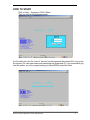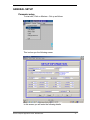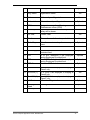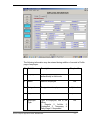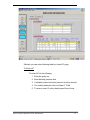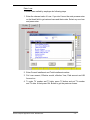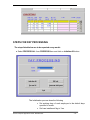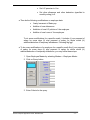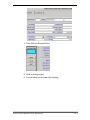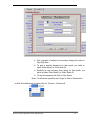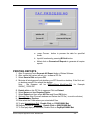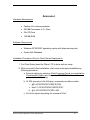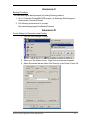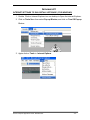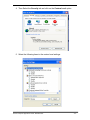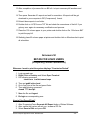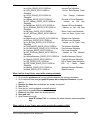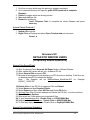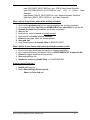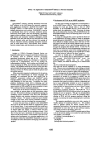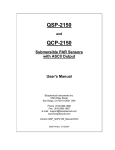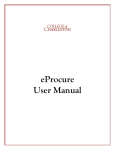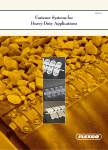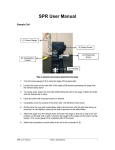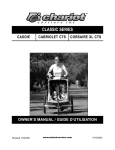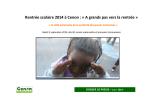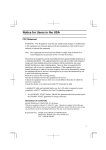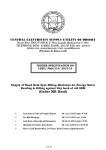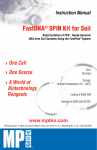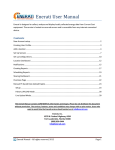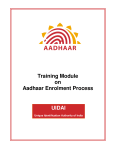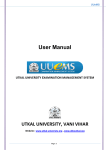Download Betan User Manual
Transcript
BETAN (V 3.0) User Manual Orissa Computer Application Centre Plot No N/1-7-D, Near Planetarium, Achrya vihar Square, Bhubaneswar- 751013 Web : www.utkal.ernet.in CONTENTS ABOUT THE SYSTEM ................................................................................................ 1 SYSTEM OBJECTIVE ................................................................................................. 2 LIST OF EVENTS ........................................................................................................ 3 HOW TO START .......................................................................................................... 4 Parameter setup .................................................................................................................. 5 Office Codes ......................................................................................................................... 7 Code Master......................................................................................................................... 8 EMPLOYEE DETAIL ................................................................................................ 10 Enter LIC ........................................................................................................................... 14 Enter Loan ......................................................................................................................... 15 STEPS FOR PAY PROCESSING.............................................................................. 16 PRINTING REPORTS ............................................................................................... 20 Annexure-I .................................................................................................................. 21 Annexure-II................................................................................................................. 22 Annexure-IV................................................................................................................ 23 Annexure-V ................................................................................................................. 25 Annexure-VI................................................................................................................ 26 Annexure-VII .............................................................................................................. 29 ABOUT THE SYSTEM BETAN, a web enabled Payroll Information System is designed as per the requirement of the Panchayati Raj Department, Govt. of Orissa. The system has integration with PAMIS software; in order to maintain data at a centralized data warehouse in the Server, which can be manipulated by users from Client terminals through the Internet Browser. The system has been developed using Developer 6i/10g as Front End and Oracle 9i/10g as Back End. The system is used to generate the Acquaintance Roll (Pay Bill) in the said format along with the various detailed Statements and Pay Slip etc., to be used by the Accounts Department for payment of monthly salary of the employees. At the end of every month all the changes / Additions in Employee Basic Information, (such as – Yearly Increment, Promotion, Sanction of New Entitlement or Loan, Withdrawal of Entitlement, Transfer, Retirement, Suspension) are the information entered/updated in the System. The earnings and deductions are reflected in PAMIS software with the appropriate GL Head. The Acquaintance Roll contains the Employee name, Earning columns, Deduction columns, Gross Earning and Net pay of an Employee. Different bills are prepared for different posts sanctioned under different schemes, like for different Classes of employee etc. Each bill is accompanied with specific schedules such as Loan recovery statements, Advances recovery statements, LIC deductions statement, Income Tax statement etc. Accounts Section after duly checking sends the Cash Register / Bank Register to the Section. Head for payment by Cash/through Bank. Pre-requisites for system installation may be referred to Annexure-I. Orissa Computer Application Center, Bhubaneswar -1- SYSTEM OBJECTIVE The objectives of the proposed system include: ♦ Faster Compilation of data and quick report generation ♦ Data integrity & Security ♦ Integrity in the reports generated ♦ Ease of maintenance of proper records ♦ Generation of Pay-slips for individual employees ♦ Context sensitive help while using the computerized system ♦ User friendly: The system is running in GUI mode The System has been designed after a thorough study and analysis of the existing manual system used by PR Department, and the Reports prepared. The Input Forms and the file structure for different tables have been designed on the basis of requirement and availability of information. Emphasis given to avoid duplication and redundancy for providing relevant information in a normalized form. Output Report Designs are tried to keep with the existing format for better user acceptance, with certain necessary changes. Orissa Computer Application Center, Bhubaneswar -2- LIST OF EVENTS ♦ At the end of each month you must check information of : Joining of new Employee Transfer/ Retirement of Employees Promotion of Employee Suspension of Employee Attendance Sheet of each Employee ( Duty pay Days / No Pay if leave not sanctioned ) Increment in Basic Sanction/Withdrawal of Entitlements Change in Allowance Amount Maturation of LIC Policy/New Policy Sanction of new Loan Completion of a Loan Deduction ♦ All deduction Schedule can be prepared and placed for checking and confirmation ♦ Monthly Acquaintance Role & Other Reports are prepared Class wise for use of Department ♦ Cash Register is prepared for payment of employees in cash and Bank Register to be sent to the concerned bank for payments to be made through bank. ♦ Pay slip is generated and distributed to Employees. Orissa Computer Application Center, Bhubaneswar -3- HOW TO START Click on Start – Programs- OCAC- Betan Then you will get the following screen Put the valid user id in the “user id” box and correct password then press OK to log on into the system (For valid usernames and passwords see Annexure-II). If you successfully log into the system, you will a screen having your Block/DRDA name like follow. Orissa Computer Application Center, Bhubaneswar -4- GENERAL SETUP Parameter setup To start with, Click on Masters – Set up as follows This is show you the following screen In this screen you will enter the following details Orissa Computer Application Center, Bhubaneswar -5- Sl Field Name Description 1 Org. Name Organization Name Yes 2 Address Address of your Organization Yes 3 Abbreviation Abbreviation of your Organization 4 DDO Yes 5 Treasury 6 Fin Year Designation of Drawing and Disbursement officer (DDO) Name and address of treasury where salary will be drawn. Current Year 7 Month Choose the month for salary calculation Yes 8 Dedn Days Optional 9 DA Enter the maximum days for recovery of loans % of Dearness Allowance 10 Def DA (I).(V) Optional 11 EPF 12 FPF 13 EPF Max. % Deferred DA which will added with provident fund. % of EPF deduction if the employee having Employee Provident fund. % of FPF deduction if the employee having Employee Provident fund. Maximum EPF deduction. 12 HQ HRA Yes 13 Out HRA (1) 14 Out HRA (II) 15 LIC Code % of HRA if the employee is staying at Class-A city. % of HRA if the employee is staying at Class-B city. % of HRA if the employee is staying at Class-C city. LIC code of Organization Optional 16 Housing Head Instl. Update Housing Head Optional 17 Required? Optional Yes Yes Yes Optional Optional Optional Yes Yes Update installments of loans Orissa Computer Application Center, Bhubaneswar Yes -6- OFFICE CODE Click on Master Menu and choose Office code From the Office Code screen scroll up/down the screen to get your block along with block code. Click on Exit Button to quit from Office Code Screen. To search your office code immediately does following: 1. Press F7 Key. 2. Put your Block name in upper case along with a % symbol for example, ANGUL% 3. Press F8 key. Orissa Computer Application Center, Bhubaneswar -7- CODE MASTER This screen shows you to verify various codes available in BETAN software. The codes are divided into three categories: 1. Loan : Defines different loans 2. Class: Classify employees into different classes. 3. Scheme : Different salary heads 4. Other : Other Codes To open code details click on Masters – Code Master After clicking you will get the screen having all the codes. Scroll Up and Down to check Code and Click add button to create new codes for your office, if your code is not available. Orissa Computer Application Center, Bhubaneswar -8- CHANGE PASSWORD 1. Choose “change password” from “Master” menu 2. Ten you will get a screen like following 3. Now put old password ,then new password and press save button Orissa Computer Application Center, Bhubaneswar -9- EMPLOYEE DETAILS: Data is to be built up first for any establishment prior to entering Employee Particulars for the following entities, which are referred to by codes assigned to entries for subsequent information entry and report generation. The following Master Information are Payroll System. But these can be viewed, added & updated here also. The Master Information maintained here are : Basic Parameters setup Loan Code Scheme Code Class Code Data Entry procedure is same for all these entities, which can be done by selecting the required menu. Any of the items can be selected by highlighting and then clicking it. Most of these entries are one time. Some occasional addition or updation may take place. To add a record click the Add button on the Tool Bar at the top of the screen To navigate to the next field press Tab key or Enter key or click the mouse. To save a record being entered click on the Save button. Edit button may be used to make any change in the existing data To query a record click on Query button, put critera and press Execute button. To delete a no more required or erroneous record press shift+F6 The Screen of Basic information for employees are divided into two parts i.e. Employesss Profile and LOAN/LIC. Profile contains employees identity aloang with earning and some of the deduction part whereas LOAN/LIC displays all the LIC and loan taken by employee. All these information of employees is to be fed into system which generates Employee. Orissa Computer Application Center, Bhubaneswar - 10 - The following information may be entered during addition of records in Profile page of employee: Sl Field Name Description 1. Employee Cd Employee Code , Generate automatically in Add mode Yes 2. Name Name of Employee Yes 3. Designation Designation of employee Optional 4. Pay Scale Pay scale Optional 5. Employee Type Type of Employee, one of the follow 1. Regular 2. Ad-Hoc 3. Contractual 3. Temporary 4. Daily Wage 5. Suspended Orissa Computer Application Center, Bhubaneswar Required? Yes - 11 - 6. School Name School Name , If employee is a teacher 7. Class Code Class of employee 8. Scheme Cd Name of the scheme, where employee is working Yes 9. Date of Sup. Date of superannuation Yes 10. Date of Birth Date of Birth Yes 11. Post Sl Post Serial number 12. Date of Join Date of Join 13. Incr Month Increment month Optional 14. Incr. Amt Increment Amount Optional 15. Sex Sex of employee 16. Pay Mode Mode of Payment 1. Cash 2. Bank Optional 17. Bank A/C Bank Account no if pay mode is Bank Optional 18. Quarter Whether staying in quarter or not Yes 19. PF type One of the following PF types 1. GPF, 2.EPF, 3 CPF 4. None Yes 20. PF No PF account number Yes 21. PF Code PF Code Yes Orissa Computer Application Center, Bhubaneswar Yes Optional Optional Yes Yes - 12 - 22. Pan No Permanent Account No Income Tax Department of Optional 23. Quarter Address Quarter Address if employee staying in Govt. Quarter Optional 24. Basic Yes 25. Spl. Allow Basic Salary or Consolidated amount if employee type is Consolidated Special Allowance Optional 26. Inct. Allow Incentive Allowance Optional 27. Proj, Allow Project Allowance Optional 28. Conv. Allow Conveyance Allowance Optional 29. Medl. Allow Medical Allowance Optional 30. Proff. Tax Professional Tax Optional 31. Qtr. Dedn Quarter deduction Optional 32. Hirch Dedn Hire charge Deduction Optional 33. VLPF Subs Voluntary PF deduction Optional 34. Water Tax Water Tax Optional 35. Income Tax Income Tax Optional Orissa Computer Application Center, Bhubaneswar - 13 - Similarly you can enter following details in Loan/LIC page To Enter LIC To enter LIC do the following 1. Enter the policy no. 2. Enter Monthly premium due 3. if available, place total policy amount at policy amount 4. For monthly deduction click on Deduct? Field. 5. To enter a new LIC policy detail press Down Arrow. Orissa Computer Application Center, Bhubaneswar - 14 - Enter Loan To enter loans availed by employee do following steps 1. Enter the relevant code of Loan. If you don’t know the code presses enter on the blank field to get various loans and their codes. Select any one lone and press enter. 2. Enter Current Installment and Total Installment number. 3. Put Loan amount, Effective month, effective Year, Paid amount and HB Account no. 4. To enter TV number and TV date, press TV button and put TV number and TV date. At last press Oth. Button to get the previous screen. Orissa Computer Application Center, Bhubaneswar - 15 - STEPS FOR PAY PROCESSING The steps listed below are to be repeated every month : ♦ Select PROCESS ALL from PROCESS Menu and click on Initialise All button. The Initialization process does the following • Set working days of each employee to the default days specified in month. • Set loan installment flag to Yes. Orissa Computer Application Center, Bhubaneswar - 16 - • Set LIC premium to Yes. • Set other allowance and other deduction (specified in monthly noting) to 0. ♦ Then do the following modifications on employee data. • Yearly Increment of Basic pay. • Addition of new allowances • Addiction of new LIC policies of the employee. • Addition of new Loans of the employee. To do some modifications for a specific month. It includes (i) non payment of salary for some days (ii) stop payment of salary for whole month (iii) addition/deduction of temporary allowances. Following fdgf gg f ♦ To do some modifications of a employee for a specific month like (i) non payment of salary for some days (ii) stop payment of salary for whole month (iii) addition/deduction of temporary allowances, you may follow these steps 1. Open Employee Master by selecting Masters – Employee Master. 2. Click on Query button. 3. Enter Criteria for the query Orissa Computer Application Center, Bhubaneswar - 17 - 4. Then Click on Execute Button 5. Click on Noting button. 6. This will show you a screen like following Orissa Computer Application Center, Bhubaneswar - 18 - a. Non payment of salary for some days change the value in Pay Days field. b. To give a specific allowance for that month, put value in either Other Alow(I) or Other Alow (II). c. Similarly for any recovery from salary for that month, put value in either Other Dedn(I) or Other Dedn (II). d. To stop the payment just click on Pay Drawn. Note : For all above operation don’t forget to click on Save button. ♦ After all modifications on Again click on Process – Process all. Orissa Computer Application Center, Bhubaneswar - 19 - a. press Process month. button to process the data for specified b. Input bill numbers by pressing Bill info button c. Attlast click on Generate all Reports to generate all require reports. PRINTING REPORTS 1. 2. 3. 4. After Processing Press Generate All Report button of Betan Software After a while the system will ask you to save a ZIP file. Select Save to Disk and press OK Minimize all windows and look whether your ZIP file exist on desktop. If the file is not on desktop press F5 for refresh the desktop Note : the filename will be BillShortName_MonthYear.ZIP for Example GAGAZ_112006.ZIP. 5. Double click on this ZIP file to open and Click on Extract 6. Select Home and then Required Folder. 7. Select Extract and then select All Files and Press OK Button. 8. Optional Step: Now Close all windows and Delete the ZIP file ( to avoid confusion) 9. Open Windows Explorer 10. Now select the Folder where you extracted all files. 11. To print Acquaintance Roll , Double Click on 132XXXXXXX.Bat 12. Similarly to print all Schedules , Double Click on 80XXXXXXX.Bat 13. To Print pay slips put command, Double Click on PaySlipXXXXXX.Bat Orissa Computer Application Center, Bhubaneswar - 20 - Annexure-I Hardware Requirement • Pentium III or above processor • 400 MB Free space in C:\ Drive • 52x CD Drive • 128 MB RAM Software Requirement • Windows NT/2000/XP operating system with latest service pack • Oracle 8i/9i Database Installation Procedure (Only for Client Server Deployment) 1. For Client Setup Insert the “Betan” CD in drive and run setup. 2. After successful client installation, start server side object installation by following procedure. a. Execute sqlplus by selecting Start-Programs-Oracle xxxx-application Development-Sqlplus and connect as “SYSTEM” with correct password and host string. b. At SQL prompt put the following commands one after another i. @C:\OCAC\PRPAY\CREATE.SQL ii. Host C:\OCAC\PRPAY\IMPORTPAY iii. @ C:\OCAC\PRPAY\CMPL.SQL c. Exit from sqlplus by putting the command “Exit”. Orissa Computer Application Center, Bhubaneswar - 21 - Annexure-II Backup Procedure You can take logical backup(export) by putting following method. 1. Go to Command Prompt(MS DOS prompt) by Selecting Start-ProgramsAccessories-Command Prompt. 2. Put following commands at c:\ prompt. Exp userid=prpay/prpay file=BackupFilename Annexure-III Printer Setting for Character mode Printing 1. Click on Start-Settings-Printers 2. Select your Dot Matrix Printer , Right click and choose properties. 3. Select Advanced tab and select Print Directly to the Printer. Press OK. Orissa Computer Application Center, Bhubaneswar - 22 - Annexure-IV INTERNET SETTINGS TO RUN ‘BETAN’ SOFTWARE (FOR WINDOWS) 1. Double Click on Internet Explorer icon on desktop to Open the Internet Explorer. 2. Click on Tools Menu then select Pop-up Blocker, and click on Turn Off Pop-up Blocker. 3. Again click on Tools -> Internet Options Orissa Computer Application Center, Bhubaneswar - 23 - 4. Then Select the Security tab and click on the Custom Level option. 5. Select the following items in the custom level settings : Orissa Computer Application Center, Bhubaneswar - 24 - (a) Download signed ActiveX controls – Select / Click on Enable. (b) Download unsigned ActiveX controls – Select / Click on Enable. (c) Automatic prompting for File downloads – Select / Click on Enable. (d) File Download – Select / Click on Enable. 6. Then press ‘OK’ and click on ‘Yes’ for confirmation to save the Security Settings. After that press ‘OK’. 7. Put appropriate URL to run Betan on web. Annexure-V MONTHLY WORK TO BE DONE AT CLIENT END 1. Start Your Computer. 2. Then Look into computer desktop and select Internet Explorer. 3. Double Click/Press Enter on Internet Explorer. 4. On Address Bar of Internet Explorer put www.ori.nic.in/betanorissa and press Enter Key. 5. Then you will get Welcome Screen and click on Start Here to start BETAN 6. Then wait for a while till Betan is get loaded to your compuer. 7. Put your UserID and Password of Betan and click on OK button. 8. After successful login you will get your Department Name on the screen. 9. Then Click on Masters-Setup. Change the Month press Save & then press Exit. 10. Click on Process-Process All. Then click on Initialize all to Initialize the payroll. 11. Then do all necessary noting and save accordingly. 12. After completion of noting again click on Process-Process All and press Process All to process the payroll. Orissa Computer Application Center, Bhubaneswar - 25 - 13. After completion of process click on Bill Info to input necessary bill numbers and Save. 14. Then press Generate All reports and wait for sometime. All reports will be get download to your computer in ZIP(Compressed) format. 15. Extract these reports to an folder. 16. Double click on ACQTxxxxxx.TXT file and check the correctness of the bill. If you get any error again do necessary modification and process. 17. Place the 132 column paper in your printer and double click on file 132colxxxx.BAT to print the pay bill. 18. Similarly place 80 column paper at printer and double click on 80colxxxx.bat to print all schedules. Annexure-VI BETAN FOR LINUX USERS (Frequently Asked Questions) Whenever I want to print the system displays “Permission Denied” 1. Login as root user 2. Right Click on Desktop and Select Open Terminal 3. Put following command chmod u+s /usr/bin/cancel.cups 4. Then put gedit /etc/rc.local 5. Go to Last Line of the file and press Enter. 6. Then add following command chmod 777 /dev/lp0 7. Save the file and logout. 8. Re login as corresponding user How to Print Payroll Data? 1. After Processing Press Generate All Report button of Betan Software 2. After a while the system will ask you to save a ZIP file. 3. Select Save to Disk and press OK Orissa Computer Application Center, Bhubaneswar - 26 - 4. Minimize all windows and look whether your ZIP file exist on desktop. If the file is not on desktop press Ctrl-R for refresh the desktop Note : the filename will be BillShortName_MonthYear.ZIP for Example GAGAZ_112006.ZIP. 5. Double click on this ZIP file to open and Click on Extract 6. Select Home and then Required Folder. 7. Select Extract All Files and Press OK Button. 8. Optional Step: Now Close all windows and Delete the ZIP file ( to avoid confusion) 9. Right Click on Desktop and select Open Terminal 10. Now put cd <your directory name> for example cd 6015 11. To print Acquaintance Roll put bash 132<press Tab> to complete the whole filename and press enter key 12. Similarly to print all Schedules put bash 80 <press Tab> to complete the whole filename and press enter key 13. To Print pay slips put command bash PaySlip<press Tab> to complete the whole filename and press enter key 14. After printing of all these files put rm * to delete all files. How to Print Individual Schedule? 1. Right Click on Desktop and select Open Terminal 2. Now put cd <your directory name> for example cd 6015 3. Note down the name of the file you want to print and then put following command for a particular schedule printing. For example to print Bank Statement just type lpr Bank_ENVIR_6015112006.txt Note that ENVIR is changing according to your bill name. Here Bank : for Bank Statement ENVIR: the name of the bill 6015 : your login code 11 : month i.e. November 2006 : Year. Similarly to print Acquaintance roll put following command lpr ACQT_ENVIR_6015112006 txt Here is list of individual schedules (the file name changes according to your department): lpr LIC_ENVIR_6015112006.txt - LIC Schedule lpr GPF_ENVIR_6015112006.txt - GPF Schedule lpr ProfTax_ENVIR_6015112006.txt - Professional Tax Schedule Orissa Computer Application Center, Bhubaneswar - 27 - lpr IncTax_ENVIR_6015112006.txt lpr QTR_ENVIR_6015112006.txt Schedule lpr HCHG_ENVIR_6015112006.txt Schedule lpr HBloan_ENVIR_6015112006.txt lpr INT_HBloan_ENVIR_6015112006.txt Schedule lpr SplHBLoan_ENVIR_6015112006.txt lpr Int_SHBloan_ENVIR_6015112006.txt Schedule lpr MCLoan_ENVIR_6015112006.txt lpr INT_MCLoan_ENVIR_6015112006.txt Schedule lpr MopedLoan_int_ENVIR_6015112006.txt lpr BiCycle_ENVIR_6015112006.txt lpr Int_BiCycle_ENVIR_6015112006.txt Schedule lpr TAADVANCE_ENVIR_6015112006.txt lpr PAYADVANCE_ENVIR_6015112006.txt lpr CarLoan_ENVIR_6015112006.txt lpr INT_CARLoan_ENVIR_6015112006.txt Schedule lpr VehicleSummery_ENVIR_6015112006.txt lpr FestAdv_ENVIR_6015112006.txt lpr GIS_ENVIR_6015112006.txt lpr GIS_SUBS_ENVIR_6015112006.txt Schedule lpr Medical_ENVIR_6015112006.txt lpr Bank_ENVIR_6015112006.txt - Income Tax Schedule - House Rent/Quarter Dedn - Hire Charge Deduction - General H B loan Schedule - Interest on HB loan - Special HB loan Schedule - Interest on Spl. HB loan - Motor Cycle Loan Schedule - Inter on Motor Cycle Loan - Moped Loan Schedule - BiCycle Loan Schedule - Interest on Bi Cycle Loan - TA Advance Schedule - Pay Advance Schedule - Car Loan Schedule - Interest on Car Advance - Vechile Summary Report - Festival Advance Schedule -GIS of State Cadre Schedule -GIS of Cental Cadre - Medical Advance Schedule - Bank Schedule What I will do if my Printer stops while printing schedule 1. First look the printouts and find out which schedules are already completed. 2. Go to required folder and put gedit 80<press tab to complete filename> to open the file. 3. Remove the lines those schedules are already completed. 4. Save the file. 5. Now find out which schedule is partially printed. 6. open that file by gedit <filename>. 7. Delete all the pages which are already printed. 8. Save and exit. 9. Now Restart printing by bash 80 <press Tab> to complete the whole filename and press enter key What I will do if your Printer stops while printing Acquaintance Roll Orissa Computer Application Center, Bhubaneswar - 28 - 1. First find out upto which page the printing is already completed. 2. Go to required directory and open by gedit ACQT<press tab to complete filename> 3. Delete the pages which are already printed. 4. Save and exit from file. 5. Restart the printing by bash 132<press Tab> to complete the whole filename and press enter key How to Cancel Print Job? 1. Switch off the printer 2. Right Click on Desktop and select Open Terminal and put command Cancel -a Annexure-VII BETAN FOR WINDOW USERS (Frequently Asked Questions) How to Print Payroll Data? 14. After Processing Press Generate All Report button of Betan Software 15. After a while the system will ask you to save a ZIP file. 16. Select Save to Disk and press OK 17. Minimize all windows and look whether your ZIP file exist on desktop. If the file is not on desktop press F5 for refresh the desktop Note : the filename will be BillShortName_MonthYear.ZIP for Example GAGAZ_112006.ZIP. 18. Double click on this ZIP file to open and Click on Extract 19. Select Home and then Required Folder. 20. Select Extract and then select All Files and Press OK Button. 21. Optional Step: Now Close all windows and Delete the ZIP file ( to avoid confusion) 22. Open Windows Explorer 23. Now select the Folder where you extracted all files. 24. To print Acquaintance Roll , Double Click on 132XXXXXXX.Bat 25. Similarly to print all Schedules , Double Click on 80XXXXXXX.Bat 26. To Print pay slips put command, Double Click on PaySlipXXXXXX.Bat How to Print Individual Schedule? Orissa Computer Application Center, Bhubaneswar - 29 - 1. Open Windows explorer and select the folder where you have extracted the files 2. Note down the name of the file you want to print and then put following command for a particular schedule printing. For example to print Bank Statement just type TYPE Bank_ENVIR_6015112006.txt >PRN Note that ENVIR is changing according to your bill name. Here Bank : for Bank Statement ENVIR: the name of the bill 6015 : your login code 11 : month i.e. November 2007 : Year. Similarly to print Acquaintance roll put following command TYPE ACQT_ENVIR_6015112006 txt > PRN Here is list of individual schedules (the file name changes according to your department): Type LIC_ENVIR_6015112006.txt > prn - LIC Schedule type GPF_ENVIR_6015112006.txt > prn - GPF Schedule type ProfTax_ENVIR_6015112006.txt > prn- Professional Tax Schedule type IncTax_ENVIR_6015112006.txt > prn - Income Tax Schedule type QTR_ENVIR_6015112006.txt > prn - House Rent/Quarter Dedn Schedule type HCHG_ENVIR_6015112006.txt > prn - Hire Charge Deduction Schedule type HBloan_ENVIR_6015112006.txt > prn - General H B loan Schedule type INT_HBloan_ENVIR_6015112006.txt > prn- Interest on HB loan Schedule type SplHBLoan_ENVIR_6015112006.txt > prn - Special HB loan Schedule type Int_SHBloan_ENVIR_6015112006.txt > prn- Interest on Spl. HB loan Schedule type MCLoan_ENVIR_6015112006.txt > prn- Motor Cycle Loan Schedule type INT_MCLoan_ENVIR_6015112006.txt > prn- Inter on Motor Cycle Loan Schedule type MopedLoan_int_ENVIR_6015112006.txt > prn- Moped Loan Schedule type BiCycle_ENVIR_6015112006.txt > prn - BiCycle Loan Schedule type Int_BiCycle_ENVIR_6015112006.txt > prn- Interest on Bi Cycle Loan Schedule type TAADVANCE_ENVIR_6015112006.txt > prn TA Advance Schedule type PAYADVANCE_ENVIR_6015112006.txt > prn- Pay Advance Schedule type CarLoan_ENVIR_6015112006.txt > prn - Car Loan Schedule type INT_CARLoan_ENVIR_6015112006.txt > prn- Interest on Car Advance Schedule type VehicleSummery_ENVIR_6015112006.txt > prn- Vechile Summary Report type FestAdv_ENVIR_6015112006.txt > prn- Festival Advance Schedule Orissa Computer Application Center, Bhubaneswar - 30 - type GIS_ENVIR_6015112006.txt > prn -GIS of State Cadre Schedule type GIS_SUBS_ENVIR_6015112006.txt > prn - GIS of Cental Cadre Schedule type Medical_ENVIR_6015112006.txt > prn- Medical Advance Schedule type Bank_ENVIR_6015112006.txt > prn- Bank Schedule What I will do if my Printer stops while printing schedule 1. 2. 3. 4. 5. 6. 7. 8. 9. First look the printouts and find out which schedules are already completed. Go to required folder, righ Click on 80XXXXX.BAT and select Edit to edit the file. Remove the lines those schedules are already completed. Save the file. Now find out which schedule is partially printed. open that file by Double click on filename. Delete all the pages which are already printed. Save and exit. Now Restart printing by Double Click on 80XXXXXX.BAT What I will do if your Printer stops while printing Acquaintance Roll 1. 2. 3. 4. 5. First find out upto which page the printing is already completed. Go to required directory and double click on ACQTXXXXXX.TXT to open the file Delete the pages which are already printed. Save and exit from file. Restart the printing by Double Click on 132XXXXXX.BAT How to Cancel Print Job? 1. Switch off the printer 2. Select Start-Settings-Printer and fax . Select the Print Job and Orissa Computer Application Center, Bhubaneswar - 31 -