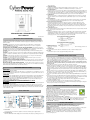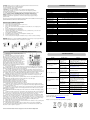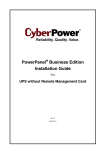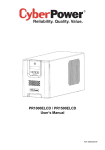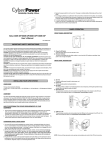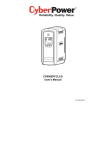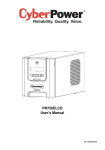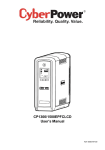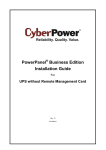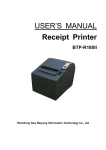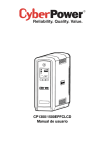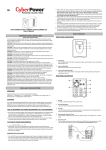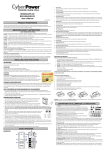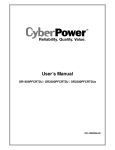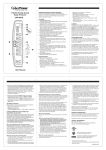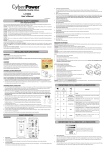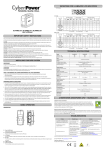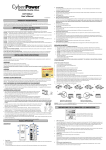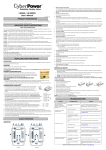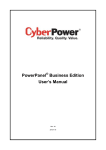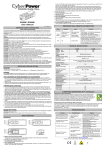Download PR2200ELCDSL / PR3000ELCDSL User`s Manual
Transcript
surges and spikes. 3. LCD Module Display Intelligent LCD display shows all the UPS information using icons and messages. For more information please review the “Definitions for Illuminated LCD Indicators” section below. 4. Down/Display Button The button can be used to select the LCD display contents including Input Voltage, Output Voltage, and Estimated Run Time. Short press the button to scroll down the function menu. Pressing the button for 2 seconds will keep the LCD display always on or turn the LCD display off while in AC/Utility power mode. For more information about the Down/Display Button, please refer to the Function Setup Guide. 5. Up/Mute Button Short press the button to scroll up the function menu. Holding the button for more than 2 seconds will silence the alarm. For more information about the Up/Mute Button, please refer to the Function Setup Guide. 6. Enter/Setup Button Press the button for 2 seconds to enter the setup menu and then select the functions for configuration. For more information about the Enter/Setup Button, please refer to the Function Setup Guide. 7. Battery and Surge Protected Outlets The unit has nine battery powered/surge suppression outlets for connected equipment to ensure temporary uninterrupted operation of your equipment during a power failure. (DO NOT plug a laser printer, paper shredder, copier, space heater, vacuum, sump pump or other large electrical devices into the “Battery and Surge Protected Outlets”. The power demands of these devices may overload and damage the unit.) 8. Serial / USB Ports to PC The Serial and USB ports allow connection and communication between the computer and the UPS unit. Note: Only one port can be used at a time. 9. EPO Port Use the provided gray EPO cable to connect to a provided EPO contact switch. Follow the appropriate circuit diagram to the right to wire the cable to your EPO configuration. The EPO remote switch is a switch installed in an outside area, connected to the unit via the Emergency Power Off cable. In case of an emergency, it can be used to immediately cut-off power from the UPS. PR2200ELCDSL / PR3000ELCDSL User’s Manual K01-0000393-00 IMPORTANT SAFETY INSTRUCTIONS This manual contains important safety instructions. Please read and follow all instructions carefully during installation and operation of the unit. Read this manual thoroughly before attempting to unpack, install, or operate your UPS. CAUTION! The UPS must be connected to a grounded AC power outlet with fuse or circuit breaker protection. DO NOT plug the UPS into an outlet that is not grounded. If you need to de-energize this equipment, turn off and unplug the UPS. CAUTION! DO NOT USE FOR MEDICAL OR LIFE SUPPORT EQUIPMENT! CyberPower Systems does not sell products for life support or medical applications. DO NOT use in any circumstance that would affect the operation and safety of life support equipment, medical applications, or patient care. CAUTION! Hazardous live parts inside can be energized by the battery even when the AC input power is disconnected. CAUTION! To prevent the risk of fire or electric shock, install in a temperature and humidity controlled indoor area, free of conductive contaminants. (Please see specifications for acceptable temperature and humidity range). CAUTION! To reduce the risk of electric shock, do not remove the cover, except to service the battery. There are no user serviceable parts inside, except for the battery. CAUTION! To avoid electrical shock, turn off the unit and unplug it from the AC power source before servicing the battery or installing a computer component. CAUTION! DO NOT USE WITH OR NEAR AQUARIUMS! To reduce the risk of fire, do not use with or near aquariums. Condensation from the aquarium can come in contact with metal electrical contacts and cause the machine to short out. DO NOT USE THE UPS ON ANY TRANSPORTATION! To reduce the risk of fire or electric shock, do not use the unit on any transportation such as airplanes or ships. The effect of shock or vibration caused during transit and the damp environment can cause the unit to short out. INSTALLING YOUR UPS SYSTEM UNPACKING The box should contain the following: (1) UPS Unit x 1; (2) Emergency Power Off Cable (gray) x 1; (3) Serial Cable x 1; (4) USB Cable x 1 (5) User Manual x 1; (6) Management software Disk x 1; (7) Function Setup Guide x 1; (8) IEC to IEC Power cord x 4; (9) IEC to AU Power cord x1 OVERVIEW The PR2200ELCDSL / PR3000ELCDSL provides automatic voltage regulation for inconsistent utility power. The PR2200ELCDSL / PR3000ELCDSL features 405 Joules of surge protection, and provides battery backup during power outages. The PR2200ELCDSL / PR3000ELCDSL ensures consistent power to your computer system and its included software will automatically save your open files and shut down your computer system during a utility power loss. HOW TO DETERMINE THE POWER REQUIREMENTS OF YOUR EQUIPMENT 1.Make sure that the total Volt-Amp (VA) requirements of your computer, monitor, and peripheral equipment does not exceed 2200VA/3000VA. 2.Ensure that the equipment plugged into the battery power-supplied/surge outlets does not exceed the UPS unit's rated capacity (2200VA/1980W for PR2200ELCDSL, 3000VA/2700W for PR3000ELCDSL). If the rated unit capacities are exceeded, an overload condition may occur and cause the UPS unit to shut down or the circuit breaker to trip. BASIC OPERATION DESCRIPTION 10. SNMP/HTTP Network Slot Remove the cover panel to install an optional RMCARD to remotely monitor and manage your UPS over a network. 11. Circuit Breaker Located on the back of the UPS, the circuit breaker provides overload and fault protection. 12. AC Input Connect the AC power cord to a properly wired and grounded outlet. HARDWARE INSTALLATION GUIDE 1. Your new UPS may be used immediately upon receipt. However, recharging the battery for at least 8 hours is recommended to ensure that the battery's maximum charge capacity is achieved. Charge loss may occur during shipping and storage. To recharge the battery, simply leave the unit plugged into an AC outlet. The unit will charge in both the on and off position. Note: This UPS is designed with a safety feature to keep the system from being turned on during shipment. The first time you turn the UPS on, you will need to have it connected to AC power or it will not power up. 2. If you will use the software, connect the USB cable to the USB port on the UPS. 3. With the UPS unit off and unplugged, connect the computer, monitor, and any externally powered data storage device (Zip drive, Jazz drive, Tape drive, etc. into the battery power supplied outlets. DO NOT plug a laser printer, copier, space heater, vacuum, paper shredder or other large electrical device into the battery power supplied outlets. The power demands of these devices will overload and possibly damage the unit. 4. Plug the UPS into a 2 pole, 3 wire grounded receptacle (wall outlet). Make sure the wall branch outlet is protected by a fuse or circuit breaker and does not service equipment with large electrical demands (e.g. air conditioner, refrigerator, copier, etc. Avoid using extension cords. 5. Depress the power switch to turn the unit on. The power on indicator light will illuminate and the unit will "beep". 6. If an overload is detected, an audible alarm will sound and the unit will emit one long beep. To correct this, turn the UPS off and unplug at least one piece of equipment from the battery power supplied outlets. Wait 10 seconds. Make sure the circuit breaker is depressed and then turn the UPS on. 7. Your UPS is equipped with an auto-charge feature. When the UPS is plugged into an AC outlet, the battery will automatically recharge. 8. To maintain optimal battery charge, leave the UPS plugged into an AC outlet at all times. 9. To store your UPS for an extended period, cover it and store with the battery fully charged. Recharge the battery every three months to ensure battery life. CYBERPOWER GREENPOWER UPS™ TECHNOLOGY CyberPower’s Green Commitment CyberPower is dedicated to the development of green products, and has adopted Green practices throughout its business, including: membership in Climate Savers Computing Initiative (CSCI), accordance with the Restriction on Hazardous Substances (RoHS), Waste Electrical and Electronic Equipment (WEEE) protocols, as well as ISO 14001 and IECQ QC080000. CyberPower pledges to provide the advanced energy solution for the environment and become a leading eco-friendly organization in the UPS industry. TM Reduce Energy Cost with GreenPower UPS Technology CyberPower’s goal is not only to provide eco-friendly products but also to bring the best value for consumers. The advanced energy-saving design improves the operating efficiency and eliminates waste energy consumption. As a result, consumers will enjoy significant energy cost savings with the adoption of TM GreenPower UPS technology. BATTERY REPLACEMENT 1. Power Switch Used as the master on/off switch for equipment connected to the battery power supplied outlets. 2. Power On Indicator This LED is illuminated when the utility power is normal and the UPS outlets are providing power, free of CAUTION! Read and follow the IMPORTANT SAFETY INSTRUCTIONS before servicing the battery. Service the battery under the supervision of personnel knowledgeable of batteries and their precautions. CAUTION! When replacing batteries, replace with the same type and number of batteries or battery packs. CAUTION! Use only the specified type of battery. See your dealer for replacement batteries. CAUTION! The battery may present the risk of electrical shock. Do not dispose of batteries in a fire, as they may explode. Follow all local ordinances regarding proper disposal of batteries. CAUTION! Do not open or mutilate the batteries. Released electrolyte is harmful to the skin and eyes and may be toxic. CAUTION! A battery can present a high risk of short circuit current and electrical shock. Take the following precautions before replacing the battery: 1. Remove all watches, rings or other metal objects. 2. Only use tools with insulated handles. 3. DO NOT lay tools or other metal parts on top of battery or any battery terminals. 4. Disconnect the charging source prior to connecting or disconnecting battery terminals. 5. Wear rubber gloves and boots. 6. Determine if the battery is inadvertently grounded. If inadvertently grounded, remove source of ground. CONTACT WITH A GROUNDED BATTERY CAN RESULT IN ELECTRICAL SHOCK! The likelihood of such shock will be reduced if such grounds are removed during installation and maintenance (applicable to a UPS and a remote battery supply not having a grounded circuit) CAUTION - RISK OF EXPLOSION IF BATTERY IS REPLACED BY AN INCORRECT TYPE. DISPOSE OF USED BATTERIES ACCORDING TO THE INSTRUCTIONS. BATTERY REPLACEMENT PROCEDURE: Turn off and unplug all connected equipment. 2. Turn the UPS off and unplug it from the AC power source. 3. Remove the front panel of the UPS. 4. Remove two screws from the battery compartment cover and slide the cover completely off of the unit. 5. Remove the batteries from the compartment. 6. Disconnect the battery wires from the batteries. 7. Install the replace batteries by connecting the red wire (+) and black wire (-) to the same color connectors from the battery pack. 8. Put the batteries back into the compartment. 9. Re-install the battery compartment cover and tighten the retaining screws. 10. Put the front panel back on the UPS. 11. Connect to AC power and charge the new batteries for up to 16 hours to insure a full charge. REMINDER: Batteries are considered HAZARDOUS WASTE and must be disposed of properly. Almost any retailer that sells lead-acid batteries collects used batteries for recycling. TECHNICAL SPECIFICATIONS Model Capacity (VA) Input Frequency Range AVR Function Output On Battery Output Voltage On Battery Output Frequency Overload Protection Surge Protection Lightning / Surge Protection Operating Temperature Physical Total # of UPS outlets Maximum Dimensions(LxWxH) Weight (kg) Battery Battery Typical Recharge Time Charging Current(Max.) User Replaceable Status Indicators Indicators Audible Alarms Communication ® PowerPanel Business Edition Software Management Self -Test Auto-Charger Auto-Restart USB interface Expansion Port EPO Port Certifications Certifications PR2200ELCDSL 2200VA/1980W PR3000ELCDSL 3000VA/2700W 50/60Hz +/-3 Hz (Auto Sensing) Yes 230Vac +/-10% 50/60Hz +/-1% On Utility: Circuit Breaker & Internal Current Protection On Battery: Internal Current Limiting Yes +32°F to 104°F ( 0°C to 40°C ) IEC x 8 IEC x 9 221 x 170 x 432 mm 23.3 24.5 Sealed Maintenance Free Lead Acid Battery 8 hours 1A Yes Power On, LCD Display, Online, On Battery, Fault, Replace Battery On Battery, Low Battery, Overload Windows 8/7/Vista/XP/2000/Server 2003, Linux Yes Yes Yes Yes Yes Yes CE, RCM DEFINITIONS FOR ILLUMINATED LCD INDICATORS 1. ONLINE: The UPS is supplying utility power to connected equipment. 2. BATTERY: During a severe brownout or blackout, this icon appears and an alarm sounds (two short beeps followed by a pause) to indicate the UPS is operating from its internal batteries. During a prolonged brownout or blackout, the alarm will beep rapidly every 1/2 second (and the BATT.CAPACITY meter shows one 20% capacity segment shaded. The capacity depends on how much load added and the runtime left.) to indicate the UPS’s batteries are nearly out of power. You should save files and turn off your equipment immediately or allow the software to shut the system down. 3. Energy-Saving: The UPS in energy-saving bypass mode. When the utility power is normal and the battery is fully charged, the UPS will go into energy-saving bypass mode automatically. See “CyberPower GreenPower UPSTM Technology” section for more information. 4. LOAD capacity / Sensitivity setup: This meter displays the approximate output load level (in 20% increments) of the UPS battery outlets. It can also be sensitivity setup meter if you are in Setup mode. It is to control the sensitivity of the UPS to switch to Battery Mode by selecting UPS shutdown voltage range. When the sensitivity is increased, the UPS will switch to Battery Mode with less input power variation. 5. BATTERY capacity: This meter displays the approximate charge level (in 20% increments) of the UPS’s internal battery. During a blackout or severe brownout, the UPS switches to battery power, the BATTERY icon appears, and the charge level decreases. 6. FAULT: This icon appears if there is a problem with the UPS. Press the POWER button to turn off the UPS. F01: Battery Mode or AC/Utility Power Mode Overload fault (Turn on the UPS again.) F02: Battery Output Short fault (Turn on the UPS again.) F03: Charger Fault (Contact CyberPower Systems for support.) F04: Internal Fault (Contact CyberPower Systems for support.) F05: Fan Abnormal (Contact CyberPower Systems for support.) 7. OVER LOAD: This icon appears and an alarm sounds to indicate the battery-supplied outlets are overloaded. To clear the overload, unplug some of your equipment from the battery-supplied outlets until the icon turns off and the alarm stops. 8. SCHEDULE: Users can setup the schedule to turn on and shut down the computer and UPS through PowerPanel® Personal Edition software. The LCD display will show how much time is left before the UPS will turn back on or shut down. 9. ESTIMATED RUNTIME: This displays the run time estimate of the UPS with current battery capacity and load. 10. OUTPUT meter: This meter measure, in real time, the AC voltage that the UPS system is providing to the computer, such as normal AC line mode, AVR mode, and battery backup mode. (Note: The OUTPUT meter shows the status of the battery backup outlets in terms of load, frequency, and voltage.) 11. INPUT meter: This meter measures the AC voltage that the UPS system is receiving from the utility wall outlet. The UPS is designed, through the use of automatic voltage regulation, to continuously correct output voltage to connected equipment to a safe voltage output range. In the event of a complete power loss, severe brownout, or over-voltage, the UPS relies on its internal battery to supply consistent output voltage. The INPUT voltage meter can be used as a diagnostic tool to identify poor-quality input power. 12. EVENT: This meter records the number of power outages. 13. MUTE: This icon appears whenever the UPS is in silent mode. The alarm does not beep during silent mode until the battery reaches low capacity. 14. AVR (Automatic Voltage Regulation): This icon appears whenever your UPS is automatically correcting low AC line voltage without using battery power. This is a normal, automatic operation of your UPS, and no action is required on your part. For more information about functions setup, please refer to the Function Setup Guide. TROUBLESHOOTING Problem Circuit breaker button is projecting from the back of the unit. The UPS does not perform expected runtime. Possible Cause Circuit breaker has tripped due to an overload. Battery not fully charged. Battery is slightly worn out. The on/off switch is designed to prevent damage by rapidly turning it off and on. Solution Turn the UPS off and unplug at least one piece of equipment. Wait 10 seconds, reset the circuit breaker by depressing the button, and then turn the UPS on. Recharge the battery by leaving the UPS plugged in. Contact CyberPower Systems about replacement batteries at [email protected] Turn the UPS off. Wait 10 seconds and then turn the UPS on. Contact CyberPower Systems about replacement batteries at [email protected] Contact CyberPower Systems at Mechanical problem. [email protected] Connect the USB cable to the UPS unit and The USB cable is not an open serial port on the back of the connected. computer. You must use the cable that PowerPanel® Business Edition came with the unit. is inactive. The unit is not Shutdown your computer and turn the providing UPS off. Wait 10 seconds and turn the battery power. UPS back on. This should reset the unit. Remove excessive load and restart the Overload UPS. Contact CyberPower Systems at Output Short [email protected] The fault LED is illuminated. Contact CyberPower Systems at Battery Overcharge [email protected] Contact CyberPower Systems at Over Temperature [email protected] Additional troubleshooting information can be found at www.cpsww.com.au The UPS will not turn on. The battery is worn out. For more information, visit www.cyberpower.com or contact Cyber Power Systems, Inc. All rights reserved. Reproduction without permission is prohibited.