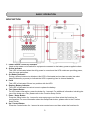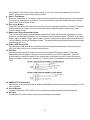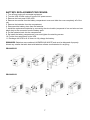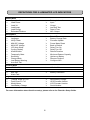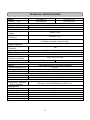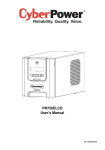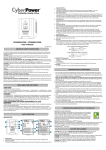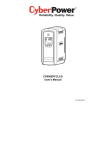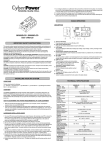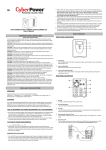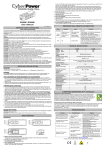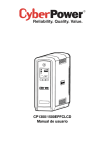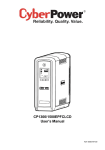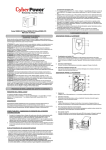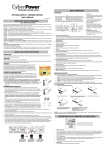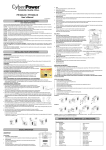Download PR1000ELCD / PR1500ELCD User's Manual
Transcript
PR1000ELCD / PR1500ELCD User’s Manual K01-0000235-00 IMPORTANT SAFETY INSTRUCTIONS This manual contains important safety instructions. Please read and follow all instructions carefully during installation and operation of the unit. Read this manual thoroughly before attempting to unpack, install, or operate your UPS. CAUTION! The UPS must be connected to a grounded AC power outlet with fuse or circuit breaker protection. DO NOT plug the UPS into an outlet that is not grounded. If you need to de-energize this equipment, turn off and unplug the UPS. CAUTION! DO NOT USE FOR MEDICAL OR LIFE SUPPORT EQUIPMENT! CyberPower Systems does not sell products for life support or medical applications. DO NOT use in any circumstance that would affect the operation and safety of life support equipment, medical applications, or patient care. CAUTION! Hazardous live parts inside can be energized by the battery even when the AC input power is disconnected. CAUTION! To prevent the risk of fire or electric shock, install in a temperature and humidity controlled indoor area, free of conductive contaminants. (Please see specifications for acceptable temperature and humidity range). CAUTION! To reduce the risk of electric shock, do not remove the cover, except to service the battery. There are no user serviceable parts inside, except for the battery. CAUTION! To avoid electrical shock, turn off the unit and unplug it from the AC power source before servicing the battery or installing a computer component. CAUTION! DO NOT USE WITH OR NEAR AQUARIUMS! To reduce the risk of fire, do not use with or near aquariums. Condensation from the aquarium can come in contact with metal electrical contacts and cause the machine to short out. INSTALLING YOUR UPS SYSTEM UNPACKING The box should contain the following: (1) UPS Unit x 1; (2) Emergency Power Off Cable (gray) x 1; (3) Serial Cable x 1; (4) USB Cable x 1 (5) User Manual x 1; (6) Management software Disk x 1; (7) Function Setup Guide x 1; (8) IEC to IEC Power cord x 2 OVERVIEW The PR1000ELCD/PR1500ELCD provides automatic voltage regulation for inconsistent utility power. The PR1000ELCD/PR1500ELCD features 405 Joules of surge protection, and provides battery backup during power outages. The PR1000ELCD/PR1500ELCD ensures consistent power to your computer system and its included software will automatically save your open files and shut down your computer system during a utility power loss. HOW TO DETERMINE THE POWER REQUIREMENTS OF YOUR EQUIPMENT 1.Make sure that the total Volt-Amp (VA) requirements of your computer, monitor, and peripheral equipment does not exceed 1000VA/1500VA. 2.Ensure that the equipment plugged into the battery power-supplied/surge outlets does not exceed the UPS unit's rated capacity (1000VA/900W for PR1000ELCD, 1500VA/1350W for PR1500ELCD). If the rated unit capacities are exceeded, an overload condition may occur and cause the UPS unit to shut down or the circuit breaker to trip. 2 BASIC OPERATION DESCRIPTION 1. Power Switch / Power On Indicator Used as the master on/off switch for equipment connected to the battery power supplied outlets. 2. Online Indicator This LED is illuminated when the utility power is normal and the UPS outlets are providing power, free of surges and spikes. 3. On Battery Indicator During a severe brownout or blackout, this LED is illuminated and an alarm sounds (two short beeps followed by a pause) to indicate the UPS is operating from its internal batteries. 4. Fault This LED is illuminated if there is a problem with the UPS. 5. Replace Battery Indicator This LED is illuminated to remind users to replace the battery. 6. Tab / Status Button For UPS status information, press the button for 1 second. For additional information including the use of the button as a Tab, please refer to the Function Setup Guide. 7. Enter / Setup Button Press the Setup button for 1 second to enter setup menu and then select the functions for configuration. For more information about the Setup/Enter button, please refer to the Function Setup Guide. 8. Up / Control Button Press the Control button for 1 second to enter control menu and then select the functions for 3 configuration. This button is also used to scroll up. For more information about the Control/Up button, please refer to the Function Setup Guide. 9. Down / Test Button Press the Test switch for 1 second to enter test menu and then select the functions for configuration. This button is also used to scroll down. For more information about the Test/Down button, please refer to the Function Setup Guide. 10. Esc / Logs Button Press the Logs button for 1 second to view the events or logs that have been recorded. This button is also used to exit a menu. For more information about Logs/Esc button, please refer to the Function Setup Guide. 11. Battery and Surge Protected Outlets The unit has eight battery powered/surge suppression outlets for connected equipment to ensure temporary uninterrupted operation of your equipment during a power failure. (DO NOT plug a laser printer, paper shredder, copier, space heater, vacuum, sump pump or other large electrical devices into the “Battery and Surge Protected Outlets”. The power demands of these devices may overload and damage the unit.) 12. Serial / USB Ports to PC The Serial and USB ports allow connection and communication between the computer and the UPS unit. Note: Only one port can be used at a time. 13. EPO Port Use the provided gray EPO cable to connect to a provided EPO contact switch. Follow the appropriate circuit diagram to the right to wire the cable to your EPO configuration. The EPO remote switch is a switch installed in an outside area, connected to the unit via the Emergency Power Off cable. In case of an emergency, it can be used to immediately cut-off power from the UPS. 14. SNMP/HTTP Network Slot Remove the cover panel to install an optional RMCARD to remotely monitor and manage your UPS over a network. 15. Circuit Breaker Located on the back of the UPS, the circuit breaker provides overload and fault protection. 16. AC Input Connect the AC power cord to a properly wired and grounded outlet. 4 HARDWARE INSTALLATION GUIDE 1. Your new UPS may be used immediately upon receipt. However, recharging the battery for at least 8 hours is recommended to ensure that the battery's maximum charge capacity is achieved. Charge loss may occur during shipping and storage. To recharge the battery, simply leave the unit plugged into an AC outlet. The unit will charge in both the on and off position. Note: This UPS is designed with a safety feature to keep the system from being turned on during shipment. The first time you turn the UPS on, you will need to have it connected to AC power or it will not power up. 2. If you will use the software, connect the USB cable to the USB port on the UPS. 3. With the UPS unit off and unplugged, connect the computer, monitor, and any externally powered data storage device (Zip drive, Jazz drive, Tape drive, etc. into the battery power supplied outlets. DO NOT plug a laser printer, copier, space heater, vacuum, paper shredder or other large electrical device into the battery power supplied outlets. The power demands of these devices will overload and possibly damage the unit. 4. Plug the UPS into a 2 pole, 3 wire grounded receptacle (wall outlet). Make sure the wall branch outlet is protected by a fuse or circuit breaker and does not service equipment with large electrical demands (e.g. air conditioner, refrigerator, copier, etc. Avoid using extension cords. 5. Depress the power switch to turn the unit on. The power on indicator light will illuminate and the unit will "beep". 6. If an overload is detected, an audible alarm will sound and the unit will emit one long beep. To correct this, turn the UPS off and unplug at least one piece of equipment from the battery power supplied outlets. Wait 10 seconds. Make sure the circuit breaker is depressed and then turn the UPS on. 7. Your UPS is equipped with an auto-charge feature. When the UPS is plugged into an AC outlet, the battery will automatically recharge. 8. To maintain optimal battery charge, leave the UPS plugged into an AC outlet at all times. 9. To store your UPS for an extended period, cover it and store with the battery fully charged. Recharge the battery every three months to ensure battery life. 10. The LCD module is wall-mountable for extended distance control. Follow the steps below for installation procedure. a. Remove the LCD module from the front panel. b. Hang the LCD module on the wall. c. Replacing the LCD on the UPS - To place the LCD back on the UPS, roll up the LCD cable, return it to the space between the front panel & battery cover, and replace the LCD. 5 CYBERPOWER GREENPOWER UPS™ TECHNOLOGY CyberPower’s Green Commitment CyberPower is dedicated to the development of green products, and has adopted Green practices throughout its business, including: membership in Climate Savers Computing Initiative (CSCI), accordance with the Restriction on Hazardous Substances (RoHS), Waste Electrical and Electronic Equipment (WEEE) protocols, as well as ISO 14001 and IECQ QC080000. CyberPower pledges to provide the advanced energy solution for the environment and become a leading eco-friendly organization in the UPS industry. Reduce Energy Cost with GreenPower UPSTM Technology CyberPower’s goal is not only to provide eco-friendly products but also to bring the best value for consumers. The advanced energy-saving design improves the operating efficiency and eliminates waste energy consumption. As a result, consumers will enjoy significant energy cost savings with the adoption of GreenPower UPSTM technology. BATTERY REPLACEMENT CAUTION! Read and follow the IMPORTANT SAFETY INSTRUCTIONS before servicing the battery. Service the battery under the supervision of personnel knowledgeable of batteries and their precautions. CAUTION! When replacing batteries, replace with the same type and number of batteries or battery packs. CAUTION! Use only the specified type of battery. See your dealer for replacement batteries. CAUTION! The battery may present the risk of electrical shock. Do not dispose of batteries in a fire, as they may explode. Follow all local ordinances regarding proper disposal of batteries. CAUTION! Do not open or mutilate the batteries. Released electrolyte is harmful to the skin and eyes and may be toxic. CAUTION! A battery can present a high risk of short circuit current and electrical shock. Take the following precautions before replacing the battery: 1. Remove all watches, rings or other metal objects. 2. Only use tools with insulated handles. 3. DO NOT lay tools or other metal parts on top of battery or any battery terminals. 4. Disconnect the charging source prior to connecting or disconnecting battery terminals. 5. Wear rubber gloves and boots. 6. Determine if the battery is inadvertently grounded. If inadvertently grounded, remove source of ground. CONTACT WITH A GROUNDED BATTERY CAN RESULT IN ELECTRICAL SHOCK! The likelihood of such shock will be reduced if such grounds are removed during installation and maintenance (applicable to a UPS and a remote battery supply not having a grounded circuit) 6 BATTERY REPLACEMENT PROCEDURE: 1. Turn off and unplug all connected equipment. 2. Turn the UPS off and unplug it from the AC power source. 3. Remove the front panel of the UPS. 4. Remove two screws from the battery compartment cover and slide the cover completely off of the unit. 5. Remove the batteries from the compartment. 6. Disconnect the battery wires from the batteries. 7. Install the replacement batteries by connecting the wire bundle (composed of one red wire and one black wire) to the connector from the battery pack. 8. Put the batteries back into the compartment. 9. Re-install the battery compartment cover and tighten the retaining screws. 10. Put the front panel back on the UPS. 11. Recharge the UPS for 8-16 hours to fully charge the battery. REMINDER: Batteries are considered HAZARDOUS WASTE and must be disposed of properly. Almost any retailer that sells lead-acid batteries collects used batteries for recycling. PR1000ELCD PR1500ELCD 7 DEFINITIONS FOR ILLUMINATED LCD INDICATORS Status Menu Operation Mode Load Power Load VA Load Amps Load Energy Estimated Runtime Setup Menu Setup Wizard Language Utility Power MIN O/P Voltage MAX O/P Voltage LCD Auto Sleep Cycling Display Audible Alarm Temporarily Mute Sensitivity Charge Mode Low Battery Warning Auto Self Test Control Menu UPS On/Off Test Menu Self Test Alarm Test Logs Menu Transfer Event X1-X10 Fault Event F1-F10 Model Name Last Battery Change Battery Information Input Output Last Self Test Date & Time NCL Output Date & Time Battery Change Date Firmware Update Power Meter Reset Back to Default Delay Turn On Delay Turn Off Reboot Duration Minimum Restore Capacity Uptime on Battery Reserve Runtime Configure NCL NCL On/Off Battery Calibration Next Battery Change UPS Firmware Version LCD Firmware Version Serial Number For more information about functions setup, please refer to the Function Setup Guide. 8 TECHNICAL SPECIFICATIONS Model Capacity (VA) Input Frequency Range AVR Function Output On Battery Output Voltage On Battery Output Frequency Overload Protection Surge Protection Lightning / Surge Protection Operating Temperature Physical Total # of UPS outlets Maximum Dimensions(LxWxH) Weight (kg) Battery Battery Typical Recharge Time Charging Current(Max.) User Replaceable Status Indicators Indicators Audible Alarms Communication PowerPanel® Business Edition Software Management Self -Test Auto-Charger Auto-Restart USB interface Expansion Port EPO Port PR1000ELCD 1000VA/900W PR1500ELCD 1500VA/1350W 47~63Hz (Auto Sensing) Yes 230Vac +/-5% 50/60Hz +/-1% On Utility: Circuit Breaker & Internal Current Protection On Battery: Internal Current Limiting Yes +32F to 104F ( 0C to 40C ) IEC x 8 432 x 170 x 221 mm 18.9kg 25.1kg Sealed Maintenance Free Lead Acid Battery 8 hours 1.3A Yes Power On, LCD Display, Online, On Battery, Fault, Replace Battery On Battery, Low Battery, Overload Windows 7/Vista/XP/2000/Server 2003, Linux Yes Yes Yes Yes Yes Yes 9 TROUBLESHOOTING Problem Circuit breaker button is projecting from the back of the unit. The UPS does not perform expected runtime. Possible Cause Circuit breaker has tripped due to an overload. Battery not fully charged. Battery is slightly worn out. The on/off switch is designed to prevent damage by rapidly turning it off and on. The UPS will not turn on. The battery is worn out. Mechanical problem. PowerPanel® Business Edition is inactive. The USB cable is not connected. The unit is not providing battery power. Overload The fault LED is illuminated. Solution Turn the UPS off and unplug at least one piece of equipment. Wait 10 seconds, reset the circuit breaker by depressing the button, and then turn the UPS on. Recharge the battery by leaving the UPS plugged in. Contact CyberPower Systems about replacement batteries at [email protected] Turn the UPS off. Wait 10 seconds and then turn the UPS on. Contact CyberPower Systems about replacement batteries at [email protected] Contact CyberPower Systems at [email protected] Connect the USB cable to the UPS unit and an open serial port on the back of the computer. You must use the cable that came with the unit. Shutdown your computer and turn the UPS off. Wait 10 seconds and turn the UPS back on. This should reset the unit. Remove excessive load and restart the UPS. Output Short Contact CyberPower Systems at [email protected] Battery Overcharge Contact CyberPower Systems at [email protected] Over Temperature Contact CyberPower Systems at [email protected] Additional troubleshooting information can be found at www.cpsww.eu For more information, visit www.cpsww.eu or contact Cyber Power Systems, Inc. E-MAIL: [email protected] All rights reserved. Reproduction without permission is prohibited. 10