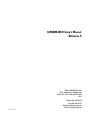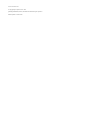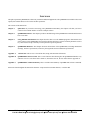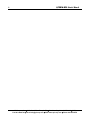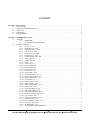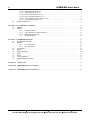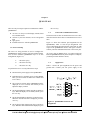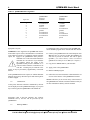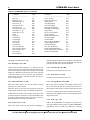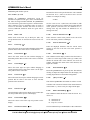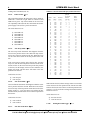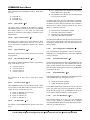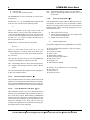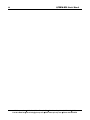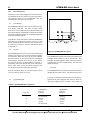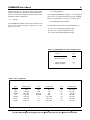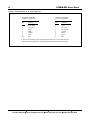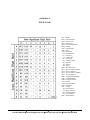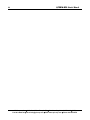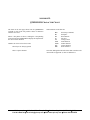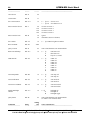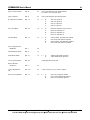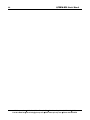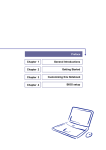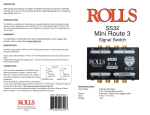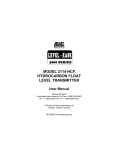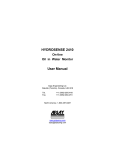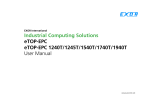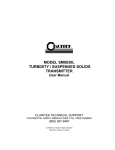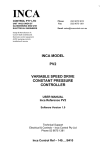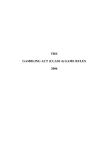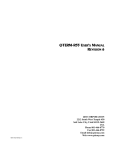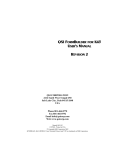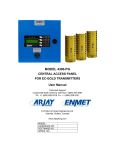Download QTERM-B30 User`s Manual Revision 3
Transcript
QTERM-B30 User's Manual Revision 3 QSI CORPORATION 2212 South West Temple #50 Salt Lake City, Utah 84115-2648 USA Phone 801-466-8770 Fax 801-466-8792 Email [email protected] Web www.qsicorp.com M01-010-00 Rev 3 8311E2 - Printed in USA © Copyright QSI Corporation 1997 - 2009 QTERM, QTERM-B30, JSETUP, and JDEMO are trademarks of QSI Corporation. Manual Updated 15 October 2009 FCC COMPLIANCE STATEMENT This device complies with part 15 of the FCC Rules. Operation is subject to the following two conditions: (1) This device may not cause harmful interference, and (2) this device must accept any interference received, including interference that may cause undesired operation. This equipment has been tested and found to comply with the limits for a Class A digital device, pursuant to part 15 of the FCC Rules. These limits are designed to provide reasonable protection against harmful interference when the equipment is operated in a commercial environment. This equipment generates, uses, and can radiate radio frequency energy and, if not installed and used in accordance with the instruction manual, may cause harmful interference to radio communications. Operation of this equipment in a residential area is likely to cause harmful interference in which case the user will be required to correct the interference at his own expense. Any modification to this device (including any changes to the recommended antenna configuration) that are not expressly approved by QSI could void the user's authority to operate this device. FOREWORD The QSI Corporation QTERM-B30 is a data-entry terminal for industrial applications. The QTERM-B30 is available with several options; this manual discusses all versions and their operations. The sections of this manual are: Chapter 1 Quick Start. If you wish to start using your QTERM-B30 immediately, this chapter will show you how to connect to the terminal and how to run the example software. Chapter 2 QTERM-B30 Software. This chapter provides a detailed listing of the QTERM-B30 commands and discusses how to use them. Chapter 3 Using JDEMO and JSETUP. This chapter describes how to use the JDEMO program to demonstrate some of the features of the QTERM-B30, and using the JSETUP program to set basic terminal parameters such as key-click and auto-wrap so that they become permanent power-up defaults. Chapter 4 QTERM-B30 Hardware. This chapter discusses the hardware of the QTERM-B30, including dimensional drawings, interface specifications, connector pin assignments and environmental specifications. Appendix A ASCII Chart. This is a true 7-bit ASCII chart, along with mnemonic definitions. Appendix B QTERM-B30 Character Chart. This is a 256-character chart showing how the QTERM-B30 handles every character it receives. The lower half is similar to, but not the same as, the true ASCII chart in Appendix A. Appendix C QTERM-B30 Command Summary. This is an abbreviated summary of QTERM-B30 software commands. Please note that throughout this manual the character ] represents the ESCAPE character, or ASCII 1Bh. QSI Corporation ! 2212 South West Temple #50 ! Salt Lake City, Utah 84115-2648 ! USA Fax 801-466-8792 ! Email [email protected] ! Web www.qsicorp.com ! Phone 801-466-8770 ii QTERM-B30 User's Manual QSI Corporation ! 2212 South West Temple #50 ! Salt Lake City, Utah 84115-2648 ! USA Fax 801-466-8792 ! Email [email protected] ! Web www.qsicorp.com ! Phone 801-466-8770 CONTENTS CHAPTER 1. 1.1. 1.2. 1.3. 1.4. 1.5 QUICK START . . . . . . . . . . . . . . . . . . . . . . . . . . . . . . . . . . . . . . . . . . . . . . . . . . . . . . . . . . . . . . . . . . . . . . . . . Power-on Setup . . . . . . . . . . . . . . . . . . . . . . . . . . . . . . . . . . . . . . . . . . . . . . . . . . . . . . . . . . . . . . . . . . . . . . . . Connect the Communications Lines . . . . . . . . . . . . . . . . . . . . . . . . . . . . . . . . . . . . . . . . . . . . . . . . . . . . . . . . Apply Power . . . . . . . . . . . . . . . . . . . . . . . . . . . . . . . . . . . . . . . . . . . . . . . . . . . . . . . . . . . . . . . . . . . . . . . . . . Communicate . . . . . . . . . . . . . . . . . . . . . . . . . . . . . . . . . . . . . . . . . . . . . . . . . . . . . . . . . . . . . . . . . . . . . . . . . . Running JDEMO . . . . . . . . . . . . . . . . . . . . . . . . . . . . . . . . . . . . . . . . . . . . . . . . . . . . . . . . . . . . . . . . . . . . . . . 1 1 1 2 2 2 CHAPTER 2. QTERM-B30 SOFTWARE . . . . . . . . . . . . . . . . . . . . . . . . . . . . . . . . . . . . . . . . . . . . . . . . . . . . . . . . . . . . . . . . 2.1. Operation . . . . . . . . . . . . . . . . . . . . . . . . . . . . . . . . . . . . . . . . . . . . . . . . . . . . . . . . . . . . . . . . . . . . . . . . . . . . 2.1.1. Handshaking . . . . . . . . . . . . . . . . . . . . . . . . . . . . . . . . . . . . . . . . . . . . . . . . . . . . . . . . . . . . . . . 2.1.2. Commands vs Default Parameters . . . . . . . . . . . . . . . . . . . . . . . . . . . . . . . . . . . . . . . . . . . . . . . 2.2. Software Commands . . . . . . . . . . . . . . . . . . . . . . . . . . . . . . . . . . . . . . . . . . . . . . . . . . . . . . . . . . . . . . . . . . . . 2.2.1. Bell (^G) - 07h . . . . . . . . . . . . . . . . . . . . . . . . . . . . . . . . . . . . . . . . . . . . . . . . . . . . . . . . . . . . . 2.2.2. Backspace (^H) - 08h . . . . . . . . . . . . . . . . . . . . . . . . . . . . . . . . . . . . . . . . . . . . . . . . . . . . . . . . 2.2.3. Horizontal Tab (^I) - 09h . . . . . . . . . . . . . . . . . . . . . . . . . . . . . . . . . . . . . . . . . . . . . . . . . . . . . . 2.2.4. Line Feed (^J) - 0Ah . . . . . . . . . . . . . . . . . . . . . . . . . . . . . . . . . . . . . . . . . . . . . . . . . . . . . . . . . 2.2.5. Vertical Tab (^K) - 0Bh . . . . . . . . . . . . . . . . . . . . . . . . . . . . . . . . . . . . . . . . . . . . . . . . . . . . . . . 2.2.6. Form Feed (^L) - 0Ch . . . . . . . . . . . . . . . . . . . . . . . . . . . . . . . . . . . . . . . . . . . . . . . . . . . . . . . . 2.2.7. Carriage Return (^M) - 0Dh . . . . . . . . . . . . . . . . . . . . . . . . . . . . . . . . . . . . . . . . . . . . . . . . . . . 2.2.8. XON (^Q) - 11h . . . . . . . . . . . . . . . . . . . . . . . . . . . . . . . . . . . . . . . . . . . . . . . . . . . . . . . . . . . . . 2.2.9. XOFF (^S) - 13h . . . . . . . . . . . . . . . . . . . . . . . . . . . . . . . . . . . . . . . . . . . . . . . . . . . . . . . . . . . . 2.2.10. Delete - 7Fh . . . . . . . . . . . . . . . . . . . . . . . . . . . . . . . . . . . . . . . . . . . . . . . . . . . . . . . . . . . . . . . . 2.2.11. Cursor Up - ] A . . . . . . . . . . . . . . . . . . . . . . . . . . . . . . . . . . . . . . . . . . . . . . . . . . . . . . . . . . . . 2.2.12. Cursor Down - ] B . . . . . . . . . . . . . . . . . . . . . . . . . . . . . . . . . . . . . . . . . . . . . . . . . . . . . . . . . . 2.2.13. Cursor Right - ] C . . . . . . . . . . . . . . . . . . . . . . . . . . . . . . . . . . . . . . . . . . . . . . . . . . . . . . . . . . . 2.2.14. Cursor Left - ] D . . . . . . . . . . . . . . . . . . . . . . . . . . . . . . . . . . . . . . . . . . . . . . . . . . . . . . . . . . . . 2.2.15. Clear Screen - ] E . . . . . . . . . . . . . . . . . . . . . . . . . . . . . . . . . . . . . . . . . . . . . . . . . . . . . . . . . . . 2.2.16. Cursor Home - ] H . . . . . . . . . . . . . . . . . . . . . . . . . . . . . . . . . . . . . . . . . . . . . . . . . . . . . . . . . . 2.2.17. Set Cursor Position - ] I # * . . . . . . . . . . . . . . . . . . . . . . . . . . . . . . . . . . . . . . . . . . . . . . . . . . . 2.2.18. Erase to End of Screen - ] J . . . . . . . . . . . . . . . . . . . . . . . . . . . . . . . . . . . . . . . . . . . . . . . . . . . 2.2.19. Erase to End of Line - ] K . . . . . . . . . . . . . . . . . . . . . . . . . . . . . . . . . . . . . . . . . . . . . . . . . . . . 2.2.20. Set Contrast - ] L # . . . . . . . . . . . . . . . . . . . . . . . . . . . . . . . . . . . . . . . . . . . . . . . . . . . . . . . . . . 2.2.21. Reset Terminal - ] M . . . . . . . . . . . . . . . . . . . . . . . . . . . . . . . . . . . . . . . . . . . . . . . . . . . . . . . . 2.2.22. Query Version - ] N . . . . . . . . . . . . . . . . . . . . . . . . . . . . . . . . . . . . . . . . . . . . . . . . . . . . . . . . . 2.2.23. Buzzer On/Off/Beep - ] O # . . . . . . . . . . . . . . . . . . . . . . . . . . . . . . . . . . . . . . . . . . . . . . . . . . . 2.2.24. LEDs On/Off - ] P # . . . . . . . . . . . . . . . . . . . . . . . . . . . . . . . . . . . . . . . . . . . . . . . . . . . . . . . . . 2.2.25. Auto Wrap Mode - ] R # . . . . . . . . . . . . . . . . . . . . . . . . . . . . . . . . . . . . . . . . . . . . . . . . . . . . . 2.2.26. Auto Scroll Mode - ] S # . . . . . . . . . . . . . . . . . . . . . . . . . . . . . . . . . . . . . . . . . . . . . . . . . . . . . 2.2.27. Auto Line Feed Mode - ] T # . . . . . . . . . . . . . . . . . . . . . . . . . . . . . . . . . . . . . . . . . . . . . . . . . . 2.2.28. Backlight On/Off/Toggle - ] V # . . . . . . . . . . . . . . . . . . . . . . . . . . . . . . . . . . . . . . . . . . . . . . . 2.2.29. Query Status - ] W . . . . . . . . . . . . . . . . . . . . . . . . . . . . . . . . . . . . . . . . . . . . . . . . . . . . . . . . . . 2.2.30. Query Cursor Position - ] X . . . . . . . . . . . . . . . . . . . . . . . . . . . . . . . . . . . . . . . . . . . . . . . . . . . 2.2.31. Query Character - ] Y . . . . . . . . . . . . . . . . . . . . . . . . . . . . . . . . . . . . . . . . . . . . . . . . . . . . . . . . 2.2.32. Key Click/Repeat Mode - ] a # . . . . . . . . . . . . . . . . . . . . . . . . . . . . . . . . . . . . . . . . . . . . . . . . 2.2.33. Set Cursor Mode - ] b # . . . . . . . . . . . . . . . . . . . . . . . . . . . . . . . . . . . . . . . . . . . . . . . . . . . . . . 2.2.34. Set Shift Mode - ] c # . . . . . . . . . . . . . . . . . . . . . . . . . . . . . . . . . . . . . . . . . . . . . . . . . . . . . . . . 2.2.35. Save Configuration to EEPROM - ] i . . . . . . . . . . . . . . . . . . . . . . . . . . . . . . . . . . . . . . . . . . . . 3 3 3 3 3 4 4 4 4 4 4 4 5 5 5 5 5 5 5 5 5 5 5 5 5 5 5 6 6 6 6 7 7 7 7 7 7 7 7 7 QSI Corporation ! 2212 South West Temple #50 ! Salt Lake City, Utah 84115-2648 ! USA Fax 801-466-8792 ! Email [email protected] ! Web www.qsicorp.com ! Phone 801-466-8770 iv QTERM-B30 User's Manual 2.3. 2.2.36. Transmit Buffer Flush - ] k . . . . . . . . . . . . . . . . . . . . . . . . . . . . . . . . . . . . . . . . . . . . . . . . . . . 2.2.37. XON/XOFF Mode - ] l # . . . . . . . . . . . . . . . . . . . . . . . . . . . . . . . . . . . . . . . . . . . . . . . . . . . . . 2.2.38. User Area Read/Write - ] m # . . . . . . . . . . . . . . . . . . . . . . . . . . . . . . . . . . . . . . . . . . . . . . . . . 2.2.39. Restore Default Parameters - ] r . . . . . . . . . . . . . . . . . . . . . . . . . . . . . . . . . . . . . . . . . . . . . . . . 2.2.40. Verify Manufacturer I.D. Bytes - ] u # * . . . . . . . . . . . . . . . . . . . . . . . . . . . . . . . . . . . . . . . . . 2.2.41. Power-On Setup Mode - ] x * . . . . . . . . . . . . . . . . . . . . . . . . . . . . . . . . . . . . . . . . . . . . . . . . . Default Configuration . . . . . . . . . . . . . . . . . . . . . . . . . . . . . . . . . . . . . . . . . . . . . . . . . . . . . . . . . . . . . . . . . . . 7 8 8 8 8 8 8 CHAPTER 3. USING JDEMO AND JSETUP . . . . . . . . . . . . . . . . . . . . . . . . . . . . . . . . . . . . . . . . . . . . . . . . . . . . . . . . . . . 3.1. JDEMO . . . . . . . . . . . . . . . . . . . . . . . . . . . . . . . . . . . . . . . . . . . . . . . . . . . . . . . . . . . . . . . . . . . . . . . . . . . . . 3.2. JSETUP . . . . . . . . . . . . . . . . . . . . . . . . . . . . . . . . . . . . . . . . . . . . . . . . . . . . . . . . . . . . . . . . . . . . . . . . . . . . 3.2.1. Setting Parameters . . . . . . . . . . . . . . . . . . . . . . . . . . . . . . . . . . . . . . . . . . . . . . . . . . . . . . . . . . 3.2.2. Using JSETUP to Change Parameters . . . . . . . . . . . . . . . . . . . . . . . . . . . . . . . . . . . . . . . . . . . 3.2.3. Modifying the Data File . . . . . . . . . . . . . . . . . . . . . . . . . . . . . . . . . . . . . . . . . . . . . . . . . . . . . 3.2.4. Running JSETUP . . . . . . . . . . . . . . . . . . . . . . . . . . . . . . . . . . . . . . . . . . . . . . . . . . . . . . . . . . 11 11 11 11 11 11 11 CHAPTER 4. QTERM-B30 HARDWARE . . . . . . . . . . . . . . . . . . . . . . . . . . . . . . . . . . . . . . . . . . . . . . . . . . . . . . . . . . . . . . 4.1. QTERM-B30 Terminal . . . . . . . . . . . . . . . . . . . . . . . . . . . . . . . . . . . . . . . . . . . . . . . . . . . . . . . . . . . . . . . . . 4.2. Interfaces . . . . . . . . . . . . . . . . . . . . . . . . . . . . . . . . . . . . . . . . . . . . . . . . . . . . . . . . . . . . . . . . . . . . . . . . . . . 4.2.1. EIA-232 Interface . . . . . . . . . . . . . . . . . . . . . . . . . . . . . . . . . . . . . . . . . . . . . . . . . . . . . . . . . . 4.2.2. EIA-422 Interface . . . . . . . . . . . . . . . . . . . . . . . . . . . . . . . . . . . . . . . . . . . . . . . . . . . . . . . . . . 4.3. LCD Display . . . . . . . . . . . . . . . . . . . . . . . . . . . . . . . . . . . . . . . . . . . . . . . . . . . . . . . . . . . . . . . . . . . . . . . . . 4.4. Keypad . . . . . . . . . . . . . . . . . . . . . . . . . . . . . . . . . . . . . . . . . . . . . . . . . . . . . . . . . . . . . . . . . . . . . . . . . . . . . 4.5. Keypad Backlight . . . . . . . . . . . . . . . . . . . . . . . . . . . . . . . . . . . . . . . . . . . . . . . . . . . . . . . . . . . . . . . . . . . . . 4.6. LEDs . . . . . . . . . . . . . . . . . . . . . . . . . . . . . . . . . . . . . . . . . . . . . . . . . . . . . . . . . . . . . . . . . . . . . . . . . . . . . . . 4.7. Buzzer . . . . . . . . . . . . . . . . . . . . . . . . . . . . . . . . . . . . . . . . . . . . . . . . . . . . . . . . . . . . . . . . . . . . . . . . . . . . . . 4.8. Voltage Regulator . . . . . . . . . . . . . . . . . . . . . . . . . . . . . . . . . . . . . . . . . . . . . . . . . . . . . . . . . . . . . . . . . . . . . 4.9. QTERM-B30 Specifications . . . . . . . . . . . . . . . . . . . . . . . . . . . . . . . . . . . . . . . . . . . . . . . . . . . . . . . . . . . . . 13 13 13 13 14 14 14 14 14 15 15 15 APPENDIX A. ASCII CHART . . . . . . . . . . . . . . . . . . . . . . . . . . . . . . . . . . . . . . . . . . . . . . . . . . . . . . . . . . . . . . . . . . . . . . . 17 APPENDIX B. QTERM-B30 CHARACTER CHART . . . . . . . . . . . . . . . . . . . . . . . . . . . . . . . . . . . . . . . . . . . . . . . . . . . . . . 19 APPENDIX C. QTERM-B30 COMMAND SUMMARY . . . . . . . . . . . . . . . . . . . . . . . . . . . . . . . . . . . . . . . . . . . . . . . . . . . . . 21 QSI Corporation ! 2212 South West Temple #50 ! Salt Lake City, Utah 84115-2648 ! USA Fax 801-466-8792 ! Email [email protected] ! Web www.qsicorp.com ! Phone 801-466-8770 Chapter 1. QUICK START There are only four steps required to communicate with the QTERM-B30: the enter key. 1.2. ! use Power-on Setup to set the display contrast, baud rate, and data format ! connect to your host transmit, receive and ground lines ! apply power ! transmit and receive with the QTERM-B30 1.1. Power-on Setup The Power-on Setup procedure is used to configure the QTERM-B30's display contrast, baud rate and data format. You use three different QTERM-B30 keys to do this configuration (Figure 1-1): '1' - this is the up key '2' - this is the down key '3' - this is the enter key Connect the Communications Lines The EIA-232 device has one transmit and one receive line, while the EIA-422 device has two transmit and two receive lines. Figure 1-1 shows the connector pin assignments for the QTERM-B30; Table 1-1 lists the pin assignments. The receive and transmit directions shown in the table are with respect to the QTERM-B30. Refer to this figure or table to connect your host communications lines to the correct pins. (If you are using an IBM-style PC, you cannot connect an EIA-422 QTERM-B30 directly to the computer’s COM port; you must provide an interface device.) 1.3. Apply Power Table 1-1 shows the pin assignments for the power and ground lines. Connect your DC power supply to the To perform the Power-on Setup follow these steps: ! Disconnect the power supply to the QTERM-B30. ! Hold down any key and apply power to the QTERMB30 (you do not need to connect the transmit and receive lines). ! The version of software in the QTERM-B30 will be displayed for a few seconds, after which you can adjust the display contrast. ! Set the desired display contrast using the up and down keys. When the display is at a contrast you like, press the enter key. ! Set the desired baud rate using the up and down keys. When the desired baud rate is displayed, press the enter key. ! Set the desired data format using the up and down keys. When the desired data format is displayed, press Figure 1-1. QTERM-B30 Connector Pin Assignments. QSI Corporation ! 2212 South West Temple #50 ! Salt Lake City, Utah 84115-2648 ! USA Fax 801-466-8792 ! Email [email protected] ! Web www.qsicorp.com ! Phone 801-466-8770 2 QTERM-B30 User's Manual Table 1-1. QTERM-B30 Pin Assignments. 9-pin “D” QTERM-B30 EIA-232 Function QTERM-B30 EIA-422 Function 1 2 3 4 5 6 7 8 9 no connection transmit receive no connection ground no connection no connection no connection power -transmit +transmit +receive no connection ground -receive no connection no connection power appropriate two pins. WARNING: Power supplied to the QTERM-B30 must be from an SELV power source, and should have a current limit on its output of 5 Amperes. If you did not order the regulator option, the supply to the QTERM-B30 must provide a minimum of 4.75 volts DC and be limited to a maximum of 5.25 volts DC. If you did order the regulator option, the supply to the QTERM-30 must provide a minimum of 7.5 volts DC and be limited to a maximum of 24 volts DC. Limiting may be inherent to the supply, or may be provided by supplementary overcurrent devices. If the QTERM-B30 does not respond, or exhibits abnormal behavior on power up, disconnect power and contact QSI for technical support. 1.4. Communicate To demonstrate some of the features of the QTERM-B30, run the JDEMO program that is included with this manual: ! Connect your QTERM-B30 to the serial COM port on an IBM-style PC. (If you have an EIA-422 QTERM, you will need to provide an interface unit such as QSI’s QCOM-2; you cannot directly connect an EIA-422 QTERM to the COM port on an IBM-style computer!) ! Copy the file JDEMO.EXE to your hard disk. ! Apply power to the QTERM-B30 ! Run the JDEMO program. ! Follow the on-screen instructions to demonstrate the use of some of the features of the QTERM-B30 terminal. JDEMO will allow you to exercise many of the features of the QTERM-B30. It includes a terminal emulator so that you can also communicate directly with the terminal. At this point, characters which are transmitted by the host will be displayed on the QTERM-B30 display. If you press keys on the keypad, the QTERM-B30 will transmit the appropriate codes to the host computer. Any software commands sent by the host will be processed by the QTERM-B30. 1.5. Running JDEMO QSI Corporation ! 2212 South West Temple #50 ! Salt Lake City, Utah 84115-2648 ! USA Fax 801-466-8792 ! Email [email protected] ! Web www.qsicorp.com ! Phone 801-466-8770 Chapter 2. QTERM-B30 SOFTWARE 2.1. Operation The operation of the QTERM-B30 is quite simple: ! Power is applied to the QTERM-B30. ! Commands or data can be transmitted to the QTERMB30. Commands are executed as required; data is displayed. ! When a key is pressed, the QTERM-B30 transmits the appropriate character to the host. The QTERM-B30 has many additional capabilities which are accessed using software commands from the host which are described in this chapter. XON/XOFF handshaking can also be disabled (by software command) if you do not wish to use it. However, if you do not use handshaking, you must take extra care that you do not overrun the QTERM-B30's receive buffer. The two easiest ways to do this are to use a slower baud rate (which gives the QTERM-B30 more time to process each byte), or add delays to your code after each write to the QTERM-B30. 2.1.2. Commands vs Default Parameters There are numerous parameters which can be changed by software commands. For example, key repeat can be disabled by the Key Repeat/Click On/Off command. Once a parameter has been changed by a software command, it does not get stored in EEPROM; therefore, when power is turned off, the new value is lost and when the terminal is turned on again, the default parameter value is re-loaded. 2.1.1. Handshaking The QTERM-B30 has buffers for both receiving and transmitting characters. However, these buffers may not be large enough for some applications. If this is the case for your application, then your host must use XON / XOFF handshaking to make optimal use of the QTERM-B30's capabilities. The QTERM-B30's transmit buffer (20 bytes long) is used when a host does not wish to receive characters for a period of time. The host sends an XOFF character to the QTERMB30 (13h). The QTERM-J10 starts placing characters into the transmit buffer rather than transmitting them. When the host is ready to receive characters, it sends an XON character (11h), at which time the QTERM-B30 will start transmitting the characters in the buffer. The QTERM-B30's receive buffer is large enough to accept a maximum of 32 characters or software commands. However, some operations can take a longer time to execute, such as scrolling the entire screen up one line. In this case, the QTERM-B30 will send an XOFF to the host when it has only eight bytes empty in its buffer. When it has processed input data to the point that the buffer only has eight bytes used, it will send an XON, and the host can resume transmitting. If you wish to have the parameter value permanently stored and used at power up, you can use the Save Configuration to EEPROM command. This saves all currently-set parameters to the EEPROM, which makes them the current power-on defaults. If you wish to return to the factory-default settings for all parameters, you can use the Restore Factory Defaults command. This will reset all parameters (except baud rate and data format) to a pre-defined default value, and also store these values in EEPROM as the current power-on defaults. 2.2. Software Commands Once you have your host communicating with your QTERMB30, you can program your host to control the QTERM-B30 using software commands. Table 2-1 lists the commands available. Each command is discussed in detail below, and a command summary, including execution times, is given in Appendix C. The notation ] in this chapter always means the one-byte ASCII escape character (1Bh = 27 decimal). 2.2.1. Bell (^G) - 07h This causes the buzzer to beep for one-half second. Note that sending this command is identical to sending the Buzzer QSI Corporation ! 2212 South West Temple #50 ! Salt Lake City, Utah 84115-2648 ! USA Fax 801-466-8792 ! Email [email protected] ! Web www.qsicorp.com ! Phone 801-466-8770 4 QTERM-B30 User's Manual Table 2-1. QTERM-B30 Software Commands. Command ––––––––––––––––––––– Bell (^G) Backspace (^H) Horizontal Tab (^I) Line Feed (^J) Vertical Tab (^K) Form Feed (^L) Carriage Return (^M) XON (DC1 or ^Q) XOFF (DC3 or ^S) Delete Cursor Up Cursor Down Cursor Right Cursor Left Clear Screen Cursor Home Set Cursor Position Erase to End of Screen Erase to End of Line Set Contrast Reset Terminal Code ––––––– 07h 08h 09h 0Ah 0Bh 0Ch 0Dh 11h 13h 7Fh ]A ]B ]C ]D ]E ]H ] I.. ]J ]K ] L.. ]M On/Off/Beep command (ESC O B). 2.2.2. Backspace (^H) - 08h Command –––––––––––––––––––––––––– Query Version Buzzer On/Off/Beep LEDs On/Off Auto Wrap Mode Auto Scroll Mode Auto Line Feed Mode Backlight On/Off/Toggle Query Status Query Cursor Position Query Character Key Repeat/Click Mode Set Cursor Mode Set Shift Mode Save Config to EEPROM Transmit Buffer Flush XON/XOFF Mode User Area Read/Write Restore Default Parameters Verify Manufacturer I.D. Bytes Power-On Setup Mode Code ––––––– ]N ] O.. ] P.. ] R.. ] S.. ] T.. ] V.. ]W ]X ]Y ] a.. ] b.. ] c.. ]i ]k ] l.. ] m.. ]r ] u.. ] x.. horizontal position. When auto scroll mode is on and a line feed is performed on the last line, the display will scroll up with the horizontal cursor position unaltered. Causes a non-destructive backspace, i.e., characters are not erased as the cursor is backspaced over them. With auto wrap mode off, the backspace stops at the left edge of the current display line. With auto wrap mode on, the cursor will wrap to the last position on the previous line. The command is ignored if the cursor is at the home position. See also the Delete command (7Fh). 2.2.5. Vertical Tab (^K) - 0Bh 2.2.3. Horizontal Tab (^I) - 09h 2.2.7. Carriage Return (^M) - 0Dh Moves the cursor right to the next tab column. The tab spacing is every four columns. With auto wrap on, the cursor will wrap down to the first column in the line below when it is tabbed beyond the last Moves the cursor to left edge of the display on the current line. If auto line feed mode is on, then the cursor moves to the left edge of the next line. If auto scroll and auto line feed column in the current line. If auto wrap is off, the cursor will stop at the end of the current line. If auto scroll and auto wrap are both on, then the display will scroll up as the cursor is tabbed beyond the last column in the last line. 2.2.4. Line Feed (^J) - 0Ah Moves the cursor down one line without changing its Performs the same function as Line Feed. 2.2.6. Form Feed (^L) - 0Ch Performs the same function as Line Feed. are both on, a carriage return on the last line will cause the display to scroll up and the cursor to be positioned at the left edge of the last line. 2.2.8. XON (^Q) - 11h Enables the QTERM-B30 to transmit keys pushed after receiving an XOFF. XON is used to re-enable QTERM-B30 transmission after an XOFF has disabled it, allowing QSI Corporation ! 2212 South West Temple #50 ! Salt Lake City, Utah 84115-2648 ! USA Fax 801-466-8792 ! Email [email protected] ! Web www.qsicorp.com ! Phone 801-466-8770 5 QTERM-B30 User's Manual handshaking with the host system. 2.2.9. XOFF (^S) - 13h Positions the cursor to the specified location . The command has the form ] I # *, where # sets the row and * sets the column. For example, the string: Disables all QTERM-B30 transmission except for information requested via the Query Status command (ESC W). After receiving an XOFF command, the QTERM-B30 stores characters typed on the keypad in a transmit buffer. These characters will be transmitted when an XON is received. If the buffer becomes full before an XON is received, additional characters which are typed will be ignored. sets the cursor to row 2 (third row) and column 4 (fifth column). See Table 2-2 for a complete list of valid codes and cursor positions. (Note that rows are numbered 0 to 3, starting at the top, and columns are numbered 0 to 39, starting at the left.) 2.2.10. 2.2.18. Delete - 7Fh Delete works in the same way as Backspace (08h, ^H), except that characters are erased as the cursor moves over them. ]IBD Erases from the current cursor position to the end of the screen. The cursor position is unchanged. 2.2.19. 2.2.11. Cursor Down - ] B Moves the cursor down one line without changing its horizontal position. Has no effect if the cursor is on the last line. 2.2.13. Cursor Right - ] C Moves the cursor right one space without changing its vertical position. Has no effect if the cursor is at the rightmost position on the current line. 2.2.14. Erase to End of Line - ] K Cursor Up - ] A Moves the cursor up one line without changing its horizontal position. Has no effect if the cursor is on the first line. 2.2.12. Erase to End of Screen - ] J Cursor Left - ] D Moves the cursor left one space without changing its vertical position. Has no effect if the cursor is at the left-most position on the current line. Erases all displayed characters from the current cursor position to the end of the line. The cursor position is unchanged. 2.2.20. Set Contrast - ] L # This command sets the display contrast. It has the form ] L #, where # is in the range of 40h to 7Fh ('@' to DEL). The smaller the ASCII value of the character, the lower the contrast. The higher the ASCII value of the character, the higher the contrast. 2.2.21. Reset Terminal - ] M Resets the QTERM-B30 to its power-up state. This includes clearing all input and output buffers and the display, and resetting all parameters to the default configuration. 2.2.22. Query Version - ] N This tells the QTERM-B30 to transmit its software version to the host. The version will consist of four ASCII characters in the format vx.y, where x and y are single ASCII digits. 2.2.15. Clear Screen - ] E 2.2.23. Clears the display and moves the display cursor to home (the left-most position in the top line of the display). 2.2.16. This command controls the buzzer. It has the form ] O #, where # is: Cursor Home - ] H Moves the cursor to the home (top left) position on the display. 2.2.17. Buzzer On/Off/Beep - ] O # Set Cursor Position - ] I # * @ - turn buzzer off A - turn buzzer on B - beep for ½ second The fixed duration beep command (ESC O B) is identical to QSI Corporation ! 2212 South West Temple #50 ! Salt Lake City, Utah 84115-2648 ! USA Fax 801-466-8792 ! Email [email protected] ! Web www.qsicorp.com ! Phone 801-466-8770 6 QTERM-B30 User's Manual sending a Bell command (07h, ^G). LEDs On/Off - ] P # 2.2.24. This controls the LEDs on the front panel. These LEDs are numbered 1-4 from left to right. LED1 is colored red, and LEDs 2-4 are green. Any of these LEDs can be set to on or off. Optionally, LED1 (the red one) can be hard-wired to the power supply to be used as a power-on indicator. The valid values for # are: @ A B C H I J K 2.2.25. Table 2-2. Cursor Position and Query Status Characters. -turn LED1 off -turn LED2 off -turn LED3 off -turn LED4 off -turn LED1 on -turn LED2 on -turn LED3 on -turn LED4 on Auto Wrap Mode - ] R # The auto wrap mode determines what happens when the cursor moves past the end of a line. With auto wrap off, the cursor stays at the last position in the line. With auto wrap on, the cursor moves down to the first position in the next line. If the cursor moves past the end of the last line, and auto wrap is on, then the action depends on the auto scroll mode. If auto scroll is off, the cursor will wrap to the first position of the line, but the display will not scroll. Otherwise, the display will scroll, and the cursor will return to the first position in the last line. Valid values for # are: ASCII Char ------@ A B C D E F G H I J K L M N O P Q R S T U V W X Y Z [ \ ] ^ _ ‘ a b c d e Hex Value ------40h 41h 42h 43h 44h 45h 46h 47h 48h 49h 4Ah 4Bh 4Ch 4Dh 4Eh 4Fh 50h 51h 52h 53h 54h 55h 56h 57h 58h 59h 5Ah 5Bh 5Ch 5Dh 5Eh 5Fh 60h 61h 62h 63h 64h 65h Decimal Value ---------64 65 66 67 68 69 70 71 72 73 74 75 76 77 78 79 80 81 82 83 84 85 86 87 88 89 90 91 92 93 94 95 96 97 98 99 100 101 Query & Set Cursor Position (row col) ---- ---0 0 1 1 2 2 3 3 4 5 6 7 8 9 10 11 12 13 14 15 16 17 18 19 20 21 22 23 24 25 26 27 28 29 30 31 32 33 34 35 36 37 Query Status (chars) -------0 1 2 3 4 5 6 7 8 9 10 11 12 13 14 15 16 17 18 19 20 @ - auto wrap off A - auto wrap on 2.2.26. Auto Scroll Mode - ] S # Auto scroll mode determines what happens when the cursor moves past the end of the last line. With auto scroll off, the cursor will stay in the last position. With auto scroll on, the display scrolls (i.e. every lines moves up, and the last line becomes blank), and the cursor moves to the first position in the last line. Valid values for # are: @ - auto scroll off A - auto scroll on 2.2.27. With auto line feed off, when a carriage return is received the cursor returns to the first position in the current line. With auto line feed on, the cursor moves to the first position in the next line, i.e. it acts as if both a carriage return and a linefeed had been received. Valid values for # are: @ - auto line feed off A - auto line feed on 2.2.28. Backlight On/Off/Toggle - ] V # Auto Line Feed Mode - ] T # QSI Corporation ! 2212 South West Temple #50 ! Salt Lake City, Utah 84115-2648 ! USA Fax 801-466-8792 ! Email [email protected] ! Web www.qsicorp.com ! Phone 801-466-8770 7 QTERM-B30 User's Manual This command turns the backlight on and off. Valid values for # are: @ - backlight off A - backlight on B - backlight toggle 2.2.29. Query Status - ] W The Query Status command (] W) returns a character indicating the number of characters presently in the QTERMB30 transmit buffer (0 to 20). Table 2-2 shows what character is returned for each number of characters in the transmit buffer. 2.2.30. ! FUNCTION MODE, where the shift key stays shifted for one additional key press only ! LOCK MODE, where the shift key stays shifted until it is pressed a second time To indicate shift status, the cursor will change to a blinking block when shifted, and go back to current cursor status when not shifted. For either mode, this indicator can be enabled or disabled, and, if enabled, properly reflects the state of the shift key. Valid values for # are: @ A B C Query Cursor Position - ] X Returns the cursor position as two ASCII characters. These two characters are defined in the same way as for the Set Cursor Position (] I) command. See Table 2-2 for a detailed listing. Note that the shift indicator does not affect the shift operation itself, only the status indicator. Also note that any time you are using the blinking block cursor, the shift indicator will not be available. 2.2.35. 2.2.31. Key Click/Repeat Mode - ] a # This selectively enables and disables both key repeat and key click. Valid values for # are: @ A B C - click off, repeat off - click off, repeat on - click on, repeat off - click on, repeat on Key clicks are 50 ms long; the key repeat rate is ten per second. 2.2.33. Set Cursor Mode - ] b # The QTERM-B30 cursor can be an underline cursor, a block cursor, neither or both. When neither is selected, no cursor is visible to the user. Valid values for # are: @ A B C - block off, underline off (no cursor) - block off, underline on - block on, underline off - block on, underline on 2.2.34. Save Configuration to EEPROM - ] i Query Character - ] Y Returns the character value for the character at the current cursor position. 2.2.32. - function mode, shift indicator enabled - lock mode, shift indicator enabled - function mode, shift indicator disabled - lock mode, shift indicator disabled Set Shift Mode - ] c # The shift key on the QTERM-B30 can operate in one of two ways: This command causes all parameter values to be stored to EEPROM. Any existing parameter values in the EEPROM will be overwritten. 2.2.36. Transmit Buffer Flush - ] k If the host has transmitted an XOFF to the QTERM-B30, and the user has pressed any keys, this command will clear the buffer, so that when the host sends XON to the QTERMB30, there will be nothing in the buffer for the QTERM-B30 to transmit to the host. 2.2.37. XON/XOFF Mode - ] l # This command enables or disables the XON/XOFF operation of the QTERM-B30. The valid values for # are: @ - disable XON/XOFF operation A - enable XON/XOFF operation If you disable XON/XOFF operation, then any keys pressed by the user will be sent to the host immediately. If the host sends data fast enough to the QTERM-B30 to fill up the receive buffer, additional characters will be ignored. 2.2.38. User Area Read/Write - ] m # This command allows you to store your own information (such as serial numbers or parameters) in the QTERM nonvolatile EEPROM, then later read them from the terminal. There are two valid values for #: QSI Corporation ! 2212 South West Temple #50 ! Salt Lake City, Utah 84115-2648 ! USA Fax 801-466-8792 ! Email [email protected] ! Web www.qsicorp.com ! Phone 801-466-8770 8 QTERM-B30 User's Manual @ - read user data A - write user data (followed by data) The QTERM-B30 can store a maximum of 16 bytes in the user data area. READ DATA: if # = '@', the QTERM will transmit the data in the user area to the host in the following format: #.... where # is a character in the range of 40h to 50h, and indicates that 0 to 16 bytes of user data will follow, and '. . . .' is the corresponding number of user bytes. These bytes will be exactly what was originally stored, so they may be any 8bit value. If # = '@' (0 bytes to follow), then there was no data stored in the user area. 06h - Acknowledge character (ACK), I.D. bytes match. 15h - Negative Acknowledge character (NAK), I.D. bytes do not match. 2.2.41. Power-On Setup Mode - ] x * This command can be used to enable or disable the power-on setup feature. In some cases, it may be desirable to disable the power-on setup in order to protect the current baud rate and data format settings from being changed by the user. Valid values for # are: @ -fully enable power-on setup A -Allow contrast adjustment, but do not allow baud rate and data format adjustment. B -disable entire power-on setup 2.3. Default Configuration WRITE DATA: to write user data, use the format: The default configuration of the QTERM-B30 is as follows: ]mA#.... where # is in the range of 41h to 50h ('A' to ‘P’), and indicates that from 1 to 16 bytes of data are to follow, and '. . . .' are the data bytes to be stored. These data bytes may be any 8-bit value. After the entire string has been received, the QTERM will respond by transmitting one character to the host: 06h - Acknowledge character (ACK), data stored properly 15h - Negative Acknowledge character (NAK), data not stored The only reason that the data would not be stored properly is if there was a hardware failure. 2.2.39. ! operates at 9600 baud, 8 data bits, 1 stop bit, no parity ! key click is on ! key repeat is enabled ! cursor is a line ! XON/XOFF is enabled ! power-on setup is fully enabled ! shift mode is “lock” ! backlight is off ! shift indicator is enabled ! contrast is set to optimal for a 90° viewing angle ! auto wrap is on ! auto scroll is on ! auto line feed is on Restore Default Parameters - ] r This command will load a set of factory-default values for all parameters (except baud rate and data format) into memory, and write them to EEPROM making them the current powerup settings (see section 2.3 for a list of the factory defaults). 2.2.40. Verify Manufacturer I.D. Bytes - ] u # * This command is used to verify a set of identification bytes which are pre-programmed into the terminal at the factory. # and * can be any two bytes. When ordering a QTERM-B30 from the factory, the customer is given the option to use this feature and will be assigned a two byte identification code. When this command is sent, along with two bytes, the terminal will compare them to its internally stored byte pair, and respond with one of the following: QSI Corporation ! 2212 South West Temple #50 ! Salt Lake City, Utah 84115-2648 ! USA Fax 801-466-8792 ! Email [email protected] ! Web www.qsicorp.com ! Phone 801-466-8770 Chapter 3. USING JDEMO AND JSETUP 3.1. JDEMO On the disk that accompanies this manual, you will find a file called JDEMO.EXE. This program will demonstrate some of the features of the QTERM-B30. When you execute this file, your QTERM-B30 should be connected to a COM port on your PC. JDEMO will display a list of COM ports so that you can specify which COM port you are using. Then you will select the baud rate and data format the same way. Once you are done with the setup menus, then JDEMO will display a menu of the features that can be demonstrated. CONFIG.DAT file. You can also change the name of the file as long as it retains the .DAT extension. Any line beginning with a semi-colon will be ignored as a comment. Each line in the data file will be sent to the terminal exactly as it is typed with the following exceptions: The ] character is represented by <esc>. Any hex value can be sent using the brackets to enclose the value, such as <x0D> for a carriage return. When you are done editing the data file, save it to disk. 3.2. JSETUP 3.2.4. Running JSETUP 3.2.1. Setting Parameters There are two different ways to change the parameters of your QTERM-B30 and make them permanent. You can send software commands as described in chapter 2, and then save the setting to EEPROM using the Save Parameters to EEPROM command (] i). You can store the commands necessary to change the parameters in a data file and load the data file into the terminal using JSETUP. The rest of this chapter deals with using JSETUP to configure your terminal. 3.2.2. Using JSETUP to Change Parameters JSETUP is a program that is included with this manual on a PC-compatible disk. With JSETUP it is possible to change some of the terminal parameters and use the new values as the power-up default values. JSETUP works by reading the parameter values from an ASCII text file; this file’s extension must be “.DAT”. A default example of this data file, called CONFIG.DAT, is included with JSETUP on the floppy disk. This file contains some ASCII strings that will be sent to the terminal which are actually software commands. These commands can be edited before running JSETUP to allow you to set some parameter values of the terminal. 3.2.3. Modifying the Data File To run JSETUP, first you must connect your terminal to your PC’s COM port and supply power to it. If you do not have an EIA-232 QTERM-B30, you will need an interface unit. See Chapter 1 for more information on powering your terminal and communicating with it. When you are ready to configure your terminal, run the JSETUP.EXE program. You will have the option to select the COM port to which your terminal is connected, as well as the baud rate and data format if needed. When you select the upload option, JSETUP will ask you for the file name of the data file you wish to use. Type in the filename but do not type the ".DAT" extension. JSETUP will then read the text from the data file and send it to the terminal. When JSETUP is done, you will return to the main menu. At this point your terminal is done being configured, and you can exit the program. If the very last command in your data file is the <esc>i command, then the settings that were programmed into the terminal will now remain as the new defaults every time the terminal is powered up. If you wish to restore the terminal to its original factory default configuration, you can issue the Restore Factory Defaults software command (] r). This will return all the parameters to the original factory default except for baud rate and data format. Using a standard DOS text file editor, you can edit the QSI Corporation ! 2212 South West Temple #50 ! Salt Lake City, Utah 84115-2648 ! USA Fax 801-466-8792 ! Email [email protected] ! Web www.qsicorp.com ! Phone 801-466-8770 10 QTERM-B30 User's Manual QSI Corporation ! 2212 South West Temple #50 ! Salt Lake City, Utah 84115-2648 ! USA Fax 801-466-8792 ! Email [email protected] ! Web www.qsicorp.com ! Phone 801-466-8770 Chapter 4. QTERM-B30 HARDWARE 4.1. QTERM-B30 Terminal The dimensions of the QTERM-B30 terminal are shown in Figure 4-1. This figure also shows the standard keypad legend for the keys. pin assignments used by the COM ports on PC-style computers for both 25-pin and 9-pin “D” connectors. 4.2. Interfaces 4.2.1. EIA-232 Interface The housing is cast from aluminum, and is coated with a durable black powder coat paint. The housing is not waterproof, but it can be subjected to moderate rain or splash without harm. With proper cables and good grounding, the EIA-232 interface on the QTERM-B30 can communicate up to about 15 metres. The QTERM-B30 terminal uses a 9-pin “D” connector, exiting from the rear of the housing (Figure 4-2). The pin assignments for the connector for each of the available interfaces are shown in Table 4-1. Figure 4-2 shows the location of the connector on the QTERM-B30. For reference, Table 4-4 (at the end of this chapter) shows the The QTERM-B30 does not monitor or control any of the EIA-232 modem-control lines (such as RTS and DTS). Handshaking between the host and the QTERM-B30 is done using software XON/XOFF commands. The XON/XOFF operation can be disabled (via software commands) if you do not wish to have it operate. Figure 4-1. Dimensions of the QTERM-B30. QSI Corporation ! 2212 South West Temple #50 ! Salt Lake City, Utah 84115-2648 ! USA Fax 801-466-8792 ! Email [email protected] ! Web www.qsicorp.com ! Phone 801-466-8770 12 4.2.2. QTERM-B30 User's Manual EIA-422 Interface With proper cables and grounding, the EIA-422 interface can communicate up to a distance of about 1,000 meters. The EIA-422 version of the QTERM-B30 uses four communication lines and two power lines. 4.3. LCD Display The QTERM-B30 display is a 4-line by 40-character supertwist backlit LCD unit. The entire 128-byte ASCII character set can be displayed. Hosts which transmit 8-bit data can also display an additional 64 characters including Greek letters, katakana characters, non-English alphabetic characters and math symbols. Appendix B is a chart which shows what the QTERM-B30 does with every possible 8-bit value it can receive. Note that the ASCII portion of the chart (the first 128 characters) is similar, but not identical, to the true ASCII chart shown in Appendix A. 4.4. Keypad Figure 4-2. QTERM-B30 back panel. The QTERM-B30 comes with a 55-key membrane keypad utilizing poly-dome keys for long life and tactile feedback to the operator. When each key is pressed, the QTERMB30 will send one or two ASCII characters through the serial interface. Function keys such as F1-F10 and the arrow keys do not have an ASCII printable equivalent, so instead they will send a function code (01h), followed by the key value. Table 4-3 lists the values assigned to each key which has a special non-printable equivalent. The QTERM-B30 keypad comes with an optional keypad backlight which consists of a mat of optical fibers. This backlight uses high-brightness LEDs, which are software controlled and activated simultaneously with the LCD display backlight. Software commands allow you to control both key clicks (on or off) and key repeat (on or off). The QTERM-B30 has four LEDs on the front which shine through holes in a black overlay. This allows the customer 4.5. 4.6. LEDs to specify a custom logo and LED labels to be printed by QSI before the unit is shipped to the customer. There are three green LEDs and one red LED. These LEDs are Keypad Backlight Table 4-1. QTERM-B30 Pin Assignments. 9-pin “D” QTERM-B30 EIA-232 Function QTERM-B30 EIA-422 Function 1 2 3 5 6 no connection transmit receive ground no connection -transmit +transmit +receive ground -receive QSI Corporation ! 2212 South West Temple #50 ! Salt Lake City, Utah 84115-2648 ! USA Fax 801-466-8792 ! Email [email protected] ! Web www.qsicorp.com ! Phone 801-466-8770 13 QTERM-B30 User's Manual software controlled (i.e., they can be turned on and off by the host computer). The red LED can also be modified to be used as an actual power indicator (contact QSI for more information on this modification). 4.7. 4.8. Voltage Regulator The standard QTERM-B30 requires a 5-volt regulated power source. An optional regulator allows the QTERMB30 to be operated from a 7.5-volt to 24-volt DC source. Buzzer 4.9. QTERM-B30 Specifications The QTERM-B30 includes an audio buzzer which is used for key clicks, and for beeping in response to a “bell” character (^G, 07h). Environmental characteristics of the QTERM-B30 are: ! +0 to +50 °C operating temperature range ! -40 to +85 °C storage temperature range ! 0 to 95% non-condensing humidity range Table 4-2. QTERM-B30 Current Consumption (mA). Version Ireg EIA-232 version EIA-422 version 30 25 Add for backlight Add for regulator 150 6 Table 4-3. Key Assignments. Key ASCII Codes Key ASCII Codes Key ASCII Codes ESC LEFT RIGHT UP DOWN Pg-Up Pg-Dn 1Bh 01h, 4Bh 01h, 4Dh 01h, 48h 01h, 50h 01h, 49h 01h, 51h DEL TAB SPACE ENTER F1 F2 F3 7Fh 09h 20h 0Dh 01h, 3Bh 01h, 3Ch 01h, 3Dh F4 F5 F6 F7 F8 F9 F10 01h, 3Eh 01h, 3Fh 01h, 40h 01h, 41h 01h, 42h 01h, 43h 01h, 44h QSI Corporation ! 2212 South West Temple #50 ! Salt Lake City, Utah 84115-2648 ! USA Fax 801-466-8792 ! Email [email protected] ! Web www.qsicorp.com ! Phone 801-466-8770 14 QTERM-B30 User's Manual Table 4-4. Pin assignments for PC-Style COM Ports. COM Ports with Male 25-Pin “D” Connectors COM Ports with Male 9-pin “D” Connectors Pin Function Pin Function 2 3 5 6 7 8 22 PC transmit PC receive CTS * DSR * ground CD * RI * 1 2 3 5 6 8 9 CD * PC receive PC transmit ground DSR * CTS * RI * * - These lines normally can be left unconnected. Some PCs may require that one or more of them be pulled to 5 volts through a pullup resistor (about 300 ohms). QSI Corporation ! 2212 South West Temple #50 ! Salt Lake City, Utah 84115-2648 ! USA Fax 801-466-8792 ! Email [email protected] ! Web www.qsicorp.com ! Phone 801-466-8770 APPENDIX A. ASCII CHART NUL = blank SOH = start of header STX = start of text ETX = end of text EOT = end of transmission ENQ = enquiry ACK = acknowledge BEL = bell BS = backspace HT = horizontal tab LF = line feed VT = vertical tab FF = form feed CR = carriage return SO = shift out SI = shift in SP = space DLE = data link escape DC1 = device control 1 (XON) DC2 = device control 2 DC3 = device control 3 (XOFF) DC4 = device control 4 NAK = negative acknowledge SYN = synchronization ETB = end of text block CAN = cancel EM = end of medium SUB = substitute ESC = escape FS = file separator GS = group separator RS = record separator US = unit separator DEL = delete/rubout QSI Corporation ! 2212 South West Temple #50 ! Salt Lake City, Utah 84115-2648 ! USA Fax 801-466-8792 ! Email [email protected] ! Web www.qsicorp.com ! Phone 801-466-8770 16 QTERM-B30 User's Manual QSI Corporation ! 2212 South West Temple #50 ! Salt Lake City, Utah 84115-2648 ! USA Fax 801-466-8792 ! Email [email protected] ! Web www.qsicorp.com ! Phone 801-466-8770 APPENDIX B. QTERM-B30 CHARACTER CHART The chart on the next page shows how the QTERM-B30 responds to each of the 256 possible values of characters which it can receive. Where a dot pattern is shown, sending the corresponding code will cause the QTERM-B30 to display the dot pattern at the current cursor location. Numbers in circles refer to these notes: These bytes are always ignored. This is a space character Other notations in the chart are: BEL BS HT LF CR XON XOFF ESC DEL bell (beep) command backspace horizontal tab line feed carriage return XON character XOFF character escape character delete character Note that, although the left half of this chart is similar to the ASCII chart in Appendix A, there are differences. QSI Corporation ! 2212 South West Temple #50 ! Salt Lake City, Utah 84115-2648 ! USA Fax 801-466-8792 ! Email [email protected] ! Web www.qsicorp.com ! Phone 801-466-8770 (No tes and are on the previous page.) QSI Corporation ! 2212 South West Temple #50 ! Salt Lake City, Utah 84115-2648 ! USA Fax 801-466-8792 ! Email [email protected] ! Web www.qsicorp.com ! Phone 801-466-8770 APPENDIX C. QTERM-B30 COMMAND SUMMARY This appendix is an abbreviated summary of all of the available QTERM-B30 software commands. More detailed descriptions of the commands are in Chapter 3. Refer to Table 2-2 for a complete list of acceptable parameter values for applicable commands. If a com- Timing (ms) ---------0.7 35 mand parameter is out of the valid range, the QTERM-B30 ignores the entire command. Note that the timing shown for the execution of the various commands is only approximate. Many factors can affect the execution time, so it is impossible to give exact figures. Command -----------------------display character String --------- Notes & Parameters --------------------------------------------------------------typical max Bell (^G) 07H 0.6 Backspace (^H) 08H 0.8 Horizontal Tab (^I) 09H 0.8 1.1 ms worst case Line Feed (^J) 0AH 0.8 up to 35 ms if auto scroll is on Vertical Tab (^K) 0BH same as line feed Form Feed (^L) 0CH same as line feed Carriage Return (^M) 0DH 0.8 XON (^Q) 11H 0.4 XOFF (^S) 13H 0.4 Delete 7FH 1.2 Cursor Up ESC A 0.8 Cursor Down ESC B 0.8 Cursor Right ESC C 0.8 Cursor Left ESC D 0.8 Command String Timing (ms) up to 35 ms if auto scroll is on Notes & Parameters QSI Corporation ! 2212 South West Temple #50 ! Salt Lake City, Utah 84115-2648 ! USA Fax 801-466-8792 ! Email [email protected] ! Web www.qsicorp.com ! Phone 801-466-8770 20 QTERM-B30 User's Manual ------------------------ --------- ---------- --------------------------------------------------------------- Clear Screen ESC E 4.4 Cursor Home ESC H 3.7 Set Cursor Position ESC I # * 1.5 Erase to End of Screen ESC J 6.0 12.0 18.0 24.0 Erase to End of Line ESC K 3.0 5.8 typical maximum (cursor in column 0) Set Contrast ESC L # 1.2 # = @ to DEL for lightest to darkest Reset Terminal ESC M 300.0 Query Version ESC N 0.5 time to load characters into transmit buffer Buzzer On/Off/Beep ESC O # 1.2 #= @ A B turn buzzer off turn buzzer on beep for ½ second LEDs On/Off ESC P # 1.2 #= @ A B C H I J K LED1 off LED2 off LED3 off LED4 off LED1 on LED2 on LED3 on LED4 on Auto Wrap Mode ESC R # 1.2 #= @ A auto wrap off auto wrap on Auto Scroll Mode ESC S # 1.2 #= @ A auto scroll off auto scroll on Auto Line Feed Mode ESC T # 1.2 #= @ A auto line feed off auto line feed on Display Backlight On/Off ESC V # 1.2 #=@ A B backlight off backlight on backlight toggle Query Status ESC W 0.5 time to load characters into transmit buffer see Table 2-2 for returned values Command ------------------------ String --------- Timing (ms) ---------- # = @ to C * = @ to S for row 0 to 3 for column 0 to 19 if cursor is on row 3 if cursor is on row 2 if cursor is on row 1 if cursor is on row 0 Notes & Parameters --------------------------------------------------------------- QSI Corporation ! 2212 South West Temple #50 ! Salt Lake City, Utah 84115-2648 ! USA Fax 801-466-8792 ! Email [email protected] ! Web www.qsicorp.com ! Phone 801-466-8770 21 QTERM-B30 User's Manual Query Cursor Position ESC X 0.5 time to load characters into transmit buffer see Table 2-2 for returned values Query Character ESC Y 0.5 time to load character into transmit buffer Key Repeat/Click Mode ESC a # 1.2 #= @ A B C click off, repeat off click off, repeat on click on, repeat off click on, repeat on Set Cursor Mode ESC b # 1.2 #= @ A B C block off, underline off (no cursor) block off, underline on block on, underline off block on, underline on Set Shift Mode ESC c # 1.2 #= @ A B C function mode, shift indicator enabled lock mode, shift indicator enabled function mode, shift indicator disabled lock mode, shift indicator disabled Save Configuration to EEPROM ESC i 6.0 Transmit Buffer Flush ESC k 1.2 XON/XOFF Mode ESC l # 1.2 #= @ A disable XON/XOFF operation enable XON/XOFF operation User Area Read/Write ESC m # Restore Default Parameters ESC r 3.0 Verify manufacturer I.D. ESC u # * 2.0 # and * are the bytes you want to compare Power-On Setup Mode ESC x # 1.2 #= @ A B timing depends on baud rate Power-on setup fully enabled Only contrast adjustment allowed Power-on setup fully disabled QSI Corporation ! 2212 South West Temple #50 ! Salt Lake City, Utah 84115-2648 ! USA Fax 801-466-8792 ! Email [email protected] ! Web www.qsicorp.com ! Phone 801-466-8770 22 QTERM-B30 User's Manual QSI Corporation ! 2212 South West Temple #50 ! Salt Lake City, Utah 84115-2648 ! USA Fax 801-466-8792 ! Email [email protected] ! Web www.qsicorp.com ! Phone 801-466-8770