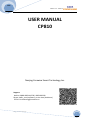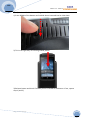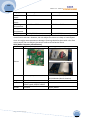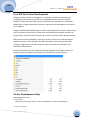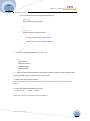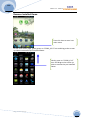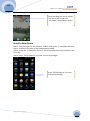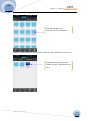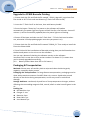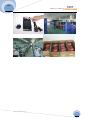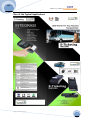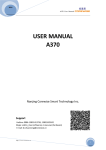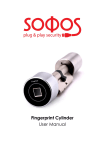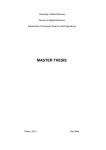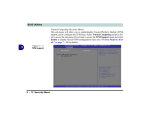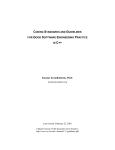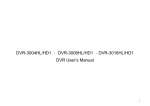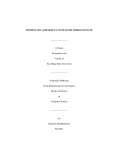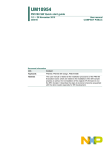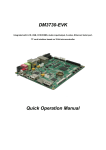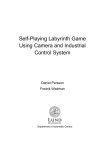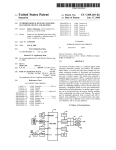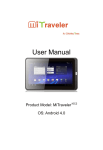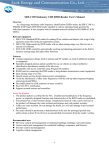Download User Manual
Transcript
2014 CP810 User Manual USER MANUAL CP810 Nanjing Corewise Smart Technology Inc. Support Hotline: 0086-13851413726, 13851629242 Skype: xiafan_max (software), cruise.xiao (hardware) E-mail: [email protected] http://www.corewise.cn 1 2014 CP810 User Manual Profile Picture Pictorial Illustrations http://www.corewise.cn 2 2014 CP810 User Manual http://www.corewise.cn 3 2014 CP810 User Manual Operational Guide of Assembling Mobile Phone Into Base: 1) Press DOWN of the button until mobile phone inserted into its right place. 2) This is the right way of inserting mobile phone. 3) Release button and check if mobile phone is locked to the button. If not, repeat step 1) and 2). http://www.corewise.cn 4 2014 CP810 User Manual Operational Guide of Unplugging Mobile Phone Out of Base: 1) Press DOWN of the button until mobile phone is unplugged out of the base machine. 2) Unplugging the mobile phone out of the base machine. 3) Release the button. http://www.corewise.cn 5 2014 CP810 User Manual Operational Guide of Inserting Printing Paper: 1) Open cover of printer compartment, put paper roll inside. 2) Press F1 (paper rolling) button and check if paper goes smoothly. http://www.corewise.cn 6 2014 CP810 User Manual Operational Guide of Testing RFID Function: 1) Ensure mobile phone is communicating fine with base machine, and then enter into DEMO software, select RFID button. 2) Put RFID smart card in the place as shown below. 3) Select “Read” function, information will be shown on the screen. 身份证 http://www.corewise.cn 7 2014 CP810 User Manual Operational Guide of Testing Fingerprint Function: 1) Ensure mobile phone is communicating fine with base machine, and then enter into DEMO software, select Fingerprint button. 2) Press your finger on the sensor, finger tip should touches the metal frame. 3) Select “Read” function, information will be shown on the screen. Operational Guide of Testing IC Card Function: 1) Ensure mobile phone is communicating fine with base machine, and then enter into DEMO software, select IC Card button. 2) Insert IC card (with chipset side) into the base machine. 3) Select “Read” function, information will be shown on the screen. http://www.corewise.cn 8 2014 CP810 User Manual Technical Specifications Dimensions Weight 3G CPU Internal Memory External Storage Operating System Display Camera Network Interface GPS USB UART & RS232 Battery Features 220 x 92 x 49(mm) (8.7" x 3.7" x 1.9") 0.5Kg (1.1lbs) with batteries WCDMA R99: maximum data rate of 384 kbps, 2100Mhz GSM R99: Supports CS SMS, 900/1800Mhz GPRS : CS schemes – CS1, CS2, CS3, and CS4 EDGE : Downlink coding schemes – CS 1-4, MCS 1-9 CDMA 1X 2000/EVDO 800Mhz Qualcomm MSM 8625, Dual Core, 1.2GHz 4GB Nand Flash ROM + 4Gb LPDDR RAM T-Flash/Micro SD card, up to 32 GB Google Android 4.0.4 TFT LCD 5 inch, sunlight readable, capacitive touch screen with resolution: 480 x 800 Front 0.3M, rear 5.0M, LED, auto focus Integrated WLAN 802.11 b/g, integrated Bluetooth 2.1 EDR, 10m Supported, 10m Mini USB 10-pin, OTG supported Supported DC 3.7V, 2500mAh/DC 7.4V, 5000mAh 58mm standard thermal printer IC Card MSR Contact IC card, ISO 7816-3 2 tracks supported Build-in biometric fingerprint sensor, capacitive touch screen, 508 DPI, registration/matching/verification<1s HF RFID 13.56Mhz, ISO/IEC 14443 A, ISO/IEC 14443 B, ISO 15693, 3-5cm reading range http://www.corewise.cn 9 2014 CP810 User Manual Functionalities Fingerprint Sensor TCS2SS TCS1ST AuthenTec Inc. (On 27 July 2012, AuthenTec was acquired by Apple Inc. 10.4*14.4mm array (imaging area) Capacitive touch chip 208*288pixel array, 508DPI, 8bits per pixel 4M finger placements AuthenTec Inc. (On 27 July 2012, AuthenTec was acquired by Apple Inc. 12.8*18.0mm array (imaging area) Capacitive touch chip 256*360pixel array, 508DPI, 8bits per pixel 4M finger placements Picture Vendor Size Type DPI Lifetime http://www.corewise.cn 10 2014 CP810 User Manual Imaging Mode <=20mA @ 5.0V <=20mA @ 5.0V Standard IM 4.4V to 5.5V 4.4V to 5.5V Supply EIM Modes 4.5V to 4.6V 4.5V to 4.6V Supply Operating -30 ºC to +85 ºC -30 ºC to +85 ºC Temperature Storage -40 ºC to +85 ºC -40 ºC to +85 ºC Temperature Compliant RoHS, FIPS 201 RoHS, FIPS 201 Caution: The sensor surface is hard and extremely robust and will withstand years of normal wear-and-tear. However, do not subject the sensor to sharp or hard objects since this might cause permanent damage. Cleaning should be done with a lint-free cotton textile. Do not subject the sensor surface to mechanical force. RFID (Radio-Frequency Identification) High Frequency (HF) Ultra-High Frequency (UHF) Picture Bands 13.56Mhz(HF) Range Standards 10cm-1m ISO/IEC 14443 Type A, ISO/IEC 14443 Type B, ISO/IEC 15693 Corewise Vendor 865-868 MHz (Europe) 902-928 MHz (North America) 1-10m ISO18000-6C Impinj R2000 http://www.corewise.cn 11 2014 CP810 User Manual Free SDK for Further Development Nanjing Corewise Smart Technology Inc. is basically a hardware manufacturer, producing various smart terminals. There handheld devices are semi-finished products, which are technically ready for miscellaneous applications in Windows Mobile OS or Google Android OS, however request further development on basis of our hardware. Google Android downloadable apps or tailor-made software can work in conjunction with our powerful terminals to create most controllable and versatile solutions to bring human, financial, material resources as well as vehicles under absolute control Best support will be provided by Corewise to help our buyers to code & program software on basis of our products. We offer free SDK to the purchasers for their purpose; programmers can take whatever they want from the software kit for secondary development. For any technical issues, our technical software engineers can support online via Skype or emails to enable our purchases to make full use of the machine. Printer Development Help com.corewise.asynctask: 1.Construators public AsynPrinter(Looper looper, CommunicateManager communicateManager); 2. Callback interface http://www.corewise.cn 12 2014 CP810 User Manual AsynPrinter printer; printer.setOnPrinterListener(new OnPrinterListener() { @Override public void onPrinterSuccess() { } @Override public void onPrinterFail(int code) { if (code == Printer.PRINT_NO_PAPER) { } else if (code == Printer.PRINT_TIMEOUT) { } } 3. }); public void Printf(String Buffer); Print the string /** * @param bold * @param underline * @param height * @param width */ 4. public void setFontFormat(boolean bold,boolean underline,boolean height,boolean width ); Set the font bold, underline, double higher, double width. 5. public void printImage(byte[] data) Print bitmap, width is less than 384 pixels, 500 pixels high not more than, 1bit on behalf of 1 pixels. 6. public void setBarCodePosition(int position) Position( 1:left 2:middle 3:right) Note: Can communicate via Bluetooth and serialport. http://www.corewise.cn 13 2014 CP810 User Manual Remove Installed Demo Press this icon to enter into main menu On the main menu page, gently press on “CP810_V2.9” Icon and drag to the screen up side to remove the pre-installed Demo Gently press on “CP810_V2.9” Icon and drag to the screen up side to remove the pre-installed Demo http://www.corewise.cn 14 2014 CP810 User Manual Press and drag the icon to upside until the screen shows as the following: Press and drag the icon to upside until the screen shows red “Un-install”, drop the icon into it. Install a New Demo Step 1: Copy the new files (for instance “CP810-V2.9) into a "T-Flash/Mini SD Card"; Step 2: Unscrew rear cover of the mobile phone (A160); Step 3: Insert the "T-Flash/Mini SD Card" into the mobile phone and screw the rear cover up; Step 4: Press “ES File Explorer” to enter into its file manager Press “ES File Explorer” to enter into its file manager http://www.corewise.cn 15 2014 CP810 User Manual Step 5: In its file manager, find “external_sd” icon and click it In its file manager, find “external_sd” icon and click it Step 6: In external sd file, you can find “CP810_En.apk”, double click it to run it. In external sd file, you can find “CP810_En.apk”, double click it to run it http://www.corewise.cn 16 2014 CP810 User Manual Upgrade for CP810 Barcode Printing 1. Please check the File and find the file named " CP810_Upgrade",copy those four files inside to 2G T-Flash card root directory(T-Flash Card must be 2G). 2. Insert the "T-Flash Card" to the base, then with battery loaded. 3. Press the button "Power key" to power on,the software will update automatically.The power light turns green and will last for a few minutes. Around 5 minutes ,it will be successfully updated,then the power light turns flashing. 4. Power off the base,and take out the T-Flash Card(T-Flash Card must be taken out, otherwise it'll keep updating again next time you power it on). 5. Please check the File and find the file named "CP810_En".Then ready to install the file to the Phone A160. 6. Once finished all the installations of barcode printing,then put the Phone back on the base and power on the unit to run the software. You can see a button of checking the software version on the software interface.Click it to see the current version number.If it shows V2.7,it means that you've already upgraded successfully. (P.S.: Battery Power: More than 50% or full status. ) Packaging & Transportation Maintain: Please use a soft and dry cloth to wipe and clean the device gently regularly, especially display screen. Packaging and Transportation: For long-distance transportation, packaging must be done with protective measures. Do NOT allow rain, snow or liquid to be poured directly on the device during transportation, as this may result in mechanical damage. Storage Ambience: ventilated, dry and free of sharp temperature changes, without affecting the surrounding magnetic field, no acid, alkali or other harmful gases in the air. Packing List: POS Machine: 1pc Charger: 2 sets Batteries: 2pcs Data Cable: 1pc User Manual 1pc http://www.corewise.cn 17 2014 CP810 User Manual http://www.corewise.cn 18 2014 CP810 User Manual One of the Typical Applications http://www.corewise.cn 19