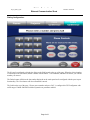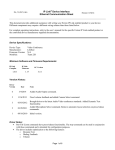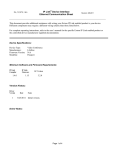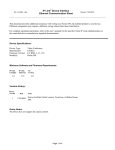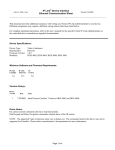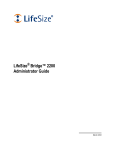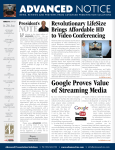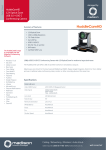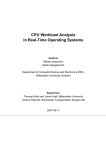Download Team 220
Transcript
IP Link® Device Interface Ethernet Communication Sheet lfsz_12_4547_7.pkn Revision: 3/27/2014 This document provides additional assistance with wiring your Extron IP Link enabled product to your device. Different components may require a different wiring scheme than those listed below. For complete operating instructions, refer to the user’s manual for the specific Extron IP Link enabled product or the controlled device manufacturer supplied documentation. Device Specifications: Device Type: Manufacturer: Firmware Version: Model(s): Video Conference LifeSize N/A Team 220 Minimum Software and Firmware Requirements: IP Link Compiler IP Link Firmware 1.6.0 1.17 GC Version 3.5.2 Version History: Driver Version Date 7 3/24/2014 Added microphone select command. 6 3/4/2014 Added Audio Output command. 5 8/16/2013 Fixed volume feedback and added Camera Select command. 3 03/03/2012 2 03/28/2011 1 09/10/2010 Notes Brought driver to the latest Audio/Video conference standards. Added Dynamic Text functionality. Added Microphone Select command. Remove automatic layout selection on press/release commands. Initial version. Driver Notes: Pan-Tilt/ Zoom commands have press/release functionality. The stop command can be used in conjunction with these commands and is intended for configuration purposes. The driver includes optimization to the following features: o Dynamic Text o Dialing Feedback o Volume Page 1 of 6 lfsz_12_4547_7.pkn IP Link® Device Interface Ethernet Communication Sheet Revision: 3/27/2014 Dialing Configuration: The Keypad is configured to display the digits on the field located at the top of the page. When the desired number is entered press the Call button, which is bound with the Phone - Call command, and that will connect you with the number you entered. The Delete button will delete the last number displayed on the touch panel and is configured with the press/repeat functionality. The Clear button will clear all numbers entered. The Label on the top of the page, “Please enter a number and press Call”, is configured in GUI Configurator with an ID range of 50000-50020 and with the Dynamic text parameter enabled. Page 2 of 6 IP Link® Device Interface Ethernet Communication Sheet lfsz_12_4547_7.pkn Revision: 3/27/2014 Control Commands & States: Audio Output Phone Room Auto Answer On Off Auto Focus On Off Camera Preset Recall 1-19 Camera Preset Save 1-19 Camera Select Primary Secondary Dial Keypad 0-9 . * # Delete Clear Next Previous Off Flash Directory Dial 1-4 Directory Page First HDMI Last Dynamic Text ID 50000 – 50020 Hook On End All Input (Far) 1-3 Input (Near) 1-3 IR Remote Emulation Call Hang Up Square Circle Back OK Left Right Up Down Volume Down Volume Up Mute Zoom In Zoom Out Far-Near Layout* Input* Mode* 0-9 * # Home Directory Yellow Red Blue Green Layout 1-20 Page 3 of 6 IP Link® Device Interface Ethernet Communication Sheet lfsz_12_4547_7.pkn Menu Navigation Revision: 3/27/2014 Up Down Left Right Enter Home Auto Phone Mic Line Line 1 Line 2 Mic (No EC) Line (No EC) Line 1 (No EC) Left Right Up Down Stop Left Right Down Stop Call Flash Back Microphone Select Line 2 (No EC) Pan-Tilt (Far) Pan-Tilt (Near) Phone Call Up Hang Up* End All Picture In Picture On Off Power Management Wake Sleep Presentation Start Stop Quick Keys Red Blue Yellow Green Reboot Execute Transmit Mute On Volume (Discrete) 0 to 100 in steps of 2 Volume (Step) Up Down Zoom (Far) In Out Stop Zoom (Near) In Out Stop Off *These states are not supported by the VCU with the Silver Remote control. Page 4 of 6 IP Link® Device Interface Ethernet Communication Sheet lfsz_12_4547_7.pkn Revision: 3/27/2014 Status Available: Audio Output Phone Room Auto Answer On Off Auto Focus On Off Camera Select Primary Secondary Call Status Not In Call Off Hook Connected Connecting Disconnected Disconnecting Valid Number Dialing Ringing Answered Number Answered Consult Call Encrypted Call Not Encrypted Incoming Status Unavailable Unreachable Busy Connection Status Connected Disconnected Input (Far) 1-3 Input (Near) 1-3 Layout 1-20 Microphone Select Auto Phone Mic Line Line 1 Line 2 Mic (No EC) Line (No EC) Line 1 (No EC) Flash Hang Up HDMI Line 2 (No EC) Phone Call Call End All Picture In Picture On Off Transmit Mute On Off Volume (Discrete) 0 to 100 in steps of 2 Page 5 of 6 IP Link® Device Interface Ethernet Communication Sheet lfsz_12_4547_7.pkn Revision: 3/27/2014 Network communication: Port Type: Ethernet Default User Name: auto Default Password: lifesize Default Port: 23 Multi-Connection Capable: Port Changeable: Yes Logon Credentials Supported: Yes Yes Ethernet Driver Configuration Description: Please refer to user manual for settings and changes to the network communication parameters such as: User Name, Passwords. Notes for the Device: Page 6 of 6