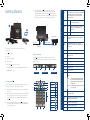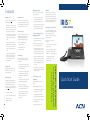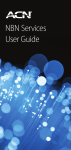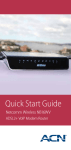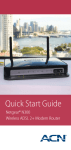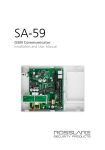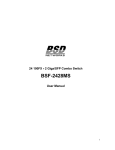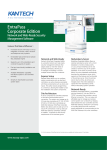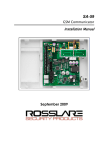Download IRIS V QSG.indd
Transcript
Getting Started 4 Once plugged in, the IRIS V will go through a start-up process. The phone will establish a connection with the network and may download updated software. Once the IRIS V finds the network, the blue light on the upper left of the keypad will stop flashing. Note: This may take up to 15 minutes. Your phone will then be ready to use 1 a, b, c Home screen soft keys Soft keys are programmed to enable various functions (e.g. accept incoming call, send to mail, etc.) Depending on the options available within a particular menu/screen. The corresponding function message will appear directly above the soft key, on the lower portion of the LCD screen 1a Left soft key Options Options screen includes play slideshow, preview, use external video display, and help 1b Middle soft Key Menu Displays selections including contacts, call history, settings, voice mail, digital photo frame and information 1c Right soft key Mail Connects to your voice mail 2 Power & register The left blue LED light is flashing when the video phone has power and is steady when the video phone is registered to the digital phone service 3 Message Indicator The right blue LED light is off when there are no messages, on when there are only saved messages, and flashing when there are new messages 4 Hold Enables you to place calls on hold and remove calls from hold Home screen soft keys 5 Conference Allows you to audio conference multiple callers (3-way conference call) The IRIS V has three soft keys (refer to diagram: 1a, 1b & 1c) which are located directly below the screen and above the navigation arrows (refer to diagram: 6, 7, 8 & 9). 6 Up arrow Up navigation arrow 7 Down arrow Down navigation arrow To set up your IRIS V video phone, you need: 8 Left arrow Left navigation arrow • A broadband Internet connection (at least 256kbps uplink) with router 9 Right arrow Right navigation arrow 1c 10 OK Use to enter selections Right soft key 11 Call Makes a call to a dialed number or answers an incoming call 1 3 Typical router 2 4 Phone cord Ethernet cable To computer Power cord Check to make sure that your box contains each of the items pictured above: 1 IRIS V video phone 2 Handset 3 Ethernet cable (RJ-45) 4 Power adapter 1a • ACN Digital Phone Service 2 Left soft key 1b 3 Middle soft key Shortcuts 6 Connecting your IRIS V Your video phone has been shipped preconfigured and ready to work. You will need to follow some simple steps to get started. 1 Plug the handset into the handset connector on the left side of the main body 2 Take the provided blue Ethernet cable and plug one end of the cable into an open connector on the back of your router. Take the other end and plug this into the port labelled WAN on the back of the IRIS V 3 4 5 Hold 8 9 Conference 11 12 10 7 Up Arrow Down Arrow Left Arrow 13 Right Arrow Call End Take the supplied power adapter for the IRIS V and plug this into a power socket. Insert the power jack into the port labelled DC Power on the back of the phone Mute Privacy 14 15 16 Speaker Redial Press the green call button to display call history. Press the green call button again to dial last incoming call or outgoing number or use the navigation arrows to scroll through the options Contacts Press and hold the green call button for a few seconds to access your contacts 12 End Ends a call; Cancels changes and displays the home screen when using other phone features 13 Numeric keypad Enters phone numbers in the dialing mode; enters characters or numbers when using other phone features 14 Mute Prevents the other party from hearing you 15 Privacy Prevents the other party from seeing you 16 Speaker Activates/deactivates the speakerphone Rejecting a call There are several ways to make a call with your IRIS V: To reject an incoming call, select send to mail (right soft key) or press the red end button. The call will be sent directly to your voice mail. • Pick up the handset or press the speakerphone button for a dial tone, enter a number, then press OK or the green call button There are several ways to display your digital photos: If you are not on a call, from the home screen select options (left soft key), then preview, and click OK. You can also enable and disable the self-view window while on the call by pressing the left soft key. • From the home screen, select options (left soft key), then play slideshow, and select OK • From the menu screen, select the digital photo frame icon, then play slideshow, and select OK Volume control To choose settings for your digital photo frame • From the home or menu screen, enter a number and press OK or press the green call button to dial While on a call, control the volume whether using the handset or speakerphone by pressing the navigation arrows during a call. • Press the green call button to display call history or select call history on the menu, scroll to select a number and press OK to dial • Down navigation arrow: lowers the volume • View the current settings, and make any desired changes • Up navigation arrow: raises the volume • Select which pictures to use for your slideshow: pictures in local storage on the phone, pictures on an inserted USB drive, or both • Press and hold the green call button to display contacts or select contacts on the menu, scroll to select an entry and press OK to dial Ending a call Hang up the handset, press the speakerphone button, or press the red end button. Receiving a call The LCD screen will display the name and number of the person calling, and their picture if you have one in your contacts. There are several ways to answer a call on your IRIS V: ACN-APAC | IRIS V Quick Start Guide | September 2010 V1 Self-view • Pick up the handset • Press the speakerphone button • Press OK or answer (middle soft key) Call waiting While on the phone, a tone and on-screen display will alert you to another call. • To accept the incoming call and end the current call, select end & answer (left soft key) • To accept the incoming call and place the current call on hold, select hold & answer (middle soft key) • To reject the incoming call, select send to mail (right soft key) • Once the incoming call is answered, select flash (right soft key) to switch between calls • To disconnect one call, simply hang up and press the hold button to connect to the other caller • From the menu screen, select the digital photo frame icon • Select the display time for each slide, if you want to loop through the slides continuously, and if you want to display the picture file names • Select “play as screensaver” if you want the slideshow to play when the phone is idle To use photos on your USB device Insert the USB device into your phone. A window will display choices of: • Immediately playing a slideshow of the pictures on the USB • Accessing the picture frame settings to configure a slideshow • Copying your pictures from the USB to the phone • Ignoring the USB for now V IRIS video phone Listening to your voice mail An envelope will appear on your home screen to indicate you have a voice mail message and the number of saved, new and urgent messages waiting. To listen to your voice mail messages: • On the home screen, select mail (right soft key) • Enter your 4 digit passcode and press # (this is the four- digit number you selected at sign-up) • After logging in, follow the prompts to retrieve voice mail message(s) Quick Start Guide ® 600410 Making a call Digital photo frame For more information and to download the IRIS V user manual, visit www.acnpacific.com.au/dps/support Features