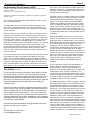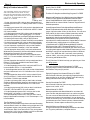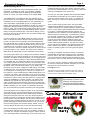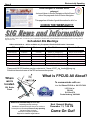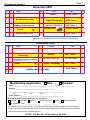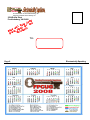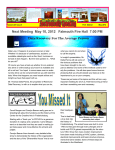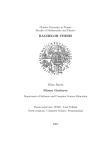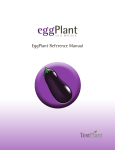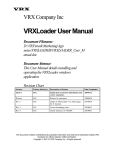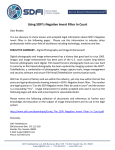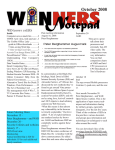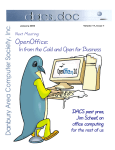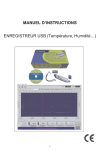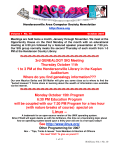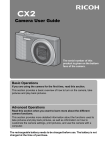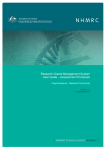Download Only the Best, Not All the Rest”
Transcript
Page 1 5 4 Electronically Speaking The Newsletter of the Fredericksburg Personal Computer Users Group 4 3 1 2 1 2 3 Volume20 Issue 11 November 2007 General Meeting November 15 7:00 PM Join Us and Enjoy “Whittle’s Picks for the Digital Home – Only the Best, Not All the Rest” Are you enjoying the digital revolution that is transforming your home? In the ideal digital home, PCs and consumer electronic devices are not only protected against Internet security threats, but work together to deliver digital media such as pictures and video and music to the parts of your home where you want it. Enabled by innovation’s rapid pace, you can re-invent your lifestyle, waste less time, and have more fun. The possibilities for managing your own digital content and entertainment are more engaging than ever before. You can now take pictures and videos with digital cameras and camcorders, add your choice of background music, and moments later share them with family and friends via e-mail or CD or even by DVD, displayed on our television sets in “home theaters.” On the THIRD THURSDAY of NOVEMBER we are hosting a presentation by David B. Whittle, author of “Cyberspace: The Human Dimension” and named by Working Woman Magazine as “one of America’s most original technological thinkers.” Dave’s been a leader in the PC revolution since 1979, and an opinion-leader in the PC industry since his days as OS/2 Evangelist at IBM in the early ’90s. Most recently, he’s been writing for Smart Computing. Now he’s bringing to you his favorite discoveries from recent trade shows in order to show new products that open up new horizons of possibility or solve problems you might be facing. Would you like a brief look at the latest gadgets, goodies, software, and services available for the digital home? Would you like to have software that takes your digital photos and video footage and almost magically transforms it into a movie on DVD or CD that is a surprising delight to watch? Most importantly, do you ever feel as if there is more to know about Internet security than you’re being told? Are you tired of being your own Internet security expert? Would you be interested in a service that brings, for a very reasonable monthly fee, comprehensive Internet security to your PC and identity theft insurance and peace of mind to you? If you answered yes to any of these questions, then you won’t want to miss Dave Whittle’s presentation at our next monthly meeting! Page 2 Tips and Hints Dave will introduce some of his favorite technologies, products, and services that solve real problems for real people and can help make life a little bit or a lot better for each of us. “Whittle’s Picks” are hidden gems from companies large and small, old and new, with outstanding, innovative offerings — including muvee™ Technologies (www.muvee.com) and the Invisus PC Security Solution (myinvisusdirect.com/usergroups). Page 3 Computer BIOS Page 4 Marty’s Internet SIG Page 5 BIOS (continued) Page 6 SIG Information See exciting new possibilities from these companies and learn how the digital revolution can enhance your life. You will come away from this meeting entertained and informed. Dave will provide time for questions and will bring valuable door prizes, informative handouts, and actual product for sale at significantly discounted prices arranged exclusively for user groups. If you’d like to take advantage of these special prices at the meeting and take product home with you, remember to bring cash, check, or a credit card. See you then! Don’t miss this presentation! Page 7 Calendar Membership Application Page 8 Calendar for 2008 Electronically Speaking Page 2 Tips and Hints FPCUG Meetings in 2007 by Dick Carricato November 15 December 13 Saving Pictures that show on your computer screen These days we are bombarded with beautiful pictures on our computers, and when I see a great picture I’m not happy until I have it stored away in my own computer where I can use it when I want to. The usual technique used to extract and save pictures from the web, from email, or from any other source that places a picture on the computer screen, is simply to right click on the picture and select “Save picture as…” This will often open the ‘My Pictures’ folder where the user can select a folder in which to save the picture. This is a very straight forward, simple, and easy to remember technique for those situations where it works, and if it worked all the time this article would end right here. However, it often does not work. Sometimes web authors make it difficult for you to copy their pictures, and a right click on one of those pictures produces a grayed (not available) “Save picture as…” selection. Pictures in PDF documents in general cannot be copied, and for that matter, even highlighted text can’t be copied from most PDF documents. Very often when an e-mail picture is right-clicked the “Save picture as…” selection is available, but when that option is selected an error box appears saying, “The system cannot find the file specified.” The remainder of this article will be devoted to a single method that allows the user to copy and save any image that shows on his computer screen. This method involves the use of the Windows Print Screen function. Of course, everyone remembers how to use Print Screen (Prt Scn) because we have discussed it in the past. Just in case you have forgotten I’ll review it here. The Prt Scn key is located to the right of the function keys at the top of the keyboard. When Prt Scn is pressed it copies a picture of the entire display to the Clipboard. Pressing Alt-Prt Scn copies an image of the Active window to the Clipboard. Remember that the active window is the one with the bright title bar, and it got that way by clicking the mouse anywhere within the window. The Clipboard is just a section of memory that Windows uses for all Copy and Paste operations. Information is copied from any Windows program to the Clipboard by using the Copy command. Information is pasted to any Windows program from the Clipboard by using the Paste command. The next time a nice picture shows up on your screen, right-click on it and attempt to save it by using the “Save as…” command. If that fails, click once in the window where the picture is located; maximize the window to make the picture as large as possible, and then press Prt Scn. (In rare cases you might have to hold the Shift key while pressing Prt Scn.) This places the entire window, including the picture that you want, in the Clipboard. The rest of the procedure requires a graphics processor, and fortunately the Windows Paint program will do just fine. It can be found by clicking Start, (all) Programs, Accessories, Paint (or mspaint). To put a shortcut to Paint on your desktop, right click and drag it to your desktop, let go, and select copy here. So far all we have done is to discover a picture, maximize the window that contains it, and press Prt Scn. Next, open Paint by double clicking the Paint icon on the desktop. In Paint, click Edit and select Paste. Now the entire window that you copied above is visible in the Paint window. (Continued on next page) Fredericksburg PC Users Group Electronically Speaking is published monthly for the information and pleasure of the members of the Fredericksburg PC Users Group. Any FPCUG member or visitor is invited to submit articles for the newsletter. Officers George Bell- President [email protected] John Kruelle 1st Vice-President [email protected] Werner Schultz 2nd Vice President [email protected] Bruce Baker- Secretary [email protected] Kay Pollock Treasurer [email protected] Board of Directors Jim Jordan Cliff Dalseide Josh Cockey Trustees Bill Williams-Agent of Record Gene Brower Rick Neil Newsletter Editor Jim Jordan [email protected] Webmaster Josh Cockey [email protected] Cover montage: 1. Shirley Hardisty, Anne McGrath and Neil Howard are interested in the presentation. 2. Morgan Applegate at work. 3. Morgan make a point. 4. George presents Morgan with his plaque. Electronically Speaking Understanding Your Computer’s BIOS by Brian K. Lewis, Ph.D., a Member of the Sarasota Personal Computer Users Group, Inc., Florida www.spcug.org bwsail(at)yahoo.com Obtained from APCUG with the author’s permission for publication by APCUG member groups. The computer’s basic input/output system (BIOS) is really a major key to its proper operation. The BIOS differs from one computer to another depending on the make of the motherboard and the make of the computer itself. So let’s look at what it does and why it is so important for the operation of your computer. When you wake up your computer by turning on the power, the first component to be activated is the computer processor. The CPU is preprogramed to look for a location in the RAM memory, usually near the end of system memory. This location contains a jump instruction to the location in memory of the BIOS program. On activation the BIOS starts executing a series of diagnostic instructions to verify that the computer is functioning properly. One of the first tests is the power-on self test (POST). If there are any fatal errors the computer will shut down and not proceed further. Some computers have a series of “beep” codes that can help a technician in determining the cause of the failure. On some computers one of the first indications that the boot process is proceeding normally is the graphics card display on the video screen. This is because the BIOS has found and loaded the video BIOS. Then you will see either a manufacturer’s splash screen or the sequence of messages from the BIOS. The BIOS also looks for any other connected devices, such as SCSI or SATA drives, that have a BIOS Read only Memory (ROM) and those instructions will be loaded Tips & Hints (Continued) Pick up the selection tool from the group of tools along the left side of the Paint window. To do this, click on the dotted line rectangle. Move the mouse pointer to the upper left corner of the Picture. Then press the left mouse button and drag to the bottom right corner of the picture. This selects the picture that you want to keep. Copy this to the Clipboard by right clicking within the selection and (left) clicking on Copy. Now you have what you want in the Clipboard, and all that you don’t want is visible in Paint. Click File and New, and answer the query to save the garbage with ‘no’. Click Edit and Paste to get the picture alone into Paint. Click File and Save as…. Be sure to select a file type of JPEG for your picture. If you don’t, Paint will save the file as a bitmap (.BMP) which is quite large, ranging from 1 to 5 megabytes depending on the size of the picture. The JPEG file will be only about 5% of the size of the bitmap file. Next time we will show methods for copying and saving any music that you can hear on your computer. 73 Dick Carricato 772-546-7790 [email protected] Page 3 into memory. If the manufacturer’s splash screen isn’t hiding the start-up info, you will see the memory count, the floppy, hard drive and CD/DVD drive identification lines appearing on the screen. The BIOS carries out a system inventory that includes determining the memory timing information, connection of the keyboard, hard drive parameters, plug & play settings, etc. Further it loads the interrupt handlers, initializes the registers and resets the power management. The BIOS also displays a text-based summary screen. This summary includes the CPU and its clock speed, the drives that have been identified, their size and type, system memory size and configuration, video, com ports and parallel ports. Finally the BIOS looks for a boot drive. Most modern BIOSes can boot from a wide array of devices, not just hard drives. They can boot from CD/ DVD, flash drives, or external drives. In every case the BIOS uses the boot sequence information that is stored in the CMOS ROM. This is information that can be changed by the user. The term CMOS stands for Complementary Metal Oxide Semiconductor. Now you see why the name is abbreviated. Once the BIOS identifies the boot drive it searches for the master boot record and starts the operating system boot process on the drive. At that point control of the boot process is taken over by the operating system. Many functions relating to device drivers and plug & play devices handled by the BIOS are now handled directly by Windows. All of the processes carried out by the BIOS are required to allow the hardware to interface with the operating system. Since the basic hardware in a computer can vary widely depending on the make and model, there must be a common interface for it to communicate with the operating system (OS). The OS cannot incorporate all the necessary low level routines for all the possible combinations of computer hardware. The BIOS provides this common interface. The BIOS programming is usually contained in a chip on the motherboard referred to as an EEPROM chip. This is a programmable chip that can be altered by using software from the motherboard manufacturer. However, anytime you try to change the programming in this chip you can change it in such a way as to prevent your computer from booting. So great care should be taken anytime you need to upgrade your BIOS. It is always advisable to make a copy of the original BIOS on a removable disk so you can restore it if necessary. So when should you need to upgrade your BIOS? In some cases manufacturers will make BIOS upgrades available which will allow you to upgrade your CPU with a newer version. Or they make a change to allow the BIOS to recognize faster system memory or more memory. You must always ensure that the BIOS upgrade you plan on installing is specific for your motherboard. So you need Continued on Page 5 Electronically Speaking Page 4 Marty’s October Internet SIG Identify Files For FREE This service allows you to upload a file and have it identified. This month Marty answers some questions and adds some updates from last month. As usual, these sites were fine when Marty accessed them, but things change on the internet and you do so at your own risk. You will find URLs for these websites on our website The Best 3-D Graphics and Modeling Programs For FREE Marty Gizzi 1. At the July Internet SIG, I told you that I downloaded and use MSKeyViewer Plus 1.5.5. MSKeyViewer Plus 1.6 is now available. 2. At the August Internet SIG, I told you that I downloaded and use doPDF free pdf converter 5.2 build 226. doPDF 5.3 build 231 is now available. >3. At the August Internet SIG, I told you that I downloaded and use RapidTyping 1.1.9.8. RapidTyping 1.2.0.3 is now available.http://pinokiosoft.com/RapidTyping/downloads.htm 4. At the August Internet SIG, I told you that CCleaner 1.41.544 is now available. CCleaner 2.00.500 is now available. 5. At the August Internet SIG, I told you that CaptureScreen 1.4.2 is now available. CaptureScreen 1.5.2 is now available. 6. At the September Internet SIG, I told you that FlashGet 1.9.2 is now available. FlashGet 1.9.6 is now available. 7. At the September Internet SIG, I told you that Advanced WindowsCare Personal 2.51.802 is now available. Advanced WindowsCare Personal 2.55 is now available. 8. At the September Internet SIG, I told you that Ad-Aware 2007 7.0.2.1 is now available. Ad-Aware 2007 7.0.2.3 is now available. 9. At the September Internet SIG, I told you that Avast Home Edition 4.7.1029 is now available. Avast Home Edition 4.7.1043 is now available. 10. At the September Internet SIG, I told you that IE7Pro 1.0 is now available. IE7Pro 1.1 is now available. 11. At the September Internet SIG, I told you that I downloaded and use LinkScanner Lite 2.6.3. LinkScanner Lite 2.6.6 is now available. 12. At the September Internet SIG, I told you that AVG AntiVirus Free Edition 7.5.484 is now available. AVG Anti-Virus Free Edition 7.5.488 is now available. 13. At the July Internet SIG, I told you that I had to uninstall ZipGenius Standard Edition because it kept crashing my Vista computer. ZipGenius Standard Edition 6.0.3.1140 is now available. 14. At the August Internet SIG, I told you that I’m told about Paint.NET 3.08. Paint.NET 3.10 is now available. 15. At the September Internet SIG, I told you that I’m told about PeaZip 1.9. PeaZip 1.9.1 is now available. 16. At the September Internet SIG, I told you that if I had a laptop I’d download Devicescape 1.1.32. Devicescape 1.1.39 is now available. Test For Malware For FREE Run a file you download through these web based file testing services that will check it for malware using multiple anti-virus and spyware engines. Jotti currently uses 20 different antivirus scanners, while Virus Total uses 32. They can’t guarantee that a file is 100% free of malware, but it’s a lot safer than installing an unknown program on blind faith. Manage And Transform Your GMail Account Into A Network Folder For FREE [Windows 95/98/Me/NT/2000/XP/2003 Server/Vista]GMailGarner 0.99.1 treats the space of your GMail account as a network folder. Features: Support normal file/folder operations. Create/Rename/Delete Folder Upload/Download/Rename/ Delete File Download whole folder Move files in folders by mouse; No limit number of files; No limit file ext. You can store EXE, and Dll; No limit number of folder hierarchies; and No limit file size GMailGarner will split big file to small parts automatically. Also Compress before transformation GMailGarner will compress file before transforming it; can reduce 40% transformation time; Support Native Character in file/folder name; and No impact on normal emails. y Vista Bootload For FREE [Windows 98/Me/NT/2000/XP/ 2003 Server/Vista, .NET Framework]EasyBCD 1.6.2 is a bootloader modification tool created to give users control over everything that happens while Windows Vista starts up. It has the ability to set up multi- and dual-boot profiles for Windows Vista + Linux, BSD, Mac OS X, and many more operating systems. With it, users can get other operating systems up and running with Windows Vista Five (5) files from PC World can help you optimize your Vista operating system. Thirty-two (32) Most Popular Downloads For FREE Fifty (50) files from Cnet’s Download.com are well-loved by their readers Thirty-two (32) are free. Eight (8) Programs Give Greater Efficiency For FREE Kim Komando’s Web site gives eight (8) programs that she says can help you to use your computer more efficiently by adding features that are lacking in Windows. Security Downloads For FREE Kim Komando’s Web site gives security programs that she says are cool, useful, or fun. Medical Manual For FREE Merck has published the Merck Manual for more than 100 years. Doctors and pharmacists use it as a reference guide. You can access the Merck Manual at this Web site. It covers diseases and symptoms in great detail. You can browse by section or search by term. There’s also an index that will help you find what you need. There are photos, videos and audio. Remember, it cannot replace treatment from your doctor. Help With Retirement Planning For FREE The government has several helpful publications a their Web site. To get the publications, complete the form. Page 5 Electronically Speaking Understanding BIOS (Continued from Page 3 to know the manufacturer and the motherboard model. Just remember, a mistake may make your computer unusable, requiring a major repair such as replacing the motherboard. Unless, of course, you made a backup of the original BIOS. The CMOS portion of the BIOS is also very important to the proper function of your computer. The settings in the CMOS are retained by use of a low-voltage battery on the motherboard. In some few modern motherboards you can no longer find the battery. That’s because it is integrated into another chip and is nonreplaceable. Although the battery may have a long life span (more than five years), some computers are still going strong after ten years. Some motherboards may use nonvolatile RAM that doesn’t require a battery to keep the information safe. In this case the battery, if one is present, is used only for the real-time clock. So when the battery fails, the computer can still boot. In order to change any of the CMOS settings you have to use a key stoke, or series of key strokes, during the early part of the boot-up process. The most common keystroke is that of the AMI BIOS that uses just the DEL key to access the setup program. However, some manufacturers use other specific keystrokes and may even vary the combination from one model to another. So it is advisable that you check your owner’s manual for specific instructions on how to access the setup program in your computer. This setup may be called the BIOS setup, the CMOS setup or some combination of these terms. The setup program allows you to change some parameters related to the operation of your computer. Generally you can set the system time and date in the CMOS. As mentioned earlier, you can change the boot sequence in the CMOS to select the order in which the BIOS will look for a bootable drive. The CMOS setup allows you to specify how fast your computer reads from memory, whether or not your CPU’s cache is enabled or disabled and how fast your PCI bus communicates with its adapter cards. In the advanced settings, you can modify other parameters such as power management, USB settings, and enable or disable I/O ports. You may also be able to set the computer to turn on in response to an incoming call on a modem or a request via a local network. In some motherboards the CMOS settings allow you to “overclock” your system. This means that you can set your CPU and/ or system memory to operate at a frequency higher than the standard manufacturers’ values. Unless used with great care, changing these values can destabilize the computer operation. The settings in the CMOS will vary depending on the computer manufacturer and the make of the BIOS. Some manufacturers make their own BIOS chips while others purchase them from companies such as AMI, Phoenix or WinBond. Reading your user manual or motherboard manual will give you a better idea of just what is included in your setup program. The setup program uses a “CMOS checksum” as an error-detecting code. Each time you change the BIOS settings, the checksum is generated by adding all the bytes in the CMOS memory and then storing the lowest byte of the sum. Then, each time the system is booted, the system recomputes the checksum and compares it with the stored value. If they are different, then the system knows that the CMOS has been corrupted somehow and will warn you with an error, typically something like “CMOS Checksum Error”. Then you need to enter the setup program and check the settings. Usually, once you save the settings and exit setup, the computer will boot normally. Most of the preceding information applies when you first start the computer after it has been off for a time. This is called a “cold boot”. If you restart your computer from Windows using the “restart” selection, or the “three-finger salute” (CTRL-ALT-Del), or the “reset” button, then this is a “warm boot”. Then most of the POST is omitted and the BIOS reloads interrupts, device drivers, checks the CMOS and loads the peripheral BIOSes. Then the memory, drives and summary are displayed on the video screen. As I hope you now realize, the BIOS and its associated CMOS are essential for the operation of your computer. Always be cautious in making changes in the setup or in updating your BIOS. That way you can ensure continued operation of your system. There is another thing I should mention. Use of the BIOS originated with the IBM AT some twenty-five years ago. As computer technology has changed radically in this time span, there is a move afoot to replace the BIOS with what is referred to as “UEFI” or Unified Extensible Firmware Interface. The specifications for this interface were first published in October 2006 and revised in January 2007. The statement of purpose from the UEFI organization is as follows: “The Unified Extensible Firmware Interface (UEFI) specification defines a new model for the interface between operating systems and platform firmware. The interface consists of data tables that contain platform-related information, plus boot and runtime service calls that are available to the operating system and its loader. Together, these provide a standard environment for booting an operating system and running pre-boot applications.” Currently the companies involved are working on producing motherboards using the UEFI firmware in place of the BIOS. However, there is also some consideration that some users may need to have both a BIOS and the UEFI firmware. Since this process is still in flux, keep tuned for future developments. *Dr. Lewis is a former university & medical school professor. He has been working with personal computers for more than thirty years. He can be reached via e-mail at [email protected]. This article has been provided to APCUG by the author solely for publication by APCUG member groups. All other uses require the permission of the author (see e-mail address above). Brian Smelter of Flicko’s is srtill offering a 10% discount on his service for any FPCUG member bringing in this addressed newsletter. December 13 Holiday Party Electronically Speaking Page 6 Senior Navigator is available on our webpage! Just scroll down to Senior Navigator at the left hand side of the page and click on Senior Navigator. This page has all kinds of good information for all of us. CHECK THE WEBPAGE!!!! Community Service Special Interest Groups (SIGs) meet at 7:00 PM at the Falmouth Fire House on Butler Road. SIGs are lead by members who have learned through hands-on experience. All SIG leaders serve on a voluntary basis and, frequently, are participants in other SIGs lead by other members. So, whether you want to lead or learn, we welcome you as a participant in FPCUG SIGs. FPCUG members and their family can join in as many SIGs as they like at no cost. Scheduled SIG Meetings SIGs marked with an * will be available only if requested. Email the SIG Leader if interested. SIG SIG Leader Beginner* Jim Jordan Meets Email Address 4th Thursday- when requested Ed Alexander Graphics Anne McGrath 3rd Tuesday [email protected] Photo Editing & Image creation Kay Pollock 4th Thursday neurofeedback_ sig [email protected] Brain Training Internet ?????? Technology 1st Thursday Josh Cockey Windows 9x/XP/Vista [email protected] New to computers-this is for you Digital Photography Neurofeedback 3rd Thursday [email protected] About what? Where and what on the internet 1st Tuesday James Hopkins Make your camera work better [email protected] 4th Tuesday [email protected] Exploring what’s available Learn about operating systems Please note! All SIG Leaders may be contacted at: “Name of SIG”[email protected]. Substitute the actual name of the SIG and remove the quotes. .1 1 What is FPCUG All About? N 7 But le .# 250 Butler Road Rt To communicate with us: r Ro ad X Rt Where we’re located. R t. 3 Benefits of Membership in FPCUG Interesting monthly meetings Attendance at Special Interest Groups for members Subscription to newsletter Electronically Speaking Christmas Party for family Answers to computer problems Support for charitable organizations Voice Mail Phone FPCUG at 540 373-7929 USPS Mail at : FPCUG P.O. Box 276 Fredericksburg, VA 22404 Next General Meeting December 13, 7:00 PM Come On Out! Page 7 Electronically Speaking November 2007 SUN MON TUESDAY WED THURSDAY Internet 4 5 11 12 18 25 19 No SIGs-Election Day Directors Meeting-Firehall PM Members welcome to observe Graphics 26 Windows 9x-ME-XP-Vista 6 7 13 14 FRIDAY 1 8 Digital Photography 27 21 FPCUG Team 1 2 3 9 10 16 17 FPCUG Team 223 24 UUFF Team UUFF 3 Team 1 15 General Meeting 20 Thanksgiving 28 SAT UUFF Team 4 22 29 UUFF Team 1 30 Deadline for submission for the next month Electronically Speaking December 2007 SUN MON TUESDAY WED THURSDAY FRIDAY SAT 1 2 3 4 5 Internet Technology 9 10 16 17 23 24 11 Special State Election Directors Meeting-Place to be announced 7:00 PM 12 18 19 Members welcome to observe 30 Graphics 25 Holiday Meeting Digital Photography 26 6 13 FPCUG Team 1 20 UUFF Team 3 27 Membership Application New 8 14 15 21 22 28 29 UUFF Team 4 Holiday Week--No SIGs 31 7 UUFF Team 2 Renewal Name _________________________________________ Phone_______________ Address_______________________________________ ____________________, _____, ___________________________ City State Zip +4 Email Address____________________________________________ What Special Interest Groups (SIGs) are you interested in: Beginner Technology Graphics Windows XP,Vista Internet Neurofeedback Other _________________ _________________ Digital Photography Dues for 2007 Fiscal Year are $25.00. In accordance with the motion passed at the March Annual Meeting, all persons who wish to be a member and receive the membership benefits are required to pay the membership fee. Please mail a check for $25.00 and this notice to: FPCUG P.O. Box 276 Fredericksburg, VA 22404 Electronically Speaking Page 8 Your key to computer happiness FPCUG The Newsletter of the Fredericksburg, VA Personal Computer Users Group, Inc. 2504 Ruffin Drive Fredeicksburg, VA 22408 me so e h e av r t h fo l wil eas s ! id ve ay Da eat o l i d H gr TO: Page 8 Electronically Speaking The Newsletter of theFredericksburg, Va. Stamp 2504 Ruffin Drive To: Page 8 ve a lh l i w e v Da