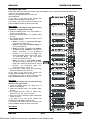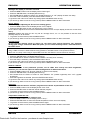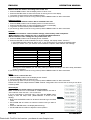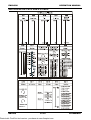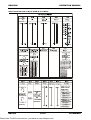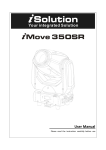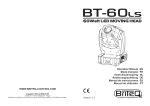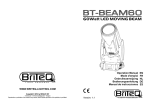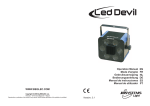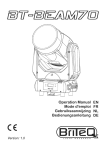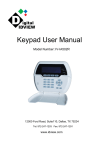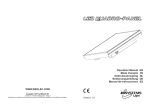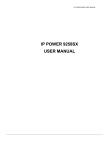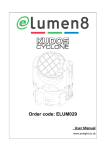Download BT-60 BEAM - user manual V1,3 only english
Transcript
ENGLISH OPERATION MANUAL OPERATION MANUAL ® Thank you for buying this Briteq product. To take full advantage of all possibilities and for your own safety, please read these operating instructions very carefully before you start using this unit. FEATURES This unit is radio-interference suppressed. This product meets the requirements of the current European and national guidelines. Conformity has been established and the relevant statements and documents have been deposited by the manufacturer. • Compact and very powerful Beam moving head for Pro DJ, rental companies and clubs • Based on the very latest 60WATT LED technology from CREE: • Big light output and sharp gobos, thanks to excellent optics • Very low power consumption, only 180W (money saving!) • Extremely brilliant colors compared to units with halogen lamps • No lamp replacements! • Virtually no heat production • Lightweight (no lamp transformers needed) • 0-100% dimming and ultra fast strobe function • 6 rotating gobos + open • Independent color wheel with split color function (7 colors + white) • Rotating, indexed 3 facet prism. • DMX-controlled focus • 4° beam angle • Excellent built-in programs for wonderful, ever changing, light shows. • Different working modes: • Standalone: sound activated with internal mic • Master/slave: wonderful synchronized shows in standalone mode • DMX-master/slave: thanks to this revolutionary new feature several BT Beam60 units, working in master/slave, can still be controlled by 1 or 4 DMX-channels! (even while connected in a DMX chain, optional mini DMX splitter required) • DMX-control: 1ch, 15ch or 16channels • Two different default settings, easy for rental companies: • PRO-defaults: basic settings (adjustable) for use on professional DMX-controllers. • AUTO-defaults: basic settings (adjustable) for easy master/slave use. • Automatic X/Y re-positioning • Optional remote controllers available: wired CA8 or wireless RF8-SET • Easy software updates via special software upgrade unit • Alphanumeric LCD-display for easy menu navigation BEFORE USE • Before you start using this unit, please check if there’s no transportation damage. Should there be any, do not use the device and consult your dealer first. • Important: This device left our factory in perfect condition and well packaged. It is absolutely necessary for the user to strictly follow the safety instructions and warnings in this user manual. Any damage caused by mishandling is not subject to warranty. The dealer will not accept responsibility for any resulting defects or problems caused by disregarding this user manual. • Keep this booklet in a safe place for future consultation. If you sell the fixture, be sure to add this user manual. Check the contents: Check that the cardboard box contains the following items: • BT-BEAM60 unit • Omega clamp • IEC-power cable • Safety eyebolt BRITEQ® 1/14 Printed with FinePrint trial version - purchase at www.fineprint.com BT-BEAM60 ENGLISH OPERATION MANUAL • Operating instructions SAFETY INSTRUCTIONS: CAUTION: To reduce the risk of electric shock, do not remove the top cover. No user-serviceable parts inside. Refer servicing to qualified service personnel only. The lightning flash with arrowhead symbol within the equilateral triangle is intended to alert the use or the presence of un-insulated “dangerous voltage” within the product’s enclosure that may be of sufficient magnitude to constitute a risk of electric shock. The exclamation point within the equilateral triangle is intended to alert the user to the presence of important operation and maintenance (servicing) instructions in the literature accompanying this appliance. This symbol means: indoor use only This symbol means: Read instructions This symbol means: Safety Class I appliance The device is not suitable for direct mounting on normally flammable surfaces. (suitable only for mounting on non-combustible surfaces) CAUTION: Do not stare at operating lamp. May be harmful to the eyes. • To protect the environment, please try to recycle the packing material as much as possible. • To prevent fire or shock hazard, do not expose this appliance to rain or moisture. • To avoid condensation to be formed inside, allow the unit to adapt to the surrounding temperatures when bringing it into a warm room after transport. Condense sometimes prevents the unit from working at full performance or may even cause damages. • This unit is for indoor use only. • Don’t place metal objects or spill liquid inside the unit. Electric shock or malfunction may result. If a foreign object enters the unit, immediately disconnect the mains power. • Locate the fixture in a well ventilated spot, away from any flammable materials and/or liquids. The fixture must be fixed at least 50cm from surrounding walls. • Don’t cover any ventilation openings as this may result in overheating. • Prevent use in dusty environments and clean the unit regularly. • Keep the unit away from children. • Inexperienced persons should not operate this device. • Maximum safe ambient temperature is 40°C. Don’t use this unit at higher ambient temperatures. • Make sure the area below the installation place is free from unwanted persons during rigging, de-rigging and servicing. • Allow the device about 10 minutes to cool down before to start servicing. • Always unplug the unit when it is not used for a longer time or before to start servicing. • The electrical installation should be carried out by qualified personal only, according to the regulations for electrical and mechanical safety in your country. • Check that the available voltage is not higher than the one stated on the unit. • The power cord should always be in perfect condition. Switch the unit immediately off when the power cord is squashed or damaged. It must be replaced by the manufacturer, its service agent or similarly qualified persons in order to avoid a hazard. • Never let the power-cord come into contact with other cables! • This fixture must be earthed in order to comply with safety regulations. • Don’t connect the unit to any dimmer pack. • Always use an appropriate and certified safety cable when installing the unit. • In order to prevent electric shock, do not open the cover. There are no user serviceable parts inside. • Never repair a fuse or bypass the fuse holder. Always replace a damaged fuse with a fuse of the same type and electrical specifications! • In the event of serious operating problems, stop using the fixture and contact your dealer immediately. BRITEQ® 2/14 Printed with FinePrint trial version - purchase at www.fineprint.com BT-BEAM60 ENGLISH OPERATION MANUAL • The housing and the lenses must be replaced if they are visibly damaged. • Please use the original packing when the device is to be transported. • Due to safety reasons it is prohibited to make unauthorized modifications to the unit. Important: Never look directly into the light source! Don’t use the effect in the presence of persons suffering from epilepsy. OVERHEAD RIGGING • Important: The installation must be carried out by qualified service personal only. Improper installation can result in serious injuries and/or damage to property. Overhead rigging requires extensive experience! Working load limits should be respected, certified installation materials should be used, the installed device should be inspected regularly for safety. • Make sure the area below the installation place is free from unwanted persons during rigging, de-rigging and servicing. • Locate the fixture in a well ventilated spot, far away from any flammable materials and/or liquids. The fixture must be fixed at least 50cm from surrounding walls. • The device should be installed out of reach of people and outside areas where persons may walk by or be seated. • Before rigging make sure that the installation area can hold a minimum point load of 10times the device’s weight. • Always use a certified safety cable (number 3 on the picture) that can hold 12 times the weight of the device when installing the unit. This secondary safety attachment should be installed in a way that no part of the installation can drop more than 20cm if the main attachment fails. • The device should be well fixed; a free-swinging mounting is dangerous and may not be considered! • Don’t cover any ventilation openings as this may result in overheating. • The operator has to make sure that the safety-relating and machine-technical installations are approved by an expert before using them for the first time. The installations should be inspected every year by a skilled person to be sure that safety is still optimal. 1. 2. 3. 4. Optional Clamp Special omega clamp (included) Threaded hole, used to install the supplied eyebolt Optional safety cable HOW TO SET UP THE UNIT CONTROL PANEL: 1. DISPLAY shows the various menus and the selected functions. BRITEQ® 3/14 Printed with FinePrint trial version - purchase at www.fineprint.com BT-BEAM60 ENGLISH OPERATION MANUAL 2. BUTTONS 3. MENU DOWN UP ENTER To select the programming functions To go backward in the selected functions To go forward in the selected functions To confirm the selected functions DMX MASTER SLAVE SOUND On On On Flashing LEDS DMX input present Master mode Slave mode Sound activation 4. DMX INPUT/OUTPUT: used for DMX512 linking. Use good quality 3pin XLR M/F balanced cable to link the units together. 5. WIRED REMOTE CONTROL INPUT: Used to connect a simple CA-8 hand controller while the unit is used in standalone or master/slave mode. 6. WIRELESS REMOTE CONTROL INPUT: Used to connect RF-8 wireless controller while the unit is used in standalone or master/slave mode. 7. MAINS INPUT: with IEC socket and integrated fuse holder, connect the supplied mains cable here. 8. MAINS OUTPUT: Connect the next unit to the IEC out connector, the daisy chain can go up to 12 units. MAIN MENU: • To select any of the functions, press the MENU button up to when the required one is shown on the display or use the DOWN and UP buttons to browse the menu. • Select the function with the ENTER button (the display blinks). • Use DOWN and UP buttons to change the mode. • Once the required mode is selected, press the ENTER button to confirm. To go back to the main menu without any change press the MENU button shortly. The main menu is shown in the chart. DMX Address Used to set the starting address in a DMX setup. • Press the MENU button until “DMX Address” is shown on the display. • Press the ENTER button, the display starts blinking. • Use DOWN and UP buttons to change the DMX512 address. • Once the correct address shows on the display, press the ENTER button to save it. To go back to the main menu without any change press the MENU button shortly. If you want to go back to normal running mode: press the MENU button for about 2 seconds. When the unit is control by DMX, the display shows the starting address and the last address used by the unit. It’s easier to set up the address for the next unit. For example: Address of the unit 1 = 001, channel mode= 16CH, the display will show 001-016 Channel mode Used to set the desired channel setup mode. • Press the MENU button until “Channel mode” is shown on the display. • Press the ENTER button, the display starts blinking. • Use DOWN and UP buttons to choose 1MSL, 4MSL, 1Ch, 15Chan or 16Chan mode. • Once the desired channel setup mode shows on the display, press the ENTER button to save it. To go back to the main menu without any change press the MENU button shortly. If you want to go back to normal running mode: press the MENU button for about 2 seconds. Example: The user selects the dmx Address 510 with channel mode= 1Ch, then the user wants to change the channel mode from 1CH to 16CH, the unit won’t work because, the maximum dmx address is 512, that means the dmx controller can control only the three first channel of the unit: 510, 511 and 512. The firmware of the BT60 doesn’t allow the user to set up a dmx address that doesn’t follow this rule: DMX Address + (channel mode-1) ≤ 512 If the user doesn’t follow this rule when he want to change the channel mode, the display will show the following message: BRITEQ® 4/14 Printed with FinePrint trial version - purchase at www.fineprint.com BT-BEAM60 ENGLISH OPERATION MANUAL “DECREASE DMX ADDR” Press enter and the menu goes directly to the dmx address menu, and it automatically decrease to the maximum dmx address allowed. Use the up and down button to confirm the desired address. To go back to the main menu without any change press the MENU button shortly. If you want to go back to normal running mode: press the MENU button for about 2 seconds. Show Mode Used to choose the Show mode when used in standalone or master/slave mode. • Press the MENU button until “Show Mode” is showing on the display. • Press the ENTER button, the display starts blinking. • Use DOWN and UP buttons to select one of the available shows: • Show 1: Fixture is placed on the floor. Tilt movement angle 210°. • Show 2: Fixture is fixed under ceiling. Tilt movement angle 90°. • Show 3: Fixture is placed on a podium, in front of the audience. The spot is always projecting to the audience’s direction; i.e. in front of the stage. Pan movement angle (left to right to left): 160°. Tilt movement angle: 90° (60° above horizon; 30° below horizon.) • Show 4: Fixture is fixed under ceiling. The spot is mainly projecting in front of the stage. Pan movement angle (left to right to left):160°. Tilt movement angle: 90° (vertically, front 75°; back 15°) • Once the right mode shows on the display, press the ENTER button to save it. To go back to the main menu without any change press the MENU button shortly. If you want to go back to normal running mode: press the MENU button for about 2 seconds. Split Color You can select if the unit can only show full colors or also split colors. • Press the MENU button until “Split color” is shown on the display. • Press the ENTER button, the display starts blinking. • Use DOWN and UP button to select “Yes” (Split colors) or “No” (only full colors). • Once the mode is selected, press the ENTER button to save it. To go back to the main menu without any change press the MENU button shortly. If you want to go back to normal running mode: press the MENU button for about 2 seconds. Slave Mode BRITEQ® 5/14 Printed with FinePrint trial version - purchase at www.fineprint.com BT-BEAM60 ENGLISH OPERATION MANUAL Used to make the slave unit work in opposite to the master or to work in complete sync. • Press the MENU button until “Slave Mode” is shown on the display. • Press the ENTER button, the display starts blinking. • Use DOWN and UP button to select Slave1 (normal) or Slave2 (2 light show) mode. • Once the mode is selected, press the ENTER button to save it. To go back to the main menu without any change press the MENU button shortly. If you want to go back to normal running mode: press the MENU button for about 2 seconds. Blackout Mode Blackout mode: when no DMX-signal is detected, the unit goes in blackout and waits for the DMXsignal. No blackout mode: when no DMX-signal is detected, the unit automatically switches to standalone mode. • Press the MENU button until “Black Out” is shown on the display. • Press the ENTER button, the display starts blinking. • Use DOWN and UP button to select “Yes” (blackout on) or “No” (blackout off) mode. • Once the mode is selected, press the ENTER button to save it. To go back to the main menu without any change press the MENU button shortly. If you want to go back to normal running mode: press the MENU button for about 2 seconds. Sound State The unit works to rhythm of the beat when used in standalone or master/slave mode • Press the MENU button until “Sound State” is shown on the display. • Press the ENTER button, the display starts blinking. • Use DOWN and UP button to select “On” or “Off” mode. • Once the mode is selected, press the ENTER button save it. To go back to the main menu without any change press the MENU button shortly. If you want to go back to normal running mode: press the MENU button for about 2 seconds. Sound Sense Used to set the sensitivity of the internal microphone • Press the MENU button until “Sound Sense” is shown on the display. • Press the ENTER button, the display starts blinking. • Use DOWN and UP button to select a value between “0” (very low sensitivity) and “100” (high sensitivity). • Once the mode is selected, press the ENTER button save it. To go back to the main menu without any change press the MENU button shortly. If you want to go back to normal running mode: press the MENU button for about 2 seconds. Pan Invert Normal: Panning movement is not inverted. Pan inversion: Panning movement is inverted • Press the MENU button until “Pan Invert” is shown on the display. • Press the ENTER button, the display starts blinking. • Use DOWN and UP button to select “No” (normal) or “Yes” (pan inversion) mode. • Once the mode is selected, press the ENTER button to save it. To go back to the main menu without any change press the MENU button shortly. If you want to go back to normal running mode: press the MENU button for about 2 seconds. Tilt Invert Normal: Tilt movement is not inverted. Tilt inversion: tilt movement is inverted • Press the MENU button until “Tilt Invert” is shown on the display. • Press the ENTER button, the display starts blinking. • Use DOWN and UP button to select “No” (normal) or “Yes” (tilt inversion) mode. • Once the mode is selected, press the ENTER button to save it. To go back to the main menu without any change press the MENU button shortly. If you want to go back to normal running mode: press the MENU button for about 2 seconds. Backlight Backlight on: display is always on. BRITEQ® 6/14 Printed with FinePrint trial version - purchase at www.fineprint.com BT-BEAM60 ENGLISH OPERATION MANUAL Backlight off: display is off when not used. • Press the MENU button until the display shows “Back Light”. • Press the ENTER button, the display starts blinking. • Use DOWN and UP buttons to select “On” (display always on) or “Off” (display off when not used). • Once the mode is selected, press the ENTER button to save it. To go back to the main menu without any change press the MENU button shortly. If you want to go back to normal running mode: press the MENU button for about 2 seconds. Focus Adjust Used to help you adjusting the focus of the rotating gobos • Press the MENU button until the display shows “Focus Adjust”. • Press the ENTER button so the unit goes to the “home” position. you are able to adjust the focus with the UP/DOWN buttons on the unit (the display shows the current focus status). Attention: please note that you can only set an “average focus”, so it is not possible to set the focus perfectly sharp for all directions. • To go back to the functions press the MENU button. If you want to go back to normal running mode: press the MENU button for about 2 seconds. Function Delay On the Function channel (CH15 or CH16) you can select some special functions, like “blackout during gobo change” and others. With this option you can select the delay before a selected function becomes active. IMPORTANT INFORMATION: the function delay can only be set to zero seconds (no Delay) when you are using a DMX-controller or DMX-software using presets for the DMX-values of the special functions. Never use “no Delay” while using a simple DMX-controller with faders to set the functions manually! • Press the MENU button until “Function Delay” is shown on the display. • Press the ENTER button, the display starts blinking. • Use DOWN and UP button to select a value between “no Delay” and “3s Delay” • Once the delay is selected, press the ENTER button save it. To go back to the main menu without any change press the MENU button shortly. If you want to go back to normal running mode: press the MENU button for about 2 seconds. Dimmer Calibrate Due to tolerances in the production process, not all LEDs have exactly the same brightness, therefore you can use this option to match the Brightness of different machines. • Press the MENU button until “Dimmer Calibrat” is shown on the display. • Press the ENTER button, the display starts blinking. • Use DOWN and UP buttons to select a value between “50” (lowest brightness) and “100” (highest brightness). • Once the brightness is selected, press the ENTER button save it. To go back to the main menu without any change press the MENU button shortly. If you want to go back to normal running mode: press the MENU button for about 2 seconds. Auto Test Used to activate the internal “self-test” program which checks all possibilities of the unit. • Press the MENU button until the display shows “Auto Test”. • Press the ENTER button to start the internal self-test program. • To go back to the functions press the MENU button. If you want to go back to normal running mode: press the MENU button for about 2 seconds. Temperature inside the unit Used to show the temperature inside the unit • Press the MENU button until the display shows “Temp.”. • Press the ENTER button to show the internal temperature of the unit on the display. • To go back to the functions press the MENU button again. If you want to go back to normal running mode: press the MENU button for about 2 seconds. Fixture Hours BRITEQ® 7/14 Printed with FinePrint trial version - purchase at www.fineprint.com BT-BEAM60 ENGLISH OPERATION MANUAL Used to show the number of working hours of the unit. • Press the MENU button until the display shows “Fixture Time”. • Press the ENTER button to show the number of working hours in the display. • To go back to the functions press the MENU button. If you want to go back to normal running mode: press the MENU button for about 2 seconds. Software version Used to show the software version that is installed in the unit • Press the MENU button until the display shows “Firmware Version”. • Press the ENTER button to show the software version on the display. • To go back to the functions press the MENU button. If you want to go back to normal running mode: press the MENU button for about 2 seconds. Defaults Used to choose between 2 sets of default settings, often used by rental companies: PRO-defaults: basic settings for use on professional DMX-controllers. AUTO-defaults: basic settings for easy master/slave use. • Press the MENU button until the display shows “Defaults”. • Press the ENTER: to avoid accidental loss of your settings, the display shows “Confirm?”: • Use DOWN and UP buttons to select “Yes” or “No” and confirm by pressing the ENTER button. • When you select “Yes”, you have the choice between 2 options, each with their own settings: Settings Channel mode Split Colors Slave Mode Blackout Mode Sound State Sound Sense Pan Inverse Tilt Inverse Backlight Function Delay PRO def 15ch Yes Slave 1 Yes Off 90 No No No 3s AUTO def 4MSL No Slave 1 No On 90 No No Yes 3s Starting from these defaults you can easily make your additional settings. The other setup parameters remain unchanged. If you want to go back to normal running mode: press the MENU button for about 2 seconds. Reset Used to force a reset of the unit. • Press the MENU button until the display shows “Reset”. • Press the ENTER button to reset the unit. If you want to go back to normal running mode: press the MENU button for about 2 seconds. Please also check the chapter about the DMX-channel configuration of the unit to find out how you can force a reset by DMX. Offset Adjust Used to adjust the home position of several functions: Make sure that the unit is connected to a DMX-controller and set to 15CH channel mode: set ch6 + ch7 to maximum. If you’re not already in the setup menu, just press the MENU button shortly to enter the setup menu (“DMX Address” is shown on the display) • Now press the ENTER button for at least 5 seconds to go into offset mode. • Use DOWN and UP buttons to select the function that you want to adjust • Press the ENTER button, the display starts blinking. • Use DOWN and UP buttons to adjust the home position BRITEQ® 8/14 Printed with FinePrint trial version - purchase at www.fineprint.com BT-BEAM60 ENGLISH OPERATION MANUAL • Press the ENTER button to confirm your setting To go back to the functions without any change press the MENU button again. If you want to go back to normal running mode: press the MENU button for about 2 seconds, the new offset parameters for the different functions are preserved in flash memory. ELECTRICAL INSTALLATION + ADDRESSING Important: The electrical installation should be carried out by qualified personal only, according to the regulations for electrical and mechanical safety in your country. Electrical installation for 1 standalone unit: • Just insert the mains cable. The unit starts working immediately in stand-alone mode. Remark1: You can connect a CA-8 or RF-8 remote controller to the unit if you want to have more control. Refer to “how to operate the unit” to learn how to do this. Remark2: if there’s no output, please make sure to set the unit in master mode and set the blackout mode to “NO” and Sound State to “On” (see previous chapter) Electrical installation for two or more units in master/slave: In this mode the units will show a synchronized show, working to the rhythm of the beat. • Connect 2 to maximum 16 units together using good quality balanced microphone cables. The first unit in the chain will automatically act as the master, the other units will act automatically as slaves. • Make sure that all units are connected to the mains. • Done! Remark: You can connect a CA-8 or RF-8 remote controller to the master unit if you want to have more control over the master/slave operation Remark2: if there’s no output, please make sure to set the first unit in master mode and set the blackout mode to “NO” and Sound State to “On” (see previous chapter) Electrical installation for two or more units in DMX-master/slave: In this mode the units will show a synchronized show, working to the rhythm of the beat but you can still control some functions on the master by 1 or 4 DMX-channels. • To assure proper operation you need an optional “Mini DMX-SPLITTER” to isolate the master/slave line from the main DMX-line, see drawing. • Connect 2 to maximum 16 units together using good quality balanced microphone cables. The first unit in the chain will act as the master, the other units will act automatically as slaves. • Set the master to 1MSL or 4MSL channel mode (see previous chapter). Check the DMX-chart below to see the difference between both channel modes. • For the DMX-controller the master and his slaves can now be considered as 1 virtual effect that needs a start address so it can be controlled as any other DMX-unit in the DMX chain: see “DMX Address” in the chapter “Main Menu” to see how you can set the DMX-start address. BRITEQ® 9/14 Printed with FinePrint trial version - purchase at www.fineprint.com BT-BEAM60 ENGLISH OPERATION MANUAL • Make sure that all units are connected to the mains. • Set the DMX-controller according to the DMX-chart below. • Done! Remark: in order to work well to the rhythm of the music, make sure that the option “Sound State” on the master is set to “On” (see previous chapter) DMX-Chart for 1MSL and 4MSL working modes Electrical installation in DMX-mode: • The DMX-protocol is a widely used high speed signal to control intelligent light equipment. You need to “daisy chain” your DMX controller and all the connected units with a good quality balanced cable. • Both XLR-3pin and XLR-5pin connectors are used, however XLR-3pin is more popular because these cables are compatible with balanced audio cables. Pin layout XLR-3pin: Pin1 = GND ~ Pin2 = Negative signal (-) ~ Pin3 = Positive signal (+) Pin layout XLR-5pin: Pin1 = GND ~ Pin2 = Negative signal (-) ~ Pin3 = Positive signal (+) ~ Pins4+5 not used. • To prevent strange behavior of the light effects, due to interferences, you must use a 90Ω to 120Ω terminator at the end of the chain. Never use Y-splitter cables, this simply won’t work! • Make sure that all units are connected to the mains. • Each light effect in the chain needs to have its proper starting address so it knows which commands from the controller it has to decode. In the next section you will learn how to set the DMX addresses. • HOW TO SET THE RIGHT STARTING ADDRESS: Refer to the previous chapter (DMX-512 address setting) to learn how to set the starting address on this unit. The starting address of each unit is very important. Unfortunately it is impossible to tell you in this user manual which starting addresses you have to set because this completely depends on the controller you will useO So please refer to the user manual of your DMX-controller to find out which starting addresses you must set. BRITEQ® 10/14 Printed with FinePrint trial version - purchase at www.fineprint.com BT-BEAM60 ENGLISH OPERATION MANUAL DMX-CONFIGURATION OF BT-60 BEAM IN 15CH MODE: BRITEQ® 11/14 Printed with FinePrint trial version - purchase at www.fineprint.com BT-BEAM60 ENGLISH OPERATION MANUAL DMX-CONFIGURATION OF BT-60 BEAM IN 16CH MODE: BRITEQ® 12/14 Printed with FinePrint trial version - purchase at www.fineprint.com BT-BEAM60 ENGLISH OPERATION MANUAL OPERATE THE UNIT BY CA8 OR RF8SET When used in standalone or master/slave mode we strongly advise you to use the CA-8 “Wired easy controller” or RF-8SET “Wireless easy controller”. • CA-8 wired remote: Connect the controller to the jack input of the first unit (master). • RF-8SET wireless remote: the wireless remote has two parts: • RF-8T: small RF-transmitter that can control up to 5 effects. • RF-8R: small RF-receiver that should be connected to the DIN 5pin input of the BT-60 BEAM. See the installation manual of the receiver for more information. Now you can control all the connected units: STANDBY BUTTON: Press this button to start/stop blackout mode on all connected units. MODE/FUNCTION BUTTONS: With the MODE button you can select 3 different modes: • The LED is off: with the FUNCTION button you can select different strobe modes, like “sound strobe”. • The LED is blinking: with the FUNCTION button you can select different shows. • The LED is on: (music mode is temporarily switched off) • Press the FUNCTION button shortly: to change the colors • Press the FUNCTION button longer: to change the gobos MAINTENANCE • Make sure the area below the installation place is free from unwanted persons during servicing. • Switch off the unit, unplug the mains cable and wait until the unit is cooled down. During inspection the following points should be checked: • All screws used for installing the device and any of its parts should be tightly fastened and may not be corroded. • Housings, fixations and installations spots (ceiling, truss, suspensions) should be totally free from any deformation. • When an optical lens is visibly damaged due to cracks or deep scratches, it must be replaced. • The mains cables must be in impeccable condition and should be replaced immediately when even a small problem is detected. • In order to protect the device from overheat the cooling fans (if any) and ventilation openings should be cleaned monthly. • The interior of the device should be cleaned annually using a vacuum cleaner or air-jet. • The cleaning of internal and external optical lenses and/or mirrors must be carried out periodically to optimize light output. Cleaning frequency depends on the environment in which the fixture operates: damp, smoky or particularly dirty surroundings can cause greater accumulation of dirt on the unit’s optics. • Clean with a soft cloth using normal glass cleaning products. • Always dry the parts carefully. • Clean the external optics at least once every 30 days. • Clean the internal optics at least every 90 days. Attention: We strongly recommend internal cleaning to be carried out by qualified personnel! BRITEQ® 13/14 Printed with FinePrint trial version - purchase at www.fineprint.com BT-BEAM60 ENGLISH OPERATION MANUAL SPECIFICATIONS Mains Input: Max Power consumption: Sound Control: Pan/Tilt: Beam angle: DMX connections: Leds: Size: Weight: AC 100 - 240V, 50/60Hz 180 Watt Internal microphone 540° / 270° 4° 3pin XLR male / female 1 White LED 50Watt See drawing 10,2 kg GOBO: Every information is subject to change without prior notice You can download the latest version of this user manual on our website: www.beglec.com BRITEQ® 14/14 Printed with FinePrint trial version - purchase at www.fineprint.com BT-BEAM60