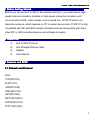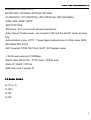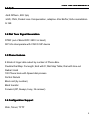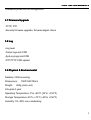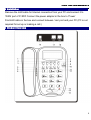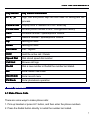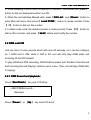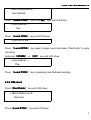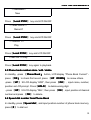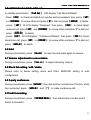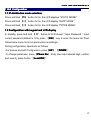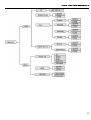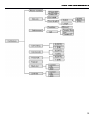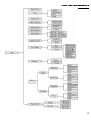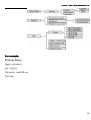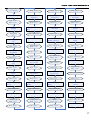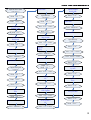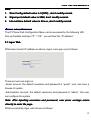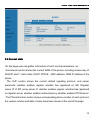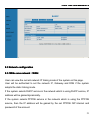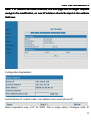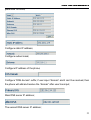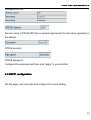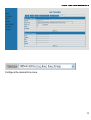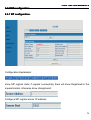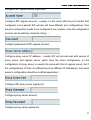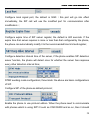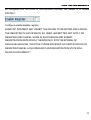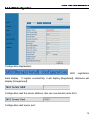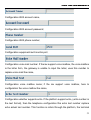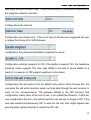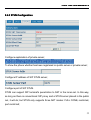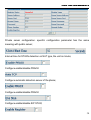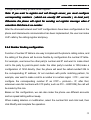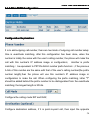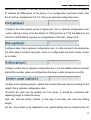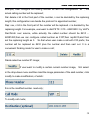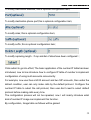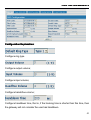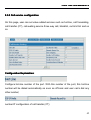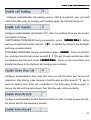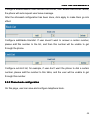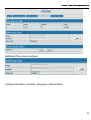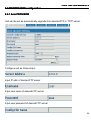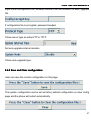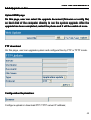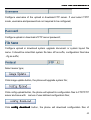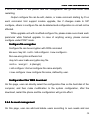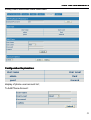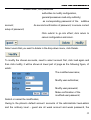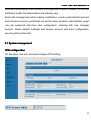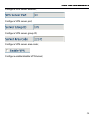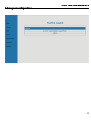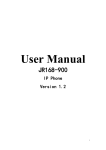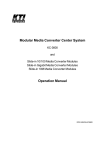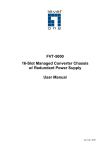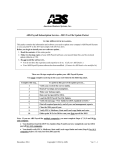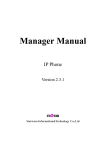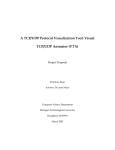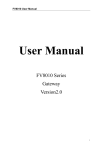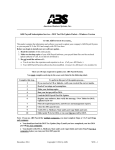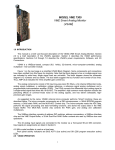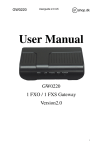Download 3130IF User Manual
Transcript
3130IF -VoIP User Manual V3.0 3130IF User Manual This Manual provides basic information on how to install and connect 3130IF IP Phone to the network. It also includes features and functions of 3130IF IP phone components, and how to use them. 1 3130IF -VoIP User Manual V3.0 1 Before Getting Started Before you can connect 3130IF to the network and use it, you must have a highspeed Internet connection installed. A high-speed connection includes such environments as DSL, cable modem, and a leased line. 3130IF IP phone is a stand-alone device, which requires no PC to make Internet calls. 3130IF IP is fully compatible with SIP and IAX2 industry standard and can interoperate with many other SIP or IAX2 compliant devices and software in market. 2 Check List 1) One 3130IF IP phone 2) One Straight Ethernet cable 3) Adapter 4) User Manual 3 Features and SPEC 3.1 Network and Protocol IAX2 TCP(RFC793) IP(RFC791) UDP(RFC768) ICMP(RFC792) ARP(RFC826) SNTP(RFC2030) DHCP(RFC2131) TFTP (RFC1350) 2 3130IF -VoIP User Manual V3.0 DNS(RFC1034,RFC1035) SIP RFC3261, RFC3262, RFC3666, RFC2543 -IP (RFC0791), TCP (RFC0793), UDP (RFC0768), ARP (RFC0826) -ICMP, ARP, RARP, SNTP -SDP TFTP DNS -SIP server: 2 IP account with password protection -Pubic Server/ Private server: can connect to ISP and Private SIP server at same time -Authentication: none, HTTP 1.1 basic/digest authentication for Web setup, MD5 (RFC2069/ RFC 2617) -NAT traversal: STUN, NAT ALG, NAPT, SIP Express router -1 RJ-45 auto-sensing 10/100Mbps。 -DHCP client (RFC2131) / TFTP client / PPPoE client -Static IP / DHCP / PPPoE -DNS client with 2 servers IP 3.2 Audio Codec G.711 µ / A G.723.1 G.726 G.729 3 3130IF -VoIP User Manual V3.0 3.3 QoS -QoS Diffserv, 802.1p/q -VAD, CNG, Packet Loss Compensation, adaptive Jitter Buffer; Echo cancellation G.168 3.4 Dial Tone Signal Generation DTMF (out of Band RFC 2833 / in band) SIP Info interoperate with CISCO SIP device 3.5 Phone features 8 Kinds of ringer able select by number of Phone Box. Flexible Dial Map: Fix length; End with #; Dial Map Table; Dial with time out Redial / Hold 100 Phone book with Speed dial process Do Not Disturb Block call (by number) Blind transfer Forward (Off, Always, busy, No answer) 3.6 Configuration Support Web, Telnet, TFTP 4 3130IF -VoIP User Manual V3.0 -Password protection for configuration 3.7 Firmware Upgrade -TFTP; FTP, -Security firmware upgrade, firmware digest check 3.8 Log -Log level -Telnet logs and CDR -SysLog Logs and CDR -FTP/TFTP CDR upload 3.9 Physical & Environmental Desktop / Wall mounting Dimensions: Weight: 190X155X78mm 600g (main unit) Life-span:3 year Operating Temperature: 0°to +40°C (32°to +104°F) Storage Temperature:-20°to +70°C (-40°to +158°F) Humidity: 5% -95% non-condensing 5 3130IF -VoIP User Manual V3.0 4 Installation Remove the LAN cable for Internet connection from your PC and connect it to ‘WAN’ port of 3130IF Connect the power adapter in the box to ‘Power’ Find LAN cable in the box and connect between ‘Lan’ port and your PC (PC is not required for set up or making a call.) 5 Product Overview 6 3130IF -VoIP User Manual V3.0 Key Button Key Button Definitions 0 - 9, *, # Digit, star and pound keys are also used for setting and call process. Local IP/OK Display local IP address on LCD / enter key PH No./Edit Browse phone number of unit / Configuration Modify Vol + Increase handset / speakerphone volume Vol - Reduce handset / speakerphone volume Up Moving in menu Down Moving in menu ESC/REG Exit / register Hold Hold the active call / Delete Speed Dial Dial stored speed dial number Call List Browse call logs Redial Dial a new number or Redial the number last dialed. H.F Enter hands-free mode Rec/Finish Enter record menu PH Book Enter phonebook operation 6 Basic Operations 6.1 Make Phone Calls There are some ways to make phone calls: 1. Pick up handset or press H.F button, and then enter the phone numbers 2. Press the Redial button directly to redial the number last called. 7 3130IF -VoIP User Manual V3.0 3. While browsing in LOG menu, browsing OUTGOING / INCOMING call, press # button to dial out displayed number on LCD. Call List Down 4. When the unit indicates Missed calls, press 【Call List】 and【Down Down】 button t o enter Miss call menu, then press【 Local IP/OK IP/OK】 button to review number. Press 【 #】 button to dial out this number. 6. In ideal mode, enter the desired number to make pre-dial, Press 【#】 button to Hold dial out this number, and press 【Hold Hold】delete and modify the number. 6.2 OGM and ICM Unit can store 3 voice records which with max 80 seconds, so it can be configure as 1 OGM and 2 ICM, while 2 ICM is full, unit will only play OGM while call incoming till old ICM cleared. To play OGM and ICM recording, OGM shall be preset and “Enable Voice Record and Incoming Record Playing” shall be set in menu. Then unit will play OGM after 5 ringings. 6.2.1 OGM Record and playback: Rec/Finish Press【Rec/Finish Rec/Finish】 key and LCD show: ---REC/FINISH record--Received Down Up Press【Down Down】 or 【Up Up】 key and LCD show” 8 3130IF -VoIP User Manual V3.0 ---REC/FINISH record--User-Defined Local IP/OK Up Press 【Local IP/OK】 key and【Up Up】 key and LCD show: --- User-Defined --Rec Local IP/OK Press 【Local IP/OK】 key and LCD show: Press OK to Rec Local IP/OK Press 【Local IP/OK】 key again to begin record and press “Rec/Finish” to quite recording. DOWN UP And press【DOWN DOWN】 or 【UP UP】 key and LCD show: --- User-Defined --Play Local IP/OK Press 【Local IP/OK】 key to playback User-Defined recording. 6.2.2 ICM check Rec/Finish Press【Rec/Finish Rec/Finish】 key and LCD show: ---REC/FINISH record--Received Local IP/OK Press【Local IP/OK】 key and LCD show: 9 3130IF -VoIP User Manual V3.0 ---Received--New Local IP/OK Press 【Local IP/OK】 key and LCD SHOW: --- New record --Record 1 Local IP/OK Press 【Local IP/OK】 key and LCD SHOW: --- Record 1--Play Local IP/OK Press【Local IP/OK】 key and LCD SHOW: Press OK To Play Local IP/OK Press【Local IP/OK】 key again to playback. 6.3 Phone book number store / edit / delete Phone Book In standby, -press 【Phone Book】 button, LCD display “Phone Book Current” OK UP DOWN press 【OK OK】 to check first record, press 【UP DOWN】 to review others. UP OK -press 【UP UP】 till LCD display ”ADD”, then press 【OK OK】 , input name, number, HOLD position as LCD prompt. Press【HOLD HOLD】 to delete wrong digit. UP OK - press 【UP UP】 till LCD display ”DEL”, then press 【OK OK】, input position of desired OK number and press 【OK OK】 to delete. 6.4 Speed dial number from Phone Book Speed dial In standby, press【Speed dial】, and input position number of phone book memory, #】 to dial out. press【# 10 3130IF -VoIP User Manual V3.0 6.5 call list check / delete / dial out Call list In standby press button 【Call list】, LCD display ”Call Record Dialed”, OK UP】 -Press 【OK OK】 to check last dialed out number and conversation time, press 【U DOWN #】to dial out; press【HOLD HOLD a n d【DOWN DOWN】 to review other and press【# HOLD】 to delete. UP OK - press 【UP UP】 till LCD display ”Received”, then press 【OK OK】 to check latest UP DOWN received call, press【UP UP】 and【DOWN DOWN】 to review other and press ”#” to dial out; HOLD press 【HOLD HOLD】 to delete. UP OK - press 【UP UP】 till LCD display ” ”Call Record Dialed”, then press 【OK OK】to check UP latest miss call, press【UP UP】 a n d【DOW DOWN】 to review other and press ”#” to dial out; HOLD press 【HOLD HOLD】 to delete. 6.6 hold Hold During conversation, press 【Hold Hold】 to keep line and press again to release. 6.7 Volume adjustment in conversation Vol +/During conversation, press 【Vol +/-】 to adjust receiving volume. 6.8 Block list setting / edit / delete Please refer to below setting menu and CALL SERVICE setting in web configuration. 6.9 3-party conference HOLD During conversation, press【HOLD HOLD】, then dial another number plus # button, while HOLD line connected, press 【HOLD HOLD】 and 【*】 to make conference call : 6.10 call forwarding forwarding: SPEED DIAL During conversation, press 【SPEED DIAL】, then dial another number plus # button to forward it. 11 3130IF -VoIP User Manual V3.0 7 Unit Configuration 7.1 IP distribution mode selection: 1】 button for 5s, the LCD displays “STATIC MODE”; Press and hold 【1 Press and hold 【2】 button for 5s, the LCD display “DHCP MODE”; Press and hold 【3】 button for 5s, the LCD display “PPPOE MODE”. 7.2 Configuration with keypad and LCD display In standby, press and hold 【#】 button till LCD shows " Input Password: " input OK correct password (default is 123), press 【OK OK】 key to enter the menu list. Then follow below menu list to set parameters accordingly. During configuration, operations as follows UP DOWN -For browse and edit Configuration, press【UP UP】, 【DOWN DOWN】; Phone No -To change parameter, press 【Phone No】 firstly, then input desired digit, confirm Local/OK and save by press button 【Local/OK Local/OK】. 12 3130IF -VoIP User Manual V3.0 13 3130IF -VoIP User Manual V3.0 14 3130IF -VoIP User Manual V3.0 15 3130IF -VoIP User Manual V3.0 For example: Account below login: xxxxxxxx pw: yyyyyy Sip server :aaa.bbb.ccc Not stun 16 3130IF -VoIP User Manual V3.0 Press and hold “#”key 3S e c Input Password: Input “1 2 3 ” Press “O K ” C ongfig Network Keep press “U P ” C ongfig S IP Press “U P ” Press “U P ” Press “U P ” S IP Signal-p o rt S IP Interval-tim e S IP User Agent Press “O K ” Press “U P ” Press “U P ” S IP Dtm f-m ode S IP Dom ain Press “O K ” Press “O K ” Signal-p o rt 5060 Press “Ph o n e No” Input Value: Press “O K ” Input SIP port Press “O K ” S IP Reg Status Press “E S C ” Dom ain Public Dtm f-m ode 0[D T M F _R E L A Y] Press “O K ” Press “Ph o n e No” Please select: Public Press “U P ” Input Dtmf-m ode Press “O K ” S IP S tu n S IP R F C -version Press “E S C ” Press “O K ” Press “U P ” Press “U P ” Input Domain Press “O K ” S tu n Sw itch S IP S w a p -server S IP Detect-server Press “E S C ”2 tim es Press “O K ” Press “O K ” Press “O K ” Press “U P ” Press “U P ” Sw itch 0[O F F ] Press “Ph o n e No” Please select: S w a p -server 0[O F F ] Press “Ph o n e No” Please select: Press “Ph o n e No” Input Value S IP Server Detect-server 0[O F F ] Press “Ph o n e No” Please select: Input 1 o r 0 Press “O K ” Input 1 o r 0 Press “O K ” Input 1 Press “O K ” Press “E S C ” Press “E S C ” Press “E S C ” Press “O K ”4 tim es Addr Press “Ph o n e No” Input Value 17 3130IF -VoIP User Manual V3.0 Input SIP Server Addr “A aa .b b b .c c c ” Input Value: Press “O K ” Input SIP User “xxxxxxxx” Press “E S C ” Press “O K ” Register Expire Time Press “E S C ”4 tim es K press “U P ” Register Passw ord Press “U P ” Press “O K ” Public SIP Press “Phone No” Input number: S IP Reg Switch Press “O K ”2 tim es Press “O K ” Passw ord Ph o n e-number Public SIP Input SIP User “xxxxxxxx” Press “O K ” Register 0[O F F ] Press “E S C ”5 tim es Press “Phone No” Press “Phone No” Press “D ow n ”2 tim es Please select: Input Value: Input Password “yyyyyy” Press “O K ” Input “1” Press “O K ” C o n fig S y s te m Press “E S C ”3 tim es Press “O K ” Press “O K ” Press “E S C ” Press “U P ” Register U ser Press “O K ” C o n fig S IP S y s te m S av e Keep press “U P ” Press “O K ” C o n fig Call Feature Are you sure? Press “O K ”2 tim es Press “O K ” U ser Press “Phone No” Ph o n e-number S IP Press “E S C ” Press “U P ”2 tim es 18 3130IF -VoIP User Manual V3.0 Note: 1. Stun Config default value is 0 [OFF] , don don’’t modify normal. 2. Signal-port default value is 5060, don don’’t modify normal. 3. Interval-time default value is 60 sec, don don’’t modify normal. 8 Configuration via WEB The IP Phone Web Configuration Menu can be accessed by the following URI: Pick up handset and input “# * 111# “, you will hear the “IP address” 8.1 logon Web While input correct IP address as above, logon menu pop out as follows: There are two level login as: -Guest account: the default username and password is “guest”, user can have a browse of system. -Administrator account: the default username and password is “admin”, this user can configure the system. Note: After inputting username and password, user press carriage return directly to enter the page. While successfully login, web shown as follows: 19 3130IF -VoIP User Manual V3.0 8.2 Current state On this page user can gather information of each normal parameters, as: -the network section shows the current WAN of the phone, including access way of WAN IP and I P(static state, DHCP, PPPoE), MAC address, WAN IP address of the phone. -The VoIP section shows the current default signaling protocol, and server parameter, whether enables register, whether has registered on GK; Register server IP of SIP, proxy server IP, whether enables register, whether has registered on register server, whether enables outbound proxy, whether enables STUN server. -The Phone Number section shows corresponding phone number of each protocol; the version number and date of issue have been shown at the end of the page. 20 3130IF -VoIP User Manual V3.0 8.3 Network configuration 8.3.1 Wide area network (WAN ) 8.3.1Wide network( WAN) User can view the current network IP linking mode of the system on this page. User will be authorized to set the network IP, Gateway and DNS if the system adopts the static linking mode. If the system selects DHCP service in the network which is using DHCP service, IP address will be gained dynamically. If the system selects PPPOE service in the network which is using the PPPOE service, then the IP address will be gained by the set PPPOE ISP internet and password of the account. 21 3130IF -VoIP User Manual V3.0 Note: If IP address has been modified, the web page will no longer respond owing to the modification, so new IP address should be input in the address field now. Configuration Explanation: Current phone IP, subnet mask, mac address and current phone IP; , Select acquisition way of IP for WAN; This is single option; Configure static IP 22 3130IF -VoIP User Manual V3.0 parameter for WAN; Configure static IP address; Configure subnet mask; Configure IP address of the phone; Configure “DNS domain” suffix; if user input “domain” and it can’t be resolved, then the phone will add and resolve the “domain” after user has input; Main DNS server IP address; The second DNS server IP address; 23 3130IF -VoIP User Manual V3.0 Configure PPPoE: Service name, if PPPoE ISP has no special requirement for this name, generally is the default; PPPoE account; PPPoE password; Configure the parameter and then click “apply” to go into effect. 8.3.2SNTP configuration. On this page, user can save and configure time zone setting. 24 3130IF -VoIP User Manual V3.0 Configure the desired time zone. 25 3130IF -VoIP User Manual V3.0 8.4 VOIP configuration 8.4.1 SIP configuration. Configuration Explanation: show SIP register state; if register successfully, there will show Registered in the square bracket, otherwise show Unregistered; Configure SIP register server IP address; 26 3130IF -VoIP User Manual V3.0 Configure SIP register server signal port; Configure SIP register account (usually it is the same with the port number that configured, some special SIP servers will have different port configurations, then the port configuration needs to be configured to be numbers, here the configuration account can be arbitrary character string); Configure password of SIP register account; Configure proxy server IP address ( usually SIP will provide user with service of proxy server and register server which have the same configuration, so the configuration of proxy server is usually the same with that of register server, but if the configurations of them are different(such as different IP addresses), then each server's configuration should be modified separately); Configure SIP proxy server signal port; Configure proxy server account; Configure proxy server password; 27 3130IF -VoIP User Manual V3.0 Configure local signal port, the default is 5060 ( this port will go into effect immediately, the SIP call will use the modified port for communication after modification); Configure expire time of SIP server register, the default is 600 seconds. If the expire time that server requires is more or less than that configured by the phone, the phone can automatically modify it to the recommended time limit and register; Configure detection interval time of the server, if the phone enables SIP detection server function, the phone will detect once for whether the server has response every other detection interval time; DTMF sending mode configuration; three kinds: the above are basic configurations of SIP. Configure SIP of the phone as default protocol; Enable the phone to use protocol edition. When the phone need to communicate with phones which is using SIP1.0 such as CISCO5300 and so on, then it should 28 3130IF -VoIP User Manual V3.0 be configured into RFC2543 to communicate normally. the default is to enable RFC3261; Configure enable/disable register; SOME ISP INTERNET MAY INHIBIT THE PHONE TO REGISTER AND CANCEL THE REGISTER IN SUCCESSION, SO USER HAD BETTER NOT APPLY OR REGISTER AND CANCEL SOON IN SUCCESSION AND SUBMIT REGISTRATION REPEATEDLY. SERVER MAY STOP RESPONSE OF DIALOGUE MACHINE, THEN THE PHONE RECEIVES NO CERTIFICATION OF REGISTER/CANCEL LOGIN REQUEST AND REGISTRATION STATE WILL SHOW AS INCORRECT! 29 3130IF -VoIP User Manual V3.0 8.4.2 IAX2 Configuration Configuration Explanation: IAX2 registration state display ; If register successfully, it will display [Registered], otherwise will display [Unregistered]; Configuration iax2 the server address, also can use domain name form; Configuration iax2 server port; 30 3130IF -VoIP User Manual V3.0 Configuration IAX2 account name; Configuration IAX2 account password; Configuration IAX2 phone number; Configuration equipment iax2 monitor port; Configuration voice mail number,If the iax support voice mailbox, the voice mailbox is the letter form, the gateway is unable to input the letter, uses this number to replace voice mail the name; Configuration voice mailbox name; if the iax support voice mailbox, here to configuration the voice mailbox the name; Configuration whether supports echo. If the platform support echo, (echo number is the text format), then the telephone configuration this echo test number replace echo actual text number. This function is refers through the platform, the terminal 31 3130IF -VoIP User Manual V3.0 may carry on echo the call to test. To see the terminal to the platform converses on the telephone whether normally; Configurationecho test text; Configuration iax refresh time,The unit of time for the second, suggested the user in makes the choice 60 to 3600 between; configuration the permission/prohibition registers the server; Configuration whether supports G.729, if the platform supports 729, the telephone transmits codec supports 729, then calls idefisk to be able to cause idefisk as a result of to cause pc to 729 support questions to shut down; Configuration the iax2 protocol for the default call protocol. After chooses this, the user picks the call which machine sends out to be able through the iax2 protocol to carry on the correspondence. The gateway default is the SIP protocol, this configuration mainly aims at the host to call, is not called this influence. If after the user configuration this item, but picked machine can use iax no longer is SIP, if the user also wanted simultaneously SIP to send out the call, then might dispose dial peer the prefix replace function to realize the SIP call; 32 3130IF -VoIP User Manual V3.0 8.4.3 STUN Configuration Configure explanation of private server; To show the phone whether has been registered on public server or private server; Configure IP address of SIP STUN server; Configure port of SIP STUN. STUN can support SIP terminal's penetration to NAT in the inner-net. In this way, as long as there is conventional SIP proxy and a STUN server placed in the public net, it will do; but STUN only supports three NAT modes: FULL CONE, restricted, port restricted; 33 3130IF -VoIP User Manual V3.0 Private server configuration. specific configuration parameter has the same meaning with public server; Interval time for STUN's detection on NAT type, the unit is minute; Configure enable/disable PRACK Configure automatic detection server of the phone; Configure enable/disable PRACK Configure enable/disable SIP STUN; 34 3130IF -VoIP User Manual V3.0 Configure permit/deny private server register; Note: If you want to register and call through server, you must configure corresponding numbers ( which are usually SIP accounts ) to local port, Otherwise the phone will reject for sending out register message when it considers that there is no number. After the aforesaid network and VoIP configurations have been configurated on the phone and internetwork communication has been implemented, the user can make VoIP calls by the calling register and proxy. 8.4.4 Number binding configuration Function of number IP table is one way to implement the phone's calling online, and the calling of the phone will be more flexible by configuration the number IP table. For example, user know the other party's number and IP and want to make direct call to the party by point-to-point mode: the other party's number is 1234,make a configuration of 1234 directly ,then the phone will send the called number1234 to the corresponding IP address; Or set numbers with prefix matching pattern, for example, user want to make a call to a number in a certain region(010),user can configure the corresponding number IP as 010T― protocol― IP, after that, whenever user dial numbers with 010 prefix( such as 010-62201234),the call will be made by this rule. Bases on this configuration, we can also make the phone use different accounts and run speed calling without swap. When making deletion or modification, select the number first and click load, then click Modify and complete the operation. 35 3130IF -VoIP User Manual V3.0 8.4.5 DIAL PEER Configuration Configuration Explanation: It is to add outgoing call number, there are two kinds of outgoing call number setup: One is exactitude matching, after this configuration has been done, when the number is totally the same with the user's calling number, the phone will make the call with this number's IP address image or configuration; Another is prefix matching( be equivalent to PSTN's district number prefix function),if the previous A bits of this number are the same with that of the user's calling number(the prefix number length),then the phone will use this number's IP address image or configuration to make the call. When configuring the prefix matching, letter "T" should be added behind the prefix number to be distinguished from the exactitude matching; the longest length is 30 bits. Configure the calling mode:SIP and IAX2; Configure destination address, if it is point-to-point call, then input the opposite 36 3130IF -VoIP User Manual V3.0 terminal's IP address, it can also be set as domain name and resolved the specific IP address by DNS server of the phone. If no configuration has been made, then the IP will be considered as 0.0.0.0. This is an optional configuration item; Configure the other party's protocol signal port, this is optional configuration item :when nothing is input, then the default of h323 protocol is 1720,the default of sip protocol is 5060;lifeline required no configuration of this item, shown as 0; Configure alias, this is optional configuration item: it is the number to be used when the other party's number has prefix; when no configuration has been made, shown as no alias; Configure suffix ,this is optional configuration item: it is the additive dial-out number behind the number; when no configuration has been made, shown as no suffix; Configure the replacing length, replace the number that user input according to this length; this is optional configuration item. Of which the alias can be divided into four types, it should be combined with replacing length to make the setup: Add: xxx, add xxx before number. in this way it can help user save the dialing length; All: xxx, the number is all replaced by xxx; speed dialing can be implemented, for 37 3130IF -VoIP User Manual V3.0 example, user configure the dialing number as with the configuration "all" , the actual calling number will be replaced; Del: delete n bit in the front part of the number, n can be decided by the replacing length; this configuration can decide the protocol for appointed number; Rep: xxx, n bit in the front part of the number will be replaced. n is decided by the replacing length. For example, user want to dial PSTN(010-62281493)by VoIP's Rec/Finish over service, while actually the called number should be 8610 - 62281493,then we can configure called number as 010T,then rep:8610,and then set the replacing length as 3. So that when user make a call with 010 prefix, the number will be replaced as 8610 plus the number and then sent out. It is a convenient thinking mode for user to make a call; Delete selective number IP image; If user want to modify a certain current number image, first select in the drop-down menu and then load the image parameter of the said number, click modify to make modification; of which: this is the modified number. read-only; To modify call mode; 38 3130IF -VoIP User Manual V3.0 To modify destination address; this is optional configuration item; To modify destination phone port;this is optional configuration item; To modify alias; this is optional configuration item; To modify suffix; this is optional configuration item; To modify replacing length(if rep and del of alias have been configured); Click submit to go into effect; The basic application of the number IP table has been introduced, now let me introduce how to configure IP table of number to implement configuration of using multi-accounts concurrently: For example, now user has a H323 account and two SIP accounts, then under the default condition, user can only make calls by the default protocol. Configure the number IP table to select the call protocol, then user don’t need to select default protocol before making calls every time. The configuration process will not be repeated, now I will mainly introduce what kind of number IP image can implement this function. By configuration, Image table as follows will be gained: 39 3130IF -VoIP User Manual V3.0 Image of 9T means when user configure public SIP server and register, then user just need to add a"9"before the calling number whenever making a call by public SIP; Image of 8T means when user configure private server and register, then user just need to add a"8"before the calling number whenever making a call by private SIP; Image of 7T means when user configure h323 server and register, then user just need to add a"7"before the calling number whenever making a call by H323 GK. 8.5 Phone configuration 8.5.1 DSP configuration On this page, user can set speech coding, IO volume control, cue tone standard, caller ID standard and so on. 40 3130IF -VoIP User Manual V3.0 Configuration Explanation: Configure ring type Configure output volume; Configure input volume; Configure handsfree volume; Configure handdown time, that is, if the hooking time is shorter than this time, then the gateway will not consider the user has handdown. 41 3130IF -VoIP User Manual V3.0 8.5.2 Call service configuration On this page, user can set value added services such as hot-line, call forwarding, call transfer (CT), call-waiting service three way call, blacklist, out-limit list and so on. Configuration Explanation: Configure hot-line number of the port. With this number of the port, this hot-line number will be dialed automatically as soon as off-hook and user can's dial any other number; number IP configuration of call transfer (CT); 42 3130IF -VoIP User Manual V3.0 Configure enable/disable call waiting service; after it is enabled, user can hold calls of the other party by hooking, with hooking again, the hold call can go on; Configure enable/disable call transfer (CT); after it is enabled, there are two modes call transfer as below: SPEED DIAL UNATTENDED TRANSFER: During conversation, press 【SPEED DIAL】 button #】 to transfer the phone to the third part and input transferred number end with 【# and hang up automatically HOLD ATTENDED TRANSFER: During conversation, press 【HOLD HOLD】 button to hold this line, and input transferred number end with【 # 】to get through another line. After SPEED DIAL conversation with third part, press 【SPEED DIAL】 button to end conversation and transfer the phone to the third part and hang up automatically. Configure enable/disable three way call; user can call the other part as the call origination, after talking, make hooking to hold this part and then press【 *】 key to hear the dialing tone, after call completion to the third party, hooking again to recover the talk with the second part, then the three way call concurrently; Configure enable/disable Enable Rec/Finish Record, then no body answer the call, the phone will into the answering function; 43 3130IF -VoIP User Manual V3.0 Configure enable/disable User-Defined Rec/Finish, then enable Rec/Finish record, the phone will auto request user leave message. After the aforesaid configuration has been done, click apply to make them go into effect. Configure add/delete blacklist. If user doesn't want to answer a certain number, please add this number to the list, and then this number will be unable to get through the phone. Configure out-limit list; for example, if user don't want the phone to dial a certain number, please add the number to this table, and the user will be unable to get through this number. 8.5.3 Phone book configuration On this page, user can save and configure telephone book. 44 3130IF -VoIP User Manual V3.0 Additional Phone book configure Configure the Name / Number / Ring type of Phone Book. 45 3130IF -VoIP User Manual V3.0 8.6 MAINTENANCE configuration 8.6.1 Auto PROVISION Unit can be set as automatically upgrade from desired FTP or TFTP server. Configure unit as follow steps: Input IP add. of desired FTP server. Input user name of desired FTP server. Input user password of desired FTP server. 46 3130IF -VoIP User Manual V3.0 Input name configuration file. Software version must be different for each upgrade file. If configuration file is encrypted, password needed. Chose server type as either FTP or TFTP. Set auto-upgrade interval duration. Chose auto-upgrade type. 8.6.2 Save and Clear configuration User can save the current configuration on this page. The system configuration can be set as factory default configuration on clear config page and the phone will restart automatically. 47 3130IF -VoIP User Manual V3.0 8.6.3 Upgrade on-line Upload WEB page On this page, user can select the upgrade document (firmware or config file) on hard disk of the computer directly to run the system upgrade. After the upgrade has been completed, restart the phone and it will be usable at once. FTP download On this page, user can upgrade system and configure files by FTP or TFTP mode. Configuration Explanation: Configure upload or download FTP/ TFTP server IP address; 48 3130IF -VoIP User Manual V3.0 Configure username of the upload or download FTP server. If user select TFTP mode, username and password are not required to be configured; Configure upload or download of FTP server password; Configure upload or download system upgrade document or system layout file name. It should be noted that system file take .dlf as suffix, configuration files take .cfg as suffix; Select server type; Click image update button, the phone will upgrade system file; Click config upload button, the phone will upload its configuration files to FTP/TFTP server and save with names of user-defined configuration files; Click config download button, the phone will download configuration files of 49 3130IF -VoIP User Manual V3.0 FTP/TFTP server to the phone and the configuration will go into effect after restarting; Output configure file can be edit, delete, or make comment starting by # on each command. Unit support module upgrade, like if changes made to SIP configure, others in configure file can be deleted and configuration in unit will not be affected. While upgrade unit with modified configure file, please make sure check each parameter while finished upgrade. In case of anything wrong, please recover configure under POST mode. Configure file encryption Configure file can be encryption with DOS command: dsc.exe <key.txt> <e/d> <old configure> <new configure>. Dsc.exe-encryption software tool <key.txt>-user made encryption key file <e/d> e(encrypt), d (decrypt) < old configure >former configure file name and path, < new configure >new configure file name, defined by user. Configuration files WEB download On this page, user can directly select the configuration files on the hard disk of the computer, and then make modification to the system configuration, after the download, restart the phone and the configuration will go into effect. 8.6.4 Account management On this page, user can add and delete users according to own needs and can 50 3130IF -VoIP User Manual V3.0 modify user's authorities there have been. Configuration Explanation: display of phone user account list; To Add Phone Account: 51 3130IF -VoIP User Manual V3.0 account level; root possesses authorities to modify configuration, general possesses read-only authority; as corresponding password of the account; additive As second confirmation of password, to ensure correct setup of password; Click submit to go into effect; click return to cancel configuration and return. Select users that you want to delete in the drop-down menu, click Delete. To modify the chosen accounts, need to select account first, click load again and then click modify, it will be shown at lower part of page as the following figure, of which: The modified username; Modify user authorities; Modify user password; Make confirmation of the modified user password; Submit or cancel the modification; Owing to the phone's default account: accounts of the administrator level-admin and the ordinary level - guest are all weak account and weak password, the 52 3130IF -VoIP User Manual V3.0 username and password will be easily to be guessed on public network, so the user had better modify the administrator and ordinary user. Enter with manager level when making modification, create a administrator account and a browse account (you'd better not set the name as admin, administrator, guest, etc.),set password and then save configuration, entering with new manager account, delete default manager and browse account and save configuration, security will be enhanced! 8.7 System management VPN configuration On this page, user can save and configure VPN setting. 53 3130IF -VoIP User Manual V3.0 Configure VPN server address; Configure VPN server port; Configure VPN server group ID; Configure VPN server area code; Configure enable/disable VPN tunnel; 54 3130IF -VoIP User Manual V3.0 8.8 Logout configuration 55