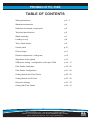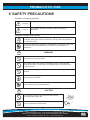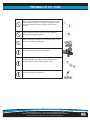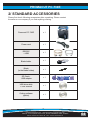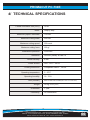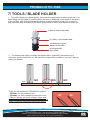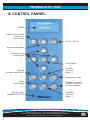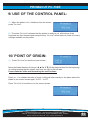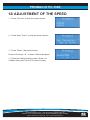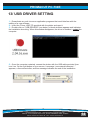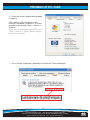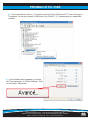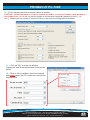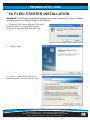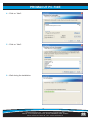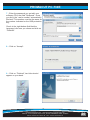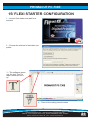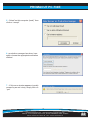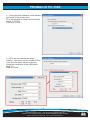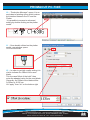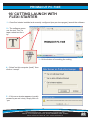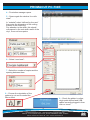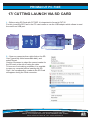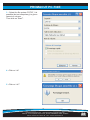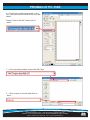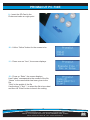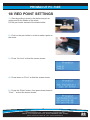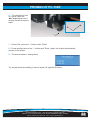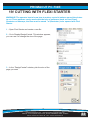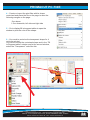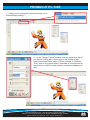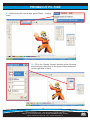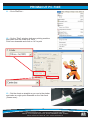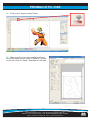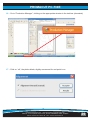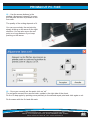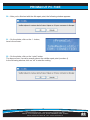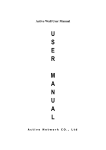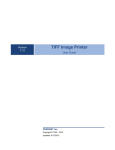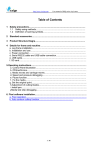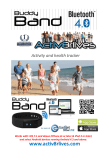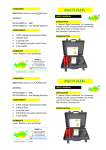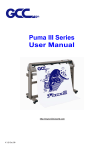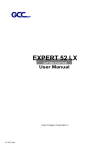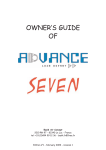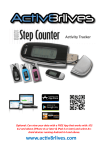Download user manual PC-730E_eng.cdr
Transcript
USER MANUAL CUTTING PLOTTER PC - 730E [email protected] - www.promattex-international.com Address: 7 bis impasse Denis Dulac, 94700 MAISONS-ALFORT, FRANCE Phone: 00 33 141 79 00 45 - Fax : 00 33 143 53 93 57 PROMACUT PC-730E TABLE OF CONTENTS Safety precautions p.2 - 3 Standard accessories p.4 Definition of principal components p.5 Technical specifications p.6 Stand assembly p.7 Loading of vinyl p.8 Tools / blade holder p.9 Control panel p.10 Point of origin p.11 Pressure adjustment / cutting test p.12 Adjustment of the speed p.13 USB driver setting + configuration of the port COM p.14 - 17 Flexi Starter Installation p.18 - 20 Flexi Starter Configuration p.21 - 24 Cutting launch with Flexi Starter p.25 - 26 Cutting launch via SD card p.27 - 30 Red point settings p.31 - 32 Cutting with Flexi Starter p.33 - 41 [email protected] - www.promattex-international.com Address: 7 bis impasse Denis Dulac, 94700 MAISONS-ALFORT, FRANCE Phone: 00 33 141 79 00 45 - Fax : 00 33 143 53 93 57 01 PROMACUT PC-730E 1/ SAFETY PRECAUTIONS Definition of warning symbols Any improper operation possibly results in hazard of life. WARNING CAUTION Any improper operation possibly results in damage of equipment. Definition of signs and symbols The symbol is prepared to arouse operator's highly attention. The symbols in triangles specify the cases to be attentive. The symbol in the left warns you of electric shock. The symbol specifies the activities to be forbidden. The symbol in the circle specifies the acts to be forbidden. The symbol in the left tells you no detachment. WARNING Do not use the power source not meeting rating voltage, otherwise fire or electric shock may be resulted in. If the machine gives out smoke or unpleasing smell, or noise sounds please do not use it. In such cases, continuing using it may result in fire or electric shock. Do not put out the plug when the power is on to avoid damage to the machine. Make sure the machine grounded otherwise electric shock or mechanic default may be resulted in. Do not detach, repair or reconstruct the machine, otherwise fire, electric shock, hazard of life may be resulted in. CAUTION Do not leak any liquid or drop metal into the machine, such things may result in fire. Do not touch the knife top with your finger to prevent injury or perspiration of knife head. [email protected] - www.promattex-international.com Address: 7 bis impasse Denis Dulac, 94700 MAISONS-ALFORT, FRANCE Phone: 00 33 141 79 00 45 - Fax : 00 33 143 53 93 57 02 PROMACUT PC-730E Do not damage or random replace the supplied power cable. Do not excessively bend, pull, bundle the power cable or place weight on it, otherwise the power source may be damaged even fire or electric shock is thus incurred. If you are not going to use the machine for a long time, please unplug the power cable from the receptacle, otherwise fire possibly happens. When operating the machine, do not place either of your hands on capstan to avoid injury. Place the machine on a stable surface, otherwise the machine may fall therefore get damaged. To unplug the power cable from receptacle, please hold the plug instead of the cable, strongly pulling of the cable possibly results in electric shock or fire. Any operation is forbidden in case of storm or lighting to prevent damage of the machine. [email protected] - www.promattex-international.com Address: 7 bis impasse Denis Dulac, 94700 MAISONS-ALFORT, FRANCE Phone: 00 33 141 79 00 45 - Fax : 00 33 143 53 93 57 03 PROMACUT PC-730E 2/ STANDARD ACCESSORIES Please first check following accessories after unpacking. Please contact the seller or our company if you find anything missing. Promacut PC-730E x1 Power cord x1 RS232C + USB x1 Blade holder x1 Blade (in the blade holder) x1 SD Card + USB adaptor x1 USB driver disk + user manual x1 Cutting software (option) x1 [email protected] - www.promattex-international.com Address: 7 bis impasse Denis Dulac, 94700 MAISONS-ALFORT, FRANCE Phone: 00 33 141 79 00 45 - Fax : 00 33 143 53 93 57 04 PROMACUT PC-730E 3/ DEFINITION OF PRINCIPAL COMPONENTS 3 4 5 6 8 7 2 1 11 9 10 1 – Reset button* 7 – Control panel 2 – Transmission belt 8 – RS232C port (serial) / USB port 3 – Paperweight wheel 9 – Stand 4 – Runner 10 – SD card reader 5 – Slider + blade / tools holder 11 – Teflon stripe 6 – Display *ATTENTION : Reset buttons on the left and right side of the plotter allow resetting the plotter when the slider touches one of the buttons. In this case you shall adjust the cutting dimensions so that the slider remains in the cutting area without touching the extremities of the plotter. As well, the point of origin of cutting cannot be set at the extremity of the right side of the plotter. It must be set before the slider touches the reset button (see page 10). [email protected] - www.promattex-international.com Address: 7 bis impasse Denis Dulac, 94700 MAISONS-ALFORT, FRANCE Phone: 00 33 141 79 00 45 - Fax : 00 33 143 53 93 57 05 PROMACUT PC-730E 4/ TECHNICAL SPECIFICATIONS Central Processor Unit (CPU) Motor 32 bit Step by step Maximum paper Feed width 730 mm Maximum cutting width 635 mm Maximum cutting speed Maximum cutting force Mechanism precision Interfaces Buffer memory Power source Plotting instruction Operating temperature Operating humidity Size (LxWxH) Weight 500 mm/s 600 gf 0,025 mm RS232C (serial) & USB 2.0 4 MB 220 / 110 V - 50 Hz Compatible DM/PL , HP/GL 5 - 35°C 30 - 70% 850 x 300 x 270 mm (850 x 950 x 1110 with stand) 22 Kg (including stand) Guarantee 1 year Conformity CE certification [email protected] - www.promattex-international.com Address: 7 bis impasse Denis Dulac, 94700 MAISONS-ALFORT, FRANCE Phone: 00 33 141 79 00 45 - Fax : 00 33 143 53 93 57 06 PROMACUT PC-730E 5/ STAND ASSEMBLY [email protected] - www.promattex-international.com Address: 7 bis impasse Denis Dulac, 94700 MAISONS-ALFORT, FRANCE Phone: 00 33 141 79 00 45 - Fax : 00 33 143 53 93 57 07 PROMACUT PC-730E 6/ LOADING OF VINYL 1 – Place the plotter on a flat and stable area or on its stand 2 – Place the roll on the roll holder fixing it with disks: 4 – Put the vinyl on the roll holder and load the vinyl from the back of the plotter and place it as straight as possible to avoid any movement 5 – Attention: the pinch rollers should be always placed above the scratched parts of the driving roll to allow the proper holding of vinyl: YES NO 5 – Place the pinch rollers at the left and right ends side of vinyl by leaving approximately 1 cm of margin outside the rollers like below: 6 – Close down the rollers by raising the levers located at the back: Raise to close down rollers [email protected] - www.promattex-international.com Address: 7 bis impasse Denis Dulac, 94700 MAISONS-ALFORT, FRANCE Phone: 00 33 141 79 00 45 - Fax : 00 33 143 53 93 57 Lower to raise rollers 08 PROMACUT PC-730E 7/ TOOLS / BLADE HOLDER 1 – To install a blade on a blade holder, just press the metal stem located on the top (1) to make bring out the blade (4) and be able to remove it. Make slip a new blade in the place of the old one, side slicing downwards, then to screw/unscrew the cap (3) in a more or less important way according to the blade going beyond which one wishes to obtain (4). 1/ Stem to remove the blade 2/ « Body » of the blade holder 3/ Adjustment of going beyond of the blade 4/ Going beyond of the blade 2 – The blade must slighty overtake the blade holder. It shouldn’t exceed the vinyl thickness and the liner to be cut. Be careful to respect this condition if you don’t want to wear your blades. Vynil NO YES NO Plastic base There are two blades for PROMACUT plotters: - 45°blade: for thin material cuts - 60°blade: for thick material or extra-thin cuts**. **The 60° blades are much sharper, thiner and more fragile and require the respect of the rule of blade overtaking adjustment mentioned above. 60° [email protected] - www.promattex-international.com Address: 7 bis impasse Denis Dulac, 94700 MAISONS-ALFORT, FRANCE Phone: 00 33 141 79 00 45 - Fax : 00 33 143 53 93 57 45° 09 PROMACUT PC-730E 8/ CONTROL PANNEL: Display Lower the tools holder or switch on the red point On line / Off line Raise the tolls holder Move the slider and the vynil Point of origin Settings (pressure, speed, etc.) Increase (pressure, speed...) Escape from menu Break or cutting test SD card reader (formatted in FAT 32) Validate the settings (pressure, speed...) or enter the menu Decrease (pressure, speed...) [email protected] - www.promattex-international.com Address: 7 bis impasse Denis Dulac, 94700 MAISONS-ALFORT, FRANCE Phone: 00 33 141 79 00 45 - Fax : 00 33 143 53 93 57 10 PROMACUT PC-730E 9/ USE OF THE CONTROL PANEL: 1 – When the plotter is lit, it initializes then the screen posts "On Line". 2 – The state "On Line" indicates that the plotter is ready to cut, all the keys of the keyboard are then desactivated except the key "on Line" which allows to reach the many settings available on the plotter. 10/ POINT OF ORIGIN: 1 – Press "On Line" so that the screen shows : Move the blade thanks to the keys (t, p, u & q) till the place desired for the beginning of cutting knowing that the plotter cuts from the right to the left side. Pease make the slider avoid touching the reset buttons. Press on ± to validate the point of origin: cutting will start exactly on the place where the blade is, the screen shows again "X=0.0 - Y=0.0". Press "On Line" to be able to cut, the screen shows: [email protected] - www.promattex-international.com Address: 7 bis impasse Denis Dulac, 94700 MAISONS-ALFORT, FRANCE Phone: 00 33 141 79 00 45 - Fax : 00 33 143 53 93 57 11 PROMACUT PC-730E 11/ PRESSURE ADJUSTMENT & CUTTING TEST 1 – Press "On Line" so that the screen shows : 2 – Press twice on "Func", so that the screen shows: 3 – Press "Enter", the screen shows: Press on the keys + & - to raise / reduce the pressure. Start with a low pressure (+/- 70) not to be likely to transpierce the vinyl. 4 – Press on « Test »: the plotter cut a rectangle. 5 – Press on the key q to advance a little bit the vinyl to be able to check that the cutting test can be peeled correctly. 6 – If the test is not conclusive, define a new point of origin, then press on Mode to increase/to reduce the pressure according to the cases. Press again on Test to carry out a new test. Repeat these stages till you obtain a satisfactory cutting. 7 – Once the setting finished, press « Enter » to validate, then press "On line" to launch cutting. [email protected] - www.promattex-international.com Address: 7 bis impasse Denis Dulac, 94700 MAISONS-ALFORT, FRANCE Phone: 00 33 141 79 00 45 - Fax : 00 33 143 53 93 57 12 PROMACUT PC-730E 12/ ADJUSTMENT OF THE SPEED 1 – Press "On Line" so that the screen shows: 2 – Press twice "Func", so that the screen shows: 3 – Press "Enter", the screen shows: Press on the keys + & - to raise / reduce the speed. 4 – Once the setting finished, press « Enter » to validate, then press "On line" to launch cutting. [email protected] - www.promattex-international.com Address: 7 bis impasse Denis Dulac, 94700 MAISONS-ALFORT, FRANCE Phone: 00 33 141 79 00 45 - Fax : 00 33 143 53 93 57 13 PROMACUT PC-730E 13/ USB DRIVER SETTING 1 – Desactivate any anti-viruses or application programs that could interfere with the settling of a new software. 2 – Insert the "Driver USB" CD provided with the plotter and open it 3 – Double-click on "USB DRIVERS" (see below), a black windows appears and indicates the installation launching. When this window disappears, the driver is installed : restart the computer. 5 – Once the computer restarted, connect the plotter with the USB cable provided, then turn it on. On the right bottom of your screen, a message “new material detected…” appears, a few moment after, another message indicates the end of the installation. [email protected] - www.promattex-international.com Address: 7 bis impasse Denis Dulac, 94700 MAISONS-ALFORT, FRANCE Phone: 00 33 141 79 00 45 - Fax : 00 33 143 53 93 57 14 PROMACUT PC-730E 6 – Once the driver installed as explained in page 14: Click right on « My Computer » and choose "Properties" (under XP). It is also possible to go through "Start -> Set up -> System". if your PC is under Windows VISTA, go to "Start -> Set up -> Device driver" and go directly to the step 7. 7 – Go in the tab "Hardware" (Material) and press on "Device Manager" [email protected] - www.promattex-international.com Address: 7 bis impasse Denis Dulac, 94700 MAISONS-ALFORT, FRANCE Phone: 00 33 141 79 00 45 - Fax : 00 33 143 53 93 57 15 PROMACUT PC-730E 8 – In the material list, click on "+" located on the left "Ports COM and LPT", then click right -> "Properties" on the port named "USB Serial Port (COM??)" (?? representing an unspecified number): 9 – In the window which appears, go on the tab "Port parameter" or "Ports Settings". Click on the button "Advanced": [email protected] - www.promattex-international.com Address: 7 bis impasse Denis Dulac, 94700 MAISONS-ALFORT, FRANCE Phone: 00 33 141 79 00 45 - Fax : 00 33 143 53 93 57 16 PROMACUT PC-730E 10 – Fill the following window as follows (values by default). CAUTION : if the actual number of port is superior to COM10, you should change it and attribute it the number from 1 to 10 (do not use the number of the serial port physically present on the PC, «in use »). Please note the number of the port COM, you will need it to configurate Flexi Starter. 11 – Click on "OK" to close the window "Advanced" and fill the parameters of the port as below : 12 – Click on OK to validate, close the windows and restart again the PC to take into account the modifications. [email protected] - www.promattex-international.com Address: 7 bis impasse Denis Dulac, 94700 MAISONS-ALFORT, FRANCE Phone: 00 33 141 79 00 45 - Fax : 00 33 143 53 93 57 17 PROMACUT PC-730E 14/ FLEXI STARTER INSTALLATION AWARNING ! The process of installation explained below can be different if you have a different operating system or a different version of Flexi Starter. 1 – Insert the Flexi Starter software CD in your computer. Wait until this window appears. Choose your language and then click “OK”. 2 – Click on “Next”: 3 – Click on “I agree with the terms of license contract”, and then click on “Next”: [email protected] - www.promattex-international.com Address: 7 bis impasse Denis Dulac, 94700 MAISONS-ALFORT, FRANCE Phone: 00 33 141 79 00 45 - Fax : 00 33 143 53 93 57 18 PROMACUT PC-730E 4 – Click on “Next”: 5 – Click on “Next”: 6 – Wait during the installation: [email protected] - www.promattex-international.com Address: 7 bis impasse Denis Dulac, 94700 MAISONS-ALFORT, FRANCE Phone: 00 33 141 79 00 45 - Fax : 00 33 143 53 93 57 19 PROMACUT PC-730E 7 – Enter the password you got with your software CD in the field “Password”. Once you did it, the “user's number” automatically fills itself. This number must be the same as the number indicated on the USB protection key. Check in the right bottom field that the language is the one you chose and click on “Finished”. 8 – Click on “Accept”: 9 – Click on “Finished”, two links should appear on your desk: [email protected] - www.promattex-international.com Address: 7 bis impasse Denis Dulac, 94700 MAISONS-ALFORT, FRANCE Phone: 00 33 141 79 00 45 - Fax : 00 33 143 53 93 57 20 PROMACUT PC-730E 15/ FLEXI STARTER CONFIGURATION 1 – Launch flexi starter and wait for a moment 2 – Choose the method of activation you prefer: 3 – The software opens use the tool “Text” to tape a short text for a try 4 – Then hit the cutting launch button [email protected] - www.promattex-international.com Address: 7 bis impasse Denis Dulac, 94700 MAISONS-ALFORT, FRANCE Phone: 00 33 141 79 00 45 - Fax : 00 33 143 53 93 57 21 PROMACUT PC-730E 5 – Select”on this computer (local)” then click on “accept” 6 –production manager launches, here again choose the appropriate activation method 7 – If this error window appears (usually caused by an anti virus), simply click on “yes” [email protected] - www.promattex-international.com Address: 7 bis impasse Denis Dulac, 94700 MAISONS-ALFORT, FRANCE Phone: 00 33 141 79 00 45 - Fax : 00 33 143 53 93 57 22 PROMACUT PC-730E 8 – During the first utilisation, must indicate the model of the plotter used Fill in the window as shown and select the model “CT-630G” Then click « next ». 9 – fill in the next window as shown Caution: select the correct number of Port Com (the one which has been chosen during the installation of the USB driver page 17) Click on “finish” [email protected] - www.promattex-international.com Address: 7 bis impasse Denis Dulac, 94700 MAISONS-ALFORT, FRANCE Phone: 00 33 141 79 00 45 - Fax : 00 33 143 53 93 57 23 PROMACUT PC-730E 10 – “Production Manager” opens, it is an equivalent of printing queue which makes the interface between the PC and the Plotter It is possible to access to advanced setting by double clicking on the plotter model. 11 – Once double clicked on the plotter model, new window opens Go to the third tab 12 – In order to get high quality cutting it is vital to indicate the Offset of the used blade Tick the case”offset of the knife” then enter the adapted value for the used blade Generally, the Offset of the blade will be 0.025cm or 0.035 cm. Hit “apply” then “ok” on the bottom right [email protected] - www.promattex-international.com Address: 7 bis impasse Denis Dulac, 94700 MAISONS-ALFORT, FRANCE Phone: 00 33 141 79 00 45 - Fax : 00 33 143 53 93 57 24 PROMACUT PC-730E 16/ CUTTING LAUNCH WITH FLEXI STARTER 1 – Once flexi starter installed and correctly configured (see previous pages), launch the software 2 – The software opens use the tool “Text” to tape a short text for a try 3 – Hit the button of launching the cutting 4 – Select”on this computer (local)” then click on “accept” 5 – If this error window appears (usually caused by an anti virus), simply click on “yes [email protected] - www.promattex-international.com Address: 7 bis impasse Denis Dulac, 94700 MAISONS-ALFORT, FRANCE Phone: 00 33 141 79 00 45 - Fax : 00 33 143 53 93 57 25 PROMACUT PC-730E 4 – Production manager opens 5 – Opens again the window “to cut/to draw” In “material” select “defined by the user” then enter the dimension of the cutting surface of the used vinyl Pay attention to the width, this should correspond to the real width useful of the vinyl, it can not be superior 6 – Select “send now” : 7 –Select the number of copies and the spacing between them 8 – Choose the orientation of the pattern to cut and if needed the Mirror effect 9 – Check the plotter is online; origin point defined and USB cables correctly plugged in then click on “send” [email protected] - www.promattex-international.com Address: 7 bis impasse Denis Dulac, 94700 MAISONS-ALFORT, FRANCE Phone: 00 33 141 79 00 45 - Fax : 00 33 143 53 93 57 26 PROMACUT PC-730E 17/ CUTTING LAUNCH VIA SD CARD 1 – Before using SD Card with PC730E, it is important to format in FAT-32 For this, insert the SD Card in the PC card reader or use the USB adaptor which allows to read the card from USB port: 2 – Open my computer then right click on the SD Card, (generally called removable disk), and select format. Caution: Be aware to select the correct reader for the SD card or the risk of losing the data. To be sure of not making a mistake, it is possible to open my computer before inserting the SD Card , the corresponding reader to the SD Card will appear during the Card connexion. [email protected] - www.promattex-international.com Address: 7 bis impasse Denis Dulac, 94700 MAISONS-ALFORT, FRANCE Phone: 00 33 141 79 00 45 - Fax : 00 33 143 53 93 57 27 PROMACUT PC-730E 3 – Select the file system “FAT32”, It is possible (but not compulsory) to give a name to a volume. Then click on “Start”". 4 –Click on “ok” 5 –Click on “ok”" [email protected] - www.promattex-international.com Address: 7 bis impasse Denis Dulac, 94700 MAISONS-ALFORT, FRANCE Phone: 00 33 141 79 00 45 - Fax : 00 33 143 53 93 57 28 PROMACUT PC-730E 6 – To launch a cutting procedure on the SD Card; proceed as usual to the very last detail: Select “Save in the file” then click on “send”. 7 – In the opening window, select the SD Card: 8 – Give a name to the file and click on “save” [email protected] - www.promattex-international.com Address: 7 bis impasse Denis Dulac, 94700 MAISONS-ALFORT, FRANCE Phone: 00 33 141 79 00 45 - Fax : 00 33 143 53 93 57 29 PROMACUT PC-730E 9 – Insert the SD Card in the Plotter and make an origin point 10 – Hit the “Online” button for the screen to be 11 – Press once on “fonc”, the screen displays: 12 – Press on “Enter”, the screen displays Here” index” corresponds to the number of the file, “Name” to the name which has been given to the file, “Size” to the weight of the file Use the keys”+” and “-“ to select the file to be cutted and then hit “Enter” button to launch the cutting. [email protected] - www.promattex-international.com Address: 7 bis impasse Denis Dulac, 94700 MAISONS-ALFORT, FRANCE Phone: 00 33 141 79 00 45 - Fax : 00 33 143 53 93 57 30 PROMACUT PC-730E 18/ RED POINT SETTINGS 1 – Start by putting a sheet in the plotter and put an origin point in the middle of the sheet. Put the pen holder instead of the blade holder. 2 – Push on the pen holder in order to make a point on the sheet. 3 – Press “On Line” so that the screen shows: 4 – Press twice on “Func” so that the screen shows: 5 – Press the “Enter” button, then press three times on “Func”, ” so that the screen shows: [email protected] - www.promattex-international.com Address: 7 bis impasse Denis Dulac, 94700 MAISONS-ALFORT, FRANCE Phone: 00 33 141 79 00 45 - Fax : 00 33 143 53 93 57 31 PROMACUT PC-730E 6 – The red point is now on, move it with the ▲►▼◄ buttons until it exactly fits with the pen's mark. 7 – Once it fits, press the ± button, then “Enter” 8 – Press another time on the ± button and “Enter” again: the chariot automatically moves on the plotter 9 – The screen shows: “setting done” Try several times this setting in case it doesn't fit right the first time. [email protected] - www.promattex-international.com Address: 7 bis impasse Denis Dulac, 94700 MAISONS-ALFORT, FRANCE Phone: 00 33 141 79 00 45 - Fax : 00 33 143 53 93 57 32 PROMACUT PC-730E 19/ CUTTING WITH FLEXI STARTER WARNING! The operator has to know how to make a vectoriel pattern around the picture to cut. These patterns can be made with the help of softwares such as Corel Draw, Illustrator or Inkscape, the files must be saved *.ai (illustrator) to be opened with Flexi Starter. 1 – Open Flexi Starter and create a new file 2 – Go to Display/DesignCentral. This window appears, you can use it to change the size of the page: 3 – In the “DesignCentral” window, pick the size of the page you want [email protected] - www.promattex-international.com Address: 7 bis impasse Denis Dulac, 94700 MAISONS-ALFORT, FRANCE Phone: 00 33 141 79 00 45 - Fax : 00 33 143 53 93 57 33 PROMACUT PC-730E 4 – Create or import the print files with its shape vectorised and place the file on the page to save the following marges on the page: 5cm above 1.5cm downside, left side and right side 5 – Go to display/fill in/segment editor to open the window to pick the color of the shape: 6 – You need to vectorize the transparent shape for it not to be printed You have to select the vectorized shape and in the “Fill in/Segment editor” window and in the second window, select the “Transparent” color like this: [email protected] - www.promattex-international.com Address: 7 bis impasse Denis Dulac, 94700 MAISONS-ALFORT, FRANCE Phone: 00 33 141 79 00 45 - Fax : 00 33 143 53 93 57 34 PROMACUT PC-730E 7 – While you're saving the vectorized shape, go to Effects/Shape cutting…/ 8 – In the “Design Central” window, pick the projection size (if you want a cutting with a 2mm size on the outside of the vectorized shape basis, enter 0.200cm instead of 0.000cm) Then, click on the green button, downside on the right side of the window to valid: the new shape is created and appears in grey. [email protected] - www.promattex-international.com Address: 7 bis impasse Denis Dulac, 94700 MAISONS-ALFORT, FRANCE Phone: 00 33 141 79 00 45 - Fax : 00 33 143 53 93 57 35 PROMACUT PC-730E 9 – While saving the new shape, go to Effects – Cutting mark…: 10 – Fill in the “Design Central” window as the following picture shows, then click on the green button downside on the right side to Valid: [email protected] - www.promattex-international.com Address: 7 bis impasse Denis Dulac, 94700 MAISONS-ALFORT, FRANCE Phone: 00 33 141 79 00 45 - Fax : 00 33 143 53 93 57 36 PROMACUT PC-730E 11 – Go to File/Print… 12 – On the “Print” window, pick your printing machine and make sure the scale is at 100% Print from downside and click on “ok” to print 13 – Set the sheet as straight as you can in the plotter and make an origin point downside on the first mark. (Green zone): [email protected] - www.promattex-international.com Address: 7 bis impasse Denis Dulac, 94700 MAISONS-ALFORT, FRANCE Phone: 00 33 141 79 00 45 - Fax : 00 33 143 53 93 57 37 PROMACUT PC-730E 14 – Click on the “shape cutting” button 15 – Make sure the size of the media fit with the size of the sheet you're using in “Material”, upside on the left. Click on “Send”, downside on the right: [email protected] - www.promattex-international.com Address: 7 bis impasse Denis Dulac, 94700 MAISONS-ALFORT, FRANCE Phone: 00 33 141 79 00 45 - Fax : 00 33 143 53 93 57 38 PROMACUT PC-730E 16 – Go to “Production Manager”, clicking on the appropriate window in the task bar (downside) 17 – Click on “ok”, the plotter blade, slightly moves and the red point is on. [email protected] - www.promattex-international.com Address: 7 bis impasse Denis Dulac, 94700 MAISONS-ALFORT, FRANCE Phone: 00 33 141 79 00 45 - Fax : 00 33 143 53 93 57 39 PROMACUT PC-730E 18 – Use the arrows buttons in the window “alignement interactif” to move the red point as near as possible to the first mark. The quality of the cutting depends of it. You can move slowly the red point by simply clicking on the arrow to the right direction. You can also move the red point on a long distance if you keep pushing on this arrow. 19 – Once you correctly set the point, click on “ok” The red point moves to the second mark, upside to the right side of the sheet. Do the 18 step again by pointing more precisely to the second repair point and click again on ok. Do the same with the 3rd and 4th mark. [email protected] - www.promattex-international.com Address: 7 bis impasse Denis Dulac, 94700 MAISONS-ALFORT, FRANCE Phone: 00 33 141 79 00 45 - Fax : 00 33 143 53 93 57 40 PROMACUT PC-730E 20 – After you're finished with the 4th repair point, the following window appears: 21 – On the plotter, click on the ± button, here is the screen: 22 – On the plotter, click on the “enter” button The lame moves, it must be exactly above the middle repair point (number 4) In the following window, click on “ok” to start the cutting [email protected] - www.promattex-international.com Address: 7 bis impasse Denis Dulac, 94700 MAISONS-ALFORT, FRANCE Phone: 00 33 141 79 00 45 - Fax : 00 33 143 53 93 57 41