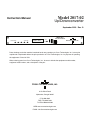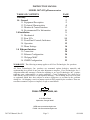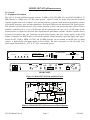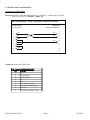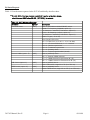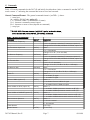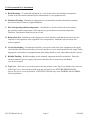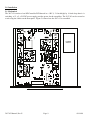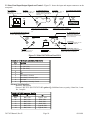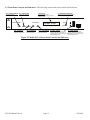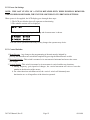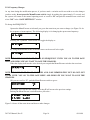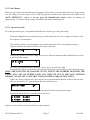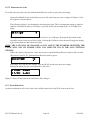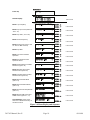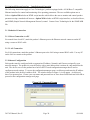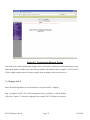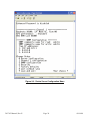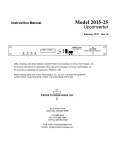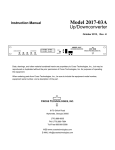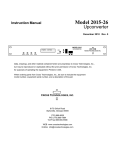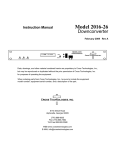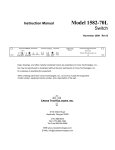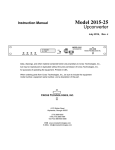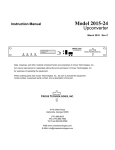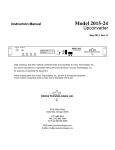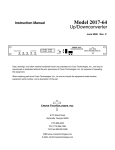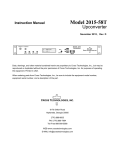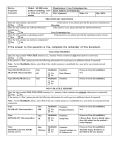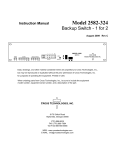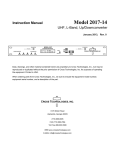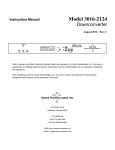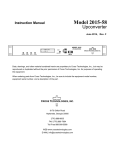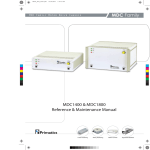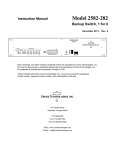Download Model 2017-02
Transcript
Model 2017-02 Instruction Manual Up/Downconverter September 2009 Rev. G MODEL 2017 DOWNCONVERTER UPCONVERTER U F=1525 D F=1525 G=10.0 G=25.0 UP/DOWNCONVERTER MENU CROSS TECHNOLOGIES INC. EXECUTE ALARM REMOTE POWER MUTE ALARM Data, drawings, and other material contained herein are proprietary to Cross Technologies, Inc., but may be reproduced or duplicated without the prior permission of Cross Technologies, Inc. for purposes of operating the equipment. Printed in USA. When ordering parts from Cross Technologies, Inc., be sure to include the equipment model number, equipment serial number, and a description of the part. CROSS TECHNOLOGIES, INC. 6170 Shiloh Road Alpharetta, Georgia 30005 (770) 886-8005 FAX (770) 886-7964 Toll Free 888-900-5588 WEB www.crosstechnologies.com E-MAIL [email protected] INSTRUCTION MANUAL MODEL 2017-02 Up/Downconverter TABLE OF CONTENTS PAGE Warranty 1.0 General 1.1 Equipment Description 1.2 Technical Characteristics 1.3 Monitor & Control Interface 1.4 Environmental/Use Information 2.0 Installation 2.1 Mechanical 2.2 Rear I/O’s 2.3 Front Panel Controls, Indicators 2.4 Operation 2.5 Menu Settings 3.0 Ethernet Interface 3.1 Connection 3.2 Ethernet Configuration 3.3 Webpage M&C 3.4 SNMP Configuration 2 3 3 4 5 8 9 9 10 11 12 14 20 20 20 21 22 WARRANTY - The following warranty applies to all Cross Technologies, Inc. products. All Cross Technologies, Inc. products are warranted against defective materials and workmanship for a period of one year after shipment to customer. Cross Technologies, Inc.’s obligation under this warranty is limited to repairing or, at Cross Technologies, Inc.’s option, replacing parts, subassemblies, or entire assemblies. Cross Technologies, Inc. shall not be liable for any special, indirect, or consequential damages. This warranty does not cover parts or equipment which have been subject to misuse, negligence, or accident by the customer during use. All shipping costs for warranty repairs will be prepaid by the customer. There are not other warranties, express or implied, except as stated herein. CROSS TECHNOLOGIES, INC. 6170 Shiloh Road Alpharetta, Georgia 30005 WEB www.crosstechnologies.com E-MAIL [email protected] 2017-02 Manual, Rev G Page 2 09/14/09 MODEL 2017-02 Up/Downconverter 1.0 General 1.1 Equipment Description The 2017-02 L-band Up/Downconverter converts 70 MHz to 950-2150 MHz (Up) and 950-2150 MHz to 70 MHz (Down) in 1 MHz steps (125 kHz steps optional - option X) with low group delay and flat frequency response. Synthesized local oscillators (LO) provide frequency selection. Multi-function push button switches select the RF frequency, gain, and other parameters. Front panel LEDs provide indication of DC power (green), PLL alarm for up and downconverters (red), remote operation (yellow), and upconverter mute (yellow). Gain is manually controlled over a –10 to +30 dB range for the upconverter and over a 0 to +50 dB range for the downconverter as adjusted by the front panel multi-function push-button switches. Remote operation allows selection of frequency and gain. Parameter selection and frequency and gain settings appear on the LCD display. Connectors are BNC female for IF and the optional external reference input and output, and Type F female for RF. LNB or SSPB +24 VDC and 10 MHz reference can be inserted on the RF lines as added options. A high stability (±0.01ppm) option is also available. The unit is powered by a 100-240 ±10% VAC power supply and housed in a 1.75” X 19” X 16” rack mount chassis. MODEL 2017 DOWNCONVERTER U F=1525 D F=1525 UPCONVERTER UP/DOWNCONVERTER G=10.0 G=25.0 MENU CROSS TECHNOLOGIES INC. EXECUTE ALARM REMOTE POWER MUTE ALARM FRONT PANEL AC UPCONVERTER DOWNCONVERTER RF IN GND IF OUT LNB FUSE F1 10 MHZ REF OUTPUT MONITOR AND CONTROL 10 MHZ EXT REF INPUT IF IN J3 J4 RF OUT SSPB FUSE F2 5 4 3 2 1 J2 VDC on RF 9 8 7 6 VDC on RF J1 DS8 J18 J10 J20 DS7 J5 REAR PANEL Figure 1.1 Model 2017-02 Front and Rear Panels .95 to 2.15 GHz IN 140 MHz OUT var atten REF TO UP VCOS 10MHz* +24VDC* EXT 10MHz* INT 10MHz *OPTIONAL CONTROLLER U F=1525 G=+10.0 D F=1450 G=+25.0 10MHz* +24VDC* 140 MHz IN var atten var atten .95 to 2.15 GHz OUT Figure 1.2 Model 2017-02 Up/Downconverter Block Diagram 2017-02 Manual, Rev G Page 3 09/14/09 1.2 Technical Characteristics TABLE 1.0 2017-02 Up/Downconverter Specifications* --------UPCONVERTER-------Input Characteristics (IF) Impedance/Return Loss 75 /18 dB Frequency 70 ± 18 MHZ Input Level -40 to -10 dBm Output Characteristics (RF) Impedance/Return Loss 75 /10 dB Frequency 950 to 2150 MHz Output level 0 to -20 dBm Output 1 dB compression +5 dBm Channel Characteristics Gain range (adjustable) -10 dB to +30 dB Frequency Sense Non-inverting --------DOWNCONVERTER-------Input Characteristics (RF) Impedance/Return Loss 75 /10 dB Frequency 950 to 2150 MHz Noise Figure (max) 15 dB @ max gain Input Level -70 to -20 dBm Input 1 dB compression -15 dBm @ 0 dB gain Output Characteristics (IF) Impedance/Return Loss 75 /18 dB Frequency 70 ± 18 MHz Output level/max linear -20 dBm/-10 dBm Output 1 dB compression -5 dBm Channel Characteristics Gain range (adjustable) 0 dB to +50 dB Freq Sense (selectable) Inverting/Non-inverting --------UP AND DOWNCONVERTER-------Channel Characteristics Frequency Response ±1.5 dB, 950 - 2150 MHz; ± 0.5 dB, 36 MHz BW Spurious Response <-50 dBC in band Group Delay (max) 0.01 ns/MHz2 parabolic; 0.03 ns/MHz linear; 1 ns ripple Synthesizer Characteristics Frequency Accuracy ± 1.0 ppm max over temp (±0.01 ppm, option -H) internal reference Frequency Step 1.0 MHz (125 kHz, option -X) Phase Noise (dBc/Hz) < -70 @ 100Hz, 1kHz; < -80 @ 10kHz; < -90 @ 100kHz; < -100 @ 1 MHz 10 MHz Level (In or Out) +3 dBm ± 3 dB, 75 ohms (option -E) Controls, Indicators Frequency Selection direct readout LCD; manual or remote selection Gain Selection direct readout LCD; manual or remote selection Power Green LED Down/Up Alarm Red LED Up Mute Yellow LED Remote Yellow LED; RS232C, 9600 baud (RS485, option -Q) Other RF Connectors Type F (female) (see Table 2.2 for connector options) IF Connectors BNC (female) (see Table 2.2 for connector options) 10 MHz Connectors BNC (female) (option -E) Alarm/Remote Connector DB9 (female) - NO or NC contact closure on Alarm Size 19 inch, 1RU standard chassis 1.75”H X 16.0”D Power 100-240 ±10% VAC, 47-63 Hz, 45 watts max -E External 10 MHz ref input & output w/ RF insertion -H High Stability (±0.01ppm) internal reference -L LNB Voltage, +24VDC, 0.5 amps -V SSPB Voltage, +24VDC, 2.5 amps -Q RS485 Remote Interface -T Temperature Sensor -W8 Ethernet M&C Remote Interface -X or X1 125 or 100 kHz frequency steps Connectors/Impedance see Table 2.2 *+10˚C to +40˚C; Specifications subject to change without notice 2017-02 Manual, Rev G Page 4 09/14/09 1.3 Monitor and Control Interface A) Remote serial interface Protocol: RS-232C, 9600 baud rate, no parity, 8 data bits, 1 start bit, and 1 stop bit. (RS-232C, RS-422, or RS-485 - option -Q) M&C Cable Diagram - Cross Technologies Frequency Converters Female DB-9 PC Com Port Male DB-9 2015/16/17 M&CPort 1 1 RX RX 3 TX TX 4 DTR 5 SG 6 DSR 6 RTS 7 CTS 8 2 7 8 2 3 4 SG 5 9 9 Connector: Rear panel, DB-9 male J10 Pinouts (RS-232C/422/485) Pin Function 1 Rx- 2 Rx+ (RS-232C) 3 Tx+ (RS-232C) 4 Tx- 5 GND 6 Alarm Relay: Common 7 Alarm Relay: Normally Open 8 Not Used 9 Alarm Relay: Normally Closed 2017-02 Manual, Rev G Page 5 09/14/09 B) Status Requests Table 1.1 lists the status requests for the 2017-02 and briefly describes them. * PLEASE NOTE: The two character {aa}(00-31) prefix, in the table below, should be used ONLY when RS-485, (OPTION-Q), is selected. Table 1.1 2017-02 Status Requests Re equests Command Syntax* Description Command Status {aaS1} Returns {aaS1bbbbccccdddeeffLMNOP} where: • bbbb = Tx frequency (bbbbbbb, option -X) 4 characters - standard (7 characters - Option-X) • cccc = Rx frequency (ccccccc, option -X) 4 characters - standard (7 characters - Option-X) • ddd = Tx gain (-10 to 30) • ee = Rx gain (00 to 50) • ff = Tx input level (10 to 40 => -10 to -40 dBm) • L = 0 - non-inverted Receiver; L = 1 - inverted • M = 0 - Receiver synth alarm • N = 0 - Transmitter synth alarm • O = 0 - Summary alarm • P = 0 - Transmit signal disabled (muted) External 10MHz (option -E) {aaS2} Returns {aaS2bcd} where: • b = 1 - External 10MHz selected • c = 1 - 10MHz inserted on upconverter RF (J5) • d = 1 - 10MHz inserted on downconverter RF (J2) LNB Current (option -L) {aaS3} Returns {aaS3bb} where: SSPB Current (option -V) {aaS4} Returns {aaS4bbb} where: • bb = LNB current, range 00 to 50 (0 to 500 ma) • bbb = SSPB current, range 000 to 250 (0 to 2500 ma) 2017-02 Manual, Rev G Page 6 09/14/09 C) Commands Table 1.2 lists the commands for the 2017-02 and briefly describes them. After a command is sent the 2017-02 sends a return “>” indicating the command has been received and executed. General Command Format - The general command format is {aaCND...}, where: { = start byte aa = address (RS-485 only option -Q) C = 1 character, either C (command) or S (status) N = 1 character command or status request D = 1 character or more of data (depends on command) } = stop byte * PLEASE NOTE: The two character {aa}(00-31) prefix, in the table below, should be used ONLY when RS-485, (OPTION-Q), is selected. Table 1.2 2017-02 Commands Command Syntax* Description Set Transmitter Frequency {aaC1xxxx} where: • xxxx = 4 characters standard (7 characters -Option-X) • Range: 0950-2150 MHz (0950000-2150000, option -X) Set Transmitter Input Level {aaCIxx} where: • xx = 2 characters • Range: 10 to 40 (-10 to -40 dBm) Set Receiver Frequency {aaC2xxxx} where: • xxxx = 4 characters standard (7 characters -Option-X) • Range: 0950-2150 MHz (0950000-2150000, option -X) Set Transmit Gain {aaC3xxxx} where: • xxxx = 2 or 3 characters • Range: -10 to 30 (-10 dB to 30 dB, in 1 dB steps) Set Receiver Gain {aaC4xxx} where: • xx = 2 characters • Range: 00 to 50 (00 dB to 50 dB, in 1 dB steps) Enable Tx {aaCAx} where x =: • 0 to disable Tx signal • 1 to enable Tx signal External 10MHz (option -E) {aaCEx} where x =: • 0 to disable External 10MHz ref signal • 1 to enable External 10MHz ref signal Insert 10MHz on UP RF (option -E) {aaC5x} where x =: • 0 to disable 10MHz upconverter insertion on RF (J5) • 1 to enable 10MHz upconverter insertion on RF (J5) Insert 10MHz on DOWN RF (option -E) {aaC6x} where x =: • 0 to disable 10MHz downconverter insertion on RF (J2) • 1 to enable 10MHz downconverter insertion on RF (J2) Downconverter Spectrum {aaC7x} where x =: • 0 for non-inverted • 1 for inverted Enable Remote # Just # sign Disable Remote {aaCR0}* {CR and zero} 2017-02 Manual, Rev G Page 7 09/14/09 1.4 Environmental /Use Information A. Rack-Mounting - To mount this equipment in a rack, please refer to the installation instructions located in the user manual furnished by the manufacturer of your equipment rack. B. Mechanical loading - Mounting of equipment in a rack should be such that a hazardous condition does not exist due to uneven weight distribution. C. Elevated operating ambient temperature - If installed in a closed or multi-unit rack assembly, the operating ambient temperature of the rack may be greater than room ambient temperature. Therefore, consideration should be given to Tmra. D. Reduced air flow - Installation of the equipment in a rack should be such that the amount of air flow required for safe operation of the equipment is not compromised. Additional space between unit may be required. E. Circuit Overloading - Consideration should be given to the connection of the equipment to the supply circuit and the effect that overloading of circuits could have on over current protection and supply wiring. Appropriate consideration of equipment name plate rating should be used, when addressing this concern. F. Reliable Earthing - Reliable earthing of rack-mounted equipment should be maintained. Particular attention should be given to supply connections other than direct connection to the Branch (use of power strips). G. Top Cover - There are no serviceable parts inside the product so, the Top Cover should not be removed. If the Top Cover is removed the ground strap and associated screw MUST BE REINSTALLED prior to Top Cover screw replacement. FAILURE TO DO this may cause INGRESS and/or EGRESS emission problems. 2017-02 Manual, Rev G Page 8 09/14/09 2.0 Installation 2.1 Mechanical The 2017-02 consists of one RF/Controller PCB housed in a 1 RU (1 3/4 inch high) by 16 inch deep chassis. A switching, ± 12, +5, +24 VDC power supply provides power for the assemblies. The 2017-02 can be secured to a rack using the 4 holes on the front panel. Figure 2.0 shows how the 2017-02 is assembled. POWER SUPPLY Figure 2.0 Model 2017-02 Mechanical Assembly 2017-02 Manual, Rev G Page 9 09/14/09 2.2 Rear Panel Input/Output Signals and Control - Figure 2.1 shows the input and output connectors on the rear panel. AC1 - POWER IN AC input for switching power supply. 100-240 ±10% VAC, 47-60 Hz. J2 - RF IN 950-2150 MHz input, -70 to -20 dBm, see Table 2.2. F1 - LNB FUSE (option -L) 0.5A, Fast Blo, 1/4” Fuse; installing fuse places +24 VDC, 0.4 Amps, max on the RF IN (J2 center pin). AC J1 - IF OUT 70 MHz output, -20 to -30 dBm, see Table 2.2. J10 - MONITOR AND CONTROL DB9 female connector. see Table 2.1. DOWNCONVERTER RF IN GND LNB FUSE F1 MONITOR AND CONTROL 10 MHZ REF OUTPUT IF OUT 5 J2 DS8 RF OUT UPCONVERTER F2 - SSPB FUSE (option -V) 2.5A, Fast Blo, 1/4” Fuse; installing fuse places +24 VDC, 2.5 amp, max on the RF OUT (J5 center pin). SSPB FUSE F2 IF IN J5 - RF OUT 950-2150 MHz output, 0 to -20 dBm out, see Table 2.2. VDC on RF J3 1 6 J18 - 10 MHz REF OUTPUT (option -E) 10 MHz reference output. 75 BNC female connector. J3 - 10 MHz EXT REF INPUT (Option -E) 10 MHz external reference input, 0 ± 3 dBm, 75 ohms, BNC female connector. 10 MHZ EXT REF INPUT 3 2 8 7 J10 J18 J1 DS8 - LNB ALARM LED (option -L) Lights yellow when +24 VDC LNB voltage is present on RF IN, J2, center pin. 4 9 VDC on RF J4 J20 J20 - ETHERNET CONNECTION J4 - IF IN 70 MHz input, -40 to -10 dBm in, see Table 2.2. RJ45 Ethernet Connector DS7 J5 DS7 - SSPB ALARM LED (option -V) Lights yellow when +24 VDC SSPB voltage is present on RF OUT, J5, center pin. Figure 2.1 Model 2017-02 Rear Panel I/O’s TABLE 2.1 J10 J10 Pinouts (RS-232C/422/485*) Pin Function 1 Rx- 2 Rx+ (RS-232C) 3 Tx+ (RS-232C) 4 Tx- 5 GND 6 Alarm Relay: Common 7 Alarm Relay: Normally Open 8 Not Used 9 Alarm Relay: Normally Closed *Remote Serial Interface Interface: DB-9 Male Protocol: RS-232C (RS-232C/422/485 option -Q), 9600 baud rate, no parity, 8 data bits, 1 start bit, 1 stop bit. TABLE 2.2 IF/RF IF/RF Connector Options Option ns Option IF RF STD BNC, 75 Type F, 75 -B BNC, 75 BNC, 75 -C BNC, 75 BNC, 50 -D BNC, 50 BNC, 50 -N BNC, 75 Type N, 50 -M BNC, 50 Type N, 50 2017-02 Manual, Rev G Page 10 09/14/09 2.3 Front Panel Controls and Indicators - The following are the front panel controls and indicators. DS3 - DOWN ALARM LED Red LED indicates downconverter alarm. DS1 - REMOTE LED Yellow LED indicates remote operation. LCD DISPLAY Display shows Up and Downconverter frequency in MHz and Gain in dB UPCONVERTER DOWNCONVERTER U F=1525 D F=1525 G=+10 G=+25 S1 - MENU/EXECUTE BUTTON Press this to get into Program mode and to execute any changes. MENU EXECUTE ALARM REMOTE DS6 - POWER LED Green LED indicates presence of DC power. POWER MUTE ALARM DS5 - UP MUTE LED Yellow LED indicates upconverter mute. DS2 - UP ALARM LED Red LED indicates upconverter alarm. S2 - VERT. TOGGLE S3 - HORIZ. TOGGLE Vertical toggle switch that controls Horizontal toggle switch that values in the Menu items when in controls which values are being program mode. Does not function in theadjusted. Does not function in the normal display mode normal display mode Figure 2.2 Model 2017-02 Front Panel Controls and Indicators 2017-02 Manual, Rev G Page 11 09/14/09 2.4 Installation / Operation 2.4.1 Installing and Operating the 2017-02, Upconverter Section 1.) Connect a -10 dBm to -40 dBm signal to IF In, J4 (Figure 2.1). 2.) Connect the RF OUT, J5, to the external equipment. 3.) Connect 100-240 ±10% VAC, 47 - 63 Hz to AC on the back panel. 4.) Set the desired output frequency (See Section 2.5 Menu Settings). 5.) Set the input level (See Section 2.5 Menu Settings). 6.) Set the gain (See Section 2.5 Menu Settings). 7.) (option -V) To power the SSPB (+24 VDC, 2.5 amps max) from the 2017-02 install a 2.5 amp 1/4” fuse in F2. CAUTION!!! INSTALLING A FUSE IN F2 PUTS +24 VDC, 2.5 AMP POWER ON THE CENTER PIN AND MAY DAMAGE EQUIPMENT IF IMPROPERLY CONNECTED TO EQUIPMENT THAT CANNOT HANDLE THIS VOLTAGE OR HAS A DC PATH TO GROUND. 8.) Be sure DS6 (green, DC Power) is on and DS2 (red, Alarm) is off (Figure 2.2). 2.4.2 Installing and Operating the 2017-02, Downconverter Section 1.) Connect a -70 dBm to -20 dBm signal to RF In, J2 (Figure 2.1). 2.) Connect the IF OUT, J1, to the external equipment. 3.) Connect 100-240 ±10% VAC, 47 - 63 Hz to AC on the back panel. 4.) Set the desired input frequency (See Section 2.5 Menu Settings). 5. Set the gain to get an output level in the 0 to -20 dBm range (See Section 2.5 Menu Settings). 6.) (option -L) To power the LNB (+24 VDC, 0.5 amps, max) from the 2017-02 install a 1 amp 1/4” fuse in F1. CAUTION!!! INSTALLING A FUSE IN F1 PUTS +24 VDC, 0.5 AMP POWER ON THE CENTER PIN AND MAY DAMAGE EQUIPMENT IF IMPROPERLY CONNECTED TO EQUIPMENT THAT CANNOT HANDLE THIS VOLTAGE OR HAS A DC PATH TO GROUND. 7.) Be sure DS6 (green, DC Power) is on and DS2 (red, Alarm) is off (Figure 2.2). 8.) AC Fuse - The fuse is a 5 mm X 20 mm, 2 amp slow blow (Type T) and is inserted in the far slot in the drawer below the AC input as shown in Figure 2.3. There is a spare fuse in the near slot. If a fuse continues to open, the power supply is most likely defective. 2017-02 Manual, Rev G Page 12 09/14/09 FUSE DRAWER SPARE FUSE DRAWER AC Fuse - 2 amp slow blow (Type T 2A GDC), 5 mm X 20 mm INPUT ~ 100-240± 10%VAC 47-63 Hz 2A MAX FUSE TYPE T 2A GDC 250 VOLT FOR 100 - 240 V~ Figure 2.3 Fuse Location and Spare Fuse 2017-02 Manual, Rev G Page 13 09/14/09 2.5 Menu Settings 2.5.1 Functions - This section describes operation of the front panel controls. There are three operator switches, the LCD display and alarm indicator LEDs. All functions for the equipment are controlled by these components. The functions are (see Figure 2.2): Power Up Normal Display Menu 1 Menu 2 Menu 3 Menu 4 Menu 5 Menu 6 Menu 7 Save Menu Up Frequency in MHz Up Input Lvl (Set from -40 to -10) Up Gain (-10 to +30) Down Frequency in MHz Down Gain (set 0 to +50 for -20 to 0 dBm out range) Up Mute For Other Settings (see below) When go to “R” or at end IF OTHER = Y Menu 8 Set Unit to Remote Operation Menu 9 Set Downconverter Spectrum Sense Menu 10 Select External 10 MHz Ref (option -E) Menu 11 Upconverter Reference Out (option -E) Menu 12 Downconverter Reference Out (option -E) Menu 13 Set RS-485 mode (option -Q) Menu 14 Set RS-485 address (option -Q) Menu 15 View PCB Temperature (option -T) Menu 16 View LNB and/or SSPB Current (options -L and/or -V) Save Menu When go to end Alarm indications appear on the LEDs (see figure 2.2). All program changes must start with the operation of the Menu/Execute switch and must also end with the operation of the Menu/Execute switch verified by the “Save Settings?” Menu. If this sequence is not followed, none of the changes will take effect. If programming is initiated and no operator action takes place for approximately 12 seconds (before the final press of the Menu/Execute switch) the display will revert to its previous status and you will need to start over. 2017-02 Manual, Rev G Page 14 09/14/09 2.5.2 Power-On Settings NOTE: THE LAST STATUS OF A UNIT IS RETAINED EVEN WHEN POWER IS REMOVED. WHEN POWER IS RESTORED, THE UNIT WILL RETURN TO IT'S PREVIOUS SETTINGS. When power is first applied, the LCD display goes through three steps. 1. The LCD goes black to show all segments are functioning. 2. The software version will be displayed. REV1.00 3. The present frequency and gain of the up and downconverter is shown. U F=1350 G=+10.0 D F=1250 G=+20.0 The unit is now operational and ready for any changes the operator may desire. 2.5.3 Control Switches 1. Menu/Execute - Any change to the programming of the unit must be initiated by pressing the Menu/Execute switch and completed by pressing the Menu/Execute switch. 2. Horizontal Switch - This switch is mounted so its movement is horizontal and moves the cursor left or right. 3. Vertical Switch - This switch is mounted so its movement is vertical and has two functions: a. During frequency , gain, input level changes, the vertical movement will raise or lower the number in the direction of the arrows. b. For other functions such Mute on/off, the vertical switch will alternately turn the function on or off regardless of the direction operated. 2017-02 Manual, Rev G Page 15 09/14/09 2.5.4 Frequency Changes At any time during the modification process, if you have made a mistake and do not wish to save the changes you have made, do not press the Menu/Execute switch; simply do nothing for approximately 12 seconds, and the system will return to the normal operating mode or scroll to “R” and push the menu/Execute switch and select “NO” in the “SAVE SETTINGS?” window. To change the FREQUENCY: Operate the Menu/Execute switch until you get to the menu item you want to change (see Figure 2.4 for the sequence of menu options). The following display is for changing the upconverter frequency: UP F = 1350 R Pressing the Up/Down switch down will toggle the display to: UP F = 1450 R By using the horizontal rocker switch the cursor can be moved left or right. UP F = 1450 R NOTE: CHANGES DO NOT TAKE PLACE ON FREQUENCY UNTIL YOU GO TO THE SAVE MENU AND INDICATE YOU WANT TO SAVE THE CHANGES. When the display indicates the value desired you can push the Menu/Execute switch to the next item: UP INLVL = -20 R NOTE: CHANGES TAKE PLACE ON LEVEL AND GAIN IMMEDIATELY BUT DO NOT GET SAVED UNTIL YOU GO TO THE SAVE MENU AND INDICATE YOU WANT TO SAVE THE CHANGES. OR you can scroll to “R”, push the Menu/Execute switch to get to: SAVE SETTINGS? YN Selecting Y will save the new settings. Selecting N will revert to the previous settings. Pushing the Menu/Execute switch then takes you to the : U F=1450 G=+10.0 D F=1250 G=+20.0 Figure 2.4 shows all the menu items and how to make changes. 2017-02 Manual, Rev G Page 16 09/14/09 2.5.5 Gain Changes When you get to this menu note that the gain changes will be made as you make them but if you do not wish to save the changes you have made, scroll to “R” and push the menu/Execute switch and select “NO” in the “SAVE SETTINGS?” window or do not press the Menu/Execute switch; simply do nothing for approximately 12 seconds, and the system will return to the normal operating mode. 2.5.5.1 Upconverter Gain To set the upconverter gain, first push the Menu/Execute switch to get to the gain setting: Operate the Menu/Execute switch until you get to the menu item you want to change see Figure 2.4 for the sequence of menu options. The following display is for changing the upconverter input level. This is an important setting to optimize spurious and should be made as accurately as possible: UP INLVL = -20 R Pressing the Up/Down switch to change the level in 1 dB steps and then push the Menu/Execute switch to get to the Gain setting: UP G = +20.0 R By using the horizontal rocker switch the cursor can be moved left or right . Pressing the Up/Down switch down will toggle the display digit selected until you have the desired gain. NOTE: THE GAIN WILL BE CHANGED AS YOU ADJUST THE NUMBERS. HOWEVER, THE VALUE WILL NOT BE STORED UNTIL YOU INDICATE YES IN THE SAVE SETTINGS WINDOW. DO NOT SET A GAIN THAT WOULD EXCEED A 0 dBm OUTPUT LEVEL. When the display indicates the value desired you can push the Menu/Execute switch to the next item OR you can scroll to “R”, push the Menu/Execute switch to get to: SAVE SETTINGS? YN Selecting Y will save the new settings. Selecting N will revert to the previous settings. Pushing the Menu/Execute switch then takes you to the : U F=1450 G=+20.0 D F=1350 G=+20.0 Figure 2.4 shows all the menu items and how to make changes. 2017-02 Manual, Rev G Page 17 09/14/09 2.5.5.2 Downconverter Gain To set the downconverter gain, first push the Menu/Execute switch to get to the gain setting: Operate the Menu/Execute switch until you get to the menu item you want to change see Figure 2.4 for the sequence of menu options. The following display is for changing the downconverter gain. This is an important setting to optimize spurious and should be made as accurately as possible to provide an output in the -20 to 0 dBm level range: DN G = +30.0 R Pressing the Up/Down switch to change the level in 1 or 10 dB steps. By using the horizontal rocker switch the cursor can be moved left or right. Pressing the Up/Down switch down will toggle the display digit selected until you have the desired gain. NOTE: THE GAIN WILL BE CHANGED AS YOU ADJUST THE NUMBERS. HOWEVER, THE VALUE WILL NOT BE STORED UNTIL YOU INDICATE YES IN THE SAVE SETTINGS WINDOW. When the display indicates the value desired you can push the Menu/Execute switch to the next item OR you can scroll to “R”, push the Menu/Execute switch to get to: SAVE SETTINGS? YN Selecting Y will save the new settings. Selecting N will revert to the previous settings. Pushing the Menu/Execute switch then takes you to the : U F=1450 G=+20.0 D F=1350 G=+30.0 Figure 2.4 shows all the menu items and how to make changes. 2.5.5 Alarm Indications An alarm condition for will occur if any local oscillator phase lock loop (PLL) comes out of lock. 2017-02 Manual, Rev G Page 18 09/14/09 ON POWER UP REV 1.00 Power Up NORMAL DISPLAY Normal Display U F = 1450 G = +10.0 D F = 1350 G = +25.0 PUSH BUTTON PUSHING MENU/EXECUTE SEQUENCE UP F = 1450 Menu 1 Up Frequency R SCROLL <> SCROLL Menu 2 Up Input Level (Set from -40 to -10) R UP INLVL = -20 SCROLL <> SCROLL R UP G = +10.0 Menu 3 Up Gain (-10 to +30) DN F = 1350 R DN G = +25.0 Menu 6 Up Mute UP MUTE R R REMOTE OFF R Menu 8 Set Downconverter Spectrum Sense DNSPECTRUM NON Menu 9 Select External 10 MHz Reference (option -E) EXT REF Menu 10 Select Upconverter Reference Out (option -E) UP REF OUT Menu 11 Select Downconverter Reference Out (option -E) DN REF OUT Menu 12 Set Remote Mode (option -Q) RS 485 Menu 13 Set RS-485 Address (option -Q) ADDRESS = 00 R R R R Menu 14 View PCB Temperature (option -T) TEMP = 35 DEG Menu 15 View LNB current and SSPB current (options -L, -V) LNB DC = 0.32 A SSB DC = 1.86 A Save Settings? At the end or when “R” is selected from any of the above menus SAVE SETTINGS? PUSH BUTTON SCROLL <> SCROLL R PUSH BUTTON SCROLL <> SCROLL OFF PUSH BUTTON SCROLL <> SCROLL OFF PUSH BUTTON SCROLL <> SCROLL OFF PUSH BUTTON SCROLL <> SCROLL OFF PUSH BUTTON SCROLL <> SCROLL R PUSH BUTTON SCROLL <> SCROLL Menu 7 Set Unit to Remote Operation PUSH BUTTON SCROLL <> SCROLL OFF PUSH BUTTON SCROLL <> SCROLL Menu 5 Down Gain (set 0 to +50 for -20 to 0 dBm out level) PUSH BUTTON SCROLL <> SCROLL Menu 4 Down Frequency PUSH BUTTON PUSH BUTTON SCROLL <> SCROLL PUSH BUTTON BUTTON PUSH SCROLL <> PUSH BUTTON SCROLL <> PUSH BUTTON SCROLL <> PUSH BUTTON R R Y N Figure 2.4 Menu Display and Sequence 2017-02 Manual, Rev G Page 19 09/14/09 3.0 Optional Ethernet Interface - Installation and Operation The following instructions apply to Cross Technologies’ products equipped with a 10/100 Base-T compatible Ethernet interface for control and monitoring of its operating parameters. The two available options are as follows: Option W8 includes an HTML script interface which allows the user to monitor and control product parameters using a standard web browser. Option W18 includes an HTML script interface, as described above, and SNMP (Simple Network Management Protocol) control. Contact Cross Technologies for the SNMP MIB file. 3.1 Methods of Connection 3.1.1 Direct Connection to a PC For control from a local PC, attach the product’s Ethernet port to the Ethernet network connector on the PC using a crossover RJ-45 cable. 3.1.2 LAN Connection For LAN connections, attach the product’s Ethernet port to the LAN using a normal RJ-45 cable. Use any PC on the LAN to connect to the product. 3.2 Ethernet Configuration Each product must be configured with an appropriate IP address, Netmask, and Gateway assigned by your network manager. The product is set at the factory with a static address that is written on a tag attached to the unit. The device server in the product has a built in HTTP based configuration manager that is used to configure network settings. To access the configuration manager open a web browser and enter the IP address of the product in the browser's address field. The window shown in Figure 1-A will appear. As delivered, there is no password set. Choose your user name and password here or leave those fields blank and click OK to proceed to the configuration manager web page. Figure 2.5: Password Screen 2017-02 Manual, Rev G Page 20 09/14/09 Figure 2.6: Configuration Manager Screen In the left frame of the configuration manager click on Network to display the Network Settings screen. Enter the IP address, Subnet mask, and Gateway address with delimiter dots (example: 192.168.192.47). Click to apply settings in the left frame to apply the new settings in the network device. 3.3 Webpage M & C Enter the following address in a web browser to access the M & C webpage: http://<ip address of 2017-02>/serial/0/setup.htm where <ip address> is the IP address of the unit. Figure 2.7 shows the webpage from a model 2017-02 frequency converter. 2017-02 Manual, Rev G Page 21 09/14/09 Model: 2017-02 Figure 2.7: Model 2017-02 Webpage 3.4 SNMP Configuration (Option W18) Setting of SNMP parameters such as Community Write and Community Read strings requires a Telnet connection to port 9999. The following instructions explain how to establish such a Telnet connection using Windows XP's Hyper Terminal utility . Start the Hyper Terminal application and select “New Connection” from the “File” drop down menu. The next screen is a “Connect To” dialog box. Select TCP/IP (Winsock) from the “Connect using:” drop down menu. Enter the IP address of the 2017-02 in the “Host address:” field and 9999 in the “Port number:” field. Figure 2.8 shows an example of the Hyper Terminal settings required to access the SNMP configuration menu. 2017-02 Manual, Rev G Page 22 09/14/09 Figure 2.8: Telnet Settings in Hyper Terminal Once the Telnet connection is established you will be prompted to “Press Enter for Setup Mode”. Press enter and a menu of device server configuration options will appear. Select menu item 3, “SNMP configuration”. You will be prompted to enter SNMP community read and write strings. After setting your desired community strings you will be prompted to “Enter IP addresses for SNMP traps:”. You must enter at least one and up to four IP addresses of SNMP managers that will access the unit. This is required even though SNMP traps are not implemented. The unit will not process SNMP SET and GET requests from an SNMP manager unless the IP address associated with that manager is entered in the device server. IMPORTANT: After “save and exit” is selected, the product’s power must be cycled off and on for the SNMP settings to load properly. 2017-02 Manual, Rev G Page 23 09/14/09 Figure 2.9: Device Server Configuration Menu 2017-02 Manual, Rev G Page 24 09/14/09 CROSS TECHNOLOGIES, INC. 6170 Shiloh Road Alpharetta, Georgia 30005 (770) 886-8005 FAX (770) 886-7964 Toll Free 888-900-5588 WEB www.crosstechnologies.com E-MAIL [email protected] Printed in USA 2017-02 Manual, Rev G Page 25 09/14/09