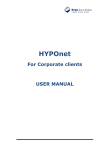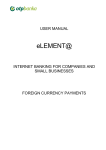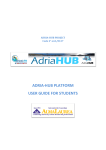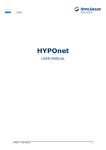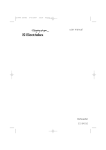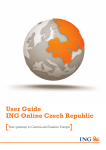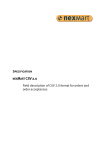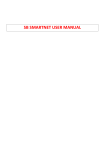Download HYPOnet - Corporate User - HYPO ALPE-ADRIA
Transcript
HYPOnet Corporate USER MANUAL HYPOnet – User Manual 1 Hypo Alpe-Adria-Bank d.d. CONTENT: 1. GENERAL ABOUT HYPONET 3 2. OPERATIONS IN HYPONET 4 2.1. LOGON TO SYSTEM 2.2. PROGRAM MENU AND WORK SPACE 2.3. ACCOUNT OVERVIEW 2.3.1. Domestic payments 2.3.2. International payments 2.4. TURNOVER OVERVIEW 2.4.1. Turnover upon domestic payment account 2.4.2. Turnover upon international payment account 2.5. STATEMENT OF ACCOUNT OVERVIEW 2.5.1. Searching and viewing of account statements 2.5.2. Collective takeover of account statements 2.6. PAYMENT 2.6.1. Creation of payment order - package 2.6.1.1. Payment order for domestic payments 2.6.1.2. Payment order for international payments 2.6.2. Package overview (for domestic and international payments) 2.6.3. Fund transfer 2.6.3.1. Purchase of foreign currency 2.6.3.2. Sale of foreign currency 2.6.3.3. Transfer to foreign account 2.6.3.4. Overview 2.6.4. File transfer to server 2.6.5. Payout of foreign currency (entry) 2.7. INCOMING PAYMENTS (COLLECTING FROM ABROAD) 2.7.1. Income overview 2.7.2. Change of CNB attributes 2.8. OTHER SERVICES 2.8.1. Loan overview 2.8.2. Card overview 2.8.2.1. Overview of general information on card account 2.8.2.2. Overview of card account turnover 2.9. DOCUMENTS 2.9.1. Entry – Creation of new request 2.9.1.1. Request creation for Report on solvency 2.9.1.2. Request creation for Notification on calculated interest and Notification on calculated charges 2.9.2. Overview 2.10. TEMPLATES 3.0. MESSAGES (INTERNAL MAIL) 3.1. INFORMATION 3.2. ADMINISTRATION OF AUTHORISATIONS 4. SUPPORT AND CONTACT HYPOnet – User Manual 4 4 5 5 5 6 6 7 7 7 8 8 8 8 10 13 15 15 16 17 17 18 19 20 20 20 22 22 22 22 23 23 23 23 24 24 24 25 26 26 26 2 Hypo Alpe-Adria-Bank d.d. 1. GENERAL ABOUT HYPOnet The HYPOnet for corporate clients is intended for exchange of information and execution of bank transactions between the business entity and the bank. Advantages of HYPOnet: Usage of our services from any place in the world that has an Internet access Access to your accounts 24/7 Faster and easier communication with the bank using electronic banking Attractive charges for service execution The HYPOnet satisfies high security standards and transactions between the business entity and the bank are done with all necessary security mechanisms for data encryption. Digital certificates that are saved on smart cards are used for authentification and signing of payment orders in the system. The HYPOnet enables on-line operations. The HYPOnet is available on Croatian, English and German language. HYPOnet – User Manual 3 Hypo Alpe-Adria-Bank d.d. 2. OPERATIONS IN HYPOnet 2.1. Logon to system You have to follow the below given procedure to logon to the HYPOnet system: Insert your smart card into the reader Access to web address: https://www.hypo.hr Select Corporate Login in the Login using smart card window. Select Smart Card for corporate clients. Select your name and surname when choosing the certificate. Enter your PIN in order to access the smart card and click on OK. 2.2. Program menu and work space The menu is located on the left site of the user surface and represents the connection between selected program parts. The name of the registered user can be seen on the top right corner where you can find options Help and Exit as well. The first page shows accounts overviews for international and domestic payment systems, as well as messages sent by the bank. HYPOnet – User Manual 4 Hypo Alpe-Adria-Bank d.d. Only data which is generated after the day of service activation can be seen in the HYPOnet. If these data are older than one year, they will be stored in Cold Archive and you need to contact the HYPOnet Helpdesk in order to view them. 2.3. Account overview - select domestic or international payments Within menu Accounts you can see a list of all your accounts with belonging details, depending on the selected payment system. 2.3.1. Domestic payments Account/company – account number and name of business entity Currency – currency of the account Balance on account – account balance Available amount – consists of the balance sum and limits that are subtracted from the amount Number of payment in queue – not yet executed payment orders Amount of payment in queue – payment order amount in queue (of not yet executed payment orders) Reservation MC Electronic – reserved amount on Master Card Electronic which is still not booked on the account Limit – granted limit (approved overdraft on account) Date of last change – date of last changing of account balance Account status – status of account (active/blocked) Last change – time of last changing of account status 2.3.2. International payments HYPOnet – User Manual 5 Hypo Alpe-Adria-Bank d.d. Account – number and currency of account IBAN – International Bank Account Number Company – name of business entity Account balance – balance on account Date of last change – date of last changing of account balance Account status – status of account (active/blocked) Last change – time of last changing of account status 2.4. Turnover overview Select domestic or international payments and the account you want to view in the drop-down menu Selected account, then enter time period and define displaying of Credit and/or Debit. Click on Show and a table with turnovers according to entered parameters will appear. Selected account turnover can be printed by using the print icon. For viewing turnovers older than 60 days you have to mark the field old archive (over 60 days). 2.4.1. Turnover upon domestic payment account Turnovers can be searched upon criteria VBDI (bank identification number), Account number of payee (10 digits) and Order amount (from – to). Afterwards you have to click on Show. Turnover on domestic payment accounts can be saved as file in FINA format „MN IZVADAK“ on wanted location. HYPOnet – User Manual 6 Hypo Alpe-Adria-Bank d.d. 2.4.2. Turnover upon international payment account Turnovers can be searched upon criteria Account/IBAN and Order amount (from – to). Afterwards you have to click on Show. 2.5. Statement of account overview 2.5.1. Searching and viewing of account statements Once you have decided on domestic or international payments and number of account statement (see drop-down menu), click on button Show and the selected statement of account will be displayed. Details on the statement of account can be seen when clicking on Transactions. The statement of account can be printed by clicking on the print icon. Statements of account for domestic payments can be downloaded in FINA format by clicking on Create file. Statements of account for international payments can be downloaded by clicking on icon MT940. Statements of account can also be printed in the same format by clicking on the print icon. HYPOnet – User Manual 7 Hypo Alpe-Adria-Bank d.d. 2.5.2. Collective takeover of account statements Collective takeover of statements of account is possible for HRK accounts of the same type (e.g. all account types 13). The file is in FINA format. When taking over collectively, it is necessary to select date and company of this type of account, after what you can click on Create file. 2.6. Payment 2.6.1. Creation of payment order - package By creating a payment order, a new package will be created automatically, but payment orders can also be entered into previously created packages. After choosing a list of previously created packages that will appear on screen and you can select them by using button Select, otherwise you can create a totally new package in the lower grey part by clicking on New package. In order to orient yourself easier, you can name the package by entering the name into field Description of package. The package description is informative only. 2.6.1.1. Payment order for domestic payments Data on active package are given above the form for entering data on payment order. Fields for data entry within the payment order for domestic payments are divided into three parts: Orderer, Order details and Beneficiary. HYPOnet – User Manual 8 Hypo Alpe-Adria-Bank d.d. Orderer The fields Name, Bank name and Account number cannot be changed because the system automatically retrieves data according to selected account. Model 99, which can be changed, is entered automatically in the field Reference number (debit). Order details Priority: mark the field if the payment order is urgent. HSVP: if you want to pay via HSVP, mark the field – given service will be charged in accordance with the bank tariff. Value date: the date is automatically generated, using the day of payment order opening, it can be changed up to 14 days in advance. Payment description code and Purpose of remittance: enter the fields according to the invoice you are paying. HRK: enter the amount in HRK. Beneficiary Account number: enter the account number on which you pay in and click on Complete. Name and seat of beneficiary: enter the full name and seat (including the address) of beneficiary or click on Complete which will fill out fields Name and seat of beneficiary and bank automatically, that is for account types 11, 17 and 18. A message will appear for all payment orders higher than 105.000,00 HRK, indicating that the entry of beneficiary data (name and full address) is obligatory in accordance with the Law on the prevention of money laundering. Bank: by entering the BIN into the field Account number, the field Bank will be entered automatically. Reference number (credit): model 99, which can be changed, is entered automatically in the field. Once you have filled out the payment order properly, click on Confirm. Template (draft) If you want to save your payment order as template, mark Save as template which can be done at the bottom of the payment order, thereby a field for entering of name will be opened. Next to this field, the field Save reference number is located (debit and credit respectively). HYPOnet – User Manual 9 Hypo Alpe-Adria-Bank d.d. If you already have saved templates, the button Templates will appear on new payment orders. By choosing this option a list of all saved templates will open. Templates can be selected and deleted. All data, except amount, will be entered if you choose a payment order from Templates. 2.6.1.2. Payment order for international payments The payment order 14 consists of three tubs: • • • Basic information CNB statistics Information on cover Each tub is marked with a red point as long as necessary fields are not entered or filled out wrongly. Once the fields are entered correctly and entry is confirmed, the points will become green which is an additional control for properly entered payment order. Basic information Basic information are divided into three parts: Orderer, Beneficiary and Other information. Orderer In the fields Name, Bank and Package account data cannot be changed because the system automatically retrieves data according to selected account. HYPOnet – User Manual 10 Hypo Alpe-Adria-Bank d.d. Beneficiary Account/IBAN: if you pay within EMU (European Monetary Union), it is necessary to enter IBAN of partner from abroad in order to avoid needless costs of foreign banks. Account number has to be entered for countries outside of EMU. Only the account number/IBAN is entered in the field. Name and seat of beneficiary: enter data on partner from abroad. Entry of beneficiary data (name and full address) is obligatory in accordance with the Law on prevention of money laundering. Code of foreign company: the field is initially entered with «1 Corporate entities», but the field content can be changed if necessary. Company's country code and County code of foreign bank: can be entered manually or selected from key-code-list that is given under «…». Name and address of bank and SWIFT address: the name of the foreign bank and its SWIFT address can be entered manually or selected from BIC register by clicking on Select. You also can find the correct bank by entering the SWIFT address and clicking on Confirm. Beneficiary Account/IBAN: if you pay within EMU (European Monetary Union), it is necessary to enter IBAN of partner from abroad in order to avoid needless costs of foreign banks. Only the account number/IBAN is entered in the field. Name and seat of beneficiary: enter data on partner from abroad. A message will appear for all payment orders higher than 105.000,00 HRK, indicating that the entry of beneficiary data (name and full address) is obligatory in accordance with the Law on the prevention of money laundering. Code of foreign company: the field is initially entered with «1 Corporate entities», but if necessary, the field content can be changed. Company's country code and County code of foreign bank: can be entered manually or selected from key-code-list that is given under «…». Name and address of bank and SWIFT address: the name of the foreign bank and its SWIFT address can be entered manually or selected from BIC registry by clicking on button BIC register. You also can find the correct bank by entering the SWIFT address and clicking on Confirm. Other information Information on payment: enter the account number, contract number or the like. Amount in currency: enter the amount that should be paid abroad. Currency code-label: choose payment currency. Security number: enter the number if necessary. Date of execution: date of payment order creation is set initially and the payment order will be processed on this date by the bank and according to timetable. Date of execution can be set up to 14 days in advance from date of creation. Charge account: choose the account that should be charged by the bank for payment order processing Costs of bank: mark who bears the costs of foreign bank by using the belonging drop-down menu. Comment: optional field; if wanted feel free to enter the field with for you important information. Once you have filled out all needed fields, click on Confirm. After confirming Basic information, new tub CNB statistics will open automatically. HYPOnet – User Manual 11 Hypo Alpe-Adria-Bank d.d. CNB statistics Payment reason code: click on Select in order to select needed code, a window with all payment reason codes will appear. Confirm the chosen code by clicking on Select. Amount: enter the amount that you are paying according to given payment reason code. Description: the field will be entered automatically according to chosen payment reason code. Loan registration no.: the field is mandatory only if you selected payment reason code for which loan registration number has to be entered (according to law). Control book contract no. and Year: enter wanted data. Costs for foreign trade: initially «0-osnovni posao» (basic transaction) is set, but if necessary you can change it to «Penalty interest, penalty, lay and demurrage surcharges». Click on Enter after filling out required fields. If you are creating a specification, e.g. according to payment reason, enter complete data upon one key (payment reason), click on Enter and repeat the action for each key (payment reason) separately. Be aware that the sum of amount must be equal to the one given in Basic Information, i.e. to the one you are sending abroad. Click on Confirm once you have ended with entry. A new tub, Information on Cover, will open automatically. Information on Cover Selected account: your accounts are given in the drop-down menu. Choose the account which should be debited by the bank for payment order creation. Amount: enter the amount. Agreed exchange rate: initially marked with No. Click on Yes if you agreed with the bank upon a special exchange rate. HYPOnet – User Manual 12 Hypo Alpe-Adria-Bank d.d. You can use several accounts for coverage. E.g., if you are paying a total of 1.000,00 EUR abroad, coverage can consist of: 1100110011 EUR = amount 500,00 EUR and after clicking on Enter, the amount that remained will be shown in the field Amount. Then you may select HRK account: 1100110011 HRK = 500 EUR in counter value. It is important to press Enter after each entry, so that the program records made entry. A query will appear once the payment order is finished (at last clicking on Confirm): do you want to open a new payment order? If you choose option Yes, a new payment order will be opened and saved in the same package, if you choose No, the payment order will be saved in status Open. Template (draft) If you want to save the payment order as template before confirming it, click on Save as template at the bottom of payment order and a field for entry of template name will open in the part Basic information. If you already have saved templates, the button Templates will appear on the payment order. When pressing this button, a list of all templates you have saved will be shown. Given templates can be selected or deleted. 2.6.2. Package overview (for domestic and international payments) A package consists of one or more payment orders. The reason for package creation is signing one or more payment orders at the same time (at once), after which they are sent to the bank altogether. A package is created in line with a certain account, a name for the purpose of better recognition can be assigned as well. The package name is informative only. Each status has all necessary fields regarding the package and payment order. Package status: 1. Status “Open” offers the possibility of closing, deleting, changing and printing of payment order. 2. Status “Closed” offers the possibility of changing, deleting, signing and printing of payment order. 3. Status “Signed” allows printing of payment order that was selected within Payment orders. 4. Status “Partially signed” shows payment orders for which two authorised signatures are needed, the package waits for the second signature. 5. Status “Packages in preparation” – payment orders within packages in preparation can be corrected, deleted or printed. HYPOnet – User Manual 13 Hypo Alpe-Adria-Bank d.d. 6. Status “In process” allows printing of payment order after selecting it within menu Payment orders. 7. Status “archived” – payment orders can be processed successfully or not. The package that is marked as incorrect (rejected) can be repeated (button Repeat) and a fully new package with status „Open“ will be created. You can correct potential errors and send it back to the bank for processing. You can print the following from status „Archived“: - Payment order 14 - Notification on executed payment - SWIFT message (MT103) SWIFT message can be downloaded in SWIFT format. Old archive – packages created before 60 and more days. HYPOnet – User Manual 14 Hypo Alpe-Adria-Bank d.d. 2.6.3. Fund transfer If you want to buy or sell, or transfer foreign currency to accounts of other entities, choose: Entry – Transfer type. 2.6.3.1. Purchase of foreign currency From account: choose HRK account from drop-down menu that will be debited by the bank for purchasing of foreign currency. To account: choose your foreign currency account (FX) from the drop-down menu. Name: company name will be entered automatically according to selected account. Entry of all receiver data (name and full address) is obligatory in accordance with the Law on prevention of money laundering. Bank: will be filled out automatically according to entered bank identification number. Amount and Currency: enter the amount and choose currency – conversion will be done automatically if it is a matter of foreign currency. Date of execution: date of wanted payment order execution, entry can be up to 14 days in advance. Agreed exchange rate: mark with «Yes» if you have agreed a special exchange rate with the bank. Purpose of remittance: you can enter the field or leave it empty Save as template: purchase of foreign currency can be saved as template by clicking on Save as template. Then enter the template name and click on Confirm. HYPOnet – User Manual 15 Hypo Alpe-Adria-Bank d.d. 2.6.3.2. Sale of foreign currency Foreign currency account: choose FX account from drop-down menu that will be used for sale of foreign currency. Name: company name will be entered automatically according to selected account. Entry of all receiver data (name and full address) is obligatory in accordance with the Law on prevention of money laundering. Account of beneficiary: enter the account. Currency: only HRK is possible. Bank: will be filled out automatically according to entered bank identification number. Name: the company name will be entered automatically using data from JRR (Unique Account Registry) if you have chosen option Complete otherwise you can enter data manually. At payment orders higher than 105.000,00 HRK, a message will appear indicating obligatory entry of all beneficiary data (name and full address) in accordance with the Law on prevention of money laundry. Amount: enter the amount. Currency: select currency. Date of execution: date of wanted payment order execution. Agreed exchange rate: mark with «Yes» if you have agreed a special exchange rate with the bank. Reference number (credit): if your payment order requires a credit reference number, please enter it according to regulations of the domestic payment system. Purpose of remittance: you can enter the field or leave it empty. HYPOnet – User Manual 16 Hypo Alpe-Adria-Bank d.d. 2.6.3.3. Transfer to foreign account Account: choose an account from drop-down menu that will be debited by the bank for fund transfer. Name: company name will be entered automatically according to selected account. Entry of all receiver data (name and full address) is obligatory in accordance with the Law on prevention of money laundering. Account of beneficiary: enter the account. Currency: choose currency. Bank: select bank from the drop-down menu. Name: enter the name of beneficiary. Amount: enter the amount. Currency: select currency you are transferring to another foreign currency account. Date of execution: date of wanted payment order execution. Agreed exchange rate: mark with «Yes» if you have agreed a special exchange rate with the bank. Agreed exchange rate cannot be marked if currency of paying and debiting is the same. Purpose of remittance: you can enter the field or leave it empty. 2.6.3.4. Overview You can correct, delete and sign payment orders for transfer within the overview. Payment orders can be printed in all kinds of statuses. HYPOnet – User Manual 17 Hypo Alpe-Adria-Bank d.d. 2.6.4. File transfer to server It is possible to send three file types: • • • SEFX1 file for sending of several payment orders 14 to the bank, created in your own local application (international payments). File for transfer of collective orders in FINA format – files can directly be sent through HYPOnet by using this service. Until now they must have been submitted in FINA branches on magnetic data carrier (disc). The file is created in the local accounting application (domestic payments). Automatic entry of personal income – the file for automatic entry of personal income is created by the bank. Press button Browse and select locally saved file in order to send one of the given file types. The name of selected file will be shown in the empty field, click on Send file. You will get a message on successfully performed sending, otherwise you will receive a list of errors that have to be corrected, and then repeat the sending procedure. HYPOnet – User Manual 18 Hypo Alpe-Adria-Bank d.d. 2.6.5. Payout of foreign currency (entry) Basic information Orderer Data Name and Bank can not be changed. Beneficiary Enter the account number for debiting in the field Account/IBAN. Enter the country code of last destination point into the field Code of foreign company. Other information Enter the field Amount and Account for charge at all events. The remaining fields will be filled up automatically. CNB statistics Click on Select in order to choose necessary payment reason code. Enter the payment amount. The field loan registration number will be entered if selected payment reason code requires entering of loan registration number under the terms of law. Enter control book contract number and year if data is needed because of chosen payment reason code. Costs for foreign trade are initially set on «0-osnovni posao» (basic transaction), but you can change it if necessary. Information on cover Select the account from drop-down menu that will be debited by the bank for created payment order. Cover in payment order currency has to be secured for the selected account. Click on Yes if you agreed with the bank upon a special exchange rate. The form for payout of foreign currency must be printed, certified by company stamp and signed at last. The signature has to be in accordance with the signing card deposited in the bank. Deliver the form personally when withdrawing foreign currency in the bank. HYPOnet – User Manual 19 Hypo Alpe-Adria-Bank d.d. 2.7. Incoming payments (collecting from abroad) 2.7.1. Income overview You have to open program menu Incoming payments in order to view incoming payments from abroad. Enter company name, time period and mark View on the Incoming payments, then click on Show. Incoming payments will be display. You can view them, print Notification on income and/or payment order 10 by pressing the belonging buttons. 2.7.2. Change of CNB attributes You can change CNB (Croatian National Bank) attributes, i.e. payment reason code and loan registration number for each incoming payment. Choose Change of CNB attributes and mark Create, then click on Show. Select the one income you want to change CNB attributes for in the displayed list of incoming payments and within the previously defined time period by clicking on button Select in the Change of CNB attributes column. After doing so, change data. The screen (form) for change of CNB attributes consists of two tubs: Basic information and Change of CNB attributes. Basic information: SWIFT message data is given here and cannot be changed. Change of CNB attributes: if you are changing data, it is necessary to delete existing data first by clicking on button Delete (as given screenshot). HYPOnet – User Manual 20 Hypo Alpe-Adria-Bank d.d. After deleting data, it is necessary to enter new ones. You should then choose the payment reason code from key-code-list and click on Select, after which field Description will be filled out automatically. Enter the loan registration number in case it concerns a loan and the amount. The payment reason code and loan registration number can be created within specification and in several items respectively. Fill out the fields and click on Enter, then repeat the procedure as long as the total amount does match with the income amount (gross). The confirmed payment order will be available in status Sign where it has to be signed in order to be send to the bank for processing. Processed payment orders can be found in status Archive. Created forms with changed CNB attributes can be printed by using button Print. HYPOnet – User Manual 21 Hypo Alpe-Adria-Bank d.d. 2.8. Other services 2.8.1. Loan overview The HYPOnet provides an insight into loans of legal entities. In addition to basic information on loans, detailed information on sigle loans can be viewed by clicking on Show. 2.8.2. Card overview 2.8.2.1. Overview of general information on card account You need to choose option Card overview in the program menu in order to look through all information on card accounts. By clicking on Show in the Account balance column you can see more details on single card accounts. In the card details you will find information on card user, card number and card status. HYPOnet – User Manual 22 Hypo Alpe-Adria-Bank d.d. 2.8.2.2. Overview of card account turnover It is possible to view all turnovers of the selected card account within menu Turnover. The turnover can be viewed according to the following criteria: selected account, value date, card type and amount. 2.9. Documents 2.9.1. Entry – Creation of new request The following request can be created through HYPOnet: Notification on calculated interest Notification on calculated charges Report on solvency (IS-2) 2.9.1.1. Request creation for Report on solvency Creation of Report on solvency will be charged in accordance with the valid bank tariff. Request for the IS-2 report can be proposed by a user with authorisation for DPS signature. HYPOnet – User Manual 23 Hypo Alpe-Adria-Bank d.d. Document type: choose Report on solvency in the drop-down menu and click on New request. On request: select company or user who is creating the request from the drop-down menu. Selected account: select account in drop-down menu for which Report on solvency should be created. Date of execution: for this type of report it is possible to enter a date 30 days backwards. Request will be created by clicking on Confirm. 2.9.1.2. Request creation for Notification on calculated interest and Notification on calculated charges Mentioned notifications are created for previous accounting period. Document type: choose Notification on calculated interest or Notification on calculated charges in the drop-down menu and click on New request. Selected account: select account in drop-down menu for which Notification should be created. For the month / year: define calculation period for which Notification should be created by using given drop-down menu. Request will be created by clicking on Confirm. 2.9.2. Overview For viewing documents according to their statuses, it is necessary to choose document type, company and account in the drop-down menu. All created requests that need to be signed in order to be send to the bank for processing can be found in status Open. After being processed, they will be put into status Archived where you can view and print Notification on calculated interest and Notification on calculated charges, while Report on solvency can be printed only once. 2.10. Templates HYPOnet enables creation and change of templates for payment. It is possible to create templates for HRK and foreign currency (FX) payment orders, as well as fund transfers (purchase of foreign currency, sale of foreign currency and fund transfer to FX accounts). HYPOnet – User Manual 24 Hypo Alpe-Adria-Bank d.d. HYPOnet enables creation and change of templates by using menu item Templates or when entering payment order. Within this menu it is possible to create templates for all types of payments that are given in HYPOnet. 3.0. Messages (internal mail) Messages, i.e. internal mails are an additional way of communication between customer and bank. Messages that have been sent by bank or client can be viewed by defining time period and message type. Click on Show after marking received or sent messages and a list of required messages will be displayed. If you want contact the bank via message, click on New message and an additional window for entering of message will open up. The message option is intended for commenting and questioning. HYPOnet – User Manual 25 Hypo Alpe-Adria-Bank d.d. 3.1. Information In the Information menu you can view our official website and presently valid exchange rate list. 3.2. Administration of authorisations The administration of authorisations allows independent administration of user rights, as well as assignment of roles for viewing loans and cards to every single HYPOnet user, excepting oneself. The right to administrate authorisations is approved by authorised representative on application form or via written letter. 4. SUPPORT AND CONTACT HYPO ALPE-ADRIA-BANK D.D. Slavonska avenija 6, Zagreb http://www.hypo-alpe-adria.hr [email protected] HYPOnet: https://www.hypo.hr [email protected] Customer Service: 0800 14 14 For calls from abroad: +385 1 6030 000 HYPOnet – User Manual 26