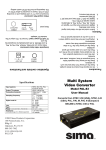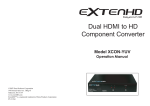Download FWS-101 user manual
Transcript
User Manual for Model FWS-101 with remote sensor Wireless RF Weather Station Thank you for purchasing a First Alert Brand In/Outdoor Wireless RF Weather Station - Model FWS-101. The main unit is designed to receive temperature signals from maximum 3 remote sensors in different locations, and it is also equipped with a snooze alarm. Troubleshooting If the display for a particular channel shows a dash (—), check: the following items: • The remote unit of that channel is still in place and connected. • The batteries of both units are fresh. Replace as necessary. • The transmission is within range and path is clear of obstacles and interference. Shorten the distance when necessary. • Avoid signals from other household devices, such as home security systems and entry controls, that may interfere with this product and cause temporary reception failure. This is normal and it doesn’t affect the general performance of the product. Temperature transmission and reception of readings will resume once interference recedes. The main unit and remote sensor contain no user serviceable parts A. Snooze/Light button B. Mode /Alert button C. Clear/Max-Min button D. +/ - and Fo/Co button E. Channel button F. Reset button To ensure proper operation, please read this instruction manual carefully and keep for future reference. Set-up Both the Weather Station (receiving unit) and the Remote sensor (sending unit) require batteries. Insert the batteries in the Weather Station before doing so for the remote units. Battery Installation for your Weather Station To install batteries in the Weather Station: 1 Press the door tab and slide down the battery cover at the back of the main unit. Insert 2 AAA size batteries according to the “+” and “-” polarity marks shown in the battery compartment. 2 The (—) dash icon will flash at the lower part of the screen. The main unit is now ready to register with and receive the RF temperature signal from the remote sensor(s). Battery Installation for your Wireless Remote Sensor 1 Lift off the bracket stand of the RF remote sensor, then use a small Philips screwdriver to remove the battery cover screws. 2 Insert 2 AAA size batteries according to the “+” and “-” polarity marks shown in the battery compartment. 3 Once the batteries are inserted, the sensor will transmit the temperature signal to the receiving unit at 30 second intervals or when there is a 0.2°C change in temperature. The sensor is also equipped with a manual transmission button (TX). You can trigger the sensor to transmit the temperature signal by pressing this (TX) button for 2 seconds. Precautions 1. Do not clean the units with abrasive or corrosive compounds. It may scratch the plastic parts and corrode the electronic circuits. 2. Do not subject the units to excessive force shock, dust, temperature or humidity, which may result in malfunction, shorter electronic life span, damaged batteries and distorted parts. 3. Do not tamper with the units’ internal components. Doing so will invalidate the warranty on the unit and may cause unnecessary damage battery and distorted parts. 4. Do not subject the units to excessive exposure to direct sunlight. 5. Never immerse in water or expose to heavy rain. The remote sensor is of a splash-proof design. 6. Always read the user’s manual thoroughly before operating the unit. FCC WARNING! This equipment generates and uses radio frequency energy and if not installed and used properly, that is, within strict accordance with the manufacturer’s instructions, may cause interference to radio and television reception. It has been tested and found to comply with the limits of a Class B digital device in accordance with Part 15 of FCC rules, which are designed to provide reasonable protection against such interference in a residential installation. However, there is no guarantee that interference will not occur in a particular installation. If this equipment does cause interference to radio or television reception, which can be determined by turning the equipment off and on, the user is encouraged to try to correct the interference by one or more of the following measures: 1. Reorient the TV/ radio antenna. 2. Relocate the receiver away from the TV/radio receiver. If necessary, the user should consult the dealer or an experienced radio/ television technician for additional suggestions. The user may find the following booklet prepared by the Federal Communications Commission helpful: “How to Identify and Resolve TV Interference Problems”. This booklet is available from the U.S. Government Printing Office, Washington, D.C. 204502, Stock No. 004000-00345-4 FCC Notice The user is cautioned that changes or modifications not expressly approved by the manufacturer could void the user’s authority to operate the equipment. Linear radio controls provide a reliable communications link and fill an important need in portable wireless signaling. However, there are some limitations which must be observed. For U. S. installations only: The radios are required to comply with FCC Rules and Regulations as Part 15 devices. As such they have a limited transmitter power and therefore limited range. A receiver cannot respond to more than one transmitted signal at a time and may be blocked by radio signals that occur on or near their operating frequencies. Changes or modifications to the device may void FCC compliance. Infrequently used radio links should be tested regularly to protect against undetected interference or fault. 4 Once the main unit has received the temperature signal, the icon “ 1 “ and the temperature of the corresponding sensor will be displayed on the lower part of the screen. 5 If you have more than one remote sensor, please do not insert batteries for all remote sensors at the same time. You have to install the batteries for one sensor first. After registration of the first sensor is completed (i.e. the temperature is displayed on the screen), then insert the batteries for the second sensor and complete registration before proceeding with the third sensor. Before replacing the back cover, try the test described in the Operations section of the manual to make sure the two units are communicating. NOTE: In order to protect our environment, please dispose the old batteries promptly and properly. Do not burn or bury them. 140 Pennsylvania Ave. Bldg. #5 Oakmont, PA 15139 USA Phone: 800-345-7462 www.simacorp.com First Alert ®is a registered trademark of the First Alert Trust used under license © 2003 Sima Products Corporation. All rights reserved Operations - Testing the units After installing the batteries in the remote sensor and before replacing the back cover, try the following test to make sure the two units are communicating. 1. Place the two units approximately five feet apart and press and hold for 2 seconds the TX button inside the battery compartment on the remote sensor. The receiving unit should now display the temperature reading for that sensor. 2. Next, place the sensor in the desired remote location and place the receiving unit it its desired location. 3. Press and hold the TX button again. 4. Check the receiving unit display for that sensor. If the dash icon (—) appears and flashes, it indicates a signal interruption. RF signal interruptions can be caused by interference from electronic devices or physical obstructions such as walls, buildings etc... 5. Rotate the sensor in 45° steps and press the TX button again to send the signal. 6. If there is still no display, move the remote sensor closer to the receiving unit or reposition both the receiving unit and the remote sensor until reception is observed. 7. When complete, put the rubber seal into the cover groove and close the battery cover. Tighten the screws, and snap on the bracket stand. How to Set Time 1. Make sure the colon icon [:] is blinking on the upper part of the screen, if [:] is not blinking, press the MODE button once to change it. 2. Press and hold the MODE button for 3 seconds, the hour format 12 or 24 hr will start to blink. 3. Use the - +(°C/°F) button to select the desired time format. Press the MODE button again to confirm. Proceed to set hour and minute. 4. Press the - button to enter the minute value and press the +(°C/°F) button to enter the hour value, then press the MODE button to confirm and proceed to set T2 time zone. 5. T2 time zone setting is for people who can easily adjust the local time when they move from one time zone to another. If time offset is not required, keep the time offset value equals to 0 and press the MODE button to exit. NOTE: If the main unit sits idle for 8 seconds during setting, it will exit the setting mode and return to normal display. How to Set Alarm 1. Make sure the colon icon [:] is not blinking on the upper part of the screen, if [:] is blinking, press the [MODE] button once to change it. 2. Press and hold the ALERT button for 3 seconds, then the hour and min will start to blink. 3. Press the - button to enter the min value and press the +(°C/°F) button to enter the hour value, press the MODE button to confirm, the alarm will be automatically activated and the ? icon will be displayed on the upper part of the screen. 4. To deactivate or reactivate the alarm clock, press CLR button once. How to Display Different Outdoor Temperatures 1. You can select the temperature shown in Celsius or Fahrenheit by pressing the °C/°F button. 2. The main unit is designed to receive RF signals from a maximum of 3 RF remote sensors. Pressing the CHANNEL button will change the temperature display from one sensor to another. 3. If there is only one remote sensor, the CHANNEL button will be disabled. This main unit is also equipped with auto scroll function, when there is more than one remote sensor, press and hold the CHANNEL button for 3 seconds, a “ “ icon will be displayed and the outdoor temperature display will automatically cycle among the remote sensors. The auto scroll function can be deactivated by pressing and hold the CHANNEL button for another 3 seconds. How to Display MAX/MIN Temperatures 1. The main unit records the maximum and minimum value of both indoor and outdoor temperature. 2. Press the MAX/MIN button once to read the minimum temperature, press it again for the maximum temperature. 3 . To erase the max/min temperature record, select max or min temperature then press the CLR button once. How to Reset the Main Unit Press the RESET button, located inside the battery compartment of the main unit, to return all settings to factory values. Snooze Function The alarm will go off for one minute, press any button (except SNOOZE button) to stop the alarm. If SNOOZE button is pressed, the snooze function will be triggered and the alarm will stop for 8 minutes. How to Set Temperature Alert You can pre-define the desired temperature range of the main unit and/or the remote sensor(s) whenever you like. 1. Press and hold the ALERT button for 2 seconds, the and the dash “—” icons in the middle segment will start to blink. The main unit is now under temperature alert setting mode. 2. Press “-” or “+”(C/F) button to select the temperature alert for the indoor or outdoor channel. Press the ALERT button to confirm. 3. After pressing the ALERT button, the S icon will start to flash, you can use the “-” or “+”(C/F) button to enter the upper limit value, press the ALERT button again to confirm, and the main unit will enter the lower limit setting mode. 4. The T icon will blink. Use the “-” or “+”(C/F) button to enter the lower limit value and press the ALERT button to confirm. 5. Repeat the above procedure steps 1-4 to define the temperature range of other channels. 6. Once the temperature range is defined, the icon will be displayed and the temperature alert is enabled. To disable the temperature alert function press the ALERT button once. 7. When the temperature goes above or below the pre-defined range, the corresponding segment will start to blink and the buzzer will beep for 5 seconds followed by 45 seconds off. This sequence will repeat until any key is pressed. The Hold Seek Function Activate the hold seek function before replacing batteries of any remote unit. Select the channel for the desired remote sensor. 1. Press and hold the [-] button for 3 seconds to activate the hold seek function. 2. The main unit will temporary stop seeking signal from the corresponding remote sensor and waiting for new signal registration. 3. Once the batteries have been replaced, the remote unit will start to transmit signal to the main unit again and the main unit will automatically set the new signal back to its previous channel. With this hold seek function, there is no need to reset the main unit or proceed the whole registration procedures again when batteries of any remote unit have to be replaced Battery Indicators The main unit comes with battery level detectors, it will continuously monitor the battery level of both the main unit and the RFremote sensor(s). There are two low battery level icons . When the low battery level of the main unit is detected, the low battery icon will be displayed on the indoor temperature segment of the screen. If the low battery level of any remote unit is detected, the low battery icon will be displayed on the outdoor temperature segment of the corresponding remote sensor channel. Specifications Recommended operating range Indoor temp. range +32°F to +122°F (0°C to +50°C) Sensor temp range -4°F to +122°F (-20°C to +50°C) Detachable outdoor probe -58°F to +158°F (-50°C to +70°C) Batteries Receiving unit 2 AAA batteries Remote Sensor 2 AAA batteries Battery life Receiving unit Typical 1 year Battery life Remote sensorTypical 6 mos Miscellaneous Alarm Duration 1 minute Snooze 8 minutes Transmission range max. 100 feet open area Transmission freq. 433.92 MHz. Clock Quartz 90 Day Limited Warranty Sima Products Corporation Sima Products Corp. (“Sima”) warrants that is the accompanying product proves to be defective to the original purchaser in material or workmanship within 90 days from the original retail purchase, Sima will, at Sima’s option, either repair or replace same without charge (but no cash refund will be made). What you must do to enforce Warranty: You must deliver, mail or ship the product, together with both the original bill of sale and this limited Warranty statement as proof of warranty coverage to: Sima Products Corp. Att: Customer Service 140 Pennsylvania Ave. Bldg. #5 Oakmont, PA 15139 Limitation of Liability and Remedies Sima shall have no liability for any damages due to lost profits, loss of use or anticipated benefits, or other incidental, consequential, special or punitive damages arising from the use of, or the inability to use, this product, whether arising out of contract, negligence, tort or under any warranty, even if Sima has been advised of the possibility of such damages. Sima’s liability for damages in no event shall exceed the amount paid for this product. Sima neither assumes nor authorizes anyone to assume for it any other liabilities. Some states do not allow the exclusion or limitation of incidental or consequential damages, so the above limitation or exclusion may not apply to you. This warranty gives you specific legal rights, and you may also have other rights which vary from state to state. It is recommended that you call Sima at 412-828-3700 to obtain a return authorization number.
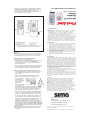

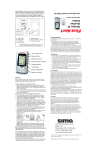

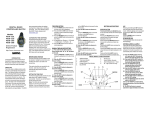
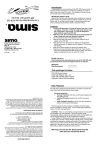
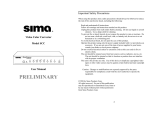
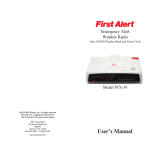
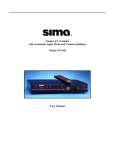
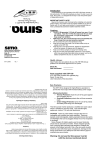

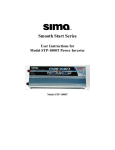
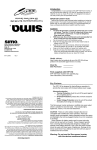
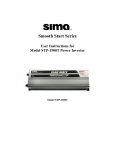


![User Manual [PDF 1.83MB]](http://vs1.manualzilla.com/store/data/005708072_1-847484e89010f626b2bba7bc797371fb-150x150.png)