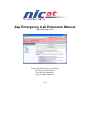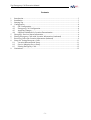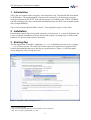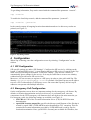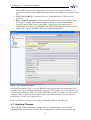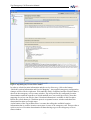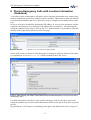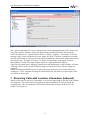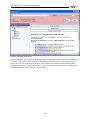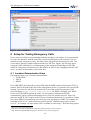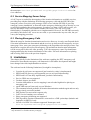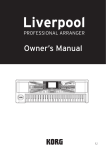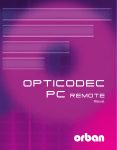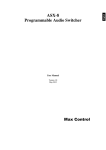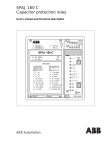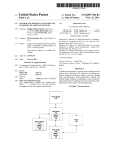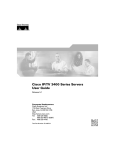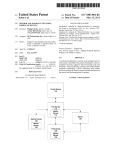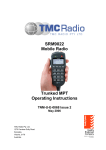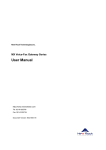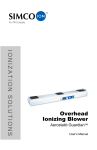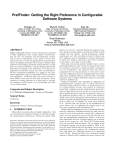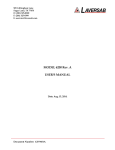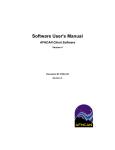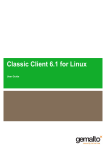Download - nic.at Emergency Call Project
Transcript
Zap Emergency Call Extension Manual http://ecrit.labs.nic.at/ Project implemented by nic.at GmbH Dipl.-Ing. Karl Heinz Wolf Ing. Michael Braunöder Ing. Alexander Mayrhofer v1.0 Zap Emergency Call Extension Manual Contents 1 2 3 4 5 6 7 8 9 Introduction ........................................................................................................................ 3 Installation .......................................................................................................................... 3 Starting Zap ........................................................................................................................ 3 Configuration ..................................................................................................................... 4 4.1 SIP Configuration....................................................................................................... 4 4.2 Emergency Call Configuration................................................................................... 4 4.3 Applying Changes ...................................................................................................... 5 4.4 Supported Methods for Location Determination ....................................................... 6 Emergency Services Status Information ............................................................................ 6 Placing Emergency Calls with Location Information (Outbound) .................................... 8 Receiving Calls with Location Information (Inbound) ...................................................... 9 Setup for Testing Emergency Calls.................................................................................. 11 8.1 Location Determination Setup ................................................................................. 11 8.2 Service Mapping Server Setup................................................................................. 12 8.3 Placing Emergency Calls ......................................................................................... 12 Limitations ....................................................................................................................... 12 -2- Zap Emergency Call Extension Manual 1 Introduction This is the user manual of the emergency call extension to Zap1, the Mozilla SIP client based on XULRunner. The implementation is based on the emergency call framework currently under development by the IETF2. Relevant documents are available at the ECRIT, GEOPRIV and SIP working group. Note well that the standardization by the IETF is not completed at the time of implementation. Zap is licensed under Mozilla Public Licence3. The original developer is Alex Fritze. 2 Installation Download the current Zap version with emergency call extension. A version for Windows and Linux is available. Installation of Zap is achieved by simply extracting zap to a folder on the hard disk. No special setup routine is necessary. 3 Starting Zap The Zap application is started by launching zap.exe on Windows systems or by executing ./zap on Linux systems. The main Zap window opens and a splash screen appears while location determination and service discovery is performed (see Figure 1). After the splash screen disappears, Zap is ready for a call. Figure 1: Zap main window and splash screen 1 http://croczilla.com/zap http://tools.ietf.org/html/draft-ietf-ecrit-framework (work in progress) 3 http://www.mozilla.org/MPL/MPL-1.1.html 2 -3- Zap Emergency Call Extension Manual To get debug information, Zap can be started with the command line parameter “console”: zap –console To enable the JavaScript console, add the command line parameter “jsconsole”: zap –console –jsconsole In the console output, all ongoing location determination and service discovery results are printed (see Figure 2). Figure 2: Zap debug window 4 Configuration When Zap is running, enter the configuration screen by selecting “Configuration” on the sidebar. 4.1 SIP Configuration SIP specific settings are under “SIP Settings”. Configure the SIP service by clicking on the button “Configure SIP Services”. A new identity that uses a SIP service is created on the Zap main screen by clicking on the button “Create new identity”. Zap also has a feature to automatically guess settings for the service. So it may be sufficient to create a new identity without having to add a new SIP service first. Moreover, it is not necessary to register to a SIP proxy in order to place calls with Zap. The identity sip:[email protected] is default. Note that Zap may not be able to traverse a NAT without help of a SIP proxy server. Be aware that Zap may also mix up IP addresses on systems with multiple interfaces. 4.2 Emergency Call Configuration On the configuration screen, there are important settings for the emergency call feature. By default, no location determination and service discovery is performed at all, since the components for the IETF emergency call framework are not deployed in most networks yet. For emergency calls, the following settings are available (see Figure 3): • LIS URI: the URI of the Location Information Server (LIS) for HELD location determination. • openLLDP location output file: specifies the directory and filename of the file that is created by openLLDP’s LLDP-MED location identification TLV extension. This file contains the location information provided by LLDP-MED and is read by Zap for location determination. Note, openLLDP is currently not available for Windows, but -4- Zap Emergency Call Extension Manual • • openLLDP developers are working on it. For now, it can be used on Linux or it is possible to simulate LLDP-MED location information on Windows by creating a stub file. LoST Server URI: the Location-to-Service Translation Server URI for service discovery. Discover DHCP Location: Check this box for location discovery by DHCP. Note, this might be a rather time consuming task on Windows when having multiple interfaces and no DHCP server responding. Consequently, Zap start-up may significantly slow down. For information on DHCP location determination on Linux, please refer to the ECRITDHCP XPCOM component document. Figure 3: Zap Configuration Window An empty field for the LoST, LIS or LLDP-MED setting deactivates the functionality. It is possible to use Zap completely without the emergency call extension or just with the LIS and LoST settings and having DHCP and LLDP-MED deactivated, for example. In order to place emergency calls, at least one method for location determination and the service discovery performed by a LoST server must succeed. Help is available by clicking on the yellow exclamation mark on the right side. 4.3 Applying Changes After a change in the configuration settings, click on “Apply changes” on the red bar appearing at the bottom of the window. The configuration for location determination and -5- Zap Emergency Call Extension Manual service discovery will become effective by either restarting Zap or switching to the “Emergency Services Status” window (accessible via a button on Zap’s home window) and clicking on the button “Refresh Location Information and Service Mapping”. The configuration is stored in the Zap profile folder. On Windows systems the profile is located in Document and Settings\Application Data\Mozilla\Zap, on Linux systems the profile is located in ~/.mozilla/zap. When there are problems with Zap or in order to restore the default configuration, just delete the profile folder. All the user settings are lost, and default configuration is restored. 4.4 Supported Methods for Location Determination Zap supports location determination by HELD, DHCP and LLDP-MED. All these methods support geodetic location information as well as civic location information. With HELD, both types of location information may be retrieved at once. In the case of DHCP, there are two separate options for civic and geodetic, which are both requested by Zap when the DHCP location determination is activated. The current specification of LLDP-MED just allows receiving either civic or geodetic location information, not both at once on a single interface. Zap always tries to perform all location determination steps. For location conveyance (see Chapter 6), the first available location information is selected from the order LLDP-MED, DHCP and HELD. This order is chosen because of the recommendation by the DSL Forum PD-164, “Requirements for CPE in Support of Accessing Emergency Services”. 5 Emergency Services Status Information In order to check the determined location information in PIDF-LO format and the discovered services, click on the button “Emergency Services Status” on Zap’s home window. If no mappings and/or location information is shown, check the emergency related configuration, the network connection and consider starting a debug window for further investigation (as explained in Chapter 3). Figure 4 shows an exemplary emergency services status window. HELD and DHCP location determination have been successful. The PIDF-LO as received from the location information server and the PIDF-LO created out of the data provided by the DHCP option is displayed. LLDP-MED resulted in “no location”, meaning that this method didn’t succeed, either because it is not configured at all, the configuration setting is wrong or location information is not available. -6- Zap Emergency Call Extension Manual Figure 4: Zap Emergency Services Status window In order to refresh location information and the service discovery, click on the button “Refresh Location Information and Service Mapping”. Any applied emergency configuration changes will be effective right now. Wait until this task is completed and the refreshed data is shown in the emergency service status window. Zap will perform all (configured) location determination methods regardless of which methods were successful previously. Note that mapping of services can only be done if location information is available in the first place. Below the refresh button is a link that opens in a separate browser window and shows the determined location on Google maps. At the bottom of the Zap window there is a status bar telling the available location information that is used for location conveyance in case of an emergency call. This provides a quick overview of location determination without having to go to the emergency services status window. -7- Zap Emergency Call Extension Manual 6 Placing Emergency Calls with Location Information (Outbound) To be able to place an emergency call and to convey location information to the remote party, location information and service numbers must be available. That means, at least one method of location determination and service discovery needs to complete successfully before such a call. In Zap, a call can be initiated by entering the SIP address, or in case of an emergency call the emergency dial string (service number) to the address bar (see Figure 5). After entering the emergency number, press enter or click on the “Go” button. Before, it is possible to select the identity on the right, which will be used for call setup. Figure 5: Dial 911 On the next screen (see Figure 6) Zap shows that an emergency call was detected, since there is a mapping for 911 to aservice:sos URN provided by the LoST server. Figure 6: Make outgoing call window with notification that location information is conveyed since this is an emergency call. Location information will only be conveyed for emergency calls. In case there was not an emergency number entered, no location information will be conveyed at all in order to protect privacy. By pressing the “Call” button or just hitting return again, Zap initiates the call (see Figure 7). -8- Zap Emergency Call Extension Manual Figure 7: Active outbound call window The “Active outbound call” screen informs about all the important details of the current call. The field “Remote Address” shows the display name and the SIP URI of the emergency centre the call goes to. “Current Status” shows “calling”, “ringing”, “connected” or an error message if the session could not be set up. Again, the field “Location” reminds the user that location information is conveyed for this call and summarizes the location information sent to the remote party. The label “Location” is a link to Google maps, showing the location information on a map. The maps window opens in a separate browser window. Once the call ended (press “hang-up” button), this call information is still available. A button “SIP logs” allows to the see all the SIP messages sent and received by Zap for diagnostic purposes. All the call details and SIP logs are stored by Zap and can be accessed via the side bar by clicking on “Calls” and then selecting the call from the list. The link to Google maps is also accessible for these calls. 7 Receiving Calls with Location Information (Inbound) When a call comes in, the user is alerted by a red alert bar appearing on the top of the window (see Figure 8). The alert bar directly displays location information if conveyed with the incoming call. After accepting the call, location information is shown in the active call window (see Figure 9). -9- Zap Emergency Call Extension Manual Figure 8: Incoming call alert bar After hanging up, the location information is still visible on the screen. In case a user hung up too early or the call was lost, location information is available. Even if the caller hangs up before the call was answered, the missed calls window (accessible via the sidebar) shows location information. A click on the label “Location” opens a separate browser window and shows the location of the caller on Google maps. - 10 - Zap Emergency Call Extension Manual Figure 9: Active inbound call 8 Setup for Testing Emergency Calls If you want to use Zap for experimenting with the emergency call feature, it is recommended to set up two machines with the same Zap version with emergency call extension. Use one machine as your emergency centre. The other client will generate the emergency calls. Test your setup by placing a simple call between the two SIP User Agents. Zap can only detect emergency calls when there is a valid mapping of the emergency dialstring to a SIP URI, otherwise emergency call functions are unavailable. In order to get a mapping from the LoST server, you have to determine your location first. 8.1 Location Determination Setup Zap supports three ways of location determination: • LLDP-MED • DHCP • HELD For LLDP-MED, the output file of openLLDP with the MED extension for location TLVs is needed. Specify the path to this file on the configuration screen. If you don’t have openLLDP running, you can use a stub file (an example file is provided on the Zap emergency call project webpage http://ecrit.labs.nic.at/). For DHCP, configure your DHCP server to provide DHCP options 99 and/or 123 for location configuration. HELD communicates with a Location Information Server (LIS) for location retrieval. Since Zap generates an HTTP GET request to the LIS to get location information, it is possible to simply put a static PIDF-LO document on your web server for test purposes. PIDF-LO examples are available in RFC 41194, draft-ietf-geopriv-pdif-lo-profile 5and draft-ietf-geopriv-revisedcivic-lo6, for example. An open source LIS is available at sourceforge7. Note that Zap expects 4 http://www.ietf.org/rfc/rfc4119.txt http://www.tools.ietf.org/html/draft-ietf-geopriv-pdif-lo-profile (work in progress) 6 http://tools.ietf.org/html/draft-ietf-geopriv-revised-civic-lo (work in progress) 5 - 11 - Zap Emergency Call Extension Manual the namespace urn:ietf:params:xml:ns:pidf:geopriv10:civicAddr for civic addresses. 8.2 Service Mapping Server Setup A LoST server is needed for the mapping of the location information to available services, providing Zap with the dialstrings for detecting emergency calls and the SIP URI of the emergency centre. Provision your prototype LoST server with the SIP URI of your Zap emergency centre installation, so that calls to the emergency dialstring will go directly to your second Zap installation for testing purposes. In order to see how a LoST server works, you may try the sample LoST server from Columbia University8. The Zap LoST client functionality is compatible with this server implementation. However, the SIP URIs currently provided by this demo LoST server are not valid, so you cannot make any test calls, but you can try the mapping procedure. 8.3 Placing Emergency Calls When the setup for location determination and service discovery is ready, start Zap and check if location information was determined and the services are shown on the emergency services status page. Next, enter your emergency dialstring to the Zap address bar and press enter. Zap should now recognize this call as an emergency call and indicate that location information will be conveyed for this call. After pressing “Call” the emergency centre Zap should start ringing and display the location information of the caller. For more information on placing and receiving calls refer to the previous chapters. 9 Limitations This chapter briefly list the limitation of the software regarding the IETF emergency call framework. Note that the emergency call framework is still under development and might have changed since this implementation was done. The software has the following limitations (list might be incomplete): • • • • • • • • • • • • • 7 8 Location by reference not supported (just location by value is implemented) HELD and LIS discovery not supported (servers are specified manually) HELD and LoST not fully implemented, just basic functionality Service URNs are not supported Geodetic shapes: just Point Location information or service mapping is not refreshed right before placing an emergency call openLLDP runs on Linux only, not on Windows The command refresh performs all location determination methods again and not only the previously successful method DHCP takes first successful response only LoST Service boundary not evaluated Home emergency dialstring not supported DHCP geodetic location information is converted to a GML point shape (latitude and longitude) in PDIF-LO only Not all civic PIDF-LO elements supported. Namespace used: urn:ietf:params:xml:ns:pidf:geopriv10:civicAddr http://sourceforge.net/projects/held-location http://honamsun.cs.columbia.edu/lost_homepage/ - 12 -