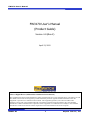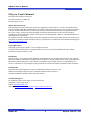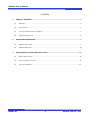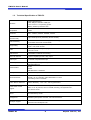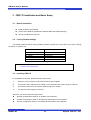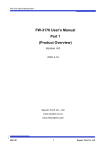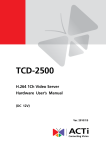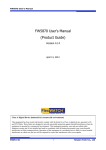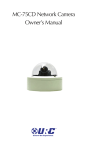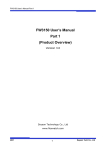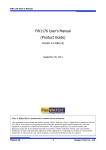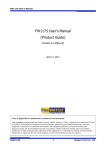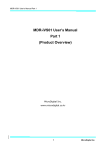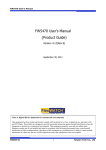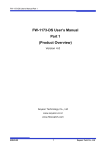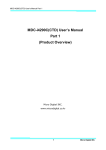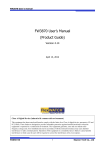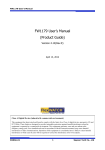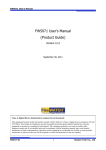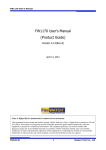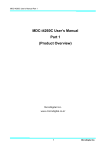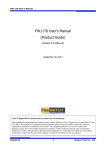Download FW3170 User`s Manual (Product Guide)
Transcript
FW3170 User’s Manual FW3170 User’s Manual (Product Guide) Version 4.14(Rev.E) April 13, 2012 Class A Digital Device (industrial & commercial environment) This equipment has been tested and found to comply with the limits for a Class A digital device, pursuant to CE and FCC Rules. These limits are designed to provide reasonable protection against harmful interference when the equipment is operated in a commercial environment. This equipment generates, uses and can radiate radio frequency energy and, if not installed and used in accordance with the instruction manual, may cause harmful interference to radio communications. Operation of this equipment in a residential area is likely to cause harmful interference in which case the user will be required to correct the interference at his own expense. M4041-01 1 Seyeon Tech Co., Ltd FW3170 User’s Manual FW3170 User’s Manual Document Part Number: M4041-01 Document Version: 4.14(Rev.E) Revised: April 13, 2011 About This Document This document is prepared for users of FW3170 supplied by Seyeon Tech Co., Ltd. It is assumed that the users are familiar with Microsoft Windows operating systems and Web browsers such as Internet Explorer. It is also assumed that the users are well aware of how to install and use the network equipment such as LAN, Hub, router, and having basic knowledge of network terminologies. If you have any questions regarding network installations, please contact your network equipment vendor or network administrator or Internet service providers. For updated contents, detailed features and other applications from Seyeon Tech, please refer to the user’s manual in CD-ROM provided with the product you purchased, or visit Seyeon Tech’s Internet homepage at http://www.flexwatch.com/. Copyright Notice Copyright © 2012 Seyeon Tech Co., Ltd. All rights reserved. No part of this document may be reproduced in any form or by any means without the prior written permission of Seyeon Tech Co., Ltd. Disclaimer Seyeon Tech Co., Ltd. (Seyeon Tech) Makes no representations or warranties with respect to the contents hereof. In addition, information contained herein is subject to change without notice. Every precaution has been taken in the preparation of this manual, nevertheless, Seyeon Tech assumes no responsibility for errors or omissions or any damages resulting from the use of the information contained in this document. Trademarks FlexWATCH® and FlexWATCH® Logo are trademarks of Seyeon Tech Co., Ltd. Windows and Internet Explorer are a trademark of Microsoft Corporation. All other trademarks belong to their respective owners. Technical Support For technical support call, email, or visit our web site. Telephone: +82-2-2192-6840~1 Email: [email protected] Web site: http://www.flexwatch.com or http://www.seyeon.co.kr M4041-01 2 Seyeon Tech Co., Ltd FW3170 User’s Manual Contents 1. 2. 3. PRODUCT OVERVIEW ......................................................................................................................... 4 1.1. FW3170 .......................................................................................................................................................................... 4 1.2. KEY FEATURES ................................................................................................................................................................. 5 1.3. TECHNICAL SPECIFICATION OF FW3170 ................................................................................................................... 6 1.4. FW3170 PACKING LIST ................................................................................................................................................ 8 HARDWARE DESCRIPTION ................................................................................................................ 9 2.1. FW3170 FRONT VIEW.................................................................................................................................................. 9 2.2. FW3170 REAR VIEW ..................................................................................................................................................10 FW3170 INSTALLATION AND BASIC SETUP................................................................................. 11 3.1. BEFORE INSTALLATION .................................................................................................................................................11 3.2. FACTORY DEFAULT SETTINGS .....................................................................................................................................11 3.3. INSTALLING FW3170 ..................................................................................................................................................11 M4041-01 3 Seyeon Tech Co., Ltd FW3170 User’s Manual 1. Product Overview 1.1. FW3170 FlexWATCH® 3170 is 1ch network video server which transmits digital images captured by Analog CCD camera over IP network. It can transmit up to 30fps@D1 over the existing network. You can monitor video of FW3170 through web browser(ie. MS Internet Explorer), if FW3170 is connected to network. FW3170 supports video compression both Motion-JPEG and H.264 simultaneously so that user can choose appropriate video compression for the purpose. For both Motion-JPEG and H.264, FW3170 provides 6 levels of video quality. FW3170 server is state-of-the art device and leads new generation of monitoring and security solution. Picture 1 : FW3170 M4041-01 4 Seyeon Tech Co., Ltd FW3170 User’s Manual 1.2. Key Features Standalone device with a built-in web server 10M/100M Auto-Sensing Ethernet Configuring and controlling through Web browser Max 30/25 fps transmission rate at D1 resolution in NTSC/PAL Effective Bandwidth & Bit-rate Control (VBR/CBR) by H.264 Supports Dual Streaming in MJPEG and H.264 Compressed audio transmission for each channels Audio decoding for one channel Support Dynamic IP network by IPCCTVDNS Server Support various PTZ (Pan/Tilt/Zoom) devices Support Sensor Input and Digital Output Support Transparent Mode Support SNMP function Encryption on user authentication level Image transmission via dunction FTP and Email Support both ONVIF/PSIA M4041-01 5 Seyeon Tech Co., Ltd FW3170 User’s Manual 1.3. Technical Specification of FW3170 Hardware 32bit Embedded CPU Flash 8Mbytes /SDRAM: 128Mbytes Linux version 2.6.18 operating system Battery backed up real-time clock Video compression MJPEG H.264 Resolution NTSC : 720x480, 704x480, 352x240, 160x112 PAL : 720x576, 704x576, 352x288, 160x144 Frame rate (each channel) Up to 30/25 fps at D1 (Secondary Stream at QCIF) Video Streaming MJPEG and H.264 Dual Streaming (Simultaneously) Controllable frame rate and bandwidth Image setting Compression levels: 6 (MJPEG/H.264) Color : color, black & white Audio 8 bit PCM(G.711-u-low), Sampling rates 8KHz, Mono Audio 1ch in & 1ch out LAN interface 10/100Base-T ethernet auto sensing Alarm I/O Interface 1 photo-coupled input and 1 relay output Video Input 1 channel composite video input Video Output 1 loop through analog video outputs Serial Interface RS-232(COM Port) S-485 DI/DO Max Baudrate: 115200 bit/s Security features Multi user level protection for camera access, PTZ, Alarm I/O Advanced Service Up to 5.6M memory for Pre/Post alarm buffer E-Mail, FTP, IP notification, Alarm Notification to e-mail CGI Call by event or schedule Built-in Motion detections Accuracy : 12x12=144 blocks Motion Sensitivity : -100 ~ 100 : 100 is hypersensitive PTZ & UART Control Support PTZ and UART device control through serial interface Up to 35 PTZ protocols from Pelco “P” & “D” protocol, Vicon V1311RB, Samsung, Honeywell and Etc., X10 device control Others Transmit Serial input data transfer with Video IP notification by e-mail Management Configurable by serial, web or telnet Remote system update via telnet, FTP OR web browser. Developer support Provides HTTP CGI API ActiveX control development kit M4041-01 6 Seyeon Tech Co., Ltd FW3170 User’s Manual PWR Supply SMPS Input: 100~240VAC, 300mA Output : DC 12 Volt, 1A PWR Consumption DC 12Volt, 0.5mA Operating Environment Temperature : 32° ~ 122°F (0° ~ 50°C) Humidity : 20 ~ 80% RH(non-condensing) Miscellaneous Work with Smart NVR(CMS software) Dynamic IP support through IPCCTVDNS Server Users 16 simultaneous users Installation, management and maintenance Installation CD and web-based configuration Firmware upgrades over HTTP, telnet or FTP, firmware available at homepage Video access from Web browser Video access from Web browser Minimum Web browsing requirements Pentium 4, 2 GHz, 2GB(RAM) or higher Video Card: 256MB RAM, 1024x768 resolution or higher 100Mbps Network Adaptor or faster Windows XP Pro or later Internet Explorer 6.x or later System integration support Powerful API for software integration available at http://www.flexwatch.com, including Simple Viewer API, FlexWATCH Control SDK, event trigger data in video stream, embedded scripting and access to serial port peripherals over HTTP/TCP User can be installed user program daemon for event notification or sending image Embedded operating system: Linux 2.6 Supported protocols HTTP, RTP/RTSP, TCP/IP, FTP, Telnet, RARP, PPPoE, SNMP, PAP, CHAP, DHCP, NTP, SMTP client Approvals KCC FCC : Class A CE : Class A RoHS Dimensions (HxWxD) and weight 85(W) x 110(D) x 39(H) (in mm) About 0.214kg without power supply * All specifications are subject to change without prior notice. Table 1 : FW3170 Specification M4041-01 7 Seyeon Tech Co., Ltd FW3170 User’s Manual 1.4. FW3170 Packing List FW3170’s packing box includes the following items. FW3170 1ea Power Supply Unit (Power Cable & SMPS DC12V 1A Adapter) 1ea CD (User’s Manual, IP Installer and etc) 1ea Table 2 : FW3170 Packing List Please check all the listed items are included in your package. For any missing items, please contact your local distributor. M4041-01 8 Seyeon Tech Co., Ltd FW3170 User’s Manual 2. Hardware Description 2.1. FW3170 Front View Picture 2 : FW3170 Front View A B C Name D E F Description A Video In BNC cable port for 1ch Video input. B Video Out 1ch Video Output port displaying on Analog Monitor. C MIC, SPK 1ch Audio Output and Input D RS485 RS-485 Ports for PTZ E DI (SENSOR) Signal input ports for sensor and contact. F DO (ALARM) Signal output ports for alarm and light. Table 3 : FW3170 Front Panel M4041-01 9 Seyeon Tech Co., Ltd FW3170 User’s Manual 2.2. FW3170 Rear View Picture 3 : FW3170 Rear Panel A B C D Name E F Description Power Power input ports for DC 12V 1A [SMPS]. Ensure to use the original power supply unit from the package. B Factory Default Button This button can reset the factory default settings at the system. Especially when a user lost his/her admin-password, or when it got any uncertain faulty operation. - After reboot the system, wait until hearing two times of beep sound. - Keep pressing FD button for 5~10 seconds until hearing three times short beep sound. ACT LED blinks during the process. The system will reboot automatically when it’s completed. C LAN LAN Port for 10/100M Base T Auto sensing. D COM RS-232 ports for Serial input device, Console (HyperTerminal connection). E POWER LED (RED/GREEN) RED light – It blinks RED when power on. GREEN light – It blinks GREEN when IP setup is done. F LAN(Tx/Rx) LED (RED/GREEN) RED light – It blinks RED when data is being transmitted on the connected LAN port GREEN light – It blinks GREEN only when LAN port is connected without data transmission. A Table 4 : FW3170 Rear Panel M4041-01 10 Seyeon Tech Co., Ltd FW3170 User’s Manual 3. FW3170 Installation and Basic Setup 3.1. Before Installation Read carefully User's Manual. Check User’s Network (IP Address, Network Mask and default gateway) Secure IP address for FW3170. 3.2. Factory Default Settings The following table shows the factory default condition. Please refer to this when you need to change the values on admin menu. Factory Default Admin ID Admin password IP address Network mask Gateway root root 10.20.30.40 255.255.255.0 10.20.30.1 Table 5 : Factory Default Note: Factory default Admin ID and Password are all lower case letters. You can change the password with Capital letters. 3.3. Installing FW3170 For installation of FW3170, please follow the steps below. 1. Place the CCTV cameras in place and connect power supplies. 2. Connect the video output ports of analog CCTV cameras to the video-in ports of FW3170. 3. Connect the FW3170 to the Internet cable through the LAN port. 4. Connect the power supply of FW3170. After that, you need to follow the steps below. Network Configuration: Refer to “IP Installer User’s Manual” Camera Configuration: Refer to “FlexWATCH Admin Menu User’s Manual” Service Configuration: Refer to “FlexWATCH Admin Menu User’s Manual” M4041-01 11 Seyeon Tech Co., Ltd