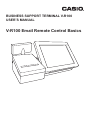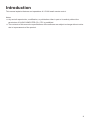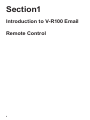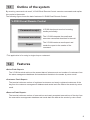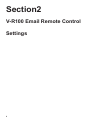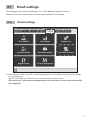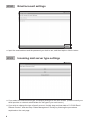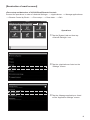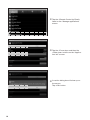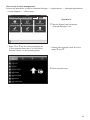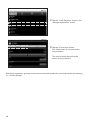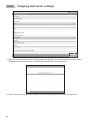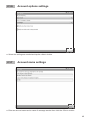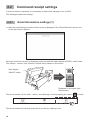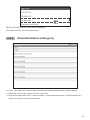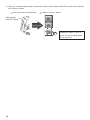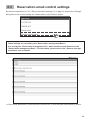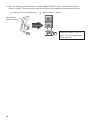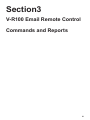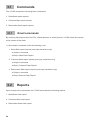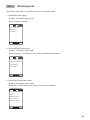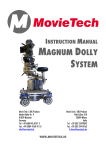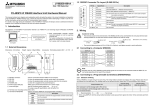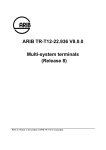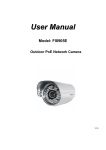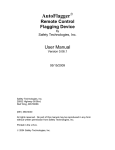Download V-R100 Email Remote Control Basics
Transcript
BUSINESS SUPPORT TERMINAL V-R100 USER’S MANUAL V-R100 Email Remote Control Basics Contents Introduction . . . . . . . . . . . . . . . . . . . . . . . . . . . . . . . . . . . . . . . . . . 3 Section1 Introduction to V-R100 Email Remote Control . . . . . . 4 1.1 Outline of the system . . . . . . . . . . . . . . . . . . . . . . . . . . . . . . . . . . . . . . 5 1.2Features . . . . . . . . . . . . . . . . . . . . . . . . . . . . . . . . . . . . . . . . . . . . . . . . . 5 Section2 V-R100 Email Remote Control Settings . . . . . . . . . . . 6 2.1 Email settings . . . . . . . . . . . . . . . . . . . . . . . . . . . . . . . . . . . . . . . . . . . . 7 2.1.1 Email settings . . . . . . . . . . . . . . . . . . . . . . . . . . . . . . . . . . . . . . . . . . . . . . . . . . . . 7 2.1.2 Email account settings . . . . . . . . . . . . . . . . . . . . . . . . . . . . . . . . . . . . . . . . . . . . 8 2.1.3 Incoming mail server type settings . . . . . . . . . . . . . . . . . . . . . . . . . . . . . . . . . . 8 2.1.4 Incoming mail server settings . . . . . . . . . . . . . . . . . . . . . . . . . . . . . . . . . . . . . 13 2.1.5 Outgoing mail server settings . . . . . . . . . . . . . . . . . . . . . . . . . . . . . . . . . . . . . 14 2.1.6 Account options settings . . . . . . . . . . . . . . . . . . . . . . . . . . . . . . . . . . . . . . . . . 15 2.1.7 Account name settings . . . . . . . . . . . . . . . . . . . . . . . . . . . . . . . . . . . . . . . . . . . 15 2.2 Command receipt settings . . . . . . . . . . . . . . . . . . . . . . . . . . . . . . . . 16 2.2.1 Email information settings (1) . . . . . . . . . . . . . . . . . . . . . . . . . . . . . . . . . . . . . . 16 2.2.2 Email information settings (2) . . . . . . . . . . . . . . . . . . . . . . . . . . . . . . . . . . . . . . 17 2.3 Reservation email control settings . . . . . . . . . . . . . . . . . . . . . . . . . . 19 Section3 V-R100 Email Remote Control Commands and Reports . . . . . . . . . . . . . . . . . . . . . . 21 3.1Commands . . . . . . . . . . . . . . . . . . . . . . . . . . . . . . . . . . . . . . . . . . . . . 22 3.1.1 Email commands . . . . . . . . . . . . . . . . . . . . . . . . . . . . . . . . . . . . . . . . . . . . . . . . 22 3.2Reports . . . . . . . . . . . . . . . . . . . . . . . . . . . . . . . . . . . . . . . . . . . . . . . . 22 3.2.1 Email reports . . . . . . . . . . . . . . . . . . . . . . . . . . . . . . . . . . . . . . . . . . . . . . . . . . . . 23 2 Introduction This manual explains features and operations of V-R100 email remote control. Notes: ●● Any and all reproduction, modification, or publication either in part or its entirely without the permission of CASIO COMPUTER CO., LTD. is prohibited. ●● The contents of this manual or specifications of the software are subject to change without notice due to improvements of the product. 3 Section1 Introduction to V-R100 Email Remote Control 4 1.1 Outline of the system By receiving commands via email, V-R100 Email Remote Control executes commands and replies the results to the sender. The following figure shows the basic features of V-R100 Email Remote Control. V-R100 E-mail Remote Control Command receipt Command execution Report V-R100 checks and receives incoming emails periodically. The V-R100 interprets the emails and executes commands described in the mail. The V-R100 creates a result report and sends the report to the sender of the command. * This application is for using in single shop or restaurant. 1.2 Features <Sales Flash Report> The V-R100 terminal retrieves the present data of sales amount and number of customers from the sales management database and sends back the data to the sender by return email. <Customer Flash Report> The terminal retrieves number of registered customers and newly registered customers of the day from the customer management database and sends back the data to the sender by return email. <Reserve Flash Report> The terminal retrieves number of reservations and newly accepted reservations of the day from the reservation management database and sends back the data to the sender by return email. 5 Section2 V-R100 Email Remote Control Settings 6 2.1 Email settings The followings explain the email settings on a V-R100 Business Support Terminal. Please consult your email provider or network administrator for the settings. 2.1.1 Email settings ●● After signing on with a clerk ID, tap the [Settings] tab on the Top Menu so that various settings icons will show up. Tap the “Email Remote Control” icon to set up the email remote control. (The word “tap” in this manual means that you touch an icon or a tab on the screen with your fingertip.) 7 2.1.2 Email account settings ●● Input the email address and the password you wish to use, and then tap the <Next> button. 2.1.3 Incoming mail server type settings ●● If you select an email account type, the display changes to the next screen. (Please consult your email provider or network administrator for the type of your mail server.) ●● If you wish to change the type of email account, forcibly stop and clear data of “V-R100 Email Remote Control”, and also stop “Sales Management” forcibly by following the procedures explained on the next page. 8 [Reselection of email account] <Force stop and data clear of V-R100 Email Remote Control> Proceed the operations in order of <Android Settings> → <Applications> →< Manage applications> → <Remote Control by Email> → <Force stop> → <Clear data> → <OK>. Operations Tap the [System] tab and then tap 1 <Android Settings> icon. Tap the <Applications> listed on the 2 “Settings” screen. Tap the <Manage applications> listed 3 on the “Application settings” screen. 9 Tap the <Remote Control by Email> 4 listed on the “Manage applications” screen. Tap the <Force stop> and then the 5 <Data clear> buttons on the “Application info” screen. A caution dialog box will show up on 6 the screen. Tap <OK> button. 10 <Force stop of sales management> Proceed the operations in order of <Android Settings> → <Applications> → <Manage applications> → <Cash Register> → <Force stop>. Operations Tap the [System] tab and tap the 1 <Android Settings> icon. * Steps 1 to 3 are the same procedures as “Force stop and data clear of V-R100 Email Remote Control” on the preceding page. * Please refer to pages 9 and 10 for the steps 2 and 3. Scroll up the screen. 4 11 Tap the <Cash Register> listed on the 5 “Manage applications” screen. Tap the <Force stop> button. 6 The <Data clear> is not executed in this procedure. The caution dialog box will not be shown in this procedure. After these operations, go back to the menu screen and reselect the incoming mail server following 2.1.1 “Email settings”. 12 2.1.4 Incoming mail server settings ●● Input the necessary items on the “Incoming server settings” screen then tap the <Next> button. Please ask your email provider or system administrator for the setting items. ●● When “Unrecognized Certificate” is displayed, tap the <Accept> button. The V-R100 then checks the incoming server settings. ●● Now the incoming server settings are completed. Please proceed to outgoing server settings. 13 2.1.5 Outgoing mail server settings ●● Input the necessary items on the “Outgoing server settings” screen then tap the <Next> button. Please ask your email provider or system administrator for the setting items. ●● After checking outgoing server settings, the Account options screen opens automatically. 14 2.1.6 Account options settings ●● Select the settings as needed and tap the <Next> button. 2.1.7 Account name settings ●● Enter an account name and a name of message sender then click the <Done> button. 15 2.2 Command receipt settings In order to receive commands, it is necessary to make some settings on the V-R100. The followings explain the settings. 2.2.1 Email information settings (1) ●● After the email settings, the email inbox screen is displayed if the <Email Remote Control> icon on the top screen is tapped. While the email inbox screen is displayed, press and hold the <Main display ON/OFF> switch down. The <Menu>, <Home>, and <Return> buttons will be shown on the screen. Main display ON/OFF switch Long press Displayed on the upper right of the screen. The screen shows <Check mail>, <Sent>, and <Settings> icons by tapping the <Menu The screen shows the following dialog box if you tap the <Setting> icon. 16 > button. Tap the <Remote control> button on the dialog box. The “Edit email info.” screen will be shown. 2.2.2 Email information settings (2) ●● In the “Your name” box, enter a name that will be indicated as the sender of email reports. ●● Select the “Use remote control by email” check box. ●● Enter email addresses of PCs, cellular phones, or smart phones that the V-R100 accepts commands. You can set up to five addresses. 17 ●● After you complete the settings, press and hold the <Main display ON/OFF> switch down then tap the <Return> button. Press and hold the swith down. 1 Tap the <Return> button. 2 Main display ON/OFF switch Long press Repeat the steps 1 and 2 twice. The screen goes back to the top menu. 18 2.3 Reservation email control settings By the same operations as “2.2.1 Email information settings (1)” on page 16, display the “Settings” dialog box on the screen and tap the <Reservation e-mail Control> button. These settings are not used by the “Reservation management Basic”. It is used by the “Reservation management Pro” which enables to add features to the “Reservation management Basic”. For the details, please refer to the “Reserve management Basic user’s manual”. ●● Enter email addresses of reservation services that the V-R100 accepts reservations by emails. 19 ●● After the settings, press and hold the <Main display ON/OFF> switch down and then tap the <Return> button. The screen goes back to the top menu by repeating these operations twice. Press and hold the swith down. 1 Tap the <Return> button. 2 Main display ON/OFF switch Long press Repeat the steps 1 and 2 twice. The screen goes back to the top menu. 20 Section3 V-R100 Email Remote Control Commands and Reports 21 3.1 Commands The V-R100 accepts the following three commands. 1. Sales flash report request 2. Customer flash report request 3. Reservation flash report request 3.1.1 Email commands By receiving following emails from PCs, cellular phones, or smart phones, V-R100 sends the reports to the sender of the email. ●● Send email commands under the following rules. 1. Sales flash report request (one-byte characters only) ●● Subject: command ●● Body: Sales.Flash.Report 2. Customer flash report request (one-byte characters only) ●● Subject: command ●● Body: Customer.Flash.Report 3. Reservation flash report request (one-byte characters only) ●● Subject: command ●● Body: Reserve.Flash.Report 3.2 Reports Upon receipt of the commands, the V-R100 sends back the following reports. 1. Sales flash email report 2. Customer flash email report 3. Reservation flash email report 22 3.2.1 Email reports *The screen may differ in accordance with the cell phone model. 1. Sales flash email report Subject: “Automatic reply report” Body: Present net sales 12:05 Sales Flash Report NET:¥87,500 COVERS: 18 MAIL MENU 2. Customer flash email report Subject: “Automatic reply report” Body: Gross no. of customers, No. of newly registered customers 12:05 Customer Flash Report TOTAL CUSTOMER:158 TODAY'S NEW CUSTOMER:8 MAIL MENU 3. Reservation flash email report Subject: “Automatic reply report” Body: No. of reservations of the day, no. of new reservations 12:05 Reservation Flash Report TODAY'S RESERVATION:5 TODAY'S NEW RESERVATION:1 MAIL MENU 23 The information in this manual are as of July, 2012 and are subject to change without notice. CMB1209-A V-R100EMAIL-B*E