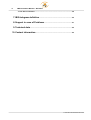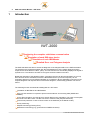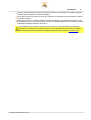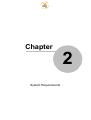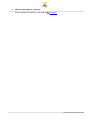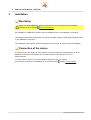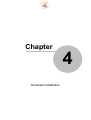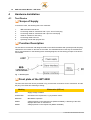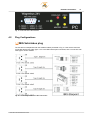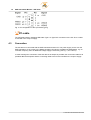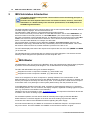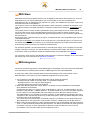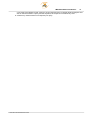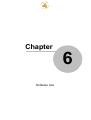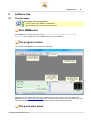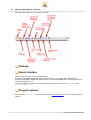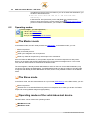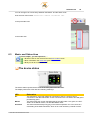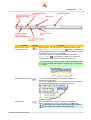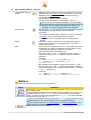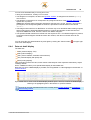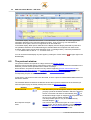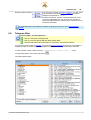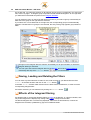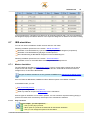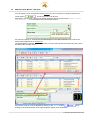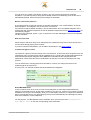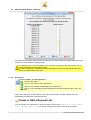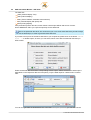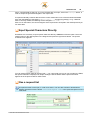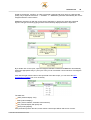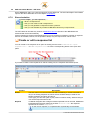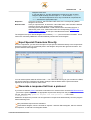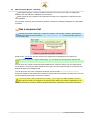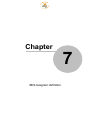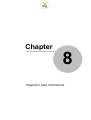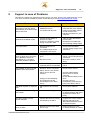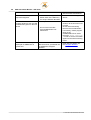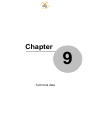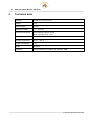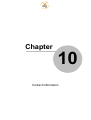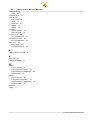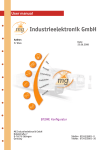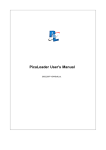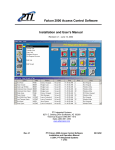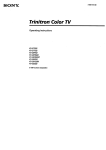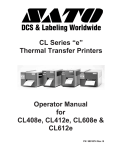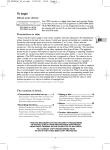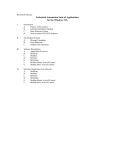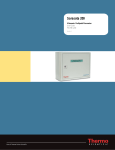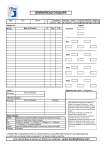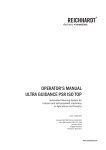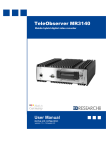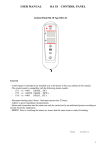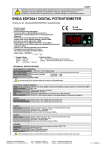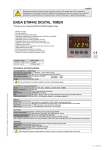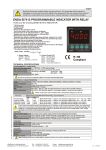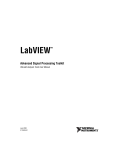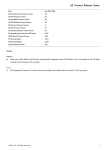Download IBIS Vehiclebus Monitor - IWT-2000
Transcript
User manual
Author:
N. Waas
Date:
13.03.2012
IBIS Vehiclebus Monitor - IWT-2000
MG Industrieelektronik GmbH
Nobelstraße 7
D-76275 Ettlingen
Germany
Telefon 07243/5801- 0
Telefax 07243/5801- 20
IBIS Vehiclebus Monitor - IWT-2000
© 2007 MG Industrieelektronik GmbH
All rights reserved.
No part of this document may be reproduced in any way without permission of MG Industrieelektronik GmbH,
Nobelstraße 7, 76275 Ettlingen, Germany.
Product names mentioned in this document may be protected by copyrights of other enterprises.
März 2012, Ettlingen, Germany.
Publisher
MG Industrieelektronik GmbH
Responsable author
N. Waas
Quality assurance
P. Gillgasch
Graphics
N. Waas
Translation
Studio1Solutions, Berlin
Table of contents
Table of contents
2
1 ..........................................................................................................................................
Introduction
5
2 ..........................................................................................................................................
System Requirements
8
3 ..........................................................................................................................................
Installation
10
4..........................................................................................................................................
Hardware-Installation
4.1
Test Device
............................................................................................................. 10
4.2
Plug Configurations
............................................................................................................. 11
4.3
Connection
............................................................................................................. 12
14
5..........................................................................................................................................
IBIS-Vehiclebus Introduction
19
6..........................................................................................................................................
Software Use
6.1
The first steps
............................................................................................................. 19
6.2
Operating.............................................................................................................
modes
22
6.3
Mode- and
Status Area
.............................................................................................................
23
6.4
The Monitor
window
.............................................................................................................
25
6.4.1 Control Elements
..................................................................................................................................
28
6.4.2 Response analysis
..................................................................................................................................
31
6.4.3 Error detail display
..................................................................................................................................
32
6.4.4 Data set detail display
..................................................................................................................................
33
6.5
The protocol
window
.............................................................................................................
34
6.6
Telegram.............................................................................................................
filter
35
6.7
IBIS-simulation
............................................................................................................. 37
6.7.1 Master simulation
..................................................................................................................................
37
© 2007 MG Industrieelektronik GmbH
I
II
IBIS Vehiclebus Monitor - IWT-2000
6.7.2 Slave simulation
..................................................................................................................................
46
50
7..........................................................................................................................................
IBIS-telegram definition
57
8..........................................................................................................................................
Support in case of Problems
60
9..........................................................................................................................................
Technical data
62
10..........................................................................................................................................
Contact information
© 2007 MG Industrieelektronik GmbH
Chapter
1
Introduction
2
1
IBIS Vehiclebus Monitor - IWT-2000
Introduction
IWT-2000
Registering the complete vehiclebus communication
Simulation of each IBIS-slave device
Simulation of each IBIS-Master
Detailed Error- and Telegram Analysis
The IBIS-vehiclebus-test device serves the diagnosis of the telegram traffic on the IBIS-Vehiclebus.
The telegrams are registered together with the broadcasting time of the master telegram and the
response time of the Slaves. Frame-, parity- and check sum errors are similarly displayed as logical or
syntactic error. This allows in all cases to recognize erroneous states on the Bus.
Beside the diagnosis of the telegram traffics, vehiclebus devices can also be simulated. As not only
slave devices can be simulated, but also the IBIS-Master device (on-board computer) can be
replicated, all devices can be tested individually or in interaction. By the adjustable cycle times of the
request telegrams and response times of the Slave telegrams, critical timing problems can also be
traced.
The following function characteristics distinguish the IWT-2000:
Simulation of IBIS-Slaves and IBIS-Master
Only one PC-interface is required to protocol the broadcast- and receiving data (WBSD and
WBED).
In the Slave-operation, the test device is directly fed from the Vehiclebus. The power consumption
amounts to two Bus-Loads. The Bus can drive in total 30 loads (Peripheral devices).
Overcurrent protection in case of short-circuits on the IBIS-Bus (in the Master-mode).
Parity-monitoring..
Stopbit-monitoring (Framing Error).
Malfunction-monitoring (e.g. ground fault on WBED-conductor).
© 2007 MG Industrieelektronik GmbH
Introduction
3
Reaction time measurement (time between the end of the second Stopbit of the Master telegram
and the beginning Startbit of the Slave telegram).
In the Slave-mode, the reaction time for each telegram can be defined for the automatic response
on Master telegrams.
Reception-timeout can be parameterized. Normally the telegram is evaluated on reception of the
end character (check sum) and presented. If now an incomplete telegram is received, then it will be
evaluated and displayed after the time set as.
The reception-timeout should not be set too short, as thus in pauses between the individual
characters of a telegram the evaluation does not occur already before the end of the telegram
and individual parts of the telegram are displayed separately (see chapter "The first steps").
© 2007 MG Industrieelektronik GmbH
Chapter
2
System Requirements
System Requirements
2
5
System Requirements
WBMonitor has some requirements on the system, on which it should be installed. In this section, you
will find an overview on these general conditions.
For a regular operation, your system should at least be equipped with:
500 MHz Processor speed,
64 MB central memory,
CDROM-drive,
Graphic card and Monitor, which supports a resolution of at least 800x600 pixels at 16-Bit color
depth and
· 10 MB free hard disk memory.
·
·
·
·
WBMonitor is a windows-based program and runs under following operating systems:
·
·
·
·
·
·
·
Microsoft Windows 98 SE
Microsoft Windows ME
Microsoft Windows 2000, SP4
Microsoft Windows XP Home Edition
Microsoft Windows XP Professional Edition
Microsoft Vista
Microsoft Windows 7
IMPORTANT NOT FOR THE USE UNDER MS VISTA or above:
WBMonitor is fully compatible with Microsoft Vista or above.
However, there is a limitation: If you have gathered data with Version 1.x of the
WBMonitor (e.g. recorded a protocol), then you can import this over the Import
functions of the WBMonitor.
The data of the 1.x-Versionen were saved as dBase-files.
These files can only be imported, if you start WBMonitor with the Option "Run as
Administrator".
This is only necessary, if you wish to import V1.x-data and only so long as
the Import takes. WBMonitor needs no permanent Administrator rights.
WBMonitor must not be necessarily installed on your computer to be used. It can also be run directly
from CD, USB-Stick or similar external memories.
Recommended system requirements:
>= 1 GHz processor,
>= 256 MB central memory,
CDROM-drive,
Graphic card and Monitor, which supports a resolution of at least 1024x768 pixels at 24-Bit
color depth and
· >= 200 MB free hard disk memory.
·
·
·
·
© 2007 MG Industrieelektronik GmbH
6
IBIS Vehiclebus Monitor - IWT-2000
If all prerequisites are fulfilled, you can begin the
installation.
© 2007 MG Industrieelektronik GmbH
Chapter
3
Installation
8
3
IBIS Vehiclebus Monitor - IWT-2000
Installation
Run Setup
Before you install WBMonitor, please pay attention to the necessary and recommended
requirements in the chapter
system requirements.
For installation of WBMonitor, please insert the installations-CD in your CDROM- or DVD-drive.
The setup-program starts automatically. If this does not happen, please call the program SETUP.EXE
in your CDROM- or DVD-drive.
The installation window opens. Follow the directions on the screen, in order to finish the installation.
Connection of the device
In order to use an IWT-2000, you must create a connection between the PC/Notebook, on which
WBMonitor runs and the IWT-2000. The IWT-2000 communicates with the PC over a
USB-connection..
For connection on the PC, you need a standard USB-cable Type A to Type B.
If all connections are done, start WBMonitor and continue to the
chapter "The first steps".
© 2007 MG Industrieelektronik GmbH
Chapter
4
Hardware-Installation
10
IBIS Vehiclebus Monitor - IWT-2000
4
Hardware-Installation
4.1
Test Device
Scope of Supply
In the device case, the following items are contained:
1.
2.
3.
4.
5.
6.
IBIS-Vehiclebus-test device
Connecting cable for Vehiclebus with 14-pin. Junior-Timer-plug
Connecting cable for Vehiclebus with 4-pin CPC-round plug
cable for customer‘s own wiring
Connecting cable to the PC
Operating manual with program-CD
Function Description
The test device records the total telegram traffic on the IBIS-Vehiclebus with precisely timed sampling.
Likewise the error states on the Bus are recorded. The data determined in this way are transferred to
the PC and evaluated. In the following block switching diagram, the functioning principle of the device
is illustrated.
Fig. 1: Blockdiagram
Front plate of the IWT-2000
The front side of the test device presented in Fig. 2 shows the connections for the Vehiclebus- and the
PC-plug. The LEDs have following meaning:
Marking
Elaboration (LED on)
EIN
Supply voltage available
OVERLOAD
Overload on the request bus, e.g. by Master conflict
MASTER
IBIS-Master-operation
WBED
Voltage present on the response bus (Master available); A flickering of the LED
displays data traffic on the Bus line.
WBSD
Voltage present on the request bus (Master available)
© 2007 MG Industrieelektronik GmbH
Hardware-Installation
11
Fig. 2: Front side of the test devices
4.2
Plug Configurations
IBIS-Vehiclebus plug
The test device is dispatched with the standard cables presented in Fig. 3. If the device cannot be
connected directly with cable Type 1 to 3 to the IBIS-neutral point connected, then a connection with
cable type 4 can be realized.
Fig. 3: : Connecting cable to the IBIS-Vehiclebus
© 2007 MG Industrieelektronik GmbH
12
IBIS Vehiclebus Monitor - IWT-2000
Fig. 4: Pin configuration of the 9-pin bushing plug
PC-cable
The IWT-2000 needs a standard USB-cable Type A to Type B for connection to the PC. Such a cable
is included in the scope of supply.
4.3
Connection
The test device is connected with the IBIS-Vehiclebus and the PC. The power supply occurs over the
IBIS-Vehiclebus. If it is to work in the Master-operation (test device simulates the IBIS-Master, e.g. an
on-board computer), then an additional voltage supply is necessary (see Fig. 4, Pin 5 and 9).
In order to design the connection of the test devices as simple as possible, the connection cable for all
prevalent IBIS-neutral points and the connecting cable to the PC are included in the scope of supply.
© 2007 MG Industrieelektronik GmbH
Chapter
5
IBIS-Vehiclebus Introduction
14
5
IBIS Vehiclebus Monitor - IWT-2000
IBIS-Vehiclebus Introduction
This chapter should provide you with a short overview on the functioning principle of
the IBIS-Vehiclebus.
It handles the most important basic terms and reference values, however, cannot be a
substitution of a detailed study of the electrical specifications, of the IBIS-protocol or
the IBIS-telegram definition.
The IBIS-Vehiclebus serves for the communication of the on-board systems fitted in a vehicle, such as
on-board computer, displays, announcement devices etc.
The abbreviation "IBIS" stands for "Integrated Board Information System".
There can be one and only one main device on each IBIS-Vehiclebus, the so-called IBIS-Master, as
well as a number of secondary devices, so-called IBIS-Slaves. (The exact number is dependent on
the power consumption of the individual devices. The IBIS-Bus may have maximum 30 so-called Bus
Loads. How much bus load a slave device demands, can be found in the Documentation of the
device. The IWT-2000 demands, for example, two bus loads.
The communication is realized over two data links (request - and response bus; seen from the
IBIS-Master respectively). Both data links are provided with power from the IBIS-Master. This is also
the decisive criterion for devices, whether a Master is present on the bus or not.
The IWT-2000 displays the state of the request- and response bus over two LEDs (WBED and WBSD
) on its front side.
The individual devices communicate with one another over ASCII-telegrams. The structure and the
meaning of these telegrams are specified in the VDV-Script No. 300.
IBIS-Master
The IBIS-Master is the only device on the IBIS-Bus, which may spontaneously (without being prompted
by another device beforehand) send telegrams. For an IBIS-Slave this is strictly prohibited!
The VDV-300 differentiates two types on Master telegrams:
Telegrams for which no response is awaited. (e.g. data set No. 003)
Telegrams for which a response is awaited. (e.g. data set No. 020)
There are no telegrams, for which a response is "possibly" awaited. The communication on the
IBIS-Vehiclebus is so constructed, that tor each Master telegram, for which a response is awaited, one
and only one response of exactly one device may come. If, for example two counter sensors respond
to the status check on a passenger counter system (data set 084), then this presents an error.
In the IBIS Master operation of the IWT-2000, it possible to send telegrams and thus e.g. selectively
control display devices. You can, however, also replay complete, registered recordings ("protocol") and
thus, e.g. reconstruct a real situation in the laboratory.
Telegrams can be sent manually or from an existing protocol. The responses of the Slave devices are
recorded in the monitor including response times.
For the Master operation, the test device needs an external power supply to feed the IBIS-Bus.
Please follow the connection diagram on the inner side of the sealing cap of the IWT-2000 for
connection of the device to the IBIS-Bus as well as regarding the power supply.
It must be ensured that only one Master is connected to the IBIS-Bus. Request - and response bus
may not be active. The LEDs "WBSD" and "WBED" on the test device then do not glow.
© 2007 MG Industrieelektronik GmbH
IBIS-Vehiclebus Introduction
15
IBIS-Slave
IBIS-Slave devices are peripheral devices such as Displays, automatic ticket machines etc. as a rule.
IBIS-Slaves may only actively participate in the communication, if they are prompted by the
IBIS-Master for this. An IBIS-Slave may respond to a "query" of the Master, but only then. It may never
send data from itself to the IBIS-Bus.
The response must occur after the IBIS-Specification within a bit delay; otherwise the response is not
valid. By the pulsing of the IBIS-Vehiclebus, a maximum response time of approx. a millisecond can
ensue.
The practice shows, however, that this prescribed but very short response time of most of the devices
cannot be held. Hence most of the IBIS-Master devices (in this regard on-board computer, cash
systems etc.) are more tolerant regarding the approved response time. This is however, dependent on
the manufacturer.
As practiced value, response times up to approx. 5 milliseconds are in the acceptable range for most
of the Master devices.
A response must always occur directly in the connection to the corresponding query. As soon as only
one further Byte was sent on the Bus (e.g. the next Master telegram), the response becomes invalid.
A device may send one and only one response to Master query.
For the Slave operation, the IWT-2000 needs no external power supply, as it is supplied over the Bus
voltage. If the Bus is, however, very heavily loaded, an external power supply can also be connected.
In the Slave mode it is possible to record the total data traffic on the IBIS-Bus in the Monitor.
For connection of the device to the IBIS-Bus, please follow the connection diagram on the inner side of
the sealing cap or the instructions for Hardware Installation.
IBIS-telegrams
The structure and the significance of the IBIS-telegrams are defined in the VDV-script 300. Meanwhile,
a few manufacturer-oriented further variants of IBIS-telegrams have been established.
A study of this VDV-script is indispensable for the understanding of the communication on the
IBIS-Vehiclebus. At this point only some additional suggestions can be provided.
1. The numbering of the IBIS-Vehiclebus telegrams can be divided as following:
- All telegrams with a data set number under 110 are Master telegrams.
- All telegrams from 110 to 199 are Slave telegrams.
- Telegrams above 200 are train bus telegrams.
2. Most of the IBIS-telegrams are unique, that is, it is already uniquely definable from the telegram,
which IBIS-data set it handles.
Unfortunately this does not, however, apply to all telegrams. Thus e.g. The IBIS-telegram "bF" can
represent a data set 082 – a Master data set – as well as a data set 181, which is a Slave response.
In such cases it is not determinable due to the telegrams, which data set is actually present.
The differentiation is only possible, if one also considers, on which data bus the telegram was sent.
Telegrams of the response bus should only be Slave telegrams, while only Master telegrams should
have been sent on the request bus.
The conjunctive in the last sentence is selected prudently, as a Master can also theoretically send
Slave telegrams on the request bus. This presents, however, a blatant injury to the Bus protocol.
3. Most of the data sets greater than 200 are totally identical to the corresponding data sets under 200.
Thus e.g. data set 203a is identical with data set 003a. The difference between both these groups is
exclusively in the fact, to which vehicle (Bus or Rail) the respective data set is sent. This is a
circumstance, which the IWT-2000 cannot recognize any more.
© 2007 MG Industrieelektronik GmbH
16
IBIS Vehiclebus Monitor - IWT-2000
IBIS-Vehiclebus telegrams are transmitted as ASCII-Text. As end character of a telegram, a line
break-character ("<CR>", ASCII No. 13) is sent followed by a Byte check sum. Each <CR> is seen as
telegram end. It results in the fact that within a valid IBIS-telegram, a <CR> may never appear.
Hexadecimal Presentation in IBIS-telegrams
In contrast to the normal Hexadecimal presentation (0, 1, 2, 3, 4, 5, 6, 7, 8, 9, A, B, C, D, E, F), the
IBIS-telegrams use another coding of hexadecimal values. This coding is always termed only "
IBIS-Hexadecimal" in following. The following table gives an overview on the IBIS-hexadecimals
presentation and their decimal and hexadecimal correspondents.
Decimal
0
1
2
3
4
5
6
7
8
9
10
11
12
13
14
15
Hexadecimal
0
1
2
3
4
5
6
7
8
9
A
B
C
D
E
F
IBIS-Hexadecimal
0
1
2
3
4
5
6
7
8
9
:
;
<
=
>
?
In the "Help" menu of the WBMonitor, a small help window for the IBIS-Hexadecimal conversion is
available under "HEX to IBIS-Hex Converter".
A short checklist
Regardless of possible cabling- or voltage problem, the following summary should provide you with a
short overview on the most frequently occurring logical errors in the IBIS-communication. It defines
some basic rules, which must be maintained, so that the telegrams are valid. Please note that this
summary can only be a support and is not conclusive.
1. All telegrams should be constructed as defined in the VDV-script No. 300. By manufacturer-specific
adjustments, however, there can be variations here.
2. An IBIS-Master should only send Master telegrams.
3. An IBIS-Slave may only send Slave telegrams.
4. An IBIS-Slave may never send a telegram unprompted.
5. A Slave telegram is only then valid if it follows the queried Master telegram immediately. Conforming
to standards, the response must occur at latest after approx. a millisecond (exactly: a Bit delay), as
© 2007 MG Industrieelektronik GmbH
IBIS-Vehiclebus Introduction
17
a rule most of the Master accept, however, longer response times. If already another telegram was
sent on the Bus between a query and the response, the response is invalid at any case.
6. A Slave may send maximum one response per query.
© 2007 MG Industrieelektronik GmbH
Chapter
6
Software Use
Software Use
6
Software Use
6.1
The first steps
19
In this chapter, you will experience, ...
... How you finish the installation of WBMonitor.
... Which settings are necessary for the operation.
Start WBMonitor
Start WBMonitor over the start menu under "Programs - MG Industrieelectronik GmbH WBMonitor" or by double click on the WBMonitor-Icon on your Desktop.
The program surface
The surface of the WBMonitor is presented as following:
Apart from the standard areas such as quick start panel and menu, the most obvious area of the
WBMonitor is the mode- and status area in the lower part of the program. Here you will find the most
important Information at a glance and can access the most common functions quickly.
The quick start panel
© 2007 MG Industrieelektronik GmbH
20
IBIS Vehiclebus Monitor - IWT-2000
The following functions are in the quick start panel:
Settings
Select Interface
The IWT-2000 can be run on any USB-interface.
Should you use WBMonitor exclusively for Offline-analysis, you can also deactivate the serial
connection completely. WBMonitor will then react to no connected WBMonitor , but will not block any
interface as long as it runs.
You can change the Interfaces- and mode-selection later any time in the menu "Options" under
"select interface...".
Program options
Over the menu "Options" – or over the corresponding quick start button, you can reach the program
options.
© 2007 MG Industrieelektronik GmbH
Software Use
Directories
IBIS-Bus
General
21
In the group "Directories", you can specify the directories for protocol files as
well as request - and response lists.
WBMonitor memorizes, when you always open a protocol or a request- or
response list, the corresponding path automatically and sets the appurtenant
directory anew.
If you activate "Reload an active response list, if connection breaks down", the
system will reload an activated response list automatically, whenever the
connection to the IWT-2000 gets lost.
The symbol of a slave simulation shows you, whether this option is active or not.
If the option is active the symbol looks like this: , in the other case like this:
The IWT-2000 is a diagnosis device and can also recognize and evaluate
erroneous or incomplete vehiclebus telegrams. If a device does not send
telegram termination character (<CR>), the IWT-2000 must after a certain period
abandon the transfer, or the waiting for the telegram termination character and
evaluate the telegram as incomplete. In this group, you can input, how long this
waiting time should be.
The waiting time (Timeout) can be separately specified for Master- and Slave
telegrams.
Please note that in this relation, all telegrams of the request bus are valid as
"Master telegrams" and all telegrams of the response bus as "Slave telegrams",
even if this does not match with your type according to VDV-300.
Do not set the timeouts too short, so that the evaluation occurs already
before the telegram end and individual parts of the telegrams is not
separately displayed.
Here you can reorganize the language, in which the surface of WBMonitor should
be displayed.
In addition to this there are the following options:
· "Reload response-list after the connection gets lost": If the
connection between the IWT-2000 and the PC gets lost and is there a
response-list active, the response-list will be stopped automatically. If the
connection comes back again, the last active response-list will be automatically
© 2007 MG Industrieelektronik GmbH
22
IBIS Vehiclebus Monitor - IWT-2000
re-loaded from the PC to the IWT-2000. If you do not want this automatism, you
are able to deactivate it here.
· "Use the actual date and time for U- and D-records when
simulating.".
If data sets No. 005 (clock time) or No. 006 (Date) are contained in the
protocol, these are set to the current values during
playing of the protocol. If
you do not want this automatism, you are able to deactivate it here.
6.2
Operating modes
In this chapter, you will experience, ...
... What is the Master mode.
... What is the Slave mode.
...how you can switch between the modes.
The Master mode
In the Master mode, the IWT-2000 presents the IBIS-Master. In the Master mode, you can:
Record a protocol.
Play a recorded protocol.
Send cyclic telegrams over a request list.
Send any character sequences by direct input to the Vehiclebus.
If the IWT-2000 is IBIS-Master, it must provide request bus- as well as response bus with power.
Hence it is necessary that the IWT-2000 itself is fed over an external voltage source. If it is not the
case, the IWT-2000 cannot be switched in the Master mode.
The same applies, if already another IBIS-Master is active on the bus. On the IBIS-Vehiclebus, only
one device may always be IBIS-Master. Two IBIS-Masters lead to a devices conflict. If the IWT-2000
recognizes that already another IBIS-Master is active, then it is not possible to switch it in the Master
mode.
The Slave mode
In the Slave mode, the IWT-2000 behaves as a (or several) IBIS-Slave(s). In the Slave mode, you can:
Record a protocol.
Simulate one or several IBIS-Slaves by means of a response list, in which you let the IWT-2000
respond to incurring Master telegrams appropriately.
Operating modes of the vehiclebus-test device
The IWT-2000 can be used in two operating modes:
IBIS-Master mode
IBIS-Slave mode
© 2007 MG Industrieelektronik GmbH
Software Use
23
You can change over in three ways between the Master- and the Slave mode
Over the main menu under "Simulation" - "Master on"/"Master off".
In the quick start area
In the mode area
6.3
Mode- and Status Area
In this chapter, you will experience, ...
... What the LEDs on the device and in the device status mean.
... Which information the mode area gives.
... What you can do in the mode area
The device status
The device status represents the LEDs on the front plate of the IWT-2000.
The display shows five LEDs with den following meanings:
LED
Elaboration
On
This LED blinks, if the IWT-2000 has connection to the PC, however still no
connection to the IBIS-Vehiclebus. If both connections are concluded, this LED glows
permanently green.
This LED shows the current operating state of the IWT-2000. If it is green, the IWT2000 is in the Master mode, it is also IBIS-Master itself
Master
Overload
This LED should be always off (gray) in the Normal operation. If it is red, there is a
overloading of the IBIS-Vehiclebus, which is as a rule caused by a master conflict.
© 2007 MG Industrieelektronik GmbH
24
IBIS Vehiclebus Monitor - IWT-2000
Click on the LED or select the menu "reset overload ", in order to reset the IWT-2000
to the normal working mode.
WBSD
This LED shows the state of the voltage supply on the request bus.
If it is yellow, there is a voltage. This is an indication for the fact that an IBIS-Master
is present on the Bus and supplies the request bus with power.
WBED
This LED shows the state of the voltage supply on the response bus.
If it is yellow, there is a voltage. This is an indication for the fact that an IBIS-Master
is present on the Bus and supplies the response bus with power.
Für eine korrekte Wagenbuskommunikation müssen sowohl Aufruf- als auch Antwortleitung mit
Spannung versorgt sein. Das heißt, dass im Normalbetrieb entweder immer die beiden LEDs
WBSD und WBED gleichzeitig gelb (=Spannung vorhanden) oder beide LEDs gleichzeitig grau
sein müssen.
Ist nur eine von beiden gelb, deutet dies auf einen Fehler hin.
The mode area
The mode area shows you at a glance, in which operating mode mode (Master or Slave) your IWT2000 is currently in. Here you have direct access to the most important functions of the respective
mode.
You can switch in and out between both operating modes over the blue converter between the
Mode-displays directly, as far as the IWT-2000 allows it.
Master mode
If the IWT-2000 is in the Master mode, the corresponding area of the main window is active. Here you
can...
... Start a request list (Master simulation) or end a running one.
... Play a recorded protocol as Master simulation.
... Change the playing speed of an active protocol.
... Input a telegram directly and send as Master telegram.
Slave mode
In the Slave mode you can...
... Simulate one or several Slaves by a response list.
In the Slave mode, the IWT-2000 notifies you in addition, to which extent a Master is present on the
IBIS-Vehiclebus. Following displays are possible:
© 2007 MG Industrieelektronik GmbH
Software Use
25
If no sufficient voltage is present on the request - or reception bus, it indicates to the fact that no
IBIS-Master is present or a cabling problem is present. You recognize this also on the LEDs in the
device or in the device status area.
If an IBIS-Master is present, the display in the Slave-area changes. The IWT-2000 cannot be
IBIS-Master itself anymore.
6.4
The Monitor window
In this chapter, you will experience, ...
... What significance the monitor window has.
... What the columns and symbols in the monitor- and protocol window mean.
The Monitor window is the central monitoring area of the WBMonitor. Here all telegrams are presented
to you on the currently connected IBIS-Vehiclebus.
When you always carry out a Master- or Slave simulation, the Monitor window is automatically opened.
For each type of simulation, it is necessary, that the Monitor window is open. Start a simulation,
the Monitor window opens automatically. Close the Monitor window, each simulation is
automatically stopped.
You can open the Monitor window any time also by clicking the "record"-button (
corresponding menu under "Files" - "Record ...".
© 2007 MG Industrieelektronik GmbH
) or the
26
IBIS Vehiclebus Monitor - IWT-2000
Column
Type
No.
Start time
Reaction
Elaboration
The first column is itself without marking in the windows. It shows, whether it is about
a Master- or a Slave telegram and whether this was received or sent:
Received Master telegram. This telegram was sent by an external IBIS-Master
on the request bus.
Received Slave telegram. This telegram was sent by an external IBIS-Slave on
the response bus.
Sent Master telegram. The IWT-2000 is IBIS-Master itself and has sent this
telegram due to a request list of a protocol or by direct input.
Sent Slave telegram. The IWT-2000 is IBIS-Slave and has sent this telegram
from a response list.
Running number of the telegrams
Moment, on which the data set was received in the Form hh:mm:ss,MMM
Where "MMM" specifies the number of the milliseconds.
Reaction time of the response. The reaction time is the time between the reception of
the first Bits of the corresponding Master telegram and the broadcast of the first Bits
of the response. Hence the reaction time is also always shorter than the difference of
the respective starting times.
The VDV-300 prescribes for Slave-responses a maximum reaction time of a Bit
delay (~ one millisecond). This reaction time is designed very short. As a rule,
IBIS-Master accepts longer response times. In order to be able to estimate the
reaction time more easily, the WBMonitor highlights the respective reaction time with
color. Here:
· <= 1 ms. Very good. The response time is within the
IBIS-standard.
· Between 1 and 50 ms. Good. The response time is indeed not
within the standard any more, but is accepted by most of the
IBIS-Master.
· Between 50 and 100 ms. Critical. The response time is so long,
that some IBIS-Master will not accept the response any more.
· Between 100 and 500 ms. Most of the IBIS-Master will not
accept the telegrams any more.
· above 500 ms. Reaction times above half a second are in any
case alarming.
· Invalid value. If no corresponding Master telegram can be found
for a Slave telegram, the response is also no reaction, so no
reaction time can be calculated.
© 2007 MG Industrieelektronik GmbH
Software Use
Error
Telegramm
27
Occurred error. Following mnemonic can be contained in the column:
F - Framing error
P - Parity error
S - Checksum error
A - telegram abort due to timeout
R - Reset of the test devices
X - Syntax error in the telegram. The telegram does not correspond to the prescribed
telegram structure.
T - Type error. A Slave telegram was sent from a Master or a Master telegram from
an IBIS-Slave
The Syntax of the individual telegrams as well as the specification, whether it is about
a Master- or Slave telegram, is defined over the telegram definition and can be
edited there.
Here stands the recorded. The individual parts of the telegram are emphasized in
color:
Green – telegram header
Red - device address in IBIS-Hexadecimal-presentation
Black- telegram body. Non-presentable characters are written as Hexadecimal
numbers in third brackets.
Gray - Termination character (<CR>)
Blue - Checksum character
Red highlighted – from this character the telegram is not syntactically correct any
more.
Blank space characters in the telegram are presented as points, non-printable
characters in their hexadecimal correspondent in extruded brackets.
Example of an error-free telegram:
Example of a telegram with Syntax error:
Example of a telegram with checksum error:
© 2007 MG Industrieelektronik GmbH
28
IBIS Vehiclebus Monitor - IWT-2000
Telegram Hex
In this column, the telegram is displayed as hexadecimal presentation.
This column can be shown and hidden separately over the corresponding button of
the quick start panel.
DS-No.
Data set number of the telegrams according to VDV 300. The recognition, which data
set number it is about, occurs according to the telegram grammar of the telegram
definition. Please pay attention also to the section in the IBIS-Vehiclebus introduction
for the IBIS-telegrams..
If the WBMonitor recognizes a Syntax error in a telegram, it can only "advise", which
telegram could be meant with this.
Example: Following telegram is recorded: k1234.
This telegram could be a data set 002, then it might have only two digits or a
data set 002a, then it must have, however, five digits. None of both the
definitions applies here.
The telegram is, however, closer to the data set 002a (here only one digit is
missing), than to data set 002 (here, there are two extra digits). Hence the
WBMonitor decides in this case that the telegram should supposedly be a data
set 002a and this is specified as likely data set.
In order to make it recognizable, however, that this is only the most probable
choice, the data set number is not presented in the column DS-No. in third
brackets.
In the above example as: [002a]
Description
Description of the data set number. The description is likewise referred to the data
set number from the telegram definition.
The abbreviation "R?" stands for "response expected?". Here, WBMonitor runs an
analysis of the Master-/Slave telegrams and their corresponding responses. An exact
description is in the section "response analysis".
R?
Automatic saving
Each time you record telegrams, the protocol will be automatically saved every 100 lines. If, for some
reason, the recording gets interrupted (e.g. because of a PC breakdown), this protocol will be loaded
automatically when you start the program again.
6.4.1
Control Elements
This section describes the control elements and functions, which is available in the Monitor window.
Most of these functions are also in other windows, such as in the protocol window.
The quick start panel
The quick start panel offers following control elements:
© 2007 MG Industrieelektronik GmbH
Software Use
Element
Switching the column
width column width
Graphic
29
Function
With this button, you can change the distribution of the columns.
In the "dynamic column adjustment" ( ) mode, the WBMonitor
calculates, adjusting to the current width of the window, the optimal
distribution of the columns automatically.
You can also switch the column presentation in the mode "fixed
column width" ( ). In this mode, the width of the columns is
fixed and does not adjust to the respective window size.
In this mode, you have the option to adjust the width of each
column yourself with the Mouse according to your particular
needs.
Hexadecimal view on/off
You can also display telegrams optionally in addition in
hexadecimal presentation.
The column "telegram HEX" can be separately shown and hidden
over the corresponding button of the quick start panel.
Filter on/off
With this button you can open and close a defined filter.
Define a telegram filter over the filter window of WBMonitor.
Telegram filters are program-wide valid and affect all open
protocol windows as well as the monitor window.
© 2007 MG Industrieelektronik GmbH
30
IBIS Vehiclebus Monitor - IWT-2000
Automatische Warnung
ein/aus
Print protocol
Search
Mark
WBMonitor tries to support you as far as possible in error search.
To this belongs the response analysis in the same manner as the
evaluation of the reaction times or of transmission errors by
colored highlighting.
Not always this support is helpful or desired.
You can open and close them over this button any time.
As soon as you run a Master simulation, in which you play a
recorded protocol, the automatic warning is turned off for this
protocol. Here, the display of probable error states is not
sensible, as it is about already passed, recorded data.
With this button, you can print the protocol being displayed. Please
note that always only the displayed content is printed.
This means:
· If the column "telegram HEX" is faded out, it is also not printed.
· If a Filter is active, only the filtered lines are printed.
· If more than one line is marked, only the marked lines are
printed.
You have the option in a protocol or in the Monitor window to
search entries on basis of any character strings. The search
comprises all columns.
You can input any character in the "Mark"-input field. Similar to as
in searching, all columns are searched and each column, which
contains the input character sequence are marked.
Upper and lower case is not relevant here.
You can also use "?" and "*" as wildcard characters. Where "?"
means "any character" and "*" means any number of arbitrary
characters.
Examples:
"bS?" finds "bS1", "BS2", ... "BSA", etc. But not "bS12"
"bS*", however, is "bS1", "BS2" but also "bS" or "
bSIwillbefoundtoo".
IBIS-Telegrams may, however, contain the characters "?" and "*".
Would you like the "?" and "*" character interpreted as character
and not as a wildcard, you must mark it special. Use "/?" instead of
"?" and "/*" instead of "*"
Examples:
"bS/?" finds "bS", "bS?abc", ... etc. But not "bS1"
"bS/*" will find "bS *", "bS*abc" but not "bSIwontbefound"
Buttons
On the other end of the window, there are four more buttons.
Button
Elaboration
With this button you can delete the content of the Monitor window. The starting time of
the recording is reset.
The Monitor window scrolls automatically with each new telegram. If you wish to turn
this off automatically, click on "Pause" and you can move freely in the recording
hitherto. The button changes then automatically to "Resume". If you wish to activate
the automatic process, click on "Resume".
Do not interrupt the recording yourself with "Pause". The window does not jump
automatically to the newest entry any more, if a telegram comes in.
If you double click for an error detail display or a data set detail display , your
recording is automatically paused.
With this button you close the window.
© 2007 MG Industrieelektronik GmbH
Software Use
31
You can save a modified protocol with this button or over the menu "Files" - "Save
..." or "Files" - "Save as ...".
A running recording cannot be saved. You will be automatically asked whether you
wish to save the recording, if you close the monitor window.
6.4.2
Response analysis
WBMonitor tries for each telegram an analysis of the possible affiliations and dependencies.
As described in the IBIS-Vehiclebus introduction , there are Master telegrams, for which the
IBIS-Master awaits a response from an IBIS-Slave device. This response must, I order to be valid,
reach within a certain time span (see section "Reaction time") and must directly follow the requesting
Master telegram. No other Master- or Slave telegram may be between the "question" of the
IBIS-Master and response.
The program checks these dependencies and presents graphically. This is an important help for error
identification. If a Master telegram expects no response, then the field "R?" remains empty. Following
dependencies are possible:
Symbol
© 2007 MG Industrieelektronik GmbH
Description
The Slave telegram displayed as the second is a valid response
to the aforementioned Master telegram.
In order to be placed as "valid" here, the Slave telegram must
fulfill the following conditions:
· It must be an acceptable response data set for the antecedent
Master data set. Which Slave data sets are acceptable
responses for a Master data set, is defined in the telegram
definitions.
· It directly follows the antecedent Master telegram.
This Master telegram awaits a response, but no appropriate Slave
response incurs.
Here it is insignificant, whether the response incurred not only
direct in the connection or later, after which already several other
telegrams on the Bus were transmitted.
In this case the Master awaits a Slave response to this telegram.
This also occurs, however, not on right time, in order to be valid.
Here the response comes so late, that already one or several
other telegrams had been sent on the Bus, before the response
came.
In the error detail display it is exactly displayed, to which line
number WBMonitor considers that the respective Master- or
Slave telegram belongs.
As this behavior presents a unique breach of the
IBIS-standard, an error is to be possibly defined, if it is not
unique, to which Master telegram a late Slave response is to
be allocated.
WBMonitor tries this allocation according to the following
pattern:
If a Slave telegram incurs, which presents no valid response
for the directly antecedent Master telegram, WBMonitor
searches the last, appropriate Master telegram for which:
1. The incurred Slave telegram awaits as response.
2. No other suitable response incurred.
Please note: This procedure is as a rule, but not always,
acceptable. You understand here the analysis of WBMonitor
only as suggestion. You should in any case check this
situation yourself once more.
32
IBIS Vehiclebus Monitor - IWT-2000
In this case of error, the reaction time displayed in Slave
telegram always refer to the (supposedly) corresponding
Master telegram, not to the immediate antecedent, as in a
correct response.
This Symbol can only appear in a Slave telegram. It shows, that
no Master telegram could be found, which would await this Slave
telegram as response. As IBIS-Slaves may never send data on its
own, this Situation presents an error.
Many of the statements of the response analysis are in relation with dependencies of Master- and
Slave telegrams. These dependencies are defined in the telegram definitions.
In the reality, it is often so, those IBIS-telegrams are used deviating from the standard
manufacturer-dependently. In these cases telegram analysis must naturally collapse, as the
corresponding relations are not known to them. You have, however, the option to change or extend the
telegram definition yourself arbitrarily. On this type you can adjust WBMonitor to your special
requirements.
Should you carry out such modifications or extensions on the den telegram definitions, these are not to
be seen in already recorded, saved telegrams. You must run in this case the telegram analysis for the
corresponding protocol anew.
For this, in each protocol window, the button "New analysis" is available. In the Monitor window, you
do not have this Function, as a response analysis is carried out in the Monitor window automatically. A
change of the telegram definition affects the monitor window immediately.
Open a protocol, which is recorded with a previous version of WBMonitor, a new analysis will
start automatically.
6.4.3
Error detail display
When WBMonitor has always recognized an error in a telegram, you can double click on this line of a
protocol or of the Monitor window, in order to receive an error detail display.
This applies to transmission error, for Syntax- or type error, as well as to sequence error.
As soon as you open a detail window in the currently active monitor window, the recording is
automatically paused.
The following figure shows an exemplary error detail display:
© 2007 MG Industrieelektronik GmbH
Software Use
33
You see a few simultaneously occurring error here:
· during the transmission, a Parity-error occurred.
· The telegram is incomplete, as within the specified Timeout, no telegram end character ("<CR>")
was received.
· The telegram content does not correspond to any telegram structure of the telegram grammar. A
Syntax error is present.
WBMonitor guesses that this telegram should be a data set 1201. As this, however, can only be a
presumption, the corresponding data set number is presented in third brackets in the column
"DS-No.".
· This telegram was sent from an IBIS-Slave. As a Slave may never broadcast without being inquired,
there ought to be an appurtenant Master telegram, to which this telegram would have been the
response. WBMonitor could, however, find no such Master telegram.
· The specified invalid reaction time results from the sequence error. If no Master telegram is present,
to which this Slave telegram should have been the reaction, then also no reaction time can be
counted.
You can close the error detail window any time again by clicking the "Close"-button (
in the error detail display.
6.4.4
) to upper right
Data set detail display
The data sets
003a (external display Text)
003c (internal display)
004c (Ticket validator, automatic ticket machine)
021 (external display with pulse) and
021a (routing display)
have particular syntactic structure, which makes a fast analysis of the respective data sets by simple
"reading" difficult.
Hence WBMonitor offers you a special Detail display for these data sets.
Data sets, for which a Detail display is possible, are recognizable on a blue highlight in the Monitor- or
protocol window.
By a double click on such a line the detail display window opens. The line, to which the Detail display is
referring to is highlighted green in the Monitor- or protocol window:
As soon as you open a detail window in the currently active monitor window, the recording is
automatically paused.
© 2007 MG Industrieelektronik GmbH
34
IBIS Vehiclebus Monitor - IWT-2000
In the Detail display, elaborate information on the selected line is presented. The exact type of the
information depends on the respective data set number. Thus you get e.g. in a data set 021a
information to the pulse, which is not significant in all other data sets.
In the Detail display, blank space characters in the display text are always presented as points and
non-printable characters as Hexadecimal digit in extruded brackets. Exception from these is the
character ASCII-Code 10 (line feed) and ASCII-Code 13 (carriage return). These are presented as
<LF> for ASCII-Code 10 and as <CR> for ASCII-Code 13.
You can close the Detail display any time again by clicking the "Close"-button (
Detail display.
6.5
) to upper right in the
The protocol window
The protocol window corresponds to a large extent to the Monitor window.
While the monitor window always presents the current recording of the instantaneous activities on the
IBIS-Bus, protocol window presents saved, earlier recordings.
Hence Monitor- and protocol windows are very similar. Regarding general control elements, the
significance of the table columns, the functioning principle of the response analysis as well as the
particular functions such as error detail display and data set detail display, please read the
corresponding chapter on the Monitor window.
In this section, only those functions are discussed, in which a protocol window differentiates itself from
the Monitor window.
The essential difference between the Monitor window and a protocol window lies in the fact that you
have the option to play an already saved protocol anew as Master simulation.
Element
Broadcast mode
Graphic
Function
With this button you can change the number of the passes, if
you play a protocol as Master simulation. Either the protocol
will run once till the end and then automatically stop ( ) or
the broadcast begins again on beginning of the protocol and
runs on cycle, until you pause manually ( ).
The third possible option is only to send the currently
Run response analysis
anew
selected telegram ( ).
You have for each protocol the option to run the response
analysis anew. This is always sensible, if you have changed
entries of the IBIS-telegram definition and wish to let this
changes flow into the response analysis later.
© 2007 MG Industrieelektronik GmbH
Software Use
Send and pause protocol
35
You can play a protocol as Master simulation. For this, there
is in each protocol window a "Send"-button. The button
changes automatically to "Pause".
If a protocol is active, then the window background of this
protocol is highlighted red. You can open any number of
protocol window. However, always only one of them can run
as Master simulation.
An exact description of the Master simulation by playing a protocol is in the corresponding
chapter.
6.6
Telegram filter
In this chapter, you will experience, ...
... How you can define a telegram filter.
... How you can save filter drafts and delete saved drafts.
... How the Filter affects the presentation in the Monitor- and protocol window.
You have the option to filter the Monitor- as well as all protocol windows according to any telegram or
telegram groups. By a Filter, only those telegrams are displayed, which corresponds to the Filter.
In order to define a Filter, select the menu "Configuration" - "Define Filter..." or the
corresponding button of the quick start panel (
The Filter window opens.
© 2007 MG Industrieelektronik GmbH
)..
36
IBIS Vehiclebus Monitor - IWT-2000
On the left side, you will find a summary of all telegram groups, as they are defined in the VDV-script
300, Annex 12, page 1. A telegram group comprises several individual telegrams. On the right side
you will find a list of all data sets placed in the telegram definition.
You can select any entry on the left as well as the right side. If you select a group, automatically all
data sets of the group on the right side are selected.
If you select one or more data sets on the right side, the corresponding groups are automatically
selected. If all data sets of a group are not selected, the entry of the group appears gray instead of
black.
Changes on the telegram filter are effective immediately for all open windows, for which the
telegram filtering is activated.
You can open and close the telegram filter for the Monitor- and of each protocol window
individually with help of the "Filter"-buttons (
) ein- und ausschalten.
Saving, Loading and Deleting the Filters
You can save any Filter selection as draft. For this, enter a name for your filter draft in the field
"Draft:" of the filter windows and click on the "Save"-button (
).
In the field "Draft:" all filter drafts saved so far are listed. Select a Draft there, in order to set the
corresponding telegram filter.
If a Draft is selected, you can delete this by clicking the "Delete"-button. (
)
Effects of the telegram filtering
If a telegram filter is set and the telegram filtering is active in the Monitor- or a protocol window, then
only those telegrams are displayed by setting a filter, which correspond to the filter.
The filtered telegrams are not exclusively displayed, rather also the time distance, in which the
telegrams are recorded, symbolized by gray bars of different shade.
© 2007 MG Industrieelektronik GmbH
Software Use
37
In the example above, telegrams were filtered on all channels (data set 002). The gray bars between
the telegrams display the relative distance of the respective telegrams in relation to the total recording.
6.7
IBIS-simulation
You can run various simulations of IBIS- devices with the IWT-2000.
Following simulation options are in the section "Master simulation":
Simulation of an IBIS-Master by cyclic broadcasting of predefined telegrams (request list)
Simulation of an IBIS-Master by playing a recorded protocol
Direct broadcasting of IBIS-Master telegrams on the broadcasting bus
Following simulation options are in the section "Slave simulation":
Simulation of one or more IBIS-Slave devices by means of a response list.
6.7.1
Master simulation
The IWT-2000 can simulate an IBIS-Master device. For this, it must supply request bus as well as
response bus with voltage. Hence it is necessary that the IWT-2000 itself is fed with an external
voltage source, if it should be IBIS-Master.
All types of Master simulations are only possible if WBMonitor is switched in the Master mode.
If the IWT-2000 is IBIS-Master, WBMonitor offers different options of the Master simulation.
In the Master mode, you can:
Play a recorded protocol.
Send cyclic telegrams over a request list.
Send any character sequence by direct input to the Vehiclebus.
All three types of simulation can be used in parallel. You can activate a request list during playing a
protocol and send some more data by direct input to the Vehiclebus in-between.
6.7.1.1
Play a Protocol
In this chapter, you will experience, ...
... How you can play a protocol.
... Which parts of a protocol are dealt with for the Master simulation.
... How you can change the speed of the simulation.
© 2007 MG Industrieelektronik GmbH
38
IBIS Vehiclebus Monitor - IWT-2000
You can replay a once recorded and saved protocol any time. Each protocol window possesses a
"Send"-button (
), by which a protocol can be sent.
Alternatively you can start a protocol as Master simulation directly over the menu "Files" - "Send
from protocol..." or in the mode area by selecting a protocol.
If a protocol is active, i.e. it sends the recorded telegrams to the IBIS-Vehiclebus; the name of the
active protocol appears in the mode area.
The same applies to request - and response lists. Thus you have the fast overview at any time, which
simulations are currently active.
If a protocol is active, it can be stopped by clicking on the "Pause"-button (
clicking on the selection button to the right beside the display in the mode area.
) or by
© 2007 MG Industrieelektronik GmbH
Software Use
39
You can open any number of protocols. However, only one of these can be active as Master
simulation. If you start a protocol, during which already another is broadcasting, then the first one is
automatically paused, before the new protocol begins its simulation.
What is sent from a protocol?
A recorded protocol contains all activities on the IBIS-Vehiclebus. It can contain Master- as well as
Slave telegrams. The telegrams can be error-free or erroneous.
If a protocol is used for Master simulation, only the transmission error-free Master telegrams of the
protocol are sent. All Slave telegrams as well as all Master telegrams that have transmission error are
automatically skipped.
Telegrams with supposed Syntax-, Type- or sequence errors are not skipped. They are incorporated
into the simulation.
Date and clock time
If data sets No. 005 (clock time) or No. 006 (Date) are contained in the protocol, these are set to the
current values during playing of the protocol.
If you do not want this automatism, you are able to deactivate it in the options dialog.
In which time gap is it sent?
The entries of a protocol are sent exactly in the row sequence, in which they were accepted. Here, the
original time gap is counted as time gap and maintained. If e.g. during the recording 500 milliseconds
were between two Master telegrams, then WBMonitor waits after the first telegram also 500
milliseconds, until it sends the second. Authoritative for the time count are the starting times of the
protocol.
You can influence the running speed of the simulation, in which you change the factor for the
broadcast gap in the mode area.
A Factor of "2", for example, doubles the period between the telegrams.
Reset IBIS-Addresses
In rare occasions it can be so, that you wish to send telegrams to other target addressed during
playing of a recorded protocol, as they were recorded. If you have e.g. a protocol of a vehicle, to which
an address 9 a hung on course display, while your course display, however, is configured to address 8,
then it would be practical, if you during playing of the protocol automatically send all telegrams, which
went to the address 9, now to address 8.
For this purpose , the IBIS address reset is available, which you find in the menu "configuration IBIS address reset" or over the corresponding quick start button.
© 2007 MG Industrieelektronik GmbH
40
IBIS Vehiclebus Monitor - IWT-2000
The displayed screenshot shows already the setting for the aforementioned example (address 9 in the
protocol is reset to address 8 during playing).
The address reset is not automatically active, if values are defined in the reset window. It must
now be activated with the activation button.
In order to avoid errors, the address reset is deactivated in each new program start and must
hence be activated anew every time.
6.7.1.2
Request list
In this chapter, you will experience, ...
... What a request list is.
... How you can create or edit a request list.
... How you can simulate an IBIS-Master by a request list.
... How you can comfortably generate telegrams for the data sets 003a, 003c, 004c, 021
and 021a.
Other than in playing a recorded protocol, the request list serves to simulate a Master by cyclic
broadcasting of telegrams in specified intervals.
Create or Edit a Request List
You can create a new request list or open an existing over the menu "Simulation" - "Open request
list..." or "New request list". Or use the corresponding button of the quick start panel.
© 2007 MG Industrieelektronik GmbH
Software Use
41
In the request list, various data sets can be filed, which should be sent in the Master simulation in
certain intervals. Indeed any number of request lists can be created, however, for the operation always
only one request list can be active.
If you wish to create a new request list or edit an existing one, the request lists window opens.
Column
Send?
Request
Description
Interval
Elaboration
The first column is in the windows itself without Marking. It serves to be able to
vary in an existing request list, which entries should actually be used for the
Master simulation and which should not.
In this type, you have the option to play various scenarios easily, without having to
use several request lists for this.
The telegram, which is registered in this column, is sent by WBMonitor cyclically
on the broadcasting bus.
Description of the request. This field serves only for information and is insignificant
for the function of the request list.
Here you input the time, which must elapse, till the corresponding line is sent
anew.
You can input the time optionally in the form "Minutes: Seconds" or only as second
value. The second value is converted by WBMonitor automatically into "Minutes:
Seconds".
If the interval is set to "0", the telegram is sent only once.
The telegrams are input without telegram end character ("<CR>") and check sum information. These
values are counted by WBMonitor and automatically inserted into each telegram.
Date and clock time
If you wish to send Date and clock time over the IWT-2000 by means of a request list, only the
mnemonic "d" for Date and "u" for clock time suffices, instead of entering the actual necessary
complete telegrams. In the simulation, WBMonitor then automatically generates the correct telegram
with the respective current values.
Data Set-Detail Input
© 2007 MG Industrieelektronik GmbH
42
IBIS Vehiclebus Monitor - IWT-2000
The data sets
003a (external display Text)
003c (internal display)
004c (Ticket validator, automatic ticket machine)
021 (external display with pulse) and
021a (routing display)
have particular syntactic structure, which makes a direct input difficult and source of errors.
Hence WBMonitor offers you a special input help for this data sets.
Due to the particular structures, we recommend you not to enter these data sets yourself. Always
use the detail input, in order to generate these data sets.
If you wish to accept one of the above data sets in your request list, please click on the button "Detail
input...". A window opens, in which you can select, which of the above mentioned data sets you
wish to enter.
Select the desired data set and the corresponding window opens. Please note that the detail input is
dependent on the respective data set. Exemplarily, only the detail input for a data set 021 is shown
here:
You can now generate the desired data set. In the field "telegram preview", you can see how the
© 2007 MG Industrieelektronik GmbH
Software Use
43
future, complete data set will look. If you are finished with your input, click on the "Accept"-button, in
order to accept the generated telegram in the request list.
If request list already contains data and if the current marked line is one of the aforementioned data
sets, then the Marking of the buttons "detail input ..." changes accordingly. If e.g. a data set
004c is currently marked, the Marking will be changed in "DS 004c ...".
Click now on this button, the current telegram of the request list is accepted in the detail input and you
can edit it later.
Input Special Characters Directly
Sometimes it is necessary to input special characters directly. WBMonitor offer this option. Place the
insertion point on the desired place in the telegram and press the right mouse button. The special
character-menu appears.
You can select special character ASCII-Code 1 - 9 or a line break. As long as you are still in the Editor,
the special character is displayed as simple rectangle. Quit the Editor and the special character
appears as in the protocol with its ASCII-Code.
Use a request list
A request list must not be open, in order to be active. You can also activate or deactivate an
existing request list over the button "start/end request list" in the quick start panel or in the
mode area.
© 2007 MG Industrieelektronik GmbH
44
IBIS Vehiclebus Monitor - IWT-2000
Similarly as in protocol, the currently active request list is displayed in the mode area.
By a double click on the yellow marked entry, you can open the currently active request list.
You can open any number of request lists simultaneously, however, always only one request list can
be active. If currently the active request list is open, you will recognize them by the fact that your
window background is highlighted red.
You can also open and close a request list directly over the button "Activate"/"Deactivate", which
each request lists window has. Activate a request list and if another is already active, the first one
automatically ends, before a new one is started.
If you work with the active request list currently, your changes are not immediately effective. Only
when you save your changes, they become active. Before you save the request list, you can
execute any changes, without having this affecting the presently running Master simulation.
6.7.1.3
Direct Input
In this chapter, you will experience, ...
... How you can send direct telegrams to the IBIS-Vehiclebus.
... How to interpret the telegram analysis of the direct input.
The direct input is to be found in the mode area.
Over the direct input you can send direct telegrams to the IBIS-Vehiclebus in the Master mode.
Input the desired telegram and press on the RETURN-key, between Click on the "Send"-button, in
order to send the telegram.
You can open the input field of the direct input and select a list of already sent telegrams and send
anew. The last ten sent telegrams are automatically saved.
If you double click on the input field of the direct input, you receive a selection list of all known
telegrams. The selection is composed of the examples, which is deposited for each telegram
type in the telegram definition.
© 2007 MG Industrieelektronik GmbH
Software Use
45
Similar to request list, it suffices, in order to generate a data set 005 (clock time) or a data set 006
(Date), only to input the mnemonic "u" between "d". WBMonitor generates automatically the correct
telegrams with the current values.
WBMonitor supports you with the correct input of telegrams, in which your inputs are examined
Syntax- and type error during typing and the result is directly displayed under the input field.
By a double click on the report, open the telegram definitions window and WBMonitor automatically
selects the appropriate entry to your input. Thus you can consult den correct structure of a telegram
any time.
Click with the right mouse button in das input field of the direct input, you can select the IBISHexadecimal numbers from 10 to 15 directly.
The data sets
003a (external display Text)
003c (internal display)
004c (Ticket validator, automatic ticket machine)
021 (external display with pulse) and
021a (routing display)
have particular syntactic structure, which makes a direct input difficult and source of errors.
© 2007 MG Industrieelektronik GmbH
46
IBIS Vehiclebus Monitor - IWT-2000
Hence WBMonitor offers you a special input help for this data sets. The exact description of this detail
input for the above data sets are in the chapter "request list".
6.7.2
Slave simulation
In this chapter, you will experience, ...
... What is a response list.
... How you can create or edit a response list.
... How you can generate a response list from a protocol.
... How you can simulate any number of IBIS-Slave devices by a response list.
The IWT-2000 can simulate any number of IBIS-Slave devices. Queries of the IBIS-Master are
answered with this list automatically.
Various reactions to queries of the Master devices can be registered. Indeed any number of response
lists can be created, however, for the operation always only one response list can be active.
Create or edit a response list
You can create a new response list or open an existing over the menu "Simulation" - "Open
response list..." or "New response list". Or use the corresponding button of the quick start
panel.
If you wish to create a new request list or edit an existing one, the response lists window opens.
Column
Send?
Description
The first column is in the windows itself without Marking. It serves to be able to
vary in an existing response list, which entries should actually be used for the
Master simulation and which should not.
In this type, you have the option to play various scenarios easily, without having to
use several response lists for this.
Request
If a Master telegram with a telegram header specified here is received, WBMonitor
broadcasts after the time defined in the field "Reaction time" the response
specified in the column "Response".
In the column request, no complete and/or syntactically correct Master
© 2007 MG Industrieelektronik GmbH
Software Use
47
telegram must exist.
If you wish that e.g., the IWT-2000sends a response to each channel
telegram (data set 002), then the input of "k" in the column "request"
suffices. Should a response be sent, only if channel 22 is reported, the
"k22" would be the appropriate input.
Response
Reaction time
This is the response, which theIWT-2000 sends, if the corresponding Master
telegram has incurred.
Here you input the time, for which the IWT-2000 waits, until it sends the desired
response. Specify the reaction time in milliseconds.
According to the IBIS-standard, a valid reaction within a bit delay (approx. a
millisecond) must occur. Please also follow the corresponding section in the
chapter "Monitor window" on the topic "valid Reactions times".
The telegrams are input without telegram end character ("<CR>") and check sum information. These
values are counted by WBMonitor and automatically inserted into each telegram.
Input Special Characters Directly
As for the request list, you also have the option to input special characters directly in the response list.
Place the insertion point on the desired place in the telegram and press the right mouse button. The
special character-menu appears.
You can select special character ASCII-Code 1 - 9 or a line break. As long as you are still in the Editor,
the special character is displayed as simple rectangle. Quit the Editor and the special character
appears as in the protocol with its ASCII-Code.
Generate a response list from a protocol
If you have recorded a protocol and wish to simulate one or several of the recorded IBIS-Slave devices
, you have the option to generate an appropriate response list directly from this protocol.
For this, select the entry "generate response list from protocol..." in the menu
"configuration".
WBMonitor analyzes the protocol now and generates a response list automatically. Here the program
follows following rules:
Only valid Slave responses are evaluated.
Each Master telegram, which is entered as "request " and each Slave telegram, which is entered
as "response", is reduced to its telegram header.
© 2007 MG Industrieelektronik GmbH
48
IBIS Vehiclebus Monitor - IWT-2000
If the Master telegram, on which the Slave response in the protocol incurred is an addressed
telegram, then the address is maintained in the request.
Each request is only accepted in the response list exactly once. Duplicates in response lists are
not acceptable.
If the protocol, which you have selected to generate, contains no valid Slave telegrams, the generation
is aborted.
Use a response list
A response list must not be open, in order to be active. You can also activate or deactivate an
existing request list over the button "start/end response list" in the quick start panel or in
the mode area.
Similar to the request list, also the current active response list is displayed in the mode area.
By a double click on the yellow marked entry, you can open the currently active response list.
You can open any number of response lists simultaneously, however, always only one response list
can be active. If currently the active response list is open, you will recognize them by the fact that your
window background is highlighted red.
You can also open and close a response list directly over the button "Activate"/"Deactivate",
which each response lists window has. Activate a response list and if another is already active, the first
one automatically ends, before a new one is started.
If you work with the active response list currently, your changes are not immediately effective.
Only when you save your changes, they become active. Before you save the response list, you
can execute any changes, without having this affecting the presently running Slave simulation.
© 2007 MG Industrieelektronik GmbH
Chapter
7
IBIS-telegram definition
50
7
IBIS Vehiclebus Monitor - IWT-2000
IBIS-telegram definition
In this chapter, you will experience, ...
... How WBMonitor telegrams are recognized and analyzed.
... How you can extend the telegram definition by your own telegrams.
... How the WBMonitor-grammar is structured..
In order to judge, analyze and evaluate incurring telegrams, WBMonitor establishes a grammar for all
valid IBIS-Vehiclebus telegrams.
On basis of this grammar, a telegram is identified. Syntax- and type errors are recognized and the
response analysis is carried out. One can say that these telegram definitions are one of the “cores” of
WBMonitor.
The telegram definition comprises all telegrams that are specified in the VDV-script 300. The
experience shows, however, that manufacturer- or customer-dependent changes or extensions of the
IBIS-Vehiclebus protocol are used again and again, which do not match with the VDV-script 300. In
order to still use the capabilities of the IWT-2000 for these changes, you can process and extend the
telegram definition in WBMonitor yourself.
The Settings and the grammar of the telegram definition requires a high degree of
understanding.
Erroneous inputs or invalid telegram pattern at this point can affect the function of WBMonitor.
The Analysis functions of WBMonitor start with these definitions. If they are erroneous, a totally
nonsense evaluation of the telegrams in the Monitor- or the protocol windows can be the
consequence can in the worst case.
Due to this reason the definition window is always locked for the input at first.
You can undo the lock by clicking the "Lock"-button (
) any time.
You should have, however, understood well, how the grammar of the IBIS-data set pattern
is structured in WBMonitor, before you carry out changes or complements here!
The telegram definition is saved in the files "IBIS.CSV" in the WBMonitor-program table. In a
standard installation it is
· on Windows systems up to Windows Vista: "C:\Documents and Settings\All
Users\Application Data\WBMonitor\"
· on a Windows Vista system: "C:\ProgramData\WBMonitor\".
WBMonitor automatically creates a backup copy of the File with Name "IBIS.BAK", as soon as
you save the telegram definition again.
We recommend you, however, to create another copy of the File "IBIS.CSV" yourself, before you
carry out changes or extensions on the telegram definition.
Open the telegram definition over the menu "Configuration" - "Data sets ..." or the
corresponding quick start button (
).
The IBIS-data set window opens, where the telegram definitions are listed..
© 2007 MG Industrieelektronik GmbH
IBIS-telegram definition
51
Column
DS-No.
Description
This is the number of the data set, as it is signified in the VDV-script 300.
Al data set number, each combination of digits and letters is acceptable, however, not
blank space- and special characters.
For data sets, which do not correspond to the VDV-script 300, we recommend a
numbering of the form "Sx" for "special data set No. x".
Pattern
According to this pattern, the WBMonitor analyze and identifies incurring telegrams.
The pattern must be suitable for the WBMonitor-grammar. An exact description of the
grammar is in the connection.
Here s a simple example for each data set is listed. This example is also given in the
direct input.
This column defines whether WBMonitor should consider the respective telegram as
Master telegram or not. If this field is not checked, the telegram is considered as Slave
telegram.
This differentiation is important for the recognition of type errors. The same applies to
the telegrams available the in a request or response list
The response analysis is based on the values registered here
.
The field "response" comprises all data set numbers, which are acceptable as
response for this telegram. Here, following points are to be noted:
1. Responses are only acceptable to Master telegrams. If the field in the column
"Master" is not checked, then all values of the column "response" are
automatically discarded.
2. The column "response" can contain several data set numbers, which must be
written one behind another by comma and without Leer character.
There are telegrams, to which several data sets are acceptable as response.
Example: To the Master data set 090 (Loading device, Date and clock time), the
Slave data sets 190, 191, 192 and 193 are valid responses.
3. The respective response data set should already be created in the data set
definition, before it is registered as response in this column.
This column has pure informative character. It makes the data sets distinguishable,
which can present a supposedly error report of a device.
In contrast to actual transfer-, Syntax-, Type- or sequence errors, it is about the logical
error here. The telegram itself was – thus no additional error occurred - error-free
Example
Master
Response
Error
© 2007 MG Industrieelektronik GmbH
52
IBIS Vehiclebus Monitor - IWT-2000
Filter
Description
transmitted and is correct, however, the significance of the telegrams suggests an
error.
With this column you specify, whether this telegram in the Filter window should be
offered as Filter for selection or not.
Here a textual description of the telegrams is given. This description has pure
informative character.
You can sort the data sets according to any column, in which you click on the corresponding column
title. The column, according to which the display is currently sorted, is highlighted green.
The grammar of the telegram pattern
The telegram recognition and –evaluation in WBMonitor are based on a grammar, which defines the
structure of each data Set.
The following section describes the Syntax of this grammar.
The complete understanding of this grammar is compulsorily necessary, if you wish to make
modifications or extensions to the telegram definitions. Please diligently work through this
section, before you carry out any modification. In case of doubt, we are glad to support you.
The fundamental grammar is "case-sensitive", which means, it differentiates between Capital- and
Small Lettering!
The character "a" is therefore something different from the character "A".
For the grammar, following characters are acceptable:
Class
Wildcard
Description
Wildcard ("Whitespaces") are characters, which serve for the structuring and
simpler legibility of a word, but have no effect on the word itself.
As Wildcard, blank space and commas are allowed.
The data set 182 consists of a small "b" followed by a digit. In the grammar it
can be written as:
"b1Z". It is acceptable in this Definition to build any Wildcard, e.g. in order to
increase the legibility.
Thus "b, 1Z" has the same meaning as "b1Z" or "b, 1 Z".
Type character
Type character defines a certain data type, which must be on the defined position.
Type characters are:
H A digit in IBIS-hexadecimal system
X A digit in the standard hexacecimal system (0..9, A..F)
Z A digit . (0 - 9)
C A character. As character, all letters ("a" - "z", "A"-"Z"), digits ("0"-"9") as well as
all special characters according to the VDV-script 300, Annex 11, Page 1 are
acceptable
A type character must compulsorily prefixed by a counter, which specifies the
cardinality (number) of the type characters.
As cardinality, all numbers, variables as well as the asterisk ("*") with the meaning
of "minimum one, however, arbitrarily many" are acceptable.
2H = Two subsequent digits in IBIS-hexadecimal system.
5C = five characters
1X = one standard hexadecimal digit
*Z = any number of digits
© 2007 MG Industrieelektronik GmbH
IBIS-telegram definition
53
Character volumes define a volume of letters or digits, which may be in the
specified position. Character volumes are specified within third brackets.
Character
volumes
[abc] mean that in this position, the letter "a", "b" or "c" is acceptable.
Please note that the grammar differentiates between capital- and small
lettering.
Thus, for a telegram pattern "b[FHG]" (data set 181), a telegram "bF" would
be a valid telegram, "bf" however not.
If you wish to create a telegram pattern, which allowed also "bf" as a valid
telegram, the correct definition would be "b[FfHG]", where it is insignificant,
on which position in the character volume a character is.
It is possible to allocate values up to ten variables.
Variables are used e.g. for the definition of repetitions, if the number of the
repetitions is to be recognized only in the telegram itself.
Variables are marked by the $-character. The ten available variables are $0 to $9.
The assignment occurs by a "="-character before the Wildcard, which should be
assigned.
Variables
2Z=$1
To the variable $1, that value is allocated, which will be in 2Z.
Characters in first brackets are handled as repetitions.
The cardinality must be directly before the first bracket. As cardinality, variables
are also acceptable.
Repetitions
2(4Z) = Two Blocks must come, each with four digits.
$1(3C) = Blocks with 3 characters must come, where the number of the
blocks comes from a variable $1.
The character "@" serves as address marking. It has no special syntactic
significance, however, causes that WBMonitor in the telegram analysis of the
Monitor- or of a protocol window, which marks the character following @-character
as target address of the telegram.
Addressmarking
Data set 0201 sounds "aV,@1H". The character string "aV" must follow digit
in IBIS-hexadecimal system folgen. This digit is marked red in the Monitor
window as "Addresse"
All other characters are terminals of the grammar, that is, they must come exactly
so in the telegram, as specified in the Definition.
Terminals
Advanced Examples
Pattern
Description
a,1Z,1C, · acceptable are e.g.: "a1Abcd", "a81bcd", "a0-bcd"
bcd
· unacceptable telegrams for this pattern are: "a1", "a1Abcde", "a123bcd" or
"abAbcd"
Pattern
b,3Z
Description
· acceptable are e.g.: "b123" or "b000"
· unacceptable telegrams for this pattern are: "b1", "b1234", "babc" or "B123"
© 2007 MG Industrieelektronik GmbH
54
IBIS Vehiclebus Monitor - IWT-2000
Pattern
BeschreiDescriptionbung
a[bc]d · acceptable are exclusively: "abd" and "acd"
· All other telegrams are unacceptable for this pattern.
Pattern
a,*C
Description
· Any character string is acceptable in this example, which begins with "a". As the
"*"-character demands however at least one character, "a" itself is not a valid
telegram for this pattern.
The *-character makes sense only if it is specified as cardinality for the last type
character of the patterns, as it means "arbitrarily many".
The pattern "a*C5Z" would have been nonsense. In the definition "*C", all possible
endings with five digits are contained already.
It is not possible to specify an ending patter with the WBMonitor-grammar. A pattern
that describes e.g. a telegram as following: "An "a", followed by arbitrary digits, where
the last three must always be, however, "123" ", is not realizable in WBMonitor.
Pattern
Description
a,2(2Z) · This pattern defines a telegram, which begins with "a" and has exactly two repetitions
of a block of each two letters.
Acceptable would be e.g.: "a1234", "a0000" etc.
"2(2Z)" does not mean that both the blocks á two digits must have the same content
in the telegram. Only the number must agree. It must be two Blocks and must have
two digits. Both the blocks can be very different regarding the content.
· Unacceptable telegrams for this pattern are: "a234", "a123456", "abcde" or
"A1234"
This example also shows that the same telegram structure in different ways can flow
into the pattern.
The pattern "a,2(2Z)" is namely of same meaning as in the pattern "a2Z2Z" or in the
pattern "a4Z" or in the pattern "a1Z1Z1Z1Z".
Pattern
Description
a,1Z=$1,$1 Here a pattern is defined, which...
(2Z)
1. ... must begin with the letter "a".
2. ... a number must be in position two. This number specifies, how often the
following Block is repeated.
3. ... has a Block to be repeated, which must always consist of exactly two digits.
· acceptable are e.g.: "a112" (The first ONE after the letter "a" specifies, that
only one Block á two digits follows), "a29988", "a3445566"
· unacceptable telegrams for this pattern are: "a1", "a19988", "a911" or "a4123"
Pattern
Description
aA, @1H, 1H=$1, This is the pattern of the data set 021 ("Display Text target, Route").
$1(16C)
The data set 021 is constructed as following:
1. It always begins with the character sequence "aA".
2. It follows a digit in IBIS-hexadecimal system, which symbolizes the address
of the display device.
3. A number is in the third position in IBIS-hexadecimal system
The commas and blank spaces in the pattern serves only for better legibility
have no effect, however, on the pattern itself.
© 2007 MG Industrieelektronik GmbH
IBIS-telegram definition
The pattern is of same meaning as in "aA@1H1H=$1$1(16C)"
A correct telegram according to this pattern would be e.g.
"aA:1Marktplatz......"
© 2007 MG Industrieelektronik GmbH
55
Chapter
8
Support in case of Problems
Support in case of Problems
8
57
Support in case of Problems
This table is a support for contingent incurring errors. If an error, which is not mentioned here, occurs
or an error cannot be troubleshot, please contact directly to the MG Industrieelektronik GmbH.
Error
Possible cause
Troubleshooting
The IWT-2000 is switched in
· The computer on which
the master mode and returns
WBMonitor runs is
automatically to the Slave mode
overloaded with the task.
after a short time
· If possible, please use a
computer with more capacity.
If this is not possible, please
end all machine time
intensive processes on your
computer.
The IWT-2000 cannot be
switched in the Master mode
· Already another Master is
active on the Bus
· There is no sufficient voltage
supply on the IWT-2000
· Take the other IBIS-Master
from the Bus
· Provide the IWT-2000 with
24V operating voltage supply
LED "ON" blinks
· IBIS-Vehiclebus is not
connected
· The voltage supply of the
vehiclebus is not correct
· Connect the Vehiclebus
· Test the voltage supply of the
Vehiclebus
LEDs "WBSD" and/or "WBED"
does not glow upon connection
to the IBIS-Bus, though an
IBIS-Master (e.g. on-board
computer) should be present
· Test prerequisites are not
given
· Switch on the ignition of the
vehicle, connect test device to
Vehiclebus
· Shut off the system, check
wiring
LED „WBSD" does not flicker
· IBIS-Master (e.g. on-board
· Reinstall IBIS-Master and
computer) does not broadcast
check
LED „WBSD" flickers and LED
„WBED" glows permanently
· No Slave- device connected
· Slave- device is not queried
· Slave- device does not
respond
· Bus short-circuit
· wiring error: Broadcastingand reception links are
interchanged on the Slavedevice
· Connect slave- device
· Correctly parameterize
Slaves in the on-board
computer
· Check address setting on the
slave
· Correctly connect
broadcasting- and receiving
links on the Slave- device
Individual requests or responds
fails
· Slave address is incorrectly
set
· Correct slave address
Display obtains incorrect target
text number
· Erroneous data supply
· Compare data of the
on-board computer with list of
the allowed numbers and
rectify
The Slave sends incorrect
answer telegram
· request data set is incorrectly
interpreted by the Slave
· program the correct request
data set with help of the
Slave-Documentation into the
on-board computer
Slave responds, but Master
does not react
· Response times of the Slave
are too long
· Extend queue time in the
on-board computer or consult
© 2007 MG Industrieelektronik GmbH
58
IBIS Vehiclebus Monitor - IWT-2000
with the Slave-manufacturer
Erroneous or incomplete
response telegrams
· data collision during the
· Correct address setting of the
status check of the Slaves by
Slaves
non-unique address allocation
LED "OVERLOAD" in the
· the request bus is overloaded
program window is red; the LED
"OVERLOAD" glows on the test
device
· short-circuit on the Bus
· second IBIS-Master was
switched on
A correct data set is always
displayed on WBMonitor as
syntax error.
· Connect slaves one after
another, till the erroneous one
is found
· Check slaves and wiring
· Remove the second Master.
If necessary, restart program.
· Click on the
OVERLOAD-LED or select
the menu "Reset overload"
, in order to set the IWT-2000
again into the normal working
mode.
The data set is not a VDV-300
· Enter data set pattern into
data set and not yet entered into
the telegram definition.
the WBMonitor-telegram
definition.
© 2007 MG Industrieelektronik GmbH
Chapter
9
Technical data
60
9
IBIS Vehiclebus Monitor - IWT-2000
Technical data
Housing
170 mm x 110 mm x 35 mm
Weight
410 g
Rated Voltage
24 V DC
Operating Voltage
17 V ... 32 V DC
Current Consumption
Slave operation: approx. 50 mA
Master operation: max. 1,2 A
Operating temperature
-20 ºC ... +70 ºC
Storage temperature
-25 ºC ... +85 ºC
Degree of protection
IP 54
MTBF
120.000 h
Interfaces
IBIS-Vehiclebus in accordance with VDV300 / USB
© 2007 MG Industrieelektronik GmbH
Chapter
10
Contact information
62
10
IBIS Vehiclebus Monitor - IWT-2000
Contact information
MG Industrieelektronik GmbH
Nobelstraße 7
D-76275 Ettlingen
Telefone:
Fax:
+49 (0) 7243 5801 - 0
+49 (0) 7243 5801 - 20
Internet:
http://www.mg-industrieelektronik.de
E-Mail for requests:
[email protected]
E-Mail for questions about [email protected]
WBMonitor:
© 2007 MG Industrieelektronik GmbH
63
Key words
Key words
0
003a (external display Text)
Create manually 40
Data set detail display 33
Direct input 44
Edit 40
003c (internal display)
Create manually 40
Data set detail display 33
Direct input 44
Edit 40
004c (Ticket validator, automatic ticket machine)
Create manually 40
Data set detail display 33
Direct input 44
Edit 40
005 (Time)
Direct input 44
in a Master simulation 37
in a request list 40
006 (Date)
Direct input 44
in a Master simulation 37
in a request list 40
021 (external display with pulse) and
Create manually 40
Data set detail display 33
Direct input 44
Edit 40
021a (routing display)
Create manually 40
Data set detail display 33
Direct input 44
Edit 40
A
Address
Meaning 50
Reset IBIS address 37
Automatic warnings 28
B
Bit transfer time 14
Blockdiagram 10
C
Cable 11
CDROM 8
© 2007 MG Industrieelektronik GmbH
Checksum error 25
Error detail display 32
Contact 62
Conversion IBIS-Hexadecimal system
CPC-Plug 11
14
D
Data set detail display
003a (external display Text) 33
003c (internal display) 33
004c (Ticket validator, automatic ticket machine)
33
021 (external display with pulse) and 33
021a (routing display) 33
Data set detail input
003a (external display Text) 40
003c (internal display) 40
004c (Ticket validator, automatic ticket machine)
40
021 (external display with pulse) and 40
021a (routing display) 40
Device address
Representation in the protocol 25
Type character in the grammar 50
Device status 23
Direct input
003a (external display Text) 44
003c (internal display) 44
004c (Ticket validator, automatic ticket machine)
44
021 (external display with pulse) and 44
021a (routing display) 44
Syntactic error 44
Type error 44
Directories 19
Double click 32, 33
Direct input 44
Open acitve protocol 37
Open active request list 40
Open active response list 46
Dynamic rows 28
E
Error
Meaning in the telegram definition
Overview 57
Response error 25
Syntactic error 25
Transmission error 25
Type error 25
Error detail display 32
50
64
IBIS Vehiclebus Monitor - IWT-2000
LEDs
Error overwiew 57
Front plate of the device 10, 14
Meanings 14
Representation in WBMonitor 23
F
Filter
Define 35
Delete 35
Save 35
Show/hide 28
First steps 19
Framing error 25
Error detail display
M
32
G
Grammar 50
Graphicresolution
5
H
Hexadecimal repesentation
Show/hide 28
Hexadecimal Representation
Representation in the protocol
25
I
IBIS telegram
Grammar 50
IBIS-Hexadecimal
Conversion 14
Description 14
Direct input 44
Type character in the grammar
IBIS-Master 14
IBIS-Slave 14, 15
IBIS-star point 11
IBIS-Telegram
Description 14
Reset IBIS address 37
IBIS-Telegramme 15
Impressum 62
Insert
Linefeed 40, 46
Special character 40, 46
Installation 8
Finish installation 19
Interval 40
Introduction 2
IWT-2000 10
J
Junior-Timer-Plug
L
Language
19
11
50
Main window 19
Mark 28
Master
Description 14
Meaning in the telegram definition 50
Master mode 22
Master simulation 37
Direct input 44
Overview 37
Pause protocol 37
Play protocol 37
Request list 40
Start from the mode area 37
Master telegram
late response 31
missing response 31
Master/Slave switching 22
not possible 23
Master-Timeout 19
Memory 5
Mode area 22, 23
Activate/deactivate request list 40
Active protocol 37
Active request list 40
Active response list 46
Play/pause protocol 37
Response list: activeate/deactivate 46
Monitor
Delete 28
Double click 28
Mark 28
Pause 28
Print 28
Resume 28
Search 28
Monitor window 25
O
Operating mode 22
Operating system 5
Options
Directories 19
Language 19
Timeout 19
Overload
© 2007 MG Industrieelektronik GmbH
65
Key words
Overload
Front plate of the device 10
Representation in WBMonitor
23
P
Parity error 25
Error detail display 32
Pattern 50
PC-Interface 8
USB-Cable 11
Plugs 11
Print 28
Protocol
Active protocol 37
Create a response list 46
Double click 34
Gap between to transmissions
Mark 28
Play 37
Print 28
Protocol window 34
record 25
Response analysis 34
Search 28
Send cyclicly 34
Q
Quick start panel
Main window 19
Monitor window 28
Protocol window 28
R
Reaction time
Monitor window 25
Protocol 25
Response list 46
Record
Protocol 25
Request Bus 14
Request list
Activate/deactivate 40
Create new 40
Edit 40
Reset error 25
Error detail display 32
Response anaysis 31
Response Bus 14
Response error
Error detail display 32
Icons in the protocol 25
Meaning 31
© 2007 MG Industrieelektronik GmbH
Response list
Activate/deactivate 46
Create new 46
Create out of a protocol 46
Edit 46
Response telegram
Response anaysis 31
Valid responses 50
S
37
Scope of Supply 10
Search 28
Send modes
Send cyclicly 34
Send once 34
Send only one telegram 34
Seriell port
Select port 19
Setup 8
Slave
Description 14
Meaning in the telegram definition
Slave mode 22
Slave simulation 46
Overview 37
Slave telegram
invalid response 31
Slave-Timeout 19
Start time 25
Status area 23
Support 57
Syntactic error 25
Direct input 44
Error detail display 32
System requirements
Graphicresolution 5
Memory 5
Operation system 5
Vista-Compatibility 5
Windows 5
T
Technical data 60
Telegram
Direct input 44
Filter 35
Grammer 50
Hexadecimal Representation 25
Representation in the protocol 25
Response telegram 50
Send one 34
Telegram definition 50
50
66
IBIS Vehiclebus Monitor - IWT-2000
Telegram group
Filter 35
Telegram type 25
Test device
Front side 10
LEDs 10
Overload 10
WBED 10
WBSD 10
Timeout
Master-Timeout 19
Slave-Timeout 19
Timeout error 25
Error detail display 32
Transmission error 25
Error detail display 32
Type error 25
Direct input 44
Error detail display 32
U
USB-to-seriell converter
8
V
VDV 300 14
Vista-Compatibility
5
W
WBED
Error overwiew 57
Front plate of the device 10
Representation in WBMonitor
Request Bus 14
WBSD
Error overwiew 57
Front plate of the device 10
Representation in WBMonitor
Response Bus 14
Windows 5
Wiring 11
23
23
© 2007 MG Industrieelektronik GmbH