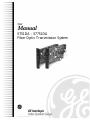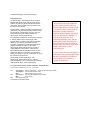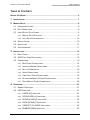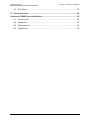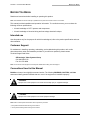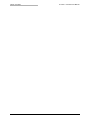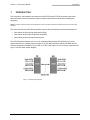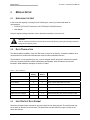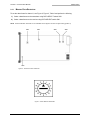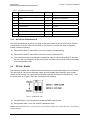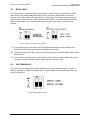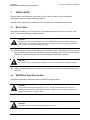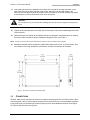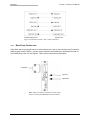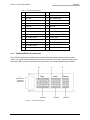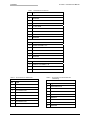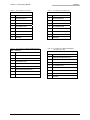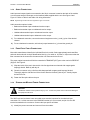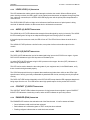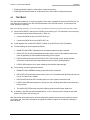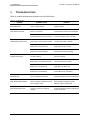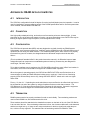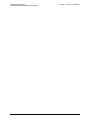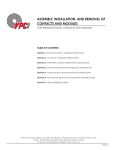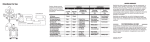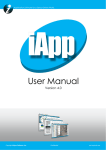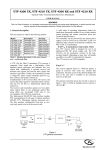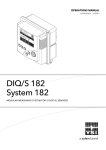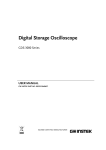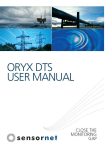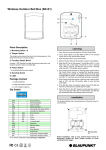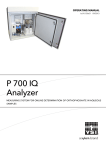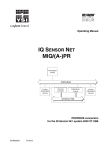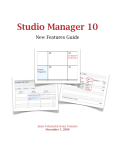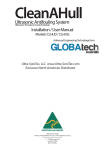Download S751DA-S7751DA User Manual
Transcript
S751DA – S7751DA Fiber Optic Transmission System © 2003 GE Interlogix, Video Systems Group All Rights Reserved. Any GE Interlogix, Video Systems Group, software supplied with GE Interlogix, Video Systems Group, products is proprietary and furnished under license and can be used or copied only in accordance with the terms of such license. This document contains proprietary information that is protected by copyright. No part of this document may be reproduced or transmitted in any form or by any means without the prior written permission of GE Interlogix, Video Systems Group. The information contained in this document is subject to change without notice. GE Interlogix, Video Systems Group, in keeping pace with technological advances, is a company of product innovation. Therefore, it is difficult to ensure that all information provided is entirely accurate and up-to-date. GE Interlogix, Video Systems Group, accepts no responsibility for inaccuracies or omissions and specifically disclaims any liabilities, losses, or risks, personal or otherwise, incurred as a consequence, directly or indirectly, of the use or application of any of the contents of this document. For the latest product specifications, visit GE Interlogix, Video Systems Group, online at www.GE-Interlogix.com or contact your GE Interlogix, Video Systems Group, sales representative. This equipment has been tested and found to comply with the limits for a Class A digital device, pursuant to part 15 of the FCC Rules. These limits are designed to provide reasonable protection against harmful interference when the equipment is operated in a commercial environment. This equipment generates, uses, and can radiate radio frequency energy and, if not installed and used in accordance with the instruction manual, may cause harmful interference to radio communications. You are cautioned that any changes or modifications not expressly approved by the party responsible for compliance could void the user's authority to operate the equipment. For technical support before and after installation, call 800-469-1676. Technical support is available 24 hours a day, 7 days a week. Call: Fax: Web: Tech Support 800-469-1676 (6 A.M. – 5 P.M. PST Monday through Friday) Tech Support 541-740-3589 (all other times) Main 800-343-3358 or 541-754-9133 Tech Support 541-752-9096 (available 24 hours a day) Main 541-754-7162 www.GE-Interlogix.com 11-0751DA-A / December 2003 S751DA – S7751DA User Manual Table of Contents TABLE OF CONTENTS BEFORE YOU BEGIN .......................................................................................................... 5 1 INTRODUCTION ............................................................................................................ 7 2 MODULE SETUP .......................................................................................................... 8 2.1 UNPACKING THE UNIT .......................................................................................... 8 2.2 DATA TRANSLATION ............................................................................................ 8 2.3 INPUT/OUTPUT DATA FORMAT.............................................................................. 8 2.3.1 MANUAL DATA SELECTION ......................................................................... 9 2.3.2 AUTO DATA CONFIGURATION .................................................................... 10 2.4 OPTICAL ALARM ................................................................................................ 10 2.5 AUDIO LEVEL .................................................................................................... 11 2.6 INPUT IMPEDANCE ............................................................................................. 11 3 INSTALLATION ........................................................................................................... 12 3.1 RACK CARDS .................................................................................................... 12 3.2 501R RACK CARD ENCLOSURES ....................................................................... 12 3.3 CONNECTIONS .................................................................................................. 13 3.3.1 BACK PANEL CONNECTIONS ..................................................................... 14 3.3.2 INTERFACE BOARD CONNECTIONS ............................................................ 15 3.3.3 BUILT-IN TERMINATION ............................................................................ 18 3.3.4 AUDIO CONNECTIONS .............................................................................. 19 3.3.5 FIBER OPTIC CABLE CONNECTIONS .......................................................... 19 3.3.6 STANDALONE MODULE POWER CONNECTIONS........................................... 19 3.3.7 RACK MODULE POWER CONNECTIONS ...................................................... 20 4 OPERATION ............................................................................................................... 21 4.1 NORMAL OPERATION ......................................................................................... 21 4.2 LED OPERATION .............................................................................................. 21 4.2.1 LASER (LS) INDICATOR .......................................................................... 21 4.2.2 LEVEL/LOSS (LL) INDICATOR ................................................................ 22 4.2.3 AUDIO (A) IN/OUT INDICATORS ............................................................. 22 4.2.4 DATA (D) IN/OUT INDICATORS ............................................................... 22 4.2.5 CONTACT (C) IN/OUT INDICATORS ....................................................... 22 4.2.6 ENABLED (ENA) INDICATOR .................................................................. 22 11-0751DA-A/ December 2003 3 Table of Contents 4.3 S751DA – S7751DA User Manual TEST MODE ...................................................................................................... 23 5 TROUBLESHOOTING ................................................................................................... 24 APPENDIX A: RS485 APPLICATION NOTES ....................................................................... 25 A.1 INTRODUCTION ................................................................................................. 25 A.2 CONNECTION .................................................................................................... 25 A.3 CONFIGURATION ............................................................................................... 25 A.3 TERMINATION.................................................................................................... 25 4 11-0751DA-A/ December 2003 S751DA – S7751DA User Manual Before You Begin BEFORE YOU BEGIN Read these instructions before installing or operating this product. Note: This installation should be made by a qualified service person and should conform to local codes. This manual provides installation and operation information. To use this document, you must have the following minimum qualifications: ! A basic knowledge of CCTV systems and components ! A basic knowledge of electrical wiring and low-voltage electrical hookups Intended use Use this product only for the purpose for which it was designed; refer to the product specification and user documentation. Customer Support For assistance in installing, operating, maintaining, and troubleshooting this product, refer to this document and any other documentation provided. If you still have questions, please contact Technical Support and Sales: GE Interlogix, Video Systems Group Call: 800-469-1676 Fax: 541-752-9096 Note: You should be at the equipment and ready with details before calling Technical Support. Conventions Used in this Manual Boldface or button icons highlight command entries. The following WARNING, CAUTION, and Note statements identify potential hazards that can occur if the equipment is handled improperly: * WARNING: Improper use of this equipment can cause severe bodily injury or equipment damage. ** CAUTION: Improper use of this equipment can cause equipment damage. Note: Notes contain important information about a product or procedure. * This symbol indicates electrical warnings and cautions. ** This symbol indicates general warnings and cautions. 11-0751DA-A/ December 2003 5 Before You Begin 6 S751DA – S7751DA User Manual 11-0751DA-A/ December 2003 S751DA – S7751DA User Manual 1 Introduction INTRODUCTION This is a guide to the installation and operation of the S751DA and S7751DA series fiber optic audio, data, and contact closure transmission system. Please read the entire manual before installing the equipment. NOTE: The series numbers S751DAT and S751DAR are used to describe all models of transmitters and receivers unless noted otherwise. The Series S751DA and S7751DA transmission systems offer simultaneous real-time transmission of: ! One channel of two-way high quality audio (HQA) ! One channel of two-way multi-protocol data (MPD) ! One channel of two-way relay/contact closure The S751DA system operates over one or two multimode fibers and the S7751DA uses one or two single-mode fibers. A complete system consists of an S751DAT transmitter and an S751DAR receiver. Units are designed for installation in the 515R1 or 517R1 Card Cages or in the 501R rack card enclosure. Figure 1 shows a basic system diagram. Figure 1. S751DA System Diagram 11-0751DA-A/ December 2003 7 Module Setup S751DA – S7751DA User Manual 2 MODULE SETUP 2.1 UNPACKING THE UNIT In the event that anything is missing from the following list, contact your authorized dealer or representative. ! S751DAT (S7751DAT) Transmitter or S7751DAR (S7751DAR) Receiver ! User Manual Save the original packing materials in case it becomes necessary to return the unit. CAUTION: Take all necessary precautions to protect the unit from static electricity during the following procedures. Equipment damage may result. 2.2 DATA TRANSLATION The data translation capability of the S751DA series is unique in the industry. It enables translation from one data format to another and eliminates the need for external translation devices. The translation is in the physical layer only; it cannot interpret specific protocols or translate commands. Due to the encoding schemes utilized in Manchester and Biphase, these formats are exempt from translation. Data translation examples are shown in Table 1. Table 1. Data Translations Translation TX Switch Setting RX Switch Setting TTL to RS232 three-wire 3 1 Signal level conversion RS232, three-wire to TTL 1 3 Signal level conversion TTL to RS422 3 4 Single ended to differential conversion RS422 to TTL 4 3 Differential to single ended conversion RS232, three-wire to RS422 1 4 Single ended to differential conversion RS422 to RS232, three -wire 4 1 Differential to single ended conversion RS232, five-wire to RS485 2 7-A RS485 to RS232, five-wire 7–A 2 2.3 Comments RS232 handshaking bit is used to indicate tri-state Tri-State detection circuitry activates handshaking bit INPUT/OUTPUT DATA FORMAT Determine the data formats required for input and output for both data channels. The data formats may be the same or different for each channel. The data format can also differ from input to output on the same data channel. 8 11-0751DA-A/ December 2003 S751DA – S7751DA User Manual 2.3.1 Module Setup MANUAL DATA SELECTION To set the data format for channel 1, see Figure 2, Figure 3, Table 2 and perform the following. 1) Select a data format on the transmitter using DATA SELECT switch SW1. 2) Select a data format on the receiver using DATA SELECT switch SW1. NOTE: The DATA SELECT switch SW1 on the audio/data card is shipped in the Auto Configure setting (position 0). SW1 SW7 SW5 SW6 SW3 Figure 2. S751DA Location of Switches Figure 3. DATA SELECT Switch SW1 11-0751DA-A/ December 2003 9 Module Setup S751DA – S7751DA User Manual Table 2. DATA SELECT SW1 Settings Setting 2.3.2 Data Mode Setting Data Mode 0 Not Configured or Auto Configuration 8 RS485 two -wire, 2V offset 1 RS232 9 RS485 four-wire standard 2 RS232 with handshake A RS485 four-wire, 1V offset 3 TTL B RS485 four-wire, 2V offset 4 RS422 two-wire C Not used 5 Manchester/Biphase D Not used 6 RS485 two-wire Standard or SensorNet E Receiver Test mode 7 RS485 two -wire, 1V offset F Transmitter Test mode AUTO DATA CONFIGURATION The S751DA modules can be set for Auto Data Configuration, where the format of the data on channel 1 is controlled from one unit, either the transmitter or the receiver. To use the Auto Data Configuration feature, perform the following. 1) Set the DATA SELECT switch SW1 on one unit to position 0 (default setting). 2) Set the DATA SELECT switch SW1 on the other unit to the desired format. 3) If the data format needs to be changed for a particular channel, only the DATA SELECT switch on one unit need to be changed. The other unit remains in position 0 and will auto-configure according to the selected data format. 2.4 OPTICAL ALARM Rack cards are supplied with an alarm function that activates if the optical signal input to the module fails. This alarm can be output to the rack power supply, where an audible alarm and alarm output contact closure can be activated. The optical alarm is controlled using DIP switch SW3 on the data card. To set the optical alarm, see Figure 2 and Figure 4 and perform the following. Figure 4. ALARM Switch SW3 1) Set switch SW3-1 to the ON position to enable the FIBER (optical) alarm. 2) Set the switch SW3-1 to the OFF position to disable the alarm. NOTE: Setting ALARM switch SW3-1 to the OFF position does not affect the operation of the LEVEL/LOSS LED. A red LED always indicates signal loss. 10 11-0751DA-A/ December 2003 S751DA – S7751DA User Manual 2.5 Module Setup AUDIO LEVEL The S751DA system features dual audio level operation to meet the system requirements of -10 dBu audio reference and 0 dBu/+4 dBu audio reference level. All units are shipped with the audio level switches set to 18 dBu (0 dBu audio reference level). At this setting, the 18 dB of operating range will support maximum audio levels of +18 dBu. Switches SW5 and SW7 on the audio/data card select the audio input and output levels. To set the audio levels. see Figure 2 and Figure 5 and perform the following. Figure 5. AUDIO LEVEL Switches SW5 and SW7 1) If a low audio input level causes the output audio signal to degrade, the input sensitivity of the S751DA can be increased by switching to the 8 dBu maximum scale. 2) For systems running at -10 dBu, typical for VCRs and DVD players, switches SW5 and SW7 should be set to 8 dB. 3) You can set the transmitter input to 8 dBu and the receiver output to 18 dBu to add 10 dB of gain to the system, however, this also increases system signal-to-noise ratio (S/N). 2.6 INPUT IMPEDANCE The S751DA units are shipped with the input impedance set at high impedance (high-Z). To select a 600Ω input impedance in place of the high-Z input, set switch SW6 on the audio/data card to 600. See Figure 2 and Figure 6. Figure 6. IMPEDANCE Switch SW6 11-0751DA-A/ December 2003 11 Installation 3 S751DA – S7751DA User Manual INSTALLATION This fiber-optic link is supplied as a rack card. The rack cards can also be used in a standalone configuration if placed in a 501R rack card enclosure. Units should be installed in dry locations protected from extremes of temperature and humidity. 3.1 RACK CARDS Rack cards are installed in a 19-inch (483-mm), EIA standard card-cage rack, either the 515R1 or the 517R1. Follow these guidelines to install rack cards. CAUTION: Although rack cards are hot-swappable and can be installed without turning off power to the rack, the power switch on the rack power supply should be turned off and the rack power supply disconnected from any power source before installing rack cards. 1) Make sure that the card is oriented right-side up, and slide it into the card guides in the rack until the edge connector at the back of the card seats in the corresponding slot in the rack’s connector panel. Seating may require thumb pressure on the top and bottom of the card’s front panel. CAUTION: Do not press on any of the LEDs when installing cards into the rack. Equipment damage may result. 2) 3.2 Tighten the two thumbscrews on the card until the front panel of the card is seated against the front of the rack. 501R RACK CARD ENCLOSURES Follow these guidelines to install rack cards in the 501R rack card enclosure. CAUTION: The rack card module can be powered only by 13.5 - 16 VDC. AC power must not be used. It is recommended that the 613P power adapter be used to supply power to the module. Damage to the equipment may result if AC power is used. CAUTION: Complete all instruction steps before supplying power to the unit. 12 11-0751DA-A/ December 2003 S751DA – S7751DA User Manual 1) Installation Look inside the enclosure to determine the location of the socket for the edge connector on the card. Orient the card so that it will seat in the socket, and slide it into the card guides in the enclosure until the edge connector at the back of the card seats in the socket. Seating may require thumb pressure on the top and bottom of the card’s front panel. CAUTION: Do not to press on any of the LEDs when installing cards into the enclosure. Equipment damage may result. 2) Tighten the two thumbscrews on the card until the front panel of the card is seated against the front of the enclosure. 3) Determine where the module will be installed, and ensure that there is adequate space for making the various cable connections and for reading the diagnostic LEDs. See Figure 7. NOTE: The type of screws chosen must be suitable for the surface on which the module is to be mounted. 4) Standalone modules can be attached to suitable flat surfaces with four No. 6 (3 mm) screws. After the enclosure is securely attached to a flat surface, the cable connections can be made. Figure 7. 501R Rack Card Enclosure Mounting Data 3.3 CONNECTIONS All audio, data, contact, and fiber connections are made to the back panel of the S751DA module. When connecting audio, data, or contact signals, always wire the signal OUT pins on the audio/data equipment to the signal IN pins on the fiber links, and the signal IN pins on the audio/data equipment to the signal OUT pins on the fiber links. See Figure 8. 11-0751DA-A/ December 2003 13 Installation S751DA – S7751DA User Manual Audio/Data Equipment S751DA Link Figure 8. S751DA Fiber Link Audio – Data – Contact Connections 3.3.1 BACK PANEL CONNECTIONS Audio, data, and contact signals can be connected directly to the unit by wiring a 26-pin male D-connector (AMP plug part number 748474-1, pin part number 748333-4) and attaching it to audio/data connector J4 on the back panel of the unit. See Figure 9. Table 3 lists the signal and pin information. Audio/Data Optical In Optical Out Note: Optical In connector is not present on 1-Fiber models. Figure 9. S751DA 2-Fiber Module Back Panel Connections 14 11-0751DA-A/ December 2003 S751DA – S7751DA User Manual Installation Table 3. J4 Audio/Data Connections Pin 3.3.2 Signal Pin Signal 1 AUDIO OUT + 14 AUDIO IN - 2 GROUND 15 NO CONNECTION 3 NO CONNECTION 16 GROUND 4 CONTACT IN + 17 DATA OUT - 5 AUDIO IN + 18 DATA IN - 6 NO CONNECTION 19 NO CONNECTION 7 DATA OUT + 20 CONTACT OUT + 8 DATA IN + 21 CONTACT OUT - 9 NO CONNECTION 22 +5 VDC BIAS 10 NO CONNECTION 23 GROUND 11 AUDIO OUT - 24 NO CONNECTION 12 NO CONNECTION 25 NO CONNECTION 13 NO CONNECTION 26 NO CONNECTION INTERFACE BOARD CONNECTIONS The S751DA units are also supplied with an interface board that attaches directly to the back of the module. The interface board contains screw terminal connectors for the audio, data, and contact inputs and outputs. Refer to Figure 10 and Table 4 through Table 14 for interface board wiring information. J2 J4 J6 J1 Mates with J4 on S751DA Back Panel Not Used Not Used Not Used Figure 10. S751DA Interface Board 11-0751DA-A/ December 2003 15 Installation S751DA – S7751DA User Manual Table 4. Interface Board Connections Pin Signal Connector J2 1 GROUND 2 DATA CHANNEL 1 OUT + 3 DATA CHANNEL 1 OUT - 4 +5 VDC BIAS 5 DATA CHANNEL 1 IN + 6 DATA CHANNEL 1 IN - 7 TERMINATION 8 GROUND Connector J4 1 AUDIO CHANNEL 1 IN + 2 AUDIO CHANNEL 1 IN - 3 GROUND 4 AUDIO CHANNEL 1 OUT + 5 AUDIO CHANNEL 1 OUT - 6 GROUND Connector J6 1 CONTACT CHANNEL 1 IN + 2 CONTACT CHANNEL 1 IN - 3 CONTACT CHANNEL 1 OUT + 4 CONTACT CHANNEL 1 OUT - Table 5. J2 Connections for RS232 Data SW1 – Position 1 Table 6. J2 Connections for RS232 Data with Handshaking SW1 – Position 2 Pin Signal 1 GROUND/SHIELD 2 RS232 OUT 3 NO CONNECTION 4 NO CONNECTION 5 RS232 IN 6 NO CONNECTION 7 NO CONNECTION 8 GROUND 16 Pin Signal 1 GROUND/SHIELD 2 RS232 OUT 3 RTS/CTS OUT 4 NO CONNECTION 5 RS232 IN 6 RTS/CTS IN 7 NO CONNECTION 8 GROUND 11-0751DA-A/ December 2003 S751DA – S7751DA User Manual Installation Table 7. J2 Connections for TTL Data Table 8. J2 Connections for RS422 Data SW1 – Position 3 SW1 – Position 4 Pin Signal Pin Signal 1 GROUND/SHIELD 1 GROUND/SHIELD 2 NO CONNECTION 2 RS422 OUT - 3 TTL OUT 3 RS422 OUT + 4 NO CONNECTION 4 NO CONNECTION 5 TIE TO PIN 1 5 RS422 IN - 6 TTL IN 6 RS422 IN + 7 NO CONNECTION 7 NO CONNECTION 8 GROUND 8 GROUND Table 9. J2 Connections for Manchester/Biphase Data SW1 – Position 5 Table 10. J2 Connections for Manchester/Biphase Termination Unit Data SW1 – Position 5 Pin Signal 1 MANCHESTER/BIPHASE OUT - 2 MANCHESTER/BIPHASE OUT + 3 NO CONNECTION 4 NO CONNECTION 5 MANCHESTER/BIPHASE IN - 6 MANCHESTER/BIPHASE IN + 7 NO CONNECTION 8 GROUND 11-0751DA-A/ December 2003 Pin Signal 1 MANCHESTER/BIPHASE OUT - 2 MANCHESTER/BIPHASE OUT + 3 NO CONNECTION 4 NO CONNECTION 5 MANCHESTER/BIPHASE IN - 6 MANCHESTER/BIPHASE IN + 7 TERMINIATION - TIE TO PIN 5 8 GROUND 17 Installation S751DA – S7751DA User Manual Table 11. J2 Connections for RS485 2-Wire Data Table 12. J2 Connections for RS485 4-Wire Data SW1 – Position 6 (standard offset) Position 7 (1V offset) Position 8 (2V offset) SW1 – Position 9 (standard offset) Position A (1V offset) Position B (2V offset) Pin Signal Pin Signal 1 GROUND/SHIELD 1 GROUND/SHIELD 2 NO CONNECTION 2 RS485 OUT - 3 NO CONNECTION 3 RS485 OUT + 4 +5 VDC BIAS OUT 4 +5 VDC BIAS OUT 5 RS485 - 5 RS485 IN - 6 RS485 + 6 RS485 IN + 7 TERMINATION – TIE TO PIN 5 7 TERMINATION – TIE TO PIN 5 8 GROUND 8 GROUND Table 13. J2 Connections for SensorNet Data Table 14. J2 Connections for Test Mode Loopback SW1 – Position 6 SW1 – Position F Pin Signal Pin Signal 1 GROUND/SHIELD 1 NO CONNECTION 2 NO CONNECTION 2 TIE TO PIN 5 3 NO CONNECTION 3 TIE TO PIN 6 4 +5 VDC BIAS OUT 4 NO CONNECTION 5 SENSORNET - 5 TIE TO PIN 2 6 SENSORNET + 6 TIE TO PIN 3 7 TERMINATION – TIE TO PIN 5 7 NO CONNECTION 8 GROUND 8 GROUND 3.3.3 BUILT-IN TERMINATION The S751DA features a built-in termination on the Interface Board for RS485, Manchester, Biphase, and SensorNet installations. Refer to Table 4, and Table 10 through Table 13. 18 11-0751DA-A/ December 2003 S751DA – S7751DA User Manual 3.3.4 Installation AUDIO CONNECTIONS Audio input and output signals are connected to the 26-pin connector located on the back of the module, or to the screw terminal connectors on the Interface board supplied with the unit. See Figure 9 and Figure 10. Refer to Table 3 and Table 4 for wiring information. NOTE: Signal strength remains the same regardless of type of connection. Audio connection options include: ! Balanced transmitter input to balanced receiver output ! Balanced transmitter input to unbalanced receiver output ! Unbalanced transmitter input to unbalanced receiver output ! Unbalanced transmitter input to balanced receiver output 1) For a balanced connection, connect the external equipment to the (+) and (-) pins of the desired channel. 2) For an unbalanced connection, add a short jumper between the (-) pin and the ground pin. 3.3.5 FIBER OPTIC CABLE CONNECTIONS Most cable manufacturers identify the individual fibers in the cable. Select appropriately terminated fiber and mark both ends with a unique identification label (e.g. for cable no. 03, fiber no. 08) to ensure that the fiber connected to the near end is the same as the one connected to the far end. The proper optical connection will link the transmitter's TRANSMIT (OUT) port to the receiver's RECEIVE (IN) port. See Figure 9. 1) Wipe the inside of the port’s sleeve with a lint-free pipe cleaner moistened with reagent-grade isopropyl alcohol. Blow dry with dry air. 2) Clean the connector using a lint-free cloth dampened with reagent-grade isopropyl alcohol. Thoroughly wipe the side and end of the ferrule. Blow the ferrule dry with dry air. Visually inspect the ferrule for lint. 3) Fasten the fiber optic cable to the port. 3.3.6 STANDALONE MODULE POWER CONNECTIONS CAUTION: Standalone modules can be powered only by 13.5 - 16 VDC. AC power must not be used. Damage to the equipment will result. The 501R rack card enclosure has a removable screw terminal connector for the electrical input connection. Pin 1 of this connector is the GROUND terminal, pin 2 is not used, and pin 3 is the +DC terminal as marked on the enclosure. Connect the input power as follows. 1) Identify the power connector and remove it from the module. 11-0751DA-A/ December 2003 19 Installation S751DA – S7751DA User Manual 2) Make sure the power supply is not connected to any power source, and strip approximately 0.25 inches (6 mm) of insulation from the ends of the cable. 3) Taking care to observe the correct polarization of the cable, insert one lead into one of the screw sockets and tighten the screw. Confirm the security of the connection with a light pull on the cable. 4) Repeat step 3 for the other conductor. 5) Seat the connector in its position in the fiber unit. 6) Plug the power supply into a suitable outlet. 7) Power up the peripheral equipment and verify system operation by observing video on the monitor at the receiver end. 3.3.7 RACK MODULE POWER CONNECTIONS Power connections are made automatically when the card is installed. To supply power to the rack, connect the rack power supply to an AC outlet and set the power switch to ON. 20 11-0751DA-A/ December 2003 S751DA – S7751DA User Manual 4 OPERATION 4.1 NORMAL OPERATION Operation S751DA fiber links operate automatically after installation. Refer to paragraph 4.4 for details on how to execute the test mode. For description of LED color codes and an explanation of how to diagnose system faults using the LEDs built into the units, refer to section 5, Troubleshooting. 4.2 LED OPERATION The S751DA modules have built-in Status Monitoring And Reliability Test System (SMARTS) diagnostic capabilities that include LED indicators for monitoring data and optical status. The S751DA fiber units have LED indicators that describe the current state of operation; the current status of audio and data signals; and fiber optic signal strength. These indicator pairs are LASER (LS) and LEVEL/LOSS (LL), AUDIO IN/OUT, DATA IN/OUT, CONTACT IN/OUT, and ENABLED (ENA). See Figure 11. The operation of the front panel LEDs is described in the following paragraphs. Figure 11. Front Panel LEDs 4.2.1 LASER (LS) INDICATOR A green LASER LED indicates the laser is operating normally. A red LASER LED indicates the laser is malfunctioning. 11-0751DA-A/ December 2003 21 Operation 4.2.2 S751DA – S7751DA User Manual LEVEL/LOSS (LL) INDICATOR This LED indicates the relative optical signal strength received at the module. When sufficient optical power is being received, the LED is green. As the optical power decreases, as happens through long fiber runs, splices or connections, the LEVEL/LOSS LED stays green until the optical power drops below the minimum level. The LEVEL/LOSS LED will turn bright red to indicate an insufficient amount of optical power is being received. All data will default to its failure state level to eliminate bus contention. 4.2.3 AUDIO (A) IN/OUT INDICATORS The AUDIO IN (or OUT) LED indicates the strength of the audio signal by varying in intensity. The AUDIO IN LED remains green as long as an adequate audio signal level is being input to the module. If the audio input becomes too weak, the LED will turn off. The LED will be red when the audio level is clipped. The AUDIO OUT LED performs a similar function, except that it refers to the audio output from the module. 4.2.4 DATA (D) IN/OUT INDICATORS The DATA IN LED indicates the level of the data signal being input to the S751DA over copper. A green DATA IN LED indicates a logic HIGH is present on the data inputs. An amber DATA IN LED indicates a logic LOW is present on the copper. No color (OFF) indicates a tristate or high impedance input. This LED can be used to determine the resting state of your equipment and, in the RS485 states, verify that a tri-state is being detected properly. The S751DA has special circuitry to capture data transitions and make them visible on the LEDs. Highspeed bursts of activity, previously undetectable by standard LED circuits, are easily seen by this special circuitry. The DATA OUT LED functions identically to the DATA IN LED except that the LED represents data that is being output from the unit. This LED has the same high-speed capture circuitry as the DATA IN LED. 4.2.5 CONTACT (C) IN/OUT INDICATORS The CONTACT IN/OUT LEDs indicate the presence of relay/contact closure signals. A green CONTACT IN/OUT LED indicates a closed relay contact, and a red LED indicates an open relay contact. 4.2.6 ENABLED (ENA) INDICATOR The ENABLED LED monitors the selected mode of the Data channel. It has five states as follows: ! Green indicates a valid mode has been selected. ! Red indicates an invalid mode (spare or TEST mode) has been selected. ! Flashing red/green indicates that no mode has been selected. 22 11-0751DA-A/ December 2003 S751DA – S7751DA User Manual Operation ! Flashing green/off indicates a valid mode is configured remotely. ! Flashing red/off indicates either an invalid mode or the Test mode is configured remotely. TEST MODE 4.3 The Test mode enables you to verify the operation of the audio, and data circuits in the S751DA units, as well as the fiber connection from the S751DA transmitter to the S751DA receiver. To execute the test mode, perform the following. Note: DATA SELECT switch SW-1 can be set to position F to enable the 1 kHz test tone generator to verify and audio operation. 1) Set the DATA SELECT switch on the S751DA you are testing to F (TX Test Mode). At this end only, wire the data connections as follows (refer to Table 14): • Connect the DATA IN+ pin to the DATA OUT+ pin. • Connect the DATA IN- pin to the DATA OUT- pin. 2) At the opposite end, set the DATA SELECT switch on the S751DA to E (RX Test Mode). 3) The transmitting unit should operate as follows: 4) 5) • ENABLED LED is RED, indicating that a valid data format has not been selected. • DATA OUT LED is slowly flashing between amber, green, and off. This indicates that the test mode is generating an output pattern and sending it out on copper. • DATA IN LED should mimic the DATA OUT LED. This indicates a good, proper loopback connection, and proves that the data transmit/receive circuitry is working properly. • LEVEL/LOSS might be red or green indicating received fiber signal strength. The receiving unit should operate as follows: • ENABLED LED is GREEN indicating a valid data format is selected. • DATA OUT LED should slowly flash amber, green, off. This indicates that the fiber path from the unit set for Test mode is reliable. • DATA IN LED should be OFF indicating there is no input copper connection made. • LEVEL/LOSS LED should be green to off (but not red), indicating that sufficient optical power is being received. • The AUDIO OUT LEDs should be green indicating sufficient audio output signal level. In addition to the LED operation described above, verify a 1 kHz test tone is emitted on the audio system connected to the receiving unit After the test has been performed at one end, swap switch positions and connectors to perform the test on the other end. If the test is successful, the copper-in-to-fiber-to-copper-out conversion is working in both directions. 11-0751DA-A/ December 2003 23 Troubleshooting 5 S751DA – S7751DA User Manual TROUBLESHOOTING Table 15 contains troubleshooting information for the S751DA units. Table 15. Troubleshooting Problem Probable Cause Solution Red LASER LED Laser is malfunctioning Replace module Red LEVEL/LOSS LED Fiber not connected Connect fiber to receiver and transmitter Transmitter/Receiver not powered up Connect and apply power to module Audio input not connected to module Connect audio input to module Audio source not powered up Apply power to audio source Audio source not transmitting Check audio source and cabling Tri-state condition No action required Data input not connected to module Connect data input to module Data source not powered up Apply power to data source Data source not transmitting Check data source and cabling Red ENA LED Test or invalid mode selected Set DATA SELECT switch to valid format ENA LED flashing red/green Both Transmitter and Receiver set to Auto Configure mode Set Transmitter or Receiver DATA SELECT switch to valid format ENA LED flashing red/off Invalid or Test mode configured remotely Set DATA SELECT switch to valid format if not in Test mode AUDIO IN/OUT LED is OFF DATA IN LED is OFF 24 11-0751DA-A/ December 2003 S751DA – S7751DA User Manual RS485 Application Notes APPENDIX A: RS485 APPLICATION NOTES A.1 INTRODUCTION The S751DA is configurable for both full-duplex (four-wire) and half-duplex (two-wire) operation. It can be used for interfacing to systems adhering strictly to the RS-485 specification and for use with systems that use a modified, "fail-safe biased" RS-485 bus. A.2 CONNECTION Use high-quality twisted-pair wiring, and make sure all connection points are clean and tight. A loose connection on one of the wires can appear to function, yet cause intermittent errors: DATA LEDs may be flashing as signals pass through the system, but those signals will be corrupt. A.3 CONFIGURATION The S751DA multi-protocol data (MPD) units are designed to work with virtually any RS485 system. Unfortunately, some systems operate on a "modified" version of RS485 that use a fail-safe biasing to pull up/down their bus during a tri-state condition. In a standard RS485 system, when a driver on a properly terminated bus goes into tri-state, the voltage between the differential outputs should be less than 200 mv. (This is considered "standard offset" in the product instruction manuals.) A differential output tri-state voltage this small can cause some non-standard systems to latch up, because they are designed for much larger, "fail-safe," offsets. To be able to interface to such equipment, the S751DA MPD units offer two more "offset" level modes. In most cases, the S751DA unit should be configured for "standard offset" operation. When the system is operating properly, the DATA IN and DATA OUT LEDs are off when there is no communication (tri-state) and flash when data is being sent or received. If the link is not functioning properly (LEDs will most likely not turn off), change the DATA SELECT switch on the unit to a higher offset mode. First try 1 V, then 2 V. If switching the mode switch does not prove effective, the offset level may have to be emulated at one end of the system by using pull-up/down resistors on the data connector. The S751DA has a +5 V bias pin and ground pins on the connector for this purpose. Contact the equipment manufacturer's technical support for recommended resistor values and configuration. A.3 TERMINATION RS485 systems need to be properly terminated in order to work reliably. Two terminating resistors are used on each RS485 bus, at the farthest ends of the link. These resistors should be attached to the data/audio connector on the back of the unit if the S751DA link is at one end of the bus. If the terminating resistors are left out, the tri-state condition will not be detected, and the bus might lock up. If there are too many terminations on the bus, signal levels might drop too low, or driver circuitry might fail. The standard value of terminating resistors for RS485 is 120Ω. 11-0751DA-A/ December 2003 25 RS485 Application Notes 26 S751DA – S7751DA User Manual 11-0751DA-A/ December 2003