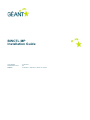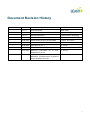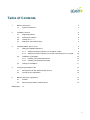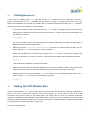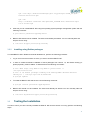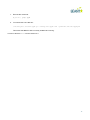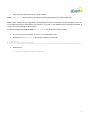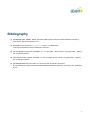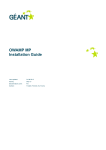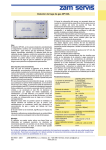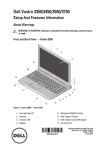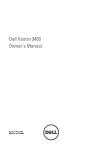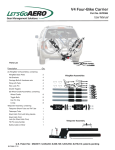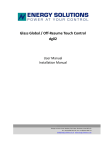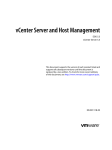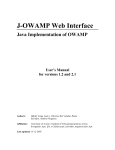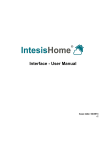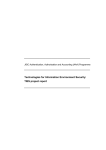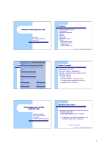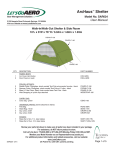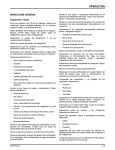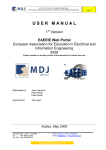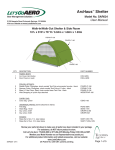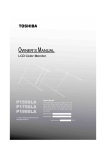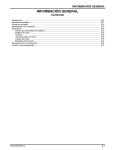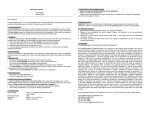Download BWCTL MP Installation Guide
Transcript
BWCTL MP Installation Guide Last updated: 27-06-2014 Dissemination Level: PU Authors: A.Delvaux, A. Guerrero, R. Karch, Sz. Trocha Document Revision History Version 0.1 Date Description of change Person 2-12-11 First draft issued Hakan Calim 5-12-11 Revision Susanne Naegele-Jackson 0.2 5-12-11 Second draft issued Andres Guerrero Arciniegas 0.3 16-07-2012 Updated for next release of package A. Guerrero, Sz. Trocha 0.4 10-08-2012 Section about securing access added R. Karch, Sz. Trocha 0.5 13-11-2012 LS registration added. Par 4 reformatted Sz. Trocha 0.6 12-02-2013 Corrections in par. 5 Sz. Trocha 0.61 23-05-2013 Corrects par. 3.2.1 wrt repositories Sz. Trocha 0.62 05-07-2013 Removed unnecessary ref to bwctlaespasswd in par 2.2 Sz. Trocha 1.0 27-06-2014 Updating for v1.0. Debian uses wheezy distribution. Firewall section changed to refer to separate document. A.Delvaux, Sz.Trocha ii Table of Contents 1 2 3 BWCTL MP Service 4 1.1 4 Installation process 6 2.1 Supported platform 6 2.2 Prerequisite software 6 2.3 Testing the bwctl 7 2.4 Setting the TCP Window Size 7 Installing BWCTL MP on Linux 9 3.1 Adding the GÉANT Repository 9 3.1.1 Adding the GEANT repository on a Debian system 9 3.1.2 Adding the GEANT repository on a Red Hat Enterprise Linux system 3.2 3.3 4 5 System Architecture 10 Installation of packages 10 3.2.1 Installing using RPM distributions 10 3.2.2 Installing using Debian packages 11 Testing the Installation 11 Configuring the BWCTL MP 13 4.1 Storing data into SQL Measurement Archive 14 4.2 Lookup Service registration 14 BWCTL MP policy suggestions 15 5.1 Firewall 15 5.2 Allowing tests between selected hosts 15 Bibliography 17 iii BWCTL MP Service 1 The perfSONAR MDM Bandwidth Controller Measurement Point (BWCTL MP) executes on-demand bandwidth tests between two bwctl tools (the bwctl tool is a wrapper around the iperf bandwidth test tool). It provides the following measurements: • Achievable throughput (TCP) • UDP throughput You can access the data using the perfsonarUI web client or the command line client. 1.1 System Architecture Figure 1.1 - System architecture oppd (Open Perl Perfsonar Daemon) [1] When users request throughput measurements between two hosts running the bwctl tool from perfsonarUI, the client sends an XML (NMWG schema) request to the BWCTL MP (this normally resides on one side of the 4 tested path). The BWCTL MP then executes the measurement using the bwctl tool (a wrapper around the iperf bandwidth test tool) and returns the requested data to the client in an XML response. This is called "on demand measurement". The BWCTL MP is also able to store the measurement data in an SQL database. This is done over the SQL MA. For this an XML store message in NMWG schema is used. 5 2 Installation process 2.1 Supported platform The packages in the perfSONAR MDM repository are built for Red Hat Enterprise Linux 6.5 and Debian 7.5. No issues are expected for future minor versions. Prerequisite software 2.2 For the BWCTL MP to be able to work properly, you need to provide the following software: • bwctl - BWCTL MP installer for Red Hat Enterprise Linux will automatically install bwctl as a required dependency. The current version is 1.5. If you need to install bwctl software manually, you can find it at [2] (includes an installation and user manual). You need to install bwctl and bwctl-server, which contains the bwctl daemon. For Debian users, the only packaged version of bwctl tool currently available is 1.4 but users must be aware that using it may result in compatibility issues with other deployments of BWCTL MP. To install version 1.4, Debian repositories must be configured into the system as described in para. 3.2. Using version 1.5 for Debian requires manual installation from source. • Perl - Most Linux distributions provide a Perl interpreter and Perl libraries packages. BWCTL MP packages will automatically install required dependencies. Any needed Perl modules not provided by RHEL can be found on EPEL repository. • NTP - As bwctl tests rely on accurate time synchronisation, it is required to install ntpd. Most Linux distributions provide ntpd packages. BWCTL MP installer will automatically install it as a required dependency. After you install the BWCTL MP, it is recommended that you manually test your bwctl installation to ensure that bwctl itself is running properly. You should also check that the TCP window size is set correctly to ensure that it will not limit the box throughput. 6 Testing the bwctl 2.3 If your system is already using bwctl tool then start the bwctl daemon and run a test from your host to another host that also has bwctl installed and the daemon running. If everything works fine, when your BWCTL MP installation is complete, you should have no problems executing tests using the bwctl daemon. Should you encounter any problems, do the following: • If you have firewalls running, make sure that the bwctl control port (4823) for TCP, and ports above 5000 (iperf) for UDP/TCP are open between the test boxes. In order to verify the firewall settings use the following command: # iptables –L For more information about configuring firewall and possible approaches to make the deployment of BWCTL MP more restricted refer to par 5. • Make sure that the /etc/bwctl/bwctld.limits file allows for measurements between the two boxes. See the bwctl documentation for further information. • Make sure that NTP is set up and running properly. The bwctl tool will not report any results if the time synchronisation is not set up correctly. In order to verify NTP status use the following command: # ntpq -p See the NTP documentation for further information. • Make sure that the network connection between the two boxes is working properly. Check the control cables and network cards, and use standard tools like ping to test if you can get a connection. • Make sure that you are using compatible bwctl tool versions. It is recommended to use version 1.5. In order to verify bwctl tool version use the following command: # bwctl -V 2.4 Setting the TCP Window Size After you have installed bwctl on your hosts, you may check that the TCP buffer size is properly configured on each of the hosts to ensure that it does not limit the throughput of the box. Due to TCP's flow control mechanism and network delay on the testing path, TCP buffer size can limit the maximum theoretical throughput regardless of the bandwidth of the network path. Proper sizing of the maximum TCP buffer sizes allows the system’s autotuning algorithms to scale the sending and receiving window to better use bandwidth on longer paths. For further information, see [3] - [5]. To set the TCP buffer size: 7 • On each of your bwctl host machines, set up policies to allow tests to be run between the machines. • Measure the Round Trip Time (RTT) delay between the hosts. • Set the maximum TCP buffer size on each host according to the calculated Bandwidth-Delay Product (BDP) value. • When using bwctl tool directly configure your bwctl to use the required TCP window size through test argument –w (mandatory) or –W (advisory). When using perfsonarUI on-demand tests modify TCP windows size setting. 8 3 Installing BWCTL MP on Linux If you are running a Linux operating system, you can install the perfSONAR MDM BWCTL MP using RPM distributions. If you are using Debian, you need to install the BWCTL MP using Debian packages. 3.1 Adding the GÉANT Repository 3.1.1 Adding the GEANT repository on a Debian system It is necessary to place a definition file in the /etc/apt/sources.list.d directory. You must have root access to this directory. To copy the definition file perfsonar-wheezy.list, run the following command: # wget http://downloads.perfsonar.eu/repositories/deb/perfsonar-wheezy.list Use the following commands to add the repository’s PGP key: # wget http://downloads.perfsonar.eu/repositories/perfsonar.asc # apt-key add perfsonar.asc # apt-key list Then clean and update the package list on your system using: # apt-get clean # apt-get update To check if the repository is correctly added run the following command: # apt-cache search perfsonar-oppd-mp-bwctl Now you should see the BWCTL MP package. 9 3.1.2 Adding the GEANT repository on a Red Hat Enterprise Linux system It is necessary to place a definition file in the /etc/yum.repos.d directory. You must have root access to this directory. To copy the definition file perfsonar-stable.repo use the following command: For 32 bit machines (i386) use: # wget http://downloads.perfsonar.eu/repositories/rpm/perfsonar-stable.repo For 64 bit machines (x86_64) use: # wget http://downloads.perfsonar.eu/repositories/rpm/perfsonar-stable-x86_64.repo To check if the repository is correctly added run the following command # yum search perfsonar-oppd-mp-bwctl Now you should see the perfsonarUI web package. 3.2 Installation of packages 3.2.1 Installing using RPM distributions To install BWCTL MP in Red Hat and similar distributions perform the following procedure: 1. Log on as root to the machine on which you want to host the BWCTL MP. Note: The RPMs have dependencies for Perl modules which might not be part of your distribution. RPM informs you about missing dependencies, so you can complete your Perl environment properly. On Red Hat Enterprise Linux, the Perl modules may not be known to your standard yum repository. To set up your system properly for using these packages the following steps are important. • The Perl modules can be found on the EPEL (Extra Packages for Enterprise Linux) repositories. And the bwctl tool packages are on in the Internet2 repository. To get these packages import the repositories definition to your local host with the following commands: For 32 bit architecture (i386) use: rpm -ivh http://download.fedoraproject.org/pub/epel/6/i386/epelrelease-6-8.noarch.rpm rpm -ivh http://software.internet2.edu/rpms/i386/RPMS.main/Internet2repo-0.2-9.noarch.rpm For 64 bit architecture (x86_64) use: 10 rpm -ivh http://download.fedoraproject.org/pub/epel/6/x86_64/epelrelease-6-8.noarch.rpm rpm -ivh http://software.internet2.edu/rpms/x86_64/RPMS.main/Internet2-repo0.2-9.noarch.rpm 2. After this you can install BWCTL MP using the operating system package management system with the following command: # yum install perfsonar-oppd-mp-bwctl 3. BWCTL MP should now be installed. The service will already be started. You can manually start and stop the server using: # /etc/init.d/oppd [start|stop|restart] 3.2.2 Installing using Debian packages To install BWCTL MP in Debian and similar distributions, perform the following procedure: 1. Log on as root to the machine on which you want to host the BWCTL MP. 2. In order to enable automatic installation of bwctl packages from version 1.4, the Debian testing (or jessie) repository must be added. To add that issue the following commands: # echo "deb http://ftp.debian.org/debian jessie main" >> /etc/apt/sources.list # echo -e "# Prefer packages comming from wheezy\nAPT::Default-Release "wheezy";" > /etc/apt/apt.conf.d/50release # apt-get update 3. To install the BWCTL MP web service use the following command: # apt-get install perfsonar-oppd-mp-bwctl 4. BWCTL MP should now be installed. The service will already be started. You can manually start and stop the server using: # /etc/init.d/perfsonar-oppd [start|stop|restart] 3.3 Testing the Installation In order to test if you have correctly installed the BWCTL MP and the service is running perform the following steps: 11 1. Execute the command: # ps ax | grep oppd 2. You should see a line like this: /usr/bin/perl /usr/bin/oppd.pl --config=/etc/oppd.conf --pidfile=/var/run/oppd.pid This shows that BWCTL MP is correctly installed and running. In order to test the bwctl tool see section 2.3. 12 4 Configuring the BWCTL MP BWCTL MP uses the oppd framework. The main configuration file is /etc/oppd.conf. Open the file with your favourite editor and have a look at the options. You can activate logging by going to the line logfile and providing a path to a file. In the file, there is also an example for every option that can be set. If you have a Red Hat based system, you can find this config file for all options to set for oppd in /etc/sysconfig/oppd. For Debian based systems, edit the file /etc/default/oppd. To configure the BWCTL MP open /etc/oppd.d/bwctl.conf with your favorite editor. This file will look similar to this: 1. # 2. # BWCTL MP example configuration 3. <service MP/BWCTL> 4. # Necessary parameters for module initialisation 5. module MP::BWCTL # Name of module to load 6. servicetype MP # Service type: MP or MA 7. # Name, description, and keyword will be reported to Lookup Server 8. name "BWCTL Measurement Point" 9. description "Measurement Point for doing on-demand BWCTL tests" 10. keyword "project:mybwctl" 11. # Further parameters 12. metric "bandwidth" 13. # Measurement metric(s). More than one element definition possible. 14. tool "bwctl" # Tool name 15. # Module parameters 16. <module_param> 17. # Command to execute e.g. "/usr/bin/bwctl" or "/bin/bwctl". 18. # Omitting path searches $PATH. 19. command "bwctl" 20. # service 21. # This is to get different service setting 22. # For example eventtpye 23. service "bwctl" 24. # Store functionality 25. store off # Enable/disable store functionality 26. store_url "http://www.mySQL-MA:8090" 27. # URL of a MA service to send the results of measurements to 28. </module_param> 29. </service MP/BWCTL> 13 In the module_param block, with the command parameter you can define the path to the bwctl tool. With this the BWCTL MP can execute measurements. Storing data into SQL Measurement Archive 4.1 To store the measurement in a database like SQL MA enable the store parameter in line 25 by changing the value to on. With the store_url parameter in line 26 you can define the URL to the storage. After the configuration of the BWCTL MP restart the service with the following command # /etc/init.d/oppd restart Lookup Service registration 4.2 To enable Lookup Service registration open /etc/oppd.conf with your favorite editor and go to section about Lookup Service registration. Uncomment the ls_register parameter and change its value to on. With the ls_url parameter you can define the URL to the (home) Lookup Service. Uncomment it and enter the URL of your (home) Lookup Service. Use quotation marks as in examples in the file. For the GÉANT Service Area users we recommend to define the following Lookup Service: http://ls.geant.net:8080/perfsonar-java-xml-ls/services/LookupService Also edit other parameters according to your needs: • hostname – hostname of this BWCTL MP instance. This parameter is mandatory. • organization – name of the organization running this BWCTL MP. This parameter is mandatory. • contact – e-mail address to the organization running this BWCTL MP. This parameter is optional. In addition to the above, to configure the BWCTL MP parameters for Lookup Service registration open /etc/oppd.d/bwctl.conf with your favorite editor. Modify: • name – a chosen name of this BWCTL MP instance. This parameter is mandatory. • description parameters in lines 8 and 9 according to you needs. These parameters are optional. After the configuration of the BWCTL MP restart the service with the following command: # /etc/init.d/oppd restart 14 BWCTL MP policy suggestions 5 The purpose of this section is to give suggestions about possible approaches to make the deployment of BWCTL MP more restricted. Firewall 5.1 It is recommended that perfSONAR MDM users do not use firewall. If you are deploying BWCTL MP on a server behind a firewall, you will need to change your firewall configuration to allow specific incoming ports. It should reduce compatibility issues between testing endpoints that may be protected, this will facilitate successful measurements between domains. The following document describes the recommended configuration of ports for use with the perfSONAR MDM: From the home page of perfSONAR MDM (http://perfSONAR.geant.net), follow the link in Resources and then in section Download find the document called perfSONAR service configuration recommendations (available also directly under: http://downloads.perfsonar.eu/repositories/documents/perfSONAR%20MDM%20Service%20Configurat ion%20Recommendations.pdf ) Allowing tests between selected hosts 5.2 When a user prefers to set policies and restrict bwctl tests to a GÉANT Service Area, they should use the /etc/bwctl/bwctld.limits file at the host server. You may want to use the example perfSONAR MDM file located https://forge.geant.net/forge/download/attachments/491888/bwctld.limits at This file is updated regularly. It implements the following example policies: • Allow for 120s TCP tests from IPv4 addresses of BWCTL MP instances in GÉANT Service Area • Allow up to 120s 100 Mb/s UDP tests between IPv4 addresses of BWCTL MP instances in GÉANT Service Area 15 • Deny TCP and UDP tests from any other locations Note: bwctl.limits doesn’t allow to set different duration parameters for TCP and UDP tests. Note: These settings are our suggestions corresponding to service configuration recommendations which can be changed according to user specific environment. If you plan to test between other endpoints remember to modify your file accordingly to allow testing. To use the example perfSONAR MDM bwctld.limits file, perform the following steps: 1. Log on as root to the machine on which you host the BWCTL MP. 2. Download the bwctld.limits file using the following commands: # cd /etc/bwctl # mv bwctld.limits bwctld.limits.old # wget --no-check-certificate https://forge.geant.net/forge/download/attachments/491888/bwctld.limits 3. Restart bwctl # /etc/init.d/bwctl-server restart 16 Bibliography [1] perfSONAR. RNP, GÉANT, ESnet, Internet2. PERFormance Service Oriented Network monitoring Architecture. http://www.perfsonar.net [2] Bandwidth Test Controller (bwctl). bwctl Version 1.5. (Bandwidth Control) http://software.internet2.edu/bwctl/. Internet2. [3] Window-Based Transmission. eduPERT. r11 – 07 Apr 2006 – Simon Leinen. Copyright 2004 – 2009 by the contributing authors. [4] TCP Window Scaling Option. eduPERT. r4 – 03 Jun 2008 – Simon Leinen. Copyright 2004 – 2009 by the contributing authors. [5] perfSONAR MDM and TCP buffers, D. Vicinanza, EGI Technical Forum 2013, http://geant3.archive.geant.net/service/edupert/Resources/Documents/TCP_exercises_with_perfSONA R.pdf 17