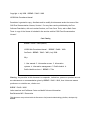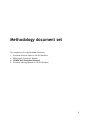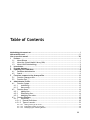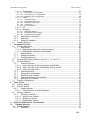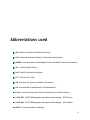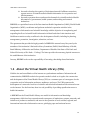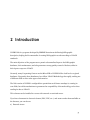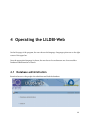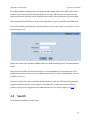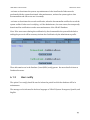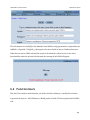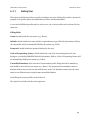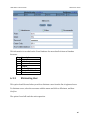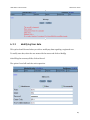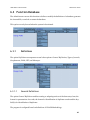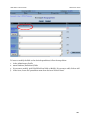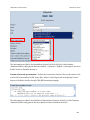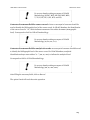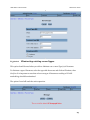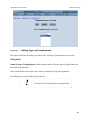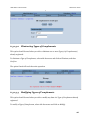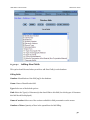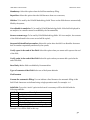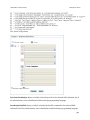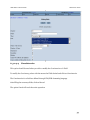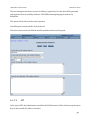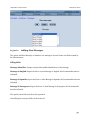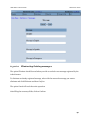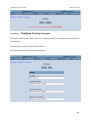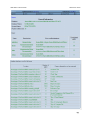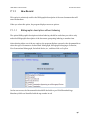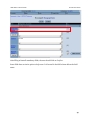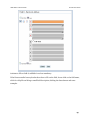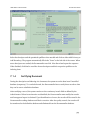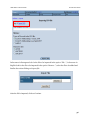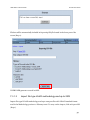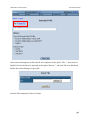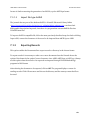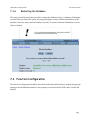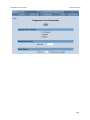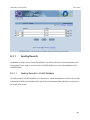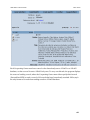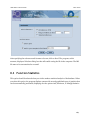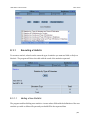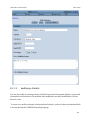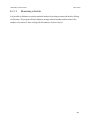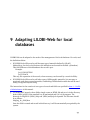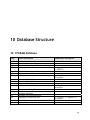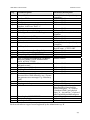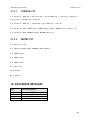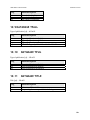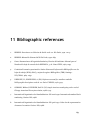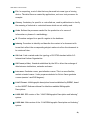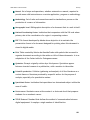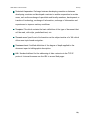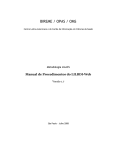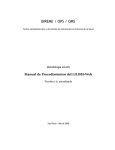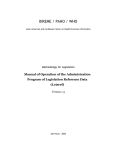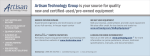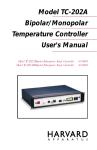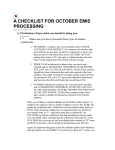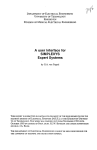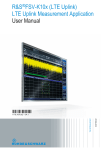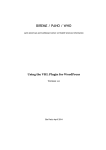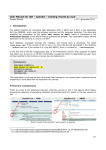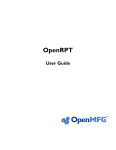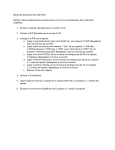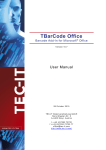Download BIREME / PAHO / WHO - Metodologia LILACS
Transcript
BIREME / PAHO / WHO
Latin American and Caribbean Center on Health Sciences Information
LILACS Methodology
LILDBI-Web Procedures Manual
Version 1.7, updated
Sao Paulo – July 2008
Copyright © July 2008 - BIREME / PAHO / WHO
LILDBI-Web Procedures Manual
Permission is granted to copy, distribute and/or modify this document under the terms of the
GNU Free Documentation License, Version 1.2 or any later version published by the Free
Software Foundation; with no Invariant Sections, no Front-Cover Texts, and no Back-Cover
Texts. A copy of the license is included in the section entitled "GNU Free Documentation
License".
Card Catalog
BIREME / PAHO / WHO (Brazil)
LILDBI-Web Procedures Manual. / BIREME / PAHO / WHO.
Sao Paulo : BIREME / PAHO / WHO, July 2008.
98 p.
1. User manual. 2. Information access. 3. Information
systems. 4. Information management. 5. Public health. 6.
Public Health services. I. BIREME II. Title
Warning - Any mention in this document to companies, institutions, persons or products are not
an endorsement or recommendation given by BIREME / PAHO / WHO, thus it does not mean a
preference to a similar one, cited or not.
BIREME / PAHO / WHO
Latin American and Caribbean Center on Health Sciences Information
Rua Botucatu 862 V Clementino
This document was produced with the Documents Conformation Methodology (NorDoc) developed by
BIREME.
Methodology document set
The complete series comprises four documents:
1.
2.
3.
4.
Document Selection Guide for LILACS Database;
Bibliographic Description Manual;
LILDBI-Web Procedure Manual;
Document Indexing Manual for LILACS Database.
I
Table of Contents
Methodology document set .................................................................................. I
Abbreviations used ........................................................................................... V
How to use this manual ..................................................................................... VII
1
Preface .....................................................................................................1
1.1
About Bireme ........................................................................................1
1.2
About the Virtual Health Library (VHL) ..........................................................2
1.3
About LILACS Methodology.........................................................................3
2
Introduction ...............................................................................................5
3
Program features.........................................................................................7
4
Operating the LILDBI-Web ..............................................................................8
4.1
Database administration ...........................................................................8
4.2
Search .................................................................................................9
5
Functions common to the three profiles .......................................................... 11
5.1
Function Change profile.......................................................................... 11
5.2
Function Exit ....................................................................................... 11
6
Administrator Profile .................................................................................. 12
6.1
Function System ................................................................................... 12
6.1.1
Availability ................................................................................... 12
6.1.2
Users notify .................................................................................. 13
6.2
Function Users ..................................................................................... 14
6.2.1
Adding User .................................................................................. 15
6.2.2
Eliminating User............................................................................. 16
6.2.3
Modifying User data ........................................................................ 17
6.3
Function Database ................................................................................ 18
6.3.1
Definitions ................................................................................... 18
6.3.1.1 General Definitions ...................................................................... 18
6.3.1.2 Types of records.......................................................................... 23
6.3.1.2.1
6.3.1.2.2
6.3.1.2.3
Adding a new type of record ............................................................................. 23
Eliminating existing record types........................................................................ 25
Modifying Types of Existing Records .................................................................... 26
II
LILDBI-Web Procedures Manual
6.3.1.3
Table of Contents
Complements ............................................................................. 26
6.3.1.3.1
6.3.1.3.2
6.3.1.3.3
Adding Types of Complements ........................................................................... 27
Eliminating Types of Complements ..................................................................... 28
Modifying Types of Complements ....................................................................... 28
6.3.1.4.1
6.3.1.4.2
6.3.1.4.3
6.3.1.4.4
6.3.1.4.5
Adding New Fields ......................................................................................... 30
Eliminating Existing fields ................................................................................ 33
Modifying Existing fields .................................................................................. 34
Consistencies ............................................................................................... 35
Auxiliary database ......................................................................................... 36
6.3.1.6.1
6.3.1.6.2
6.3.1.6.3
Adding New Messages...................................................................................... 39
Eliminating Existing messages............................................................................ 40
Modifying Existing messages.............................................................................. 41
6.3.1.4
6.3.1.5
6.3.1.6
Fields ....................................................................................... 29
FST.......................................................................................... 37
Messages ................................................................................... 38
6.3.2
Generating inverted file ................................................................... 42
6.3.3
Unlocking ..................................................................................... 42
6.3.4
Restarting Database ........................................................................ 43
6.4
Function Reports .................................................................................. 43
7
Documentalist Profile ................................................................................. 45
7.1
Function Documents .............................................................................. 45
7.1.1
New Record .................................................................................. 46
7.1.1.1 Bibliographic description without Indexing .......................................... 46
7.1.1.2 Bibliographic description with Indexing .............................................. 50
7.1.2
Editing Record ............................................................................... 50
7.1.3
Indexing Document ......................................................................... 51
7.1.4
Certifying Document ....................................................................... 54
7.2
Notes on form filling related to items 7.1.1, 7.1.2 and 7.1.3 ............................. 55
7.3
Function Utilities .................................................................................. 55
7.3.1
Importing Records........................................................................... 55
7.3.1.1 Import file type LILACS methodology version 2006 ................................. 55
7.3.1.2 Import file type LILACS methodology used up to 2005 ............................. 57
7.3.1.3 Import file type SciELO.................................................................. 60
7.3.2
Exporting Records........................................................................... 60
7.3.3
Reorganizing the Database ................................................................ 62
7.3.4
Reinverting the Database.................................................................. 62
7.3.5
Unlocking Records of the Database ...................................................... 62
7.3.6
Restarting the Database ................................................................... 63
7.4
Function Configuration ........................................................................... 63
8
Editor Profile............................................................................................ 65
8.1
Function Quality................................................................................... 65
8.2
Function Search ................................................................................... 66
8.2.1
Sending Records ............................................................................. 67
8.2.1.1 Sending Records to LILACS Database .................................................. 67
8.3
Function Statistics ................................................................................ 69
8.3.1
Executing a Statistic........................................................................ 70
8.3.1.1 Adding a New Statistic .................................................................. 70
8.3.1.2 Modifying a Statistic ..................................................................... 71
8.3.1.3 Eliminating a Statistic ................................................................... 72
9
Adapting LILDBI-Web for local databases ......................................................... 73
10
Database Structure ................................................................................. 75
10.1 PARAM Database................................................................................... 75
10.1.1
PARAM.FST ................................................................................... 76
III
LILDBI-Web Procedures Manual
Table of Contents
10.2 User Database ..................................................................................... 76
10.2.1
USERS.FST .................................................................................... 76
10.3 Database CONTROL = xLILACS................................................................... 76
10.3.1
CONTROL.FST ................................................................................ 79
10.3.2
IMPORT.FST .................................................................................. 79
10.4 DATABASE MESSAGES ............................................................................. 79
10.4.1
MESSAGES.FST ............................................................................... 80
10.5 DATABASE CENTERS ............................................................................... 80
10.5.1
CENTERS.FST ................................................................................. 80
10.6 DATABASE CODES9, CODES10, CODES11, CODES12, CODES13, CODES14, CODES15,
LANG, RELATION ........................................................................................... 80
10.7 DATABASE INFDESCR .............................................................................. 81
10.8 DATABASE PRECOD ................................................................................ 81
10.9 DATABASE TPALL .................................................................................. 82
10.10
DATABASE TPLIL ................................................................................ 82
10.11
DATABASE TITLE ................................................................................ 82
11
Bibliographic references........................................................................... 83
12
Glossary ............................................................................................... 85
IV
Abbreviations used
ANSI. American National Standards Institute.
ASCII. American Standard Code for Information Interchange.
BIREME. Latin American and Caribbean Center on Health Sciences Information.
VHL. Virtual Health Library.
DeCS. Health Sciences Descriptors.
FST. Field Selection Table.
iAH. Interface for Access on Health Information.
ISO. International Organization for Standardization.
LILACS. Latin American and Caribbean Literature in Health Sciences.
LILDBI-DOS. LILACS Bibliographic description and Indexing - DOS Version.
LILDBI-Web. LILACS Bibliographic description and Indexing - Web Version.
MARC21. Machine-Readable Cataloging.
V
LILDBI-Web Procedures Manual
Abbreviations used
WHO. World Health Organization.
PAHO. Pan-American Health Organization.
SciELO. Scientific Electronic Library Online.
SeCS. Health Sciences Series.
UNESCO. United Nations Educational, Scientific and Cultural Organization.
UNIFESP. Universidade Federal de São Paulo.
UNISIST. United Nations Information System in Science and Technology.
VI
How to use this manual
This Manual comprises, in its core body, a section named "Operating LILDBI-Web", which
explains how the system performs and brings detailed instructions for its operation.
Its main objective is to enable users to operate bibliographic databases, maintain these databases,
and also ensure control of the quality of data entry and export to LILACS Database, one of the
VHL Information Sources.
It contains instructions such as: including and eliminating users, general database definitions,
adding, eliminating, and editing records, importing and exporting files, searching the database,
executing statistics, and others.
Last, but not least, it introduces a topic with instructions to adapt LILDBI-Web for local databases.
VII
1 Preface
1.1 About Bireme
Year after year BIREME has been carrying out its mission as a specialized center in scientific and
technical health information for Latin America and the Caribbean. Established in Brazil in 1967,
with the name of Regional Medicine Library (which originated the acronym BIREME), it has since
the beginning catered to the increasing demand for updated scientific literature by national health
systems and communities of researchers, professionals, and students. Later, in 1982, it changed its
name to Latin American and Caribbean Center on Health Sciences Information to better express
its functions directed at strengthening and expanding the flow of scientific and technical health
information throughout the region, but preserving its acronym.
Actions on the web, based on decentralization, development of local capacities, sharing of
information resources, development of cooperated products and services, and design of common
methodologies, have always been the pillars of BIREME’s technical cooperation work. It is thus
that the center consolidates itself as an international model that privileges the qualification of
information professionals at managerial and technical levels for the adoption of information and
communication paradigms that can better meet local needs.
The main pillars that originated and support BIREME’s existence are the following:
access to scientific-technical health information is vital for the development of
health;
1
LILDBI-Web Procedures Manual
Preface
the need to develop the capacity of Latin American and Caribbean countries to
operate sources of scientific-technical health information in a cooperative and
efficient manner;
the need to promote the use and meet the demands for scientific-technical health
information of governments, health systems, and teaching and research
institutions.
BIREME, as a specialized center of the Pan-American Health Organization (PAHO)/World Health
Organization (WHO), coordinates and performs technical cooperation activities in the
management of information and scientific knowledge with the objective of strengthening and
expanding the flow of scientific health information in Brazil and other Latin American and
Caribbean countries as a key condition for the development of health, including its planning,
management, promotion, investigation, education, and care.
The agreement that provides the legal grounds for BIREME is renewed every five years by the
members of the institution’s National Advisory Committee (PAHO, Brazil Ministry of Health,
Brazil Ministry of Education and Culture, Department of Health of the State of São Paulo and
Federal University of São Paulo – Unifesp). The latter provides the necessary physical structure to
the establishment of the institution.
In 2004, BIREME took over the responsibility of becoming a knowledge-based institution.
1.2 About the Virtual Health Library (VHL)
With the rise and consolidation of the internet as a predominant medium of information and
communication, BIREME’s technical cooperation model evolved as of 1998 to the construction
and development of the Virtual Health Library (VHL) as a common space of convergence for the
cooperative work of information producers, mediators, and users. The VHL promotes the
development of a network of sources of scientific and technical information with universal access
on the internet. For the first time, there is a real possibility of providing equalitarian access to
health information.
A BIREME has the Virtual Health Library as a model for information and knowledge
management, which involves cooperation and convergence of institutions, systems, networks, and
initiatives of producers, mediators, and users in the operation of local, national, regional, and
international networks of information sources, privileging open and universal access.
2
LILDBI-Web Procedures Manual
Preface
Currently, all Latin American and Caribbean countries (Region) take direct or indirect part in the
cooperative products and services promoted by the VHL, involving more than one thousand
institutions in more than 30 countries.
VHL is simulated in a virtual internet space comprising the collection or network of the region’s
sources of health information. Users from different levels and locations can interact and navigate
the space of one or several sources of information, regardless of their physical location.
Information sources are generated, updated, stored, and operated on the internet by producers,
integrators, and mediators in a decentralized manner, complying with common methodologies for
integration to the VHL.
The VHL organizes information in a structure that integrates and interconnects referential
databases, specialists’ directories, events and institutions, information resource catalogs available
on the internet, collections of full texts, particularly the SciELO collection (Scientific Electronic
Library Online) of scientific magazines, information selective dissemination services , sources of
information to support education and decision-making, news, discussion lists, and support virtual
communities.
The VHL space is, therefore, a decentralized and dynamic network of information sources from
which one can retrieve and extract information and knowledge to subsidize decision-making
processes in health.
The Virtual Health Library is visualized as a distributed database of recorded and organized
scientific and technical health knowledge, stored in electronic format in the region’s countries, and
accessible universally on the internet in a manner that is compatible to international databases.
1.3 About LILACS Methodology
The LILACS Methodology is a component of the Virtual Health Library and is in continuous
development. It is composed of standards, manuals, guides and applications for the collection,
selection, description and indexing of documents and also for database generation.
The methodology emerged in 1982 from the need of a common methodology for the scientifictechnical literature produced in the Latin America and the Caribbean area.
3
LILDBI-Web Procedures Manual
Preface
By using the methodology, all countries that integrate the Latin American and Caribbean System
on Health Information Sciences are able to create local and national databases as well as to
cooperate with records for LILACS database, this way contributing with bibliographic control and
the spread of scientific-technic literature in the Region, as established by the Virtual Health
Library model of technical cooperation.
The set of databases that use the patterns and rules established by the LILACS Methodology is
entitled as LILACS System. The system is currently integrated by the following databases: LILACS,
BBO, BDENF, MEDCARIB and national databases from Latin America and the Caribbean.
4
2 Introduction
LILDBI-Web is a program developed by BIREME that aims at facilitating bibliographic
description, helping the Documentalist of creating bibliographic records according to LILACS
standards.
The main objectives of the program are to permit a decentralized input to the bibliographic
databases, their maintenance, and also guarantee a strong quality control of the data, either in
their input or export to LILACS.
Currently, many Cooperating Centers use the MicroISIS or LILDBI-DOS to feed local or regional
databases. Frequently, these databases of not follow LILACS Methodology thoroughly, making use
of different fields to store other types of information.
The Web version of LILDBI is configurable to permit that each Center can adapt it, creating its
own fields, but within mechanisms to guarantee the compatibility of the methodology rules when
sending its data to LILACS.
This software can be installed in a server with external or restricted access.
If you have documents in electronic format (DOC, PDF, etc...) and want to make them available on
the Internet, you can choose:
a) External Access:
5
LILDBI-Web Procedures Manual
Introduction
The document in electronic format will be available in Full Text for consultation as soon as the
record is certified.
b) Restricted Access for internal consultation:
The document in electronic format will be available in Full Text for consultation as soon as the
record is certified.
c) Restricted Access for external consultation:
The database generated by LILDBI-Web should be transferred to another server. Replicate the
database and files in electronic formats to another server and reorganize all notes.
6
3 Program features
When the LILDBI-Web is installed, a database following LILACS standards is created, with no
records. Then the Administrator profile is created and named ADMLILACS, with an ADMLILACS
password that permits registration of new users that will have access to the system’s three
functions: Administrator, Editor, and Documentalist.
Each one of these three access licenses corresponds to a user profile and each profile has specific
functions within the program. A person can have one or more access licenses, that is, many run the
program holding different profiles.
7
4 Operating the LILDBI-Web
On the first page of the program, the user chooses the language. Language options are on the right
corner of the upper bar.
Once the appropriate language is chosen, the user has to choose between one of two modules:
Database Administration or Search.
4.1 Database administration
Restricted access to the people who administer and feed the database.
8
LILDBI-Web Procedures Manual
Operating the LILDBI-Web
By clicking Database Administration, the program immediately displays the lildbi-web in a new
window of your browser, which is the program’s access page. The first step is to enter the user
name and password and then choose from the three access profile options and click on Confirm.
After entering data and if the user, password, and profile are right, you will be inside lildbi-web.
If you click Database Administration and the window does not open, check your browser to see if
the anti-popup is off.
Lildbi-web comes with a standard ADMLILACS user, ADMLILACS password, and Administrator
Profile.
When you use the lildbi-web for the first time, it is recommendable you create new users. You
should at least create a new user for the Administrator function, one for Documentalist, and one
for Editor (see 6.2.).
From the record of new users created by the Administrator, each user will enter the program by
typing his password and the access option he is qualified for. A same user can have different
profiles, as long as he is registered by the Administrator for one or more profiles (see 6.2.1).
4.2
Search
Local database available to library users.
9
LILDBI-Web Procedures Manual
Operating the LILDBI-Web
10
5 Functions common to the three
profiles
There are two functions in the LILDBI-Web program that can be used by the Administrator,
Editor, and Documentalist at any time.
These functions enable exiting the program or just modifying the access license, that is, the Profile.
5.1 Function Change profile
This function enables a user profile being used to be changed to another to which he has an access
license.
To change access profiles, click on the menu Changing profile, enter your password, and select the
new profile.
5.2 Function Exit
This function should be used whenever you wish to exit the program or change users.
11
6 Administrator Profile
The Administrator profile has the functions of registering users and defining their access licenses,
and defining database fields and consistencies to be carried out in each field. In order to fulfill
these functions, the Administrator has access to the functions: System, Users, Database, Reports,
Change Profile, and Exit.
When the LILDBI-Web is installed, the data fields and their consistencies follow LILACS
Methodology standards, but if relevant to the Cooperating Centers, the Administrator can create
new fields. It must be reminded here that these new fields cannot be exported to the LILACS
database; they are only to be used locally.
6.1 Function System
The function System in the Administrator Profile encompasses the options Availability and Users
notify:
6.1.1
Availability
The item Availability presents two options:
12
LILDBI-Web Procedures Manual
Administrator Profile
- activates or deactivates the system, any maintenance in the item Base de Dados must be
performed with the system deactivated. After maintenance, activate the system again so that
documentalists and editors can use it normally.
- activates or deactivates the records certification, when the documentalist certifies the record the
system verifies if other user is certifying or if the administrator, for some reason, has temporarily
deactivated the certification to make some maintenance of the LILACS Database.
Note: If for some reason during the certification by the documentalist the system blocks before
ending the process it will be necessary Activate the Certification by the Administrator profile.
These information are in the Database \bases\lildbi\config\param. See more details in item 10
Database Structure.
6.1.2
Users notify
The option Users notify should be used to inform the period in which the database will be in
maintenance.
The message can be informed in the three languages of LILACS System: Portuguese, Spanish, and
English.
13
LILDBI-Web Procedures Manual
Administrator Profile
This information is in field [8] of the Database bases\lildbi\config\param and is composed by the
subfields ^e Spanish;^i English;^p Portuguese. See more details in item 10 Database Structure.
When the user enters Lildbi-web and the system is deactivated or when he tries to use other
functionalities when the system is deactivated, the message in this field will appear.
6.2 Function Users
The item Users must be used whenever you wish to include, eliminate, or modify the user data.
It presents the options: Add, Eliminate or Modify and a list with all Users registered at the lildbiweb.
14
LILDBI-Web Procedures Manual
6.2.1
Administrator Profile
Adding User
This option should be used when you wish to include a new user, defining his profile to operate the
program. User profile options are Administrator, Editor, and Documentalist.
A user can hold different profiles and, in such case at, one or more profiles can be selected for the
same user.
Filling fields
Name: should include the user name. (e.g.: Bruno)
Initials: should include user name initials or equivalent acronym. With this information, field 92
(documentalist) will be automatically filled by the system (e.g.: BNA).
Password: should include the password defined by the user;
Code of Cooperating Center: should include the code of the Cooperating Center the user
belongs to, provided by BIREME. With this information, field 01 (Code of Cooperating Center) will
be automatically filled by the system (e.g.: BR1.1).
Uncertified Database: if the user has a Documentalist profile, filling this field is mandatory,
and should be done with the user name (e.g.: Bruno). The program then immediately creates a
database without any records (zeroed) with the user name. Two databases cannot have the same
name or two different users using the same uncertified database.
After filling the necessary fields, click on Record.
The option Cancel will undo the entire operation.
15
LILDBI-Web Procedures Manual
Administrator Profile
This information is recorded on the Users Database. See more details in item 10 Database
Structure.
Tag
1
2
3
4
5
6
7
6.2.2
Description
Name
Initials
Password
Profile
Code of Center
Uncertified Database
Database
Eliminating User
This option should be used when you wish to eliminate a user from the list of registered users.
To eliminate a user, select the user name with the mouse and click on Eliminate, and then
Confirm.
The option Cancel will undo the entire operation.
16
LILDBI-Web Procedures Manual
6.2.3
Administrator Profile
Modifying User data
This option should be used when you wish to modify any data regarding a registered user.
To modify user data, select the user name with the mouse and click on Modify.
After filling the necessary fields, click on Record.
The option Cancel will undo the entire operation.
17
LILDBI-Web Procedures Manual
Administrator Profile
6.3 Function Database
The Administrator can use this function to define or modify the definitions of a database, generate
the inverted file, to unlock or restart the database.
This option can only be used when the system is deactivated.
6.3.1
Definitions
The option Definitions encompasses several other options: General Definitions, Types of records,
Complements, Fields, FST, and Messages.
6.3.1.1
General Definitions
The option General Definitions enables creating or adapting sections of the data entry form, the
format for presentation of records, the format for identification of duplicate records and the keyfield(s) for identification of duplicates.
The program is configured based on definitions of LILACS Methodology.
18
LILDBI-Web Procedures Manual
Administrator Profile
Spreadsheet sections – enable creating or adapting sections of the system’s data entry
spreadsheet.
Each section is used to group fields that have descriptive data related in the data entry form.
19
LILDBI-Web Procedures Manual
Administrator Profile
To insert or modify the field on the desired spreadsheet, follow the steps below:
1.
2.
3.
4.
in the Administrator Profile
menu Database\Definitions\Fields
if you want to modify, pick LILACS field and click on Modify; If you want to add, click on Add
in the form, choose the spreadsheet name from the item “Section Name”
20
LILDBI-Web Procedures Manual
Administrator Profile
The information recorded in the Spreadsheet Section field is in field [12] of the Database
\databases\lildbi\config\param and have subfield ^e Spanish;^i English;^p Portuguese. See more
details in item 10 Database Structure
Format of records presentation – defines the presentation format of the records selection list
used in the Documentalist Profile, items: Edit, Index, Certify, Export and in the Quality Control
Report of the Editor Profile, through CDS/ISIS formatting language.
The information recorded in the field Record Presentation Format is in field [11] of the Database
\databases\lildbi\config\param. See more details in item 10 Database Structure.
21
LILDBI-Web Procedures Manual
Administrator Profile
Format of identification of duplicate records - defines the format used to check duplicity of
records. It is defined by CDS/ISIS formatting language.
Key-field(s) to identify duplicate records – these are fields used to verify the duplicity of
records. Defined by CDS/ISIS formatting language.
22
LILDBI-Web Procedures Manual
Administrator Profile
The information recorded in the field Format of Identification of Duplicate Records and Key
Fields(s) to Identify Duplicate Records is in field [13] and [14] respectively of the Database
\databases\lildbi\config\param. See more details in item 10 Database Structure
6.3.1.2
Types of records
The option Types of records brings previously configured types of literature that will be described
in the LILACS databases standards.
The Administrator can add a new type of literature, which will be valid only for use of the local
database.
6.3.1.2.1
Adding a new type of record
This option should be used when you wish to add to the database a new type of literature.
Filling fields
Name of type of record: should bring the name of the new type of literature to be described in
the database. E.g.: Video
Contents of type of record field: should define the acronym to identify the type of literature.
E.g.: V.
Corresponds to field 5 of LILACS methodology.
23
LILDBI-Web Procedures Manual
!
Administrator Profile
Do not use already existing acronyms of LILACS
Methodology (M, MC, MCP, MP, MS, MSC, MSP,
T, TS, N, NC, NP, S, SC, SCP, and SP).
Contents of treatment field for source record: a letter or acronym in lowercase should be
used to identify the bibliographic level of the source record. In LILACS database, the identification
of the source record is "m,” which indicates treatment of the whole document (monographic
level). Corresponds to field 6 of LILACS methodology.
!
Do not use already existing acronyms of LILACS
Methodology (m, ms, mc, or c).
Contents of treatment field for analytical records: an acronym in lowercase should be used
to identify the bibliographic level of the source record. In LILACS database, analytical
identification always starts with an "a..." (am, as, amc) to indicate the analytical level.
Corresponds to field 6 of LILACS methodology.
!
Do not use already existing acronyms of LILACS
Methodology (am, as, amc, ams).
After Filling the necessary fields, click on Record.
The option Cancel will undo the entire operation.
24
LILDBI-Web Procedures Manual
6.3.1.2.2
Administrator Profile
Eliminating existing record types
This option should be used when you wish to eliminate one or more Type(s) of Literature.
To eliminate a type of literature, select the type with the mouse and click on Eliminate, then
Confirm. It is important to note that at least one type of literature according to LILACS
methodology should be maintained.
The option Cancel will undo the entire operation.
25
LILDBI-Web Procedures Manual
6.3.1.2.3
Administrator Profile
Modifying Types of Existing Records
This option should be used when you wish to modify any data of a new type of record registered by
the Administrator.
To modify a Type of Record, select with the mouse and click on Modify.
After filling the necessary fields, click on Record.
The option Cancel will undo the entire operation.
6.3.1.3
Complements
The Administrator can use this option to Add, Eliminate or Modify the complementary data of the
Types of Records.
26
LILDBI-Web Procedures Manual
6.3.1.3.1
Administrator Profile
Adding Types of Complements
This option should be used when you wish to add a new Type of Complement for a record.
Filling fields
Name of type of Complement: should bring the name of the new type of Complement to be
described in the database.
Code: should define an acronym (only a letter) to identify the Type of Complement.
After filling the necessary fields, click on Record.
!
The option Cancel will undo the entire operation.
27
LILDBI-Web Procedures Manual
6.3.1.3.2
Administrator Profile
Eliminating Types of Complements
This option should be used when you wish to eliminate one or more Type(s) of Complement(s)
already registered.
To eliminate a Type of Complement, select with the mouse and click on Eliminate, and then
Confirm.
The option Cancel will undo the entire operation.
6.3.1.3.3
Modifying Types of Complements
This option should be used when you wish to modify any data of a Type of Complement already
registered.
To modify a Type of Complement, select with the mouse and click on Modify.
28
LILDBI-Web Procedures Manual
Administrator Profile
After filling the necessary fields, click on Record.
The option Cancel will undo the entire operation.
6.3.1.4
Fields
The Administrator can, with this option Add, Eliminate or Modify already existing fields, define
the consistencies of each field, and define the auxiliary bases for Filling fields.
29
LILDBI-Web Procedures Manual
6.3.1.4.1
Administrator Profile
Adding New Fields
This option should be used when you wish to add New Field(s) to the database.
Filling fields
Number: Identification of the field [tag] in the database.
Name: Name of identification field.
Type: Select one of the default options.
Link: Select the Type(s) of Literature(s) that should link to this field (for which types of Literature
this field should be displayed).
Name of section: Select one of the sections available for field presentation on the screen.
Number of Lines: Quantity of lines in the spreadsheet for field filling.
30
LILDBI-Web Procedures Manual
Administrator Profile
Mandatory: Select this option when the field has mandatory filling.
Repetitive: Select this option when the field has more than one occurrence;
Hidden: To be used by the LILACS Methodology fields. These are the fields that are automatically
filled by the system;
Not editable in analytics: To be used by LILACS Methodology fields. If the field is displayed in
an analytics, its contents cannot be modified by the Documentalist;
Source content copy: To be used by LILACS Methodology fields. If it is an analytic, the contents
of the field indicated in the source record will be copied;
Sequential identification number: Select this option when the field is an identifier that must
have its number sequentially attributed by the system;
Verify space in the end of the field: Select this option when you cannot add a space at the end
of the field;
Verify point in the end of the field: Select this option when you cannot add a period at the
end of the field;
Read Only: Makes field not editable by Documentalists.
Type of contents of the field: Select one of the System defaults.
Field content
Format for automatic filling: You can indicate a fixed character for automatic filling of this
field. Fixed characters are indicated using a single quotation mark, For example: ‘s.n’
Subfields: To use the “Assist” option in the form it is necessary to fill in this field with the
following subfields:
Subfield
l
b
p
k
t
s
Description
Subfield letter
Auxiliary database
Mandatory
Text and list
Check Box (English%Spanish$Portuguese)
Legend (Engish%Spanish$Portuguese)
Example: If you fill the field in this way:
31
LILDBI-Web Procedures Manual
Administrator Profile
The “Assist” will present:
Previous JavaScript: Space to include a JavaScript code in the selected field, indicated only if
the Administrator user is familiarized with JavaScript programming language
JavaScript Onclick: Space to include a JavaScript Onclick command in the selected field,
indicated only if the Administrator user is familiarized with JavaScript programming language
32
LILDBI-Web Procedures Manual
Administrator Profile
After filling the necessary fields, click on Record.
The option Cancel will undo the entire operation.
6.3.1.4.2
Eliminating Existing fields
The option Eliminate should be used when you wish to exclude already registered fields.
To eliminate a Field already registered, select with the mouse a New field created by the
Administrator and click on Eliminate, and then Confirm.
The option Cancel will undo the entire operation.
33
LILDBI-Web Procedures Manual
6.3.1.4.3
Administrator Profile
Modifying Existing fields
This option should be used when you wish to modify the characteristics of a Field already
registered.
To modify a Field, select with the mouse and click on no Modify.
After filling the necessary fields, click on Record.
The option Cancel will undo the entire operation.
34
LILDBI-Web Procedures Manual
6.3.1.4.4
Administrator Profile
Consistencies
This option should be used when you wish to modify the Consistencies of a Field.
To modify the Consistency, select with the mouse the Field desired and click on Consistencies.
The Consistencies for a field are defined through CDS/ISIS formatting language.
After filling the necessary fields, click on Record.
The option Cancel will undo the entire operation
35
LILDBI-Web Procedures Manual
6.3.1.4.5
Administrator Profile
Auxiliary database
This option should be used when you wish to modify or add an Auxiliary Database to a field.
The Auxiliary Database helps filling the field, showing the default values for a certain type of
information. For example: Portuguese - Pt; English - En; Spanish - Es.
The database must be in the server where the system is installed and must be the standard
CDS/ISIS database. The auxiliary databases, by default, are in the directory bases\lildbi\comum.
To modify the Auxiliary database, select with the mouse the field you want to modify and click on
Auxiliary database.
In Logical Name of the Auxiliary Database, indicate the database name.
In Location and physical name of the auxiliary database, add the database name at the end of
existing field information (if the default path is to be maintained).
In type, indicate if the field should be presented only as a selection list or as a selection list with a
box for free text.
36
LILDBI-Web Procedures Manual
Administrator Profile
The two subsequent text boxes are used to indicate, respectively, how the data will be presented
and registered from an auxiliary database. CDC/ISIS formatting language is used for the
definitions.
The option Cancel will undo the entire operation.
After filling the necessary fields, click on Record.
Eliminate removes from the field the Auxiliary database that was being used.
6.3.1.5
FST
In the option FST, the Administrator can define the Field Inversion Table, which sets up the access
keys in the inverted file (table of contents).
37
LILDBI-Web Procedures Manual
Administrator Profile
Use the CDS/ISIS formatting language to define the fields, sizes and types of access keys (word by
word, group of words, etc.).
After installation, more information can be obtained in the LILDBI_WEB System Installation
Manual - Appendix A in Techniques of Indexing and on the system’s initial page.
After filling the field, click on Record.
6.3.1.6
Messages
In the option Messages, the Administrator can define what inconsistencies Messages the system
will send to the Documentalist when the bibliographic description is being generated with errors
or inconsistencies concerning field contents.
The definitions related to LILACS Methodology are a system default; it is not necessary to modify
these values.
O add the new Message, click on Add.
To remove an already registered Message, select with the mouse the item you want and click on
Eliminate.
38
LILDBI-Web Procedures Manual
6.3.1.6.1
Administrator Profile
Adding New Messages
The option Add New Messages to include a new message to be used in the new fields created by
the Administrator.
Filling fields
Message Identifier: Unique acronym that enables identification of the message.
Message in English: Report the Error or Alert Message in English; the Documentalist must be
informed.
Message in Spanish: Report the Error or Alert Message in Spanish; the Documentalist must be
informed.
Message in Portuguese: Report the Error or Alert Message in Portuguese; the Documentalist
must be informed.
The option Cancel will undo the entire operation.
After filling the necessary fields, click on Record.
39
LILDBI-Web Procedures Manual
6.3.1.6.2
Administrator Profile
Eliminating Existing messages
The option Eliminate should be used when you wish to exclude a new message registered by the
Administrator.
To eliminate an already registered message, select with the mouse the message you want to
eliminate and click Eliminate and then Confirm.
The option Cancel will undo the entire operation.
After filling the necessary fields, click on Confirm.
40
LILDBI-Web Procedures Manual
6.3.1.6.3
Administrator Profile
Modifying Existing messages
This option should be used when you wish to modify any data of a new message registered by the
Administrator.
After filling the necessary fields, click on Record.
The option Cancel will undo the entire operation.
41
LILDBI-Web Procedures Manual
6.3.2
Administrator Profile
Generating inverted file
The option Generating inverted file generates a new table of content (file inverted file), from the
formats selected in the Field Inversion Table - FST (6.3.1.5).
See the example below:
6.3.3
Unlocking
The option Unlocking will unlock records that, for some reason, for example, a power outage, were
blocked during system use.
42
LILDBI-Web Procedures Manual
6.3.4
Administrator Profile
Restarting Database
The option Restarting Database enables you to eliminate all records of the certified Database.
!
It is important to be very careful with this
function, because if records are eliminated by
mistake and there is no backup copy of the
Database, it won’t be possible to recover them.
6.4 Function Reports
The function Reports gives you a general view of the system by indicating the status of the
Certified Database (locked/unlocked), the status of the system (activated/deactivated), the total
number of records on the Certified Database, the registered users, the individual work databases,
the total of records in each personal databases (Uncertified), and the auxiliary databases used for
filling the data fields.
43
LILDBI-Web Procedures Manual
Administrator Profile
44
7 Documentalist Profile
The Documentalist Profile can Create, Edit, Index, Certify, Import and Export new records. To
fulfill these activities, this user profile has the following options available Documents, Utilities,
Configuration, Change Profile, and Exit
The records generated by the Documentalist are only visible to him, because they are on the
uncertified database. To be part of your Institution’s database, records should be Certified.
For good system performance, the Documentalist database should not have more than 300
records. For this reason, it is recommended that each document described and indexed is
Certified.
A good way: is recommended always to Restart the Documentalist Database when
certificate the records.
7.1 Function Documents
The function Documents has the following options:
45
LILDBI-Web Procedures Manual
7.1.1
Documentalist Profile
New Record
This option is exclusively used for the bibliographic description of the new documents that will
enter the database.
When you select this option, the program displays two more options:
7.1.1.1
Bibliographic description without Indexing
The option Bibliographic description without Indexing should be used when you wish to only
make the bibliographic description of the document, postponing indexing to another time.
After selecting either one of the two options, the program displays a menu for the documentalist to
select the type of document to be described: Monograph, Monograph belonging to Collection,
Non-Conventional Monograph, Periodical Series, etc., and then click on Confirm.
On the next screen, the Documentalist should fill the fields as per LILACS methodology.
Mandatory fields are identified with the tag number in red.
46
LILDBI-Web Procedures Manual
Documentalist Profile
After filling at least all mandatory fields, the user should click on Confirm.
Some fields have an Assist option to help users. It is located in the field column below the field
name.
47
LILDBI-Web Procedures Manual
Documentalist Profile
When you click it, a new window opens bringing all necessary subfields to fill out this field. After
that, click on Confirm to fill out the fields or Cancel to go back to the main screen without filling
out subfields.
48
LILDBI-Web Procedures Manual
Documentalist Profile
Assistant to fill out field 8, subfields in red are mandatory.
If the Documentalist has any doubts about how to fill out the field, he can click on the field name,
which is a help file and brings a small field description, defining the data element and some
examples.
49
LILDBI-Web Procedures Manual
Documentalist Profile
The arrow in red indicates the link for field 08 help
7.1.1.2
Bibliographic description with Indexing
The option Bibliographic description with Indexing should be used when you wish to enter the
bibliographic description and indexing of a document at the same time.
For Bibliographic description without Indexing, follow the same rules described above in the item
Bibliographic description with Indexing.
7.1.2
Editing Record
Use this option to edit/correct a previously described record.
When the option is selected, the program opens a menu displaying the documents already
described in the database and four commands: Eliminate document, Edit Source Record, Edit
Analytics, and Visualize. To use any of the options, the Documentalist should select the document
wanted and then click on the corresponding command.
50
LILDBI-Web Procedures Manual
7.1.3
Documentalist Profile
Indexing Document
Use this option to describe the thematic content of the documents using DeCS Server.
When the Documentalist selects this option, the program opens a menu displaying the documents
already described in the database and two commands: Indexing Source Record and Indexing
Analytics.
The Documentalist must select the document to be indexed and choose one of the commands.
When the option Indexing Analytics is chosen, the program displays another menu with a list of
the analytics of the document. The Documentalist can then select an analytic from the list and
51
LILDBI-Web Procedures Manual
Documentalist Profile
click Indexing analytics. The program immediately displays a screen with the data fields used for
indexing and access to DeCS Server.
When the Documentalist clicks
, if there are terms selected in the listbox next to
the command, the program will search for the term(s) selected in DeCS and will present the result
of the search in a new window. If the window does not open, verify in your browser if anti-popup is
disconnected:
52
LILDBI-Web Procedures Manual
If there is not listbox next to
Documentalist Profile
but rather textarea, by clicking on
the program will open on a new window the page of this controlled vocabulary. If
the new window does not open, verify in your browser if anti-popup is disconnected.
To start a search in the Descriptors, type a word or its root and click on Index. The program
displays a menu with a list of the descriptors holding the keyword. Choose one and click View. The
program displays a screen with the definition of the descriptor and its indexing notes and also the
appropriate qualifiers:
53
LILDBI-Web Procedures Manual
Documentalist Profile
Select the descriptor and the permitted qualifiers when needed and click on either Add Primary or
Add Secondary. The program automatically fills in the "boxes" at the left side of the screen. When
more descriptors are needed, the Documentalist can click New Search and repeat the sequence.
When finished, click Send to send the chosen descriptors and their respective qualifiers to the
indexing form.
7.1.4
Certifying Document
During the description and indexing of a document, the system stores the data in an Uncertified
database (temporary). To conclude the task, the Documentalist has to certify these records so that
they can be sent to a definitive database.
After certifying a record, the system carries out the consistency in each field as defined by the
Administrator. When inconsistencies are identified, the Documentalist must modify the records
until an approval report is obtained. Upon identification of errors, the records will be stored in the
Documentalist working database until their correction. After the quality control, the records will
be transferred to the definitive database and eliminated from the Documentalist database.
54
LILDBI-Web Procedures Manual
Documentalist Profile
For good system performance, the Documentalist database should not have more than 300
records.
7.2 Notes on form filling related to items 7.1.1, 7.1.2
and 7.1.3
The rules for filling in a specific field can be accessed through the help texts. To access them, just
click on the field name.
By specifying LILACS on the Field Databases [04], the program verifies the compatibility of
contents of each data field with bibliographic description of LILACS Methodology. This
verification takes place when the record is being registered. If incompatibilities are detected,
LILDBI sends an error message informing about the type of error and interrupting the saving
process until the error is corrected. The purpose of this feature is to contribute to a better control
on the quality of information in LILACS database.
7.3 Function Utilities
The function Utilities brings the options:
7.3.1
Importing Records
The Documentalist can use this option to import file records in ISO format.
By selecting this option, the program displays a screen, where the Documentalist has the option to
enter an ISO, which can be types: LILACS methodology version 2006, LILACS methodology
used up to 2005, or SciELO.
7.3.1.1
Import file type LILACS methodology version 2006
Import files type LILACS methodology version 2006 are files with LILACS standard format
used in the current Methodology (February 2006). To carry out the import, click on Import ISO
(Step 1).
55
LILDBI-Web Procedures Manual
Documentalist Profile
In browsers in Portuguese look for the file to be imported in the option “File...”; in browsers in
English look for the file to be imported in the option “Browse...”; select the file to be added and
finalize the action clicking on Import file.
After the file is imported, click on Continue.
56
LILDBI-Web Procedures Manual
Documentalist Profile
File data will be automatically included in Importing ISO file located in the lower part of the
screen (Step 2).
LILDBI-WEB generates records in ANSI.
7.3.1.2
Import file type LILACS methodology used up to 2005
Import files type LILACS methodology used up to 2005 are files with LILACS standard format
used in the Methodology previous to February 2006. To carry out the import, click on Import ISO
(Step 1).
57
LILDBI-Web Procedures Manual
Documentalist Profile
In browsers in Portuguese, look for the file to be imported in the option “File...”, in browsers in
English, look for the file to be imported in the option “Browse...”, select the file to be added and
finalize the action clicking on Import file.
After the file is imported, click on Continue.
58
LILDBI-Web Procedures Manual
Documentalist Profile
File data will be automatically included in Importing ISO file located in the lower part of the
screen (Step 2).
It is necessary to know the format that the file was generated to make the option of the format to
be used in the importation. Finally, click on Import ISO.
Examples of the formats used by our applications include:
LILDBI-DOS and MicroISIS generate records in ASCII 850 or ASCII 437.
LILDBI-WEB generates records in ANSI.
59
LILDBI-Web Procedures Manual
Documentalist Profile
In case of doubt concerning the generation of an ISO file, opt for ASCII 850 format
7.3.1.3
Import file type SciELO
The journals that are part of the database SciELO - Scientific Electronic Library Online
<http://www.scielo.br/scielo.php?script=sci_alphabetic&lng=pt&nrm=iso> can have their
bibliographic descriptions imported, since there is a program that converts SciELO files into
LILACS format files.
To import a SciELO compatible file, follow the same previously described steps, but before clicking
Import ISO, convert the characters of the record to be imported from ASCII 850 to ANSI.
7.3.2
Exporting Records
This option enables the Documentalist to export records to directory in the chosen format.
To export records it is necessary to select one or more documents from the list and choose the
option of the format in the option Convert characters into: ANSI; ASCII 850 or ASCII 437 (always
use this option when the records to be exported are imported through LILACS Methodology
programs in DOS format
After selecting the document to be exported, click on OK. The program displays a screen for
sending records. Click OK once more and choose the directory and the name you want the file to
be saved.
60
LILDBI-Web Procedures Manual
Documentalist Profile
See below more information about character conversion.
61
LILDBI-Web Procedures Manual
7.3.3
Documentalist Profile
Reorganizing the Database
This option frees disk space, optimizing the uncertified database. To perform it, just click on
Confirm.
7.3.4
Reinverting the Database
This option should be used when you wish to generate a new index of access keys (inverted file),
based on the built-in formats of the Field Select Table – FST. Click Generate new index to perform
this task.
7.3.5
Unlocking Records of the Database
This option should be used when you wish to unlock records that for some reason – power failure
or leaving the program without using the option Exit - became blocked. Click Unlock Records to
perform this task.
62
LILDBI-Web Procedures Manual
7.3.6
Documentalist Profile
Restarting the Database
This option should be used when you wish to restart the database, that is, to eliminate all database
records. When you select this option, the program displays a screen with this information on the
database: directory; status; and the number of records. To restart (eliminate all database records)
click on Confirm.
!
For good system performance, this option should
come after Record Certification.
7.4 Function Configuration
The function Configuration should be used when the Documentalist wishes to modify the program
language, the identification number or the quantity of records in the list (Edit, Index, Certify and
Export).
63
LILDBI-Web Procedures Manual
Documentalist Profile
64
8 Editor Profile
The Editor has the function of modifying, correcting, or completing the records filled in by the
Documentalists, and sending them, once certified, to BIREME or another Database Coordinating
Center. The Editor can also generate reports on the database(s) he certifies.
There are five options in this function: Quality, Search, Statistics, Change Profile, and Exit.
8.1 Function Quality
This function should be used when you wish to carry out the quality control of the database, of part
of it, or of any field of specific data.
When this option is selected, the program displays a menu with the list of data fields and the
available verifications (duplicates, errors, and alert messages). To carry out the control of quality
in parts of the database, indicate the numbers of the first and last records (MFN).
After selecting the first and last MFN, the fields, and the kind of verification you want to carry out,
click on Verify. The program generates a report with the existing inconsistencies and
incompatibilities with LILACS Methodology, if any.
65
LILDBI-Web Procedures Manual
Editor Profile
8.2 Function Search
This option should be used to search the database.
When you select the function Search, the program displays a screen offering the possibility to
access, via Web (IAH), a database retrieval interface. The searches in the database can be carried
out either by performing a Boolean query or by accessing specific indexes.
66
LILDBI-Web Procedures Manual
8.2.1
Editor Profile
Sending Records
In addition to being a tool to search the database, the function Search can be used whenever the
Cooperating Center wants to send records to LILACS database or to any other database of the
LILACS System.
8.2.1.1
Sending Records to LILACS Database
To send records to LILACS Database, it is necessary to search the database to retrieve the records
containing LILACS in the database field, and click on the command Send Result located just above
the result of the search.
67
LILDBI-Web Procedures Manual
Editor Profile
Each Cooperating Center must have control on the data already sent to LILACS or to LILACS
database, so that a record is sent to LILACS only once. To carry out this task, the program displays
the screen of sending records, where the Cooperating Center must either specify their interval
(first and last MFN) or send a record of all records that have been already searched. ISO 2709 is
the only format to be used when sending records to LILACS database.
68
LILDBI-Web Procedures Manual
Editor Profile
After specifying the references and formats to be sent, click on Send. The program, at this
moment, displays a Windows dialog box that will enable saving the file in the computer. The ISO
file must to be sent attached to an email.
8.3 Function Statistics
This option should be selected when you wish to make a statistical analysis of the database. When
you select this option, the program displays a menu with several predefined types of statistics that
can be automatically performed, displaying also the options Add, Eliminate, or Modify Statistics.
69
LILDBI-Web Procedures Manual
8.3.1
Editor Profile
Executing a Statistic
To execute a statistic, select from the menu the type of statistics you want and click on Perform
Statistic . The program will show the table with the result of the statistics requested.
8.3.1.1
Adding a New Statistic
The program enables defining new statistics. A screen where fields with the definitions of the new
statistics you wish to define will open and you should fill in the requested data.
70
LILDBI-Web Procedures Manual
8.3.1.2
Editor Profile
Modifying a Statistic
You can also modify an existing statistics. Click this option and the program displays a screen with
information on the statistics to be modified. After making the necessary modifications, click on
Record to save.
To create or to modify an already existing statistical analysis, you have to know the database fields
to be searched and the CDS/ISIS formatting language.
71
LILDBI-Web Procedures Manual
8.3.1.3
Editor Profile
Eliminating a Statistic
It is possible to eliminate an existing statistical analysis by starting its name and then by clicking
on Eliminate. The program will then display a message with the number and the name of the
analysis to be removed. After verifying this information, click on Confirm.
72
9 Adapting LILDBI-Web for local
databases
LILDBI-Web can be adapted to the needs of the management of the local databases. For such, read
the definitions below:
1. If LILDBI-Web will be used to add the same type of materials defined by LILACS
Methodology, but for local collections, this indication can be made in the field 4 (Database).
This field indicates of which databases the record is part.
Example:
[04]: COLLECTION
[04]: LILACS
This way, the separation of the records, when necessary, can be made by a search in field 4.
2. If LILDBI-Web will be used to add other types of bibliographic materials, it is necessary to
previously study these types of materials, establishing a field definition table that will be used
locally, its tags and ways of filling.
The instructions for the creation of new types of records and fields are specified in item 6 – Profile
of Administrator of this manual.
3. To create HELP pages for these fields, simply create an HTML file and store it in the directory
htdocs\lildbi\p\help (if the standard is to be maintained and if it is in Portuguese. The
directory for English is \lildbi\i\help and \lildbi\and\help for Spanish. The file name should
be as follows:
help[tag_do_field].htm
Once the field is created and stored in this directory, it will be automatically recognized by the
system.
73
LILDBI-Web Procedures Manual
Adapting LILDBI-Web for local databases
4. Some adjustments may be necessary in the exhibition formats used by the system search
interface. By default, the formats used by iH! from LILDBI-Web are stored in the directory cgibin\lildbi\iah\styles\online, in the subdirectory that indicates the corresponding language.
These formats are made according to CDS/ISIS formatting language. For more information
about this format, please consult < http://bvsmodelo.bvsalud.org/download/cisis/CISISLinguagemFormato4-en.pdf>.
74
10 Database Structure
10.1 PARAM Database
Tag
Field description
01
02
03
04
Database name
Directory where database is
System status(Activated/Deactivated)
Sending address - Deactivated
05
06
08
Number of record type field
Number of record treatment level field
Message to user on system entrance screen
09
10
11
12
Number of link field
Format of link field
Format of document presentation
Sections of spreadsheet
13
14
15
18
Format to verify duplicated records
Fields that cannot be equal for the purposes of
checking duplicates
Formats of record presentation
Message to Certification user
19
20
Certification status(Activated/Deactivated)
Last number used as ID on Certified Database
Subfield(s) description
^t –type of address (FTP, EMAIL
or DIRECT)
^i – English, ^and – Spanish, ^p
Portuguese
^i – English, ^and – Spanish, ^p
Portuguese
^i – English, ^e – Spanish, ^p
Portuguese
75
LILDBI-Web Procedures Manual
10.1.1
Database Structure
PARAM.FST
1 0 v1/
10.2 User Database
Tag
Field description
Subfield(s) description
01
02
03
04
User name
Initials
Password
Access licenses (A=administrator, AND=editor,
D=Documentalist)
Institution belongs to
Directory/Database name not certified for
Documentalist license
Database where user is registered
Last number used with ID on Uncertified
Database
Last ISO file imported by Documentalist
Without subfield
Without subfield
Without subfield
Without subfield
05
06
07
20
31
10.2.1
Without subfield
Without subfield
Without subfield
Without subfield
Without subfield
USERS.FST
1 0 v1/
2 0 if s(mpu,v4)='G' then v1/ fi,
4 0 v7/,
8 0 if s(mpu,v4)<>'G' then v7'-'v1/ fi,
10.3 Database CONTROL = xLILACS
There are 4 types of records
•
C – Fields of the Certified Database
•
•
R – Type of record of Database
S – Complement of type of record of Database
•
E – Statistic
Each record refers to a field registered by the Administrator v5=’C’
76
LILDBI-Web Procedures Manual
Database Structure
Tag
Field description
Subfield(s) description
01
Name of Field
02
03
04
05
06
07
08
Number of Field
Repetitive
Mandatory
Identifies the type record of the control
Database, in this case “Field” - C
Hidden
Type - Description or Indexing
Link – Type of record the field belongs to
^i – English, ^and – Spanish , ^p Portuguese
Without subfield
Without subfield
Without subfield
Without subfield
09
10
11
12
Format for automatic filling
Not editable in analytics
Copies content from source
Name of section
13
Auxiliary database
14
15
16
17
19
31
32
40
Presentation format of auxiliary database
Record format of auxiliary database data
Reserved for help – NONEXISTENT
Number of lines occupied on screen by field
Type of content(ALPHABETICAL, NUMERIC,
ALPHANUMERIC, DATE, NORMALIZED
DATE, WITHOUT TYPE)
Sequential number of identification of
automatic control
Verifies space at field end
Verifies point at field end
Read only
Consistency automatically created due to
characteristics of field defined by user. (Format
that generates error messages. E.g.: Mandatory
Field)
Error consistency
Warning consistency
Subfield
41
42
43
Control style – NONEXISTENT
Previous JavaScripts
JavaScripts OnClicks
20
21
22
23
30
Without subfield
Without subfield
^5 – type of literature, ^6 - level of
treatment
Without subfield
Without subfield
Without subfield
^i – English, ^and – Spanish , ^p Portuguese
^l – Logical name, ^f location and
physical name, ^t TEXT+LIST
Without subfield
Without subfield
Without subfield
Without subfield
Without subfield
Without subfield
Without subfield
Without subfield
Without subfield
Without subfield
Without subfield
^l – letter, ^p – Mandatory, ^s –
Name English% Name Spanish
$Name Portuguese, ^b – location
(\databases\lildbi\) and physical
name, ^k – text and list, ^t option of
radio English%Spanish$Portuguese
Without subfield
Without subfield
Each record refers to a type of record registered by the Administrator v5=’R’
77
LILDBI-Web Procedures Manual
Database Structure
Tag
Field description
Subfield(s) description
01
Name of Type of record
02
Content to be stored in the field Type of record
– field 5 of the Certified Database
Content to be stored in the field level of
treatment – field 6 of the Certified Database
^i – English, ^and – Spanish , ^p Portuguese
Without Subfield
03
04
Complements of Type of record
05
Identifies if record of the control database, in
this case “Type of record” - R
^f - source record (first record of
each document), ^a analytical
record (other records of document)
^i – English, ^and – Spanish , ^p –
Portuguese, ^t – acronym of
Complement to be included in field
5 of LILACS
Without subfield
Each record refers to a Complement registered by the Administrator v5=’S’
Tag
Field description
Subfield(s) description
01
Name of Type of record
02
Content to be stored in the field Type of record
– field 5 of the Certified Database
Content to be stored in the field level of
treatment – field 6 of the Certified Database
^i – English, ^and – Spanish , ^p Portuguese
Without subfield
03
05
Identifies if record of the control Database, in
this case “Complement” - S
^f - source record(first record of
each document), ^a analytical
record (other records of document)
Without subfield
Each record refers to a Statistic registered by the Editor v5=’AND’
Tag
Field description
Subfield(s) description
01
Name of Statistic
02
03
04
05
06
07
Number of Statistic
Initial mfn for Statistic
Final Mfn for Statistic
Identifies if the record of control the Database ,
in this case “Statistic” – E
Percentage: Column and/or Line
Enunciated Column/Line
^i – English, ^and – Spanish , ^p Portuguese
Without subfield
Without subfield
Without subfield
Without subfield
10
11
Format of line definition
Format of column definition
^c – Column, ^l - Line
^i – English, ^and – Spanish , ^p Portuguese
Without subfield
Without subfield
78
LILDBI-Web Procedures Manual
10.3.1
Database Structure
CONTROL.FST
1 0 if v5='C' then v5,"-"v2,v1^i/,v5,"-"v2,v1^and/,v5,"-"v2,v1^p/, else v5,""v1^i/,v5,"-"v1^and/,v5,"-v1^p/ fi
2 0 if v5='C' then v5,'-'f(val(v2),1,0)/ else v5,"-"v2/ fi
3 0 if v5='R' then 'TYPE='v2/,('TYPE='v2[1],v4^t/),'TYPE='v2[1],(v4^t)/
fi
4 0 if v5='R' then "NIVEL="v3^f/,"NIVEL="v3^a/ fi
10.3.2
IMPORT.FST
1 0 "ID="v1,"-"v2/
2 0 'LK='if a(v98) then 'SOURCE' else v98 fi/
3 0 "LKE="v101/
4 0 "LKP="v102/
5 0 "LKT="v103/
6 0 "UI=",v2/
18 0 v18[1]/
30 0 v30[1]/
10.4 DATABASE MESSAGES
Tag
Field description
01
02
03
05
Message in English
Message in Spanish
Message in Portuguese
Logical name
79
LILDBI-Web Procedures Manual
10.4.1
Database Structure
MESSAGES.FST
1 0 V5/
10.5 DATABASE CENTERS
Code of Cooperating Center of LILDBI-WEB, registered at NMAIL. In user record it is necessary to
indicate the existing code of Cooperating Center in the list.
Tag
Field description
01
Code of Cooperating Center
10.5.1
CENTERS.FST
1 0 V1/
10.6 DATABASE CODES9, CODES10, CODES11, CODES12,
CODES13, CODES14, CODES15, LANG, RELATION
Tag
Field description
01
02
03
04
05
Note
Code
Name English
Name Spanish
Name Portuguese
CODES9 – Type of record [9]
CODES10 – Form of item [110]
CODES11 – Type of computer file [111]
CODES12 – Type of Visual Material [112]
CODES13 – Type of Journal [113]
CODES14 – Type of Visual Material[114]
80
LILDBI-Web Procedures Manual
Database Structure
CODES15 – Specific designation of Material (Non designable material ) [115]
LANG – Language, subfield ^i dos fields [08], [12], [18], [25], [40], [83]
RELATION – List of degree of responsibility of authorship, subfield ^r dos fields [10], [11], [16],
[17], [23], [24]
10.7 DATABASE INFDESCR
Tag
Field description
01
02
03
04
05
Note
Code
Name English
Name Spanish
Name Portuguese
Descriptive Information [38] subfield b
Gizmo for record import
GIZDUPL redtt, humans
GIZLANGUAGE En, Es, Fr, Pt
GIZPAIS name of country, by acronym MARC
GIZPRCTP pre-coded and type of publication
GIZRELAT red, comp
GIZMO14 - replaces points with commas and removes blank spaces in import
GIZMO8788 – removes subfield s in import
10.8 DATABASE PRECOD
Pre-coded [76]
Tag
Field description
81
LILDBI-Web Procedures Manual
Tag
Field description
01
02
03
Pre-coded in English
Pre-coded in Spanish
Pre-coded in Portuguese
Database Structure
10.9 DATABASE TPALL
Type of publication [71] – all DeCS
Tag
Field description
01
02
03
04
Type of publication in English
Type of publication in Spanish
Type of publication in Portuguese
LILACS – Type of publication enabled in LILACS
10.10
DATABASE TPLIL
Type of publication [71] – LILACS
Tag
Field description
01
02
03
Type of publication in English
Type of publication in Spanish
Type of publication Portuguese
10.11
DATABASE TITLE
Title [30] – LILACS
Tag
Field description
150
920
Abbreviated Title - SeCS
Cooperating Center responsible for indexing
82
11 Bibliographic references
1.
BIREME. Descritores em Ciências da Saúde. 2.ed. rev. São Paulo, 1992. 1111 p.
2.
BIREME. Manual do Sistema SeCS. São Paulo, 1992. 88p.
3.
Centro Panamericano de Ingenieria Sanitaria y Ciencias del Ambiente. Manual para el
llenado de la hoja de entrada de la REPDISCA. 3. ed. Lima: CEPIS, 1984. 129p.
4.
Comission Economica para América Latina. Sistema de Información Bibliográfica: uso de
hojas de trabajo (HDB y HAC) y tarjeta de registro Bibliográfico (TRB). Santiago:
NU/CEPAL, 1984. 169p.
5.
DIERICKX, H.; HOPKINSON, A. (Ed.) Reference manual for machine-readable
bibliographic descriptions. 2nd ed. rev. Paris: UNESCO, 1981. 341p.
6.
GORMAN, Michael; WINKLER, Paul W. (Ed.) Anglo American cataloguing rules. 2nd ed.
Chicago: American Library Association, 1988. 677p.
7.
International Organization for Standardization. ISO 2108:1992: International standard book
numbering. Genève: ISO, 1988.
8.
International Organization for Standardization. ISO 3166:1997: Codes for the representation
of names of countries. Genève: ISO, 1988.
83
LILDBI-Web Procedures Manual
9.
Bibliographic references
International Organization for Standardization. ISO 3297:1998: International standard
serial numbering. Genève: ISO, 1988.
10.
International Organization for Standardization. ISO 639:1967: Code for the representation
of names of languages : Symbols for languages, countries and authorities. Genève: ISO,
1988.
11.
International Organization for Standardization. ISO 8601:1988: Data elements and
interchange formats - Information interchange - Representation of dates and times : Writing
of calendar dates in all-numeric. Genève: ISO, 1988.
12.
International Serials Data System; International Organization for Standardization. List
d’abréviations de mots des titres de publications en série = List of serial title word
abbreviations. Paris: ISDS, Genève: ISO, 1985. 215p.
84
12 Glossary
Affiliation. Institution to which the author belongs or to which he/she is
subordinated.
Analytical Level. Bibliographic description of part of a document. See also
Analytical.
Analytical. Part of a document, such as the article of a periodical or the chapter
of a book.
Backup. Procedure used to duplicate one or more files and/or directories in
another storing device (tape or disc), thus producing a backup copy that may be
restored in the event of accidental deletion or physical damage to the original
data.
Bibliograhic Database. Electronic version of a catalog or bibliographic index.
Bibliographic Description. Description of a bibliographic item by using attributes
such as author, title, edition, size, etc.
Browser. Internet page navigator, such as Internet Explorer and Netscape
Navigator.
85
LILDBI-Web Procedures Manual
Glossary
Category. A very generic class.
CDS/ISIS – MicroISIS. Software programs developed and maintained by UNESCO to
treat bibliographic data.
Controlled or structured vocabulary. Colection of related terms, organized
according to a methodology, in order to facilitate the access to the information
previously indexed with those terms.
Cooperating Center. Institution that participates in the VHL and/or contributes
bibliographic records to Bireme.
Cutter. Table created by Charles Cutter with symbols that are used to organize
documents according to the author or title.
Database. Collection of data that are structured to be easily accessed and
handled. It is formed by units called records whose attributes are represented by
fields. For example, in a file called "customer base", each customer is a record,
with several fields such as "NAME", "CUSTOMER CODE", "TELEPHONE" etc.
DeCS Server. Application developed by Bireme using the IsisScript language to
manage the database of health descriptors (DeCS).
Editorial Committee. Group of professionals and specialists of the publication area
of a periodical whose objective is to establish the rules and editorial conventions
and to evaluate the contributions received by the publication to guarantee a
certain quality standard.
Electronic Format. Any form of storage, retrieval or presentation of information
that may be transmitted on-line or recorded in magnetic or optical media.
Epigraph. A quotation from a third person at the beginning of a piece of writing
and whose meaning is usually related to the piece of writing. See quotation.
86
LILDBI-Web Procedures Manual
Glossary
File. In computing, a set of data that may be saved into some type of storing
device. The data files are created by applications, such as a text processor for
example.
Glossary. Vocabulary for specific or controlled use, used in publications to clarify
the meaning of technical or restricted terms which are not widely used.
Guide. Defines the processes needed for the production of a source of
information or phases of a methodology.
ID. ID number assigned to a specific register in the database.
Indexing. Procedure to identify and describe the content of a document with
terms that reflect the corresponding subject matters to allow the document to
be retrieved later.
ISO Code. Code created under the typology of ISO 2709 standard within ILO -
International Labour Organization.
ISO Format (of files). Standard established by the ISO to allow the exchange of
data between institutions, networks and users.
Lato sensu. Graduate course, specialization course. This is a more flexible,
market-oriented course. It also prepares students for Stricto Sensu graduate
courses (master’s and PHD degrees).
LILACS Format. A bibliographic description format established by BIREME, based
on the UNISIST Reference Manual for Machine-readable Bibliographic
Descriptions.
LILDBI-DOS. DOS version of the “LILACS Bibliographic Description and Indexing”
system.
LILDBI-Web. Web version of the “LILACS Bibliographic Description and Indexing”
system.
87
LILDBI-Web Procedures Manual
Glossary
Manual. Set of steps and operations, whether automatic or manual, required to
provide users with instructions on a certain application, program or methodology.
Methodology. Set of rules and conventions used to standardize a process or the
production of a source of information.
Monographic Level. Bibliographic description of a document that is a unit in itself.
National Coordinating Center. Institution that cooperates with the VHL and whose
primary role is the coordination of a region’s cooperating centers.
PDF. File format developed by Adobe whose objective is to maintain the
presentation format of a document designed for printing when this document is
stored in digital media.
PHA. Table created by Heloísa de Almeida Prado with symbols that are used to
organize documents according to the author or title of these documents. Is is an
adaptation of the Cutter table for Portuguese names.
Quotation. Excerpt originally written by a third person. Quotations appear
between inverted commas in a publication, with a mention to the author.
Scientific production. Collation (gathering and analysis) of all the literature on a
certain theme or literature produced by a specific author for the purpose of
analysis, especially of a quantitative nature.
Specialized Center. Institution that specializes in a determined subject within the
area of health.
Stricto sensu. Graduate course at the master’s or doctorate level that prepares
students for an academic career.
TCP/IP Protocol. Standard that defines the method of communication between
digital equipment. It employs a single number of identification.
88
LILDBI-Web Procedures Manual
Glossary
Technical Cooperation. Exchange between developing countries or between
developing countries and developed countries to enable cooperation in certain
areas, such as the exchange of specialists and faculty members, development or
transfer of technology, exchange of information, exchange of information and
experiences to improve sanitary conditions.
Template. File which contains the basic definition of the type of document that
will be used, with style, predefined text, etc.
Thematic area. Specific set of information on the subject matter of a VHL which
allows user topic-based navigation.
Treatment Level. Codified definition of the degree of depth applied to the
document upon its bibliographic description.
URL. Standard defined for the addressing of data contents via the TCP/IP
protocol. Internet browsers use the URL to access Web pages.
89