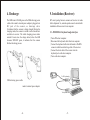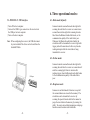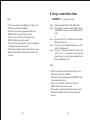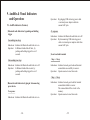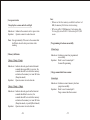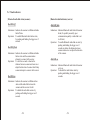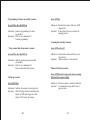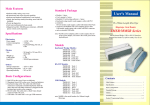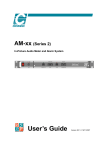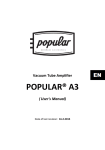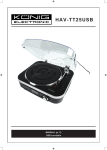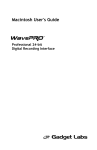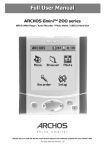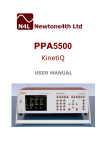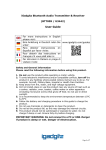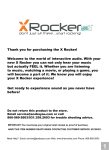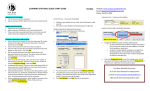Download BT Series User`s Manual
Transcript
User's Manual Bluetooth Scanners BT Series IM-MANU-BT-EM Contents 1. Introduction........................................................ 2 2. Available models................................................ 2 3. Standard package............................................... 3 4. Recharge............................................................ 4 5. Installation (Receiver) ...................................... 5 6. Three operational modes................................... 9 7. Scanner programming....................................... 11 8. Purge scanned data from scanner...................... 13 (recapture mode only) 9. Audible & Visual Indicators and Operation...... 14 -1- 1. Introduction: 3. Standard package: The BT series incorporate Bluetooth wireless technology which offers customers a freedom of mobility with up to 50 meters working range from receiver. The scanner is configured to work as master mode, when it at Bluetooth radio link on state, which makes attempts to connect with receiver whenever the radio link breaks. With exceptional power saving design, the scanner operates much longer than your expectation on a full battery recharge circle. Furthermore, user friendly operation and large memory capacity characteristics give BT series a jump on its clone. BT-XXXX-X series 2. Available models: · · · · · · · Scanner Receiver USB retrieving power cable Utility CD disk User's manual Reader's external power adapter (option) RS-232 interface receiver comes with PS/2 retrieving power cable (default) · RS-232 interface receiver external power adapter (option) 2.1. Extra Long Range CCD Scanner · · · · BT-4505-K (Keyboard Wedge) BT-4505-R (RS-232) BT-4505-U (USB RS-232) BT-4505-UK (USB Keyboard Wedge) 2.2. Laser Scanner · BT-3805-K (Keyboard Wedge) · BT-3805-R (RS-232) · BT-3805-U (USB RS-232) · BT-3805-UK (USB Keyboard Wedge) -2- -3- 4. Recharge: 5. Installation (Receiver): The LED turns to FLASH green as the USB retrieving power cable or the reader's external power adapter is plugged in to DC jack of the scanner, as drawings show. It indicates that the scanner is being charged. During the charging mode, the scanner is neither read a barcode nor send data to receiver. The whole charging process takes around 4 hours since the charge started, when the LED becomes STEADY green, it indicates that the scanner finishes the charge process. BT series' paring between scanner and receiver is made before shipment. So, normal operation can be started after installation of the receiver to host computer. 5.1. BT-XXXX-K: Keyboard wedge interface · Turn off the host computer. · Disconnect the keyboard cable from host computer. · Connect the keyboard cable into the female 6-Pin DIN connector which located at long cable of the receiver. · Connect the short cable of the receiver into the keyboard port on the host computer. · Turn on the host computer. To PC keyboard port USB retrieving power cable reader's external power adapter To keyboard cable -4- -5- 5.2. BT-XXXX-R: RS-232 interface 5.2.1. Using PS/2 retrieving power cable (default) 5.2.2. Using external power adapter (option) · Turn off the host computer. · Connect the D-type 9-pin cable connector of the receiver to the proper COM port on host computer. · Disconnect keyboard cable from keyboard port. · Connect the PS/2 retrieving power cable to the keyboard port on the host computer. · Connect the keyboard cable into the female 6-Pin DIN connector of the PS/2 retrieving power cable. · Connect the DC plug from the branched cable of PS/2 retrieving power cable into the D-type 9-Pin connector's DC jack. · Turn on the host computer. · Turn off the host computer. · Connect the D-type 9-pin cable connector of the receiver to the proper COM port on the host computer. · Connect the DC plug of the external power adapter to the D-type 9-pin connector's DC jack of the receiver. · Connect the external power adapter into an AC outlet. · Turn on the host computer. Note: Application software must include RS-232 utility to obtain the data from COM port which connects the receiver. Note: Application software must include RS-232 utility to obtain the data from COM port which connects the receiver. To RS-232 port To PC RS-232 port To DC jack To PC keyboard port AC power Source PS/2 retrieving power cable To keyboard cable -6- -7- 6. Three operational modes: 5.3. BT-XXXX-U: USB interface 6.1. Batch mode (default): · Turn off the host computer. · Connect the USB A type connector on the receiver into the USB port on host computer. · Turn on the host computer. Note: When configuring the receiver, the USB driver must be prior installed. The driver can be found from the bundled CD disk. Scanner transmits scanned barcode data right after scanning barcode label to receiver or scanner stores scanned barcode data right after scanning barcode label when the Bluetooth radio link breaks, or the communication quality of the radio link is poor. Whenever the Bluetooth radio link rebuilds, the stored data will be transmitted to receiver right after trigger pushed. Scanner doesn't allow any barcode reading attempts while the stored data is being transmitted to receiver. 6.2. On-line mode: USB port Scanner transmits scanned barcode data right after scanning barcode label to receiver or scanner doesn't emit the scanning light from its window after pushing trigger when the Bluetooth radio link breaks or the communication quality of the radio link is poor. 6.3. Recapture mode: Scanner acts as Batch mode's behaviors except all the scanned dataum are stored in the memory. The stored data can be transmitted to receiver by scanning the special barcode label at the manual or purge the stored data in the memory by running the utility. To execute stored data transmission and purge functions must be under radio link builds. -8- -9- 7. Scanner programming: Note: There is no feedback protocol between host computer and receiver no matter what which interface equipped. The radio link between the scanner and the receiver can work well as long as stable power continuously supply for both of them. Most computers provide +5V DC power from keyboard port or USB port even they are at power off state. So it might be a risk to loss the scanned data when operator works in the field while host computer acts abnormally such as hang-up, power off, etc. This mode provides the last chance to trace back the data. Barcode attachment: To read the barcode to transmit data in the scanner's memory to PC. -10- The BT series can be configured via the Windows base programming utility to meet special application needs such as decoding options, code ID settings, etc. Step 1. Run the bundled CD disk :\utilities\BTScanner. Step 2. If the receiver is keyboard wedge interface, please install KBIDrv (interface driver) and follow by BT utility. or Step 2. If receiver is RS-232 or USB interface, then, install BTScanner utility only. Step 3. After step 2, please follow the dialog boxes of the utility to do the necessary parameters programming to meet your application needs and transmits it. Step 4. After step 3, the programmed values are stored at the receiver. So, it is a compulsory step to push the scanner trigger to transmit the programmed values from receiver to scanner to complete the scanner programming procedure under Bluetooth radio link is built. -11- 8. Purge scanned data from scanner: (recapture mode only) Note: · There are two folders in the BTScanner Utility, one is BTScanner and another is KBIDrv. · BT folder is the scanner programming utility and KBIDrv folder is keyboard interface driver. · If the receiver is RS-232 or USB interface, then, KBIDrv folder doesn't need to install. · Be aware of that performing the scanner programming would purge the data in the memory. · Please make sure that to perform Step 4 must be under Bluetooth radio link built state between scanner and receiver. Step 1. Run the attached CD disk:\utilities\BTScanner. Step 2. If the receiver is keyboard wedge interface, please install KBIDrv (interface driver) and follow by BT utility. or Step 2. If receiver is RS-232 or USB interface, then, install BTScanner utility only. Step 3. After step 2, please follow the dialog boxes of the utility to do the purge job. Step 4. After step 3, the purge command is stored at the receiver. So, it is a compulsory step to push the scanner trigger to execute purge command when Bluetooth radio link is built. Note: · There are two folders in the BTScanner Utility, one is BTScanner and another is KBIDrv. · BT folder is the programming utility and KBIDrv folder is keyboard interface driver. · If the receiver's interface is RS-232 or USB, then, KBIDrv folder doesn't need to install. · Please make sure that to perform Step 4 must be under Bluetooth radio link built state between scanner and receiver. -12- -13- 9. Audible & Visual Indicators and Operation: Operation: 9.1. Audible indicators (Scanner) · Bluetooth radio link status by pushing and holding trigger 5-ascending tone beep Indications: Indicates the Bluetooth radio link set to on. Operation: At Bluetooth radio link off state, by pushing and holding trigger for over 5 seconds. By plugging USB retrieving power cable or external power adapter cable into scanner's DC jack. No response Indications: Indicates the Bluetooth radio link set to off. Operation: By disconnecting USB retrieving power cable or external power adapter cable from scanner's DC jack. · Good read and transmits 5-descending tone beep 1 beep + 1 beep Indications: Indicates the Bluetooth radio link set to off. Operation: At Bluetooth radio link on state, by pushing and holding trigger for over 5 seconds. Indications: Indicates barcode good read and transmit scanned data successfully to receiver. Operation: Operate scanner to read a barcode. 1 beep + 3 beep · Bluetooth radio link status by plug in / disconnecting power device No response Indications: Indicates barcode good read but transmit scanned data failed to receiver. The scanned data will be stored in the memory. Operation: Operate scanner to read a barcode. Indications: Indicates the Bluetooth radio link set to on. -14- -15- · Low power status 2 beeps before scanner emits the red light Indications: Indicates the scanner is at low power state. Operation: Operate scanner to read a barcode. Note: It is approximately 250 scans to the scanner shut itself down since the low power status starts warning. Note: · Whenever the free memory available less than to 4 KB, the memory full status starts warning. · BT series offer 192KB memory for keeping data. It is roughly stored EAN 13 barcode up to 15,000 scans. · Programming to be done successfully 10 tone beeps · Memory full status 1 beep + 1 beep + 2 beeps Indications: Indicates barcode good read and transmit scanned data successfully to receiver, the scanned data will be stored in the memory and notices the memory is at near full state. (Recapture mode) Operation: Operate scanner to read a barcode. 1 beep + 3 beeps + 2 beeps Indications: Indicates barcode good read but transmit scanned data failed to receiver, the scanned data will be stored in the memory and notices the memory is at near full state (Recapture mode, or possibly Batch mode) Operation: Operate scanner to read a barcode. -16- Indications: Indicates scanner has programmed successfully. Operation: Refer to user's manual part 7. Scanner Programming. · Purge scanned data from scanner 6 tone beeps Indications: Indicates scanner's memory has been purged successfully. Operation: Refer to user's manual part 8. Purge scanner data from scanner. -17- 9.2. Visual indicators · Bluetooth radio link status (scanner) ·Bluetooth radio link status (receiver) Red LED off Red LED flash Indications: Indicates the scanner is at Bluetooth radio link off state. Operation: To enable Bluetooth radio link on state, by pushing and holding the trigger over 5 seconds. Indications: Indicates Bluetooth radio link with scanner break (it's possibly caused by poor communication quality or radio link is set to off state.) Operation: To enable Bluetooth radio link on state, by pushing and holding the trigger over 5 seconds or shorten the distance between scanner and receiver or adjust the direction of the scanner. Red LED flash Indications: Indicates the scanner is at Bluetooth radio link on state and the scanner makes attempts to connect with receiver. Operation: To wait few seconds or shorten the distance between scanner and receiver or adjust the direction of scanner which help scanner attempts to connect with receiver. Red LED on Red LED on Indications: Indicates Bluetooth radio link with scanner set to on. Operation: To disable the radio link on state by pushing and holding the trigger over 5 seconds. Indications: Indicates the scanner is at Bluetooth on state and the radio link between the scanner and the receiver is built. Operation: To disable the radio link on state by pushing and holding the trigger over 5 seconds. -18- -19- · Programming to be done successfully (scanner) Green LED on then Red LED on Indications: Indicates programming to be done successfully. Operation: Refer to user's manual part 7. Scanner programming. · Purge scanned data from scanner (scanner) Green LED on then Red LED on Indications: Indicates scanner purge scanned data successfully. Operation: Refer to user's manual part 8. Purge scanned data from scanner. Green LED On Indications: Indicates the scanner (battery) is at full charged state. Operation: It takes about 4 hours to complete the charging process. · Scanning barcode label (scanner): Green LED on then off Indications: Indicates the scanner performs a good barcode read. Operation: Operate scanner to read a barcode. ·Memory full status (scanner): Green LED flash after trigger push and no scanning light emit from scanner window · Recharge (scanner) Green LED Flash Indications: Indicates the scanner is at charging state. Operation: When DC plug either from external power adapter or USB retrieving power cable plug in to DC jack on the scanner. -20- Indications: Indicates scanner is at memory full state. Operation: To transmit the storage data to host or purge the data. -21-