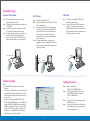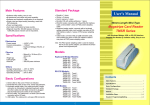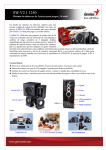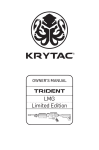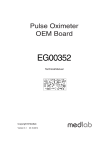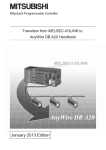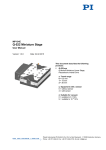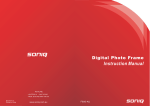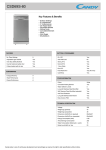Download User`s Manual - Hardware
Transcript
Main Features Standard Package · Software utility setting, easy to use. · Bi-directional card swipe and read capability. · Software and hardware modification is not required. · Single, dual and tripe track(s) decoding, meet with ISO standards. · Power up diagnostics. · Card read confirmation by beep sounds. · Magnetic head life: 300,000 passes minimum, 1,000,000 passes version can be requested. Specifications · Reader x 1 piece · User's manual x 1 piece · Bundled CD with setting software x 1 piece · Keyboard wedge model; reader equips a cable with PS/2 · connector RS-232 model; reader equips a cable with female Dsub 9 pin · connector and bundled with a PS/2 adapting power cable USB model; reader equips with a cable with PS/2 connector · and an extended USB cable. note: The PS/2 power adapting cable is used to replace the ACto-DC power adapter, can retrieve the 5VDC power from keyboard port. User's Manual 96~100mm Length Mini-Type Magstripe Card Reader TMSR/MMSR Series with Keyboard Wedge, USB, or RS-232 Interface Program the Reader by software utility, Easy to use Electronics Power supply Current consumption Interface : +5VDC +10% : <100mA : Keyboard Wedge, RS-232, or USB Physics Size Weight (g) Cable length Head life : 96.2mm(L) x 30.1mm (W) x 32mm (H) : 57g : 1.5M : 300,000 pass minimum Keyboard Wedge Models: TMSR-01K TMSR-02K TMSR-03K TMSR-04K TMSR-12K TMSR-23K TMSR-33K Track 1 Track 2 Track 3 JIS-II Track 1&2 Track 2&3 Track 1&2&3 MMSR RS-232 Models: Others Storage temperature Operating temperature Operating humidity Models o o : -20 C to +60 C o o : 0 C to +50 C : 20% to 90% Basic Configurations 1. Red LED on the cover: Power on indicator. 2. Illuminate Green LED on the cover: Good read indicator. 3. Keyboard wedge cable: One cable-end with Female connector is connected to standard keyboard, while the other cable-end with Male connector is plugged into the keyboard port socket on the computer. 4. RS-232 cable: The cable-end is a Dsub 9 pins female connector with a DC-jack. 5. USB cable: The cable-end is a A-type USB connector. TMSR-01R TMSR-02R TMSR-03R TMSR-04R TMSR-12R TMSR-23R TMSR-33R Track 1 Track 2 Track 3 JIS-II Track 1&2 Track 2&3 Track 1&2&3 Contents USB Models: TMSR-01U TMSR-02U TMSR-03U TMSR-04U TMSR-12U TMSR-23U TMSR-33U Track 1 Track 2 Track 3 JIS-II Track 1&2 Track 2&3 Track 1&2&3 note: MMSR is the model number for 100mm-Length Mini-type 1 TMSR 2 Main Features........................................................................................... 1 Specifications........................................................................................... 1 Basic Configurations.............................................................................. 1 Standard Package.................................................................................... 2 Models....................................................................................................... 2 Installation Steps.................................................................................. 3~5 Reader's Programming/Setting.......................................................... 3~5 Installation steps Keyboard Wedge Model: RS-232 Model: USB Model: Step 1 Turn the computer system power off, and unplug the keyboard cable. Step 2 Connect the keyboard cable into the short-cable of the Reader. Step 3 Connect the long-cable of the Reader into the keyboard socket on the computer system. Step 4 Turn the computer system power on, then you can hear a beep sound for confirming the reader's self-test, and Red LED will be lit to indicate that the reader is ready for operation. Step 1 Turn the computer power off. Step 2 Connect the Reader's cable to the RS-232 COM port on the computer. Step 3 Connect the DC-plug of 5V DC power adapter to the DC jack on the cable-end of the Reader, you can hear a beep sound for confirming the Reader's self-test, and the Red LED on the Reader will be lit to indicate that the Reader is ready for operating. Step 4 Turn the computer power on, and run your application software, include one RS-232 drive utility, to get the data from the serial port which connects the Reader. Step 1 To make sure the Windows USB utility is available in your computer. Step 2 Connect the Reader to the USB port on the computer, you can hear a beep sound for confirming the Reader's self-test, and the Red LED on the Reader will be lit to indicate that the Reader is ready for operating. USB port to PC Keyboard port AC power source RS-232 port Reader's setting Setting procedure: Note : 1. The bundled CD includes the setting utility for Windows. 2. The setting of USB interface is same as the setting of keyboard interface, please disconnect the extended USB cable and use the keyboard wedge cable to set up the reader. 3. There are two folders of MMSR Utility in CD ROM:\Utility\MMSR\Windows, one is MMSR and another is KBIDrv. MMSR folder is the utility and KBIDrv is keyboard interface driver. If your MSR reader is RS-232 interface, then you don't need to install the driver inside KBIDrv folder. Otherwise both Folder programs will be installed. 3 Step 1 Step 2 Step 2 Step 3 4 Run the attached CD ROM:\Utilities\MMSR\Windows If Reader is keyboard interface, please install KBIDrv (Interface driver) and follow by MMSR utility. or If Reader is RS-232 interface, then, install MMSR utility only. After step 2, please follow the dialog boxes of the utility to do the necessary setting to meet your applications. 5