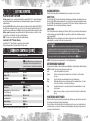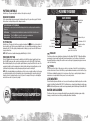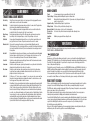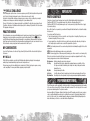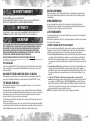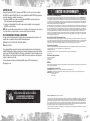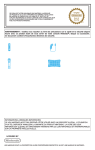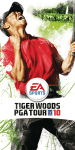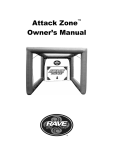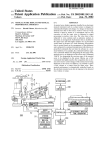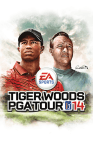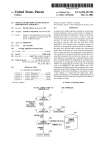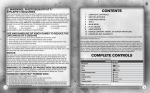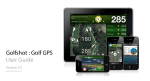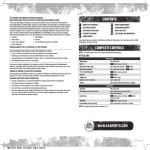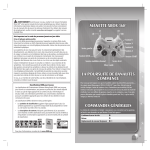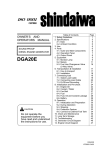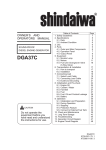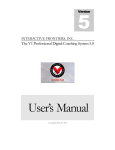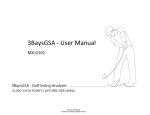Download Contents Complete Controls
Transcript
WARNING: PHOTOSENSITIVITY/EPILEPSY/SEIZURES A very small percentage of individuals may experience epileptic seizures or blackouts when exposed to certain light patterns or flashing lights. Exposure to certain patterns or backgrounds on a television screen or when playing video games may trigger epileptic seizures or blackouts in these individuals. These conditions may trigger previously undetected epileptic symptoms or seizures in persons who have no history of prior seizures or epilepsy. If you, or anyone in your family, has an epileptic condition or has had seizures of any kind, consult your physician before playing. IMMEDIATELY DISCONTINUE use and consult your physician before resuming gameplay if you or your child experience any of the following health problems or symptoms: `` dizziness eye or muscle twitches disorientation any involuntary movement `` altered vision loss of awareness seizures or convulsion. RESUME GAMEPLAY ONLY ON APPROVAL OF YOUR PHYSICIAN. Use and handling of video games to reduce the likelihood of a seizure `` `` `` `` Use in a well-lit area and keep as far away as possible from the television screen. Avoid large screen televisions. Use the smallest television screen available. Avoid prolonged use of the PlayStation®3 system. Take a 15-minute break during each hour of play. Avoid playing when you are tired or need sleep. Stop using the system immediately if you experience any of the following symptoms: lightheadedness, nausea, or a sensation similar to motion sickness; discomfort or pain in the eyes, ears, hands, arms, or any other part of the body. If the condition persists, consult a doctor. NOTICE: Use caution when using the DUALSHOCK®3 wireless controller motion sensor function. When using the DUALSHOCK®3 wireless controller motion sensor function, be cautious of the following points. If the controller hits a person or object, this may cause accidental injury or damage. Before using, check that there is plenty of space around you. When using the controller, grip it firmly to make sure it cannot slip out of your hand. If using a controller that is connected to the PS3™ system with a USB cable, make sure there is enough space for the cable so that the cable will not hit a person or object. Also, take care to avoid pulling the cable out of the PS3™ system while using the controller. WARNING TO OWNERS OF PROJECTION TELEVISIONS: Do not connect your PS3™ system to a projection TV without first consulting the user manual for your projection TV, unless it is of the LCD type. Otherwise, it may permanently damage your TV screen. HANDLING YOUR PS3™ FORMAT DISC: `` `` `` `` Do not bend it, crush it or submerge it in liquids. Do not leave it in direct sunlight or near a radiator or other source of heat. Be sure to take an occasional rest break during extended play. Keep this disc clean. Always hold the disc by the edges and keep it in its protective case when not in use. Clean the disc with a lint-free, soft, dry cloth, wiping in straight lines from center to outer edge. Never use solvents or abrasive cleaners. Contents 1 2 5 6 7 9 Complete Controls Getting Started Playing the Game Game Modes My Career My Golfer 9 10 10 10 13 Performance Tuning EA SPORTS™ GamerNet My Tiger ‘11 Online Play Limited 90-Day Warranty This product has been rated by the Entertainment Software Rating Board. For information about the ESRB rating please visit www.esrb.org. Complete Controls Switch clubs Adjust target circle Adjust target circle while zoomed to target Reset target circle Add draw/fade to your shot Change shot type Zoom to target Rotate camera while zoomed to target Change camera angle Add power Practice swing Pause menu Pre-Swing W button/R button Directional button(s) A button + directional button(s) D button A button + Q button/E button F button A button A button + left stick (to tilt up and down)/ right stick (to zoom and rotate) E button Q button/S button (tap rapidly) during backswing B button START button Swing Shot stick left stick Loft stick right stick Change to the 3-Click swing (available in Beginner N button and Amateur difficulty only) NOTE: Complete Controls section continued on p. 2. 1 Getting Started PLAYSTATION®3 system Starting a game: Before use, carefully read the instructions supplied with the PS3™ computer entertainment system. The documentation contains information on setting up and using your system as well as important safety information. Check that the MAIN POWER switch (located on the system rear) is turned on. Insert the Tiger Woods PGA TOUR ® 11 disc with the label facing up into the disc slot. Select the icon for the software title under [Game] in the PS3™ system’s home menu, and then press the S button. Refer to this manual for information on using the software. Quitting a game: During gameplay, press and hold down the PS button on the wireless controller for at least 2 seconds. Then select “Quit Game” from the screen that is displayed. Hint: To remove a disc, touch the eject button after quitting the game. Saved data for PS3™ format software Saved data for PS3™ format software is saved on the system’s hard disk. The data is displayed under “Saved Game Utility” in the Game menu. Complete Controls [cont.] Fast-forward shot Add spin When Ball is in Flight D button (hold) Q button/S button (tap repeatedly while moving and holding the left stick in the desired direction to have the ball spin in a certain direction upon landing) Watch a replay (after completion of shot) Mulligan (if ON) USGA rulings After the Shot F button A button E button Move the aiming arrow Putt Preview Change putter (short-distance/long distance) (Classic Putting only) Zoom to target circle Reset target circle Change shot type Change camera angle Putting Directional button(s) Q button W button/R button A button (hold) D button F button E button Note: You can only use the Putt Preview if you have sufficient Focus. 2 Swing Controls Both the left stick and right stick work individually to give you complete control of your shots. Shot Stick The left stick (the Shot Stick) controls the backswing and downswing, and determines how straight your shot goes. Move the left stick V to begin your backswing—the closer you get to the peak of your backswing before moving the left stick C for your downswing, the closer your swing is to 100% power. If the club’s potential power is more than the distance of the shot, shorten your backswing to compensate. Loft Stick The Loft Stick determines the resulting trajectory of the ball’s flight. To open your club face and hit a higher shot with more backspin, move the right stick V; to close your club face and hit a lower shot with more top spin, move the right stick C. Note: Adding loft decreases the distance your shot travels, but adds spin. Using a club that hits the ball further while adding loft is a great way to utilize spin on your approach shots. 3-Click Swing Press the N button to change from the Classic Analog swing to the 3-Click swing, which provides a visual representation of your swing so you can better control your power and accuracy. With the 3-Click meter on-screen, press the S button to start your swing, press the S button a second time to select your power, and press the S button a third time to select your accuracy. If you want to return to the Classic Analog swing or Precision Putting, press the N button. Note: The 3-Click swing is not available in the Pro or Tour Pro difficulty setting. Determining Your Shot Consider your lie and distance to the pin, and then press the F button to toggle through the different shot types. Note: The default club selection may not always be your best choice. Full Set up a full swing with the selected club. Punch Produce a low-trajectory shot to minimize the effects of wind, or to shoot from under tree cover. Pitch Places the ball on the green with minimal roll from up to 60 yards away. Flop With a higher trajectory and less roll, this wedge shot has a maximum distance of 51 yards. Use it to fly over obstacles or to stick the ball on the green. Chip A useful shot when you are too far away for the putter. The maximum distance for a chip shot is 40 yards. Putt When on the green or fringe, use your most accurate club—the putter—to putt the ball in the cup. Mastering Shot Power Many factors affect the power you put into your swing. Rough, sand traps, slope, and elevation are just a few of the many factors affecting how far your ball actually travels. Pay close attention to the lie indicator at the bottom left-hand corner of the screen to get a better indication of how much power to use on your shot. The numerical value display indicates the power percentage you have if you execute a full shot from that lie. 3 Putting Controls Playing the Game Read the slope of the green and judge the distance to the cup before each putt. Reading the Green GAME SCREEN Use the green grid and various camera angles to determine the slope of the green before you putt. The faster the beads move on the grid, the greater the change in elevation. Drive for Show, Putt for Dough You may need to scope out your line from different perspectives. Here are the perspectives available on the green: Putt Preview See the angle from behind the hole, and move the left stick to rotate the view. Overhead view Press the A button to raise the camera for an overhead view. Aiming marker Press the directional buttons to aim your putt. Read the slope of the green, factor in the necessary break, and press the Q button to see the exact line it takes towards the cup. If the line is going straight in the cup, you’re in good shape and stand a good chance of draining the putt. If it’s offline, adjust your aiming marker accordingly—you only can use the Putt Preview as long as you have Focus. Note: Putt Preview is not available when playing with difficulty set to Tour Pro. Precision Putting Precision Putting introduces an all-new way to sink that perfect putt. After you have lined up the putt, move the left stick V to gain power. Once you have your desired power, move the left stick C to follow through. When following through, try to keep a steady line; any fluctuations in your putt can alter the ball’s course. The appropriate strength to reach the aiming arrow is indicated by the yellow band on the putting meter, use this yellow band to help determine your shot path and gauge the power needed to sink the putt. Note: The yellow band within precision putting does not factor in slope or weather conditions. Use the gauge as a starting point and then factor in other variables (such as terrain and weather) to line up the perfect putt. Generally, one inch of elevation translates to one foot of power. For example, if the cup is one inch uphill you must factor in an extra foot of power for your putt. Distance to the pin Loft Selected club Putt Preview Current lie Select shot type NEW Wind direction and speed Maximum percentage power of the selected club Club distance at 100% Elevation in relation to the hole True-Aim True-Aim is an all-new, more authentic way of playing golf in Tiger Woods PGA TOUR 11. Rather than utilizing an aiming circle, players using True-Aim must use an in-game marker to see the distance to the target and then adjust their swing accordingly. This results in a more realistic way of playing and gives players even more control over their swing. NEW Focus Use the all-new Focus feature to take even more control over your game. Your golfer’s focus is displayed as a red meter in the lower-left corner of the HUD. As you perform advanced maneuvers, such as Power Boost, Spin, Putt Preview, or shrinking the aiming circle, Focus decreases. Once Focus is completely depleted, advanced maneuvers are no longer available. As time passes, Focus is slowly restored. Live Weather The Live Weather system uses Weather.com to access real-time weather reports and then place those real-time weather effects within Tiger Woods PGA TOUR 11. Live Weather is one of many features that puts you in the game. Note: In the Game Options menu, weather can be changed manually and Live Weather may be turned ON or OFF. tigerwoodspgatour.easports.com 4 Saving and Loading The Autosave feature saves your progress throughout the game automatically, including any game setting changes you make. Autosave saves time by overwriting data without confirmation. 5 Game Modes Traditional Game Modes Stroke Play Match Play Skins Bingo Bango Bongo Stableford Alternate Shot Best Ball Four-Ball Greensome Bloodsome Battle Golf One Ball 6 S troke Play is a basic round of golf for one to four players. Golfers play against the course and the lowest score at the end of the round wins. Go head-to-head in a two-player game where each hole is its own contest. The player who wins the most holes during the round wins the match. This is a multiplayer game where the player with the lowest score on the hole takes the points for that hole. If two players tie, the “skin” moves forward. A match play event where each part of the title represents a point earned on a per-hole basis: Bingo—first on the green; Bango—closest to the pin; Bongo—best score. Using a system that awards points based on the score of each hole (eagles, birdies, and pars), your final score is the sum of the points earned over the course of a round. A two-on-two team game, the players on each team alternate hitting the same ball. (The first player tees off, the second player hits the second shot, the first player hits the third shot, and so on until the ball is holed.) Tee balls are alternated so the same player doesn’t hit every drive. Played with two two-player teams, both players on each team play their own ball throughout the round, and on each hole the lowest score of the group serves as the team score. The total score is then added up at the end of the round to determine the winner. In this two-on-two matchup, every golfer plays their own ball. The team wins a hole when either member posts the lowest score. In this two-on-two team game, you and your teammate choose your team’s best drive then alternate shots from that point on for the rest of each hole. In this two-on-two team game, the opposing team chooses the tee shot your team has to play from, then you and your teammate alternate shots for the rest of the hole. Solid, playable tee shots are the key to success. Pick from one of 17 classic courses, a random 18, or a course you create on your own, then take part in a two-player match-play event where the winner of each hole removes a club from his opponent’s bag or adds one back to his own. Play with up to four people and alternate shots with your opponents using the same ball until someone puts the ball in the cup. On every shot, a player must hit the ball inside the “Circle of Trust” in order to preserve his spot in the rotation—if the ball is hit outside of the circle, the shot is labeled a “Betrayal” and the player loses one turn in the rotation. Any extremely poor shot, or one hit in a water hazard or out of bounds, results in a “Double-Betrayal,” which causes a player to lose two consecutive turns. The player that makes the shot wins the hole and is awarded the most points; the player who sets up the winning shot doesn’t get any points; any other player (if playing with a threesome or foursome) is awarded a small amount of points for their efforts. Head-to-head play uses Match Play scoring. Mini-Games Target See how many points you can earn with only 20 balls to hit. Target to Target Rack up points when hitting the targets in a defined order. T.I.G.E.R Modeled after the basketball game H-O-R-S-E, you make a shot, then your friend has to make it or he gets a letter. Capture the Flag Take turns hitting at targets to capture them. Putting Contest Putt closest to the pin after three attempts to win. Approach Contest Use three chances to get closest to the pin and win. Closest to the Get closest to the pin from the sand or rough after three attempts to win. Pin Contest Long Drive Outdrive your opponent in three attempts to win. Contest My Career Start a PGA TOUR Season, play in the Ryder Cup, take part in a skills challenge, or select MY CAREER STATS, PRACTICE ROUND, or PERFORMANCE TUNER. NEW Ryder Cup Experience one of golf’s most prestigious events as part of a career or on its own in the all-new Ryder Cup mode! Founded in 1927, the Ryder Cup is one of the last great sporting events founded on prestige rather than prize money. Play for the USA or Europe and build a 12-person team to compete in a series of match play events for the chance to bring home the Ryder Cup. The Ryder Cup consists of five match sessions. Select FOURSOMES (alternate shot), FOURBALLS (better ball), or SINGLES (match play). When playing the stand-alone Ryder Cup, players select the type, number, and order of matches. The winner of each match scores one point for their team, and any matches that are tied after 18 holes award half a point to both teams. A total of 14 points are needed to retain the cup, while 14.5 points are needed to reclaim it. When one of the teams gets into trouble, players can swap to a different match. PGA TOUR® Season Start as a golfer struggling to break 100 and work your way up the ranks against an updated roster of golfers in your quest to become the FedExCup Champion. Beat the odds as you navigate through up to five years of PGA TOUR events, which now include the legendary US Open. Play at many of the greatest courses around the globe on your journey to the top of the golf world. After creating your own character, begin as a hack golfer and progress from there. Your career progress is charted by money leaderboards, FedExCup points leaderboards, and calendar events. To qualify for the FedExCup Playoffs, you must accumulate points with high finishes during the 16-event regular season—majors and larger tournaments award more points than regular tournaments. The top 125 golfers earn a spot in the FedExCup Playoffs, while the season ends for everyone else. If you’d rather go directly to the FedEx Cup, you may skip directly there. After each of the four playoff tournaments, golfers are awarded points based on how they finished. The golfer with the most points at the end of the playoffs is crowned FedExCup Champion. 7 NEW Skills Challenge Skills Challenge gives golfers a chance to earn some experience points (XP) while testing their skills against the best of the best. Go head-to-head against a series of golfers and exercise specific skills. Each golfer is faced with three challenges focusing on power, accuracy, control, or putting. As you complete challenges, more challenges are unlocked, allowing you to try more advanced tests. There are 16 total golfers, four of whom are dedicated to each attribute. The final golfer in each group of four is Tiger Woods, the master of all attributes and the toughest golfer to challenge. Put your skills to the test and earn XP for upgrades in the process! Practice Round Practice Round gives you your own virtual driving range to tweak, hone, and perfect your golf swing. In Practice Round, play on any course and take as many strokes as you like without penalty. Press the E button to enter Club Tuner and Swing Tuner and make refinements to your performance. Changes made in Club Tuner or Swing Tuner can then be tested in Practice Round and then saved and applied to your career character. Also use Practice Round to elevate your golf game from the amateur level to that of a pro’s. My Career Stats Access the Player Resume, User Records, Trophy Room, My Skills, and All-Time Records via the My Career Stats menu. My Skills The My Skills screen indicates your golfer’s skill attribute ratings with a visual display of bars and graphs, making it easy to understand where your golfer needs to improve the most. The bars show your golfer’s base attribute levels (calculated out of 100) in four categories: power, accuracy, control, and putting. To increase your attributes, upgrade your golfer using XP. My Golfer Photo Game Face Take photos of yourself or your friends and create a realistic, lifelike digital double that actually plays in Tiger Woods PGA TOUR 11. Use any digital camera to take the photos, then upload them to the Tiger Woods PGA TOUR 11 website (www.easports.com). You can generate up to eight different faces to apply to your custom golfer(s). Once a Photo Game Face is generated, you can then edit it using the traditional Game Face features like adding hair, glasses, etc. To create your own Photo Game Face: `` Take a front and side photo of the face you wish to create for your golfer—the quality of the photos you use determines the quality of the face you create. `` You are required to use a front photo, but for more realistic and accurate results add a side profile photo as well. Using two photos results in a more accurate 3D representation of your face. Note: Correct marker placement is the second most important factor in determining the quality of the face that is generated. Note: High resolution digital images produce more accurate results. Note: You can only apply faces of the same gender (for example, you can’t use a male face on a female golfer). After you’ve created a custom golfer in the Game Face menu, you can purchase equipment from the Pro Shop, change your appearance, and more from the following menus. My Appearance Endlessly change the way you look and sound. Pro Shop No matter how skilled you are, buying better equipment improves your abilities. Use the Pro Shop search feature to find what you’re looking for in a hurry or take your time while browsing the store. My Skills View your current golfer skills. In the Bag Select the clubs you’ll carry. You must have at least a driver, sand wedge, putter, and 5-iron. My Animations Be as funky or smooth as you want to be by choosing your swing and purchasing animations. Performance Tuning The Club Tuner gives you the opportunity to calibrate your clubs to fit your personal playing style before heading to the course. Now you can go for the 8.0 degree driver and hit screamers off the tee or give your 3-Iron a sweet spot you never dreamed possible. The options are endless. An all-new addition to Performance Tuning is Swing Tuner. Spend XP to upgrade your golfer’s power, accuracy, control, or putting. Adjusting these allows you to carefully refine every aspect of your swing, tuning it into the perfect tool on the course. You can instantly gauge the change in your swing with the fully-integrated practice mode, which allows you to take to a course and return to editing with ease. 8 9 EA SPORTS™ GamerNet The EA SPORTS GamerNet feature allows you to save clips locally and is accessed by selecting EA SPORTS GAMERNET, and then selecting MY LOCAL CLIPS. Navigate through EA SPORTS GamerNet by selecting any of these four menu options: MY ONLINE CLIPS, MY LOCAL CLIPS, ONLINE CHALLENGES, and EA SPORTS GAMERNET LEADERBOARD. My Tiger ‘11 Go to the My Tiger ‘11 menu to select each of the following: MANAGE MY GOLFERS, OPTIONS, STATS & LEADERBOARDS, USGA RULES, TUTORIAL LESSONS, EA SPORTS™ EXTRAS, and EASPORTS.com. Online Play ACCESS TO ONLINE FEATURES AND/OR SERVICES REQUIRES AN EA ONLINE ACCOUNT AND REGISTRATION WITH THE ENCLOSED SINGLE-USE SERIAL CODE. REGISTRATION FOR ONLINE FEATURES IS LIMITED TO ONE EA ACCOUNT PER SERIAL CODE AND IS NON-TRANSFERABLE ONCE USED. ADDITIONAL SERIAL CODES AVAILABLE FOR PURCHASE. EA MAY PROVIDE CERTAIN INCREMENTAL CONTENT AND/OR UPDATES FOR NO ADDITIONAL CHARGE, IF AND WHEN AVAILABLE. YOU MUST BE 13+ TO REGISTER. EA ONLINE TERMS & CONDITIONS AND UPDATES FOUND AT WWW.EA.COM. EA MAY RETIRE ONLINE FEATURES AFTER 30 DAYS NOTICE POSTED ON WWW.EA.COM. A PlayStation®Network account is required to play Tiger Woods PGA TOUR 11 online. You can set up a PlayStation®Network account in the System Software that appears when your PS3™ system is turned on without a disc inserted. Playing Online In order to play Tiger Woods PGA TOUR 11 online, you must create a PlayStation®Network account by following the on-screen instructions. If you already have a PlayStation®Network account, you are able to access online features automatically. Welcome to Tiger Woods PGA TOUR ® 11 Online Find an opponent based on your skill level, check out the latest EA News, set your gameplay options for the games you host, and visit the PlayStation®Store to download exclusive Tiger Woods PGA TOUR 11 content. NEW Online Team Play Players can join one of two teams and compete for victory with up to 24 players—12 on each team—in the brand new Online Team Play mode. After joining an Online Team Play game, players can use voice chat with other team members in the Match-Up Room. This room is where you decide which team you will play on. Until you choose a team, you are considered neutral and appear in the center of the team selection area on-screen. After choosing a team, you may also move up or down in the room to pick a specific person to play against. After all the players select READY, the match begins. The arcs from the balls of the players appear on-screen as you play, color-coded by team. Each session between players counts as a win or a loss for the team. At the end of the match, the team with the most wins gets three points. The team that loses the match gets zero points, and ties result in one point each. In addition, individual players gain stats for being on the winning side of an Online Team Play match. 10 Online Game Modes Challenge your friends to a round of traditional Stroke Play or face off in One Ball to prove you have what it takes on the green. Additional modes include Skins, Best Ball, Four Ball, Alternate Shot, Match Play, and the 3 Hole Mini-Game. Simultaneous Play No longer do you have to wait for the other golfers in your foursome to shoot before hitting your shot. Simultaneous Play lets you play quickly, as if you were playing by yourself, while indicating your opponents’ shots with real-time shot arcs. Each player’s shot arc has its own color. Live Tournaments Live Tournaments allows players across the world to hit the links and compete for the top of the leaderboards during daily and weekly events. During active pro tournaments, the Play the Pros option opens up and players are allowed to compete alongside the actual pros in Live Tournaments. Linking Your Online ID to an EA Account Once you’re connected online your Online ID acts as your user profile, a unique on-screen player identifier separating you from the rest of the field. Your Online ID can also be linked to your EA Account enabling you to participate in message board discussions, seek technical support, view game stats, and much more. `` If you don’t have an EA Account and have not gone online with an EA title using your Online ID, you must create an EA Account from the EA Online Account Creation screen. The information entered will link your Online ID to an EA Account (which can then be used to access any supported game features on the web, e.g., www.easports.com). Once these details have been accepted it can’t be changed, so be sure to make a note of it. `` If you already have an EA Account created from www.ea.com but have yet to link your Online ID or gone online using your user profile with an EA title, you will be prompted to enter your EA Account details on the EA Online Account Creation screen. Entering your EA Account details links your Online ID to this account. Please make sure that you use the same email address used to create your online entitlement (i.e., your Online ID). `` To link your PS3™ Online ID to an EA Account or manage your EA Account on the web visit www.ea.com. From here you can login to your EA Account or create an account if one does not exist. After you’ve logged in, select PERSONAS, then click LINK AN EXISTING PERSONA. Choose Online ID, type your Online ID in the box provided, click SUBMIT, and then click CONTINUE. Your Online ID is now linked to your EA Account. You can also visit profile.ea.com to update your account information, retrieve lost passwords, and view currently linked Personas from the My Account screen. Note: If you’ve already created an EA Account, your login is normally your email address. 11 EASPORTS.com Extend your Tiger Woods PGA TOUR 11 experience on EASPORTS.com. Collect career stats across multiple EA SPORTS titles, build an EA SPORTS Game Face, create a highlight video with EA SPORTS Replay, participate in one of the many online communities, and much more. `` Creating an EASPORTS.com account is easy. Simply visit www.EASPORTS.com and log in using your EA Account information (email address and password). `` If you have not linked an Online ID to your EA Account you will be prompted to do so upon logging into EASPORTS.com for the first time. Note: Once an email address and password have been accepted they can’t be changed, so be sure to make a note of these details so you can use them to access game-specific features on EA web sites. Playing behind a Firewall or Router Limited 90-Day Warranty Electronic Arts Limited Warranty Electronic Arts warrants to the original purchaser of this product that the recording medium on which the software program(s) are recorded (the “Recording Medium”) and the documentation that is included with this product (the “Manual”) are free from defects in materials and workmanship for a period of 90 days from the date of purchase. If the Recording Medium or the Manual is found to be defective within 90 days from the date of purchase, Electronic Arts agrees to replace the Recording Medium or Manual free of charge upon receipt of the Recording Medium or Manual at its service center, postage paid, with proof of purchase. This warranty is limited to the Recording Medium containing the software program and the Manual that were originally provided by Electronic Arts. This warranty shall not be applicable and shall be void if, in the judgment of Electronic Arts, the defect has arisen through abuse, mistreatment or neglect. This limited warranty is in lieu of all other warranties, whether oral or written, express or implied, including any warranty of merchantability or fitness for a particular purpose, and no other representation of any nature shall be binding on or obligate Electronic Arts. If any such warranties are incapable of exclusion, then such warranties applicable to this product, including implied warranties of merchantability and fitness for a particular purpose, are limited to the 90-day period described above. In no event will Electronic Arts be liable for any special, incidental, or consequential damages resulting from possession, use or malfunction of this Electronic Arts product, including damage to property, and to the extent permitted by law, damages for personal injury, even if Electronic Arts has been advised of the possibility of such damages. Some states do not allow limitation as to how long an implied warranty lasts and/or exclusions or limitation of incidental or consequential damages so the above limitations and/or exclusion of liability may not apply to you. In such jurisdictions, the Electronic Arts’ liability shall be limited to the fullest extent permitted by law. This warranty gives you specific rights. You may also have other rights that vary from state to state. This game uses the following network ports for playing online. If you are running a firewall, ensure it is set to allow the game to communicate on these ports both inbound and outbound: TCP Ports: 80, 443, 42100, 9570, 9946, 10800-10899, 80/8080 Returns Within the 90-Day Warranty Period UDP Ports: 3659, 6000 EA Warranty Information If you are having difficulty connecting to other players online and your Internet connection is behind a router using NAT (Network Address Translation), you may need to enable port forwarding on your router by forwarding all data on ports UDP 3659 and UDP 6000 to the IP address of your PlayStation®3 system. Alternatively, you can add the IP Address of your PlayStation®3 system into the DMZ section of your router-please consult your router help files for details on how to do this. For more information on firewalls, port forwarding, and DMZs, please visit EA Technical Support at: http://support.ea.com. Please return the product along with (1) a copy of the original sales receipt showing the date of purchase, (2) a brief description of the difficulty you are experiencing, and (3) your name, address and phone number to the address below and Electronic Arts will mail a replacement Recording Medium and/or Manual to you. If the product was damaged through misuse or accident, this 90-day warranty is rendered void and you will need to follow the instructions for returns after the 90-day warranty period. We strongly recommend that you send your products using a traceable delivery method. Electronic Arts is not responsible for products not in its possession. If the defect in the Recording Medium or Manual resulted from abuse, mistreatment or neglect, or if the Recording Medium or Manual is found to be defective after 90 days from the date of purchase, choose one of the following options to receive our replacement instructions: Online: http://warrantyinfo.ea.com Automated Warranty Information: You can contact our automated phone system 24 hours a day for any and all warranty questions: US 1 (650) 628-1001 EA Warranty Mailing Address Electronic Arts Customer Warranty 9001 N I-35 Suite 110 Austin, TX 78753 Notice Electronic Arts reserves the right to make improvements in the product described in this manual at anytime and without notice. This manual and the product described in this manual are copyrighted. All rights reserved. Technical Support Contact Info E-mail and Website: For instant access to all of our technical support knowledge, please visit http://support.ea.com. Telephone Support: Technical Support is also available from 8am to 5pm PST by calling us at (650) 628-1001. No hints or codes are available from (650) 628-1001. Mailing Address: Electronic Arts Technical Support 9001 N I-35 Suite 110 Austin, TX 78753 You Played the Game. Now Play the Music. EA Soundtracks and Ringtones Available at www.ea.com/eatrax/ Package Cover Photography: Getty Images and Icons Sports Media © 2010 Electronic Arts Inc. EA, EA SPORTS and the EA SPORTS logo are trademarks of Electronic Arts Inc. The mark ‘TIGERWOODS’ and the TW Logo are trademarks of ETW Corp. and may not be used, in whole or in part, without the prior written consent of ETW Corp. The name, likeness and other attributes of Tiger Woods reproduced on this product are trademarks, copyrighted designs and/or other forms of intellectual property that are the exclusive property of ETW Corp. or Tiger Woods and may not be used, in whole or in part, without the prior written consent of ETW Corp. or Tiger Woods. PGA TOUR are trademarks of PGA TOUR, Inc. and used under license by PGA TOUR, Inc. This mark is used under license by Electronic Arts Inc. The Swinging Golfer Design trademark is owned by PGA TOUR, Inc. and used under license by Electronic Arts Inc. All other sponsored products, company names, brand names, trademarks and logos are the property of their respective owners. “PlayStation”, “DUALSHOCK” and “SIXAXIS” are registered trademarks and “PS3” is a trademark of Sony Computer Entertainment Inc. The ESRB rating icons are registered trademarks of the Entertainment Software Association. 1936205 12 13