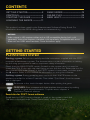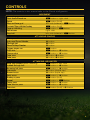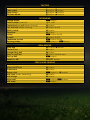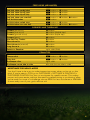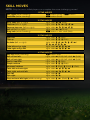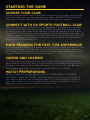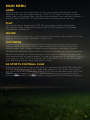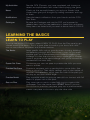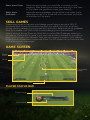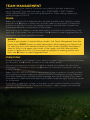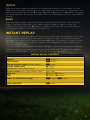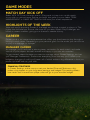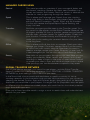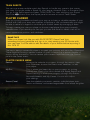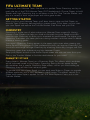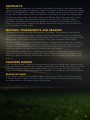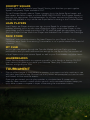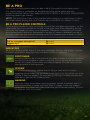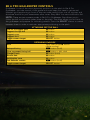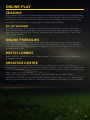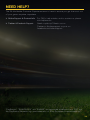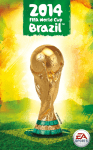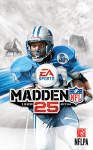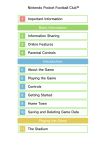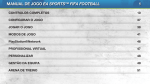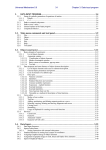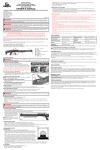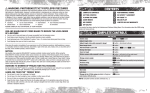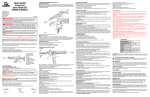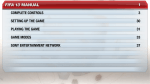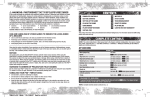Download fifa-15-manuals
Transcript
WARNING: PHOTOSENSITIVITY/EPILEPSY/SEIZURES A very small percentage of individuals may experience epileptic seizures or blackouts when exposed to certain light patterns or flashing lights. Exposure to certain patterns or backgrounds on a television screen or when playing video games may trigger epileptic seizures or blackouts in these individuals. These conditions may trigger previously undetected epileptic symptoms or seizures in persons who have no history of prior seizures or epilepsy. If you, or anyone in your family, has an epileptic condition or has had seizures of any kind, consult your physician before playing. IMMEDIATELY DISCONTINUE use and consult your physician before resuming gameplay if you or your child experience any of the following health problems or symptoms: `` dizziness eye or muscle twitches disorientation any involuntary movement or convulsion. `` altered vision loss of awareness seizures RESUME GAMEPLAY ONLY ON APPROVAL OF YOUR PHYSICIAN. USE AND HANDLING OF VIDEO GAMES TO REDUCE THE LIKELIHOOD OF A SEIZURE `` `` `` `` Use in a well-lit area and keep as far away as possible from the television screen. Avoid large screen televisions. Use the smallest television screen available. Avoid prolonged use of the PlayStation 3 system. Take a 15-minute break during each hour of play. Avoid playing when you are tired or need sleep. ® Stop using the system immediately if you experience any of the following symptoms: lightheadedness, nausea, or a sensation similar to motion sickness; discomfort or pain in the eyes, ears, hands, arms, or any other part of the body. If the condition persists, consult a doctor. NOTICE: Use caution when using the DUALSHOCK 3 wireless controller motion sensor function. When using the DUALSHOCK 3 wireless controller motion sensor function, be cautious of the following points. If the controller hits a person or object, this may cause accidental injury or damage. Before using, check that there is plenty of space around you. When using the controller, grip it firmly to make sure it cannot slip out of your hand. If using a controller that is connected to the PS3™ system with a USB cable, make sure there is enough space for the cable so that the cable will not hit a person or object. Also, take care to avoid pulling the cable out of the PS3™ system while using the controller. ® ® WARNING TO OWNERS OF PROJECTION TELEVISIONS: Do not connect your PS3™ system to a projection TV without first consulting the user manual for your projection TV, unless it is of the LCD type. Otherwise, it may permanently damage your TV screen. HANDLING YOUR PS3™ FORMAT DISC: `` `` `` `` Do not bend it, crush it or submerge it in liquids. Do not leave it in direct sunlight or near a radiator or other source of heat. Be sure to take an occasional rest break during extended play. Keep this disc clean. Always hold the disc by the edges and keep it in its protective case when not in use. Clean the disc with a lint-free, soft, dry cloth, wiping in straight lines from center to outer edge. Never use solvents or abrasive cleaners. 2 CONTENTS GETTING STARTED.................................3 CONTROLS......................................................4 STARTING THE GAME...........................9 LEARNING THE BASICS.................... 11 GAME MODES.............................................15 ONLINE PLAY.............................................23 NEED HELP?.............................................. 24 This product has been rated by the Entertainment Software Rating Board. For information about the ESRB rating please visit www.esrb.org. NOTICES Video output in HD requires cables and an HD-compatible display, both sold separately. Voice chat requires a headset, sold separately. Compatible with most Bluetooth and USB wired headsets. Some limitations apply. GETTING STARTED PLAYSTATION 3 SYSTEM ® Starting a game: Before use, carefully read the instructions supplied with the PS3™ computer entertainment system. The documentation contains information on setting up and using your system as well as important safety information. Check that the MAIN POWER switch (located on the system rear) is turned on. Insert the FIFA 15 disc with the label facing up into the disc slot. Select the icon for the software title under [Game] in the PS3™ system’s home menu, and then press the S button. Refer to this manual for information on using the software. Quitting a game: During gameplay, press and hold down the PS button on the wireless controller for at least 2 seconds. Then select “Quit Game” from the screen that is displayed. To remove a disc, touch the eject button after quitting the game. TROPHIES: Earn, compare and share trophies that you earn by making specific in-game accomplishments. Trophies access requires a PlayStation Network account. ® Saved data for PS3™ format software Saved data for PS3™ format software is saved on the system’s hard disk. The data is displayed under “Saved Game Utility” in the Game menu. 3 CONTROLS NOTE: The controls in this manual refer to the Classic configuration. Move player First touch/Knock-on Sprint Stop and face goal Protect/Slow dribble/Jockey Face up dribbling Skill moves Stop ball Short pass/Header Lob pass/Cross/Header Through ball Shoot/Volley/Header Trigger player run Chip shot Finesse shot Fake shot Fake pass MOVEMENT left stick R button + right stick R button (hold) left stick (release) + Q button W button (hold) W button + R button right stick left stick (release) + R button ATTACKING (SIMPLE) S button F button D button A button Q button Q button + A button E button + A button A button, S button F button, S button ATTACKING (ADVANCED) Hard stop protect (when dribbling) W button + left stick Q button + D button Lobbed through ball Bouncing lob pass E button + F button F button (double tap) Low cross Ground cross F button (triple tap) Q button + F button Early cross Dummy a pass E button (hold) W button + R button Cancel Fancy pass E button + S button Fake shot to pass E button + D button Flair shot W button (hold) + A button 4 TACTICS C button, C button C button, V button C button, Z button C button, X button Offside trap Team press Swap wings CB joins attack Change player Switch player (manual) Tackle/push or pull (when chasing) Pull and hold (when chasing) Sliding tackle Clearance Jockey Contain Teammate contain Running jockey Drop kick Throw/Pass Charge/Drop ball Stay on goal line Pick up ball Switch to GK Ground pass High pass/Cross Curled shot Driven shot Wall jump (when defending) Wall charge Move wall Wall creep DEFENDING Q button right stick A button A button (hold) F button A button W button (hold) S button (hold) E button (hold) W button + R button GOALKEEPER A button/F button S button D button D button (double tap) E button SELECT button FREE KICKS (SIMPLE) S button F button A button Q button + A button D button S button W button/R button E button 5 FREE KICKS (ADVANCED) W button W button + A W button + S W button + F W button + A E button E button + A E button + A Call 2nd kick taker 2nd kick taker curled shot 2nd kick taker layoff pass 2nd kick taker layoff chip 2nd kick taker run over ball Call 3rd kick taker 3rd kick taker curled shot 3rd kick taker run over ball Corners (lob cross) Corners (low cross) Corners (ground cross) Corners (pass) Use Set Play Tactics Short throw in Short throw in (manual) Long throw in Switch to Receiver button button button button, S button button button, S button CORNERS AND THROW INS F button F button (double tap) F button (triple tap) S button V button S button D button F button right stick (flick) Shoot Finesse shot Chip shot Goalkeeper dive Goalkeeper move side to side PENALTIES A button E button + A button Q button + A button right stick left stick (move side to side) ASSISTANCE FOR NEW PLAYERS You don’t have to be a pro to make impressive moves when you’re out on the pitch. If you’re new to FIFA, go to CUSTOMISE > SETTINGS & CONTROLS > CUSTOMISE CONTROLS to turn on assistance for specific moves. This makes passes and saves easier, without the need for perfect timing or positioning. When you’re ready for more of a challenge, choose SEMI for less assistance or MANUAL to earn every one of your goals without aid. 6 SKILL MOVES NOTE: Only the most skilled players can complete the more challenging moves! Ball juggle (while standing) Foot fake (while standing) 1 STAR MOVES W button (hold) + E button Q button (hold) Body feint (left or right) Stepover (left or right) Reverse stepover (left or right) Ball roll (left or right) Drag back (while standing) 2 STAR MOVES right stick Z/X (flick) right stick C, Y, Z /C, I, X right stick Z, Y, C/X, I, C right stick Z /X (hold) E button + left stick (flick) Heel flick Flick up Roulette (left or right) Fake left and go right Fake right and go left 3 STAR MOVES right stick C, V (flick) right stick C, C, C (flick) right stick V, O, Z, Y, C, I, X/ V, U, X, I, C, Y, Z right stick Z, O, V, U, X right stick X, U, V, O, Z 4 STAR MOVES Ball hop (while standing) N button (tap) Ball roll cut left right stick X (hold), left stick Z (hold) Ball roll cut right right stick Z (hold), left stick X (hold) Heel to heel flick right stick C, V (flick) Simple rainbow right stick V, C, C (flick) Advanced rainbow right stick V (flick), C (hold), C (flick) Feint left and exit right right stick Z, O, V, U, X Feint right and exit left right stick X, U, V, O, Z Spin left right stick O, O Spin right right stick U, U Stop and turn left/right (while running) right stick C, Z (flick)/C, X (flick) 7 5 STAR MOVES Elastico right stick X, U, V, O, Z Reverse elastico right stick Z, O, V, U, X Drag back fake and exit left (while E button + standing) left stick V, U, X, U, V, O, Z Drag back fake and exit right (while E button + standing) left stick V, O, Z, O, V, U, X Hocus pocus right stick V, O, Z, O, V, X Triple elastico right stick V, U, X, U, V, O, Z Ball roll and flick left right stick X (hold), C (flick) Ball roll and flick right right stick Z (hold), C (flick) Quick ball rolls (while standing) right stick V (hold) Sombrero flick (while standing) right stick C, C, V (flick) Turn and spin (left or right) right stick C, Z (flick)/ C, X (flick) Ball roll fake left (while standing) right stick Z (hold), X (flick) Ball roll fake right (while standing) right stick X (hold), Z (flick) Rabona fake (while jogging) W button + F button/A button, S button + left stick V Elastico chop left right stick V, Z (flick) Elastico chop right right stick V, X (flick) Alternate heel chop left W button + right stick V, Z (flick) Alternate heel chop right W button + right stick V, X (flick) W button + right stick X, U, V, O, Z Heel to toe Laces flick up Sombrero flick backwards Sombrero flick left Sombrero flick right Toe bounce left Toe bounce right Around the world Double around the world In air elastico Flick up for volley Chest flick T. around the world 5 STAR JUGGLING TRICKS W button + E button (hold) left stick V (hold) left stick Z (hold) left stick X (hold) right stick Z (hold) right stick X (hold) right stick V, O, Z, Y, C, I, X, U / V, U, X, I, C, Y, Z, O right stick V, O, Z, Y, C, I, X, U, V, O, Z, Y, C, I, X, U, V right stick Z, X (flick) /X, Z (flick) left stick C (hold) left stick C, B button (hold), N button (triple tap) right stick V, O, Z, Y, C, I, X, U, C (flick) 8 STARTING THE GAME CHOOSE YOUR CLUB The first time you launch FIFA 15, you’ll have the opportunity to select your favourite team. Your club’s crest will feature beside your name in EA SPORTS™ Football Club, so all of your Friends playing FIFA 15 will know which team you support! CONNECT WITH EA SPORTS FOOTBALL CLUB More than ever, playing FIFA can be a social experience. You can choose to connect to your favourite club in real life through EA SPORTS Football Club, which will give you access to the club’s news and promotions. You can also connect to your Friends playing FIFA 15 to share your major game events and accomplishments with them, and compare progress in the leaderboards. Take advantage of the social features here, such as sending Catalogue unlockables or commenting on your Friends’ accomplishments through EA SPORTS Football Club. EARN REWARDS FOR PAST FIFA EXPERIENCE If you have played previous FIFA games, your EA SPORTS Football Club level, XP, and Football Club Credits (FCC) will carry over to FIFA 15. You’ll also receive rewards for past progress in FIFA 14 modes such as Ultimate Team, Career, and Seasons, and for playing EA SPORTS™ 2014 FIFA World Cup Brazil™. SAVING AND LOADING FIFA 15 uses an autosave feature that automatically saves your progress and most recent Settings. Do not turn off your PlayStation®3 system while the autosave icon is displayed, or you will lose all unsaved information. You can also press the F button to save progress while viewing the menus of game modes such as Career. MATCH PREPARATIONS Before you head out onto the pitch, you can go to CUSTOMISE > SETTINGS & CONTROLS > GAME SETTINGS to customise your matches. Choose the length of your matches, difficulty level, commentary team, CPU, and the ball you use, among many other details. You can also toggle rules like injuries and offsides on or off, depending on how realistic you want your matches to be. 9 MAIN MENU HOME Home provides you with quick access to your most recently played game mode. Depending on what you’ve been playing in FIFA 15, you might continue your latest career, jump into Ultimate Team, play your favourite team’s next real-world fixture, or view the latest EA SPORTS Football Club News and Notifications from here. PLAY This is your hub for jumping into FIFA 15’s major game modes, including Kick Off, Ultimate Team, Career, Skill Games, Learn to Play, Highlights of the Week, Tournaments, and Be a Pro. ONLINE When connected to EA servers, you can access online modes such as Seasons, Co-op Seasons, Online Friendlies, and Match Lobbies here. CUSTOMISE Fine-tune your FIFA 15 experience in the Customise panel. You can adjust various settings, review the controls, edit your teams, access the FIFA Store and Creation Centre, create or edit a player, or check out past highlights in the Replay Theatre. Emotions run high when cheers, chants, and music complete your football experience. Set the victory cheer for a favourite team or the chants for a team rival, along with other custom audio for various events. You can also browse music and select songs to customise your own FIFA 15 soundtrack with EA SPORTS Trax, or see the talented team behind the title by viewing the game’s credits. EA SPORTS FOOTBALL CLUB In the main menu and throughout the game, you can access EA SPORTS Football Club from the upper right corner of the screen when signed in to EA servers. This shows your current level, XP, Football Club Credits (FCC), and favourite team crest. Press the START button to access this profile in greater detail. You can move the left stick or press the W button or the R button to navigate through the following categories: 10 My Activities See the FIFA 15 events you have completed, and share your recent accomplishments with other friends playing the game. News Check out the accomplishments you and your friends have shared, then give your thoughts by adding comments and tags to them. Notifications View the latest notifications from your friends and the FIFA Dev Team. Catalogue Browse the Catalogue and use the FCC you’ve earned to redeem items such as new celebrations, special kits, and teams. Many items are locked until you reach a certain level in FIFA 15. LEARNING THE BASICS LEARN TO PLAY If you’re new to the FIFA series, select LEARN TO PLAY from the Play panel to get started learning the basics. This is a great place to break in your boots with drills, one-on-one practice, set pieces, and practice matches. The Basics Learn specific skills such as ground passes, shooting, dribbling, and defending through drills—the choice is yours. As you meet practice goals, you’ll accumulate points toward completing the challenge. You can then choose to retry a challenge for a better score or continue to the next challenge, until you’ve successfully mastered all four basic skills. Create Set Piece Customise your own set piece to practice the skills you most want to master. Practice Set Piece Practice a set piece, such as penalty kicks, corner kicks, free kicks, or throw ins. Then adjust settings such as the number of attackers and defenders, which team and side of the pitch you will play as, and the camera angle. Practice Match Play a practice match to put your new skills to the test with full teams of players out on the pitch. One-on-One Play some one-on-one in a quiet field—just you against the goalkeeper. From the pause menu (START button), you can also choose to practice a set piece, jump into a practice match, create a set piece, or choose to play the other side. 11 Select Arena Player Select the arena player you would like to be when you’re practicing. After making your choice and returning to the Learn to Play menu, the game auto-saves your selection. Select Arena Goalkeeper Select the arena goalkeeper you would like to be when you’re defending the net. Your choice will auto-save when you return to the Learn to Play menu. SKILL GAMES Practice your moves on the pitch and challenge yourself against the global FIFA 15 community! Start off with Bronze drills that teach you specific skills, such as ground passing, shooting, defending, crossing, free kicks, and how to defend the net as goalkeeper. Once you complete a drill, you’ll unlock a more challenging one in the next level. Make it through Bronze, Silver, and Gold drills to unlock Skill Challenges, where you can take on a special drill or game to put your new moves to the test. As you rack up points, you’ll progress past Amateur Level and can compare yourself to your Friends on the Friends Leaderboard—or even the Global Top 100 players! Do you have the skills to be a World Class level player? GAME SCREEN Match clock Score Controlled player Radar PLAYER STATUS BAR Fitness level Kick power 12 TEAM MANAGEMENT Ready to select your starting 11 and plan your plays for the next time you’re out on the pitch? From the main menu, go to CUSTOMISE > EDIT TEAMS > TEAM MANAGEMENT to start making adjustments. These settings affect your squad throughout FIFA 15. SQUAD Select your starting 11 to determine who will take the field today. Highlight a player and press the S button to select him, and then select a second play to swap their positions on the field. You can also replace anyone on the field with a player from Substitutes/Reserves at the bottom of the screen. While making your selections, review each player’s information and attributes on the right side of the screen. You can also press the D button to view Suggested Subs for the position you have highlighted onscreen. INJURIES If one of your players is injured during a match, visit Team Management from the pause menu (START button) to make adjustments. While viewing your Squad, look for red injury icons that indicate a player has been injured. Highlight the player to view his injury in the upper right corner of the screen, and then select another player to replace him. This is a smart time to highlight his starting position and press the D button to view Suggested Subs! FORMATIONS Browse formations and highlight one to view it onscreen. Once you’ve found the setup you like, press the S button to select it for the current match! You can customise your formation in detail to dictate how players will take action on the pitch. In Formations, press the F button to Customise Formations and start making changes. Select PLAYER INSTRUCTIONS to set individual player instructions for each position. For instance, you might select your striker and set his instructions to Stay Central or Drift Wide, depending on the rest of your coverage and overall strategy. If you need more details to understand what each option means, check the right side of the screen for information. If you want to reposition a player on the pitch in your current formation, just select PLAYER POSITIONING from Customise Formations, select a player, and move the left stick to adjust his position. 13 TACTICS View the current tactics assigned to the directional buttons for your team. You can select any of the slots here to choose a new tactic for that button, or create your own tactics and assign them to the V button, Z button, C button, or X button. This gives you quick access to the moves you deem the most useful when you’re in the middle of a match! ROLES View your team’s roles, such as club captain and various kick takers, and see which player is currently filling each. If you want another player to take on a role, just highlight that role, press the S button to select it, and then choose which player on your current Squad you would like to fill the role. INSTANT REPLAY During a match, you’ll see replays of big moments right after they happen—just as you would if you were watching a real match on television. When you see the prompt in the upper left corner of the screen, press the F button if you want to access Instant Replay to save the clip. You can also access Instant Replay from the pause menu at any time during a match. In Instant Replay, you can edit the match highlight to save it to your personal Replay Theatre or upload it to www.easports.com/fifa/football-club. To view your highlights later, go to CUSTOMISE > REPLAY THEATRE from the main menu. INSTANT REPLAY CONTROLS Play/Pause S button Rewind W button Fast forward R button Change playback speed (while playing) B button Change camera view F button Zoom (with Orbit camera view) left stick Rotate camera (with Orbit camera view) right stick C button/V button Keyframe Shift Z button/X button Select on-field camera target Q button/E button Snap screenshot N button 14 GAME MODES MATCH DAY KICK OFF Select KICK OFF from the main menu’s Play panel to jump into a quick match as any club or national team. Before you begin the game, you can select TEAM MANAGEMENT or GAME SETTINGS to fine-tune your match experience. HIGHLIGHTS OF THE WEEK View real-world upcoming Games of the Week and choose a match to play in it. The higher the skill level you choose, the more XP you earn! Match Day Challenges are based on recent matches, giving you a chance to rewrite history. CAREER Career mode is an immersive experience that offers you the chance to play through a lifelong football career. Depending on your personal goals for the mode, you can choose to play as a manager or a player. MANAGER CAREER As manager, you’ll hand-pick a winning team, set tactics for each match, and make sure all of your players are well-trained and happy so you can win matches! To get started, select the team you want to manage, adjust Career Settings, and set your Manager Preferences. These cover everything from the way you’ll handle your budget to the type of outfit you’ll wear—all of which makes a big difference in how you present yourself and run your club. FINANCIAL STRICTNESS In Career Settings, make sure you set your desired Financial Strictness—this makes a big impact on your long-term earnings and budget! This setting affects how much cash income from player sales will go to your transfer budget. 15 MANAGER CAREER MENU Central This panel provides an overview of your managerial duties and the current standings. Review the latest news headlines, top scores, and results and fixtures. Send out scouts or advance the calendar to start progressing through the season. Squad This is where you’ll manage your Squad, from your starting lineup right down to the numbers your players wear. You can edit your Squad, Formations, Tactics, Roles, and Kit Numbers. You can also review the Squad Report, Squad Ranking, and Injury List here. Transfers Build the strongest possible team in the Transfers panel. You can scout for new players via the Global Transfer Network, see all players available for loan or transfer, review past and current transfer talks, and even search for specific players. Check out your shortlist, Transfer History, and Finances as you go to make sure you’re making the smartest decisions for your team in the long term. Office This is where you’ll call the shots as manager. Check your inbox, manage your players’ Contracts, request funds if you’re coming up short, hire youth scouts, view the Objectives you want to meet as manager, review your Career Summary, or even look for a new managerial job. You can also adjust Game Settings here. Season Keep tabs on your progress throughout the seat. Here, you can access your calendar, tables, results and fixtures, and current standings to keep a finger on the pulse of international football, or review your team’s stats and individual player stats to make sure your boys can handle whatever competition they meet. GLOBAL TRANSFER NETWORK One of your jobs as manager is to scout for new players, and the Global Transfer Network makes this a rewarding experience. Go to CENTRAL > GLOBAL TRANSFER NETWORK to start reeling in fresh talent for your team. In the Scouts tab, choose scouts and send them to specific countries to set up scouting networks. In the Instructions tab, you can set instructions for your scouts by selecting the desired Position, Age, and Contract length, along with up to six desirable Attributes you would like in your players. You might look for playmakers who are quick on offense or go for defensive-minded players who work hard to shut down potential plays from their opponents. Once you’ve found possible recruits, assign a scout to watch them and make the best decision for your team. 16 TEAM SHEETS You can now create multiple match day Squads to handle any scenario that comes your way. You might create a Squad for your league, domestic Cups, or European Cups. Just go to the Squad panel and select TEAM SHEET to start adjusting your Squad. Press the B button from the Squad panel to rename a custom Team Sheet. PLAYER CAREER Start as a young footballer and work your way up to being a valuable member of your football club. Help your team win matches to become a star, and eventually you might be able to retire as a legend or continue your football career by managing a team. To begin, create your own pro player or choose a real player from your currently selected team. If you create your own pro, you can fine-tune his details such as his name, appearance, position, and attributes. GAME FACE Make your player look like you with EA SPORTS™ Game Face! Visit www.easports.com/gameface and sign in to start creating your 3D Avatar with your real face. You’ll be able to edit the details of your Avatar before importing it into FIFA 15. The key to being a successful player is to meet your primary and secondary Objectives! These might be scoring a certain number of goals or setting up a certain number of assists during the season. You can review your current Objectives from the Central panel in the career menu. PLAYER CAREER MENU Central Advance the calendar to progress through the season, view your Objectives, browse the latest news headlines, or edit your player. My Pro This is where you keep tabs on your progress as a rising football star. Check your inbox, review the Squad Report and Squad Ranking, or track your progress through My Actions, Accomplishments, and My Career. You can also adjust your settings. Season Panel View the schedule, your team’s statistics, individual player stats, results and fixtures, and current league tables from around the globe. 17 FIFA ULTIMATE TEAM Create your own Ultimate Team, fine-tune it to perfect Team Chemistry, and try to reach the top of the FIFA Ultimate Team (FUT) leaderboards. Choose Players to build Squads with high Chemistry, buy or sell items on the 24/7 live Transfer Market, and play in a variety of both single-player and online game modes. GETTING STARTED When you first start Ultimate Team, you’ll learn how to swap and link Players to improve Team Chemistry before playing a starter match. From there, you can start your own Squad and explore the Transfer Market, Pack Store, and your Club. CHEMISTRY Chemistry is at the core of what makes your Ultimate Team successful. Having a team of star Players can help you shine on the pitch, but your Squad must also have the right Chemistry to allow you to maximize its performance. The higher your Chemistry, the better your team performs during matches—and that means a better chance at winning games. Your team’s Chemistry Rating appears in the upper right corner when viewing your Active Squad. Placing players in their preferred positions can improve Chemistry. You should also encourage stronger Chemistry by matching Nationality, League, and Club Chemistry—green lines indicate strong links between Players. Swap your players around on the Active Squad screen and add new ones from your Club or the Transfer Market to find the ideal balance for your team! CHEMISTRY STYLES Every player in Ultimate Team has a Chemistry Style. This affects which attributes will be improved based on the Player’s Chemistry Rating. Arrows appear beside the attributes that a specific Chemistry Style affects, and as you start building up Chemistry, they will turn from white to green. To get the most out of your Squad, you can apply new Styles to Players to upgrade different attributes and, in turn, the team’s overall tactics. The effects remain on a Player until a new Style is applied. You can find these Styles in Packs and on the Transfer Market. 18 CONTRACTS Before players can excel out on the pitch, they need Contracts to play matches. When viewing your Active Squad, highlight a Player and access the Actions menu, then select APPLY CONSUMABLE to apply a Contract to a Player. Move the right stick to switch to the status view, which shows the amount of remaining Contracts for every player. To give you a head start, the Players from your Starter Pack will come with special long-term Contracts (45 matches). All Players found in Packs start with seven Contracts, and each match they play reduces the number of Contracts by one. If a Player is in your subs or reserves but doesn’t head onto the pitch at all, he does not lose a Contract for that match. MATCHES, TOURNAMENTS, AND SEASONS Challenge your team and reap the rewards in Matches, Tournaments, and Seasons. Tournament matches are always single-round knockout matches, and can be played online or as single-player games. Win matches to earn Coins, or take your team to the top and win a Tournament to gain Trophies, Coins, and sometimes even Packs. Seasons consist of 10 games, playable Online or in Single Player mode. Try to make it through and win the Season or gain promotion! In this mode, the promotion, hold, and relegation system means that losing a match doesn’t eliminate your team from the season, giving you the opportunity to bounce back from defeats. Friendly Seasons allows you to challenge your Friends in a five-match season format. Keep track of your record and other stats against every one of your Friends, and win seasons to earn the Current Title Holder position and the bragging rights that come with it. TRANSFER MARKET The Transfer Market is the hub for purchasing, listing, and selling items. Here, you can find new Players to increase your Squad’s overall rating and Chemistry Rating. If you’re looking for a new Player, use the search filters such as Quality, Position, Chemistry Style, and Pricing to quickly find the ideal footballer to complement your Active Squad. SEARCH BY NAME If you want to search for a specific Player to fill out your Squad, use the first option in Player Search to type in his first or last name. This lets you easily select the Player you want based on the search results that appear. 19 CONCEPT SQUADS Concept Squads is a powerful new Squad Planning tool that lets you put together Squads using every Player available in FUT. To use Concept Squads, select a Player or empty slot in the Active Squad screen, and then access the Actions menu to choose SWAP/ADD PLAYER. Use Concept Squads to plan out your next moves. Find replacements for a Player, test out the Chemistry of an entirely new midfield, or try a whole new Squad before investing in the Transfer Market. LOAN PLAYERS Loan Players are Players that you can sign to your Squad for a limited number of matches, allowing you to try out some of the most highly sought after Players in the game. When you first create your club in FUT 15, you’ll be given the opportunity to sign one Loan Player for free. More Loan Players are available in the Football Club Catalogue. PACK STORE Purchase Packs from the store to find new Players for your Squad. You’ll also sometimes earn Packs from winning Tournaments or as a special reward at the end of a Season. MY CLUB As you gain new players through the Transfer Market and from Packs you have purchased or won, you will have more than enough for one Squad. My Club contains all of the Players not in your current Squad, as well as your Consumables and other Items. LEADERBOARDS Check out the leaderboards to compare yourself to your friends or the top 100 FUT users across the globe as you build your Ultimate Team, play Tournaments and Seasons, and grow your Club. TOURNAMENT Play an official league or tournament, or create a tournament and play matches to see who wins your fictional cup. Choose how many teams will participate and set the rules and fixtures to fine-tune the events. Once you get started, you can play matches or simulate them. A screen with a calendar, team statistics, match results, records, and tournament brackets keeps you up to date as teams compete in hopes of becoming the tournament victors. 20 BE A PRO Play to win and bring the crowd to its feet in Be A Pro mode. You can take control of a specific player or goalkeeper on the field and follow all the action with the player-focused 3rd Person Cam. Select BE A PRO PLAYER or BE A PRO GOALKEEPER from Play panel to get started. NOTE: The 3rd Person Cam is only available when playing as a single player in Be A Pro modes. When playing with your Friends, the normal Be A Pro camera is used. BE A PRO PLAYER CONTROLS If you’re going to play as a pro, you’ve got to think like one. When your team is on the attack, time your runs and call for the ball at the right time. When defending, ensure you cover any dangers posed by your opponents. Teamwork is everything in football, and communication with your teammates is the key to success. Wherever you are on the field, make sure you use the following controls to increase your chances of victory. Call for pass/Cross Call for or suggest through ball Suggest shot S button D button A button INDICATORS Be A Pro Player provides many of the same challenges faced by real players. Use the indicators provided to ensure you’re in the best position on the pitch. POSITIONING Knowing where to be on the pitch at any given moment is a must, whatever position you’ve adopted. In order to improve your positional sense, use the arrows as a guide. Follow them until they disappear to make sure you’re in the right place at the right time. OFFSIDE To ensure the assistant referee doesn’t bring a swift end to another attacking move, make sure you keep an eye out for his flag. When you stray offside, a flag icon appears. To avoid being pulled up, run back past the last defender to get into an onside position. MARKING Goals are often scored when opposing players are left unmarked, and it is your responsibility to make sure that doesn’t happen. A red ring appears underneath any player with open room that you should be marking. Close in on them as soon as possible! 21 BE A PRO GOALKEEPER CONTROLS Goalkeeper is one of the most important positions on the pitch. In Be A Pro Goalkeeper, you take control of the goalie and must keep your team’s net secure! Maintain good positioning in front of the net, make saving shots, cut off crosses, and distribute the ball to your teammates after saves. Stay alert! You cannot afford to fail. NOTE: There are two camera modes in Be A Pro Goalkeeper. One allows you to follow the ball as the action takes place on the pitch. The other allows you to focus on the goalkeeper and prepare for oncoming attacks. Press the SELECT button to switch between them in order to maintain appropriate positioning on the pitch. Call for or suggest pass Suggest through ball Suggest cross Suggest shot Toggle camera target Dive Autopositioning Slow movement facing ball Charge/Punch Dive at feet Anticipation save 2nd defender contain Toggle camera target ATTACKING OFF THE BALL S button D button F button A button SELECT button DEFENDING OWN BOX right stick (hold)/S button (while moving) Q button (hold) W button + left stick D button (hold) F button A button E button (hold) SELECT button 22 ONLINE PLAY SEASONS Enjoy ranked online play at its best and most competitive with Seasons. As you play through 10 games per season, try to earn enough points to avoid relegation and gain promotion to the next division—or even win the division title. It won’t be easy! Higher divisions mean tougher competition and promotions, so get ready for a true football challenge. CO-OP SEASONS Dominate the pitch with a friend as you play through Seasons mode on the same team. Co-op Seasons is the next evolution in online play, allowing you and a friend to team up online and play 2v2. Take up the challenge of reaching Division 1 and fill up your trophy cabinet. ONLINE FRIENDLIES Invite a Friend to play a match online, and track your rivalry to prove who has the most skills on the pitch in five-game seasons. Earn the most points in five games to hoist the trophy, and then keep the competition going with the next season as you try to defend your title! MATCH LOBBIES Select MATCH LOBBIES to find online matches. You can choose to play ranked or unranked matches. CREATION CENTRE Visit www.easports.com/fifa/football-club to create custom teams and players, or browse User-Generated Content such as teams, players, and tournaments. Mark items you like to download to your system. You can also manage your team’s formations and tactics right from the Internet. Once you’re back playing FIFA 15, from the main menu, go to CUSTOMISE > CREATION CENTRE to view the Creation Centre Gallery. Here, you can download the items you have marked online—or download those teams and players you just crafted. 23 NEED HELP? The EA Worldwide Customer Experience team is here to ensure you get the most out of your game—anytime, anywhere. `` Online Support & Contact Info F or FAQs, help articles, and to contact us, please visit help.ea.com. `` Twitter & Facebook Support Need a quick tip? Reach out on Twitter to @askeasupport or post on facebook.com/askeasupport. “PlayStation”, “DUALSHOCK” and “SIXAXIS” are registered trademarks and “PS3” and the PlayStation Network logo are trademarks of Sony Computer Entertainment Inc. 24